Page 1
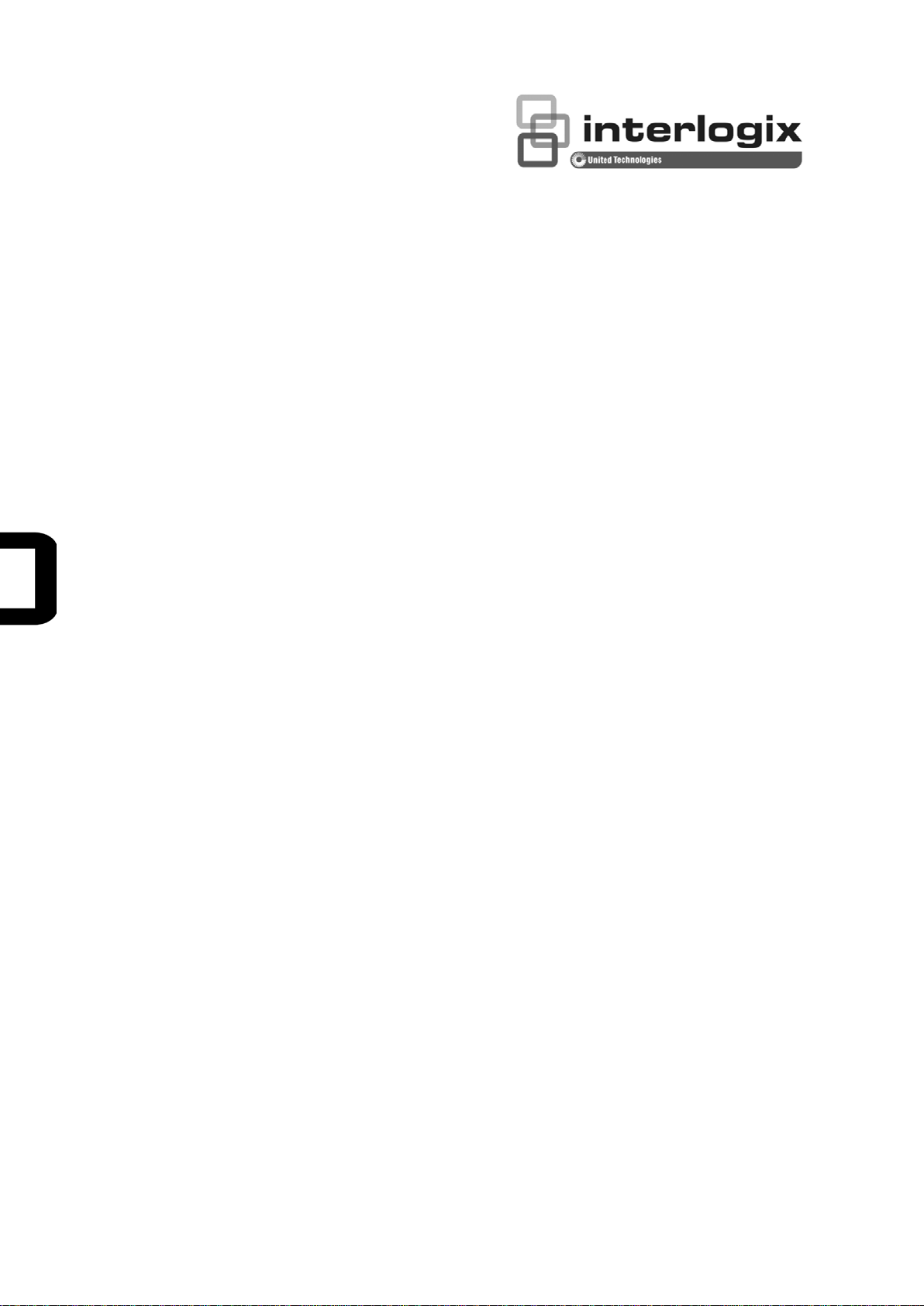
WMC252-1W-1T-300
User Manual
P/N 1073055 • REV A • ISS 15OCT15
Page 2
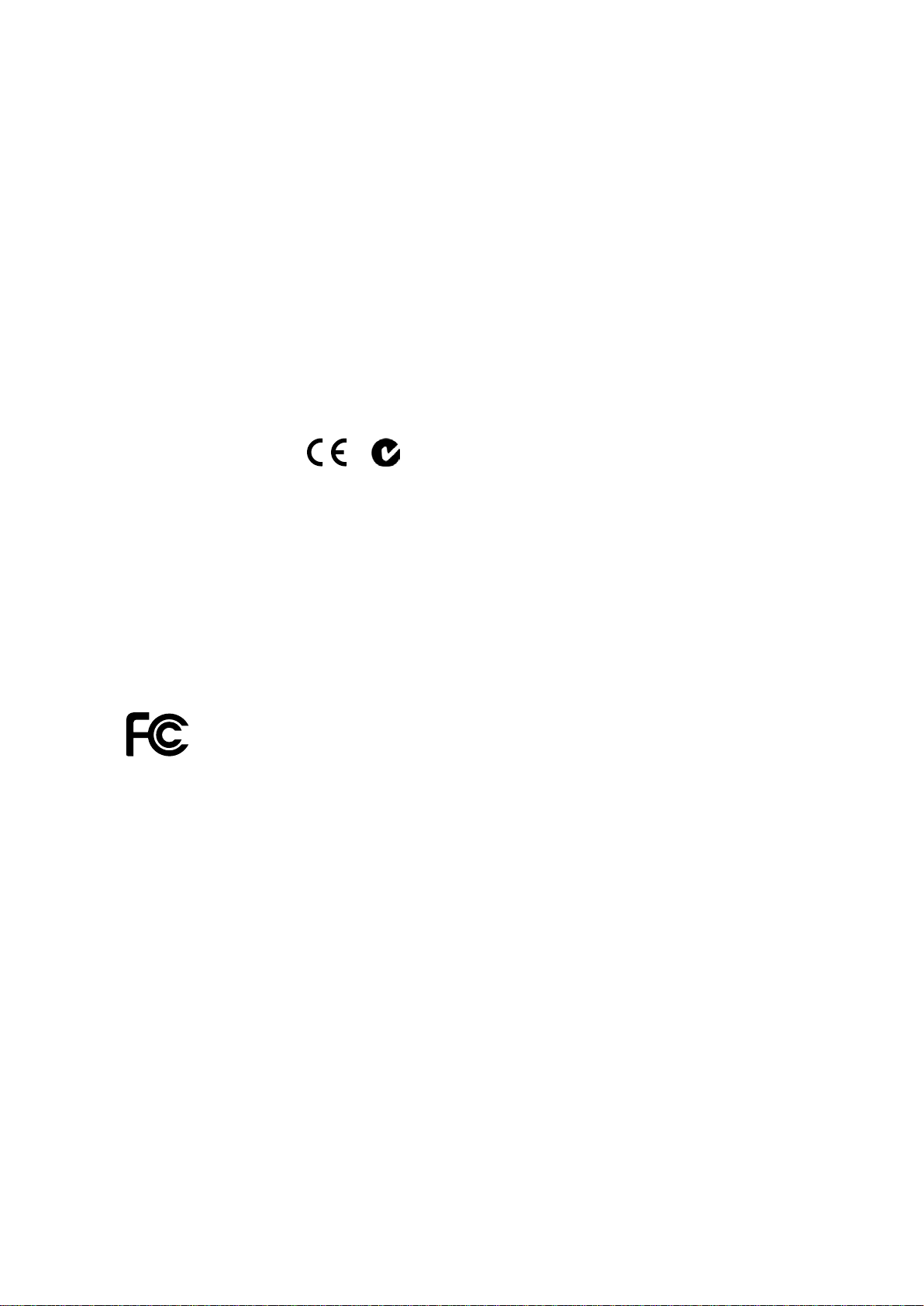
Copyright
© 2015 United Technologies Corporation
Interlogix is part of UTC Building & Industrial Systems, Inc. a unit of United
Technologies Corporation.
Trademarks and
patents
The WMC252 Series name and logo are trademarks of United Technologies.
Other trade names used in this do
trademarks of the manufacturers or vendors of the respective products.
Manufacturer
Interlogix
3211 Progress Drive, Lincolnton, NC 28092 USA
Authorized EU manufacturing representative:
UTC Climate Controls & Securi
Kelvinstraat 7, 6003 DH Weert, Netherlands
Intended use
Use this product only for the purpose it was designed for; refer to the data sheet
and user documentation for details. For the latest product information, con
your local supplier or visit us online at www.interlogix.com.
Certification
Notice!
cause radio interference in which case the us er m ay be required to
adequate measures.
European Union
directives
2004/108/EC (EMC Directive):
declares that this device is in compliance with the essential requirements and
other relevant provisions of Directive 2004/108
N4131
All rights reserved.
cument may be trademarks or registered
ty B.V.,
tact
ACMA compliance
This is a Class B product. In a domestic environment this product may
Hereby, UTC Building & Industrial Systems, Inc.
Federal Communication Commission Interference Statement
This equipment has bee n tested and found to comply with the limits for a Class B dig ital device,
pursuant to part 15 of the FCC Rules. T hese limits are designed to provide reas onable
protection against harm ful interf erence when the equip ment is operated in a com mercial
environment. This equ ipment generates, uses, and ca n radiate radio frequency e nergy and, if not
installed and used in accordance with the instruction manual, may cause harmful interference to
radio communications . Operation of this equ ipment in a residential ar ea is likely to cause har mful
interference in which case the user will be required to correct the interference at his/her own
expense. Any changes or modifications not expressly approved by UTC could void the user’s
authority to operate this equipment under the rules and regulations of the FCC.
FCC Caution:
To assure continued compliance, ( for example, use only shielded interf ace cables when connec ting
to computer or peripheral devices) any changes or modifications not expressly approved by the party
responsible for compliance could vo id the user’s authority to operate the equ ipment.
This device complies with Part 15 of the FCC Rules. Operation is subject to the following two
conditions:
(1) This device may not cause harmful interference
(2) This device must accept any interference received, including interference that may cause
undesired operation.
II
take
/EC.
Page 3
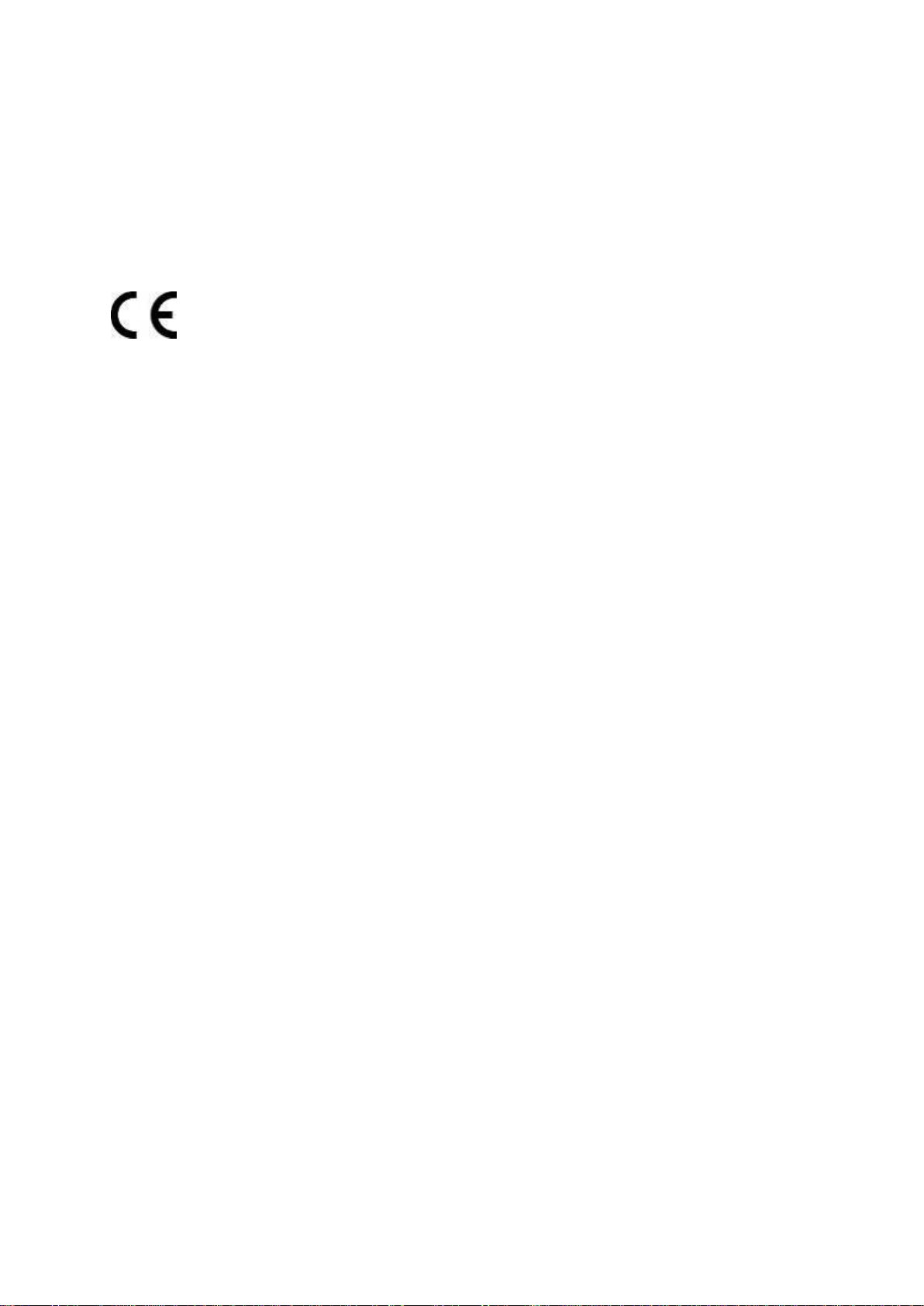
Federal Communication Commission (FCC) Radiation Exposure Statement
This equipment complies with FCC radiat ion exposure s et forth for an uncontrol led environm ent. In
order to avoid the possibility of exceeding the FCC radio frequency exposure limits, human proximity
to the antenna shall not be less than 20 cm (8 inches) during normal operation.
CAUTION: Changes or m odifications not expressly a pproved by UTC for complianc e could void the
user’s authority to operate the equipment.
CE Mark Warning
This is a Class B prod uct. I n a dom es tic environm ent , this pro duct m a y cause radio i nterf erenc e, in
which case the user may be required to take adequate measures.
Energy Saving Note of the Device
This power required dev ice does not support Standby mode operation. For energy saving, please
remove the DC-plug to disconnect the device from the power circuit. Without removing the DC-plug,
the device still consum es power from the po wer circuit. In vie w of Saving the Ene rgy, it is strong ly
suggested to remove the DC-plug for the device if this device is not intended to be active.
Canadian Compliance
This Class B digital apparatus meets all requirements of the Canadian Interference Causing
Equipment Regulations. Cet appareil numérique de la classe B respects toutes les exigences du
Règlement sur le matériel brouilleur du Canada.
Canada - Industry Canada (IC)
The wireless radio of this device complies with RSS 247 and RSS 102 of Industry Canada.
This Class B digital device complies with Canadian ICES-003 (NMB-003).
Cet appareil numérique de la classe B respects toutes les exig ences du Règlement sur le m atériel
brouilleur du Canada.
This device complies with Industry Canada’s licence-exempt RSSs. Operation is subject to the
following two conditions:
(1) This device may not cause interference; and
(2) This device must accept any interference, including interference that may cause undesired
operation of the device.
Le présent appareil est conforme aux CNR d'Industrie Canada applicables aux appareils radio
exempts de licence. L'exploitation est autorisée aux deux conditions suivantes :
(1) l'appareil ne doit pas produire de brouillage, et
(2) l'utilisateur de l'a ppareil doit ac cepter tout brouillag e radioélectrique subi, m ê me s i le brouillage est
susceptible d'en compromettre le fonctionnement.
WMC252-1W-1T-300 complies with IC requirements, IC: 20201-WMC252300.
III
Page 4
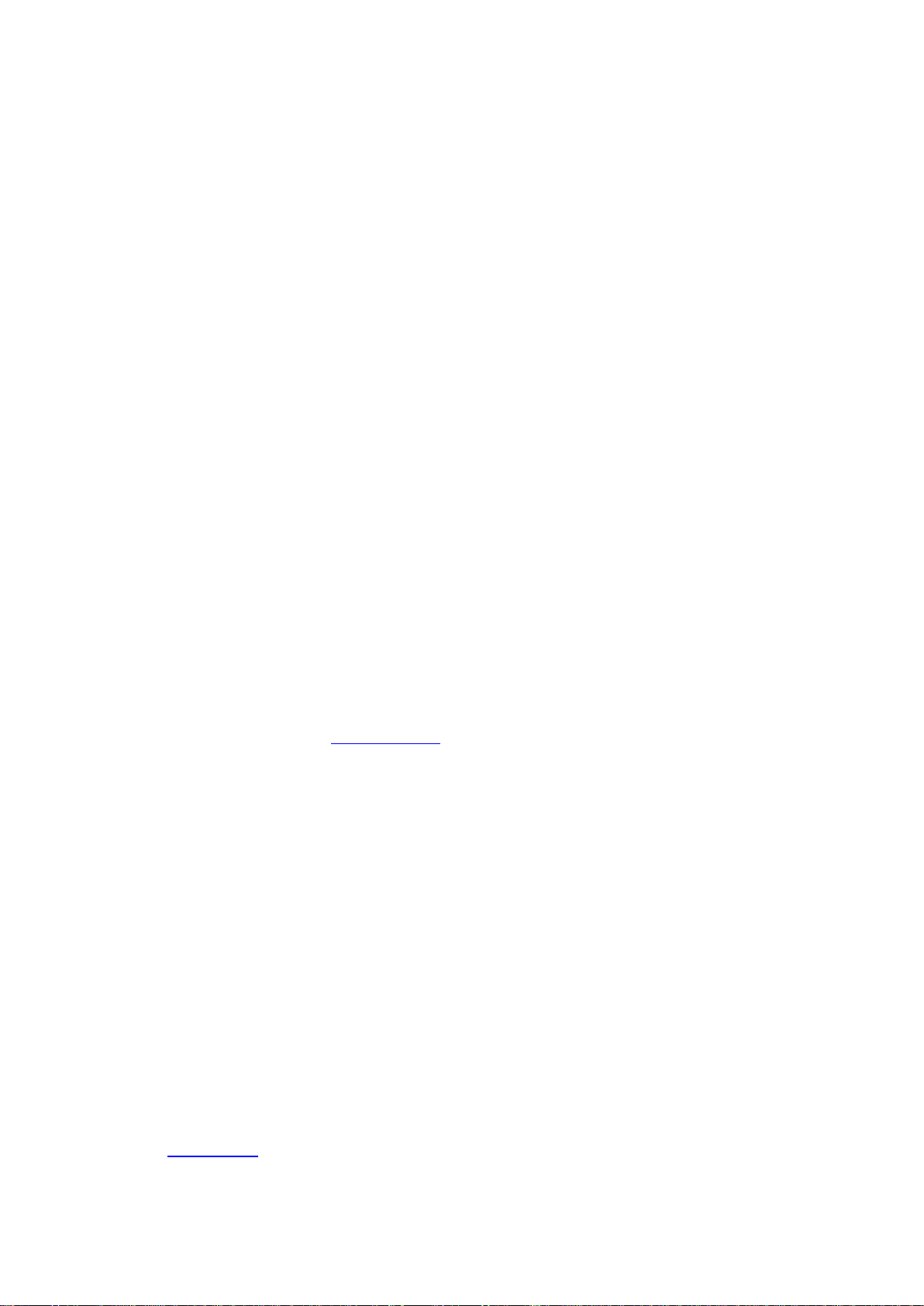
This radio transmitter (IC: 20201-WMC252300) has been approved by Industry Canada to operate with
the antenna types listed below with the maximum permissible gain indicated. Antenna types not
included in this list, having a gain greater th an the maximum gain i ndicated for that type, ar e strictly
prohibited for use with this device.
Built-in 14dBi Dual-Polarization Antenna
Le présent émetteur radio (IC: 20201-WMC252300) a été approuvé par Industrie Canada pour
fonctionner avec l es types d'antenne énumérés ci-dessous et ayant un gain admissible maximal et
l'impédance requise pour chaqu e type d' antenne. Les types d'a ntenne non inclus da ns cette liste , ou
dont le gain est supérieur au gain maximal indiqué, sont strictement interdits pour l'exploitation de
l'émetteur.
Intégré 14dBi antenne double polarisation
LE-LAN devices shall contain instructions related to the restrictions mentioned in the above sections,
namely that:
1. the device for operation in the band 5150–5250 MHz is only for indoor use to reduce the
potential for harmful interference to co-channel mobile satellite systems;
2. for devices with detachable antenna(s), the maximum antenna gain permitted for devices in the
bands 5250-5350 MHz and 5470-5725 MHz shall be such that the equipment still complies with
the e.i.r.p. limit;
3. for devices with detachable antenna(s), the maximum antenna gain permitted for devices in the
band 5725-5850 MHz shall be such that the equipment still complies with the e.i.r.p. limits
specified for point-to-point and non-point-to-point operation as appropriate; and
4. the worst-case tilt angle(s) necessary to remain compliant with the e.i.r.p. elevation mask
requirement set forth in Section 6.2.2(3)
of RSS-247 shall be clearly indicated.
The maximum conducted output power shall not exceed 250 mW or 11 + 10 log10B, dBm, whichev e r i s
less. The power spectral density shall not exceed 11 dBm in any 1.0 MHz band.
The maximum e.i.r.p. shall not exceed 1.0 W or 17 + 10 log
B, dBm, whichever is less. B is the 99%
10
emission bandwidth in megahertz. Note that devices with a maximum e.i.r.p. greater than 500 mW shall
implement TPC in order to have the capability to operate at least 6 dB below the maximum permitted
e.i.r.p. of 1 W.
2) Unwanted emission limits
i) For devices with both operating frequencies and channel bandwidths contained within the band
5250-5350 MHz, the device shall comply with the following:
a. All emissions outside the band 5250-5350 MHz shall not exceed -27 dBm/MHz e.i.r.p. if the
equipment is intended for outdoor use; or
b. All emissions outside the band 5150-5350 MHz shall not exceed -27 dBm/MHz e.i.r.p. and any
emissions within the band 5150-5250 MHz shall meet the power spectral density limits of
Section 6.2.1
of RSS-247. The device shall be labelled “for indoor use only.”
IV
Page 5
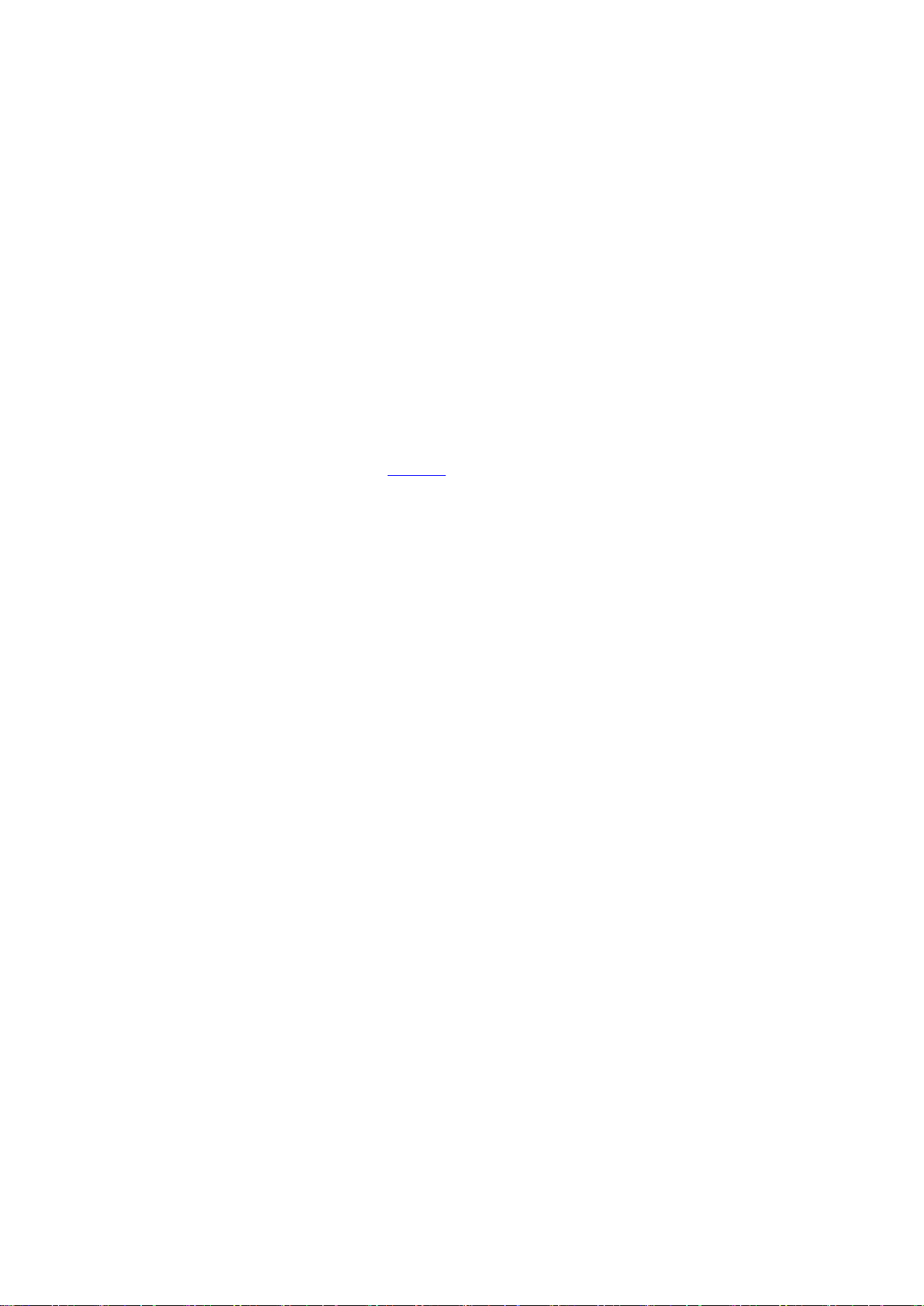
ii) For devices with operating frequencies in the band 5250-5350 MHz but having a channel bandwidth
that overlaps the band 5150-5250 MHz, the devices’ unwanted emission shall not exceed
-27 dBm/MHz e.i.r.p. outside the band 5150-5350 MHz and its power shall comply with the spectral
power density for operation within the band 5150-5250 MHz. The device shall be labelled “for indoor
use only.”
3) Additional requirements
In addition to the above requirements, devices operating in the band 5250-5350 M H z with a maxim um
e.i.r.p. greater than 200 mW shall comply with the following e.i.r.p. at different elevations, where θ is the
angle above the local horizontal plane (of the Earth) as shown below:
1. -13 dBW/MHz for 0° ≤ θ < 8°
2. -13 − 0.716 (θ-8) dBW/MHz for 8° ≤ θ < 40°
3. -35.9 − 1.22 (θ-40) dBW/MHz for 40° ≤ θ ≤ 45°
4. -42 dBW/MHz for θ > 45°
The measurement procedure defined in A nnex A
of RSS-247 shall be used to verify the compliance to
the e.i.r.p. at different elevations.
Users should also be advised that high-power radars are allocated as primary users (i.e. priority users)
of the bands 5250-5350 MHz and 5650-5850 MHz and that these radars could cause interference
and/or damage to LE-L AN dev ices .
No part of this publication may be reproduced in any form or b y any means or used to m ake any
derivative work (such as translation, transformation or adaptation) without written permission from UTC
Fire and Security.
UTC, reserves the r ight to revise this public ation and to make changes in content from time t o time
without obligation on t he part of U TC to provide notific ation of s uch revision or change. UT C pro vides
this guide without warrant y of any kind , implied or expr essed, inc luding, but not l im ited to, the im plied
warranties of merc hantability and fitness for a particular purpos e. UTC may make improvements or
changes in the product(s) described in this manual at any time.
CAUTION: TO ENSU RE REGU LATORY COMPLIAN CE, USE O NLY THE PROVIDED POWER AN D
INTERFACE CABLES.
CAUTION: DO NOT OPEN THE UNIT. DO NOT PERFORM ANY SERVICING OTHER THAN THAT
CONTAINED IN THE INSTALLATION AND TROUBLESHOOTING INSTRUCTIONS. REFER ALL
SERVICING TO QUALIFIED SERVICE PERSONNEL.
R&TTE Compliance Statement
This equipment com plies with a ll the requir ements of DIRECTIVE 19 99/5/CE OF THE EURO PEAN
PARLIAMENT AND THE COUNCIL OF 9 March 1999 on radio equipment and t elecommunication
terminal Equipm ent and the mutual recognit ion of their conformit y (R&TTE). The R&TT E Directive
repeals and replaces in the directive 98/13/EEC (Telecommunications Terminal Equipment and
Satellite Earth Station Equipment) as of April 8, 2000.
V
Page 6
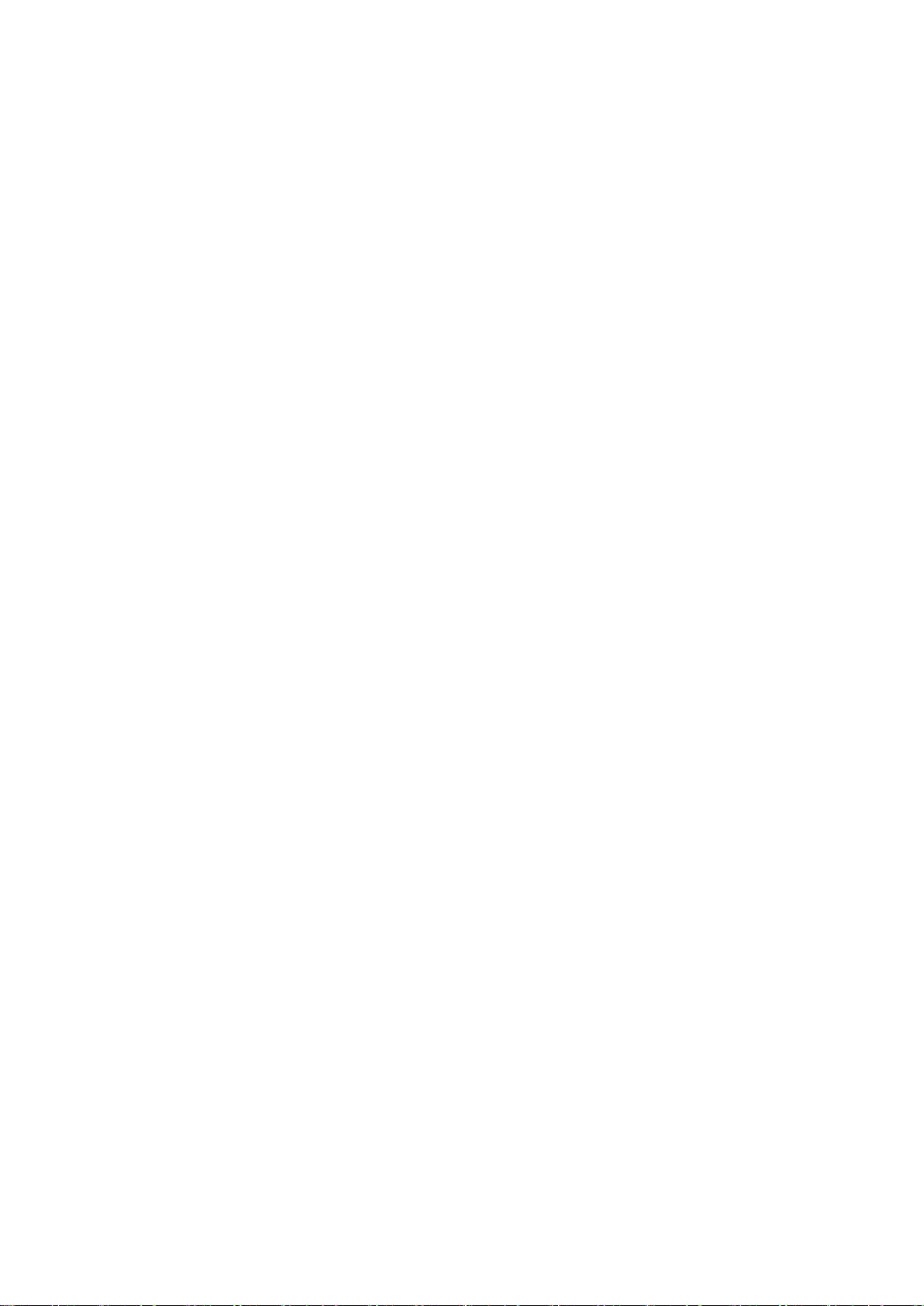
Safety
This equipment is designed with the utmost care for the safety of those who install and use it.
However, special attention must be paid to t he dangers of electric shoc k and static electr icity when
working with electrical equipment. All guidelines of this and of the computer manufacture must
therefore be allowed at all times to ensure the safe use of the equipment.
Wireless LAN and your Health
The WMC252-1W-1T-300 like other radio de vices, em its radio frequenc y electromagnetic ener gy, but
operates within the guidelines found in radio frequency safety standards and recommendations.
Restrictions on Use of Wireless Devices
In some situations or env ironments, the us e of wireles s devices m ay be restric ted by the pr oprietor of
the building or responsible representatives of the organization. For example, these situations may
include:
. Using wireless equipment in any environment where the risk of interference to other devices or
services is perceived or identified as harmful.
If you are uncertain of the applicable policy for the use of wireless equipment in a specific organization
or environment, you are encouraged to ask for authorization to use the device pr ior to turning on the
equipment.
The manufacturer is not responsible for an y radio or television interf erence caused by unauth orized
modification of the devices included with this pr oduct, or the subs titution or attachm ent of connecting
cables and equipment othe r than specified b y the manufacturer. Correction of inte rference caus ed by
such unauthorized modification, substitution, or attachment is the responsibility of the user.
The manufacturer and its a uthorize d rese llers or distr ibutors are not liabl e for any dam age or v iolatio n
of government regul ations that may arise from failing to comply with these guide line documentation
that comes with the product.
Postpone router installation until there is no risk of thunderstorm or lightning activity in the area.
Do not overload outlets or extension cords, as this can result in a risk of fire or electric shock.
Overloaded AC outlets, extension cords, frayed power cords, damaged or cracked wire insulation, and
broken plugs are dangerous. They may result in a shock or fire hazard.
Route power supply cords so that the y are not likely to be walked on or pinched b y i tems placed upon
or against them. Pay particular attention to cords whe re they are attached to plugs and con venience
receptacles, and examine the point where they exit from the product.
Place this equipment in a location that is close enough to an electrical outlet to accommodate the
length of the power cord.
Place this equipment on a stable surface.
When using this device, b asic s afety prec autions should always be follow ed to reduce t he risk of fire,
electric shock and injury to persons, including the following:
VI
Page 7
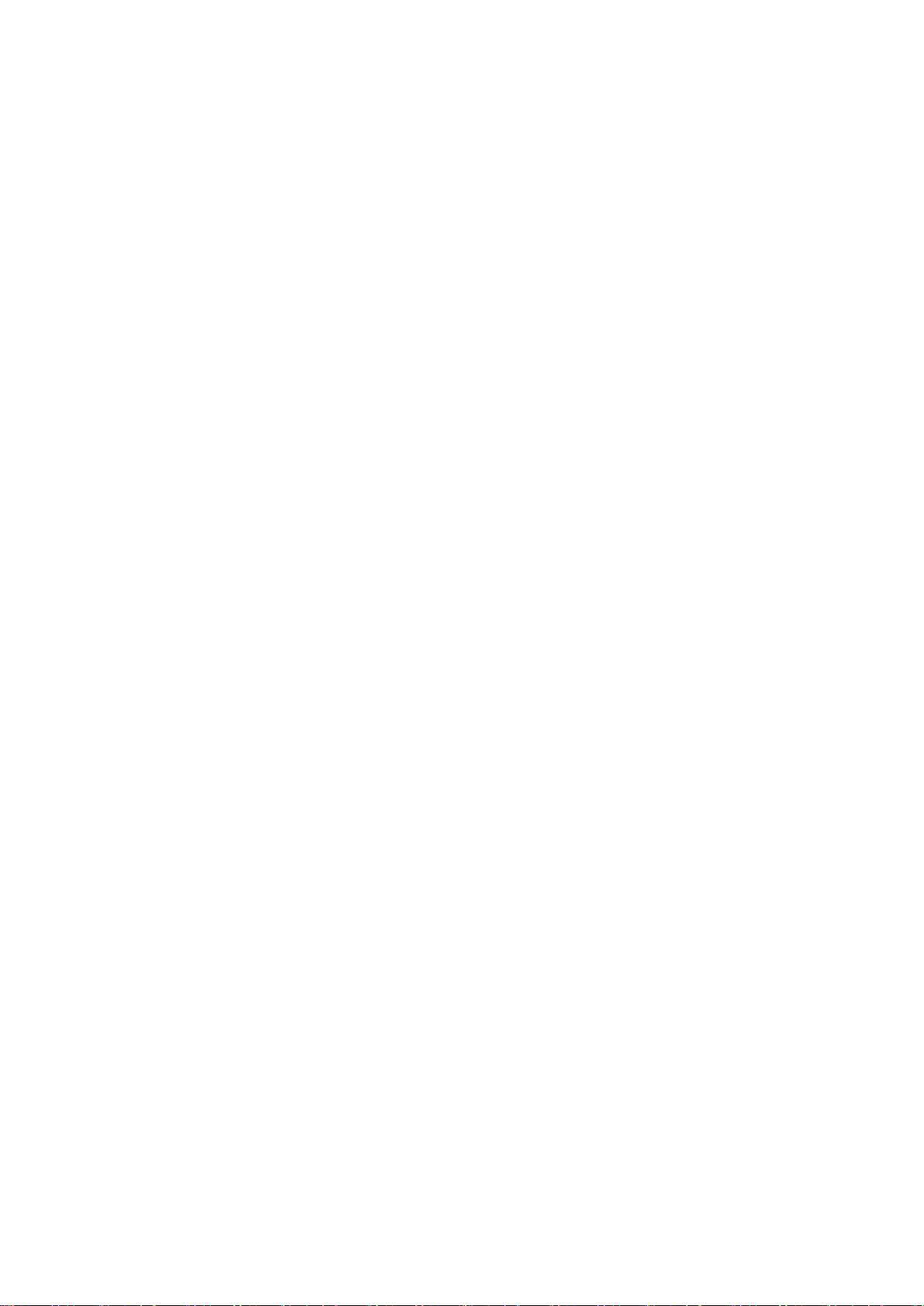
. Read all of the instructions {listed here and/or in the user manual} before you operate this equipment.
Give particular attention to all safety precautions.
Retain the instructions for future reference.
. Comply with all warning a nd cautio n statem ents in the ins tructions . Observe a ll war ning and c aution
symbols that are affixed to this equipment.
. Comply with all instructions that accompany this equipment.
. Avoid using this product during an electrical storm. There may be a risk of electric shock from
lightning. For added pro tection for this product dur ing a lightning storm, or when it is left unattended
and unused for lo ng periods of time, unplug it from the wall outlet, and disconnect the c able system.
This will prevent dam age to the pr oduct due to l ightning and po wer surges. W e also recommend th e
use of ESP300 20Kv protection on the input at the switch or network.
. Operate this pro duct onl y from the t ype of po wer source in dicated on th e produc t’s marking label . If
you are not sure of the type of power supplied to your home, consult your dealer or local power
company.
. Upon completion of any service or repairs to this product, ask the service technician to perform safety
checks to determine that the product is in safe operating condition.
It is recommended that the customer install an AC surge protector in the AC outlet to which this device
is connected. This is t o avoid damaging the equipm ent by local lightning strik es and other electrical
surges.
Different types of cord sets may be used for c onnections to the main su pply circuit. Use only a main
line cord that complies with all applicable product safety requirements of the country of use. Installation
of this product must be in accordance with national wiring codes.
Place unit to allow for eas y ac cess when disconn ectin g the po wer cord/a dapter of the device f rom the
AC wall outlet.
Wipe the unit with a clean, dry cloth. Never use cleaning fluid or similar chemicals. Do not spray
cleaners directly on the unit or use forced air to remove dust.
This product was qua lified under test c onditions t hat inc luded the use of the su pplied c ables bet ween
system components. To be in compliance with regulations, the user m ust use t hese cables and ins tall
them properly. Connect the unit to a gr ounding t ype AC wall outlet using the po wer adapter supp lied
with the unit.
Do not cover the device, or block the airflow to the device with any other objects. Keep the device away
from excessive heat and humidity and keep the device free from vibration and dust.
Installation must at all times conform to local regulations
VII
Page 8
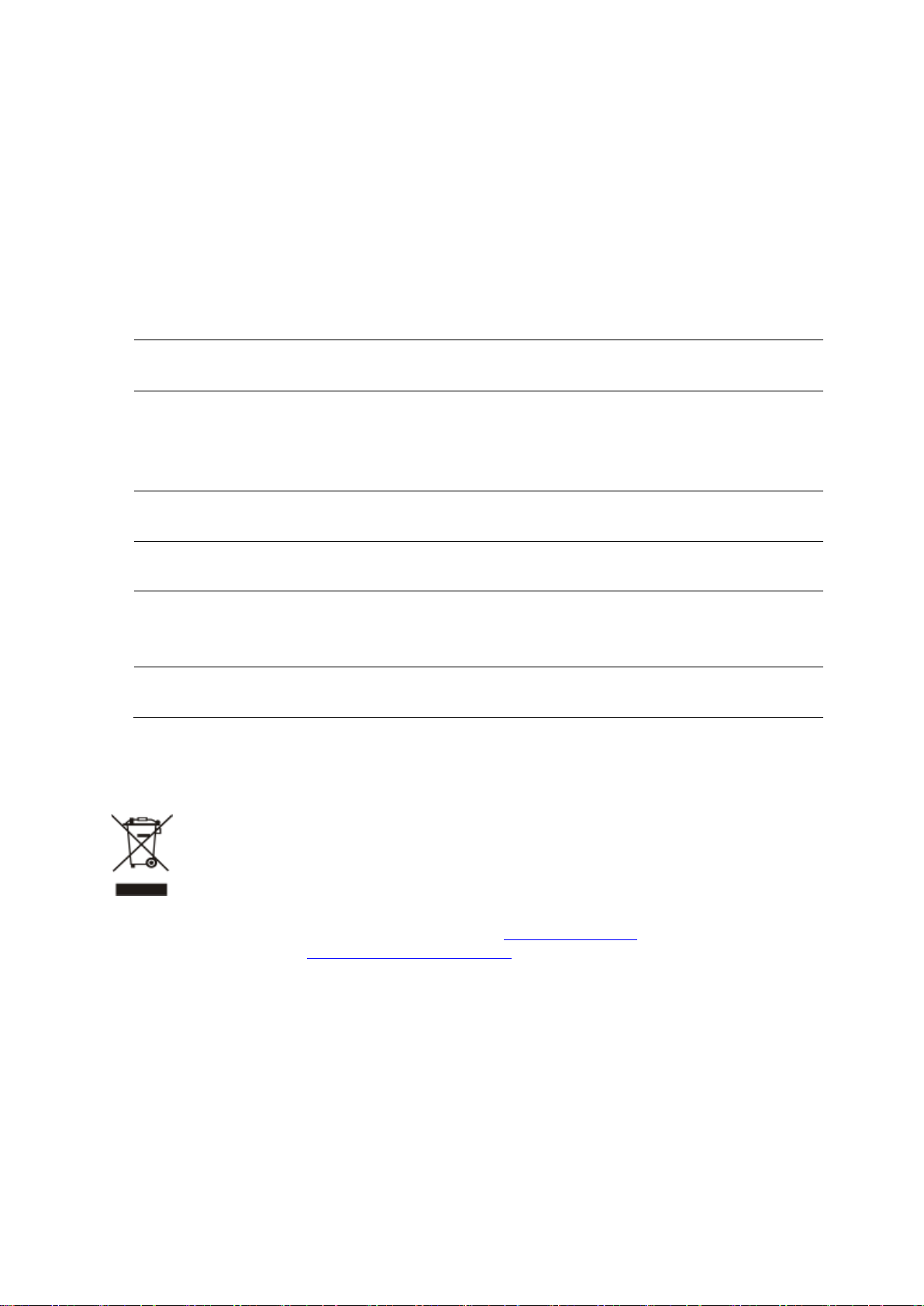
use and public service
mW e.i.r.p. within the
allow current relaxed regulation. Full
implementation planned 2012
If used outside of own premises, general
authorization is required
service supply(not for spectrum)
This subsection does not apply for the
centre of Ny-Ålesund
Federation
Contact Information
For contact information, see
www.utcfssecurityproducts.eu
National Restrictions
This device is intended for home and office use in all EU countries (and other countries following the
EU directive 1999/5/EC) without any limitation except for the countries mentioned below:
Country Restriction Reasons/remarks
Bulgaria None
Outdoor use; lim ited to 10
France
band 2454-2483.5 MHz
Italy None
Luxembourg None
Norway Implemented
Russian
Note: Please don’t use the product outdoors in France.
WEEE regulation
None Only for indoor applications
General authorization required for outdoor
Military Radiolocation use. Reframing of the 2.4
GHz band has been ongoing in recent years to
General authorization required for network and
geographical area within a radius of 20 km from the
To avoid the potential effects on the environment and human health as a result of the
presence of hazardous substances in electrical and electronic equipment, end users of
electrical and electronic equipment should understand the meaning of the crossed-out
wheeled bin symbo l. Do not dispose of W EEE as unsorted municipal waste and have to
collect such WEEE separately.
www.interlogix.com or
.
VIII
Page 9
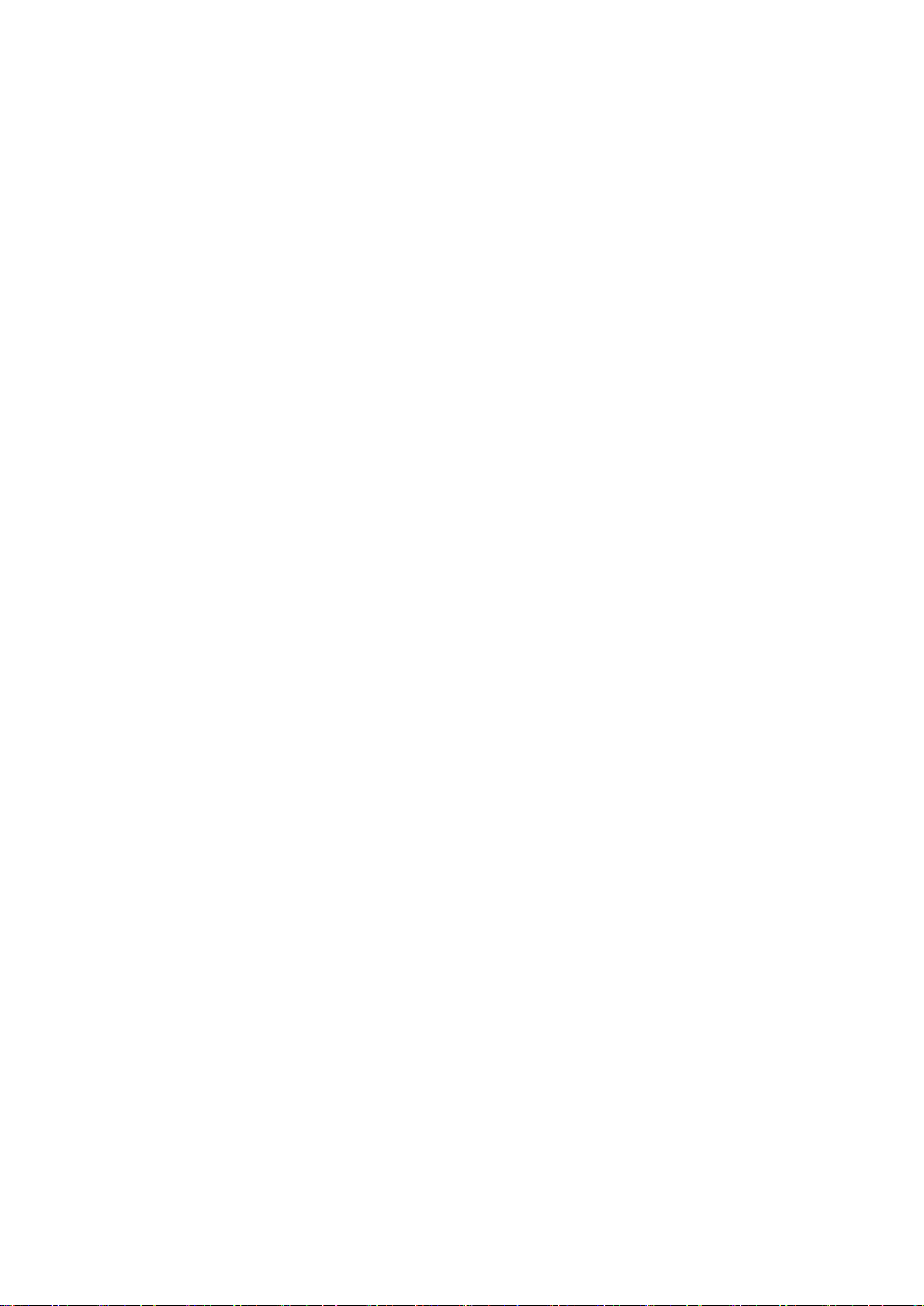
CONTENTS
Chapter 1.Product Introduction ......................................................................................................... 13
1.1 Package Contents ............................................................................................................. 13
1.2 Product Description .......................................................................................................... 14
1.3 Product Features ............................................................................................................... 15
1.4 Product Specifications ..................................................................................................... 16
Chapter 2.Hardware Installation ........................................................................................................ 19
2.1 Hardware Description ....................................................................................................... 19
2.1.1 The Bottom Panel – Port ........................................................................................ 20
Chapter 3.Connecting to the AP ........................................................................................................ 23
3.1 Preparation before Installation ........................................................................................ 23
3.1.1 Professional Installation Required .......................................................................... 23
3.1.2 Safety Precautio ns .................................................................................................. 23
3.2 Installation Precautions .................................................................................................... 23
3.3 Installing the A P ................................................................................................................ 25
3.4 Standard Pole Mounting ................................................................................................... 26
Chapter 4.Quick Installation Guide ................................................................................................... 27
4.1 Manual Network Setup - TCP/IP Configuration .............................................................. 27
4.1.1 Configuring the IP Address Manually ..................................................................... 27
4.2 Starting Setup in the Web UI ............................................................................................ 30
Chapter 5.Configuring the AP ............................................................................................................ 33
5.1 Operation Mode ................................................................................................................. 33
5.1.1 Access Point ........................................................................................................... 33
5.1.2 Client ....................................................................................................................... 35
5.1.3 WDS AP .................................................................................................................. 36
5.1.4 WDS Client ............................................................................................................. 37
5.1.5 AP Router ............................................................................................................... 38
5.1.6 Wireless ISP ........................................................................................................... 39
5.1.7 Security Setting ....................................................................................................... 40
5.1.8 Advanced Settings .................................................................................................. 45
5.1.9 Access Control ........................................................................................................ 48
5.1.10 WAN Port Settings .................................................................................................. 49
5.1.11 Dynamic DNS Settings ........................................................................................... 51
5.1.12 Remote Management ............................................................................................. 54
5.1.13 DHCP Server Settings ............................................................................................ 54
IX
Page 10
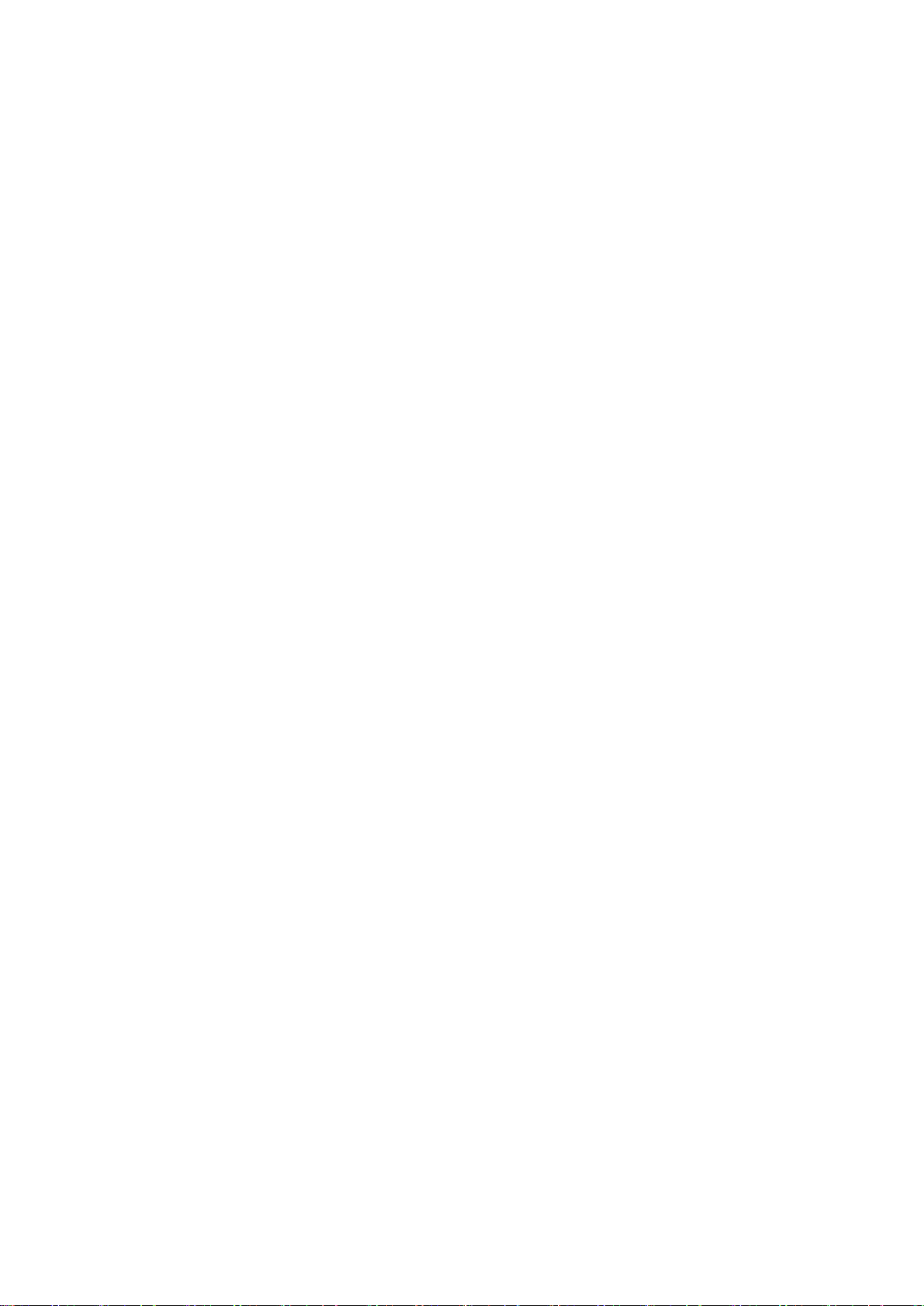
5.1.14 DMZ Settings .......................................................................................................... 55
5.1.15 Virtual Server Settings ............................................................................................ 56
5.1.16 IP Filtering Settings ................................................................................................. 56
5.1.17 Port Filtering Settings ............................................................................................. 57
5.1.18 MAC Filtering Settings ............................................................................................ 58
5.1.19 Bandwidth Control .................................................................................................. 58
5.1.20 SNMP...................................................................................................................... 59
5.2 System Configuration ....................................................................................................... 60
5.2.1 Default IP Settings .................................................................................................. 60
5.2.2 Time Settings .......................................................................................................... 61
5.2.3 Password Settin gs .................................................................................................. 61
5.2.4 System Management .............................................................................................. 62
5.2.5 Ping Watchdog ........................................................................................................ 63
5.2.6 Firmware Upgrade .................................................................................................. 64
5.2.7 Configuration Save and Restore ............................................................................ 64
5.2.8 Factory Default ....................................................................................................... 65
5.2.9 Reboot System ....................................................................................................... 65
5.2.10 Schedule Reboot .................................................................................................... 65
5.3 Tools ................................................................................................................................... 68
5.3.1 Network Ping .......................................................................................................... 68
5.3.2 Network Traceroute ................................................................................................ 68
5.4 Device Status ..................................................................................................................... 70
5.4.1 Device Information .................................................................................................. 70
5.4.2 Wireless Information ............................................................................................... 71
5.4.3 LAN Information ...................................................................................................... 72
5.4.4 Wireless Client T able .............................................................................................. 73
5.4.5 System Log ............................................................................................................. 73
5.5 Logout ................................................................................................................................ 75
Appendix A: Troubleshooting ............................................................................................................ 76
Appendix B: FAQ ................................................................................................................................. 78
Q1: How to set up the AP Client Connection ........................................................................... 78
Q2: How to set up the WDS Connection .................................................................................. 86
X
Page 11
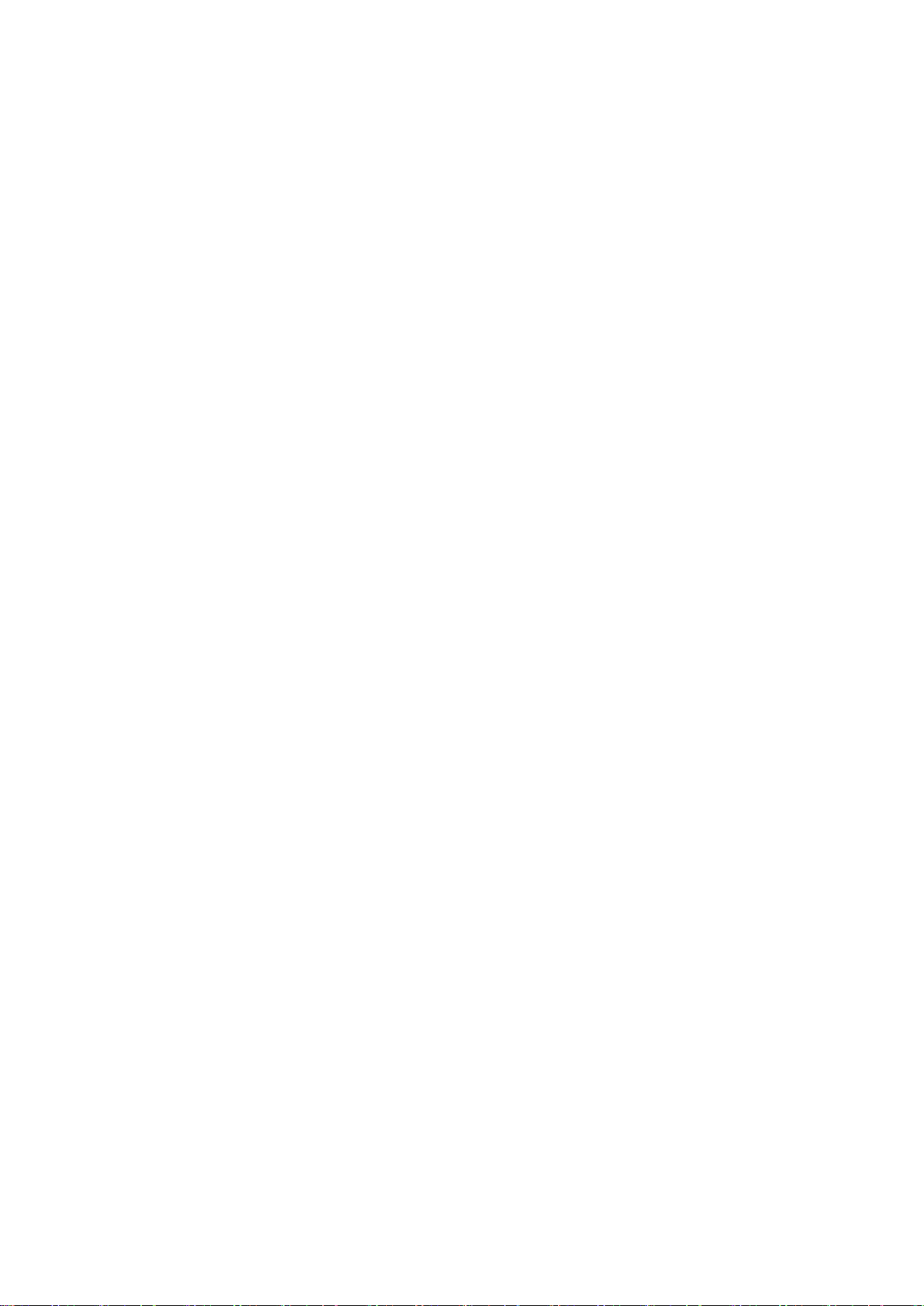
FIGURES
FIGURE 2-1 THREE-WAY VIEW .................................................................................................................. 19
FIGURE 2-2 LED ..................................................................................................................................... 20
FIGURE 2-3 BOTTOM PANEL ..................................................................................................................... 21
FIGURE 2-4 POE INJECTOR ...................................................................................................................... 21
FIGURE 3-1 CONNECT THE ANTENNA ........................................................................................................ 25
FIGURE 3-2 CONNECT THE ETHERNET CABLE ............................................................................................ 25
FIGURE 3-3 CONNECT THE POE INJECTOR ................................................................................................ 26
FIGURE 3-4 POLE MOUNTING ................................................................................................................... 26
FIGURE 4-1 TCP/IP SETTING ................................................................................................................... 28
FIGURE 4-2 WINDOWS START MENU ........................................................................................................ 29
FIGURE 4-3 SUCCESSFUL RESULT OF PING COMMAND ............................................................................... 29
FIGURE 4-4 FAILED RESULT OF PING COMMAND......................................................................................... 30
FIGURE 4-5 LOGIN BY DEFAULT IP ADDRESS .............................................................................................. 30
FIGURE 4-6 LOGIN WINDOW ..................................................................................................................... 31
FIGURE 4-7 WMC252-300 WEB UI SCREENSHOT .................................................................................... 31
FIGURE 4-8 CHOOSE OPERATION MODE ................................................................................................... 32
FIGURE 4-9 CONFIGURE WIRELESS SETTINGS .......................................................................................... 32
FIGURE 5-1 MAIN MENU .......................................................................................................................... 33
FIGURE 5-2 OPERATION MODE ................................................................................................................. 33
FIGURE 5-3 BASIC SETTINGS - AP ............................................................................................................ 34
FIGURE 5-4 BASIC SETTINGS - CLIENT ...................................................................................................... 35
FIGURE 5-5 BASIC SETTINGS – WDS AP .................................................................................................. 37
FIGURE 5-6 BASIC SETTINGS – WDS CLIENT............................................................................................ 37
FIGURE 5-7 BASIC SETTINGS – AP ROUTER ............................................................................................. 38
FIGURE 5-8 BASIC SETTINGS – WISP ...................................................................................................... 39
FIGURE 5-9 SECURITY SETTINGS ............................................................................................................. 40
FIGURE 5-10 SECURITY SETTINGS – WEP ............................................................................................... 41
FIGURE 5-11 SECURITY SETTINGS – WPA PERSONAL ............................................................................... 41
FIGURE 5-12 SECURITY SETTINGS – WPA ENTERPRISE ............................................................................ 42
FIGURE 5-13 SECURITY SETTINGS – WPA2 PERSONAL ............................................................................. 43
FIGURE 5-14 SECURITY SETTINGS – WPA2 ENTERPRISE .......................................................................... 43
FIGURE 5-15 SECURITY SETTINGS – WPA-MIXED PERSONAL .................................................................... 44
FIGURE 5-16 SECURITY SETTINGS – WPA-MIXED ENTERPRISE ................................................................. 44
FIGURE 5-17 ADVANCED SETTINGS .......................................................................................................... 45
FIGURE 5-18 WMM CONFIGURATION ....................................................................................................... 46
FIGURE 5-19 ACCESS CONTROL .............................................................................................................. 48
FIGURE 5-20 WAN PORT SETTINGS – DHCP ........................................................................................... 49
FIGURE 5-21 WAN PORT SETTINGS – STATIC IP ....................................................................................... 49
FIGURE 5-22 WAN PORT SETTINGS – PPPOE ......................................................................................... 50
XI
Page 12
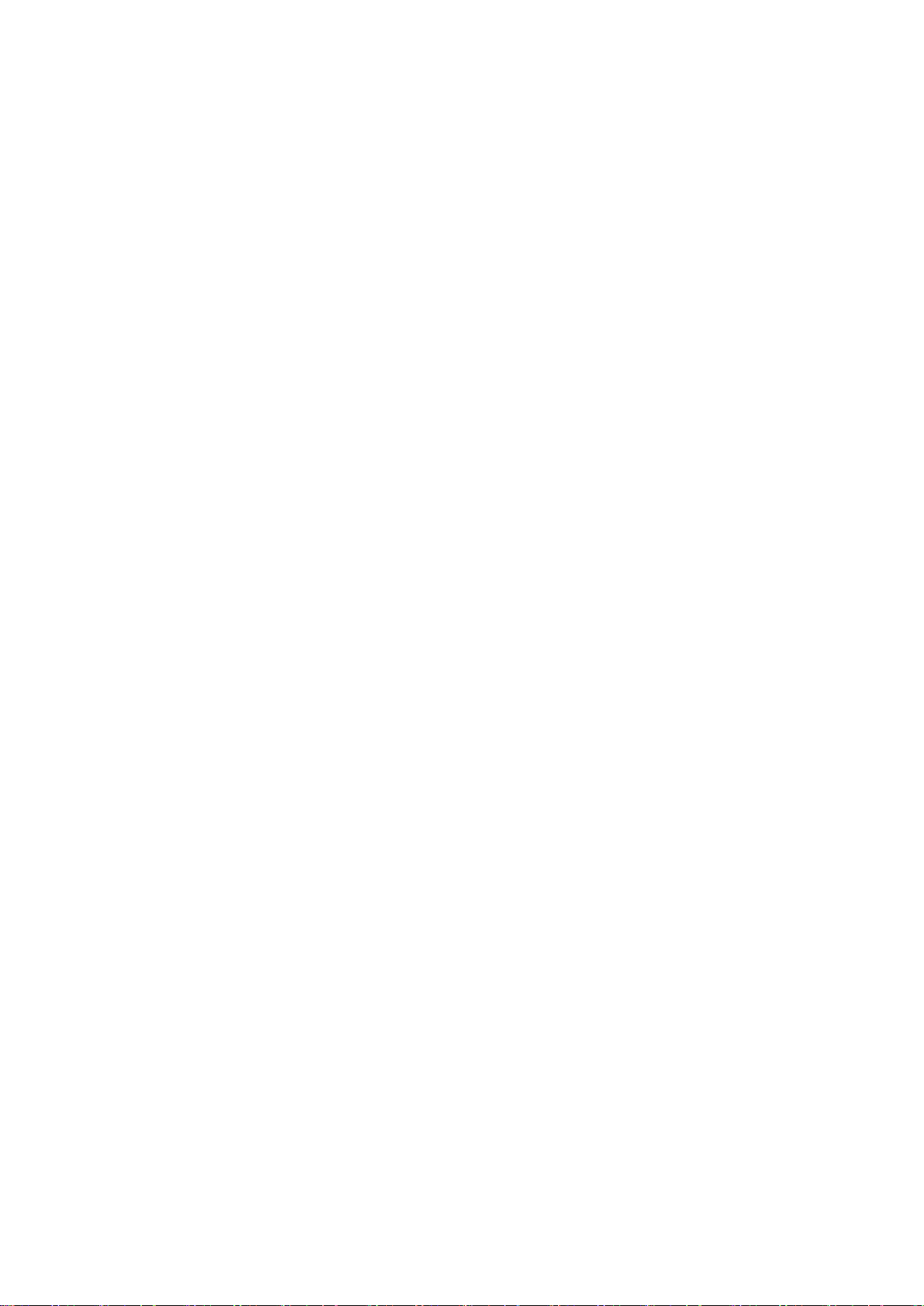
FIGURE 5-23 DYNAMIC DNS SETTINGS .................................................................................................... 51
FIGURE 5-24 REMOTE MANAGEMENT ....................................................................................................... 54
FIGURE 5-25 DHCP SERVER SETTINGS ................................................................................................... 54
FIGURE 5-26 DMZ SETTINGS ................................................................................................................... 55
FIGURE 5-27 VIRTUAL SERVER SETTINGS ................................................................................................. 56
FIGURE 5-28 IP FILTERING SETTINGS ....................................................................................................... 57
FIGURE 5-29 PORT FILTERING SETTINGS .................................................................................................. 57
FIGURE 5-30 MAC FILTERING SETTINGS ................................................................................................... 58
FIGURE 5-31 BANDWIDTH CONTROL SETTINGS ......................................................................................... 58
FIGURE 5-32 SNMP SETTINGS ................................................................................................................ 59
FIGURE 5-33 SYSTEM CONFIGURATION DEFAULT PAGE .............................................................................. 60
FIGURE 5-34 DEFAULT IP SETTINGS ......................................................................................................... 60
FIGURE 5-35 TIME SETTINGS ................................................................................................................... 61
FIGURE 5-36 PASSWORD SETTINGS ......................................................................................................... 62
FIGURE 5-37 SYSTEM MANAGEMENT ........................................................................................................ 62
FIGURE 5-38 PING WATCHDOG ................................................................................................................ 63
FIGURE 5-39 FIRMWARE UPGRADE .......................................................................................................... 64
FIGURE 5-40 CONFIGURATION SA VE AND RESTORE ................................................................................... 64
FIGURE 5-41 FACTORY DEFAULT .............................................................................................................. 65
FIGURE 5-42 REBOOT SYSTEM ................................................................................................................ 65
FIGURE 5-43 SCHEDULE REBOOT ............................................................................................................ 66
FIGURE 5-44 SCHEDULE REBOOT - EXAMPLE ........................................................................................... 67
FIGURE 5-45 NETWORK PING .................................................................................................................. 68
FIGURE 5-46 NETWORK TRACEROUTE ...................................................................................................... 69
FIGURE 5-47 DEVICE STATUS ................................................................................................................... 70
FIGURE 5-48 DEVICE INFORMATION .......................................................................................................... 70
FIGURE 5-49 WIRELESS INFORMATION ..................................................................................................... 71
FIGURE 5-50 LAN INFORMATION .............................................................................................................. 72
FIGURE 5-51 WIRELESS CLIENT TABLE ..................................................................................................... 73
FIGURE 5-52 SYSTEM LOG ...................................................................................................................... 74
FIGURE 5-53 LOGOUT.............................................................................................................................. 75
FIGURE 5-54 RE-LOGIN ........................................................................................................................... 75
XII
Page 13
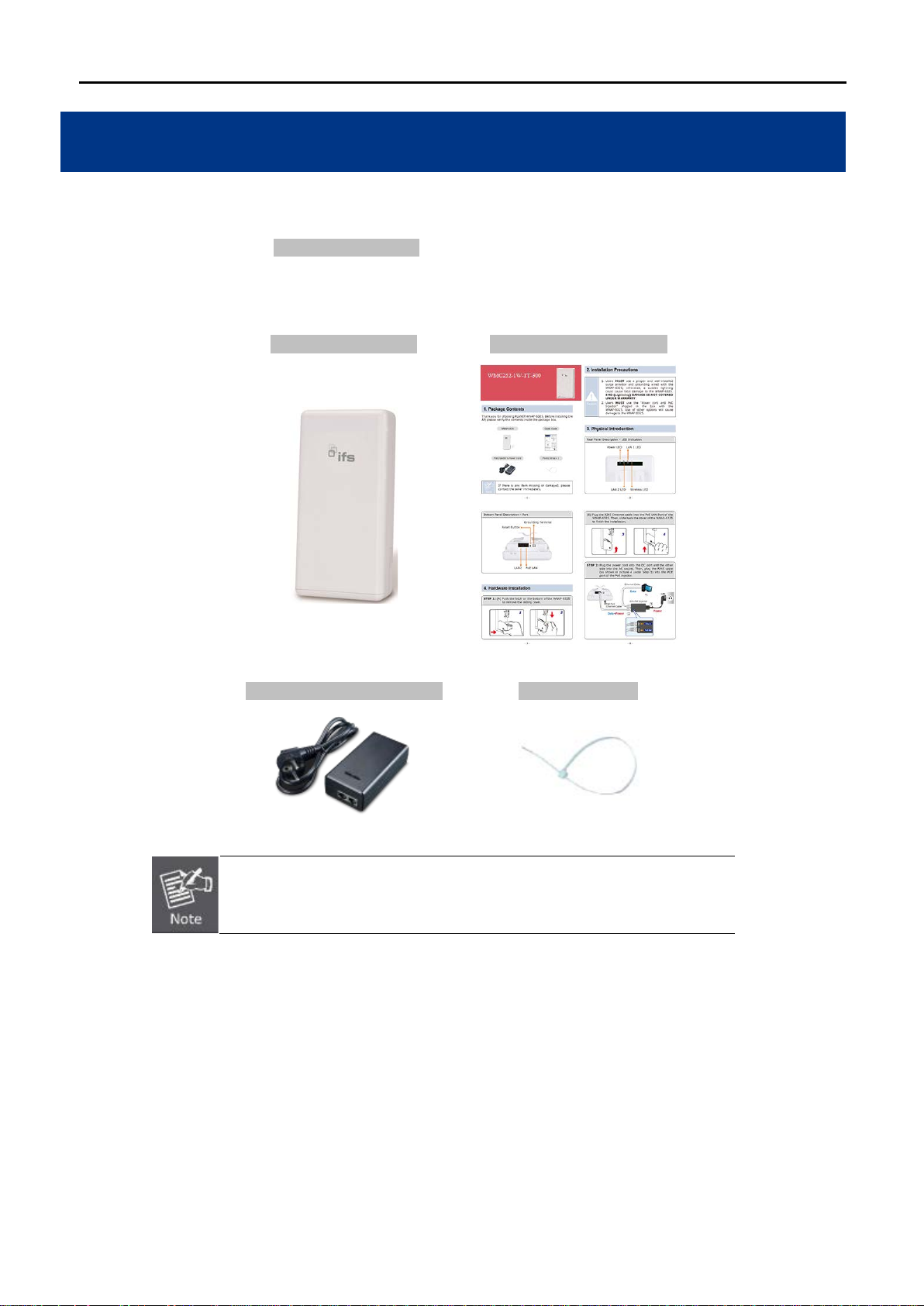
WMC252-1W-1T-300
Quick Installation Guide
PoE Injector & Power Cord
Plastic Strap x 1
Chapter 1. Product Introduction
1.1 Package Contents
Thank you for choosing IFS WMC252-1W-1T-300. Before installing the AP, p lease verify the contents insid e the
package box.
If there is any item missing or damaged, please contact the seller
immediately.
-13-
Page 14
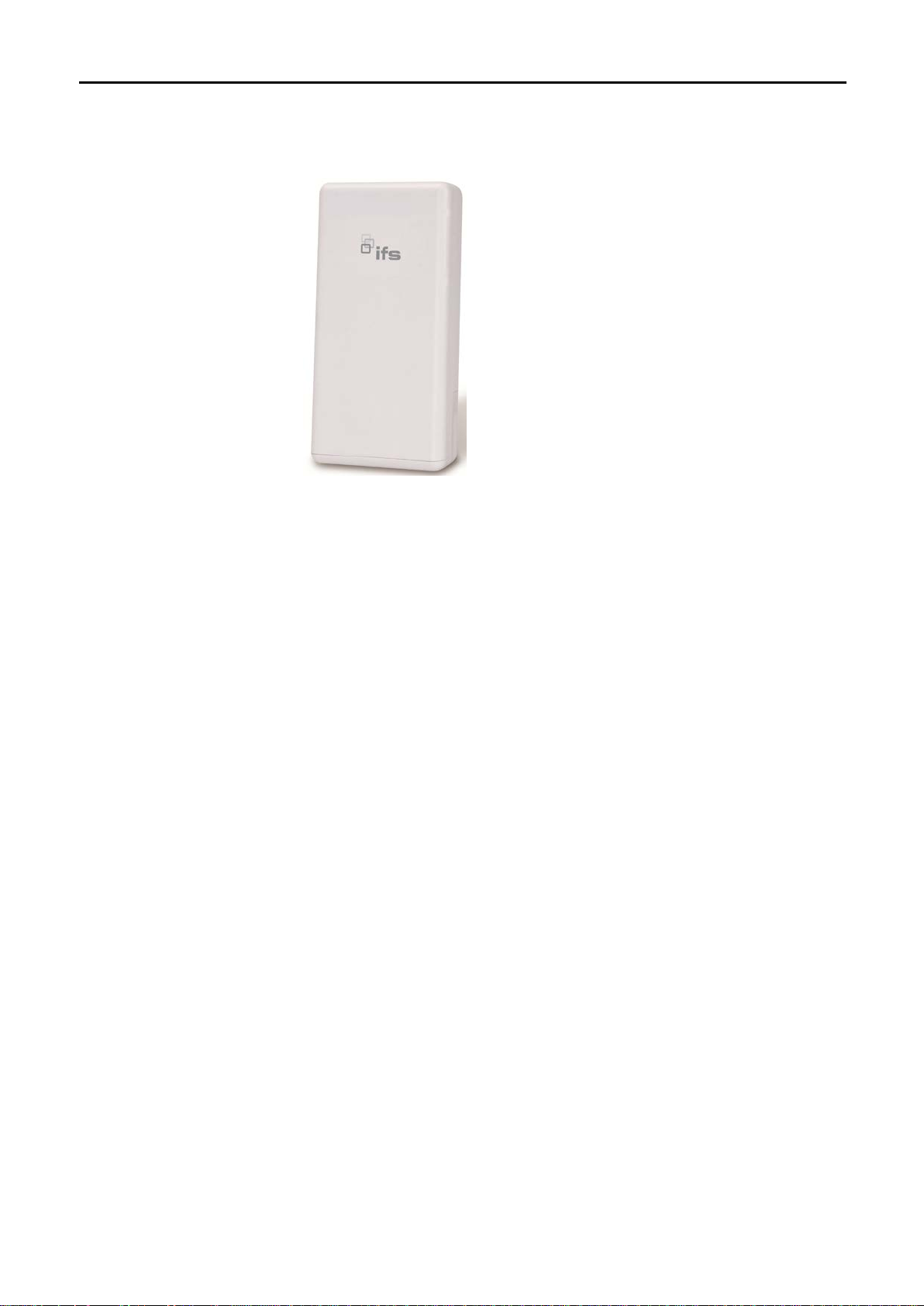
1.2 Product Description
IF
S WMC252-300 Wireless Outdoor Access Point provides a higher transmission speed, higher power and
better performance designed for outdoor wireless application.
Faster Speed and longer Distance
Adopting the IEEE 802.11n advanced 2T2R MIMO technology; the WMC252-300 provides high speed, reliable
wireless network coverage, and incredible improvement in the wireless performance. As an IEEE 802.11a/n
compliant wire less device, the WMC252-300 is a ble to give stable and efficient wirel ess performance for long
distance application. T hus, it deliver s a data rate of up to 300Mbps three tim es faster than the norm al 802.11a
wireless device. With its adjustable output power up to 500mW, it can extend the coverage of an outdoor area.
Multiple Operation and Wireless Modes
The WMC252-300 supports m ultiple wireless communication connectivity’s (AP, Client CPE, W DS PtP, WDS
PtMP and WISP), meeting user’s application requirements. It also helps user to easily extend the existing
wireless network.
Advanced Wireless Security
In aspect of securit y, besi des 64/128- bit W EP encryption, the WMC252-300 is integrated wit h WPA / WPA 2,
WPA-PSK / WPA2-PSK and 802.1x authority to secure and protect your wireless LAN. The wireless MAC
filtering and SSID broadcast help to consolidate the wireless network security and prevent unauthorized wireless
connection.
Perfect Solution for Outdoor Environment
The WMC252-300 is perfectly suitable to be installed in outdoor en vironments. W ith its IP55 casing protection,
the WMC252-300 can p erform norm ally under rigoro us we ather cond itions inc luding he avy rain and wind. With
the passive Power over Et hernet (PoE) design, the WMC252-300 can be easily installed in the areas w here
power outlets are not available. Thus, the WMC252-300 is ideal for outdoor wireless access applications
between buildings on campuses, and in business and rural areas.
Easy Installation and Management
With user-friendly Web UI and step by step Setup W izard, user can set up a wireless network without any
difficulty.
-14-
Page 15
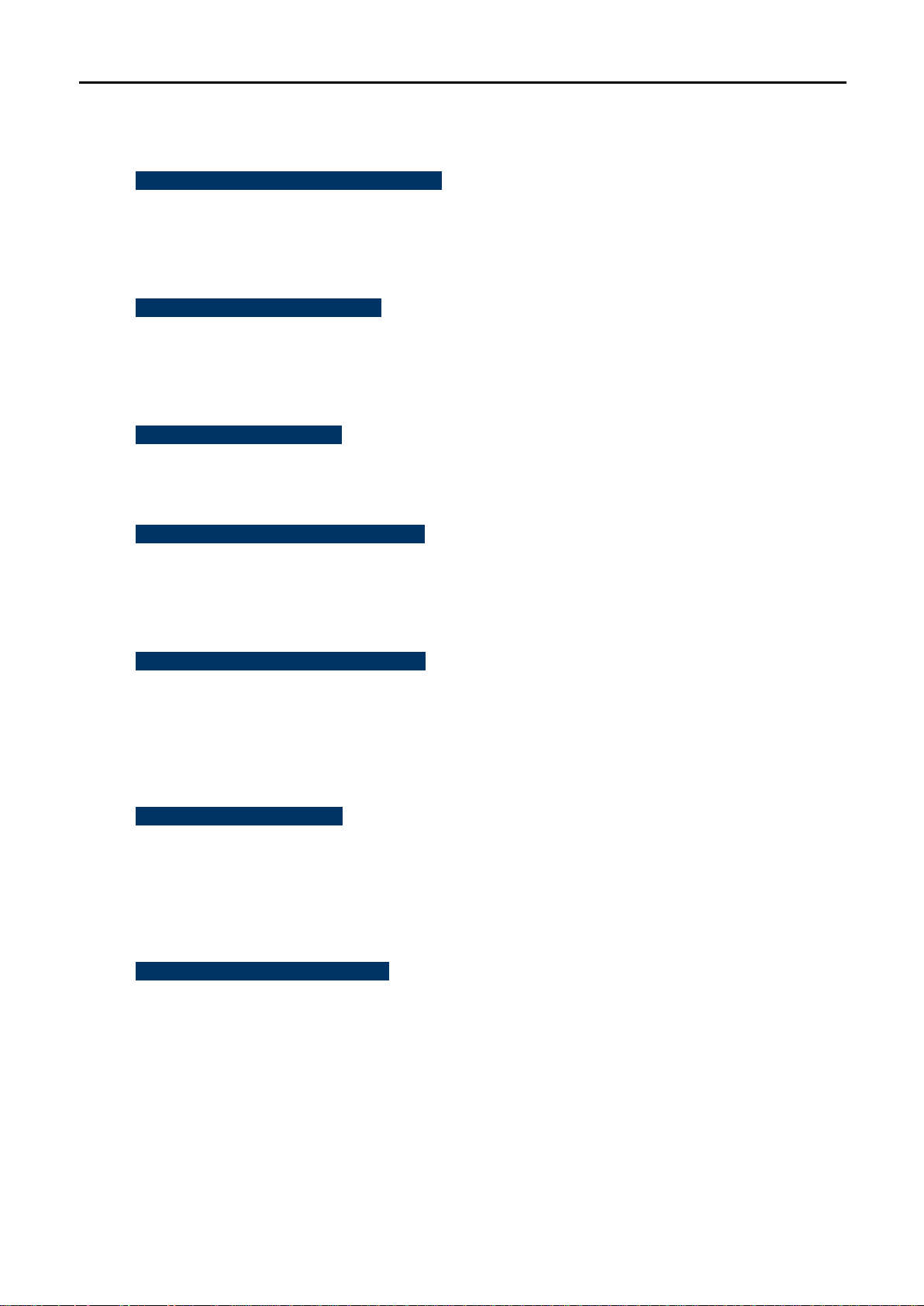
1.3 Product Features
Industrial Compliant Wireless LAN & LAN
Com pliant wit h the IEEE 802.11n wireless technology (with data rate of up to 300Mbps)
Back ward compatible with 802.11a standard
Equipped with 10/100Mbps RJ45 ports for LAN & WAN; auto MDI/ MDI-X supported
Fixed-network Broadband Router
Supported connection types: Dynamic IP, Static IP, PPPoE
Supports Virtual Server, DMZ for various networking applications
Supports DHCP Server, UPnP, Dynamic DNS
RF Interface Characteristics
Built-in 14dBi Dual-Polarization Antenna
High Output Power Up to 500mW with multiple adjustable transmit power control
Outdoor Environmental Characteristics
IP55 enclosure
Passive Power over Ethernet design
Operating temperature: -20~70°C
Multiple Operation and Wireless Modes
Multiple operation modes: Bridge, WISP
Multiple wireless modes: AP, Client CPE(WISP), WDS PtP, WDS PtMP
Supports multiple SSIDs to allow users to access different networks through a single AP
Supports WMM (Wi-Fi multimedia)
Secure Network Connection
Supports software Wi-Fi Protected Setup (WPS)
Advanced security: 64/128-bit WEP, WPA/WPA2, WPA-PSK/WPA2-PSK(TKIP/AES) and 802.1x
authentication
Supports IP / Protocol-based access control and MAC filtering
Easy Installation and Management
Web-based UI and quick Setup Wizard for easy configuration
SNMP-based management interface
System status monitoring includes DHCP Client, System Log
-15-
Page 16
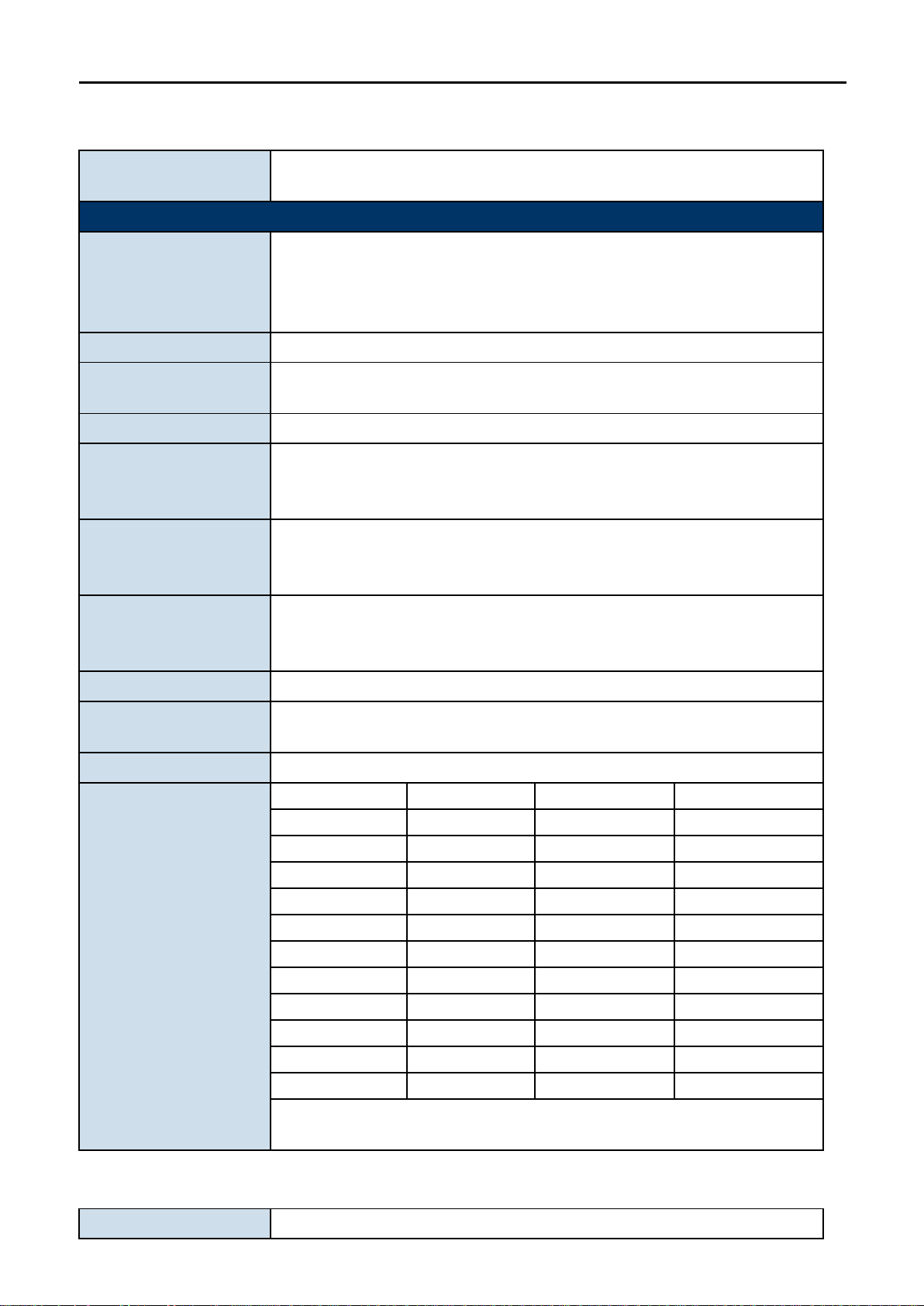
1.4 Product Specifications
300Mbps 802.11a/n Wireless Outdoor CPE
IEEE 802.3x
16 Mbytes Flash
LAN 2: 1 x 10/100BASE-TX, auto-MDI/MDIX, passive PoE out pass-through
- Vertical: 20 degrees
IEEE 802.11n (40MHz): up to 300Mbp
Data modulation type: OFDM with BPSK, QPSK, 16-Q AM, 64-QAM
5.180GHz
CH36
5.580GHz
CH116
5.200GHz
CH40
5.600GHz
CH120
5.220GHz
CH44
5.620GHz
CH124
5.240GHz
CH48
5.640GHz
CH128
5.260GHz
CH52
5.660GHz
CH132
5.280GHz
CH56
5.680GHz
CH136
5.300GHz
CH60
5.700GHz
CH140
5.320GHz
CH64
5.745GHz
CH149
5.500GHz
CH100
5.765GHz
CH153
5.520GHz
CH104
5.785GHz
CH157
5.540GHz
CH108
5.805GHz
CH161
5.560GHz
CH112
5.825GHz
CH165
*The 24 channels are defined by the theory. The actual application will vary
based on the regulation in different regions and countries.
Product
Hardware
Standard Support
Chipset
Memory
PoE
Interface
Antenna
Data Rate
WMC252-1W-1T-300
IEEE802.11a/n
IEEE 802.3
IEEE 802.3u
Atheros AR9344
64 Mbytes DDR SDRAM
Passive PoE
Wireless IEEE802.11a/n, 2T2R
PoE LAN (LAN 1): 1 x 10/100BASE-TX, auto-MDI/MDIX, passive PoE
Built-in 14dBi Dual-Polarization Antenna
- Horizontal: 30 degrees
IEEE 802.11a: 6, 9, 12, 18, 24, 36, 48, 54Mbps
IEEE 802.11n (20MHz): up to 150Mbps
Media Access Control
Modulation
Frequency Band
Operating Channel
CSMA/CA
Transmission/Emission type: OFDM
5.180GHz ~ 5.825GHz
RF Output Power (dBm)
802.11a: up to 26 ± 1
-16-
Page 17
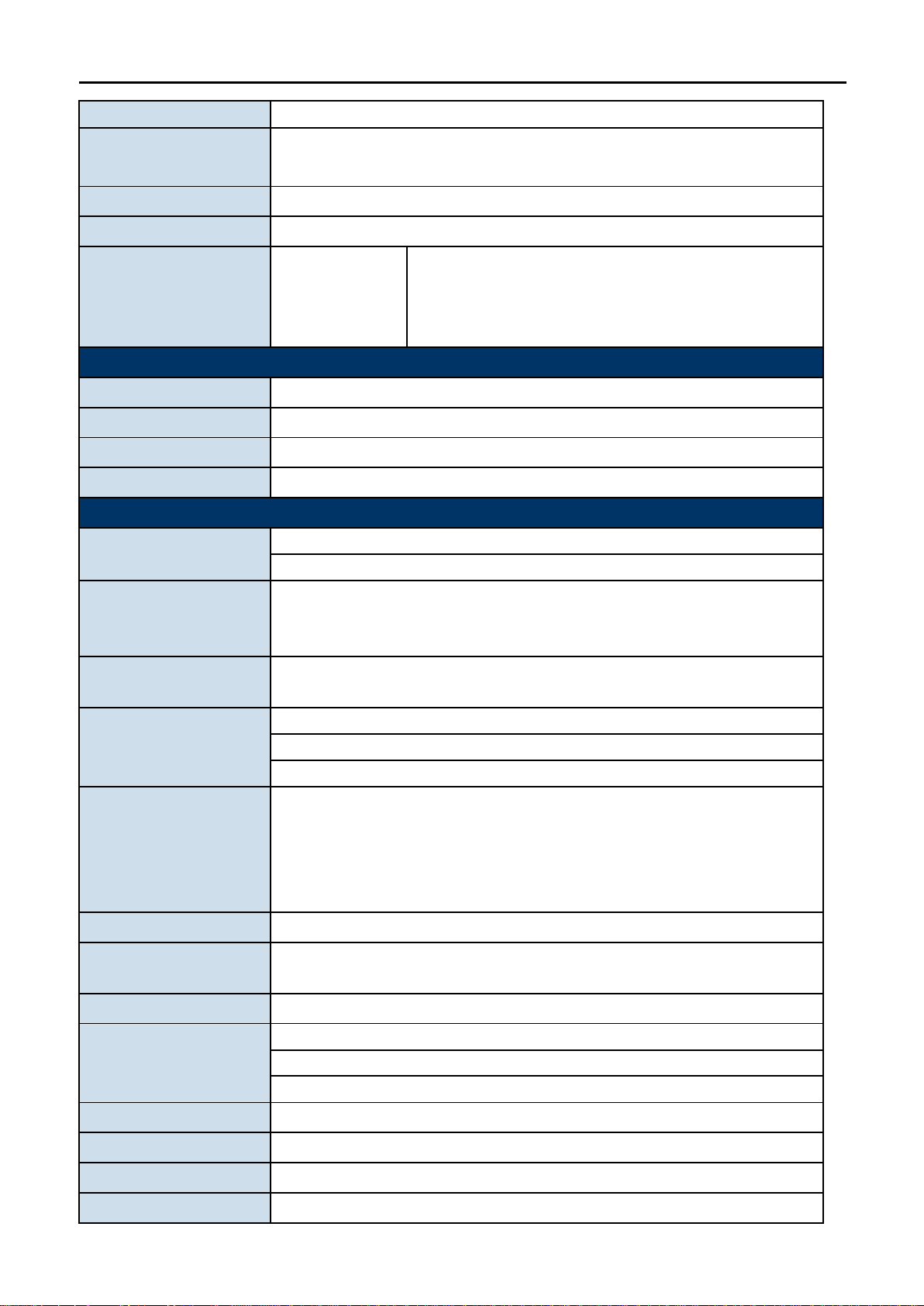
802.11n: up to 25 ± 1
Pin 3 Reset
Built-in DHCP server supporting static IP address distribution
Support 802.1d STP (Spanning Tree)
PPPoE
WISP
NAT firewall with SPI (Stateful Packet Inspection)
Built-in NAT server supporting Virtual Server, and DMZ
Built-in firewall with Port/ IP address/ MAC/ URL filtering
WISP
cannot access
mutually.
Provides wireless LAN ACL (Access Control List) filtering
Wireless MAC address filtering
Enable/Disable SSID Broa dc as t
Receiver Sensitivity
(dBm)
802.11a: -94dBm
802.11n: -93dBm
Output Power Control 12~27dBm
Power Consumption 12W
LAN 24VDC, 1A/ Passi ve Po E
Power Requirements
Environment & Certification
Operating Temperature
Operating Humidity
IP Level
Regulatory
Software
-20~70°c
10~95% non-condensing
IP55
CE, FCC, RoHS
LAN
Pin 4,5 VDC+
Pin 7,8 VDC-
WAN
Operation Modes
Firewall
Wireless Modes
Channel Width
Wireless Isolation
Encryption Type
Static IP
Dynamic IP
Bridge
AP
Client
WDS PTP
WDS PTMP
20MHz / 40MHz
Enable it to isolat e each connect ed wireless c lient so that the y
64/128-bit WEP, WPA, WPA-PSK, WPA2, WPA2-PSK, 802.1X
Wireless Securit y
Max. Wireless Clients
Max. WDS Peers
Max. Wired Clients
25
8
60
WMM Supports Wi-Fi multimedia
-17-
Page 18
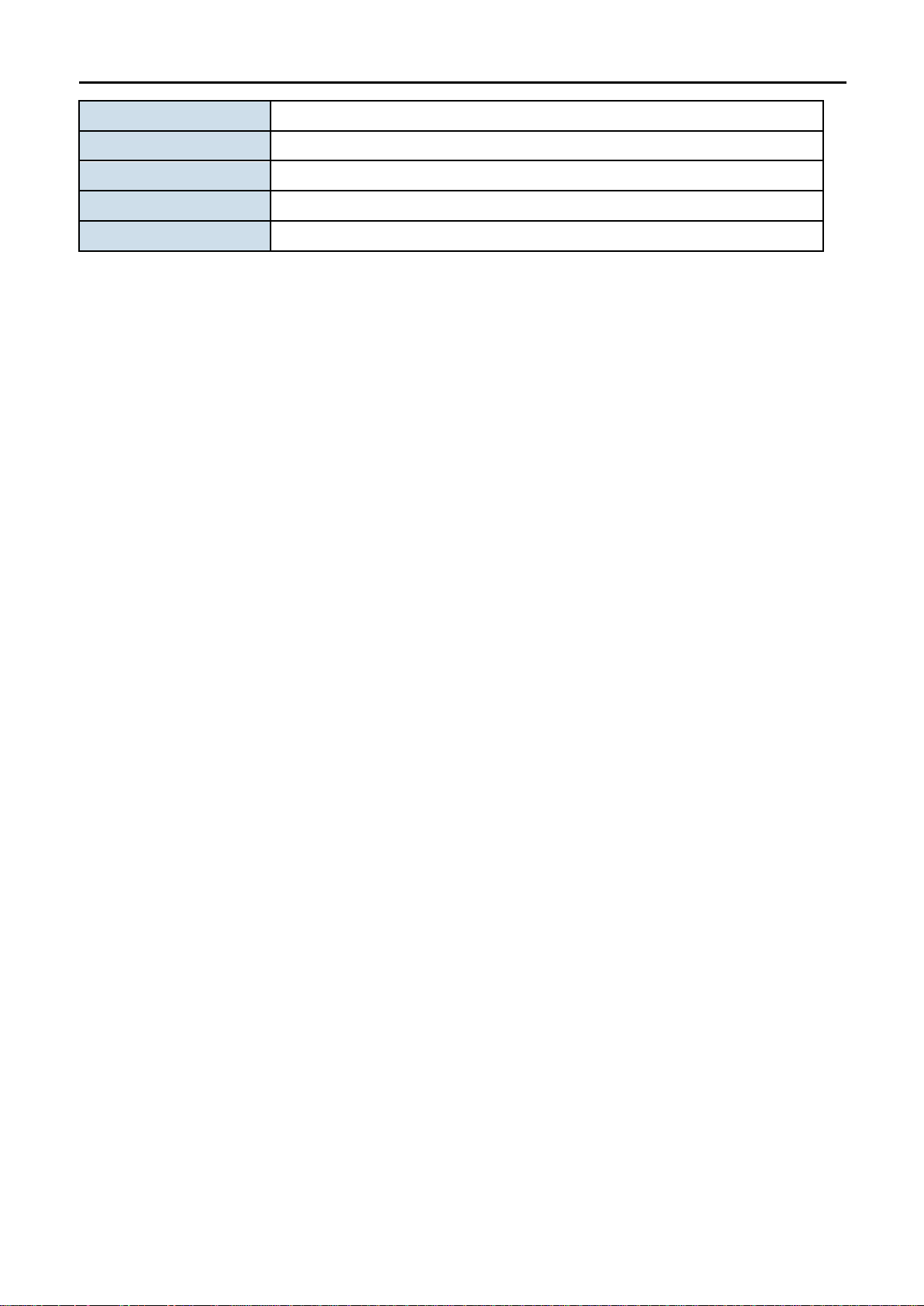
QoS Supports Quality of Service for bandwidth control
NTP Network Time Management
Self Healing
Management
Diagnostic Tool
Supports Schedule Reboot
Web UI, DHCP Client, Configuration Backup & Restore, Dynamic DNS, SNMP
System Log, Ping Watchdog
-18-
Page 19

Chapter 2. Hardware Installation
Please follow the instructions below to connect the WMC252-300 to the existing network devices and your
computers.
2.1 Hardware Description
Dimensions: 127 x 63 x 254 mm (W x D x H)
Appearance
Figure 2-1 Three-wa y Vi ew
-19-
Page 20
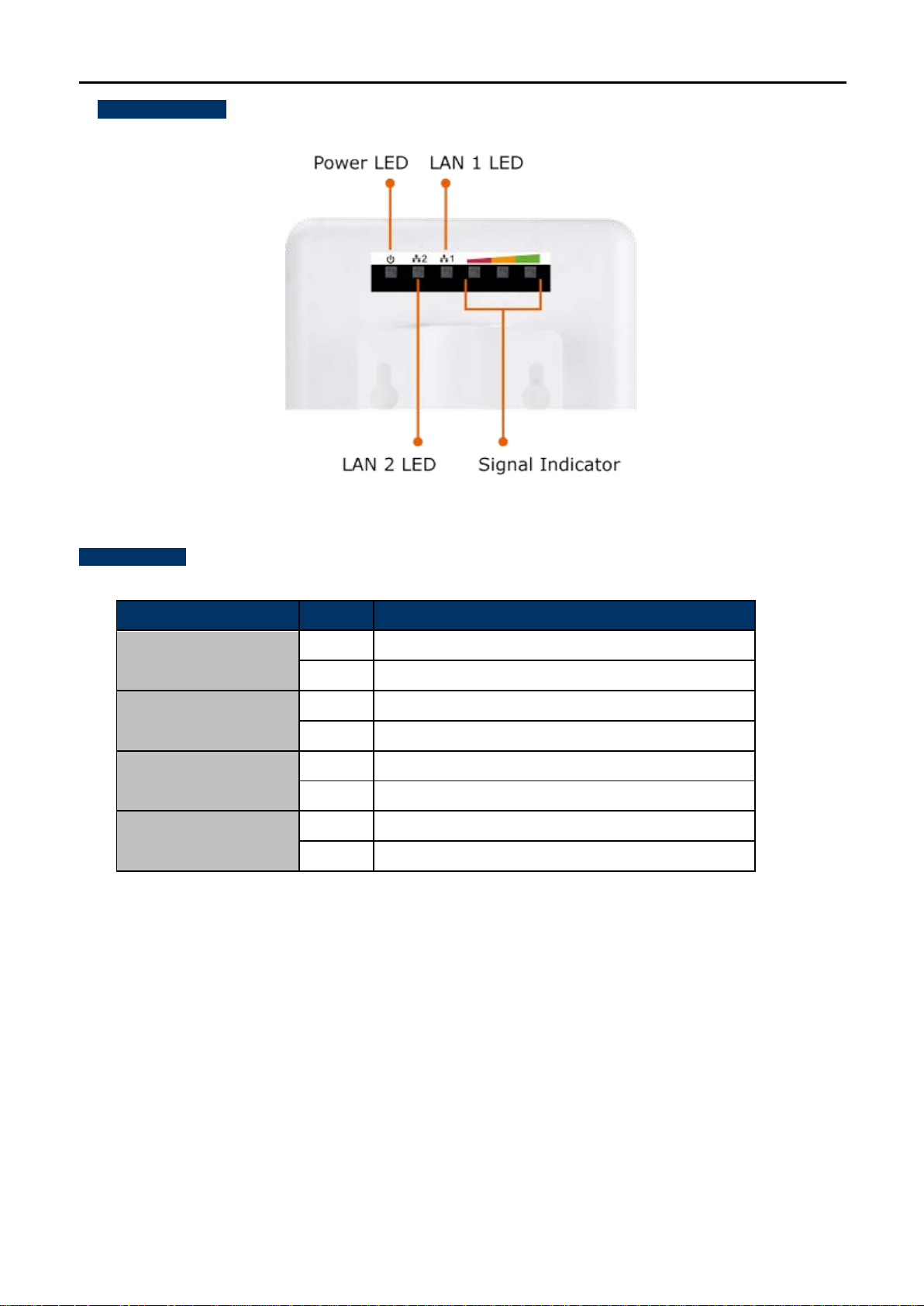
Rear Panel – LED
Figure 2-2 LED
LED Definition
LED State Meaning
On System On
Power
Off System Off
Signal Indicator
(Client Mode)
On Indicates the wireless signal strength of remote AP
Off No remote wireless signal
On Port linked.
LAN 1
Off No link.
On Port linked.
LAN 2
Off No link.
2.1.1 The Bottom Panel – Port
Table 2-1 The LED indication
The Bottom panel provides the physical connectors connected to the power adapter and any other network
device. Figure 2-3 shows the bottom panel of the WMC252-300.
-20-
Page 21
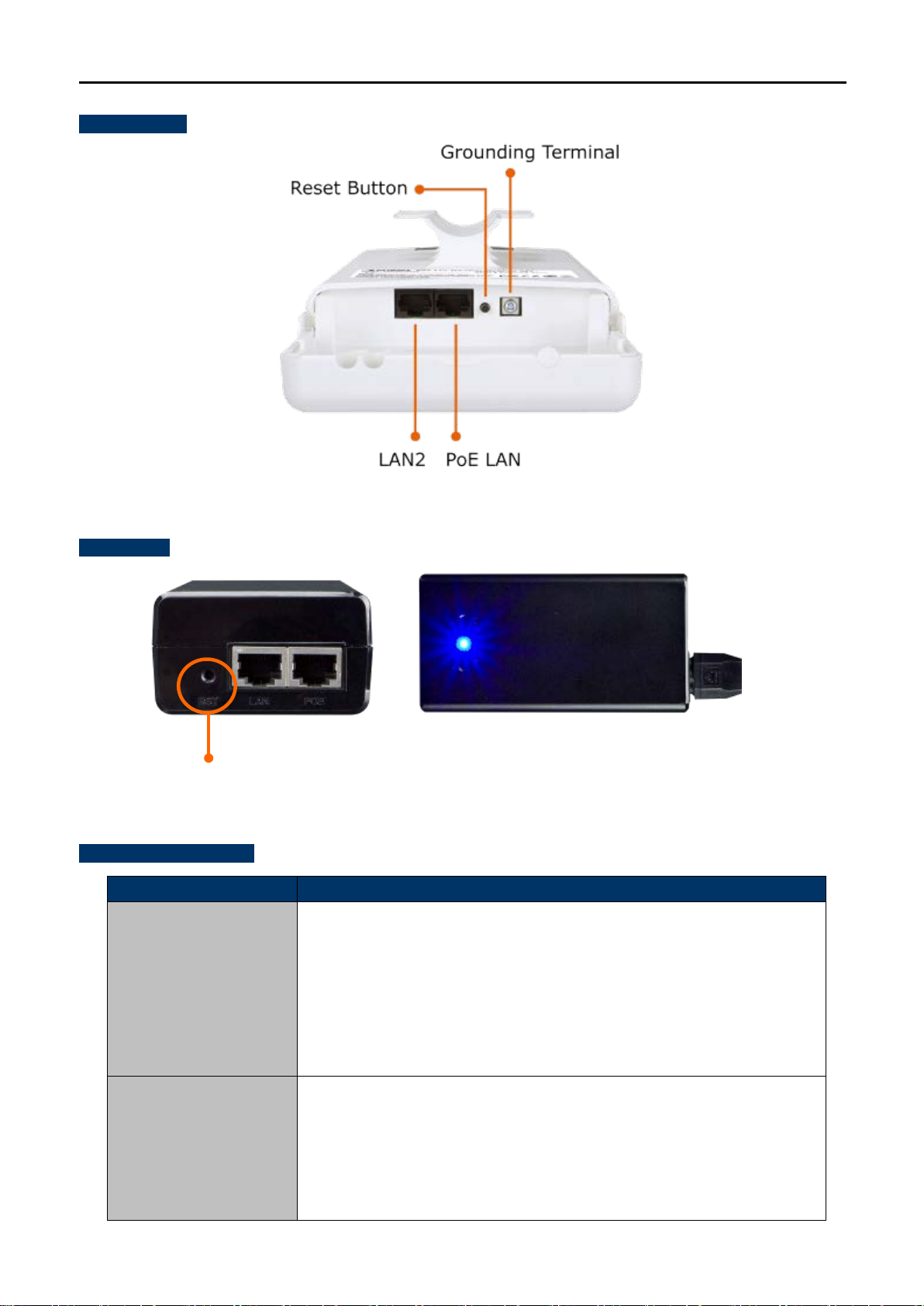
Bottom Panel
Object
Description
※
n the System
Reset Button
Figure 2-3 Bottom Panel
PoE Injector
H/W Interface Definition
PoE LAN
(Passive PoE)
Figure 2-4 PoE Injector
10/100Mbps RJ45 port , auto MDI/ MDI-X and passive PoE supported
Connect LAN port to the PoE injector to power on the device.
Pin assignment:
Pin 4, 5 (+)
Pin 7, 8 (-)
LAN 2
Pin 3 (Reset)
10/100Mbps RJ45 port , auto MDI/ MDI-X
Connect this port to the network equipment.
When the option “Enable POE Pass Through” o
Management page is checked, the LAN2 can supply passive PoE power to the
second WMC252-300 or WMC252-300 through LAN 2.
-21-
Page 22
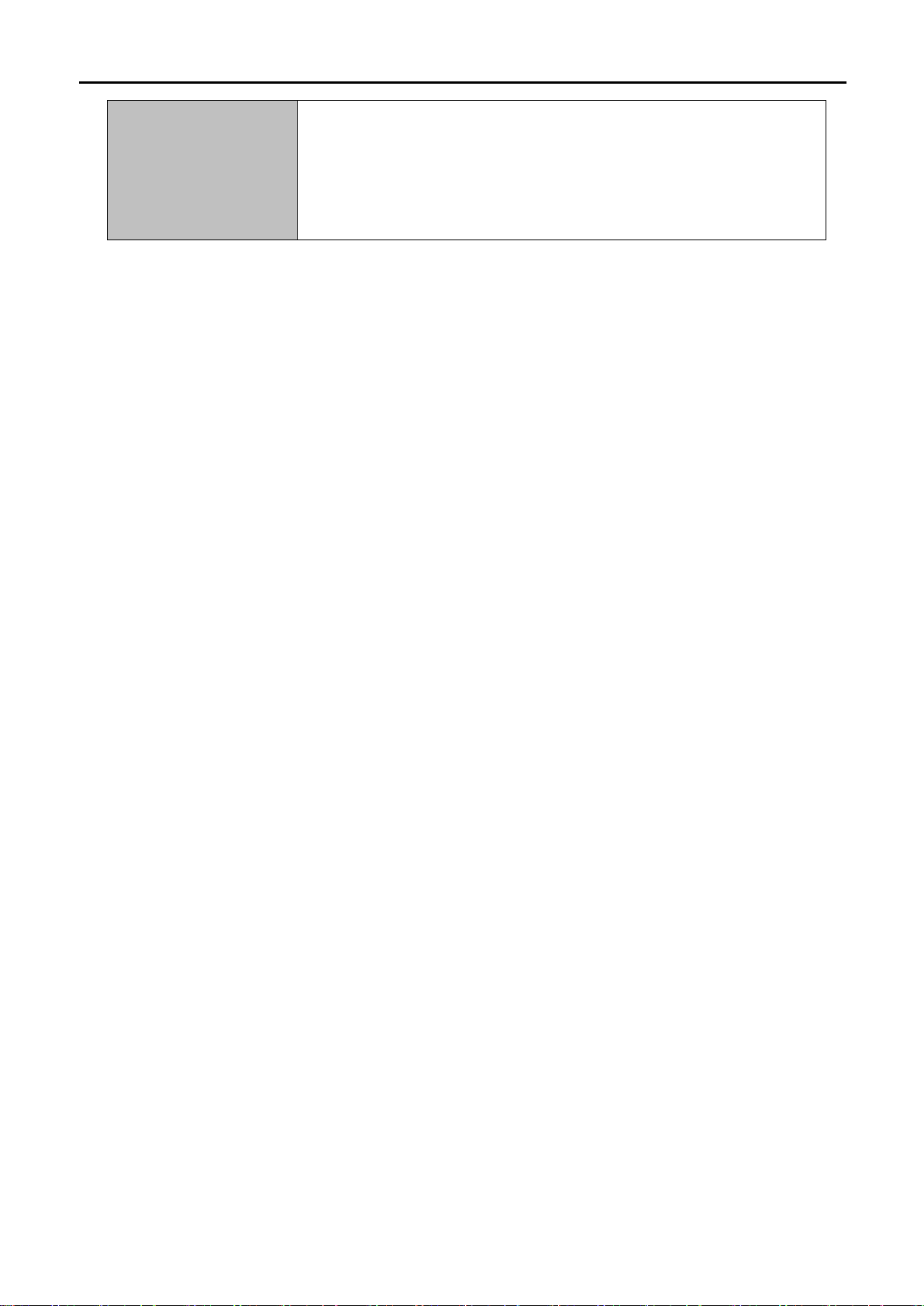
over 5
※
Press the Reset button on the device or on the PoE injector
seconds to return to factory default setting.
Reset
If you have connected with the ESP300, please DO NOT press t he
reset button on the PoE injector to prevent the ESP300 from being
damaged.
Table 2-2 The PoE Injector Indication
-22-
Page 23
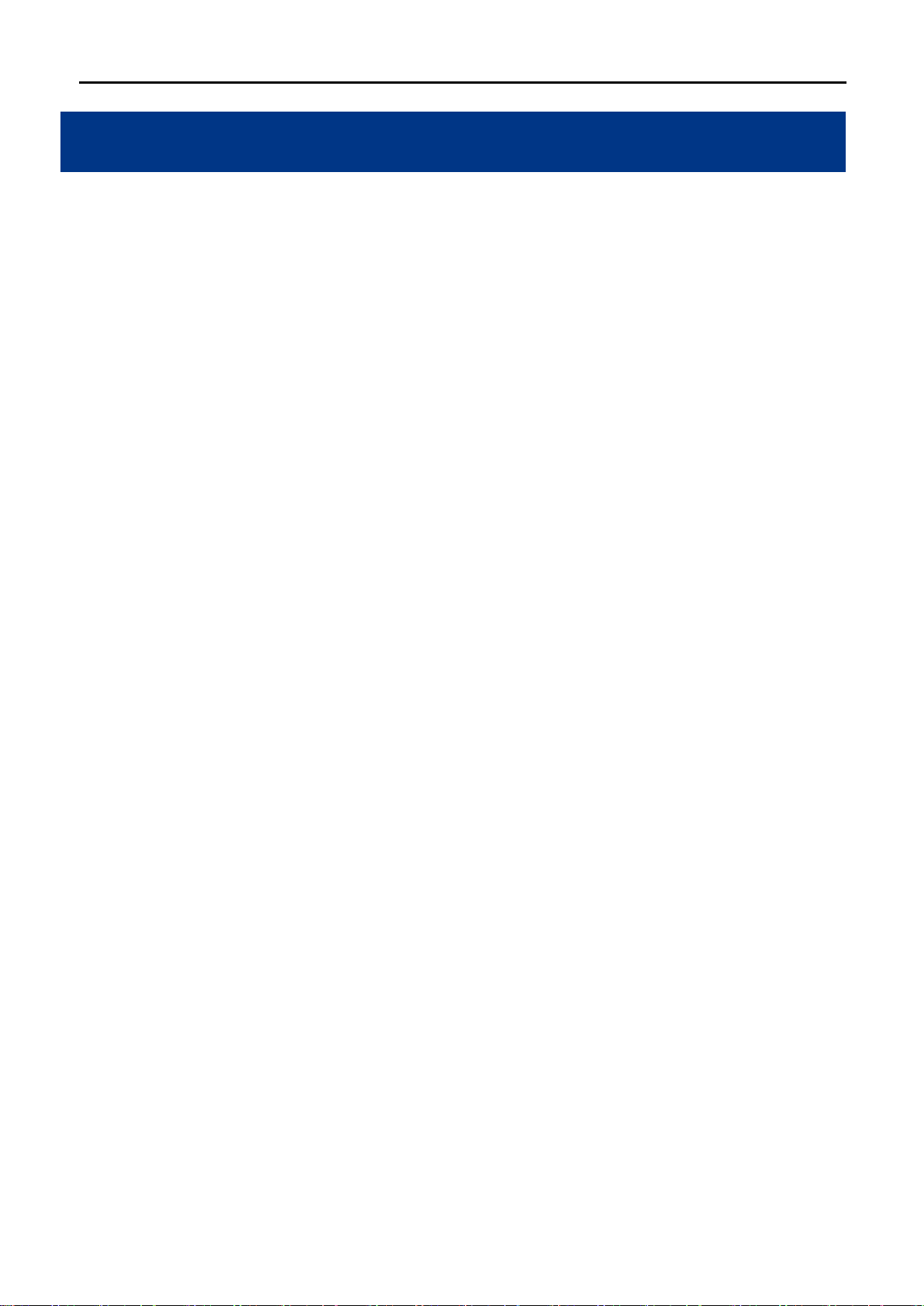
Chapter 3. Connecting to the AP
3.1 Preparation before Installation
3.1.1 Professional Installation Required
Please seek assistance from a professional installer who is well trained in the RF installation and knowledgeable
in the local regulations.
3.1.2 Safety Precautions
1. To keep you safe and install the hardware properly, please read and follow these safety precautions.
2. If you are installing the WMC252-300 for the first time, for your safety as well as others’, pleas e seek
assistance from a professional installer who has received safety training on the hazards involved.
3. Keep safet y as well as performanc e in mind when selecting your installation site, es pecially where there
are electric power and phone lines.
4. When installing the WMC252-300, please note the following things:
♦ Do not use a metal ladder;
♦ Do not work on a wet or windy day;
♦ Wear shoes with rubber soles and heels, rubber gloves, long sleeved shirt or jacket.
5. When the system is operational, avoid standing directly in front of it. Strong RF fields are present when the
transmitter is on.
3.2 Installation Precautions
Users MUST use a proper and wel l-ins talled surge arr estor an d gro undin g kit with the WMC252-300;
otherwise, a random lightning could easily cause fatal damage to the WMC252-300. (Lightning
DAMAGE IS NOT COVERED UNDER WARRANTY).
Users MUST use the “Power cord and PoE Injector” shipped in the box with the WMC252-300. Use of
other options will cause damage to the WMC252-300.
-23-
Page 24
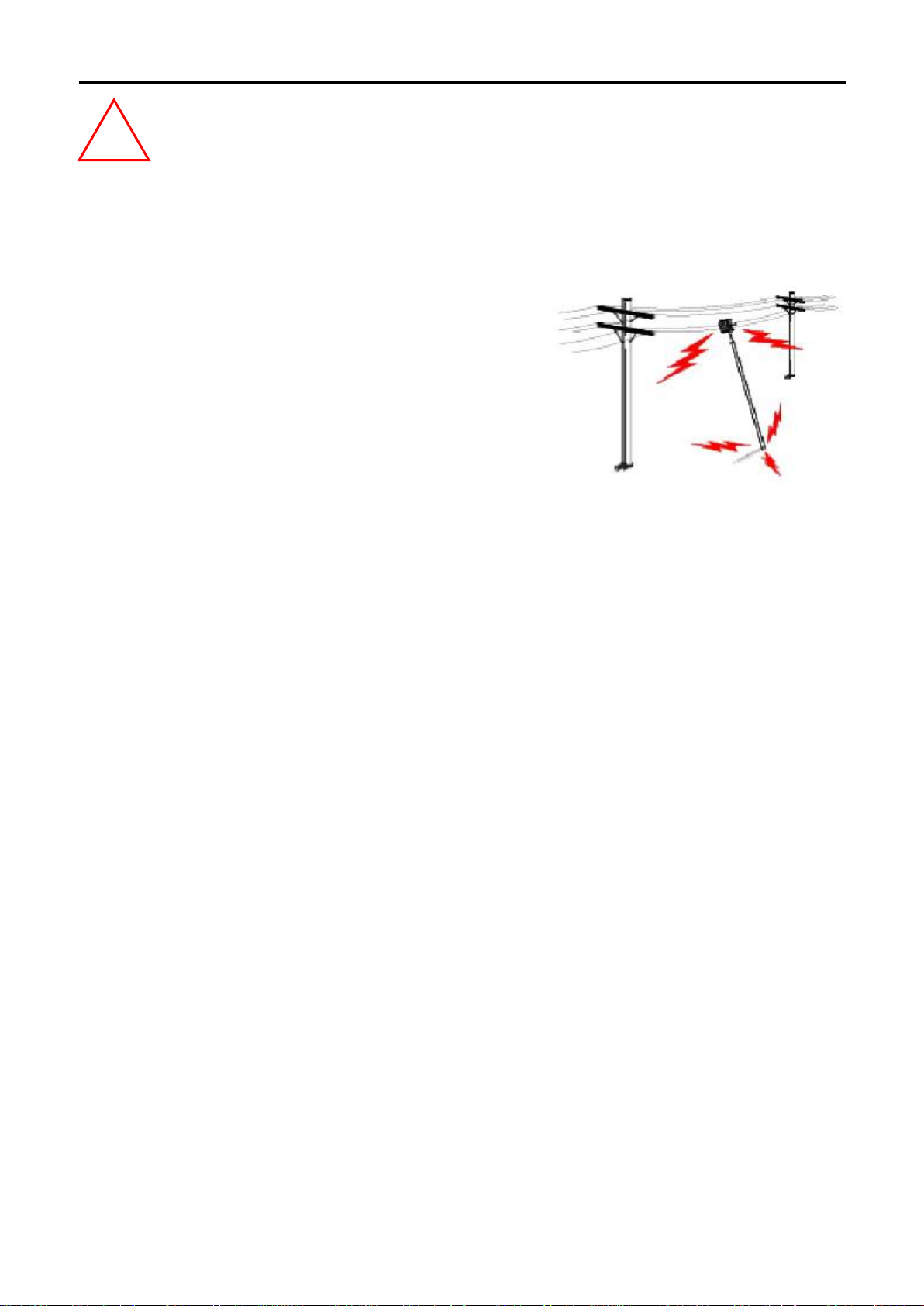
!
OUTDOOR INSTALLATI ON WARNING
IMPORTANT SAFETY PRECAUTIONS:
LIVES MAY BE AT RISK! Carefully observe these instructions and any special instructions that are included with the
equipment you are installing.
CONTACTING POWER LINES CAN BE LETHAL. Make sure no power
lines are anywhere w here pos sibl e c ontact can be made. Antennas, masts,
towers, guy wires or cables ma y lean or fall and cont a ct these lines. People
may be injured or killed if they are touching or holding any part of
equipment when it contacts electric lines. Make sure that equipment or
personnel do not come in contac t directly or indirectly with power lines.
The horizontal distance from a tower, mast or antenna to the nearest
power line should be at least twice the total length of the mast/antenna combination. This will ensure that the mast will not
contact power if it falls either during installation or later.
TO AVOID FALLING, USE SAFE PROCEDURES WHEN WORKING AT HEIGHTS ABOVE GROUND.
Select equipment locations that will allow safe, simple equipment installation.
Don’t work alone. A friend or co-worker can save your life if an accident happens.
Use approved non-conducting lasers and other safety equipment. Make sure all equipment is in good repair.
If a tower or mast begins falling, don’t attempt to catch it. Stand back and let it fall.
If anything such as a wire or mast does come in contact with a power line, DON’T TOUCH IT OR ATTEMPT TO
MOVE IT. Instead, save your life by calling the power com pany.
Don’t attempt to erect antennas or towers on windy days.
MAKE SURE ALL TOWERS AND MASTS ARE SECUREL Y GROUNDED, A ND ELECTRICAL CABLES CONNECTED TO
ANTENNAS HAVE LIGHTNING ARRESTORS. This will help prevent fire damage or human injury in case of lightning, static
build-up, or short circuit within equipment connected to the antenna.
The base of the antenna mast or tow er must be conne cted dir ectly to the buildi ng pr otectiv e ground or t o one or more
approved grounding rods, using 1 OAWG ground wire and corrosion-resistant connectors.
Refer to the National Electrical Code for grounding details.
IF A PERSON COMES IN CONTACT WITH ELECTRICAL POWER, AND CANNOT MOVE:
DON’T TOUCH THAT PERSON, OR YOU MAY BE ELECTROCUTED.
Use a non-conductive dry board, stick or rope to push or drag them so they no longer are in contact with elec trical
power.
Once they are no longer contacting electrical power, administer CPR if you are certified, and make sure that emergency
medical aid has been reques ted.
-24-
Page 25
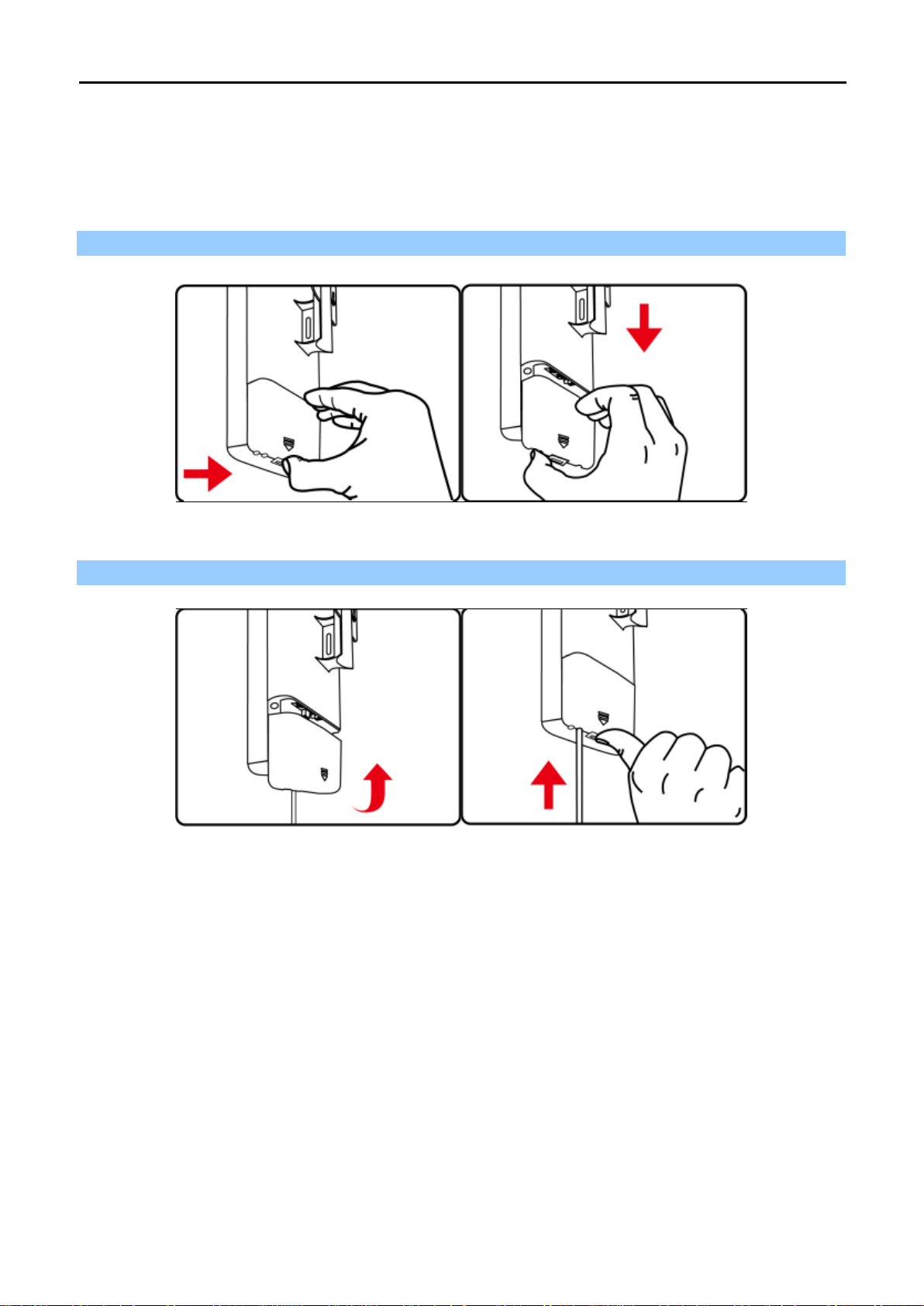
3.3 Installing the AP
Please install the AP acco rding to the following steps. Don't forget to pu ll out the power plug and keep your
hands dry.
Step 1. Push the latch in the bottom of the WMC252-300 to remove the sliding cover.
Figure 3-1 Connect the Antenna
Step 2. Plug the RJ45 Ethernet cable into the PoE LAN Port of the WMC252-300.
Figure 3-2 Connect the Ethernet cable
-25-
Page 26
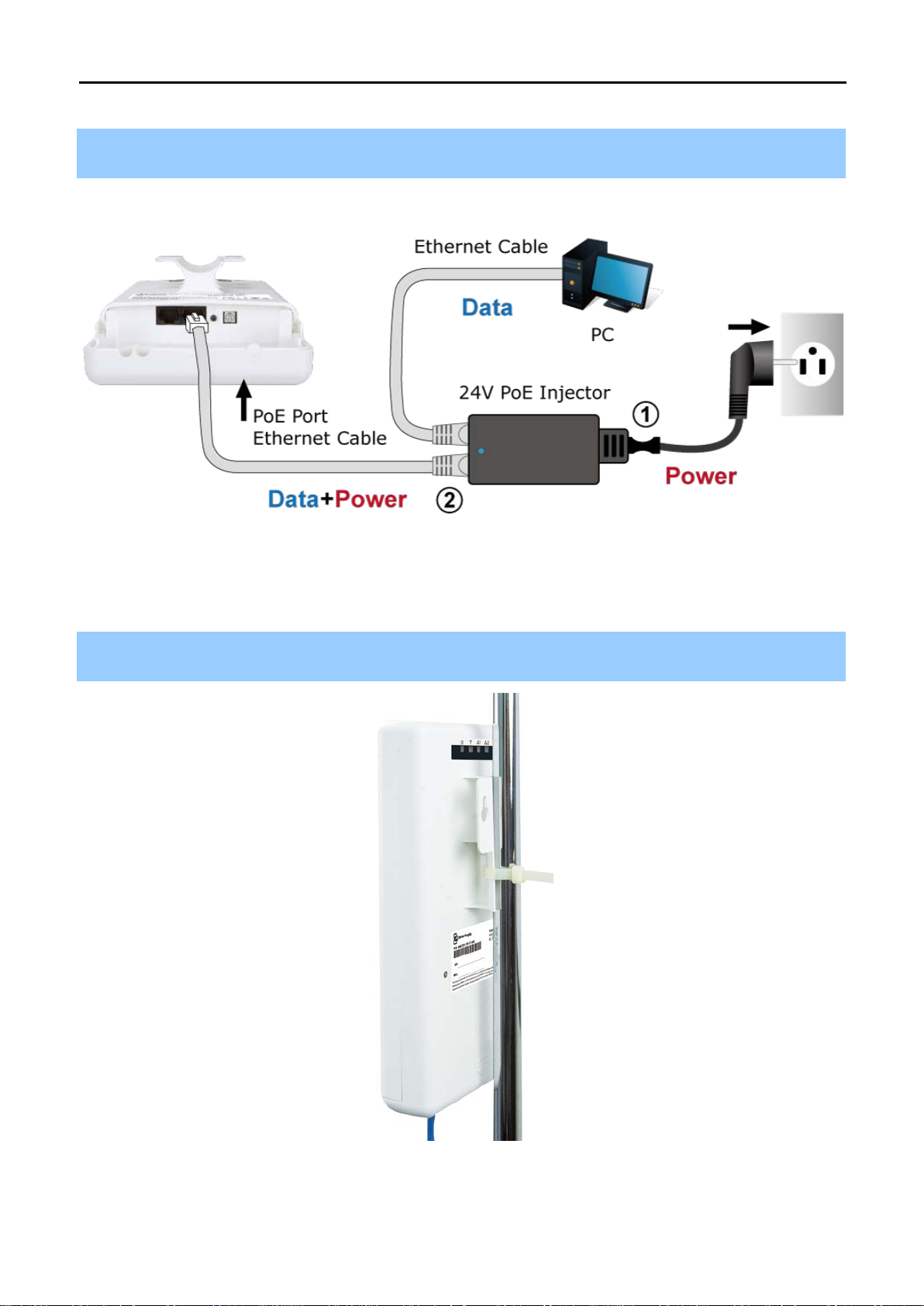
Step 3. Plug the power cord into the DC port and the other end int o th e AC s oc ket. Then, plug the RJ 45 c ab le
(as shown in picture 4 under Step 1) into the POE port of the PoE injector.
Figure 3-3 Connect the PoE injector
3.4 Standard Pole Mounting
Place the strap through the slots on the back of the WMC252-300 and then around the pole. Tighten the strap to
secure the WMC252-300.
Figure 3-4 Pole Mounting
-26-
Page 27
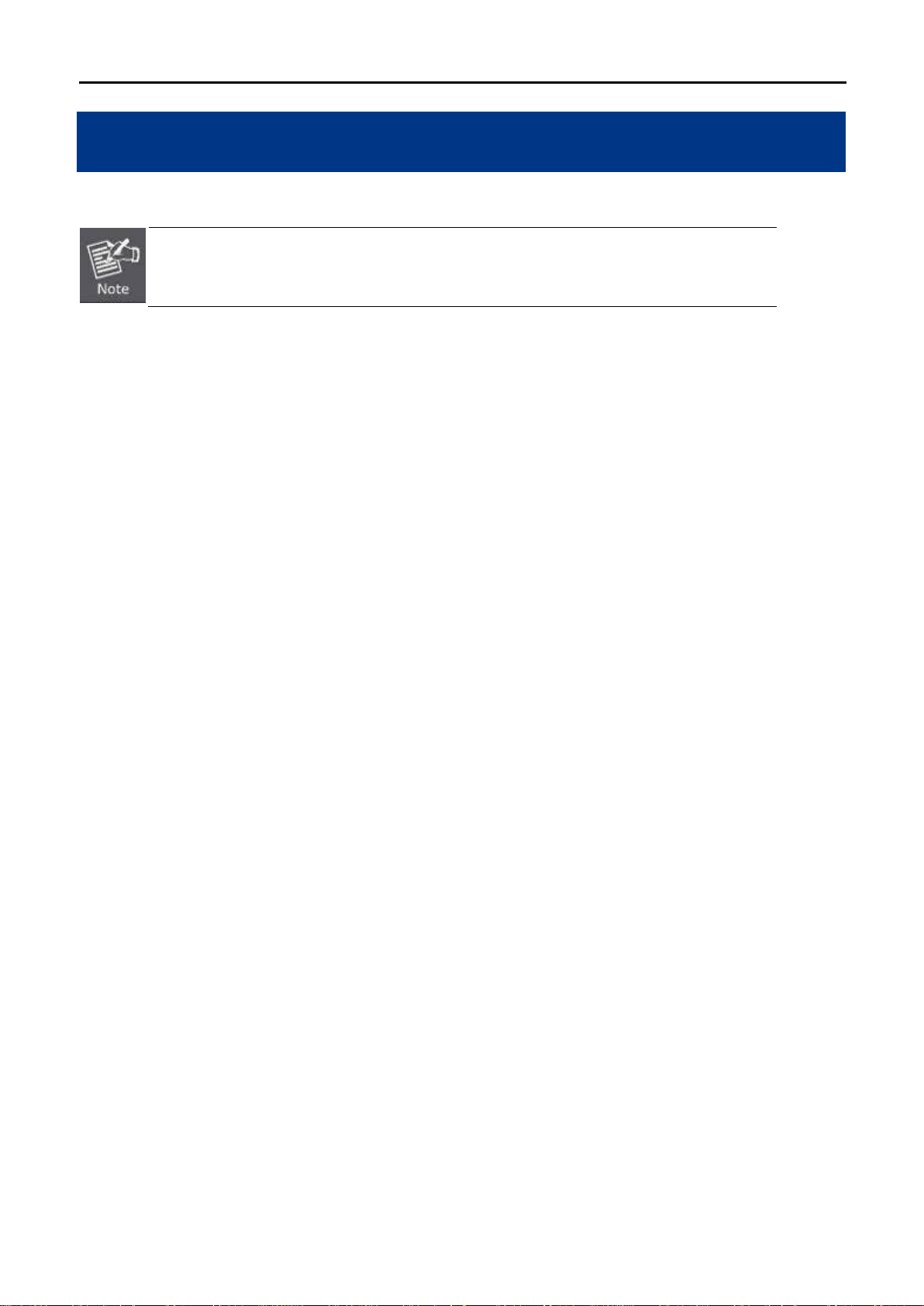
time
Chapter 4. Quick Installation Guide
This chapter will show you how to configure the basic functions of your AP within minutes.
A computer with wired Ethernet connection to th e Wireless AP is required f or the firstconfiguration.
4.1 Manual Network Setup - TCP/IP Configuration
The default IP address of the WMC252-300 is 192.168.0.100. And the default Subnet Mask is 255.255.2 55.0.
These values can be changed as you desire. In this guide, we use all the default values for description.
Connect the WMC252-300 with your PC via an Ethernet cable wh i c h i s then plugged into a LAN port of the PoE
injector with one end and into a LAN port of the PC with the other end. Then power on the WMC252-300 via PoE
injector or PoE switch.
In the following sections, we’ll introduce how to install and configure the TCP/IP correctly in Windows 7. And the
procedures in other oper ating s ystems ar e similar. First, make sure your Et hernet adapter is working, and refer
to the Ethernet adapter’s manual if needed.
4.1.1 Configuring the IP Address Manually
Summary:
Set up the TCP/IP Protocol for your PC.
Conf igure the network parameters. The I P address is 192.1 68.1.xxx ("xxx" is any number f rom 2 to
252), Subnet Mask is 255.255.255.0, and Gateway is 192.168.0.100 (The AP's default IP address)
1 Select Use the following IP address radio button.
2 If the AP's LAN IP address is 192.168.0.100, enter IP address 192.168.1.x (x is from 2 to 254), and Subnet
mask 255.255.255.0.
3 Select Use the following DNS server addresses radio button. In the Preferred DNS Server field, you can
enter the DNS server IP address which has been provided by your ISP.
-27-
Page 28
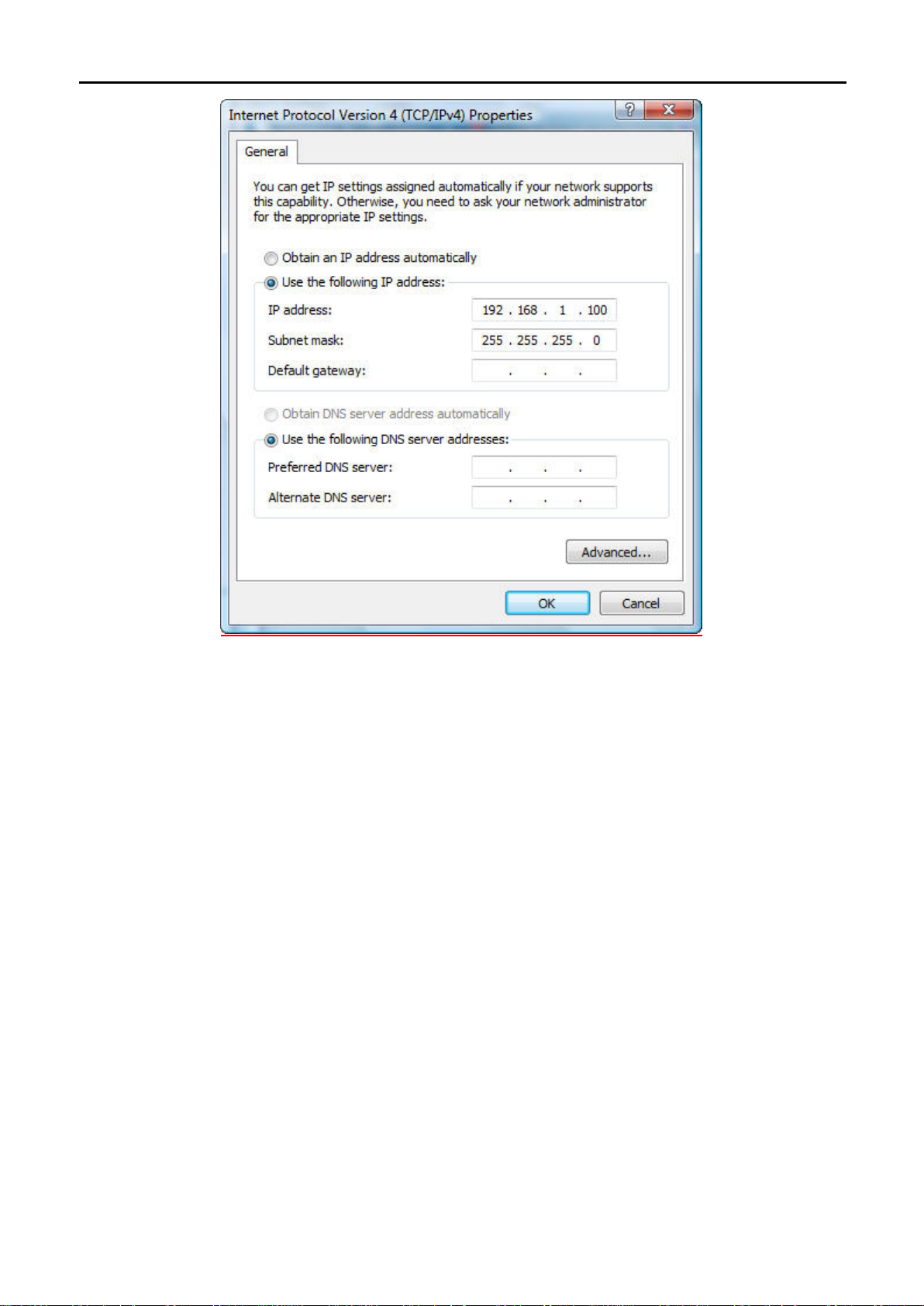
Figure 4-1 TCP/IP Setting
Now click OK to save your settings.
Now, you can run the ping comm and in the command prompt to verify the network connection betw een your
PC and the AP. The following example is in Windows 7 OS. Please follow the steps below:
1. Click on Start > Run.
2. Type “cmd” in the Search box.
-28-
Page 29

Figure 4-2 Windows Start Menu
3. Open a command prompt and type ping 192.168.0.100, and then press Enter.
If the result displayed is si milar to Figure 4-3, it m eans the connection between your PC and the AP
has been established well.
Figure 4-3 Successful result of Ping command
-29-
Page 30

If the result displayed is si milar to Figure 4-4, it m eans the connection b etween your PC and th e AP
has failed.
Figure 4-4 Failed result of Ping command
If the address is 0.0. 0.0, check your adapter installation, sec urity settings, an d the settings on your AP. So me
firewall software programs may block a DHCP request on newly installed adapters.
4.2 Starting Setup in the Web UI
It is easy to configure and manage the WMC252-300 with the web browser.
Step 1. To access the configuration page, open a web browser and enter the default IP address
http://192.168.0.100 in the web address field of the browser.
Figure 4-5 Login by default IP address
After a moment, a logi n w indow will ap pear. Enter admin for the User N am e and Passwor d, bot h in lower c as e
letters. Then click the OK button or press the Enter key.
-30-
Page 31

Default IP Address: 192.168.0.100
Default User Name: admin
Default Password: admin
Figure 4-6 Login Window
If the above screen does not pop up, it may mean that your web browser has been set to a
proxy. Go to Tools menu>Internet Options>Connections>LAN Settings in the screen
that appears, cancel the Using Proxy checkbox, and click OK to finish it.
After entering the username and password, the Operation Mode page screen appears as in Figure 4-8
Figure 4-7 WMC252-300 Web UI Screenshot
Step 2. You can choose an Operation Mode. Please refer to the instructions in the next chapter for configuring
-31-
Page 32

the other Operation Mod es .
Figure 4-8 Choose Operation Mode
Step 3. Ple ase enter the SSID and configure your Encryption Settings , Pre-Shared Key, etc. Then click the
Save button to make the configuration take effect immediately.
Figure 4-9 Configure Wireless Settings
-32-
Page 33

Chapter 5. Configuring the AP
This chapter delivers a detailed presentation of AP’s functionalities and features under 4 main menus
(Operation Mode, System Configuration, Tools and Device Status) below, allowing you to m anage the AP
with ease.
Figure 5-1 Main Menu
5.1 Operation Mode
On this page, you can select differ ent operation modes of the WMC252-300, including Access Point, Client,
WDS AP , WDS Client, AP Router and Wireless ISP.
Figure 5-2 Operation Modes
5.1.1 Access Point
Click “Operation Mode” “Access Point” and the following page will be displayed. This section allows you to
configure the Access Point mode.
-33-
Page 34

. In case of
shortening the distance and the coverage of the wireless
Figure 5-3 Basic Settings - AP
Object Description
• Regulatory Domain
Select your domain from the list.
It is the wireless network name. The default SSID is
• Network SSID
WMC252-300.
• Site Surv e y
• Enable Wireless
• Disable SSID Broadcasting
Click “Site Survey” to check the signal of remote sites.
Check it to enable Wireless function.
Check it to disable SSID broadcasting.
Check it to isolate each connected wireless client so that they
Enable Isolated
cannot access each other.
Select the channel width to “Auto Select”, “5G 11NA HT20” or
Radio Mode
“5G 11NA HT40”
Select the operating cha nnel you would lik e to use. T he channel
• Channel
range will be changed by selecting a different domain.
Select MCS0~15 or Auto from the pull-down menu. The default is
• Data Rate
“Auto”.
• Security Setting
Press “Setup” for more configurations. Please refer to 5.1.7
Security Setting for more information.
The range of transmit power is “12~27 dbm”
• Transmit Power
network, input a s maller value to reduce the radio transmis sion
power.
• Transmit Distance
• TDMA
Select a specified distance of the two nodes.
Displays the System Time.
-34-
Page 35

• Advanced Settings
Press “Setup” for more configurations. Please refer to 5.1.8
Advanced Settings for more information.
Press “Setup” for more configurations. Please refer to 5.1.9
• Access Control
Access Control for more information.
5.1.2 Client
Click “Operation Mode” “Client” and the following page will be displayed. This section allows you to
configure the Client mode.
Figure 5-4 Basic Settings - Client
Object Description
• Regulatory Domain
Select your domain from the list.
It is the wireless network name. The default SSID is
• Network SSID
WMC252-300.
• Site Surv e y
• Enable Wireless
• Disable SSID Broadcasting
Click “Site Survey” to find the remote sites to associate.
Check it to enable Wireless function.
Check it to disable SSID broadcasting.
Check it to isolat e each connecte d wireless clients so that they
Enable Isolated
cannot access each other.
-35-
Page 36

. In case of
shortening the distance and the coverage of the wireless
Lock to AP MAC
Radio Mode
• Data Rate
• Security Setting
• Transmit Power
• Transmit Distance
• TDMA
• Advanced Settings
Enter the Mac address of the remote AP.
Select the channel width to “Auto Select”, “5G 11NA HT20” or
“5G 11NA HT40”
Select MCS0~15 or A uto from the pu ll-down menu. T he default
is “Auto”.
Press “Setup” for more configurations. Please refer to 5.1.7
Security Setting for more information.
The range of transmit power is “12~27 dbm”
network, input a smaller va lue to reduce the radio transmis sion
power.
Select a specified distance of the two nodes.
Displays the System Time.
Press “Setup” for more configurations. Please refer to 5.1.8
Advanced Settings for more information.
• Access Control
Press “Setup” for more configurations. Please refer to 5.1.9
Access Control for more information.
5.1.3 WDS AP
Click “Operation Mode” “WDS AP” and the following page will be displayed. This section allows you to
configure the WDS AP mode. For each wireless parameter, please refer to section 5.1.1 AP for more
information.
-36-
Page 37

Figure 5-5 Basic Settings – WDS AP
5.1.4 WDS Client
Click “Operation Mode” “WDS Client” and the foll owing page will be d isplayed. This section allows you to
configure the WDS Client m ode. For each wire less parameter, please refer to section 5.1.2 Client for mor e
information.
Figure 5-6 Basic Settings – WDS Client
-37-
Page 38

5.1.5 AP Router
Click “Operation Mode” “AP Router” and the following page will be d isplayed. This section allows you to
configure the AP Router mode.
Figure 5-7 Basic Settings – AP Router
-38-
Page 39

5.1.6 Wireless ISP
Click “Operation Mode” “Wireless ISP” and the follo wing page w ill be d ispla yed. T his section allows you to
configure the Wireless ISP mode.
Figure 5-8 Basic Settings – WISP
-39-
Page 40

Object
Description
Enter ASCII characters between 8 and 63
Enter ASCII characters between 8 and 63
5.1.7 Security Setting
Choose the operation mode you required, and then enter “Security Setting” by clicking the Setup button next to
it and the following page will be displayed. This section allows you to configure the wireless security settings.
Figure 5-9 Security Settings
Select the encryption that you need.
None: No security required
WEP: Input 5, 13 (ASCII) or 10, 26 (HEX) charac ter for
WEP key.
WPA:
• Select Encryption
character or 8 to 64 hexadecimal characters.
WPA2:
character or 8 to 64 hexadecimal characters.
WPA-Mixed: Enter ASCII characters between 8 and 63
character or 8 to 64 hexadecimal characters.
None
Authentication is disabled and no password/key is required to connect to the access point.
WEP
WEP (Wired Equivalent Privacy) is a basic encryption. For a higher level of security c onsider using the WPA
encryption.
-40-
Page 41

Figure 5-10 Security Settings – WEP
Object Description
• Authentication
• Key Length
• Key Format
• Encryption Key
WPA
You can select Open System , Shared Key or Auto.
Choose the WEP key length. You can choose 64-bit or 128-bit.
You can choose ASCII or Hex.
Enter the keys in the fields.
Figure 5-11 Sec uri t y Settin gs – WPA Personal
-41-
Page 42

RADIU Server IP
RADIU Server
WPA Group
Figure 5-12 Security Settings – WPA Enterprise
Object Description
• Pre-Authentication
• Encryption Ty pe
• Pre-Shared Key
•
Address
• RADIU Server Port
•
Password
• EAP
Reauthorization
Period
• RSN
Reauthorization
Select “Personal (Pre-Shared Key)” or “Enterprise (RADIUS)”
encryption type.
Set the WPA to be TKIP, AES or Auto.
Enter the keys in the fields.
Enter the RADIUS server host IP address.
Set the UDP port used in the authentication protocol of the RADIUS
server. Value must be between 1 and 65535.
Enter a shared secret/password between 1 and 99 characters in length.
Set duration of session timeout in seconds between 300 and 3600.
Enable or disable RSN reauthorization.
•
Re-key Interval
WPA2
Set duration of session timeout in seconds between 300 and 3600.
-42-
Page 43

Please refer to WPA for more information.
Figure 5-13 Security Settings – WPA2 Personal
Figure 5-14 Security Settings – WPA2 Enterprise
-43-
Page 44

WPA-Mixed
Please refer to WPA for more information.
Figure 5-15 Security Settings – WPA-Mixed Personal
Figure 5-16 Security Settings – WPA-Mixed Enterprise
-44-
Page 45

5.1.8 Advanced Settings
Choose the operation mode you require, and then enter “Advanced Settings” by clicking the Setup button next
to it and the following page will be displayed. This section allows you to configure the wireless advanced
settings.
Figure 5-17 Ad vanced Settings
Object Description
When the length of a data packet exceeds this value, the router will send
• RTS/CTS
Threshold
an RTS frame to the des tination wirel ess node, and th e latter will repl y
with a CTS frame, and thus they are ready to communicate. The default
value is 2347.
Set beacon interval, the value range is from 20 to 999. The default value
• Beacon Interval
is 100.
Set the DTIM (deliver y traffic indication message) period value of the
• DTIM
wireless radio. The default value is 1.
A data packet that exceeds this value in length will be divided into
• Fragment Size
multiple packets. The number of packets influences wireless network
performance. Avoid setting this value low. Default at 2346.
-45-
Page 46

Aggregated Size
Multiple chains increase data transfer
ains increase data transfer
rioritizes traffic
according to four categories: background, best effort, video and voice.
• Short GI
• Aggregation
• Aggregated
Frames Number
• Maximum
• Tx ChainMask
• Rx ChainMask
Guard intervals are used to ensure that distinct transmissions do not
interfere with one another. Only effect under Mixed Mode.
A part of the 802.11n s tandard that allows sending m ultiple fram es per
single access to the medium by combining frames together into one
larger frame. It cr eates the larger frame by com bining smaller fr ames
with the same ph ysical sourc e, destination end points, and traffic class
(QoS) into one large frame with a common MAC header
Determines the number of frames combined in the new larger frame.
Determines the size (in bytes) of the larger frame.
Displays the number of independent spatial data str eams the device is
transmitting (TX ) and receiving (RX) s imultaneousl y within one spectral
channel of bandwidth.
performance significantly.
Displays the number of independent spatial data str eams the device is
transmitting (TX ) and receiving (RX) s imultaneousl y within one spectral
channel of bandwidth. Multiple ch
• WMM Capable
performance significantly.
Wi-Fi Multimedia (WMM) is a W i-Fi Alliance inter operabilit y certificatio n
based on the IEEE 802.11e standard, which pro vi des Q ual it y of S erv ice
(QoS) features to IEE 802.11 networks. WMM p
Figure 5-18 WMM Configuration
-46-
Page 47

minimum time delay.
above).
effects higher priority.
WMM Capable
BE Traditional IP data, medium throughput and delay.
BK High throughput, non time sensitive bulk data e.g. FTP
VI Time sensitive video data with minimum time delay.
VO Time sensitive data such as VoIP and streaming m edia w ith
AIFS, Interlogixn Arbitration Inter-Frame Space (milliseconds): Specifies
additional time bet ween when a channel goes idle and the
AP/client sends data frames. Traffic with a lower AIFS,
INTERLOGIXN value has a higher priority.
CWMin Maximum Contentio n Window (m illiseconds): T his value is
the upper limit to random backoff value doubling (see
CWMax Arbitration Inter-Frame Space (milliseconds): Specifies
additional time bet ween when a channel goes idle and the
AP/client sends data frames. Traffic with a lower AIFS,
INTERLOGIXN value has a higher priority.
Txop Transmission Opportunity (milliseconds): The maximum
interval of time an AP/client can transmit. This makes
channel access more efficiently prioritized. A value of 0
means only one frame per transmission. A greater value
-47-
Page 48

Control Mode
5.1.9 Access Control
Choose the operation mode you require, and then enter “Access Control” by clicking the Setup button next to it
and the following page will be displayed. This section allows you to configure the wireless access control
settings.
Figure 5-19 Access Control
Object Description
Wireless Access
You can choose “Disable”, “Allow Listed” or “Deny Listed”.
Mac Address The MAC address to be filtered.
Comment Enter a comment of this setting.
-48-
Page 49

Your ISP
Address
5.1.10 WAN Port Settings
Click “Operation Mode” “AP Router” or “Wireless ISP” and then enter the “WAN Port Settings” by clicking
the Setup button next to it. This section allows you to configure the internet connection settings.
DHCP (Auto Config)
Choose “DHCP” and t he router will aut omatically obtain IP addresses, s ubnet masks and gatewa y addresses
from your ISP.
Figure 5-20 WAN Port Settings – DHCP
Static Mode (Fixed IP)
If your ISP offers you static IP Inter net c o nnec t ion type, select “Static Mode" and then ent er I P address , s ub n et
mask, primary DNS and secondary DNS information provided by your ISP in the corresponding fields.
Figure 5-21 WAN Port Settings – Static IP
Object Description
• IP Address
Enter the WAN IP address provided by your ISP . Enquire your ISP if you
Assigned by
are not clear.
• IP Subnet Mask
• ISP Gateway IP
Enter WAN Subnet Mask provided by your ISP.
Enter the WAN Gateway address provided by your ISP.
-49-
Page 50

• Primary DNS
Server
• Secondary DNS
Server
Enter the necessary DNS address provided by your ISP. Default is
8.8.4.4.
Enter the other DNS address if your ISP provides you with 2 such
addresses. Default is 8.8.8.8.
PPPOE (ADSL)
Select PPPOE if your ISP is using a PP PoE conn ectio n and pr ovide you with P PPo E user nam e and pass word
info.
Figure 5-22 WAN Port Settings – PPPOE
Object Description
• User Name
Enter the User Name provided by your ISP.
• Password Enter the password provided by your ISP.
• Verify Password
Enter the password again to verify if it is correct.
-50-
Page 51

5.1.11 Dynamic DNS Settings
Click “Operation Mode” “AP Router” or “Wi reless ISP” an d then enter the “D ynamic DNS Settings” by
clicking the Setup button next to it. This section allows you to configure the DDNS settings.
Figure 5-23 Dynamic DNS Settings
Object Description
Disable: Disable DDNS function
• DDNS option
Enable Easy DDNS: Enable “www.yourddns.com” DDNS
Enable Dynamic DDNS: You are allowed to modify the DDNS
settings.
• Dynamic DNS Provider
• Account
• Password
Select a server provider or disable the existing server.
Enter the DDNS user name of the DDNS account.
Enter the DDNS password of the DDNS account.
Enter the host name or domain name provided by DDNS
• DDNS
provider.
Click “Operation Mode” “AP Router” or “Wireless ISP”, select Dynamic DNS Settings and press “Setup”.
-51-
Page 52

Step 1. Select “Enable Dynamic DDNS” from the list.
Step 2. Configure the DDNS account that has been registered in a DDNS website.
Account: Enter your DDNS host (format: xxxddns.com, xxx is the registered domain name)
Password: Enter the password of your account.
DDNS: Enter your DDNS host again.
Step 3. Go to “Remote Management” to enable remote access from WAN port.
Step 4. Go to “WAN Port Settings” to configure WAN connection to Static Mode (fixed IP).
-52-
Page 53

Step 5. Save the setting and connect your WAN port of the Wireless AP to the internet via Ethernet cable.
In a remote computer, enter the DDNS host name as the figure shown below. Then, you should be ab le to log in
the WMC252-300 remotely.
Example of Easy DDNS Settings:
This service is not required to register any DDNS account.
Please refer to the procedure listed as follows to configure using a DDNS service.
Step 1. Select “Enable Easy DDNS” to use the DDNS service.
Easy Domain Name: Display the specified domain name for this device. (Format: xxxxxx.ddns.com, xxxxxx is
the last six-digit of the WAN Port MAC address)
Step 2. Go to “Remote Management” to enable remote access from WAN port.
Step 3. Go to “WAN Port Settings” to configure WAN connection to Static Mode (fixed IP).
Step 6. Save the setting and connect your WAN port of the Wireless AP to the internet via Ethernet cable.
In a remote computer, enter the Easy Dom ain Name displayed in Step 1. T hen, you shou ld be able to login the
-53-
Page 54

(via WAN)
WMC252-300 remotely.
5.1.12 Remote Management
Click “Operation Mode” “AP Router” or “Wireless ISP” and then enter the “Remote Management” by
clicking the Setup button next to it. This section allows you to enable or disable the remote management through
the WAN port.
Figure 5-24 Remote Management
Object Description
• Remote management
• Ping from WAN
Enable or Disable this function.
Enable or Disable this function.
5.1.13 DHCP S erver Settings
Click “Operation Mode” “AP Router” or “Wireless ISP” and the n enter the “DHCP Server Settings” by
clicking the Setup button next to it. This section allows you to configure the DHCP server.
Figure 5-25 DHCP Server Settings
-54-
Page 55

Object Description
• DHCP Server
Select as DHCP server or disable the function.
Select the time for using one assigned IP from the dropdown
• Lease Time
list. After the lease time, the AP automatically assigns new IP
addresses to all connected computers.
• From
• To
The start IP address of all the available successive IPs.
The end IP address of all the available successive IPs.
5.1.14 DMZ S ettings
Click “Operation Mode” “AP Router” or “Wireless ISP” an d then enter the “DMZ Settings” by click ing the
Setup button next to it. This section allows you to configure the DMZ server.
Figure 5-26 DMZ Settings
Object Description
• DMZ Setting
• DMZ IP Ad dress
Disable or Enable DMZ function.
Enter the DMZ IP address.
-55-
Page 56

5.1.15 Virtual Server Settings
Click “Operation Mode” “AP Router” or “Wireless ISP” and then enter the “Virtual Server Settings” by
clicking the Setup button next to it. This section allows you to configure the virtual server.
Figure 5-27 Virtual Server Settings
Object Description
• Virtual Server
• Protocol
• IP Address
• Port Range
• Comment
Enable or disable Virtual Server.
You can choose TCP, UDP or Both.
Enter the LAN IP.
Set the range of public port.
Set a name for the rule.
5.1.16 IP Filtering Settings
Click “Operation Mode” “AP Router” or “Wireless ISP” an d then ent er the “IP Filtering Settings” by clicking
the Setup button next to it. This section allows you to configure the IP filtering settings.
-56-
Page 57

Figure 5-28 IP Filtering Settings
Object Description
• Filtering
• Protocol
• IP Address
• Comment
Enable or disable IP Filtering.
You can choose TCP, UDP or Both.
Enter the IP address to be filtered.
Set a name for the rule.
5.1.17 Port Fil tering Settings
Click “Operation Mode” “AP Router” or “Wireless ISP” and then enter the “Port Filtering Settings” by
clicking the Setup button next to it. This section allows you to configure the port filtering settings.
Figure 5-29 Port Filtering Settings
Object Description
• Filtering
• Protocol
• Port Range
• Comment
Enable or disable IP Filtering.
You can choose TCP, UDP or Both.
Enter the range of Port to be filtered.
Set a name for the rule.
-57-
Page 58

5.1.18 MAC Filtering Settings
Click “Operation Mode” “AP Router” or “Wireless ISP” and then enter the “Mac Filtering Settings” by
clicking the Setup button next to it. This section allows you to configure the MAC filtering settings.
Figure 5-30 Mac Filtering Settings
Object Description
• Filtering
• Mac Address
• Comment
Enable or disable Mac Filtering.
Enter the Mac address to be filtered.
Set a name for the rule.
5.1.19 Bandwidth Control
Click “Operation Mode” “AP Router” or “Wireless ISP” and then enter the “Bandwidth Control” by cli cking
the Setup button next to it. This section allows you to configure the bandwidth control.
Figure 5-31 Bandwidth Control Settings
-58-
Page 59

Object Description
• Quality of
Enable or disable the QoS service.
Service
• Type
• Local IP Address
• MAC Address
Select QoS type IP Address or Mac Address.
The IP address segment which uses this QoS rule.
The Mac address which uses this QoS rule.
• Uplink BandWidth
Set the maximum uplink bandwidth allowed by the listed QoS rules.
(Kbps)
• Downlink
Set the maximum downlink bandwidth allowed by the listed QoS rules.
BandWidth (Kbps)
• Comment
Set a name for the rule.
5.1.20 SNMP
Click “Operation Mode” “AP Router” or “Wireless ISP” and then e nter the “SNMP” by cl icking the Setup
button next to it. This section allows you to configure the SNMP.
Figure 5-32 SNMP Settings
Object Description
• SNMP
Enable or disable the SNMP service.
Enter a Read Com munity name for verif icat ion with the SNMP manager
• Read Community
for SNMP Read requests.
• Write Community
• Trap IP 1
• Trap Community
Enter a Write Comm unity nam e for ver ificatio n with th e SNM P manager
for SNMP Write requests.
Enter the Trap IP address.
Enter an SNMP Trap Community name for verification with the SNMP
manager for SNMP Trap requests.
-59-
Page 60

5.2 System Configuration
On this page, you can configure the system of the WMC252-300, including IP settings, Time settings, Password
settings, System management, Ping Watchdog, Firmware upgrade, Configuration save and restore, Factory
default, Reboot and Schedule reboot.
Figure 5-33 System Configuration default page
5.2.1 Default IP Setti n g s
Click “System Configuration” “Device IP Settings” and the following page will be displayed.
Figure 5-34 Default IP Settings
The page includes the following fields:
Object Description
WMC252-300’s LAN IP.
• IP Address
The default is 192.168.0.100. You can change it according to your
needs.
• IP Subnet Mask
WMC252-300’s LAN subnet mask.
-60-
Page 61

pport NTP (Network Time Protocol) for automatic time
and date setup.
update/synchronize with the NTP server.
• Gateway IP Address
• Primary DNS Server
• Secondary DNS Server
The Gateway IP address of WMC252-300.
Enter the DNS server. The default is 8.8.4.4.
Enter the DNS server. The default is 8.8.8.8.
5.2.2 Time Settings
Click “System Configuration” “Time Settings” and the following page will be displayed.
Figure 5-35 Time Settings
Object Description
• Enable NTP
• Server Name
• NTP Request Interval
• Local Time Zone
Enable it to su
Enter the host name or IP address of the time server if you wish.
Specify a frequency (in hours) for the access point to
Select the time zone of your country/region. If your country/region is
not listed, please select another country/region whose time zone is
the same as yours.
• Local Date and Time
Set the access point’s date and time manually.
5.2.3 Password Settings
Click “System Configuration” “Password Settings” and the following page will be displayed.
-61-
Page 62

istrator password. This is used to log in
to the browser based on the configuration interface.
WMC252-300
Enable POE Passthrough
Figure 5-36 Password Settings
Object Description
• Current Pa s sword
• New Password
• Re-enter New
Set the access point’s admin
Enter a new password.
Enter the new password again.
Password
5.2.4 System Management
Click “System Configuration” “System Management” and the following page will be displayed.
Figure 5-37 System Management
Object Description
• Device Name
• POE Passthrough
Enter a name for this access point. Default is
Enable the POE Passthrough function.
※ When the option “
.
” in the System
-62-
Page 63

power to the second WMC252-300.
Router mode.
Check to enable Syslog function.
This option is only available in AP Router mode.
Enable
Disable
System will reboot when failing to ping the IP.
Management page is checked, the LAN2 can supply passive PoE
• UPnP
Check to enable the UPn P function.
The UPnP feature allows the devices, such as Internet computers,
to access the local host resources or devices as needed. UPnP
devices can be automatically discovered by the UPnP service
application on the LAN. This option is only available in AP
• Syslog
• IGMP
Check to enable the IGMP Pr oxy function.
5.2.5 Ping Watchdog
Click “System Configuration” “Ping Watchdog” and the following page will be displayed.
Object Description
• Ping Watchdog
• IP Address 1
• Ping Frequency
• Failed tries
Enter the IP address which pings every time interval
Set times from 10 to 999.
Select failed tries from 1 to 5.
• Action
Figure 5-38 Ping Watchdog
or
this function.
-63-
Page 64

upgrade the firmware.
to
5.2.6 Firmware Upgrade
Click “System Configuration” “Firmware Upgrade” and the following page will be displayed.
Figure 5-39 Firmware Upgrade
Object Description
• Browse
Click Browse to select the firmware file and click Upgrade to
5.2.7 Configuration Save and Restore
Click “System Configuration” “Configuration Save and Restore” and the following page will be displayed.
Object Description
• SAVE
• Browse
Figure 5-40 Configuration Save and Restore
Click SAVE to save the configuration to a management host.
Click Browse to select the configuration file and click Restore
restore the configuration file.
-64-
Page 65

5.2.8 Factory Default
Click “System Configuration” “Factory Default” and the following page will be displayed.
Press YES to restore to factory default.
Figure 5-41 Factory Default
5.2.9 Reboot System
Click “System Configuration” “Reboot System” and the following page will be displayed.
Press YES to reboot the system.
Figure 5-42 Reboot System
5.2.10 Sc hedule Reboot
Click “System Configuration” “Schedule Reboot” and the following page will be displayed.
This page allows you to enable and configure system reboot schedule. The device can regularly reboot
according to the reserved time when connecting to the Internet.
-65-
Page 66

Figure 5-43 Schedule Reboot
-66-
Page 67

This setting will onl y tak e effect when the Internet connection is acces sible and the GMT
” will be grayed out
Every day
Object Description
• Schedule Reboot
• Reboot Time
• Reboot Plane
• Weekday
Enable or Disable this function.
Enter the time that you want to reboot this device.
Select Weekday to reboot in the day you choose or Every day.
Select the day that you want to reboot.
1.
time is configured correctly.
2. You must select at least one day when choosing “Weekday” as your reboot plan.
3. When choosing “Every day” as your reboot plan, the “Weekday
(disabled), which means
will auto reboot at the time that you schedule.
Example of how to configure Schedule Reboot. Please take the following steps:
Before configuring schedul e reboots, please ensure the Inter net connection is a ccessible and the GMT time is
configured correctly according to NTP Settings page.
Step 1. Enable the “Schedule Reboot”.
Step 2. Enter the Reboot Time (24-hour f ormat) to enable this function to take effect. For example, if you want
this function to work at 23:00 every Sunday, choose "Weekday" in the Reboot Plan field.
Figure 5-44 Schedule Reboot - Example
Step 3. Click the “Apply Changes” button to take this function effect.
-67-
Page 68

5.3 Tools
5.3.1 Network Ping
Click “Tools” “Network Ping” and the following page will be displayed.
Ping is a network tool used to test whether a particular host is reachable across an IP network.
Enter the IP, Ping Count, and click “Ping” to diagnostic your internet connection.
Figure 5-45 Network Ping
5.3.2 Network Traceroute
Click “Tools” “Network Traceroute” and the following page will be displayed.
Traceroute is a computer network diagnostic tool for displaying the route (path) and measuring transit delays of
packets across an Internet Protocol (IP) network. It can help identify connection problems.
Enter the IP and click “Traceroute” to diagnostic your internet connection.
-68-
Page 69

Figure 5-46 Network Traceroute
-69-
Page 70

5.4 Device Status
Figure 5-47 Device Status
5.4.1 Device Information
Click “Device Status” “Device Information” and the following page will be displayed.
Figure 5-48 Device Information
-70-
Page 71

The page includes the following fields:
It is the wireless network name. The default SSID is
Object Description
• Firmware Version
• Device IP
• Device MAC
• Gateway IP
• DNS IP
• Wireless MAC
• Uptime
• CPU Loading
Displays current F/W version.
Displays IP of AP.
Displays AP’ s LAN MAC address.
Displays Gateway IP of AP.
Displays DNS IP of AP.
Displays AP’s Wireless MAC address.
Displays the uptime of AP .
Displays the CPU loading of AP.
5.4.2 Wireless Information
Click “Device Status” “Wireless Information” and the following page will be displayed.
Figure 5-49 Wireless Information
The page includes the following fields:
Object Description
• Operation Mode
• Physical address
Displays current Operation Mode.
Displays AP’s Wireless MAC address.
• SSID
WMC252-300.
-71-
Page 72

• Band
Displays operating channel width which is Auto Select, 5G
11NA HT20 or 5G 11NA HT40.
Displays the channel you would like to use. The channel range
• Radio Channel
will be changed by selecting a different domain.
• Wireless Encrypt ion
• Transmit Power
Displays the encryption type that you would like to use.
Display the TX power that you would like to use.
5.4.3 LAN Information
Click “Device Status” “LAN Information” and the following page will be displayed.
The page includes the following fields:
Object Description
• Physical Address
• IP Address
• Network Mask
• Default Gateway
• DHCP Server
• DHCP Start IP Address
• DHCP Finish IP
Figure 5-50 LAN Information
Displays AP’ s LAN MAC address.
Displays IP of AP .
Displays Network Mask of AP.
Displays Gateway IP of AP .
Enable or Disable DHCP server.
Enter the starting IP address for the DHCP server’s IP
assignment.
Enter the ending IP address for the DHCP server’s IP
Address
assignment.
-72-
Page 73

5.4.4 Wireless Client Table
Click “Device Status” “Wireless Client Table” and the following page will be displayed.
Figure 5-51 Wireless Client Table
The page includes the following fields:
Object Description
• No.
• Mac Address
• Connection Speed
Displays the number of connecting device.
Displays Mac address of AP .
Displays connection speed of device.
Display signal strength of device.
• Signal Strength
The signal strength between “-30 and -70” can set up a reliable
connection.
5.4.5 System Log
Choose menu “Device Status “System Log” to view the logs of the Wireless AP.
-73-
Page 74

Figure 5-52 System Log
-74-
Page 75

5.5 Logout
Select “Logout” to logout the system.
Figure 5-53 Logout
Figure 5-54 Re-login
-75-
Page 76

Appendix A: Troubleshooting
If you found the AP is working improperly or stop responding to you, please read this troubleshooting first before
contacting the IFS Tech Support for help. Some problems can be solved by yourself within very short tim e.
Scenario Solution
The AP is not responding to m e whe n
I want to access it by web browser.
I can’t get connected to the Internet.
I can’t locate my AP by my wireless
device.
a. Please check the connection of the power cord and the
Ethernet cable of this AP. All cords and cables should be
correctly and firmly inserted to the AP.
b. If all LEDs on this AP are off, please check the status of
power adapter, and make sure it is correctly powered.
c. You must use the same IP address section that AP uses.
d. Are you using MAC or IP address filter? Try to connect
the AP by another computer and see if it works; if not,
please reset the AP to the factory default settings (Press
the ‘reset’ button for over 10 seconds).
e. If you did a firmware upgrade and this happens, contact
the IFS Tech Support for help.
f. If all the solutions above don’t work, contact the IFS
Tech Support for help.
a. Check the Internet connection status from the router that
is connected with the AP.
b. Please be patient. Sometimes, Internet is just that slow.
c. I f you have connected a computer to Internet directly
before, try to do that again, and check if you can get
connected to Internet with your computer directly
attached to the device provided by your Internet ser vic e
provider.
d. Check PPPoE / L2TP / PPTP user ID and password in
your router again.
e. Call your Internet service provider and check if there’s
something wrong with their service.
f. If you just can’t connect to one or more website, but you
can still use other internet services, please check
URL/Keyword filter.
g. Try to reset the AP and try again later.
h. Reset the device provided by your Internet service
provider.
i. Try to use IP address instead of hostname. If you can
use IP address to communicate with a remote server,
but can’t use hostname, please check DNS setting.
a. ‘Broadcast ESSID’ set to off?
b. The antenna is properly secured.
c. Are you too far from your AP? Try to get closer.
-76-
Page 77

File downloading
is very slow or
breaks frequently.
I can’t log into the web m anagement
interface; The password is wrong.
The AP becomes hot
d. Please remember that you have to input ESSID on your
wireless client manually, if ESSID broadcast is disabled.
a. Are you using QoS function? Try to disable it and try
again.
b. Internet is slow sometimes; try to be patient.
c. Try to reset the AP and see if it’s better after that.
d. Try to know what computers do on your local network. If
someone’s transferring big files, other people will think
Internet is really slow.
e. If this never happens before, call you Internet service
provider to know if there is something wrong with their
network.
a. Make sure you’re connecting to the correct IP address of
the AP.
b. Password is case-sensitive. Make sure the ‘Caps Lock’
light is not illuminated.
c. If you really forget the password, do a hardware reset.
a. This is not a malfunction, if you can keep your hand on
the AP’s case.
b. If you smell something wrong or see the smoke coming
out from AP or A/C power adapter, please disconnect
the AP and A/C power adapter from utility power (make
sure it’s safe before you’re doing this!), and call your
dealer for help.
-77-
Page 78

Q1: How to set up the AP Client Connection
Topology:
Appendix B: FAQ
Step 1. Use s tatic IP in the PCs that are connected with AP-1(Site-1) and AP-2(Site-2). In this case, Site-1 is
“192.168.0.100”, and Site-2 is “192.168.1.200”.
-78-
Page 79

Step 2. In AP-1, go to “Operation Mode” to configure it to Access Point Mode.
※ You can also configure it in “AP Router” mode if y ou want to connect the W A N por t of the A P
to the internet directly.
STEP 3. Click “Setup” to configure the following parameters and then click Save & Restart to save the settings.
1)
Network ID (SSID): set to a unique value
2) Channel: set to a fixed one
3)
Security Setting: strongly suggested to configure it.
In this case, we configure it to WPA2-PSK, AES
-79-
Page 80

-80-
Page 81

Step 4. In AP-2, modify the default IP to the same IP range but different from AP-1.
In this case, the IP is changed to 192.168.1.252.
Step 5. In AP-2, configure it in “Client” mode and click “Setup”.
-81-
Page 82

Step 6. Click “Setup” and then click Site Survey to find the AP-1.
Step 7. Select the AP-1 from the list.
-82-
Page 83

Step 8. Click “SET SECURITY” to configure the Pre-Shared Ke y and then click “Save” to close the window.
Step 9. Click “OK” and “Save & Restart” to apply the setting.
-83-
Page 84

Step 10. In AP-1, go to “Device Status-> Wireless Client Table” to check whether AP-2 should be in the list.
Step 11. Use command line tool to ping each other to ensure the link is successfully established.
From Site-1, ping 192.168.0.100.
-84-
Page 85

The attention of the following hints should be paid:
Step 12. Configure the TCP/IP settings of Site-2 to “Obtain an IP address automatically”.
Step 13. Use command line tool to ping the DNS (e.g., Google) to ensure Site-2 can access internet through the
wireless connection.
1) The encryption method must be the same as that of both sites if configured.
2) Both sites should be Line-of-Sight.
3) For the short distance connection less than 1km , ple ase red uce the "Transmit po wer" of both
sites.
4) For the long distance connection over 1km, please adjust the "Transmit Distance" to the
actual distance or double of the actual distance.
-85-
Page 86

Q2: How to set up the WDS Connection
Topology:
Step 1. Use static IP in the PCs that are connected with WMC252-300-1 (Site-1) and WMC252-300-2 (Site-2). In
this case, Site-1 is “192.168.0.100”, and Site-2 is “192.168.1.200”.
-86-
Page 87

Step 2. In AP-1, go to “Operation Mode” to configure it in Access Point Mode.
Step 3. Click “Setup” to configure the following parameters and then click Save & Restart to save the settings.
4)
Network ID (SSID): set to a unique value
5) Channel: set to a fixed one
6)
Security Setting: strongly suggested to configure it.
In this case, we configure it to WPA2-PSK, AES
-87-
Page 88

-88-
Page 89

Step 4. In AP-2, modify the default IP to the same IP range but different from AP-1.
In this case, the IP is changed to 192.168.1.252.
Step 5. In AP-2, configure it in “Client” mode and click “Setup”.
-89-
Page 90

Step 6. Click “Setup” and then click Site Survey to find AP-1.
Step 7. Select AP-1 from the list.
Step 8. Click “SET SECURITY” to configure the Pre-Shared Ke y and then click “Save” to close the window.
-90-
Page 91

Step 9. Click “OK” and click “Save & Restart” to apply the setting.
-91-
Page 92

The attention of the following hints should be paid:
Step 10. In AP-1, go to “Device Status-> Wireless Client Table” to check whether AP-2 should be in the list.
Step 11. Use command line tool to ping each other to ensure the link is successfully established.
From Site-1, ping 192.168.1.200; and in Site-2, ping 192.168.0.100.
1) The encryption method must be the same as that of both sites if configured.
2) Both sites should be Line-of-Sight.
3) For the short distance connection less than 1km , ple ase red uce the "Transmit po wer" of both
sites.
4) For the long distance connection over 1km, please adjust the "Transmit Distance" to the actual
distance or double of the actual distance.
-92-
Page 93

EC Declaration of Conformi ty
English
Česky
Dansk
Deutsch
Eestikeeles
Ελληνικά
Hereby, IFS declares that this 300Mbps 802.11a/n
Wireless Outdoor CPE is in compliance with the
essential requirements and other relevant
provisions of Directive 1999/5/EC.
Společnost IFS, tímto prohlašuje, že tato 300Mbps
802.11a/n Wireless Outdoor CPE splňuje
základní požadavky a další příslušná ustanovení
směrnice 1999/5/EC.
IFS, erklærer herved, at følgende udstyr 300Mbps
802.11a/n Wireless Outdoor CPE overholder de
væsentlige krav og øvrige relevante krav i direktiv
1999/5/EF
Hiermit erklärt IFS, dass sich dieses Gerät
300Mbps 802.11a/n Wireless Outdoo r CPE in
Übereinstimmung mit den grundlegenden
Anforderungen und den anderen relevanten
Vorschriften der Richtlinie 1999/5/EG befindet".
(BMWi)
Käesolevaga kinnitab IFS, et s ee 300Mbps
802.11a/n Wireless Outdoor CPE vastab Euroopa
Nõukogu direktiivi 1999/5/EC põhinõuetele ja
muudele olulistele tingimustele.
ΜΕ ΤΗΝ ΠΑΡΟΥΣΑ , IFS, ΔΗΛΩΝΕΙ ΟΤΙ ΑΥ Τ Ο
300Mbps 802.11a/n Wireless Outdoo r
CPEΣΥΜΜΟΡΦΩΝΕΤΑΙ ΠΡΟΣ ΤΙΣ ΟΥ ΣΙ Ω ΔΕΙΣ
ΑΠΑΙΤΗΣΕΙΣ ΚΑΙ ΤΙΣ ΛΟΙΠΕ Σ
ΣΧΕΤΙΚΕΣ ΔΙΑΤΑΞΕΙΣ ΤΗΣ ΟΔΗΓΙΑΣ 1999/5/ΕΚ
Lietuviškai
Magyar
Malti
Nederlands
Polski
Português
Šiuo IFS, skelbia, kad 300Mbps 802.11a/n Wireless
Outdoor CPE tenkina visus svarbiausius 1999/5/EC
direktyvos reikalavimus ir kitas svarbias nuostatas.
A gyártó IFS, kijelenti, hogy ez a 300Mbps 802.11a/n
Wireless Outdoor CPE megfelel az 1999/5/EK
irányelv alapkövetelményeinek és a kapcsolódó
rendelkezéseknek.
Hawnhekk, IFS, jiddikjara li dan 300Mbps 802.11a/n
Wireless Outdoor CPE jikkonforma mal-ħtiġijiet
essenzjali u ma provvedimenti oħrajn relevanti li
hemm fid-Dirrettiva 1999/5/EC
Hierbij verklaart , IFS, dat 300Mbps 802.11a/n
Wireless Outdoor CPE in overeenstemming is met
de essentiële eisen en de andere relevante
bepalingen van richtlijn 1999/5/EG
Niniejszym firma IFS, oświadcza, że 300Mbps
802.11a/n Wireless Outdoor CPE spełnia wszystkie
istotne wymogi i klauzule zawarte w dokumencie
„Directive 1999/5/EC”.
IFS, declara que este 300Mbps 802.11a/n Wireless
Outdoor CPE está conforme com os requisitos
essenciais e outras disposições da Directiva
1999/5/CE.
Español
Français
Italiano
Latviski
Por medio de la presente, IFS, declara que
300Mbps 802.11a/n Wireless Outdoo r CPE
cumple con los requisitos esenciales y
cualesquiera otras disposiciones aplicables o
exigibles de
la Directiva 1999/5/CE
Par la présente, IFS, déclare que les appareils du
300Mbps 802.11a/n Wireless Outdoo r CPE sont
conformes aux exigences essentielles et aux
autres dispositions pertinentes de la directive
1999/5/CE
Con la presente , IFS, dichiara che questo
300Mbps 802.11a/n Wireless Outdoo r CPE è
conforme ai requisiti essenziali ed alle altre
disposizioni pertinenti stabilite dalla direttiva
1999/5/CE.
Ar šo IFS, apliecina, ka šī 300Mbps 802.11a/n
Wireless Outdoor CPE atbilst Direktīvas
1999/5/EK pamatprasībām un citiem atbilstošiem
noteikumiem.
Slovensky
Slovensko
Suomi
Svenska
Výrobca IFS, týmto deklaruje, že táto 300Mbps
802.11a/n Wireless Outdoor CPE je v súlade so
základnými požiadavkami a ďalšími relevantnými
predpismi smernice 1999/5/EC.
IFS, s tem potrjuje, da je ta 300Mbps 802.11a/n
Wireless Outdoor CPE skladen/a z osnovnimi
zahtevami in ustreznimi določili Direktive 1999/5/EC.
IFS, vakuuttaa täten että 300Mbps 802.11a/n
Wireless Outdoor CPE tyyppinen laite on direktiivin
1999/5/EY oleellisten vaatimusten ja sitä koskevien
direktiivin muiden ehtojen mukainen.
Härmed intygar, IFS, att denna 300Mbps 802.11a/n
Wireless Out door CPE står i överensstämmelse med
de väsentliga egenskapskrav och övriga relevanta
bestämmelser som framgår av direktiv 1999/5/EG.
-93-
