Page 1

UltraView UVD-6130VE-2
WDR Dome Camera User
Manual
P/N 1072549A • REV 1.0 • ISS 18JUN12
Page 2

Copyright
©
2012 UTC Fire & Security. All rights reserved.
Trademarks and
patents
The
UTC
Other trade names used in this document may be trademarks or
registered trademarks of the manufacturers o r vendors of the
respective products.
Manufacturer
UTC Fire & Security Americas
2955 Red Hill Avenue, Costa Mesa, CA 92626
Authorized EU manufacturing represent ative:
UTC Fire & Security B.V.
Kelvinstraat 7, 6003 DH Weert, The Netherland s
Certification
FCC compliance
Class A:
the limits for a Class A digital device, pursuant to part 15 of the FCC
Rules. These limits are designed to provide reason able protection
against harmful interference when the equipm ent is operated i
commercial environment. This equipment generates, uses, and can
radiate radio frequency energy and, if not inst al l ed and used in
accordance with the instruction manual, may cause harmful
interference to radio communications. Operation of this equipment in
a residential area is likely to cause harmful interference in which
case the user will be required to correct the interference at his own
expense.
ACMA compliance
Notice!
product may cause radio interference in which case the user may be
required to take adequate measures.
European Union
directives
12004/108/EC (EMC directive):
declares that this device is in compliance or wit h the essential
requirements and ot
2002/96/EC (WEEE directive):
cannot be disposed of as unsorted municipal waste in the European
Union. For proper recycling, return this product t o your local supplier
upo
designated collection points. For more information see:
www.recyclethis.info.
Contact information
For contact information
www.utcfssecurityproducts.eu
TruVision and Interlogix names and logo are t rademarks of
Fire & Security.
Corporation, Inc.
-5923, USA
N4131
This equipment has been tested and found to comply with
n a
This is a Class A product. In a domestic environm ent this
Hereby, UTC Fire & Security
her relevant provisions of Directive 2004/108/ E C
Products marked with this symbol
n the purchase of equivalent new equipment , or dispose of it at
, see www.utcfireandsecurity.com or
.
Page 3

Content
Product overview 2
Package Contents 2
Features 2
User guidelines 3
Product description 3
OSD control pad 3
Installation 5
Mount the camera 5
Connect the cables 5
Adjust the lens 5
Adjust the focus and zoom 6
Programming 7
Access the Setup menu 7
Select the lens type 8
Set shutter/AGC 8
Adjust the picture characteristics 10
Set white balance 10
Set WDR 11
Set image noise reduction 12
Set HLC and BLC 12
Set Day/Night mode 13
Set E-zoom 14
Set DIS 14
Set the privacy mask area 14
Set motion detection 15
Display the synchronization mode 15
Set the camera ID 16
Select the language 16
Reset camera settings 16
Save all changes 16
Specifications 17
Dimensions 17
Menu Map 18
UltraView UVD-6130VE-2 WDR Dome Camera User Manual 1
Page 4

Product overview
The UVD-6130VE-2 WDR camera uses a digital signal processor (DSP) to
process video signals. The camera includes a microcontroller to provide highquality images with high-color reproduction and sharp pictures.
Package Contents
The package contains the following:
• Dome camera
• Monitor output cable
• Mounting screws, wall anchors, and hex wrench
• Power terminal
• Ceiling drilling holes template
• Quick start guide
Note: Use the video output BNC and power jack for normal system operation.
Use the monitor output cable for installation and maintenance.
Features
The camera includes the following features:
• Super HAD II (hole accumulated diode) technology with 480,000 pixels NTSC
(570,000 PAL)
• Use of LSI (large scale integration) digital processors to produce 650 lines of
horizontal resolution
• Smart digital control automatic BLC (backlight compensat ion)
• WDR (wide dynamic range)
• Advanced auto exposure system for both fixed iris and auto iris lenses to
optimize the amount of light
• Internal synchronization
• Eight privacy mask areas to protect privacy concerns
• Advanced OSD (onscreen display) control
• Signal-to-noise ratio better than 52 dB
• Long life and high reliability
• Isolated switching power 12 VDC and 24 VAC
2 UltraView UVD-6130VE-2 WDR Dome Camera User Manual
Page 5

User guidelines
• Program the camera settings as much as possible before mounting the
camera. Take appropriate safety precautions while completing programming
after installation.
• Always use a 12 VDC or 24 VAC UL listed Class 2 power supply to power the
camera.
• Do not use the camera over the temperature range specifications: -10°C to
+50°C (14°F to 122°F)
• If the light source where the camera is installed experiences rapid, widevariations in lighting, the camera may not operate as intended.
WARNING: To reduce the risk of fire or electronic shock, do not expose the
camera to rain or moisture and do not remove the cover or back.
Product description
Figure 1:: Camera description
Monitor output cable:
1. Monitor output BNC; 2.
Monitor output RCA
Camera body
OSD control
pad
System heater
Power jack
Video monitor output Video output BNC
OSD control pad
The onscreen display (OSD) control pad (Figure 3) is a five-direction pad that
provides the ability to manually control the camera functions. Table 1 below lists
the OSD control pad functions and describes their use.
UltraView UVD-6130VE-2 WDR Dome Camera User Manual 3
Page 6

Figure 2: OSD control pad
OSD control pad
Table 1: OSD control pad functions
Pad directions Description
Up Moves the cursor upward to select an item.
Left
Right
Moves the cursor left to select or adjust t he options of the selected
item.
Moves the cursor to the right to select or adjust the options of the
selected item.
Down Moves the cursor downward to select an i tem.
Press the center of the control pad to display the Setup menu. If the
Enter
selected item has its own menu, press the cont rol pad to enter a
submenu. Press the control pad for 2 seconds to save all settings
and exit the Setup menu.
4 UltraView UVD-6130VE-2 WDR Dome Camera User Manual
Page 7

Installation
Please check the package contents and make sure that the device in the
package is in good condition and all the assembly parts are included.
To install the camera you will need to prepare the mounting surface, mount the
camera, make cable connections, adjust the lens and then secur e the dome
cover securely.
Note: Before installing, please ensure that the mounting surface is strong enough
to withstand three times the weight of the camera. If the mounting surface is not
strong enough, the camera may fall and cause serious damage.
Mount the camera
Use the ceiling drilling holes template and mark the holes on the ceiling with a
pen. Attach the plate with fasteners to the ceiling and then attach the camera
body to the plate.
To mount the camera, attach the camera to the mounting surface using the
appropriate fasteners.
Connect the cables
To connect the cables:
1. Connect a coaxial cable from the camera’s BNC connector to a CCTV
monitor or video recording device.
2. Connect the 12 VDC or 24 VAC power supply to the power jack of the
camera.
Caution: Check for polarity when using a 12 VDC power supply.
Adjust the lens
The camera is mounted on a pan-tilt-twist (3-axis grimbal) rotating platform so
that it is easy to adjust the camera orientation. See Figure 3 on page 6.
UltraView UVD-6130VE-2 WDR Dome Camera User Manual 5
Page 8

Platform horizontal adjustment (0 to 180°)
Zoom ring thumbscrew
Figure 3: Camera adjustment
Platform vertical adjustment (0 to 90°)
Rotor horizontal adjustment (0 to 350°)
To adjust the lens:
See Figure 3 above.
1. To adjust the horizontal angle of the platform up to 180 degrees, turn the
platform.
2. To adjust the horizontal angle of the rotor up to 350 degrees, turn the rotor on
the platform.
3. To adjust the vertical angle of the platform up to 90 degrees, turn the
platform.
Adjust the focus and zoom
Figure 4: Zoom and focus adjustment
Focus ring thumbscrew
To adjust the camera zoom and focus:
1. Loosen the zoom ring thumbscrew and turn the zoom ring to set the desired
zoom. Tighten the thumbscrew.
2. Loosen the focus ring thumbscrew and turn the focus ring to set the desired
focus. Tighten the thumbscrew.
6 UltraView UVD-6130VE-2 WDR Dome Camera User Manual
Page 9

Programming
Once the camera hardware has been installed, the camera can then be
configured.
Access the Setup menu
The Setup menu provides access to the camera configuration options. The onscreen display (OSD) is only available in English.
Program the camera by attaching a standard video monitor to the system.
Figure 5: The Setup menu screens
Table 2: Setup menu description
Menu item Description
Lens Defines the camera ID, mirror, and digital noi se reduction (DNR) set up.
Shutter/AGC Defines the method of iris control.
Pict Adjust Defines the image quality functions.
White Bal Defines the white balance (WB) set up.
WDR Defines the wide dynamic range (WDR) set up.
NR Defines the digital noise reduction level.
BLC/HLC Defines the highlight compensation (HLC) an d backlight compensation
(BLC) set up.
Day/Night Defines the day/night (D/N) set up.
EZoom Enables/disables digital zoom.
DIS Enables/disables the digital image stabilizer.
Privacy Defines privacy mask set up.
Motion Det Defines the motion detection set up.
Sync Displays the current synchronization mode.
Camera ID Defines the camera ID displayed on-screen.
Language Defines the language of the OSD.
Camera Reset Resets the camera to factory default sett i ngs.
Save All Saves changes made.
Exit Exits the menu and returns to live mode.
UltraView UVD-6130VE-2 WDR Dome Camera User Manual 7
Page 10

To access the Setup menu:
1. Press the OSD control pad (Enter) to access the Setup menu and its
submenus.
2. Push the pad up, down, left and right to move between menu options.
3. Press the OSD control pad to select an option.
4. When in a sub menu, select Return to return to the previous menu.
5. To save configuration changes, move the cursor to Save All at the bottom of
the screen and press Enter
6. To exit a menu and return to live mode, move the cursor to Exit at the bottom
of the screen and press Enter.
Select the lens type
In the Setup menu, go to Lens and select the type of lens used with the camera,
Auto or Manual. Select Manual for a manual lens and adjust the options
manually, or select Auto to set the lens type to autoiris. The Autoiris menu
appears.
Autoiris menu:
Type: Select the drive mode of the lens. Only DC is available.
Mode: Select the iris control mode. Auto (automatically controlled depending on
the light), Open (always open), or Closed (always closed).
Speed: When the mode is set to Auto, select the convergence speed of the iris
between 0 and 255.
Set shutter/AGC
In the Setup menu, go to Shutter/AGC and select the required iris control option:
Manual, Auto or Traffic. Auto is default. The selected menu appears:
8 UltraView UVD-6130VE-2 WDR Dome Camera User Manual
Page 11

Automatic shutter menu:
Select the parameters for high and low luminance conditions:
High Luminance: Sets the lux level for bright light conditions such as daylight.
Mode: When lens type is AUTO IRIS, you can choose SHUT+AUTO IRIS or
AUTO IRIS mode. When the lens type is manual, only SHUT mode is available.
Brightness: Select the brightness level to which the iris and shutter speed will
adjust automatically. The values range from 0 to 255.
Low luminance: Sets the lux level for low light conditions.
Mode: Select Off, AGC, Slow, AGC→Slow, Slow→AGC, or AGC→Slow→AGC.
Brightness: Select the brightness level to X0.25, X0.50, X0.75 or X1.
AGC Max: Adjust the maximum automatic gain control level. The value can
range from 0 to 7.
Manual shutter menu:
Shutter: Set the manual shutter to 1/60(1/50), 1/100(1/120), 1/250, 1/500,
1/1000, 1/2000, 1/4000, 1/10000, 1/20000 or 1/50000. Select a higher value to
see movement and a lower value to see clearer images.
Low luminance: Sets the lux level for low light conditions
Mode: Only AGC available.
Brightness: Select the brightness level to X0.25, X0.50, X0.75 or X1.
AGC Max: Adjust the maximum automatic gain control level. The value can
range from 0 to 7.
UltraView UVD-6130VE-2 WDR Dome Camera User Manual 9
Page 12

Traffic shutter menu:
Shutter: Set the manual shutter to 1/60(1/50), 1/100(1/120), 1/250, 1/500,
1/1000, 1/2000, 1/4000, 1/10000, 1/20000 or 1/50000. Select a higher value to
see movement and a lower value to see clearer images.
Low luminance: Sets the lux level for low light conditions
Mode: Only AGC available.
Brightness: Select the brightness level to X0.25, X0.50, X0.75 or X1.
AGC Max: Adjust the maximum automatic gain control level. The value can
range from 0 to 7.
Adjust the picture characteristics
In the Setup menu, go to Pict Adjust and select the options to be modified in the
menu.
Set the camera image characteristics of the picture: contrast and sharpness. The
parameters of each can be set between 0 and 255.
Use the mirror function to flip the camera image so that it is correctly orientated
for viewing. The image can be flipped vertically, horizontally or horizontallyvertically (180 degrees). Default setting is Off.
Set white balance
White balance (WB) tells the dome camera what the color white looks like. Based
on this information, the dome camera will then continue to display all colors
correctly even when the color temperature of the scene changes such as from
daylight to fluorescent lighting, for example.
In the Setup menu, go to White Bal and select the options to be modified:
10 UltraView UVD-6130VE-2 WDR Dome Camera User Manual
Page 13

Menu Item Description
ATW ATW (automat i c t racing white balance) limits the color temperature range
between 2,500 to 8,500˚K to reduce excessive compensation for a large
single-color object. Use it to automatically adjust the WB in real time as
the lighting conditions change. It can be used for both indoor and outdoor
locations.
Set the following options:
Speed: Set the compensation speed between 0 and 255. A lower value
makes the AWB faster.
Delay CNT: Set the delay time between automatic adjustments of the
AWB. A smaller value increases the frequency rat e of AWB.
ATW Frame: X0.5, X1.0, X1.5, X2.0. Default is X2.0.
Environment: Select Indoor (ATW is compensated fo r low color
temperature such as from incandescent li ghting) or Outdoor (ATW is
compensated for high color temperature such as from daylight). Default is
Indoor.
Push Like ATW, the Push function continually monit ors/analyzes the color
temperature of the incoming light and corrects the WB. However, Push
has no limits between 1,800 to 10,500˚K so it may over-compensate the
WB for a large single-color object.
User1 This is a fixed white balance that is user-defined by blue and r ed gain
parameters. Only use this function when there is steady light.
Blue-gain from 0 to 255
Red- gain from 0 to 255
User2 This is a second fixed white balance that is user-defined by blue and red
gain parameters. Only use this function when there is steady light.
Blue-gain from 0 to 255
Red- gain from 0 to 255
Anti CR The anti-color rolling mode function minimizes the color changes over
long periods caused by very small differences between the flicker
frequency of non-inverter fluorescent lights and the drive frequency of the
image sensor devices.
Manual Manually adjust the white balance by blue gain only. The re d gai n is
automatically adjusted when the blue gain is changed. Only use this
function when there is steady light.
Level UP: Press Enter to increase the WB level .
Level DOWN: Press Enter to decrease the WB level.
Push Lock Press Enter to automatically adjust the white balance to the environment
and lock it at this value.
Set WDR
Wide dynamic range (WDR) allows you to see details of objects in shadows or
details of objects in bright areas of frames that have high contrast between light
and dark areas such as the headlights of a passing car.
In the Setup menu, go to WDR and select the options to be modified in the menu.
UltraView UVD-6130VE-2 WDR Dome Camera User Manual 11
Page 14
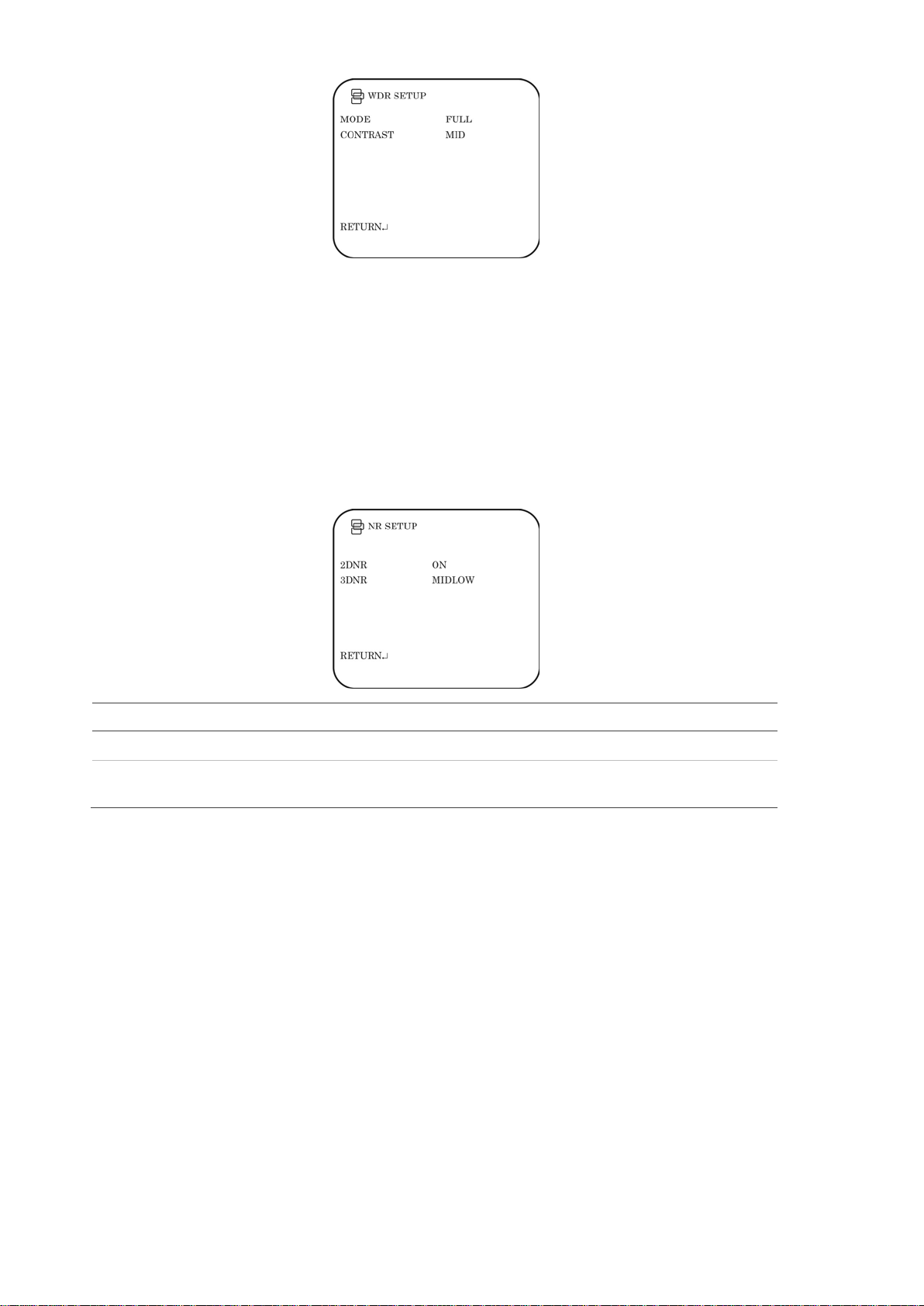
Adjust the mode by pressing left or right to cycle between Full and Normal.
If you select Full Mode, adjust the contrast by pressing left or right to cycle
between Low, Midlow, Mid, Midhigh or High.
Set image noise reduction
In the Setup menu, go to NR Setup and select the desired digital noise reduction
(DNR) levels. 2D/3DNR technology minimizes noise and ghosting. It produces
clear images under low light levels.
Menu Item Description
2DNR Enable or disable the option. Def aul t is On.
3DNR Select the level of noise reducti on from Low, Midlow, Mid, Midhigh, High
or Off. High levels can blur the image.
Set HLC and BLC
This feature tells the camera to adjust its total exposure (iris and shutter) in order
to ignore the brightest areas of the image, and instead concentrate on darker
areas.
HLC (highlight compensation) masks strong light sources, giving darker areas
more detail. It is often used to help identify vehicle license plate numbers, for
example. BLC (backlight compensation) can improve image quality when the
background illumination is high. It prevents the object in the center from
appearing too dark. The Clip level option allows you to black out the bright
vehicle headlights in the image.
In the Setup menu, go to HLC/BLC and select the options to be modified.
12 UltraView UVD-6130VE-2 WDR Dome Camera User Manual
Page 15

HLC: Enable or disable the option. Default is Off.
Clip level: Adjust the level between from Low, Midlow, Mid, Midhigh, High or
Off..
Scale: Adjust the level between 0 and 255.
BLC: Enable or disable the option.
Set Day/Night mode
In the Setup menu, select Day/Night to open the day/night menu. The Day/Night
mode has two options: Auto and Color.
Select Color to manually set the camera to color (day) mode.
Select Auto so that the camera can automatically switch between day (color) and
night (black and white) mode.
Auto mode:
Burst: Enable/disable the color burst component of the video signal when the
camera switches to B/W. ON mode maintains the same color signal in B/W so
that the video signal provides better compatibility with certain color equipment.
OFF mode removes the color burst signal B/W video and increase the total TV
lines.
Delay CNT: This is the time in seconds before Day↔Night switches. A long
delay response would be used, for example, to avoid switching from Night to Day
mode when car headlights pass in front of the camera.
Day→Night: Set the threshold level on how dark it should be before switching
from Day to Night mode. Lower (Higher) value makes the camera switched from
Day to Night at lower (higher) illumination
Night→Day: Set the threshold level on how light it should be before switching
from Night to Day mode.
UltraView UVD-6130VE-2 WDR Dome Camera User Manual 13
Page 16

Caution: If there is a minimal difference between the Day→Night and
Night→Day values, then camera may switch between Day and Night mode
Set E-zoom
Digital zoom (E-zoom) is the electronic magnification of a view.
In the Setup menu, select Ezoom to open the menu. Select the desired options.
Menu Item Description
Mag Adjust the electronic zoom.
Pan Adjust the horizontal picture.
Tilt Adjust the vertical picture.
Set DIS
The DIS function (digital image stabilizer) helps to neutralize light camera
vibrations.
In the Setup menu, select DIS to open the DIS menu. Enable or disable the
option.
Set the privacy mask area
In the Setup menu, select Privacy to open the privacy mask menu.
Use this function to mask out selected areas of the image. Up to 15 privacy mask
areas can be configured, each by size and location on-screen.
Area Sel: Up to 15 privacy masks can be set.
14 UltraView UVD-6130VE-2 WDR Dome Camera User Manual
Page 17

Mode: Enable or disable the selected mask.
Position: Press Enter to get the submenu to set position the mask on screen.
values.
Color: Select the color of the privacy mask: White, Red, Black, Green, Blue,
Yellow, Cyan or Magenta.
Transp: Select the transparency shade of the privacy mask. The privacy mask is
fully transparent at value 0.00 and not transparent at 1.00.
Mosaic: Enable this option to see the mask as a mosaic. It is disabled by default.
Note: Only four privacy mask areas can be set when motion detection is
enabled.
Set motion detection
In the Setup menu, select Motion Det to open the motion detection menu.
Use this function to identify when a moving object passes in front of the camera
to activate an alarm. Up to four motion detection areas can be configured, each
by size and location on-screen.
Detect sense: Set the sensitivity level for motion detection. A higher value is
more sensitive.
Block Disp: When enabled, any movement detected will be tracked on-screen.
Press Enter to enable or press the button again to cancel it. The default setting is
Off (no motion detection).
Detect Area: Up to four motion-sensitive areas can be set. Set the size and
position of each one.
Monitor area: Enable a square grid to be displayed on-screen and set its
position. It can only be set if Block Disp is enabled.
Display the synchronization mode
In the second Setup menu, go to Sync to open the synchronization menu.
Use the Sync menu to display the current synchronizati on m ode. Only one
option is available: Internal.
UltraView UVD-6130VE-2 WDR Dome Camera User Manual 15
Page 18

Set the camera ID
In the Setup menu, go to Camera ID to open its menu. Press Enter to display the
menu. The camera ID displayed on-screen can have up to 40 characters.
Camera ID input line
Command line
To enter a character, move the cursor to the desired character and press Enter
to select it. It appears in the input line. Repeat the process until all characters are
entered.
To move the character, input position in the input line, move the cursor in the
command line to ← or → and press Enter.
To clear the input line, move the cursor to CLR and press Enter.
To delete a character in the input line, select the character so that it blinks. Then
move the cursor to CLR on the command line and press Enter.
To position the camera ID on-screen, move the cursor to POS and press Enter.
The menu will then disappear on-screen and the camera ID will be displayed on
the monitor. Use the menu button to move the camera ID to the desired position.
Press Enter. The menu will reappear. Select Return to return to the previous
menu.
Select the language
In the Setup menu, go to Language to open its menu.
Use this menu to select the OSD language. Select the desired language. There
are only two languages available; English and Japanese.
Reset camera settings
Use this menu to reset the camera settings to factory default.
In the Setup menu, go to Camera Reset. Press Enter to reset all camera values
to factory default.
Save all changes
Changes are not saved automatically. To save all changes made, move the
cursor to the Save All option in the Setup menu and press Enter.
16 UltraView UVD-6130VE-2 WDR Dome Camera User Manual
Page 19

Specifications
Model UVD-6130VE-2-P / UVD-6130VE-2-N
Lens type Varifocal: 2.8 to 10 mm
Power supply 24 VAC / 12 VDC
Current 300 mA
Max: 450 mA (heater on)
Power consumption 3 W
Max: 10.8 W (heater on)
Operating temperature -30 to +50 °C (-22 to 122 °F)
Weight 1130 g (2.49 lbs)
Dimensions
UltraView UVD-6130VE-2 WDR Dome Camera User Manual 17
Page 20

Menu Map
18 UltraView UVD-6130VE-2 WDR Dome Camera User Manual
