Page 1
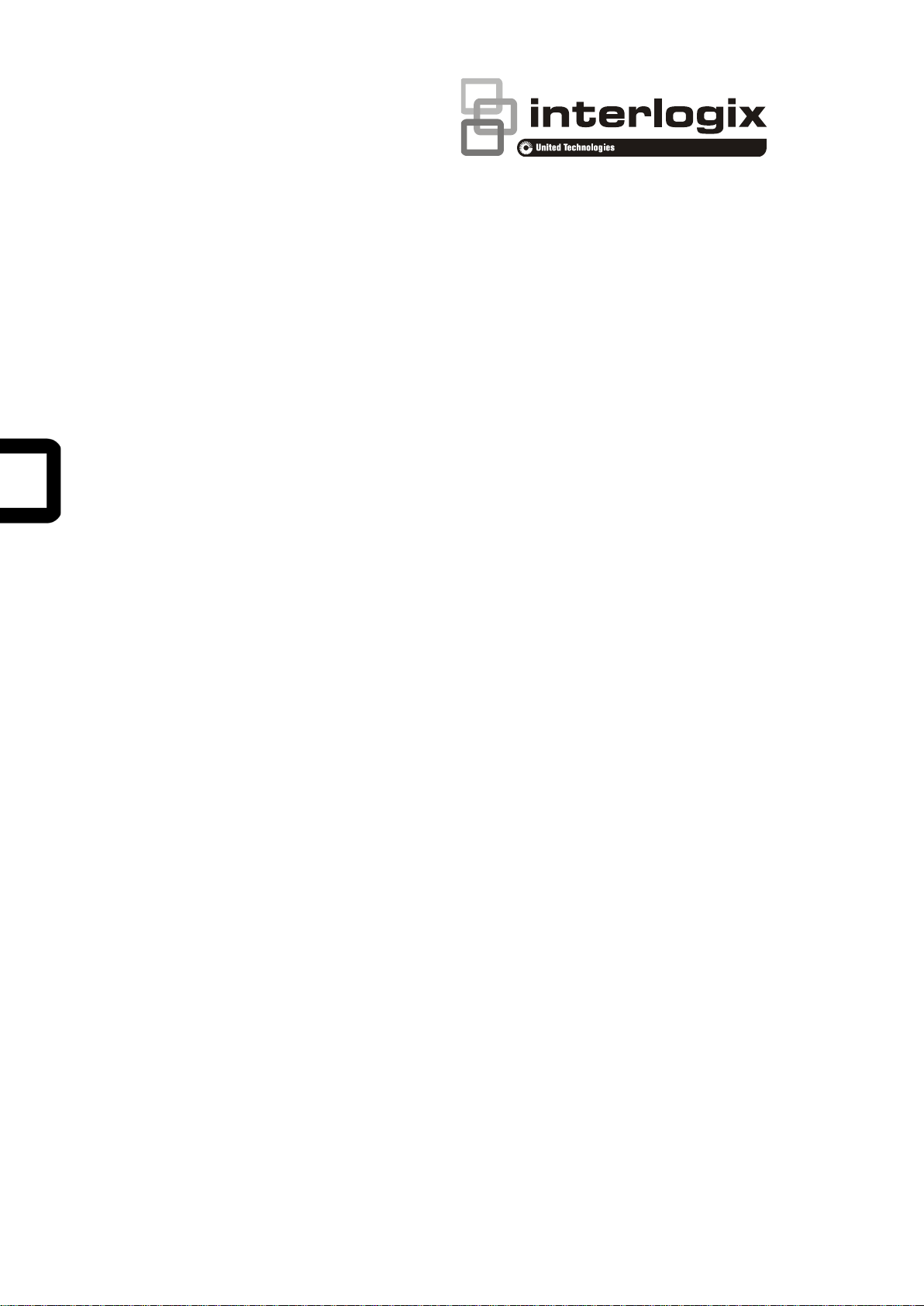
TruVision Series 3 IP
Camera FW3.1
Configuration Manual
P/N 1073187-EN • REV D • ISS 29SEP17
Page 2
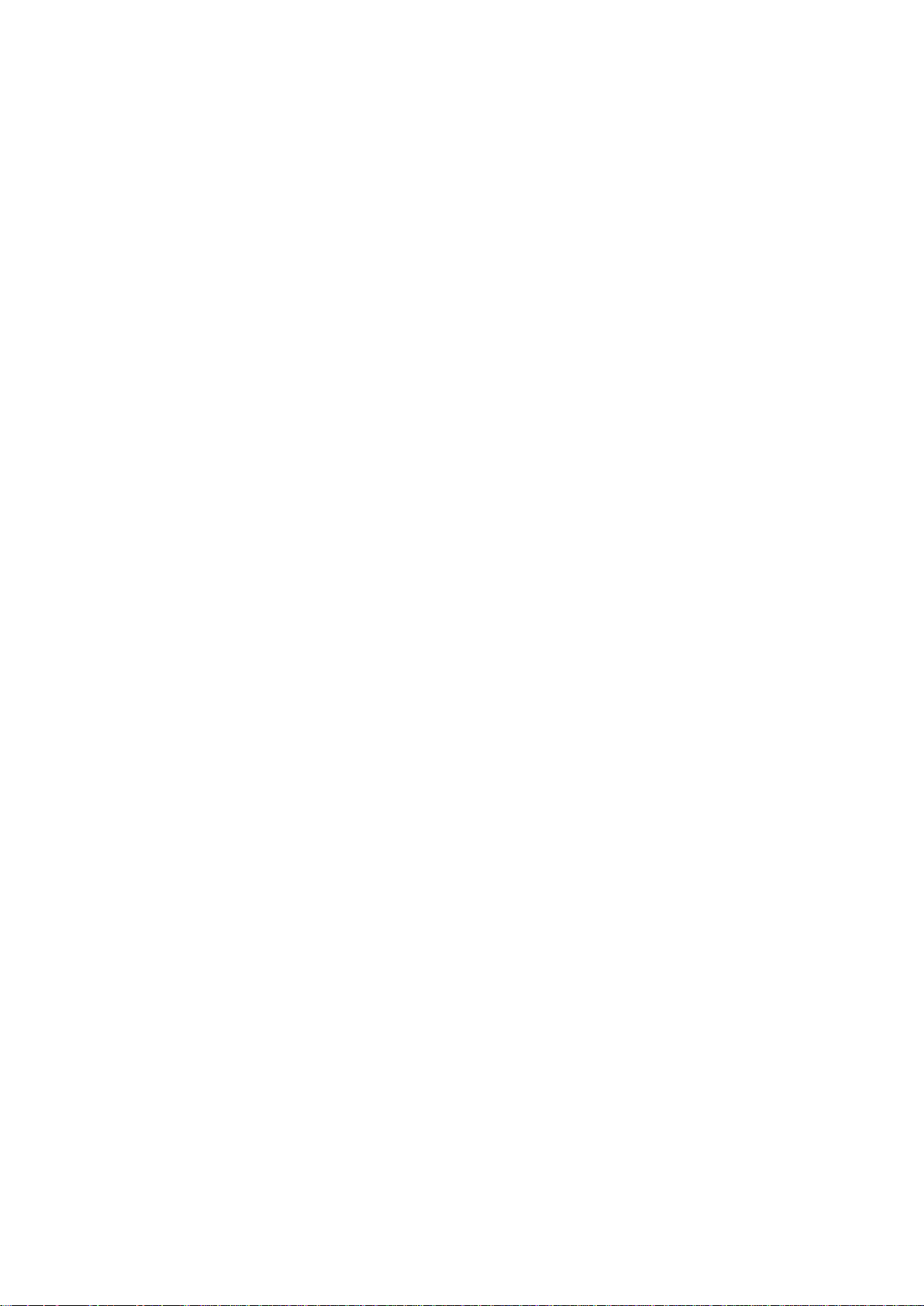
Copyright
©
2017 United Technologies Corporation.
Interlogix is part of UTC
United Technologies Corporation.
Trademarks and
patents
T
registered trademarks of the manufacturers or vendors of the
respective products.
Manufacturer
Interlogix
2955 Red Hill Avenue, Costa Mesa, CA 92626
Authorized EU manufacturing representative:
UT
Kelvinstraat 7, 6003 DH Weert, The Netherlands
Contact information
For contact information
www.firesecurityproducts.com
Climate, Controls & Security, a unit of
All rights reserved.
rade names used in this document may be trademarks or
.
-5923, USA
C Fire & Security B.V.
, see www.utcfireandsecurity.com or
.
Page 3
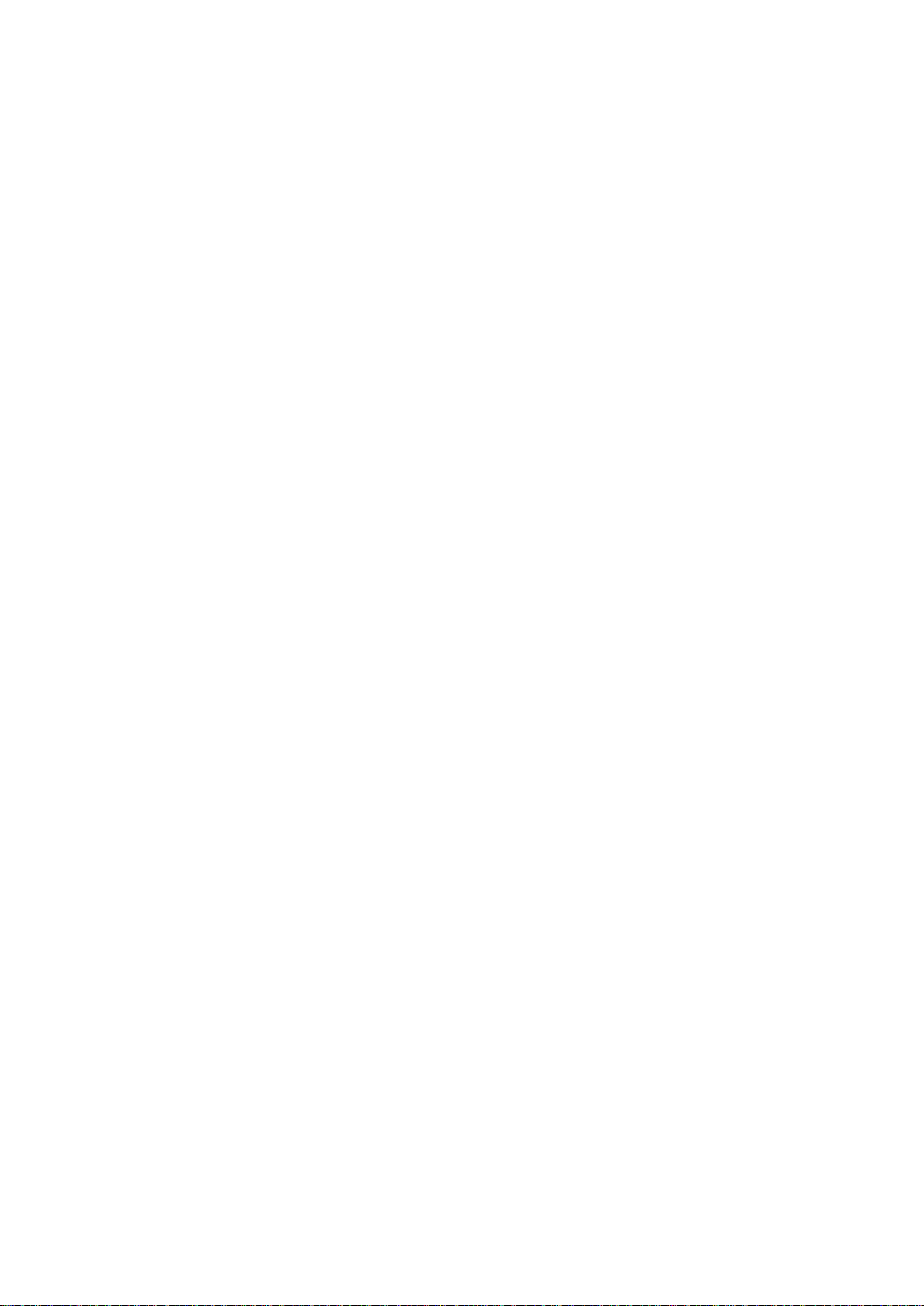
Content
Introduction 3
Network access 5
Checking your web browser security level 5
Activating the camera 7
Overview of the camera web browser 9
Camera configuration 11
Configuration menu ov er view 11
Local configuration 12
System time 13
Network settings 15
Recording parameters 26
Video image 29
OSD (On Screen Display) 33
Overlay text 34
Privacy masks 35
Motion detection alarm s 36
Tamper-proof alarms 40
Exception alarms 40
Alarm inputs and outputs 42
Cross line detection 44
Intrusion detection 46
Snapshot parameters 47
NAS settings 49
Storage devices 50
Recording schedule 50
Camera management 54
User management 54
RTSP authentication 56
IP address filter 57
Restore default settings 58
Import/export a configuration file 59
Upgrade firmware 59
Reboot camera 60
Camera operation 61
Logging on and off 61
Live view mode 62
Playing back recorded video 62
Searching event logs 65
TruVision Series 3 IP Camera FW3.1 Configuration Manual 1
Page 4
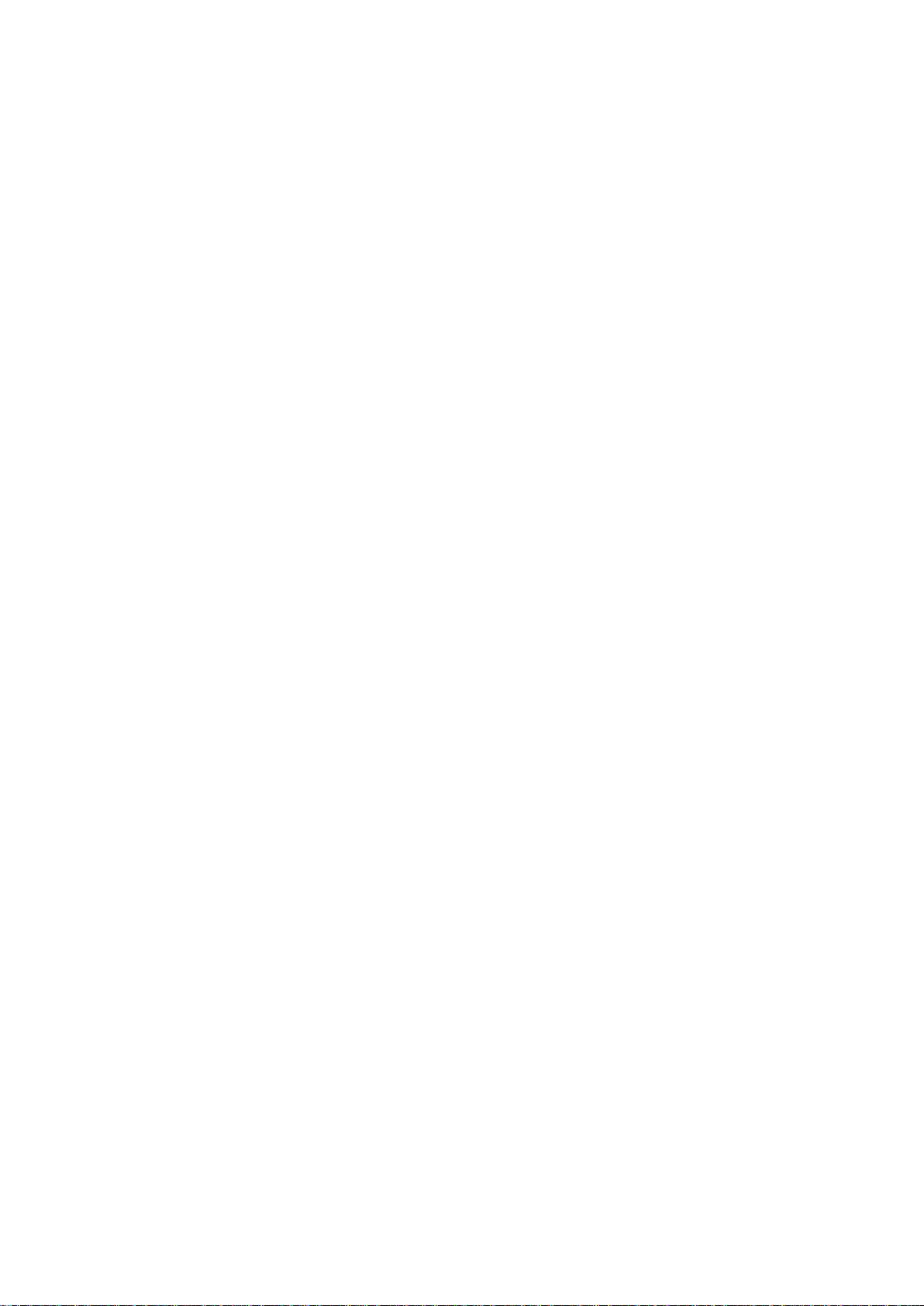
Operating PTZ control 67
Index 70
2 TruVision Series 3 IP Camera FW3.1 Configuration Manual
Page 5
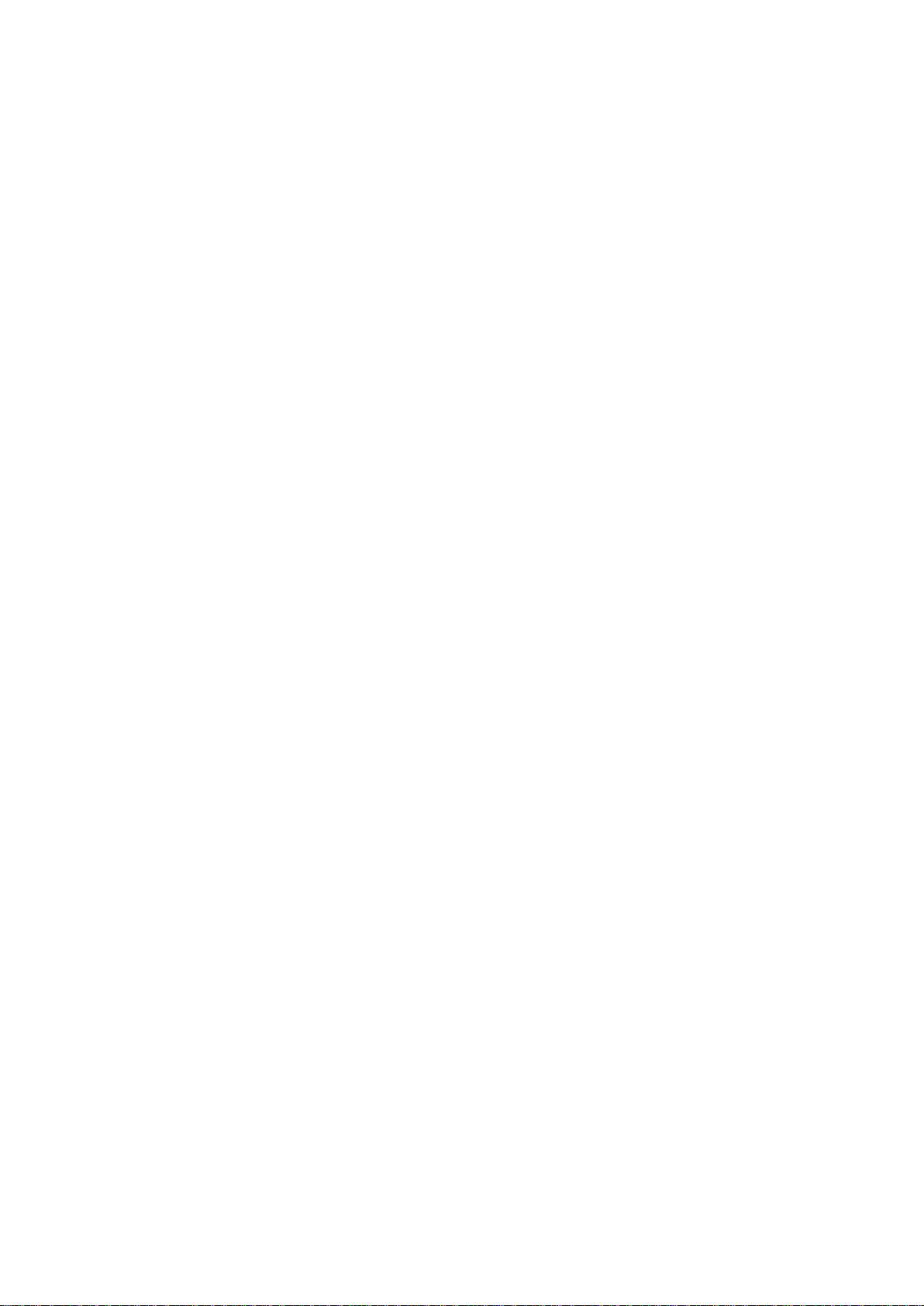
Introduction
This is the user manual for TruVision Series 3 IP camera models:
IP fixed lens bullet camera:
TVB-5301 (2MPX Bullet, 4 mm lens)
TVB-5302 (4MPX Bullet, 4 mm lens)
IP VF lens bullet camera:
TVB-5303 (2MPX Bullet, 2.8 to 12 mm VF lens)
TVB-5304 (4MPX Bullet, 2.8 to 12 mm VF lens)
IP motorized lens bullet camera:
TVB-5305 (2MPX Bullet, 2.8-12 mm VF motorized lens)
TVB-5306 (4MPX Bullet, 2.8-12 mm VF motorized lens)
IP fixed lens dome camera:
TVD-5301 (2MPX Plastic Dome, 2.8 mm lens)
TVD-5302 (4MPX Plastic Dome, 2.8 mm lens)
IP VF lens dome camera:
TVD-5303 (2MPX VF Dome)
TVD-5304 (4MPX VF Dome)
IP motorized lens dome camera:
TVD-5305 (2MPX Dome, 2.8-12 mm VF Motorized lens)
TVD-5306 (4MPX Dome, 2.8-12 mm VF Motorized lens)
IP wedge camera:
TVW-5301 (2MPX Wedge, 2.0 mm lens, Gray)
TVW-5302 (2MPX Wedge, 2.8 mm lens, Gray)
TVW-5303 (2MPX Wedge, 2.8 m m lens, White)
TVW-5304 (2MPX Wedge, 2.8 m m lens , Bl ack)
TVW-5305 (4MPX Wedge, 2.8 mm lens, Gray)
IP turret camera:
TVT-5301 (2MPX Turret, 2.8 mm lens, Gray)
TVT-5302 (2MPX Turret, 2.8 mm lens, White)
TVT-5303 (2MPX Turret, 2.8 mm lens, Black)
TVT-5304 (4MPX Turret, 2.8 mm lens, Gray)
TruVision Series 3 IP Camera FW3.1 Configuration Manual 3
Page 6
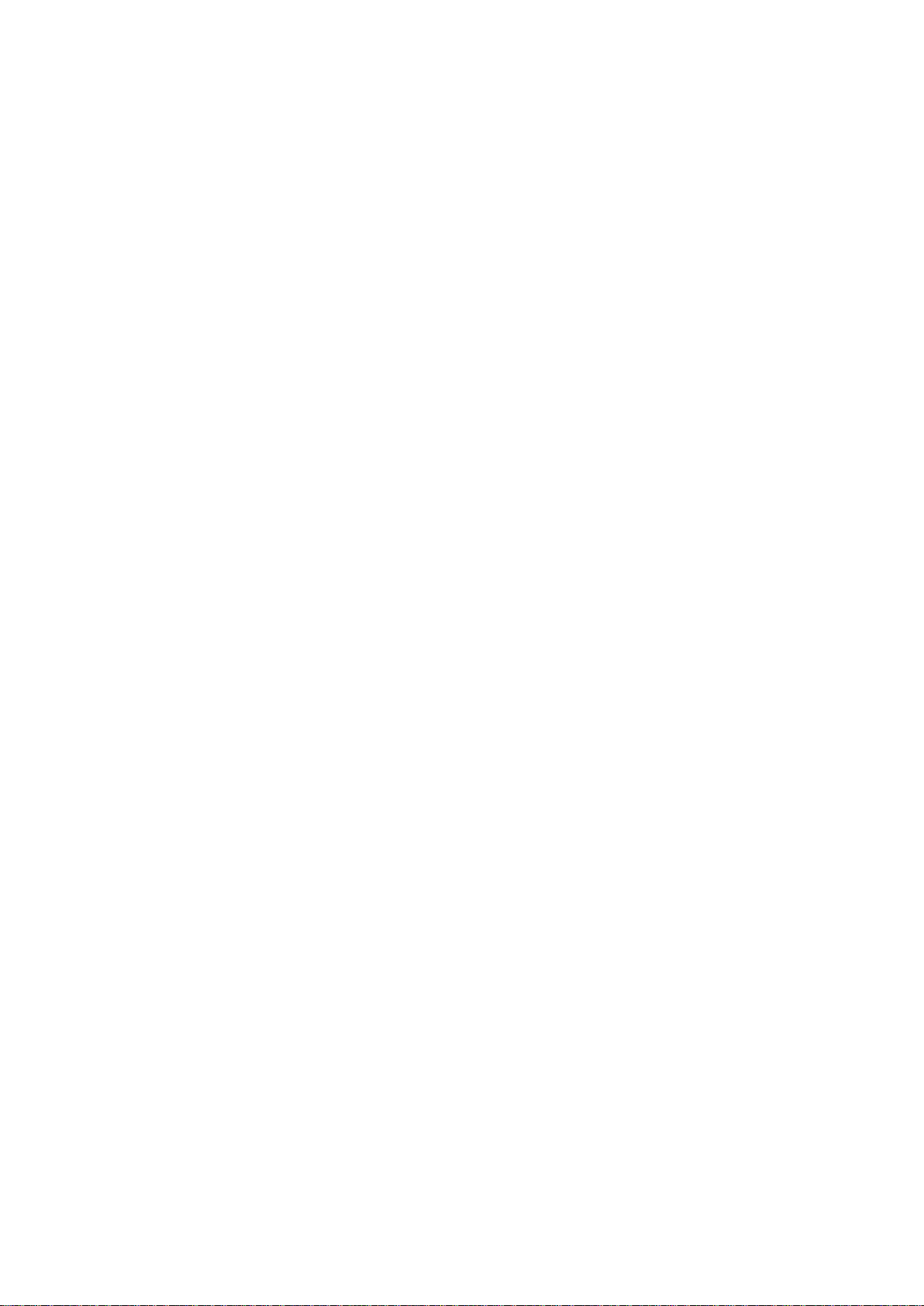
TVT-5305 (4MPX Turret, 2.8 mm lens, White)
TVT-5306 (4MPX Turret, 2.8 mm lens, Black)
TVT-5307 (4MPX Turret, 4.0 mm lens, White)
4 TruVision Series 3 IP Camera FW3.1 Configuration Manual
Page 7
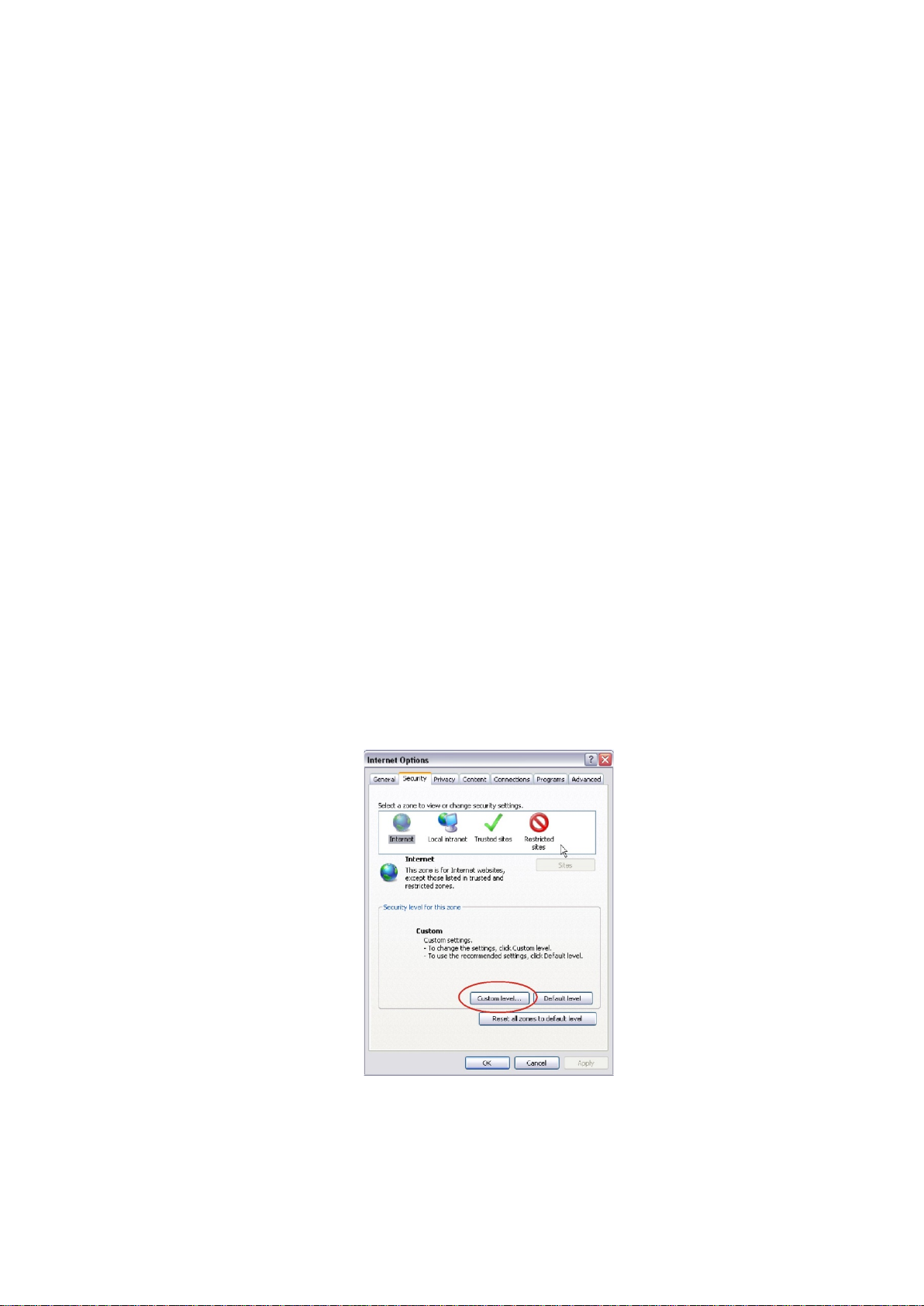
Network access
This manual explains how to configure the camera over the network with a web
browser.
TruVision IP cameras can be configured and controlled using Microsoft Internet
Explorer (IE) and other browsers. The procedures described use Microsoft
Internet Explorer (IE) web browser.
Checking your web browser security level
When using the web browser interface, you can install ActiveX controls to
connect and view video using Internet Explorer. However, you cannot download
data, such as video and images due to the increased security measure.
Consequently you should check the security level of your PC so that you are able
to interact with the cameras over the web and, if necessary, modify the Active X
settings.
Configuring IE ActiveX controls
You should confirm the ActiveX settings of your web browser.
To change the web browser’s security level:
1. In Internet Explorer, click Internet Options on the Tools menu.
2. On the Security tab, click the zone to which you want to assign a web site
under “Select a web content zone to specify its security settings”.
3. Click Custom Level.
4. Change the ActiveX controls and plug-ins options that are signed or
marked as safe to Enable. Change the ActiveX controls and plug-ins
options that are unsigned to Prompt or Disable. Click OK.
- Or -
TruVision Series 3 IP Camera FW3.1 Configuration Manual 5
Page 8
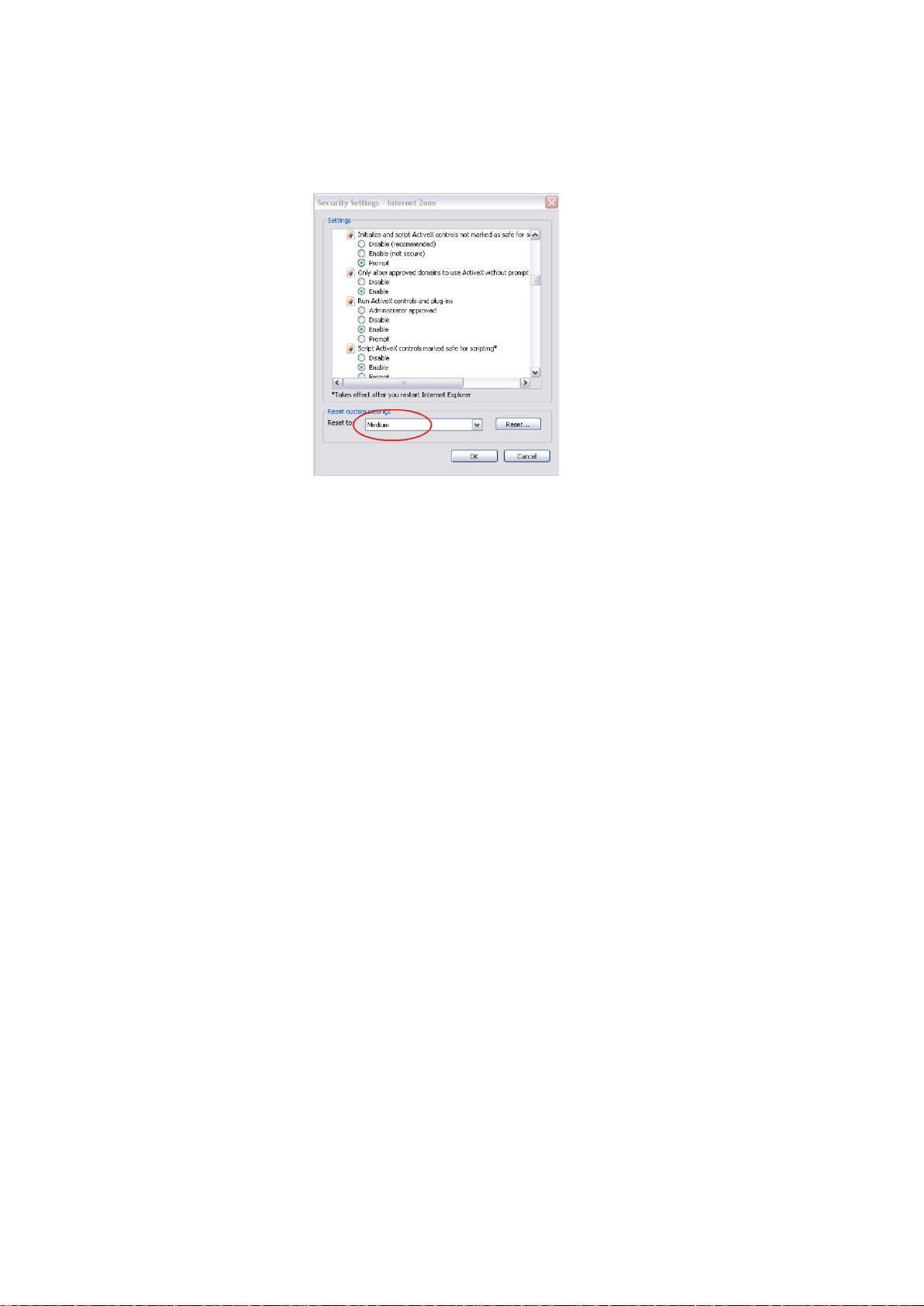
Under Reset Custom Settings, click the security level for the whole zone in
the Reset To box, and select Medium. Click Reset.
Then click OK to the Internet Options Security tab window.
5. Click Apply in the Internet Options Security tab window.
Windows users
Internet Explorer for Windows operating systems have increased security
measures to protect your PC from any malicious software being installed.
To have complete functionality of the web browser interface with Windows, do
the following:
• Run the Browser interface as an administrator in your workstation
• Add the camera’s IP address to your browser’s list of trusted sites
To add the camera’s IP address to Internet Explorer’s list of trusted sites:
1. Open Internet Explorer.
2. Click Tools, and then Internet Options.
3. Click the Security tab, and then select the Trusted sites icon.
4. Click the Sites button.
5. Clear the “Require server verification (https:) for all sites in this zone” box.
6. Enter the IP address in the “Add this website to the zone” field.
7. Click Add, and then click Close.
8. Click OK in the Internet Options dialog window.
9. Connect to the camera for full browser functionality.
6 TruVision Series 3 IP Camera FW3.1 Configuration Manual
Page 9
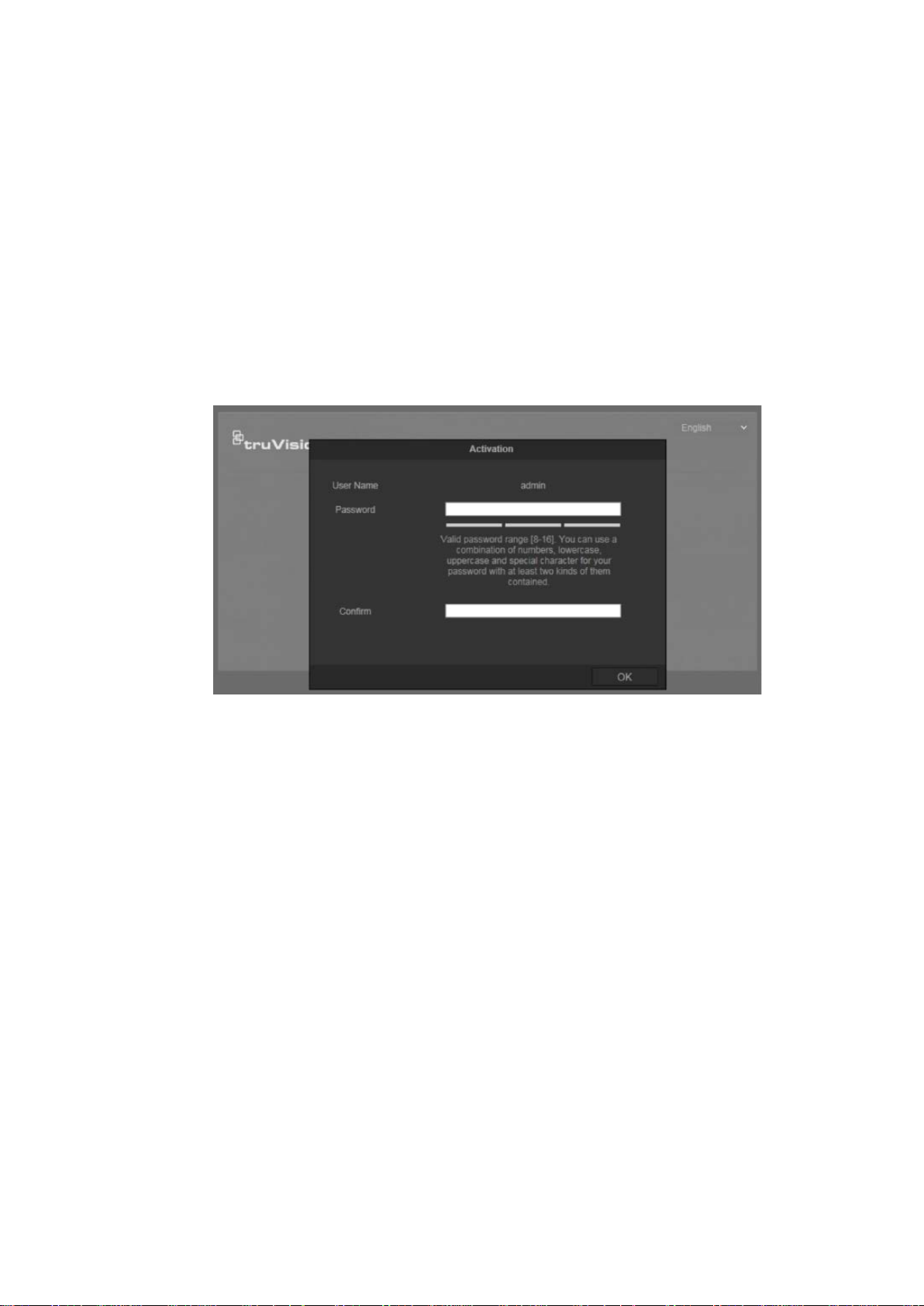
Activating the camera
When you f irst start up the camera, the Activation window appears. You must
define a high-security admin password before you can access the camera. There
is no default password provided.
You can activate a password via a web browser and via TruVision Device
Manager (included on the CD to find the IP address of the camera).
To activate the camera via the web browser:
1. Power on the camera and connect the camera to the network.
2. Input the IP address into the address bar of the web browser, and click Enter
to enter the activation interface.
Notes:
The default IP address of the camera is 192.168.1.70.
For the camera to enable DHCP by default, you must activate the camera
via TruVision Device Manager. Please refer to the following section, “To
activate the camera via TruVision Device Manager” below.
3. Enter the password in the password field.
Note: A valid password range must be between 8 and 16 characters. You can
use a combination of numbers, lower and upper case letters, and special
characters : _ - , . * & @ / $ ? Space. The password must contain characters
from at lea st two of these groups. We also recommend that you reset your
password regularly. For high security systems, it is particularly recommended
to reset the password monthly or weekly for better protection.
4. Confirm the password.
5. Click OK to save the password and enter the live view interface.
To activate the camera via TruVision Device Manager:
1. Run the TruVision Device Manager to search for online devices.
2. Check the device status from the device list, and select the inactive device.
TruVision Series 3 IP Camera FW3.1 Configuration Manual 7
Page 10

3. Enter the password in the password field, and confirm it.
Note: A valid password range must be between 8 and 16 characters. You can
use a combination of numbers, lower and upper case letters, and special
characters : _ - , . * & @ / $ ? Space. The password must contain characters
from at lea st two of these groups. We also recommend that you reset your
password regularly. For high security systems, it is particularly recommended
to reset the password monthly or weekly for better protection.
4. Click OK to save the password.
A pop-up window confirms activation. If activati on fai l s, con firm that the
password meets the requirement and try again.
5. Change the device IP address to the same subnet with your computer by
either modifying the IP address manually or checking the checkbox of Enable
DHCP.
6. Input the password and click the Save button to activate your IP address
modification.
8 TruVision Series 3 IP Camera FW3.1 Configuration Manual
Page 11
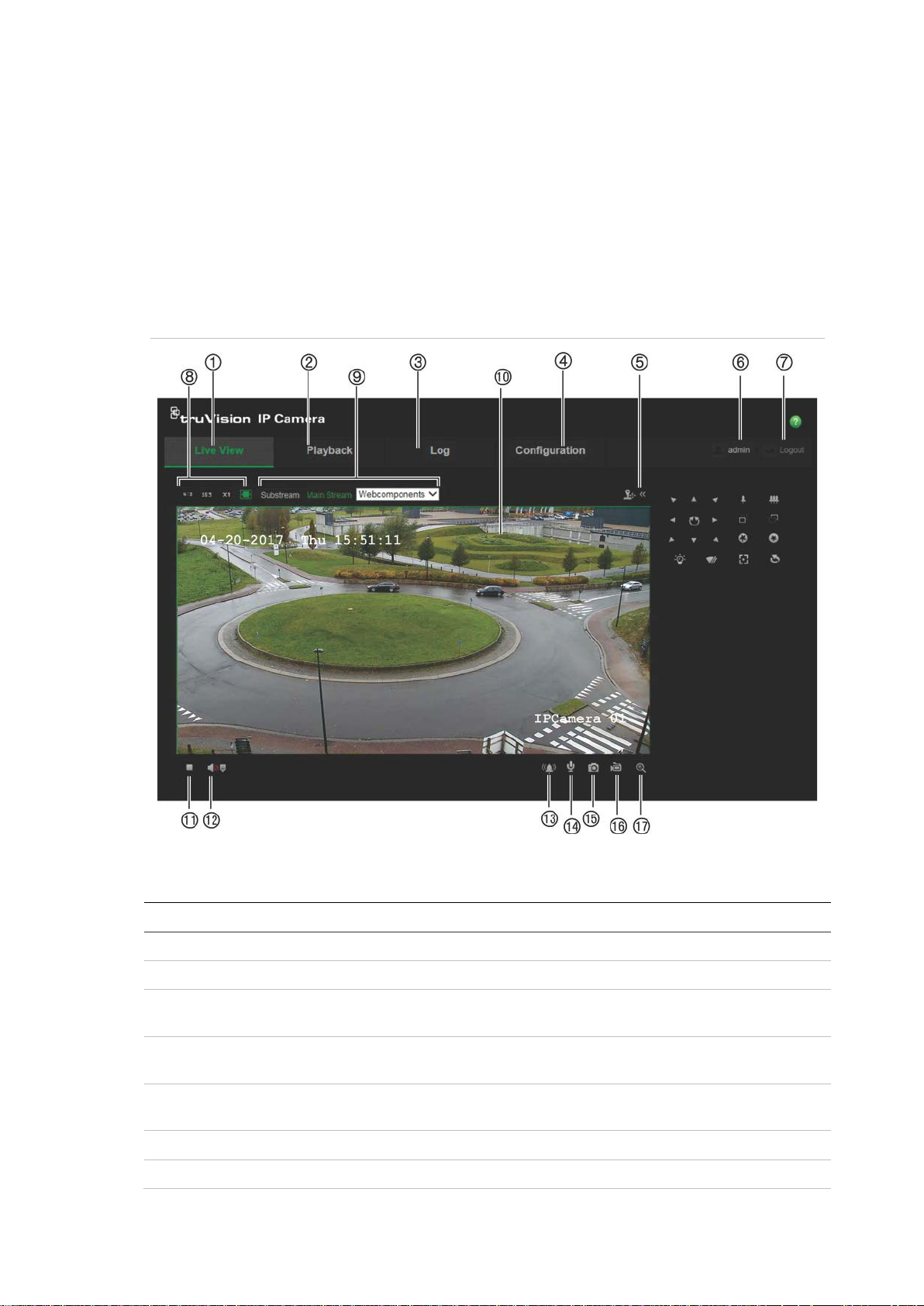
Overview of the camera web browser
The camera web browser lets you view, record, and play back recorded videos
as well as manage the camera from any PC with Internet access. The browser’s
easy-to-use controls give you quick access to all camera functions. See Figure 1
below.
If there is more than one camera connected over the network, open a separate
web browser window for each individual camera.
Figure 1: Web browser interface – Live view
Table 1: Overview of the web browser interface
Name Description
1. Live view Click to view live video.
2. Playback Click to play back video.
3. Log Click to search for event logs. There are three main types: Alarm,
Exception and Operation.
4. Configuration Click to display the configuration window for setting up the
camera.
5. PTZ controls Zoom and focus options are available for motorized lens
cameras.
6. Current user Displays current user logged on.
7. Logout Click to log out from the system. This can be done at any time.
TruVision Series 3 IP Camera FW3.1 Configuration Manual 9
Page 12
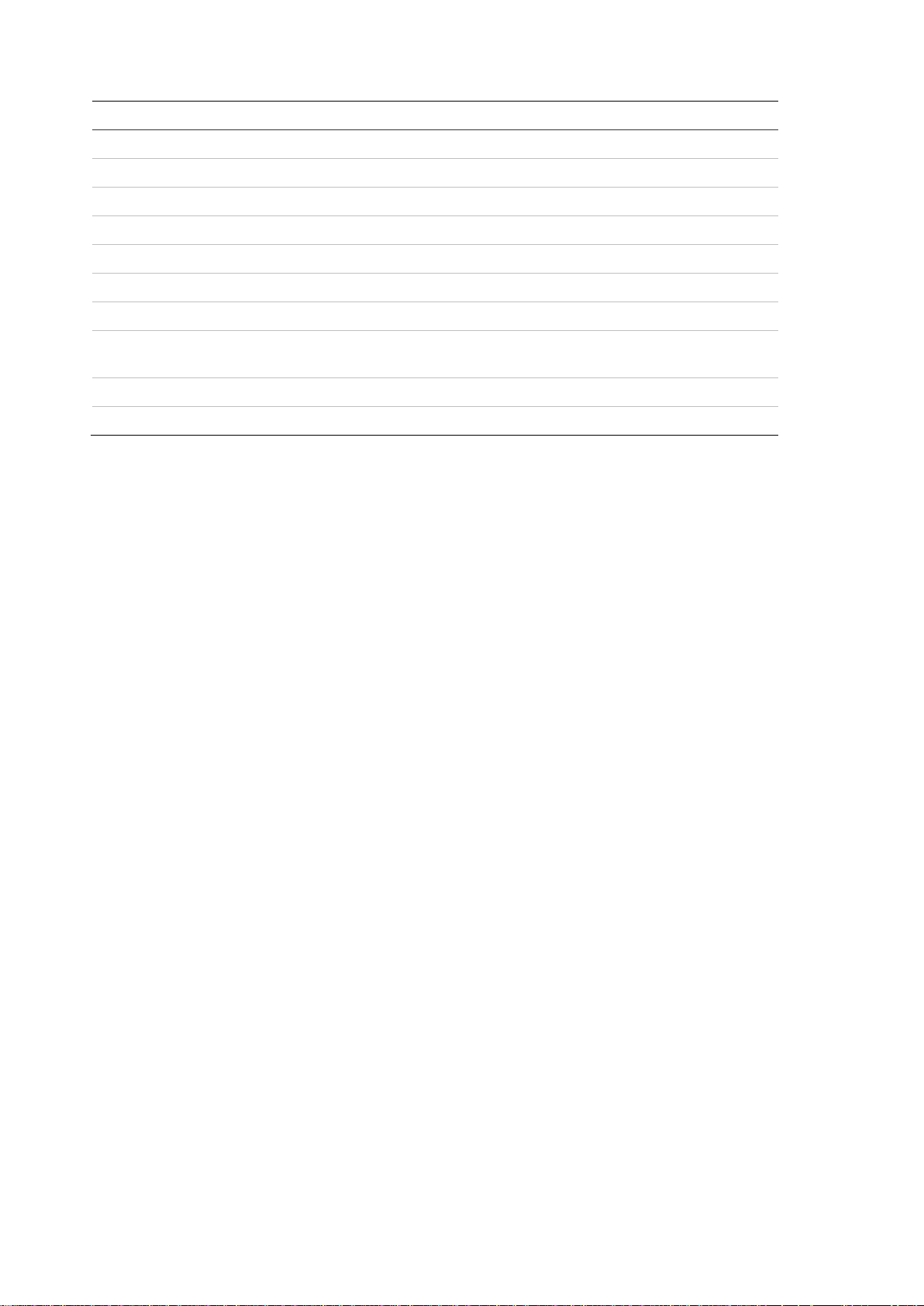
Name
8. Aspect ratio Select the aspect.
9. Streaming Switch between main stream and substream.
10. Viewer View live video. Time, date and camera name are displayed here.
11. Start/stop live view Click to start/stop live view.
12. Audio Adjust volume.
13. Manual Alarm Click to trigger the alarm output.
14. Bidirectional audio Turn on/off microphone.
15. Capture Click to take a snapshot of the video. The snapshot will be saved
16. Start/stop recording Click to record live video.
17. Digital zoom Click to enable digital zoom.
Description
to the default folder in JPEG format.
10 TruVision Series 3 IP Camera FW3.1 Configuration Manual
Page 13
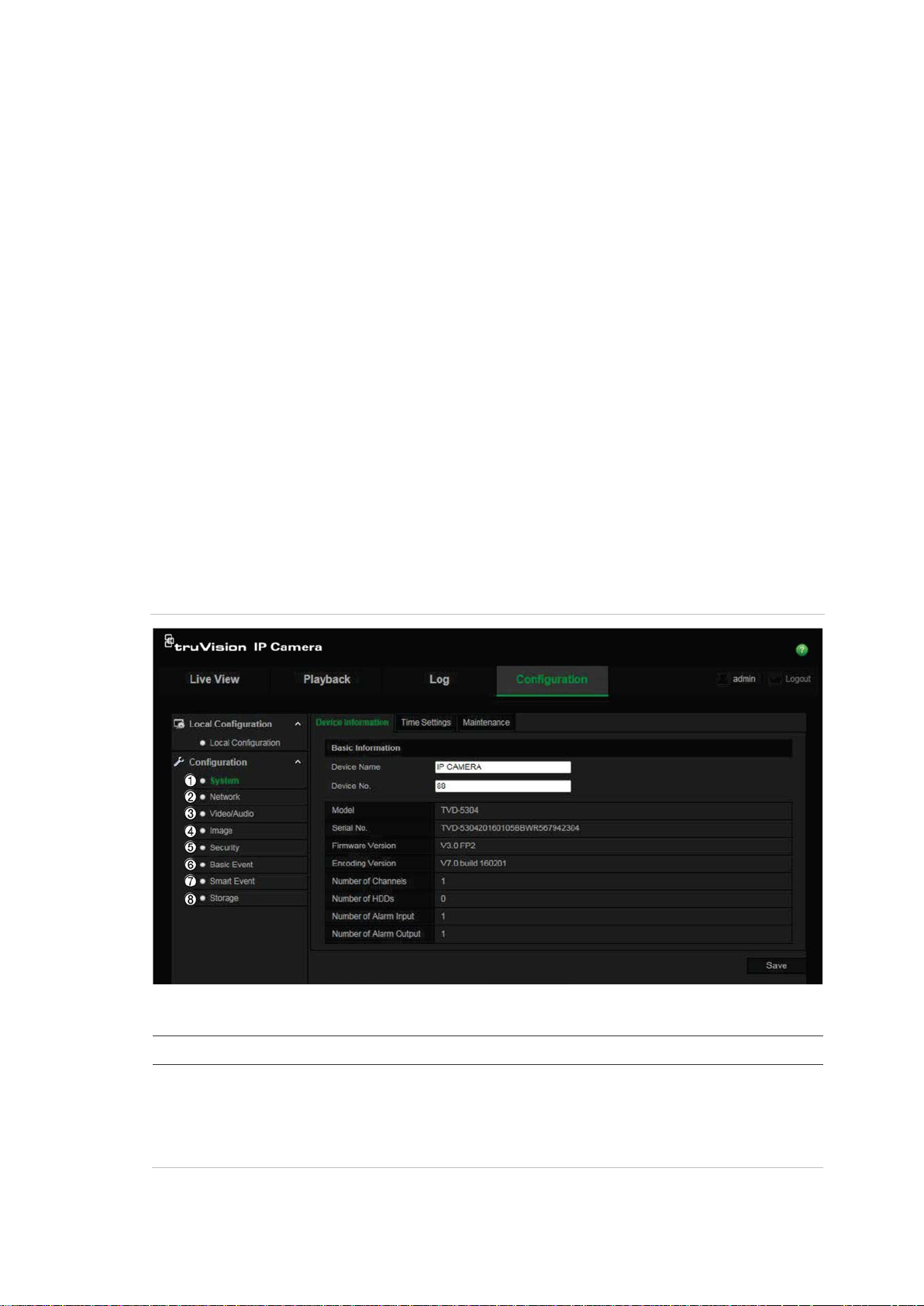
, time settings,
Camera configuration
This chapter explains how to configure the cameras through a web browser.
Once the camera hardware has been installed, configure the camera’s settings
through the web browser. You must have administrator rights in order to
configure the cameras over the internet.
The camera web browser lets you configure the camera remotely using your PC.
Web browser options may vary depending on camera model.
There are two main folders in the configuration panel:
Local configuration
Configuration
Configuration menu overview
Use the Configuration panel to configure the server, network, camera, alarms,
users, transactions and other parameters such as upgrading the firmware. See
Figure 2 and Table 2 below for descriptions of the configuration folders available.
Figure 2: Configuration panel (Device Informati o n tab selected)
Table 2: Overview of the Configuration panel
Configuration folders Description
1. System Defines the camera name and number. Displays basic information on
the device including SN and the current firmware version
maintenance, and serial port parameters. See “System time” on page
13, “Restore default settings” on page 58, and “Upgrade firmware” on
page 59 for more information.
TruVision Series 3 IP Camera FW3.1 Configuration Manual 11
Page 14

Network
Video/Audio
Image
Security
Basic
Smart Event
Storage
Configuration folders Description
2.
3.
4.
5.
6.
7.
8.
Defines the network parameters required to access the camera over
the internet. See “Network settings” on page 15 for more information.
Defines recording parameters. See “Recording parameters” on page
26 for more information.
Defines the image parameters, OSD settings, overlay text, and privacy
mask. See “Video image” on page 29, “OSD (On Screen Display)” on
page 33, “Overlay text” on page 34, and “Privacy masks” on page 35
for more information.
Defines who can use the camera, their passwords and access
privileges, RTSP authentication, IP address filter, and SSH access.
See “Camera management” on page 54 for more information.
Events Defines motion detection, tamper-proof, alarm input/output, and
exception. See “Motion detection alarms” on page 36, “Tamper-proof
alarms” on page 40, and “Exception alarms” on page 40.
Defines cross line and intrusion detection.
Defines recording schedule, storage management, NAS configuration,
and Snapshot parameters. See “NAS settings” on page 49, “Storage
devices” on page 50, and “Recording schedule” on page 50 for more
information, and “Snapshot parameters” on page 47 for more
information.
Local configuration
Use the Local menu to manage the protocol type, live view performance and
local storage paths. In the Configuration panel, click Local Configuration to
display the local configuration window. See Figure 3 and Table 3 below for
descriptions of the diff er ent me nu par a met ers.
Figure 3: Example of a configuration window (Local configuration shown)
12 TruVision Series 3 IP Camera FW3.1 Configuration Manual
Page 15

Protocol
Live View Perfor
Rules
It refers to the rules on your local browser. Specify whether or
face will be marked with a green rectangle in live view.
Image Format
Record F
Save
Save
Save
To
Save
Playback To
Save Clips To
Table 3: Overview of the Local configuration window
Parameters Description
Live View Parameters
1.
2.
3.
4.
Record File Settings
5.
6.
7.
Snapshot and Clip Settings
8.
9.
Specifies the network protocol used.
mance Specifies the transmission speed.
Choose the image format for a snapshot: JPEG or BMP.
ile Size Specifies the maximum file size.
Record Files to Specifies the directory for recorded files.
Downloaded Files to Specifies the directory for downloaded files.
Snapshots In Live View
Snapshots When
Options include: TCP, UDP, MULTICAST and HTTP.
Options include: Shortest Delay or Auto.
not to display the colored marks when motion detection, face
detection, and intrusion detection are triggered. For example,
when the rules option is enabled and a face is detected, the
Options include: 256 MB, 512 MB and 1G.
Specifies the directory for saving snapshots in live view mode.
Specifies the directory for saving snapshots in playback mode.
10.
Specifies the directory for saving video clips in playback mode.
System time
NTP (Network Time Protocol) is a protocol for synchronizing the clocks of
network devices, such as IP cameras and computers. Connecting network
devices to a dedicated NTP time server ensures that they are all synchronized.
To define the system time and date:
1. Click Configuration > System > Time Settings.
TruVision Series 3 IP Camera FW3.1 Configuration Manual 13
Page 16
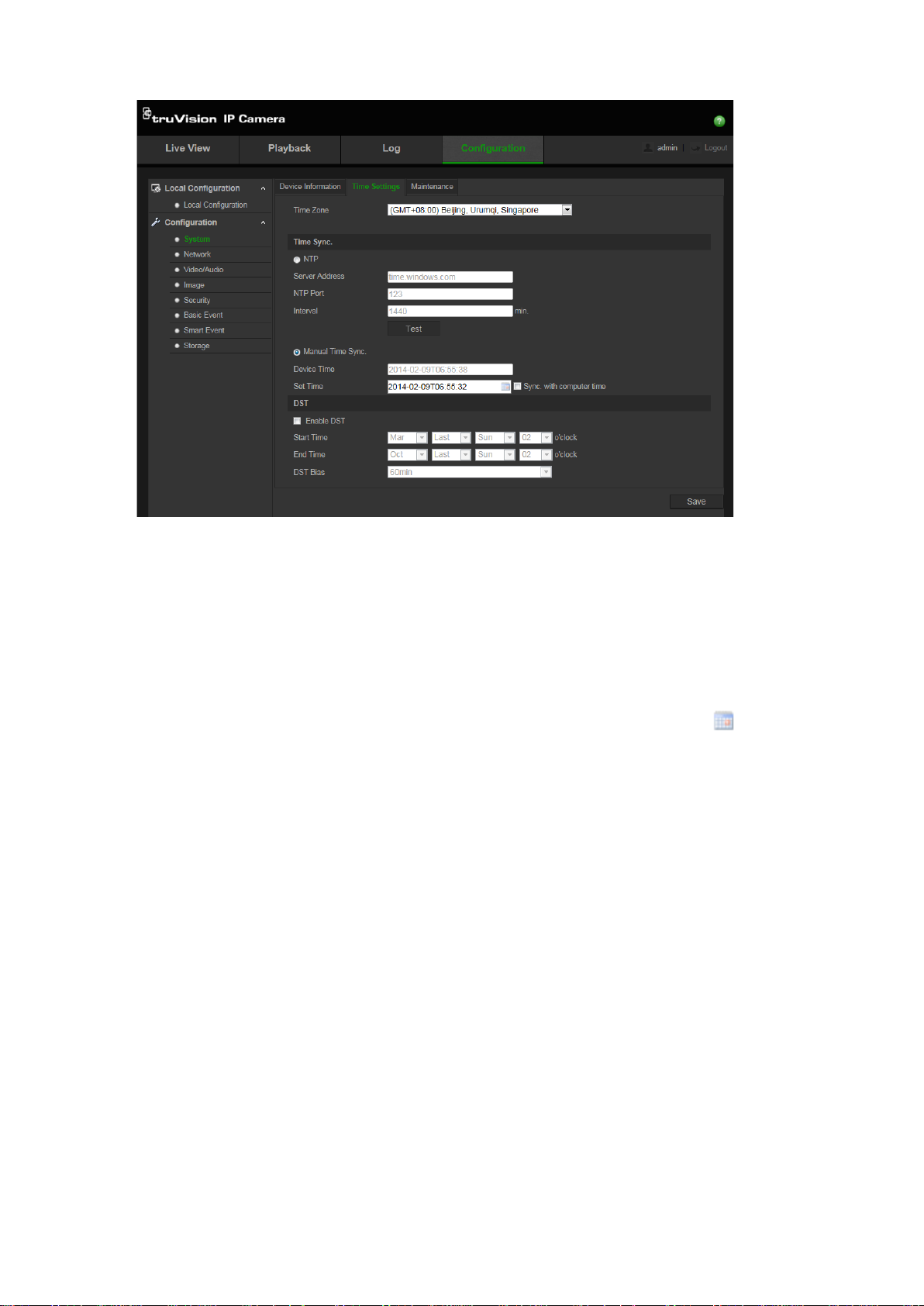
2. From the Time Zone drop-down menu select the time zone that is the closest
to the camera’s location.
3. Under Time Sync, check one of the options for setting the time and date:
Synchronize with an NTP server: Check the NTP enable box and enter the
server NTP address. The time interval can be set from 1 to 10080 minutes.
- Or Set manually: Enabl e the Manual Time Sync. function and then click to
set the system time from the pop-up calendar.
Note: You can also check the Sync with computer time check box t o
synchronize the time of the camera with the time of your computer.
4. Check Enable DST to enable the DST function, and set the date of the DST
period.
5. Click Save to save changes.
14 TruVision Series 3 IP Camera FW3.1 Configuration Manual
Page 17
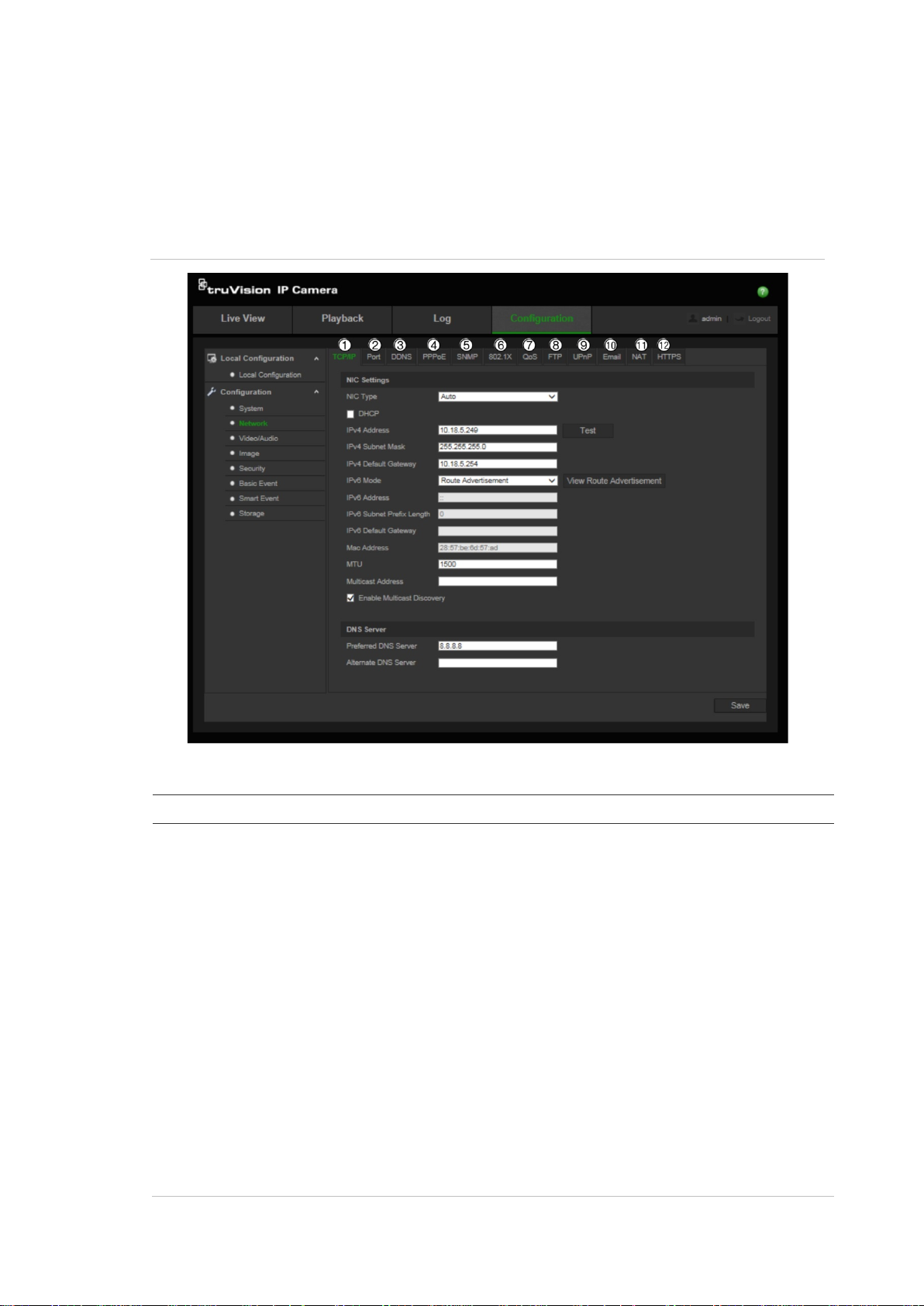
TCP/IP
function. Some routers prohibit the use of multicast function in case of a
Network settings
Accessing the camera through a network requires that you define certain network
settings. Use the “Network” folder to define the network settings. See Figure 4
and Table 4 below for fur ther in for ma ti on.
Figure 4: Network window (TCP/IP tab shown)
Table 4: Network parameters
Parameters Description
1.
NIC Type: Specifies the NIC type. Default is Auto. Other options include:
10M Half-dup, 10M Full-dup, 100M Half-dup and 100M Full-dup.
DHCP: Enable to automatically obtain an IP address and other network
settings from that server.
IPv4 Address: Specifies the IPv4 address of the camera.
IPv4 Subnet Mask: Specifies the IPv4 subnet mask.
IPv4 Default Gateway: Specifies the IPv4 gateway IP address.
IPv6 Mode: Specifies the IPv6 mode, including Manual, DHCP and Router
Advertisement.
IPv6 Address: Specifies the IPv6 address of the camera.
IPv6 Subnet Prefix Length: Specifies the IPv6 prefix length.
IPv6 Default Gateway: Specifies the IPv6 gateway IP address.
Mac Address: Specifies the mac address of the camera.
MTU: Specifies the valid value range of MTU. Default is 1500.
Multicast Address: Specifies a D-class IP address between 224.0.0.0 to
239.255.255.255. Only specify this option if you are using the multicast
TruVision Series 3 IP Camera FW3.1 Configuration Manual 15
Page 18
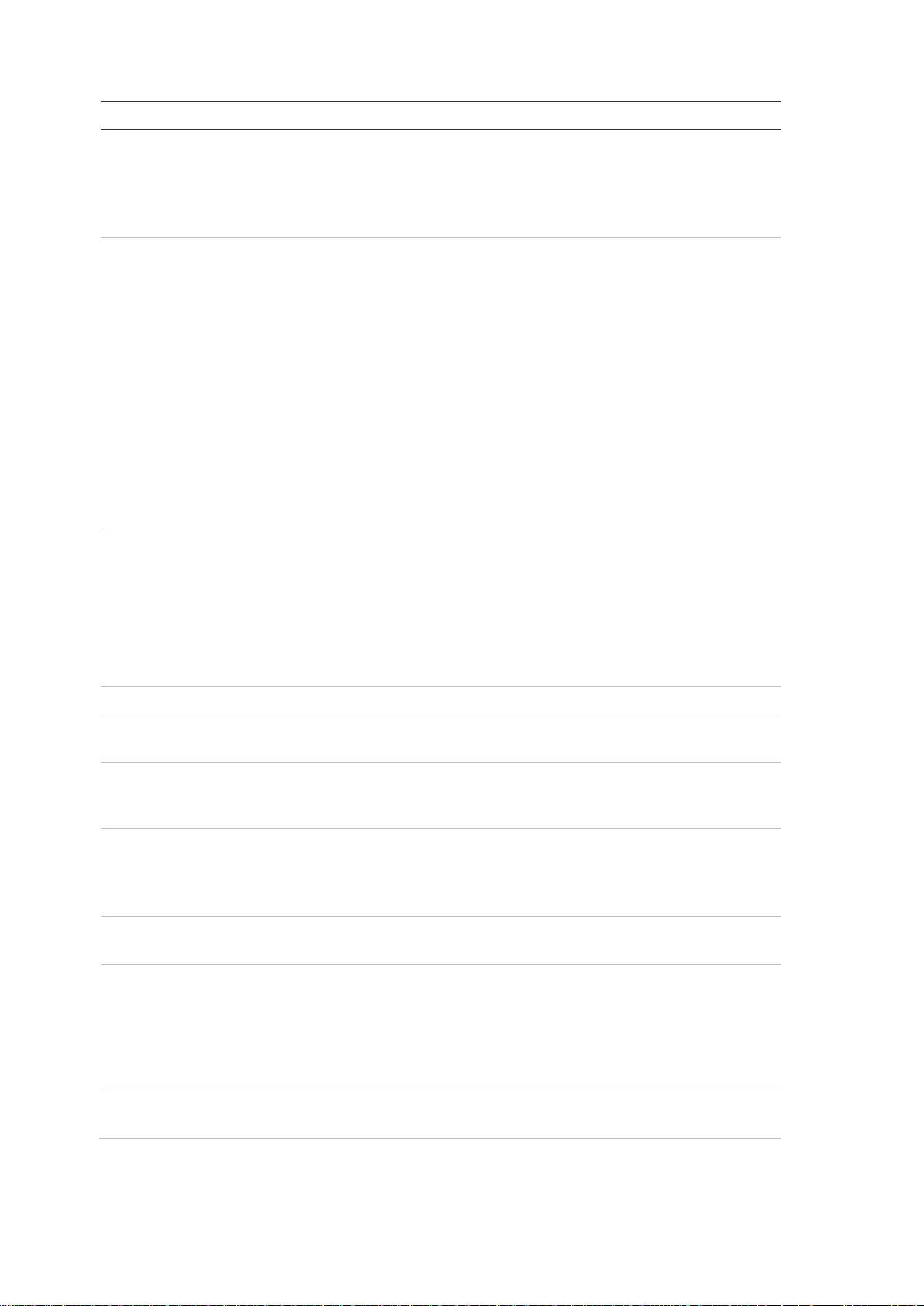
network storm.
Port
DDNS
PPPoE
SNMP
6.
802.1X
QoS
FTP
UPnP
Email
Parameters Description
Enable Multicast Discovery: Enables the automatic detection of the online
network camera via private multicast protocol in the LAN.
DNS server: Specifies the preferred and alternate DNS server for your
network.
2.
3.
4.
HTTP Port: The HTTP port is used for remote internet browser access.
Enter the port used for the Internet Explorer (IE) browser. Default value is
80.
RTSP Port: RTSP (Real Time Streaming Protocol) is a network control
protocol designed for use in entertainment and communications systems to
control streaming media servers. Enter the RTSP port value. The default port
number is 554.
HTTPS Port: HTTPS (Hyper Text Transfer Protocol Secure) allows video to
be securely viewed when using a browser. Enter the HTTPS port, value. The
default port number is 443.
Server Port: This is used for remote client software access. Enter the server
port value. The default port number is 8000.
Alarm Server IP: Specifies the IP address of the alarm host.
Alarm Server Port: Specifies the port of the alarm host.
DDNS is a service that maps Internet domain names to IP addresses. It is
designed to support dynamic IP addresses, such as those assigned by a
DHCP server.
Specifies DynDNS, and ezDDNS.
DynDNS (Dynamic DNS): Enter the user name and password registered to
the DynDNS web site. The domain name is that of the DynDNS web site.
ezDDNS: Enter the host name. It will automatically register it online.
Retrieves a dynamic IP address.
5.
7.
8.
6.
7.
SNMP is a protocol for managing devices on networks. Enable SNMP to get
camera status and parameter related information.
When the feature is enabled, the camera data is secured and user
authentication is needed when connecting the camera to the network. See
page 15 for setup information.
QoS (Quality of Service) can help solve the network delay and network
congestion by configuring the priority of data sending.
Enable the option in order to solve network delay and network congestion by
configuring the priority of data sending.
Enter the FTP address and folder to which snapshots of the camera can be
uploaded.
The UPnP (Universal Plug and Play) protocol allows devices to connect
seamlessly and to simplify the implementation of networks in the home and
corporate environments. With the function enabled, you do not need to
configure the port mapping for each port, and the camera is connected to the
Wide Area Network (WAN) via the router.
Enable and set the friendly name detected.
Specifies the email address to which messages are sent when an alarm
occurs.
16 TruVision Series 3 IP Camera FW3.1 Configuration Manual
Page 19
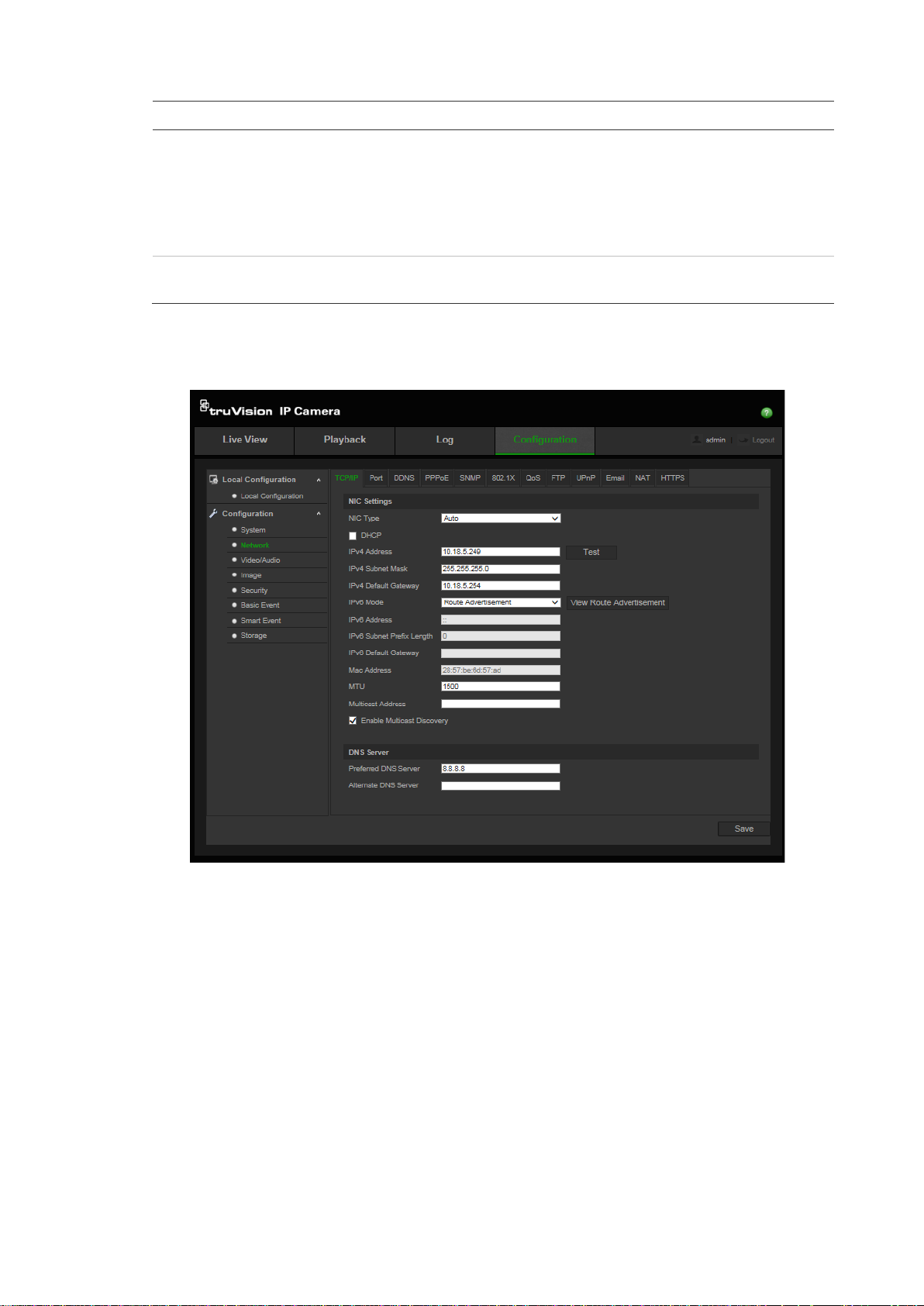
NAT
HTTPS
Parameters Description
8.
9.
The UPnP (Universal Plug and Play) protocol allows devices to connect
seamlessly and to simplify the implementation of networks in the home and
corporate environments. With the function enabled, you do not need to
configure the port mapping for each port, and the camera is connected to the
Wide Area Network (WAN) via the router.
Enable and set the friendly name detected.
Specifies authentication of the web site and its associated web server, which
protects against Man-in-the-middle attack s.
To define the TCP/IP parameters:
1. Click Configuration > Network > TCP/IP.
2. Configure the NIC settings, including the NIC Type, IPv4 settings, IPv6
settings, MTU settings, and Multicast Address.
3. If the DHCP server is available, check DHCP.
4. If the DNS server settings are required for some applications (e.g., sending
email), you should configure the Preferred DNS Server or Alternate DNS
Server.
5. Click Save to save changes.
To define the port parameters:
1. Click Configuration > Network > Port.
TruVision Series 3 IP Camera FW3.1 Configuration Manual 17
Page 20

2. Set the HTTP port, RTSP port, HTTPS port, and server port o f the camera.
HTTP Port: The default port number is 80. It can be changed to any port
number that is not occupied.
RTSP Port: The default port number is 554. It can be changed to any port
number in the range from 1 to 65535.
HTTPS Port: The default port number is 443. It can be changed to any port
number that is not occupied.
Server Port: The default server port number is 8000. It can be changed to
any port number in the range from 2000 to 65535.
3. Enter the IP address and port if you want to upload the alarm information to
the remote alarm host. Also check the Notify Alarm Recipient option in the
normal Linkage of each event pag e.
4. Click Save to save changes.
To define the DDNS parameters:
1. Click Configuration > Network > DDNS.
2. Check Enable DDNS to enable this feature.
3. Select the DDNS Type. Select one of the follow options:
18 TruVision Series 3 IP Camera FW3.1 Configuration Manual
Page 21
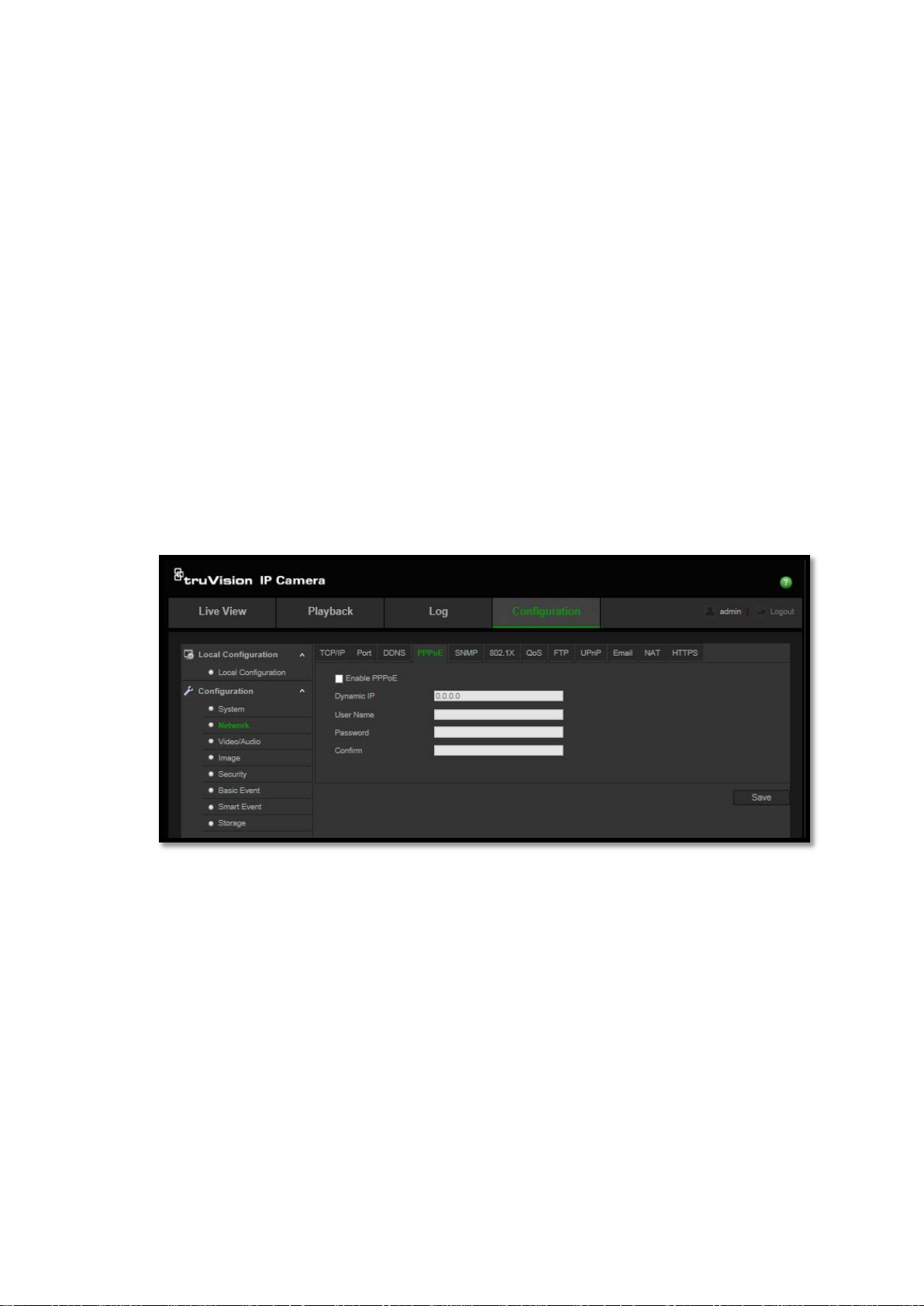
• DynDNS: Enter the DNSS server address, members.ddns.org, which is
used to notify DDNS about changes to your IP address, the host name for
your camera, the port number (443 (HTTPS)), and your user name and
password used to log into your DDNS account. The domain name
displayed under “Host Name” is that which you created on the DynDNS
web site.
• ezDDNS: Enter the desired host name under “Host Name”. The default
host name is utc-serial number. The new host name is registered when
you click Save.
Note: The default server address is www.tvr-ddns.net, which cannot be
changed.
4. Click Save to save changes.
5. If you selected ezDDNS and changed the host name, click the Get URL
button to confirm the domain name, which is displayed under Effect Dom ai n.
To define the PPPoE parameters:
1. Click Configuration > Network > PPPoE.
2. Check Enable PPPoE to enable this feature.
3. Enter User Name, Password, and Confirm password for PPPoE access.
4. Click Save to save changes.
TruVision Series 3 IP Camera FW3.1 Configuration Manual 19
Page 22
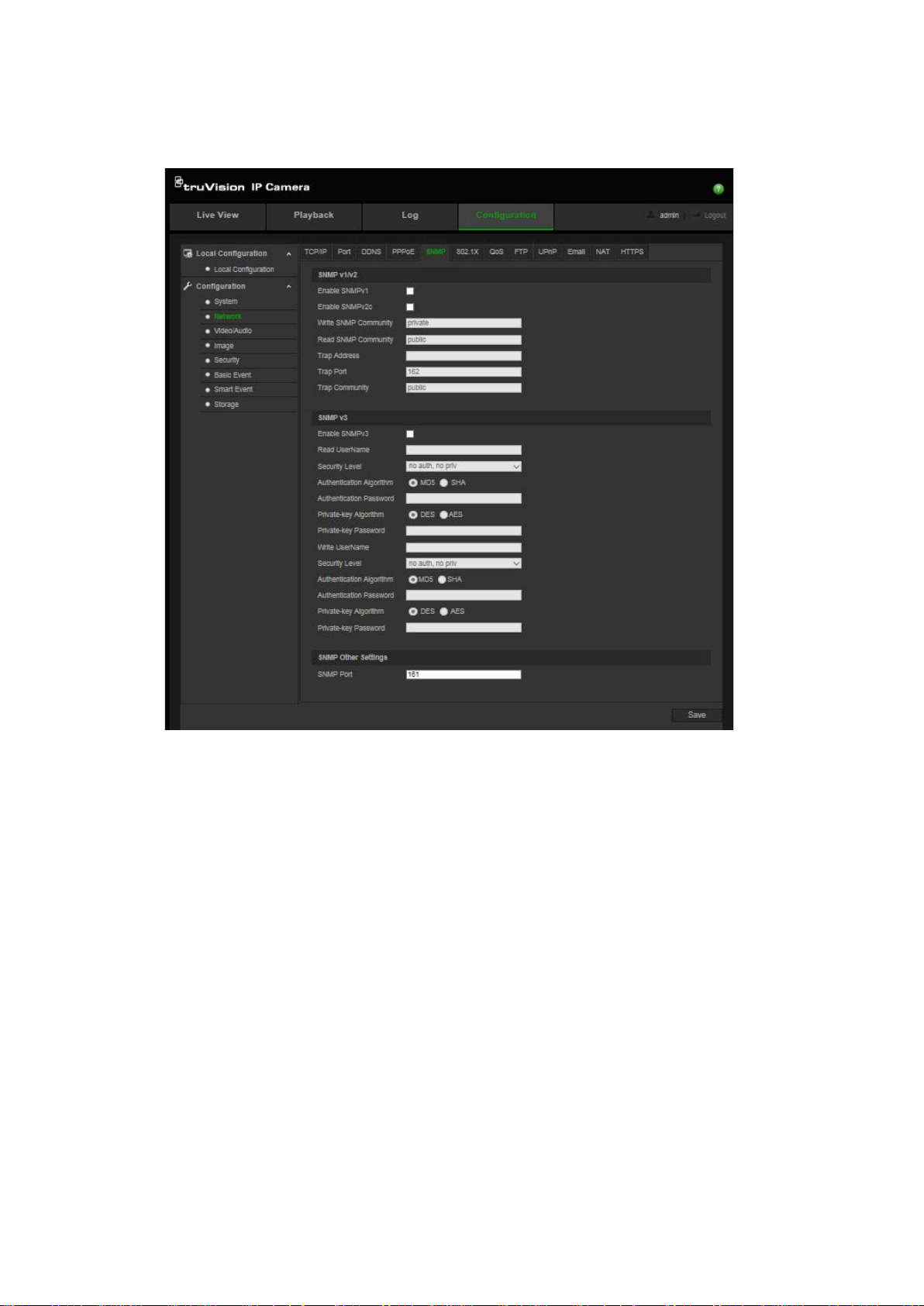
To define the SNMP parameters:
1. Click Configuration > Network > SNMP.
2. Select the corresponding version of SNMP: v1, v2c, v3, o r “Other Settings”.
3. Configure the SNMP settings. The configuration of the SNMP software should
be the same as the settings you configure here.
4. Click Save to save changes.
Note: Before setting the SNMP, please download the SNMP software and
ensure that you can receive the camera information via the SNMP port. By
setting the Trap Address, the camera can send the alarm event and exception
messages to the surveillance center. The SNMP version you select should be the
same as that of the SNMP software.
20 TruVision Series 3 IP Camera FW3.1 Configuration Manual
Page 23
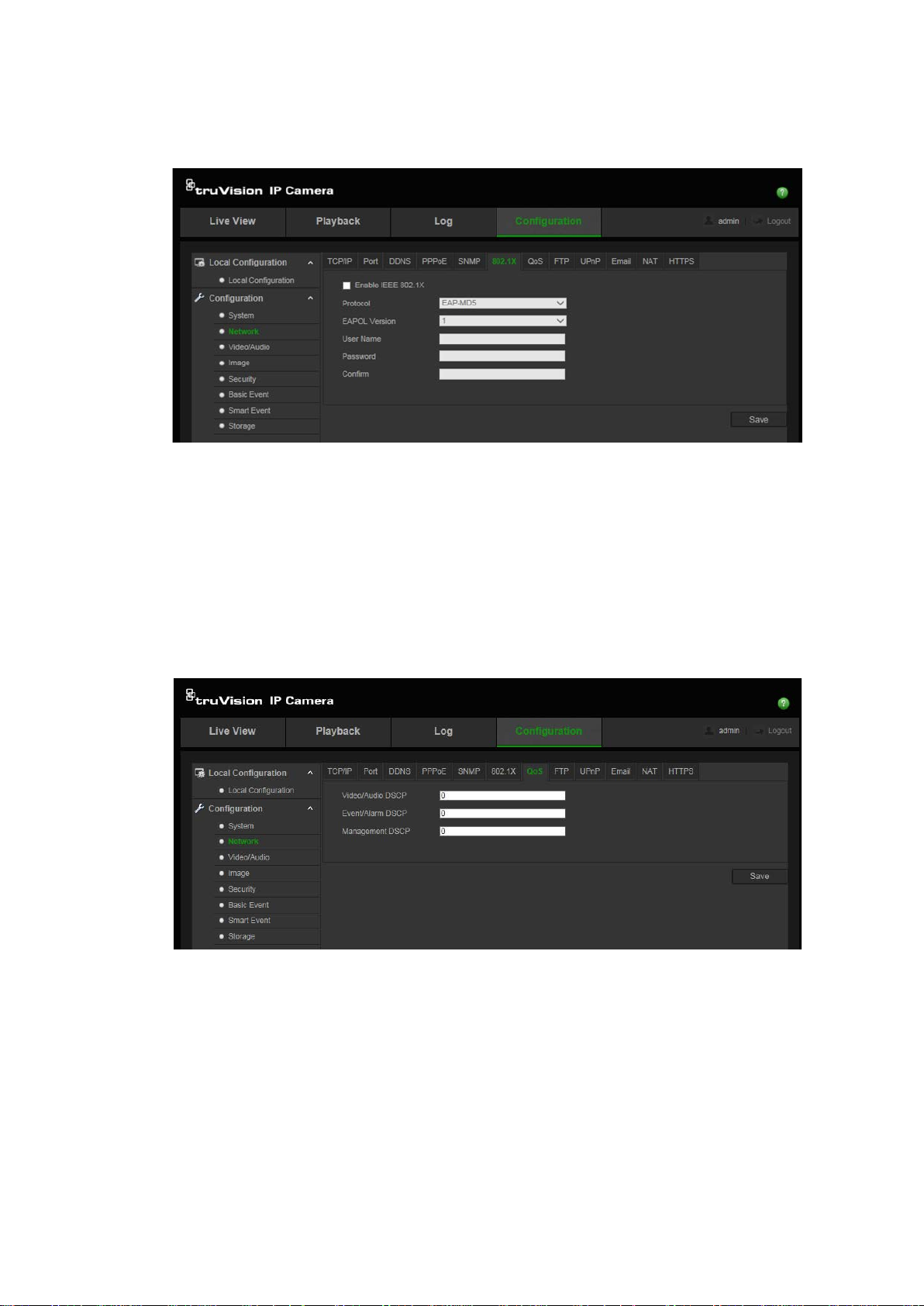
To define the 802.1X parameters:
1. Click Configuration > Network > 802.1X.
Check Enable IEEE 802.1X to enable the feature.
Configure the 802.1X settings, including EAPOL version, user name, and
password. The EAPOL version must be identical with that of the router or the
switch.
Click Save to save changes.
To define the QoS parameters:
1. Click Configuration > Network > QoS.
2. Configure the QoS settings, including Video / Audio DSCP, Event / Alarm
DSCP, and Management DSCP. The valid value range of the DSCP is 0 to
63. The larger the DSCP value, the higher the priority.
3. Click Save to save changes.
TruVision Series 3 IP Camera FW3.1 Configuration Manual 21
Page 24

To define the FTP parameters:
1. Click Configuration > Network > FTP.
2. Configure the FTP settings, including server address, port, user name,
password, directory, and upload type.
Anonymous: Check the check box to enable the anonymous access to the
FTP server.
Directory: In the Directory Structure field, you can select the root directory,
main directory and subdirec tory . When the main directory is selected, you
have the option to use the Device Name, Device Number or Device IP for the
name of the directory. When the subdirectory is selected, you can use the
camera name or camera number as the name of the directory.
Upload type: To enable uploading the snapshots to the FTP server.
3. Click Save to save changes.
To define the UPnP parameters:
1. Click Configuration > Network > UPnP.
22 TruVision Series 3 IP Camera FW3.1 Configuration Manual
Page 25

2. Check the check box to enable the UPnP function. You can edit the name of
the device when detected online.
3. Click Save to save changes.
To set up the Email parameters:
1. Click Configuration > Network > Email.
2. Configure the following settings:
Sender: The name of the email sender.
Sender’s Address: The email address of the sender.
SMTP Server: The SMTP server IP address or host name.
SMTP Port: The SMTP port. The default is 25.
Enable SSL: Check the check box to enable SSL if it is required by the
SMTP server.
Attached Snapshot: Check the check box of Attached Snapshot if you
want to send emails with attached alarm snapshots.
Interval: This is the time between two actions of sending attached snapshots.
Authentication: If your email server requires authentication, check this check
box to use authentication to log in to this server. Enter the login user name
and password.
TruVision Series 3 IP Camera FW3.1 Configuration Manual 23
Page 26

User Name: The user name to log in to the server where the images are
uploaded.
Password: Enter the password.
Confirm: Confirm the password.
Receiver1: The name of the first user to be notified.
Receiver’s Address1: The email address of user to be noti fi ed.
Receiver2: The name of the second user to be notified.
Receiver’s Address2: The email address of user to be noti fi ed.
Receiver3: The name of the third user to be notified.
Receiver’s Address3: The email address of user to be noti fi ed.
3. Click Test to test the email parameters set up.
4. Click Save to save changes.
To set up the NAT parameters:
1. Click Configuration > Network > NAT.
2. Check the Enable Port Mapping check box to enable the NAT function.
3. Select Port Mapping Mode to be Auto or Manual. If you choose “Manual”
mode, set the desired external port.
4. Click Save to save changes.
To set up the HTTPS parameters:
1. 1. Click Configuration > Network > HTTPS.
24 TruVision Series 3 IP Camera FW3.1 Configuration Manual
Page 27

2. To create a self-signed certificate:
Click the Create button beside “Create Self-signed Certificate”. Enter the
country, host name/IP, validity and the other information requested.
Click OK to save the settings.
-Or-
To create a certificate request:
Click the Create button beside “Create Certificate Request”. Enter the
country, host name/IP and the other information requested.
TruVision Series 3 IP Camera FW3.1 Configuration Manual 25
Page 28

Video
3. Click OK to save the settings. Download the certificate request and submit it
to the trusted certificate authority for signature, such as Symantec or RSA.
After receiving the signed valid certificate, upload the certificate to the device.
Recording parameters
You can adjust the video and audio recording parameters to obtain the picture
quality and file size best suited to your needs. Figure 5 and Table 5 below list the
video and audio recording options you can configure for the camera.
Figure 5: Video/Audio Settings menu (Video tab shown)
Table 5: Video and audio setting parameters
Tab Description
1.
26 TruVision Series 3 IP Camera FW3.1 Configuration Manual
Stream Type: Specifies the streaming method used.
Options include: Main Stream (Normal) and Sub Stream.
Video Type: Specifies the stream type you wish to record.
Select Video Stream to record video stream only. Select Video&Audio to
record both video and audio streams.
Note: Video&Audio is only available for those camera models that support
audio.
Page 29

Select OFF/ON to disable/enable the SVC function. Select Auto and the
Audio
ROI
On Stream
Tab Description
Resolution: Specifies the recording resolution. A higher image resolution
provides a higher image quality but also requires a higher bit rate. The
resolution options listed depend on the type of camera and on whether main
or substream is being used.
Note: Resolutions can vary depending on the camera model.
Bitrate Type: Specifies whether variab le or fixed bit rate is used. Variable
produces higher quality results suitable for video downloads and streaming.
Default is Constant.
Video Quality: Specifies the quality level of the image. It can be set when
variable bit rate is selected. Options include: Lowest, Lower, Medium, Higher
and Highest.
Frame Rate: Specifies the frame rate for the selected resolution.
The frame rate is the number of video frames that are shown or sent per
second.
Note: The maximum frame rate depends on the camera model and selected
resolution. Please check the camera specifications in its datasheet.
Max bit rate: Specifies the maximum allowed bit rate. A high image
resolution requires that a high bit rate must also be selected.
Video Encoding: Specifies the video encoder used.
Profile: Different profile indicates different tools and technologies used in
compression. Options include: Main Profile.
2.
Audio Encoding: G.722.1, G.711ulaw, G.711alaw, MP2L2 and G.726 are
3.
Enable to assign more encoding resource to the region of interest to increase
4. Display Info.
I Frame Interval: A video compression method. It is strongly recommended
not to change the default value 50.
SVC:
device will automatically extract frames from the original video when the
network bandwidth is insufficient.
Smoothing: It refers to the smoothness of the stream. The higher value of
the smoothing is, the better fluency of the stream will be, though, the video
quality may not be so satisfactory. The lower value of the smoothing is, the
higher quality of the stream will be, though it may appear not fluent.
optional.
Audio Input: Select “MicIn” for the built-in microphone.
Input Volume: Specifies the volume from 0 to 100.
Environmental Noise Filter: Set it as OFF or ON. When the function is
enabled, the noise detected can be filtered.
the quality of the ROI whereas the background information is less focused.
When Dual-VCA mode is enabled, the camera sends video analytics results
(metadata) to an NVR or other platforms to generate a VCA alarm.
TruVision Series 3 IP Camera FW3.1 Configuration Manual 27
Page 30

To define ROI parameters:
1. Click Configuration > Video/Audio > ROI.
2. Draw the region of interest on the image. It supports only one region.
3. Choose the stream type to set the ROI encoding.
4. Check the Fixed Region to manually configure the area. You can choose the
Image Quality Enhancing level for ROI encoding, and you can also name the
ROI area.
5. Click Save to save changes.
Dual-VCA (Video Content Analysis)
When Dual-VCA mode is enabled, the camera sends video analytics results
(metadata) to an NVR or other platforms to generate a VCA alarm.
For example, with an Interlogix NVR (please check the Inter l og i x website for the
latest NVR models supporting this feature) you can draw a virtual line in the NVR
playback window and search the objects or people crossing this virtual line.
Note: Only cross line and intrusion detection can support dual-VCA mode.
To define Dual-VCA parameters:
1. In the Video/Audio panel, click the Display Info. On Stream tab to open its
window.
2. Check the check box to enable Dual-VCA.
28 TruVision Series 3 IP Camera FW3.1 Configuration Manual
Page 31

Day: Configure the Image Adjustment (Brightness, Contrast and
3. Click Save to save changes.
Video image
You may need to adjust the camera image depending on the camera model or
location background in order to get the best image quality. You can adjust the
brightness, contrast, saturation, hue, and sharpness of the video image.
Use this menu to also adjust camera behavior parameters such as exposure
time, iris mode, video standard, day/night mode, image flip, WDR, digital noise
reduction, and white b al anc e . See Figure 6 and Table 6 below for more
information.
Figure 6: Camera image settings menu (Auto-switch option selected for Switch Day and
Night Settings)
Table 6: Image parameters
Parameter Description
1. Switch Day and Night Settings
Auto D/N Switch The camera automatically switches between day and night mode. All
image settings remain the same for both modes.
. Scheduled Switch The camera switches between the day and night modes according to
the schedule configured (see the figure belo w: Common, Day, and
Night tabs). The times shown for the Start of day settings and Start of
night settings are for Day mode. Night mode has another time period.
There are three tabs to configure the day/night settings:
Common: Both day and night mode settings are identical for Image
Adjustment (Saturation), Exposure (Iris Mode), Day/Night Switch,
Video Adjustment, and Other.
TruVision Series 3 IP Camera FW3.1 Configuration Manual 29
Page 32

sharpness), Exposure (Exposure Time and gain), Backlight, White
Custom 24h settings
Image Adjustment
Brightness
S
Sharpness
Parameter Description
Balance and Image Enhancement settings for day mode only.
Night: Configure the Image Adjustment (Brightness, Contrast and
sharpness), Exposure (Exposure Time and gain), Backlight, White
Balance and Image Enhancement settings only.
This is used when the camera is in an outdoor situation where the
day/night change is defined by the amount of daylight or a trigger via
an alarm input. Conse que ntly no schedule needs to be used for the
D/N switch.
The camera will have specific image settings for day and night
situations.
There are three tabs to configure the day/night settings:
Common: Both day and night mode settings are identical for Image
Adjustment (Saturation), Exposure (Iris Mode), Day/Night Switch,
Video Adjustment, and Other.
Day: Configure the Image Adjustment (Brightness, Contrast and
sharpness), Exposure (Exposure Time and gain), Backlight, White
Balance and Image Enhancement settings for day mode only.
Night: Configure the Image Adjustment (Brightness, Contrast and
sharpness), Exposure (Exposure Time and gain), Backlight, White
Balance and Image Enhancement settings only.
2.
30 TruVision Series 3 IP Camera FW3.1 Configuration Manual
aturation,
, Contrast
Modifies the different elements of picture quality by adjusting the
position of the values for each of parameter.
Page 33

Parameter Description
3. Exposure Settings
Iris Mode Only “Manual” is available.
Exposure Time The exposure time controls the length of time that the aperture is open
to let light into the camera through the lens.
Select a higher value if the image is dark and a lower value to see a
fast moving object.
Gain Select a value to adjust the image brightness.
Day/Night Switch
This option appears when the Common option is selected.
Day/Night Switch Defines whether the camera is in day or night mode. The day (color)
option could be used, for example, if the camera is located indoors
where light levels are always good.
There are five options:
Auto: The camera automatically detects which mode to use;
Day: The camera is always in day mode;
Night: The camera is always in night mode;
Schedule: The camera switches according to the defined schedule.
Triggered By Alarm Input: The camera switches when the alarm
input is triggered.
Note: “Triggered By Alarm Input” is supported when the camera
supports “Alarm I/O” on harness.
Sensitivity If “Auto” is selected as the Day/Night switch, you can choose the
sensitivity value from 0 to 7. The higher the value, the easier it is for
the mode to switch. Default is 4.
Delay Time This is only available when “Auto” is selected as the D/N switch mode.
The filtering time refers to the interval time between switch over from
day/night. You can set it between 5 and 120 s.
Smart IR When enabled, over exposure issues can be avoided.
TruVision Series 3 IP Camera FW3.1 Configuration Manual 31
Page 34

IR Light
Backlight Settings
BLC Area
WDR
White Balance
White
Image Enhancement
Digital Noise
Reduction
Noise Reduction
Level
Video Adjustment
Mirror
Parameter Description
4.
5.
Select On/OFF to enable/disable IR.
Enable: The IR illuminators are On when the camera turns into night
mode.
Disable: The IR illuminators are Off when the camera turns into night
mode.
Note: The IR illuminators always are Off in daytime mode.
BLC (backlight compensation) can improve image quality when the
background illumination is high. It prevents the object from appearing
too dark. Select Off, Up, Down, Left, Right or Center.
When enabled, this feature (wide dynamic range) allows you to see
details of objects in shadows or details of objects in bright areas of
frames that have high contrast between light and dark areas. An
example is the headlights of a passing car. Default is Off.
Balance White balance (WB) tells the camera what the color white looks like.
Based on this information, the camera will then continue to display all
colors correctly even when the color temperature of the scene changes
such as from daylight to fluorescent lighting, for example. Select one of
the options:
MWB: Manually adjust the color temperature to meet your own
requirements.
AWB1: Apply for small range of 2500 to 9500K, for simple
environments.
Fluorescent Lamp: For use where there are fluorescent lamps
installed near the camera.
Locked WB: Locks the WB to the current environment color
temperature.
Incandescent Lamp: For use with incandescent lighting.
Warm Light Lamp: For use where the indoor light is warm.
Natural Light: For use with natural light.
6.
32 TruVision Series 3 IP Camera FW3.1 Configuration Manual
Digital noise reduction (DNR) reduces noise, especially in low light
conditions, to improve image performance.
Options: On or Off.
Set the level of noise reduction. A higher value has a stronger noise
reduction. Default is 50.
This option appears when the Common option is selected.
It mirrors the image so you can see it inversed. Left/Right, Up/Down,
Center, and Off are selectable. Default is Off.
Page 35

Parameter Description
Hallwa y V i ew In a vertical-shaped scene, such as a hallway or corridor, the image is
shown with a vertical (tall) rather than horizontal (wide) format. The
video image is at a 9:16 aspect ratio.
During installing, turn the camera to 90 degrees or rotate the 3-axis
lens to 90 degrees, and then set the rotate mode as On. You will get a
normal view of the scene with 9:16 aspect ratio that ignores needless
information such as the walls. Default is Off.
Video Standard 50 Hz and 60 Hz are selectable. Choose according to the different
video standards; normally 50 Hz for PAL standard and 60 Hz for NTSC
standard.
Capture mode Set the desired frame rate to meet the different demands of field of
view and resolution. A higher frame rate may be required in a location
with a lot of movement (such as a money depot).
Other
This option appears when the Common option is selected.
Local Output Select ON or OFF to enable or disable the BNC output. Default is ON.
Note: Click the Default button to default all the image settings.
OSD (On Screen Display)
In addition to the camera name, the camera also displays the system date and
time on screen. You can also define how the text appears on screen.
To position the date/time and name on screen:
1. Click Configuration > Image > OSD Settings.
2. Check the Display Name box (1) to display the camera’s name on screen.
You can modify the default name in the text box of Camera Name.
3. Check the Display Date box (2) to display the date/time on screen.
TruVision Series 3 IP Camera FW3.1 Configuration Manual 33
Page 36

4. Check the Display Week box (3) to include the day of the week in the onscreen display.
5. In the Camera Name box (4), enter the camera name.
6. Select the time and date formats from the Time format and Date format list
boxes (5).
7. Select a display mode for the camera from the Display Mode list box (6).
Display modes include:
• Not transparent & Not Flashing. The image is behind the text. This is
default.
• Not transparent & Flashing. The image is behind the text. The text
flashes on and off.
• Transparent & Not Flashing. The image appears through the text.
• Transparent & Flashing. The image appears through the text. The text
flashes on and off.
8. Select the desired OSD size (7).
9. Select the desir ed fo nt col or (8).
10. Click Save to save changes.
Note:
1. If you set the display mode as transparent, the text varies according the
background. With some backgrounds, the text may be not easily readable.
2. When you enable motion detection, it is recommended not to select the
flashing display option as overlay text may trigger a motion alarm.
Overlay text
You can add up to four lines of text on screen. This option can be used, for
example, to display emergency contact details. Each text line can be positioned
anywhere on screen. See Figure 7 below.
34 TruVision Series 3 IP Camera FW3.1 Configuration Manual
Page 37

Figure 7: Text overlay menu
To add on-screen text:
1. Click Configuration > Image > Text Overlay.
2. Check the text box for the text.
3. Enter the text in the text box.
4. Use the mouse to click and drag the red text in the live view window to adjust
the text overlay position.
5. Click Save to save changes.
Privacy masks
Privacy masks let you conceal sensitive areas (such as neighboring windows) to
protect them from view on the monitor screen and in the recorded video. The
masking appears as a blank area on scr e en. You can create up to four privacy
masks per camera.
Note: There may be a small difference in size of the privacy mask area
depending on whether local output or the web browser is used.
TruVision Series 3 IP Camera FW3.1 Configuration Manual 35
Page 38

Figure 8: Privacy mask menu
To add privacy mask area:
1. Click Configuration > Image > Privacy Mask.
2. Check Enable Privacy Mask.
3. Click Draw Area.
4. Click and drag the mouse in the live video window to draw the mask area.
Note: You are allowed to draw up to four areas on the same image.
5. Click Stop Drawing to finish drawing, or click Clear All to clear all of the
areas you set without saving them.
6. Click Save to save changes.
Motion detection alarms
You can define motion detect ion al ar ms. A motion detection alarm ref ers to an
alarm triggered when the camera detects motion. However, the motion alarm is
only triggered if it occurs during a programmed time schedule.
Select the level of sensitivity to motion as well as the target size so that only
objects that could be of interest can trigger a motion recording. For example, the
motion recording is triggered by the movement of a person but not that of a cat.
You can define the area on screen where the motion is detected, the level of
sensitivity to motion, the schedule when the camera is sensitive to detecting
motion as well as which methods are used to alert you to a motion detec ti o n
alarm.
You can also enable dynamic analysis for motion. When there is motion, the area
will be highlighted as green.
36 TruVision Series 3 IP Camera FW3.1 Configuration Manual
Page 39

Figure 9: Motion detection menu
Defining a motion detection alarm requires the followin g tasks:
1. Area settings: Define the on-screen area that can trigger a motion detection
alarm and the detection sensitivity level.
2. Arming schedule: Define the schedule during which the system detects
motion.
3. Recording schedule: Define the schedule during which motion detection can
be recorded. See “Recording schedule” on page 50 for further infor m ati on.
4. Linkage: Specify the method of response to the alarm.
In order to detect the moving objects accurately and to reduce the false alarm
rate, normal configuration and advanced configuration are selectable for different
motion detection envi r onm ents.
To set up motion detection in normal mode:
1. Click Configuration > Basic Event > Motion Detection.
2. Check the Enable Motion Detection box. Check Enable Dynamic Analysis
for Motion if you want to see where has motion real-time.
Note: Select Disable for rules in local configuration menu if you don’t want the
detected objected displayed with the rectangles.
3. Select Normal mode from the drop dow n men u.
4. Click Draw Area. Click and drag the mouse on the live video image to draw
an area sensitive to motion detection.
5. Click Stop Drawing to finish drawing. Click Clear All to delete all areas
marked and restart drawing.
TruVision Series 3 IP Camera FW3.1 Configuration Manual 37
Page 40

Notify Alarm Recipient
Send
Upload Snapshot
Trigger
Trigger Alarm Output
6. Move the Sensitivity slider to set the sensitivity of the detection. All areas will
have the same sensitivity level.
7. Click Edit to edit the arming schedule. See the picture below for the editi ng
interface of the arming schedule.
8. Choose the day and click to set the detailed time period. You can copy the
schedule to other days.
9. Click OK to save changes.
10. Specify the linkage method when an event occurs. Check one or mo r e
response methods for the system when a motion detection alarm is triggered.
Send an exception or alarm signal to remote management
software when an event occurs.
Email Sends an email to a specified address when there is a motion
detection alarm.
Note: You must configure email settings before check this
option. See “To set up the Email parameters:” on page 23. If
you want to send the event snapshot together wit h the email,
you should check the Attached Snapshot option.
Capture the image when an alarm is triggered and upload the
picture to NAS or FTP server.
Note: If you want to upload the snapshot to NAS, you must
configure NAS settings, If you want to upload the snapshot to
FTP, you must configure the FTP settings. Please ensure that
the Upload Type option is enab le d.
Channel Triggers the recording to start in the camera.
Trigger external alarm outputs when an event occurs.
Note: This option is only supported by cameras that support
alarm output.
11. Click Save to save changes.
When you choose Advanced mode, you can set different sensitivities and
proportions on different areas. If you choose Auto-Switch or Schedule-Switch,
you can also set different settings for day and night or different periods.
38 TruVision Series 3 IP Camera FW3.1 Configuration Manual
Page 41

Notify Alarm Recipient
Send Email
Upload Snapshot
Trigger Channel
To set up motion detection in advanced mode:
1. Click Configuration > Basic Event > Motion Detection.
2. Check the Enable Motion Detection box. Check Enable Dynamic Analysis
for Motion if you want to see where has motion real-time.
Note: Select Disable for rules in local configuration menu if you don’t want the
detected objected displayed with the rectangles.
3. Select Advanced mode from the drop down menu.
4. Select OFF, Auto-switch or Scheduled-switch
5. Select Area No. and click Draw Area. Click and drag the mouse on the live
video image to draw an area sensitive to motion detection.
6. Click Stop Drawing to finish drawing. Click Clear All to delete all areas
marked and restart drawing.
7. Move the Sensitivity and Proportion of Object on Area slider to set t he
sensitivity and proportion of the detection for diff er en t are as
8. Click Edit to edit the arming schedule. See the picture below for the editi ng
interface of the arming schedule.
9. Choose the day and click to set the detailed time period. You can copy the
schedule to other days.
10. Click OK to save changes.
11. Specify the linkage method when an event occurs. Check one or mo r e
response methods for the system when a motion detection al ar m is tri g gered.
Send an exception or alarm signal to remote management
software when an event occurs .
Sends an email to a specified address when there is a motion
detection alarm.
Capture the image when an alarm is triggered and upload the
picture to NAS or FTP server.
Triggers the recording to start in the camera.
TruVision Series 3 IP Camera FW3.1 Configuration Manual 39
Page 42

Trigger Alarm Output
an
Trigger external alarm outputs when an event occurs.
Note: This option is only supported by cameras that support
alarm output.
12. Click Save to save changes.
Tamper-proof alarms
You can configure the camera to trigger an alarm when the lens is covered and
to take an alarm response action.
To set up tamper-proof alarms:
1. Click Configuration > Basic Event > Tamper-proof.
2. Check the Enable Tamper-proof box.
3. Move the Sensitivity slider to set the sensitivity of the detection.
All areas will have the same sensitivity level.
4. Click Edit to edit the arming schedule for tamper-proof alarms. The arming
schedule configuration is the same as that for motion detection. See “To set
up motion detection” for more information.
5. Check the check box to select the linkage method taken for the tamper-proof.
6. Click Save to save changes.
Exception alarms
You can set up the camera to notify you when irregular events occur and how
you should be notified. These exception alarms include:
• HDD Full: All recording space of NAS is full.
• HDD Error: Errors occurred while files were being written to the storage, no
storage or storage had failed to initialize.
40 TruVision Series 3 IP Camera FW3.1 Configuration Manual
Page 43

• Network Disconnected: Disconnected network cable.
• IP Address Conflicted: Conflict in the IP address setting.
• Invalid Login: Wrong user ID or password used to log in to the cameras.
Figure 10: Exception menu
To define exception alarms:
1. Click Configuration > Basic Event > Exception.
2. Under Notification Type, select an exception alarm type from the drop-down
list.
3. Check the check box to select the linkage method.
4. Click Save to save changes.
TruVision Series 3 IP Camera FW3.1 Configuration Manual 41
Page 44

Alarm inputs and outputs
To define the external alarm input:
1. Click Configuration > Basic Event > Alarm Input.
2. Choose the Alarm Input No. and the Alarm Type. The alarm type can be NO
(Normally Open) and NC (Normally Closed). Enter a name for the alarm input.
3. Click Edit to set the arming schedule for the alarm input. See “Motion
detection alarms” on p ag e 36 for more in for m ati on.
4. Check the desired check box to select the linkage method.
5. Click Save to save changes.
42 TruVision Series 3 IP Camera FW3.1 Configuration Manual
Page 45

To define the alarm output:
1. Click Configuration > Basic Event > Alarm Output.
2. Select an alarm output chan nel fro m the Alarm Output drop-down list. You
can also set a name for the alarm output.
3. The delay time can be set to 5 s, 10 s, 30 s, 1 min, 2 min, 5 min or 10 min.
The delay time refers to the time duration that the alarm output remains in
effect after the alarm occurs.
4. Click Edit to set the arming schedule for the alarm input. See “Motion
detection alarms” on p ag e 36 for more in for m ati on.
5. Click Save to save changes.
TruVision Series 3 IP Camera FW3.1 Configuration Manual 43
Page 46

Cross line detection
This function can be used to detect people, vehicles and objects crossing a predefined line or an area. The line crossing direction can be set as bi-directional,
for example, from left to right or from right to left. A series o f linkag e met hods can
also be triggered if an object crossing the line is detected.
Figure 11: Cross line menu
To define Cross Line Detection:
1. Click Configuration > Smart Event > Cross Line.
2. Check the Enable Cross Line check box to enable the function.
3. Click Draw Area. A crossing plane appears on the image.
4. Click on the line. Two red squares appear at each end of the line. Drag one of
the red squares to define the arming area.
Select the direction as A<->B, A ->B, or B->A from the drop down menu.
A<->B: Only the arrow on the B side is displayed. When an object crosses
the plane in both directions, it is detected and alarms are trigg er ed.
A->B: Only an object crossing the configured line from the A side to the B
side can be detected.
B->A: Only the object crossing the configured line from the B side to the A
side can be detected.
5. Set the sensitivity [1to 100].
44 TruVision Series 3 IP Camera FW3.1 Configuration Manual
Page 47

6. Click Edit to set the arming schedule for the alarm input. See “Motion
detection alarms” on p ag e 36 for more in for m ati on.
7. Configure the linkage action.
8. Click Save to save changes.
TruVision Series 3 IP Camera FW3.1 Configuration Manual 45
Page 48

Intrusion detection
Intrusion detection allows you to set up an area in the surveillance scene. If
someone enters the area, a set of alarm actions can be triggered.
Figure 12: Intrusion Detection menu
To define intrusion detection:
1. Click Configuration > Smart Event > Intrusion Detection.
2. Check the Enable Intrusion Detection check box to enable the function.
3. Click Draw Area, and then draw a rectangle on the image as a defense
region. When you draw the rectangle, all lines should connect end-to-end to
each other. Up to four areas are supported. You can click Clear to clear the
areas you have drawn. The defense region parameters can be set up
separately.
4. Configure the settings of threshold, sensitivity.
Threshold: Range [0 to10 s]. This is the time threshold of the object to loiter
in the region. If you set the value as 0, an alarm is triggered immediately
when the object enters the region.
Sensitivity: Range [1 to 100]. The sensitivity value defines the size of the
object that can trigger the alarm. When the sensitivity is high, a small object
can trigger the alarm.
Percentage: Range [1 to 100]. This defines the ra tio of the in-region part of
the object that can trigger an alarm. For example, when you set the
percentage to 50%, half of the object entering the region will trigger the alarm.
46 TruVision Series 3 IP Camera FW3.1 Configuration Manual
Page 49

5. Click Edit to set the arming schedule for the alarm input. See “Motion
detection alarms” on p ag e 36 for more in for mation.
6. Configure the linkage action.
7. Click Save to save changes.
Snapshot parameters
You can configure scheduled snapshots and event-triggered snapshots. The
captured snapshots can be stored in the SD card (if supported) or the NAS. You
can also upload the snapshots to an FTP server.
You can set up the format, resolution and quality of the snapshots. The quality
can below, medium, or high.
You must enable the option Enable Timing Snapshot if you want snapshots to
be uploaded to the FTP. If you have configured the FTP settings and checked
Upload Type in the Network > FTP tab, the snapshots will not be uploaded to
the FTP if the Enable Timing Snapshot option is disabled.
You must enable the option Enable Event-Triggered Snapshot if you want
snapshots to be uploaded to the FTP and NAS when motion detection or an
alarm input is triggered. If you have configured the FTP settings and checked
Upload Type in the Network > FTP tab for motion detection or an alarm input,
the snapshots will not be uploaded to the FTP if this option is disabled.
TruVision Series 3 IP Camera FW3.1 Configuration Manual 47
Page 50

Figure 13: Snapshot menu
To set up scheduled snapshots:
1. Click Configuration > Storage > Snapshot.
2. Check Enable Timing Snapshot to enable continuous snapshots.
3. Select the desired format of the snapshot, such as JPEG.
4. Select the desired resolution of the snapshot.
5. Select the desired quality of the snapshot: High, Medium, or Low.
6. Enter the time interval between two snapshots. Select the unit of time from
the dropdown list: milliseconds, seconds, minutes, hour, or day.
7. Set the schedule for when you want snapshots to be taken. Click Edit and the
desired schedule for each day of the week.
8. Click Save to save changes.
48 TruVision Series 3 IP Camera FW3.1 Configuration Manual
Page 51

To set up event-triggered snapshots:
1. Click Configuration > Storage > Snapshot.
2. Check Enable Timing Snapshot to enable continuous snapshots.
3. Select the desired resolution and quality of the snapshot.
4. Enter the time interval between two snapshots. Select the unit of time from the
dropdown list: milliseconds, seconds, minutes, hour, or day.
5. Under Capture Number, enter the total number of snapshots that can be
taken.
6. Click Save to save changes.
NAS settings
You can use a network storage system (NAS) to remotely store recordings
To configure record settings, please ensure that you have the network storage
device within the network. The NAS disk should be av ai l able w i thi n the network
and be correctly configured to store the recorded files, log files, etc.
Notes:
1. Up to eight NAS disks can be connected to the camera.
2. The recommended capa city of NAS should be between 9G and 2T as
otherwise it may cause formatting failure.
Figure 14: NAS menu
TruVision Series 3 IP Camera FW3.1 Configuration Manual 49
Page 52

To set up a NAS system:
1. Click Configuration > Storage > NAS.
2. Enter the IP address of the network disk, and the NAS file path.
3. Click Save to save changes.
Storage devices
Use the storage mana gement window to display the capacity, free space
available and the working status of the HDD of the NAS and the SD card in the
camera. You can also format these storage devices.
Before formatting the storage device, stop all recording. Once formatting is
completed, reboot the camera as otherwise the device will not function properly.
If Overwrite is enabled, the oldest files are overw ri tten when the storage
becomes full.
To format the storage devices:
1. Click Configuration > Storage > Storage Management.
2. Check the HDD Number column to select the storage.
3. Define the quota percentage for snapshots and recordings, modify the values
for each in Percentage of Snapshot and Percentage of Record.
4. Click Format. A window appears to check your formatting permission.
5. Click OK to start formatting.
Recording schedule
You can define a recording schedule for the camera in the “Record Schedule”
window. The recording is saved on to the SD card or NAS in the camera. The
camera’s SD card provides a backup in case of network failure.
The selected recording schedule applies to all alarm types.
50 TruVision Series 3 IP Camera FW3.1 Configuration Manual
Page 53

Pre-record time
The pre-record time is set to start recording before the event. For example, if an
alarm triggers recording at 10:00, and the pre-record time is set as 5 seconds,
the camera starts to record the event at 9:59:55. The pre-record time can be
configured as “No Pre-record”, 5 s, 10 s, 15 s, 20 s, 25 s, 30 s, or “Not limit ed ”.
Post- record time
The post-record time is set to stop recording after the event. For example, if an
alarm triggered r ecor ding ends at 11:00, and the post-record time is set as 5
seconds, the camera records until 11:00:05. The post-record time can be
configured as 5 s, 10 s, 30 s, 1 min, 2 min, 5 min, or 10 min.
To set up a recording schedule:
1. Click Configuration > Storage > Record Schedule.
2. Click the Enable Record Schedule box to enable recording.
Note: To disable recording, deselect the option.
3. Click Edit to edit the recording schedule. The following window appears:
TruVision Series 3 IP Camera FW3.1 Configuration Manual 51
Page 54

4. Select whether the recording will be for the whole week (All Day recording) or
for specific days of the week (Customize recording).
All Day recording: Select one of the record types to record from the dropdown list box:
• Normal: This is continuous recording.
• Motion Detection: The video is recorded when the motion is detected.
• Alarm: The video is recorded when the alarm is triggered via the external
alarm input.
• Motion | Al arm: The video is recorded when the external alarm is
triggered or the motion is detected.
• Motion & Al ar m : The video is recorded when motion and alarms are
triggered at the same time.
• Cross Line: Video is recorded when the pre-defined line on-screen i n
crossed.
• Intrusion Detection: Video is recorded when an intrusion is detected.
- Or -
Customize recording: Click the day of the week required and then for period
1 set the start and end times during which you want the camera to begin and
end recording. From the drop-down list box, select one of the record types to
record. Repeat for addi ti onal per i ods i n the day. Up to four time periods can
be selected.
Note: The eight time periods cannot overlap.
52 TruVision Series 3 IP Camera FW3.1 Configuration Manual
Page 55

Set the customized recording periods for the other days of the week, if
required. Click Copy to copy the recording periods to another day of the
week.
5. Click OK and Save to save changes.
Note: If you set the record type to “Motion detection”, “Alarm”, “Cross Line” or
“Intrusion Detection” you must also define the arming schedule in order to trigger
the recording.
TruVision Series 3 IP Camera FW3.1 Configuration Manual 53
Page 56

Camera management
This chapter describes how to use the camera once it is installed and configured.
The camera is accessed through a web browser.
User management
This section describes how to manage users. You can:
Add or delete users
Modify permission
Modify passwords
Only the administrator can manage users. The administrator can create up to 31
individual users for the cameras listed in this manual. F or Tr uVi si on IP open
standard cameras, the administrator can create up to 15 individual users.
When new users are added to the list, the administrator can modify permissions
and password of each user . See Figure 15 below.
Figure 15: User management window
Passwords limit access to the camera and the same password can be used by
several users. When creating a new user, you must give the user a password.
There is no default password provided for all users. Users can modify their
passwords.
Note: Keep the admin password in a safe place. If you forget it, please contact
technical support.
Types of users
A user’s access privileges to the system are automatically defined by their user
type. There are three types of user:
54 TruVision Series 3 IP Camera FW3.1 Configuration Manual
Page 57

Admin: This is the system administrator. The administrator can configure all
settings. Only the administrator can create and delete user accounts. Admin
cannot be deleted.
Operator: This user can only change the configuration of his/her own
account. An operator cannot create or delete ot her us er s.
Viewer: This user has the permission to live view, play back and search logs.
However, Viewers cannot change any configuration settings.
Add and delete users
The administrator can create up to 15 users. Only the system administrator can
create or delete users.
To add a user:
1. Click the User folder to open its window.
2. Select the Add button. The user management window appears.
3. Enter a user name. The name can have up to 16 alphanumeric characters.
4. Assign the user a password. Passwords can have up to 16 alphanumeric
characters.
Note: We highly recommend you create a strong password of your own
choosing (using a minimum of 8 characters, including at l eas t thr e e o f the
following categories: upper case letters, lower case letters, numbers, and
special characters) in order to increase the security of your product.
5. Select the type of user fro m the dr op-down list. The options are Viewer and
Operator.
6. Assign permissions to users. The options are:
TruVision Series 3 IP Camera FW3.1 Configuration Manual 55
Page 58

Basic Permission Camera Configuration
Remote: Parameters Settings
Remote: Log Search/Interrogate Working
Status
Remote: Upgrade/Format
Remote: Bidirection al Au dio
Remote: Shutdown / Reboot
Remote: Notify Alarm Recipient / Trigger
Alarm Output
Remote: Video Output Control
Remote: Serial Port Control
Remote: Live View
Remote: PTZ Control
Remote: Manual Record
Remote: Playback
7. Click OK to save the settings.
To delete a user:
1. Select one user in the User tab.
2. Click Delete button. A message box appears.
Note: Only the administrator can delete a user.
3. Click Save to save the changes.
Modify user information
You can easily change the information about a user such as their name,
password and permissions.
To modify user information:
1. Select one user in the User tab.
2. Click the Modify button. The user management window appears
3. Change the information required.
Note: The user “Admin” can only be changed by entering the admin
password.
4. Click Save to save the changes.
RTSP authentication
You can specifically secure the stream data of live view.
56 TruVision Series 3 IP Camera FW3.1 Configuration Manual
Page 59

To define RTSP authentication:
1. Click Configuration > Storage > RTSP Authentication.
2. Under “RTSP Authentication”, select Enable or Disable in the drop-down list
to enable or disable the RTSP authentication.
3. Click Save to save the changes.
Note: If "RTSP Authentication" is disabled, the user can still see the live view
images although ther e i s has no permission for “Remote: Live View".
IP address filter
This function makes access control possible.
Figure 16: IP address filter window
To define IP Address Filter:
1. Click Configuration > Security.
TruVision Series 3 IP Camera FW3.1 Configuration Manual 57
Page 60

2. Select the IP Address Filter tab.
3. Check the Enable IP Address Filter check box.
4. Select the type of IP Address Filter in the drop-down list, Forbidden or
Allowed.
5. Click Add to add an IP address.
6. Click Modify or Delete to modify or delete the selected IP address.
7. Click Clear to delete all the IP addrsses.
8. Click Save to save the changes.
Defining the security service
The camera provides a security service by allowing you to enable remote login
and to improve data communication security.
To enable the illegal login lock:
1. Click Configuration > Security > Security Service.
2. Check the Enable Illegal Login Lock check box
3. Click Save to save the changes.
Note:
1. The IP address will be locked if the admin user perfor ms 7 fai l ed user
name/password attempts (10 attempts for the operator/user).
2. If the IP address is locked, you can try to login the device after 5 minutes.
To define SSH:
1. Click Configuration > Security > Security Service.
2. Check the Enable SSH check box.
3. Click Save to save the changes.
Restore default settings
Use the Default menu to restore default settings to the camera. There are two
options available:
Restore: Restore all the parameters, except the IP parameters, to the default
settings.
Default: Restore all the parameters to the default settings.
Note: If the video standard is changed, it will not be restored to its original setting
when Restore or Default is used.
58 TruVision Series 3 IP Camera FW3.1 Configuration Manual
Page 61

To restore default settings:
1. Click Configuration > System > Maintenance.
2. Click either Restore or Default. A window showing user authentication
appears.
3. Enter the admin password and click OK.
4. Click OK in the pop-up message box to confirm restoring operation.
Import/export a configuration file
The administrator can export and import configuration settings from the camera.
This is useful if you want to copy the configuration settings to a camera, or if you
want to make a backup of the settings.
To import/export configuration file:
1. Click Configuration > System > Maintenance.
2. Click Browse to select the local configuration file and then click Import to
start importing configurati on file.
3. Click Export and set the saving path to save the configuration file.
Upgrade firmware
The camera firmware is stored in the flash memory. Use the upgrade function to
write the firmware file into the flash memory.
TruVision Series 3 IP Camera FW3.1 Configuration Manual 59
Page 62

You need to upgrade firmware when it has become outdated. When you upgrade
the firmware, all existing settings are unchanged. Only the new features are
added with their default settings.
The camera will select the corresponding firmware file automatically. Cookies
and data in the web browser are automatically deleted when the firmware is
updated.
To upgrade firmware version:
1. Download on to your computer the latest firmware from our web site at:
www.interlogix.com/video/product/truvision-ip-open-standards-outdoor-
cameras/
- Or www.utcfssecurityproductspages.eu/videoupgrades/
2. When the firmware file is downloaded to your computer, extract the file to the
desired destination .
Note: Do not save the file on your desktop.
3. Click Configuration > System > Maintenance.
4. Select the Firmware or Firmware Directory option. Then click the Br owse
button to locate latest firmware file on your computer.
Firmware directory – Locate the upgrading folder of Firmware files. The
camera will choose the corresponding firmware file automatically.
Firmware – Locate the firmware file manually for the camera.
Note: Please select Interlogix_Gen_3_ipc.dav for product models listed in
“Introduction” on page 3.
5. Click Update. You will receive a prompt asking you to reboot the camera.
6. When the upgrade is finished, the device will reboot automatically. The
browser will also be refreshed.
Reboot camera
The camera can be easily rebooted remotely.
To reboot the camera through the web browser:
1. Click Configuration > System > Maintenance.
2. Click the Reboot button to reboot the device.
3. Click OK in the pop-up message box to confirm reboot operation.
60 TruVision Series 3 IP Camera FW3.1 Configuration Manual
Page 63

Camera operation
This chapter describes how to use the camera once it is installed and configured.
Logging on and off
You can easily log out of the camera browser window by clicking the Logout
button on the menu toolbar. You will be asked each time to enter your user name
and password when logging in.
Figure 17: Login dialog box
If you do not change the default password of admin, a message will always pop
up requesting you to do so:
You are requested to change the default password immediately.
Do not ask me again.
Then a message box will pop up to show the video standard. If you need to
change it to PAL or NTSC, you can go the Image Settings window.
Configuration > Image > Video Adjustment > Video Standard
TruVision Series 3 IP Camera FW3.1 Configuration Manual 61
Page 64

Start/stop live view button on the bottom of the window.
bottom of the window. To stop recording, click the button again.
saved on the hard drive.
Live view mode
Once logged in, click “Live View” on the menu toolbar to access live view mode.
See Figure 1 on page 9 for the description of the interface.
Start/stop live view: You can stop and start live view by clicking the
Record: You can record live video and stored it in the directory you
have configured. In the live view window, click the Record button at the
Take a snapshot: You can take a snapshot of a scene when in live
view. Simply click the Capture button located at the bottom of the
window to save an image. The image is in JPEG format. Snapshots are
Playing back recorde d video
You can easily search and play back recorded video in the playback interface.
Note: You must configure NA S or insert the SD card in the dome camera to be
able to use the playback functions.
To search recorded video stored on the camera’s storage device for playback,
click Playback on the menu toolbar. The Playback window appears. See
Figure 18.
62 TruVision Series 3 IP Camera FW3.1 Configuration Manual
Page 65

Name
1
2
3
4
5
6
7
8
Download captured images.
Figure 18: Playback window
Description
. Playback button Click to open the Playback window.
. Search calendar Click the day required to search.
. Search Start search.
. Set playback time Input the time and click to locate the playback point.
. Control playback Click to control how the selected file is played back: play, stop,
slow and fast forward playback.
. Timeline bar The timeline bar displays the 24-hour period of the day being
played back. It moves left (oldest) to right (newest). The bar is
color-coded to display the type of recording.
Click a location on the timeline to move the cursor to where you
want playback to start. The timeline can also be scrolled to earlier
or later periods for play back.
Click to zoom out/in the timeline bar.
. Time moment Vertical bar shows where you are in the playback recording. The
current time and date are also displayed.
. Download functions
Download video files.
TruVision Series 3 IP Camera FW3.1 Configuration Manual 63
Page 66

Name
9
10
Start/Stop clipping video files.
Description
. Recording type The color code displays the recording type. Recording types are
schedule recording, alarms recording and manual recording.
The recording type name is also displayed in the current status
window.
. Archive functions Click these buttons for the following archive actions:
Capture a snapshot image of the playback video.
To play back recorded video
1. Select the date and click the Search button. The searched video is displ ayed
in the timeline.
2. Click Play to start playback. While playing back a video, the timeline bar
displays the type and time of the recording. The timeline can be manually
scrolled using the mouse.
Note: You must have playback permission to playback recorded images. See
“Modify user information” on page 56 to archive recorded video files.
3. Select the date and click the Search button to search for the required
recorded file.
4. Click to search the video file.
5. In the pop-up window, check the box of the video file and click Download to
download the video files.
To archive a recorded video segment during playback:
1. While playing back a recorded file, click to start clip ping. Click it again to
stop clipping. A video segment is created.
2. Repeat step 1 to create additional segments. The video segments are saved
on your computer.
64 TruVision Series 3 IP Camera FW3.1 Configuration Manual
Page 67

To archive recorded snapshots:
1. Click to open the snapshots search window.
2. Select the snapshot type as well as the start and end tim e.
3. Click Search to search for the snapshots.
4. Select the desired snapshots, and click Download to download the m.
Searching event logs
You must configure NAS or insert a SD card i n the dome camera to be able to
use the log functions.
The number of event logs that can be stored on NAS or SD card depends on the
capacity of the storage devices. When this capacity is reached, the system starts
deleting older logs. To view logs stored on storage devices, click Log on the
menu toolbar. The Log window appears. See Figure 19 on page 66.
Note: You must have view log access rights to search and view logs. See
“Modify user information” on page 56 for more information.
TruVision Series 3 IP Camera FW3.1 Configuration Manual 65
Page 68

1.
2.
3. Start and end search time
Log type
Alarm
Exception
Figure 19: Log window
Major Type
Minor Type
4. Start search
5. Save searched logs
You can search for recorded logs by the following criteria:
Major type: There are three types of logs: Alarm, Exception, and Oper at ion. You
can also search “All”. See Table 7 below for their descriptions.
Minor type: Each major type has some minor types. See Table 7 below for their
descriptions.
Date and Time: Logs can be searched by start and end recording time.
Table 7: Types of logs
Description of events included
Alarm Input, Alarm output, Start Motion Detect io n, Sto p Motion Detection,
Start Tamper-proof, Stop Tamper-proof, Cross Line Detection Started,
Cross Line Detection Stopped, Intrusion Detection Started, Intrusion
Detection stopped
Invalid Login, HDD Full, HDD Error, Network Disconnected and IP Address
66 TruVision Series 3 IP Camera FW3.1 Configuration Manual
Conflicted
Page 69

Log type
Operation
Remote Export Config
1
2
3
4
5
6
Description of events included
Power On, Unexpected Shutdown, Remote Reboot, Remote Login, Remote
Logout, Remote Configure parameters, Remote Upgrade, Remote Start
Record, Remote Stop Record, Remote PTZ control, Remote Initialize HDD,
Remote Playback by File, Remote Playback by Time,
file, Remote import config file, Remote Get Parameters, Remote Get
Working Status, Start Bidirectional Audio, Stop Bidirectional Audio, Remote
Alarm Arming, Remote Alarm Disarming
To search logs:
1. Click Log.
2. In the Major Type and Minor Ty pe drop-down list, select the desired option.
3. Select start and end time of the log.
4. Click Search to start your search. The results appear in the left window.
Operating PTZ contr ol
In the live view interface, you can use the PTZ control buttons to control
pan/tilt/zoom and other functions of the camera (where supported).
PTZ control panel
In live view, click / to display/hide the PTZ control panel.
Figure 20: PTZ control panel
Table 8: Description of the PTZ control panel
Description
.
Directional buttons: Controls the movements and directions of the PTZ. Center button is
used to start auto-pan by the PTZ dome camera.
. Zoom, focus and iris: Adjusts zoom, focus and iris.
. PTZ movement: Adjusts the speed of PTZ movement.
. Turns on/off the light. This function is supported by cameras with a RS-485 por t.
. Turns on/off camera wiper. This function is supported by cameras with a RS-485 port.
. Auto focus
TruVision Series 3 IP Camera FW3.1 Configuration Manual 67
Page 70

7
Description
. Initializes the lens
Note:
1. To do pan/tilt movement using the direction buttons, the camera connected to
the network must support RS-485 and a pan/tilt unit must be installed in the
camera. Please properly set the PTZ parameters on the RS-485 Settings
page referring to Defining RS-485 settings
2. To control the lens, such as zoom or focus, the camera must support auto
focus.
To set a preset:
1. Select a preset number from the preset list.
2. Use the PTZ directional buttons to move the camera to the desired position.
3. Click to finish the setting of the current preset.
4. You can click to delete the preset.
To call a preset:
1. Select a defined preset from the list.
2. Click to call the preset.
Using preset tours
A preset tour is a memorized series of preset functions. The camera stays at a
step for a set dwell time before moving on to the next step. The steps are defined
by presets. A preset tour can be configured with up to 32 presets.
You can configure up to eight preset tours.
68 TruVision Series 3 IP Camera FW3.1 Configuration Manual
Page 71

To set a preset tour:
1. In the PTZ control panel, click to enter the tour settings interface.
2. Select a preset tour number fro m t he dr op-down list.
3. Click to enter the adding interface of preset.
4. Configure the preset number, preset tour time and preset tour speed.
Preset Tour Duration:
The dwell time. The length of time in seconds for which a
camera stays at a preset before moving to the next preset.
Preset Tour Speed: The speed the camera moves from one preset to another.
5. Click OK to save a preset into the preset tour.
6. Repeat the steps from 3 to 5 to add more presets.
7. Click to save all the preset tour settings.
To call a preset tour:
In the PTZ control panel, select a defined preset tour from the drop-down list and
click to call the preset tour.
TruVision Series 3 IP Camera FW3.1 Configuration Manual 69
Page 72

Index
A
Activate the camera, 7
Alarm inputs
set up, 42
Alarm outputs
set up, 42
Alarm types
motion detection, 36
Archived files
play back, 64
Archiving files
recorded files, 64
snapshots of recorded files, 64
Audio parameters, 26
B
Backlight settings, 29
Bit rate, 26
C
Camera image
configuring, 29
Camera name
display, 33
Configuration file
import/export, 59
Configuration settings, 11
H
HDD
capacity, 50
formatting, 50
HDD error alarm, 40
HDD full alarm, 40
I
Illegal login alarm, 40
IP address
find IP address of camera, 7
IP address conflicted alarm, 40
L
Live view
manual recording, 62
snapshots, 62
start/stop, 62
Live view parameters, 12
Local camera parameters, 12
Logging on and off, 61
Logs
information type, 66
search logs, 65
view logs, 65
M
D
Date format set up, 33
Day/night settings, 29
DDNS parameters
set up, 18
Default settings
restore, 58
Display information on screen set up, 33
E
Email parameters
set up, 23
Events
search logs, 65
F
Firmware upgrade, 59
Frame rate, 26
FTP parameters
set up, 22
Motion detection
configuring, 36
marking the detection areas, 37, 39
N
NAS settings, 49
Network, 40
Network settings
set up, 15
NTP synchronization, 13
P
Passwords
modify, 56
Playback
play back recorded files, 64
screen, 62
search recorded video, 62
Port parameters
set up, 17
Post-recording times
description, 51
PPPoE parameters
set up, 19
70 TruVision Series 3 IP Camera FW3.1 Configuration Manual
Page 73

Pre-recording times
description, 51
Privacy masks, 35
PTZ control, 67
Q
QoS parameters
set up, 21
R
Reboot camera, 60
Record file settings, 12
Recording
define recording schedule, 50
manual recording, 62
parameters, 26
playback, 62
Resolution, 26
RTSP authentification, 56
S
SDHC card
capacity, 50
card full, 50
formatting, 50
free space available, 50
Snapshot and clip settings, 12
Snapshots
archive snapshots from recorded files, 64
save during live view mode, 62
set up, 47
SNMP parameters
set up, 20
System time
set up, 13
modify computer ID, 56
types of users, 54
V
Video parameters, 26
Video quality, 29
W
Web browser
overview of the interface, 9
Web browser security level
checking, 5
White balance, 29
T
Tamper-proof alarms
set up, 40
TCP/IP settings
set up, 17
Text
add extra lines of text on screen, 34
Text display on screen
appearance, 33
Time format set up, 33
TruVision Device Manager, 7
U
UPnP parameters
set up, 22
User settings, 54
Users
adding new users, 55
deleting a user, 56
modify a password, 56
TruVision Series 3 IP Camera FW3.1 Configuration Manual 71
Page 74

