Page 1
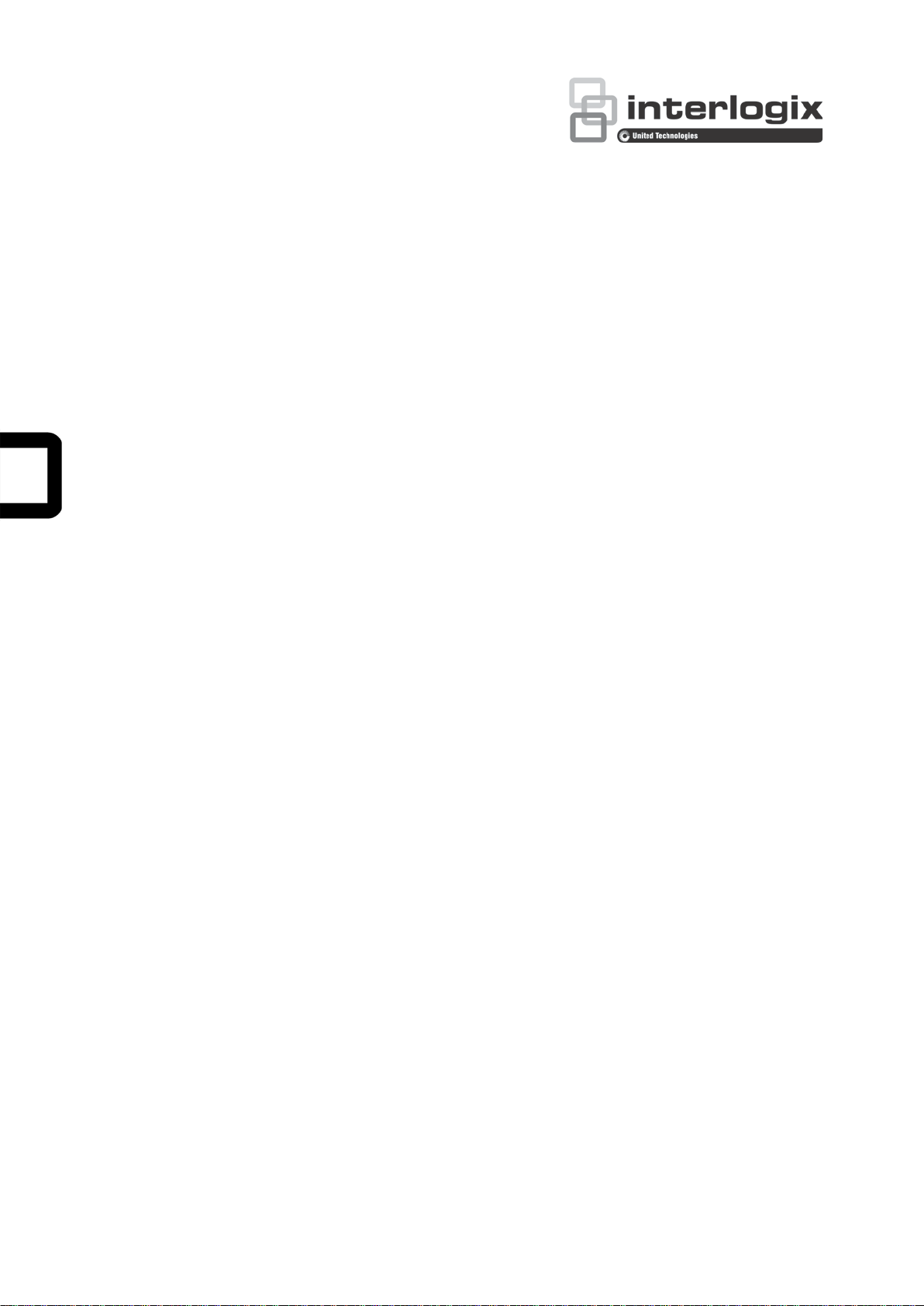
TruVision HD-TVI 3MPX
Camera Configuration
Manual
P/N 1073217-EN • REV B • ISS 19JAN17
Page 2
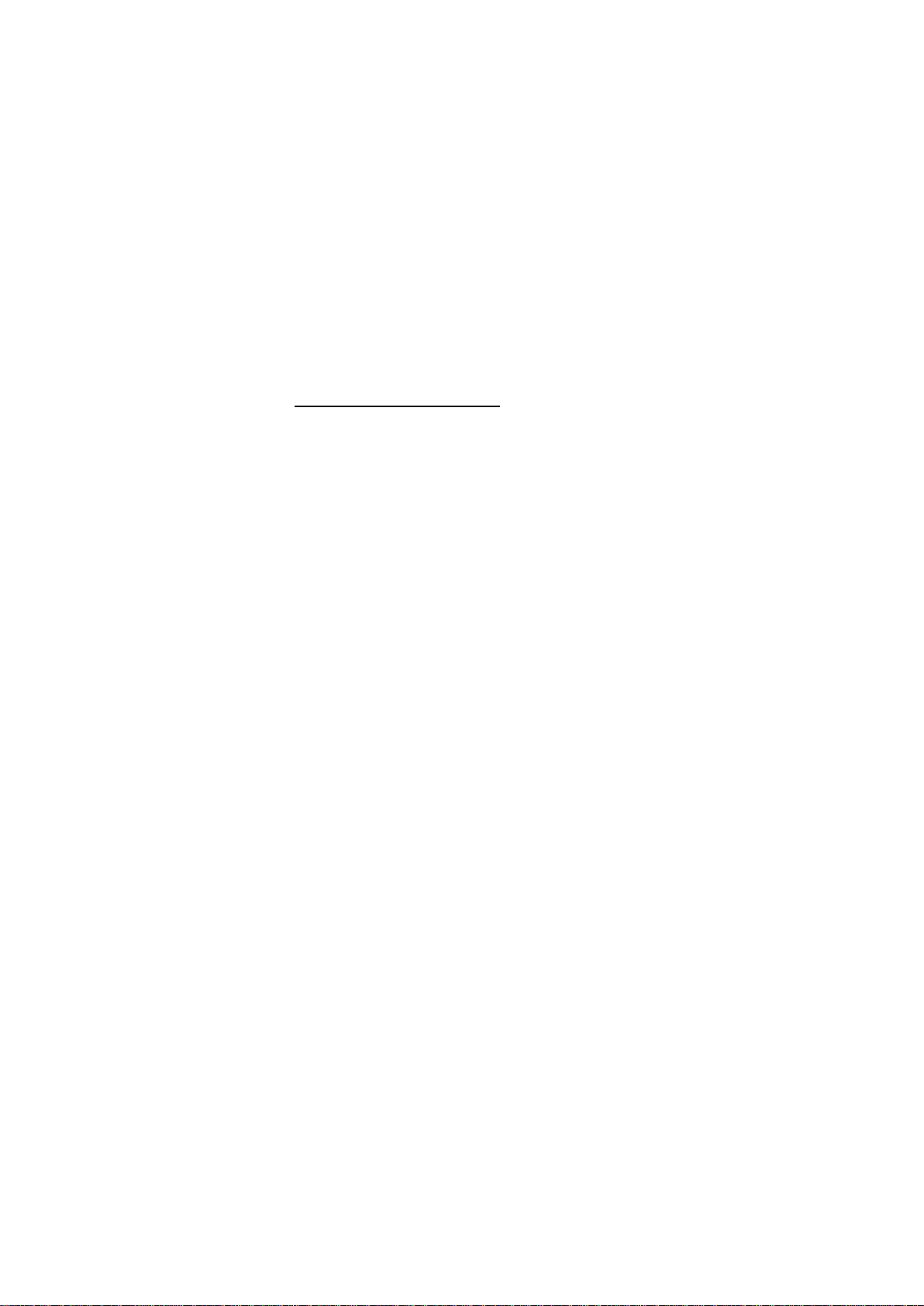
Copyright
©
2017 United Technologies Corporation. All rights reserved.
Interlogix is part of UTC Climate, Controls & Security, a unit of United
Technologies Corporation.
Trademarks and
patents
T
United Technologies.
Other trade names used in this document may be
registered trademarks of the manufacturers or vendors of the
respective products.
Manufacturer
Interlogix
2955 Red Hill Avenue, Costa Mesa, CA 92626
Authorized EU manufacturing representative:
UTC Fire & Security B.V.
Kelvinstraat
Contact information
For contact information, see www.interlogix.com or
www.utcfssecurityproducts.eu
Customer support
For contact information, see www.interlogix.com or
www.utcfssecurityproducts.eu
he TruVision and Interlogix names and logos are trademarks of
trademarks or
-5923, USA
7, 6003 DH Weert, The Netherlands
.
Page 3
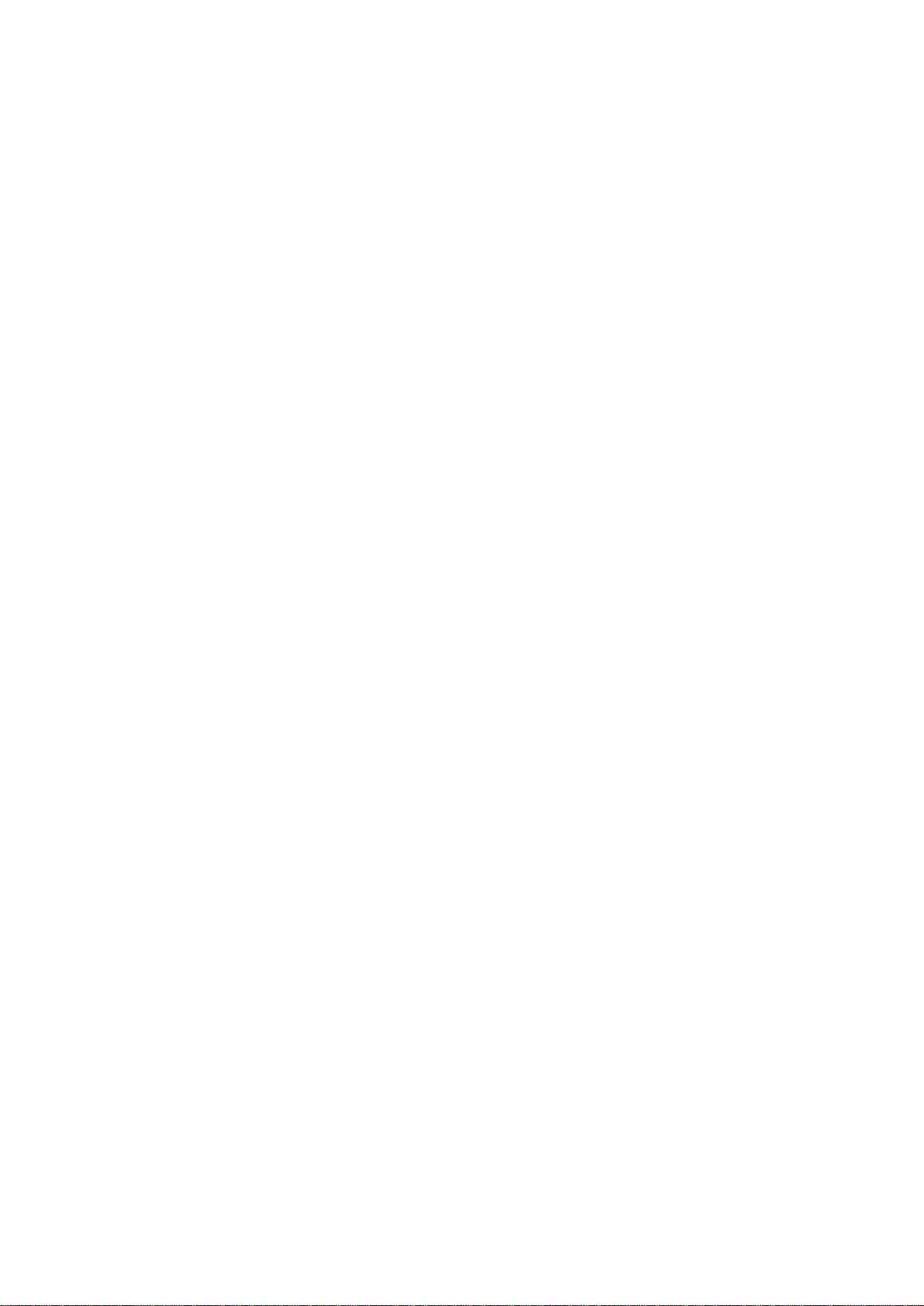
Content
Introduction 2
Programming 3
Call up the camera OSD menu 3
Menu trees 5
TVB-2407/4407 (fixed lens bullet) and TVT-2401/4401 (fixed lens
TVB-2408/4408 (motorized VF lens bullet) and TVT-2402/4402
Configuration 6
HD-TVI 3MPX IR Bullet Cameras 2
HD-TVI 3MPX IR Turret Cameras 2
turret) cameras 5
(motorized VF lens turret) cameras 5
FORMAT 6
FOCUS 6
MAIN MENU 6
AE (Auto Exposure) 6
WB (White Balance) 7
DAY/NIGHT 7
VIDEO SETTING 8
RESET 9
SAVE & EXIT 9
Preventing IR reflection 9
TruVision HD-TVI 3MPX Camera Configuration Manual 1
Page 4
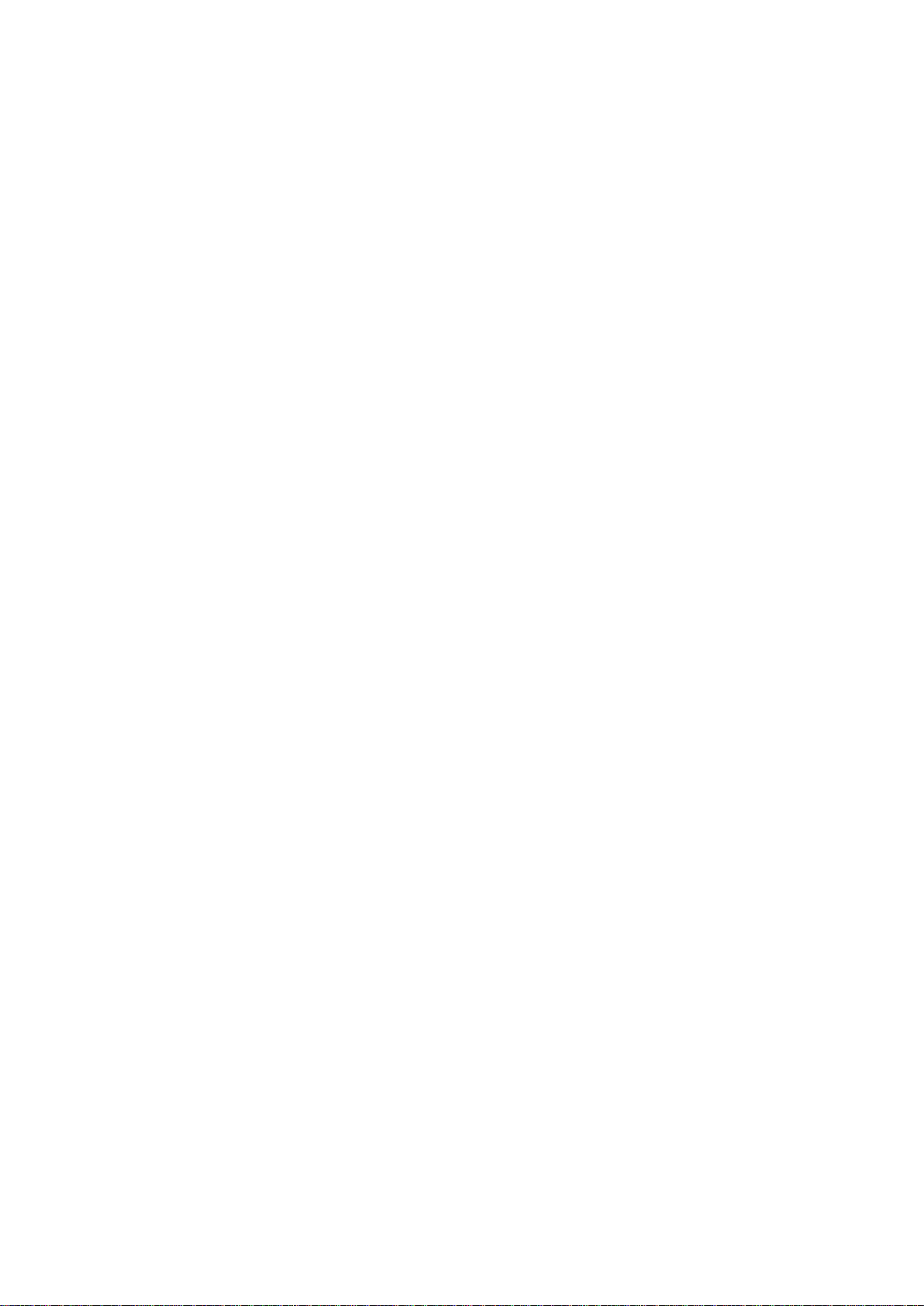
Introduction
This is the configuration manual for following camera models:
HD-TVI 3MPX IR Bullet Cameras
TVB-2407 (3MPX TVI Bullet Camera, Fixed Lens, IR, PAL)
TVB-4407 (3MPX TVI Bullet Camera, Fixed Lens, IR, NTSC)
TVB-2408 (3MPX TVI Bullet Camera, VF Motorized Lens, IR, PAL)
TVB-4408 (3MPX TVI Bullet Camera, VF Motorized Lens, IR, NTSC)
HD-TVI 3MPX IR Turret Cameras
TVT-2401 (3MPX TVI Turret Camera, Fixed Lens, IR, PAL)
TVT-4401 (3MPX TVI Turret Camera, Fixed Lens, IR, NTSC)
TVT-2402 (3MPX TVI Turret Camera, VF Motorized Lens, IR, PAL)
TVT-4402 (3MPX TVI Turret Camera, VF Motorized Lens, IR, NTSC)
2 TruVision HD-TVI 3MPX Camera Configuration Manual
Page 5

Programming
Once the camera hardware has been installed, the camera can be configured
using the built-in OSD button (if supported) and the TVI DVR menu. The TVSC200 controller (Service Tool) does not support the 3MPX cameras.
You can also configure the camera settings via a TVI DVR. Select the PTZ
protocol TruVision Coax and click the menu button to call up the menu.
When using the TVI output, the 3MPX TVI cameras must be used with the higher
resolution (3MPX or higher) TVI DVRs. They are not compatible with lower
resolution TVI DVRs. Only the 960H/CVBS output is supported by the lower
resolution recorders (TVR 12HD/TVR 44HD).
Note: When making adjustments to the motorized lens bullet, it is important to
make sure that the access cover for the area that contains the video test cable
connector, OSD menu butt on, an d the 960H/TVI selection switch is properly
tightened to prevent leakage. The access cover should be rotated until it is tight,
up against the camera body.
Call up the camera OSD menu
To set up the camera:
1. Set up the camera hardware as described in the Installation Manual.
2. In Camera Settings of the DVR, access the PTZ menu and set the protocol
for the TruVision HD-TVI camera to TruVision-Coax.
3. In live view of the desired camera, click the PTZ Control icon on the live view
toolbar to access the PTZ control panel.
4. To call up the camera setup menu:
From the camera, press the Menu button (if present).
— or —
From the camera OSD of the DVR, select Menu.
— or —
From the DVR, select Iris+.
The camera setup menu appears (see “Menu trees” on page 5 for the men u
structure).
5. Select the menu options:
From the DVR: To select an OSD item, click the directional buttons up/down.
To adjust the value of a selected item, click the directional buttons left/right.
From the camera (if it has a menu button): To select an OSD item, push
the Menu button up/down. To adjust the value of a selected item, push the
Menu button left/right.
6. Click Iris+ to enter the submenu or to confirm the selected item.
TruVision HD-TVI 3MPX Camera Configuration Manual 3
Page 6

7. When the setup is complete, select Exit and click Iris+ to exit the camera
OSD.
Note: You cannot exit the camera setup menu using the Menu button on the
camera.
4 TruVision HD-TVI 3MPX Camera Configuration Manual
Page 7

MAIN MENU
AE WB
DAY
&NIGHT
VIDEO
SETTING
RESET
SAVE
&EXIT
BRIGHTNESS
EXPOSURE
MODE
GAIN
ATW
MWB
COLOR
B/W
CONTRAST
SHARPNESS
COLOR
GAIN
DNR
MIRROR
SMART
FORMAT
SETUP
MAIN MENU
AE WB
DAY
&NIGHT
VIDEO
SETTING
RESET
SAVE
&EXIT
BRIGHTNESS
EXPOSURE
MODE
GAIN
ATW
MWB
COLOR
B/W
CONTRAST
SHARPNESS
COLOR
GAIN
DNR
MIRROR
SMART
FORMAT FOCUS
SETUP
Menu trees
The menu trees of the TruVision TVI 3MPX cameras are shown below.
TVB-2407/4407 (fixed lens bullet) and TVT-2401/4401 (fixed lens turret) cameras
TVB-2408/4408 (motorized VF lens bullet) and TVT2402/4402 (motorized VF lens turret) cameras
TruVision HD-TVI 3MPX Camera Configuration Manual 5
Page 8

EXPOSURE
BRIGHTNESS
EXPOSURE MODE
LV
GAIN
FLICKER MODE
RETURN
5
BLC
5
MIDDLE
MODE1
there are both very bright and very dark areas on the image. WDR
Configuration
This section describes how to set up the menu settings.
FORMAT
Move the cursor to FORMAT, and press the menu button to enter the submenu.
Set the format of the camera and confirm.
FOCUS
Move the cursor to FOCUS and press the menu button to enter the submenu.
Move the cursor to FOCUS+, FOCUS-, ZOOM+ and ZOOM- to adjust the
camera lens.
Note: As TVB-2407/4407 and TVT-2401/4401 are fixed lens cameras, they do
not support this feature.
MAIN MENU
AE (Auto Exposure)
AE describes the brightness-related parameters. Modify the image brightnes s
by adjusting the values for BRIGHTNESS, EXPOSURE MODE, and GAIN
depending on the lighting conditions.
BRIGHTNESS Brightness refers to the brightness of the image.
Set the brightness value from 1 to 10 to darken or brighten the image.
The higher the value, the brighter the image.
EXPOSURE MODE Select GLOBAL, BLC or WDR from the menu.
GLOBAL: This is the normal exposure mode to use for a wide range
of situations to achieve an optimum image.
BLC: BLC (Backlight Compensation) improves image quality when
the background illumination is high. It prevents the object in the
center of the image from appearing too dark. Set the LV value from 1
to 8 to increase the backlight compensation level
6 TruVision HD-TVI 3MPX Camera Configuration Manual
LV (level of backlight compensation) is onl y availab le when the BLC
mode is selected.
WDR: WDR (Wide Dynamic Range) provides clear images wh en
Page 9

balances the brightness level of the whole image.
WB
MODE
R GAIN
B GAIN
RETURN
M WB
5
5
GAIN This optimizes the clarity of image under poor lighting conditions. Set
the gain as HIGH, MIDDLE, or LOW. The higher the gain value, the
clearer the image. Select OFF to disable the function.
Note: The noise will be amplified if the gain is enabled.
FLICKER MODE This is an anti-flicker function that is used when the camera is close
to a light source.
There are two modes that can be selected: MODE1 and MODE2.
MODE1: It is used in a normal situation that is set to default.
MODE2: It is used when the camera is close to a light source.
Note: This function is only available for motorized VF lens cameras
(TVB-2408/4408 and TVT-2402/4402).
WB (White Balance)
White balance (WB) tells the camera what the color white looks like. Based
on this information, the camera will then continue to display all colors correctly
even when the color temperature of the scene changes such as from daylight
to fluorescent lighting, for example.
Set the WB mode to ATW or MWB.
ATW Use ATW (automatic tracing white balance) to automatically adjust
the WB in real time as the lighting conditions change.
MWB Manually adjust the color temperature to meet your own requirements
by modifying the blue and red gain parameters. Only use this function
when there is steady light.
Set the R GAIN and B GAIN values from 0 to 255 to adjust the
shades of red and blue color of the image.
DAY/NIGHT
This function defines whether the camera is in day or night mode. The day
(color) option should be used, for example, if the camera is located indoors
where light levels are always good.
Set the DAY/NIGHT mode as Color, B/W, or SMART.
COLOR The camera is always in day mode. The image is in color. Use this for
B/W The camera is always in night mode. The image is black and white.
TruVision HD-TVI 3MPX Camera Configuration Manual 7
normal lighting conditions.
The IR LED turns on in low lighting conditions.
Page 10

VIDEO SET TING
CONTRAST
SHARPNESS
COLOR GAIN
DNR
MIRROR
RETURN
5
5
5
5
DEFAULT
SMART Select to turn on/off the INFRARED and to set the value of SMART
IR.
INFRARED: Select to turn on/off the IR LED depending on lighting
conditions.
SMART IR: Use it to avoid over expos ure of an image due to IR LED
glare. Adjust the SMART IR value from 0 to 3. The higher the value,
the more obvious the effects. The option is disabled when the value
is 0.
VIDEO SETTING
Move the cursor to VIDEO SETTING and press the confirm button to enter
the submenu. Adjust th e CONTRAST, SHARPNESS, COLOR GAIN, DNR
and MIRROR values to achieve the desir ed e ffect .
CONTRAST
SHARPNESS This function determines the level of detail of an image. Set the value
This function enhances the difference in color and light between parts
of an image. Set the value from 1 to 10. The higher the value, the
stronger the contrast.
from 1 to 10. The higher the value, the clearer and sharper the image
appears.
COLOR GAIN Adjust this function to change the saturation of the color. Set the
DNR DNR (Digital Noise Reduction) reduces noise especially in low
8 TruVision HD-TVI 3MPX Camera Configuration Manual
value from 1 to 10. The higher the value, the clearer the color of the
image.
lighting conditions to provide a more accurate and sharper image
quality. Set the valu e from 1 to 10. The higher the value, the higher
the noise reduction and the clearer the image.
Page 11

MIRROR Use this function to flip the original image into a mirror image. This
could be used, for example, when the camera needs to be installed
upside down. Select one of the functions:
DEFAULT: The mirror function is disabled.
H: The image flips 180 degrees horizontally.
V: The image flips 180 degrees vertically.
HV: The image flips 180 degrees both horizontally and vertically.
RESET
Reset all the settings to the default.
SAVE & EXIT
Move the cursor to SAVE &EXIT and press OK to save the setting and exit
the menu.
Preventing IR reflection
For cameras supporting IRs (infrared illuminators), please take the following
precautions into consideration when selecting a camera location, in order to
prevent IR reflection:
Make sure that there are no large items that may act as a reflective surface
near the camera lens. If the camera lens is pointed at a wall, tree, ground
covered with snow or water (keep in mind that scenes change over time), the
IR light from the camera may reflect back into the lens, impacting the image
quality.
TruVision HD-TVI 3MPX Camera Configuration Manual 9
