Page 1
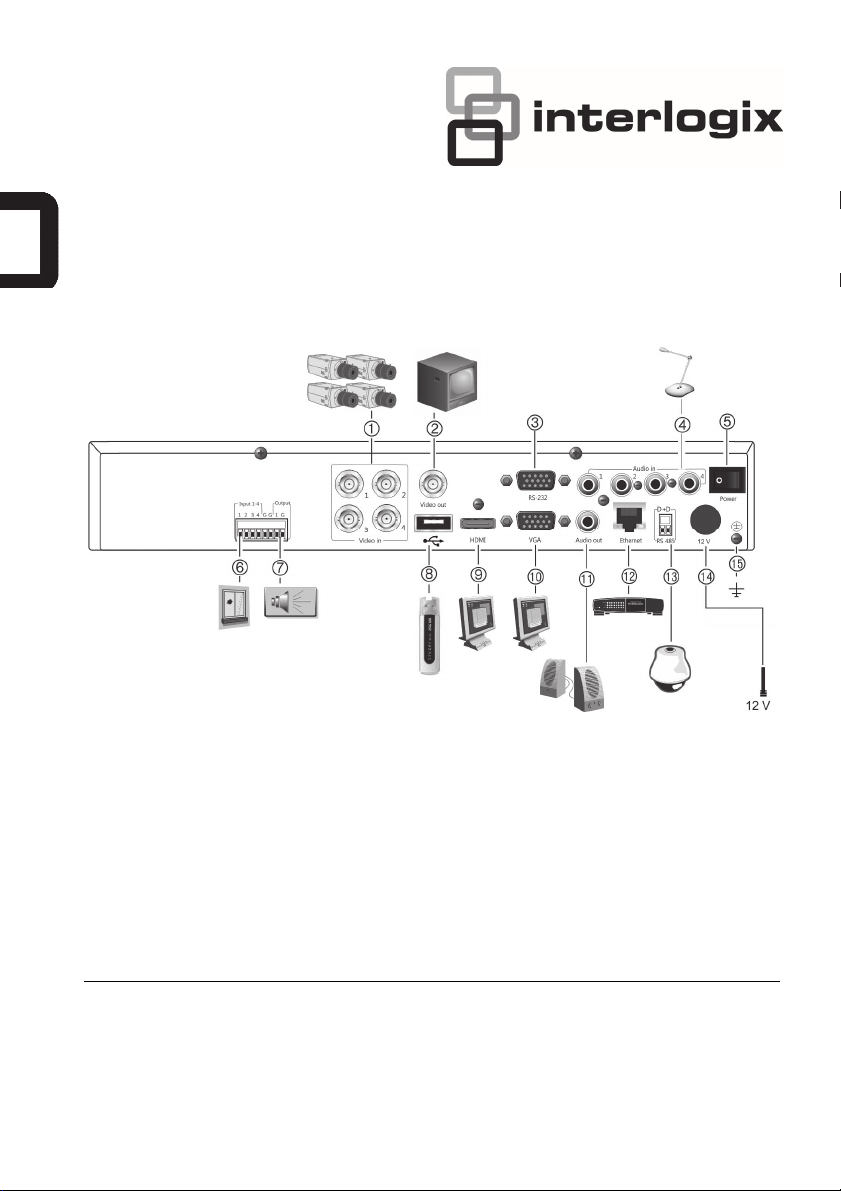
TVR 11c Quick Start Guide
Figure 1: Back panel connections
1. Connect up to 4 analog cameras to BNC
connectors.
2. Connect one CCTV monitor (CVBS connector).
3. Connect to a RS-232 device.
4. Connect four audio inputs to RCA connectors.
5. Power switch (on/off).
6. Connect up to four alarm input cables to relay
outputs.
7. Connect one alarm relay output.
8. Connect to an optional USB device such as a
mouse, CD/DVD burner or HDD. The DVR
supports both a USB DVD and a USB HD on the
front and rear USB ports.
9. Connect to a HDTV. The HDMI connection
supports both digital audio and video.
10. Connect to a VGA monitor.
11. Connect to speakers for audio output.
12. Connect to a network.
13. Connect to a RS-485 device such as a PTZ
camera or a keypad.
14. Connect to the PSU (12 VDC).
15. Connect to ground.
© 2013 UTC Fire & Security Americas Corporation, Inc. All rights reserved.
P/N 1072609A-EN • REV 1.0 • ISS 28JAN13
Page 2
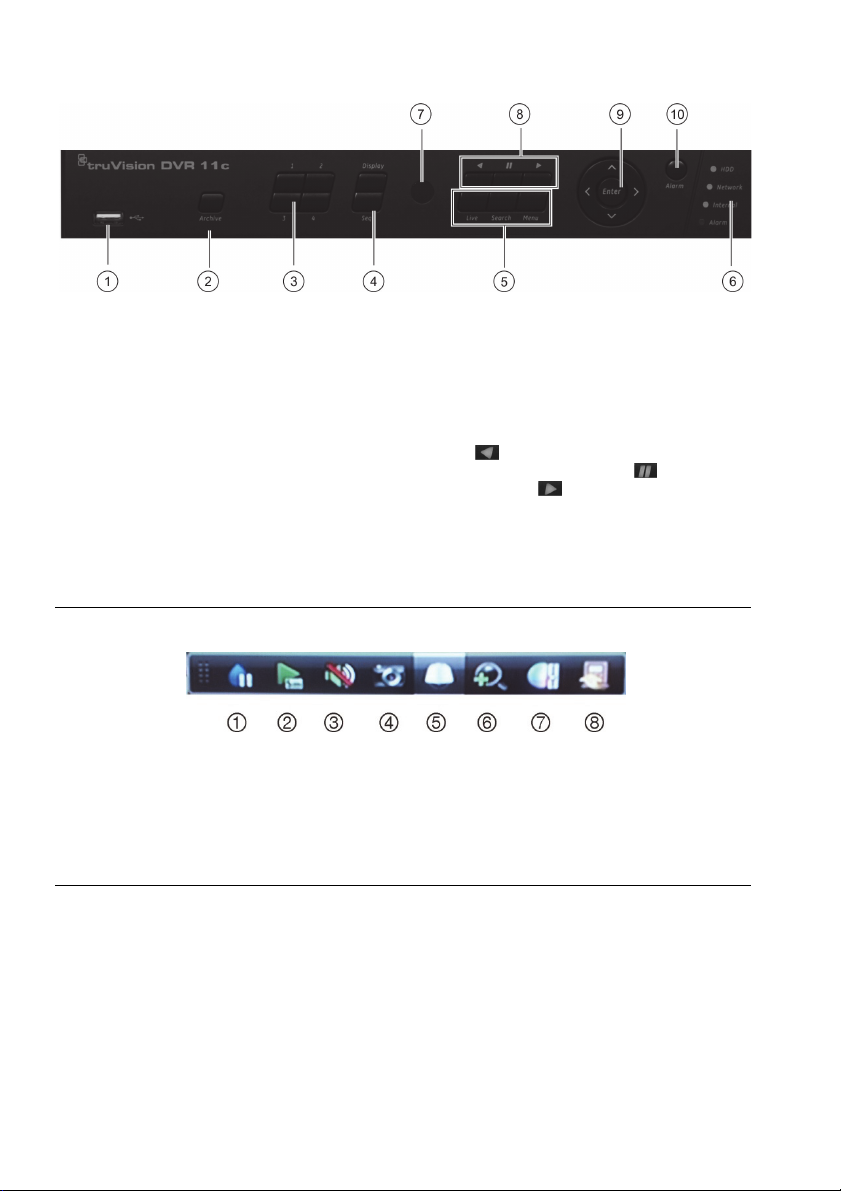
Figure 2: Front panel controls
1 USB port. The DVR supports both a USB DVD
and a USB HD on the front and rear USB ports.
2. Archive button: Press to enter archive mode.
3. Channel buttons. Switch between different
cameras in live view, PTZ control or playback
modes.
4. Display and Seq buttons: In live view mode,
press Display to toggle through the single and
multiviews. Press Seq to start/stop sequencing
in live view mode.
In menu mode, press Enter to select a menu
window and then Seq to toggle through the tabs
along the top of the menu window.
5. Live, Menu and Search buttons: Press Live to
switch to live view mode. Press Menu to enter
the main menu. Press Search to enter the
advanced search menu.
6. Status LEDs.
7. IR receiver.
8. Playback buttons: Press to control playback.
Press to jump back to the oldest available
video and start playback. Press to pause
playback. Press for all-day playback.
9. Enter and arrow buttons: Use to select options
in a menu and to control playback. Press for
Enter.
10. Alarm button: Press to manually acknowledge
an alarm.
Figure 3: Quick access toolbar
1. Freeze: Freeze live image of the selected
camera.
2. Instant playback: Play back the recorded video
from the last five minutes.
3. Audio: Enable/disable audio output.
4. Quick snapshot: Capture a snapshot of a video
image.
5. PTZ control: Enter PTZ control mode.
6. Digital zoom: Enter digital zoom.
7. Image settings: Modify the image lighting levels.
8. Close: Close the toolbar.
2 TVR 11c Quick Start Guide
Page 3
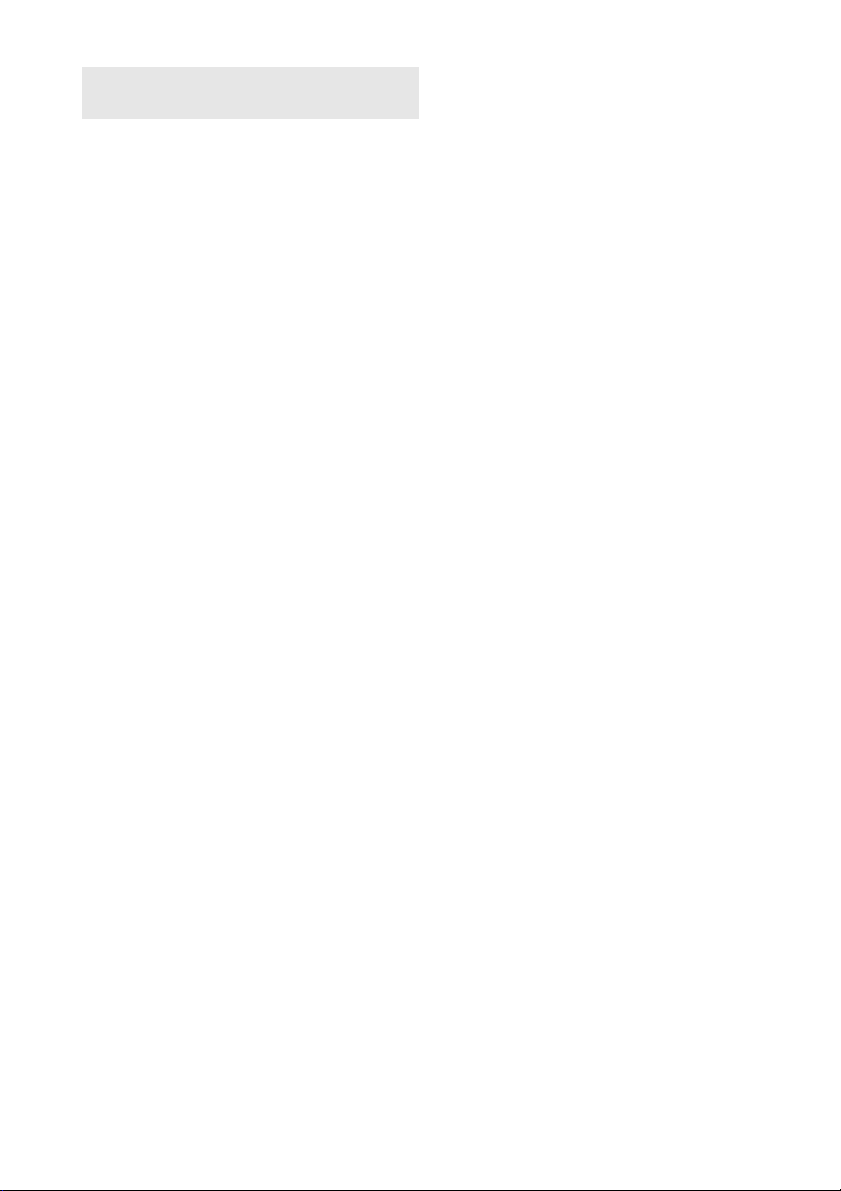
Quick Start Guide
3. Set up the unit with the required settings
using the setup wizard.
Package contents
The TruVision DVR 11c (model TVR 11c) is
shipped with the following items:
• IR (infrared) remote control
• Two AAA batteries for the remote control
• AC power cords
• 12 VDC PSU
• USB mouse
• DVR
• CD with software and manuals
• TruVision DVR 11c Quick Start Guide
• TruVision DVR 11/TVR 11c User Manual
(on CD)
Installation environment
Refer to the user manual for detailed
information, but observe these important
requirements:
• Place the unit in a secure location.
• Ensure that the unit is in a well-ventilated
area.
• Do not expose the unit to rain or moisture.
Quick install
Recommended steps for setting up the DVR:
1. Connect all the devices required to the
back panel of the DVR. See Figure 1 on
page 1.
Basic connections:
Connect the cameras to the BNC camera
inputs and monitor A to the BNC, VGA or
HDMI output. Connect the mouse to the
USB port in the front panel.
Optional connections:
All the other connections shown are
optional and depend upon installation
requirements.
2. Connect the power supply to the unit and
turn on the power.
First-time use
The DVR has an express installation wizard
that lets you easily configure basic DVR
settings when first used. It configures all
cameras simultaneously. The configuration
can then be customized as required.
By default, the setup wizard will start once the
DVR has loaded. The wizard walks you
through some of the more important settings
of your DVR. Select the preferred language for
the system and then enter the administrator
password. The default admin password is
1234. It is strongly recommended that this
password is changed.
The wizard will then guide you through the
menus to set the time and date, network
configuration, HDD management, and
recording configuration.
When all the required changes have been
entered, click Finish to exit the wizard. The
DVR is now ready to use. Recording starts
automatically.
Operating the TVR 11c
There are several ways to control the unit:
• Front panel
• IR remote control
• Mouse
• Web browser
Front panel
The buttons on the front panel control most
functions. See Figure 2 on page 2 for the
locations of the controls.
IR remote control
The IR remote control buttons are similar to
those on the front panel. Place the two AAA
batteries in the remote control.
TVR 11c Quick Start Guide 3
Page 4

To connect the remote control to the DVR:
1. Press Menu on the front panel or right-click
the mouse and select Menu. The main
menu screen appears.
2. Select Display mode settings > Monitor.
3. Check and remember DVR device address
value. The default value is 255. The device
address is valid for all IR controls.
4. On the remote control press the Device
button.
5. Enter the device address value. It must be
the same as that on the DVR.
6. Press OK on the remote control or front
panel.
USB mouse
The USB mouse provided with the DVR
operates all the functions of the DVR, unlike
the front panel, which has limited functionality.
The mouse lets you navigate and make
changes to settings in the user interface.
Connect the mouse to the DVR by plugging
the mouse USB connector into the USB port
on the back or front panel. The mouse is
immediately operational and the pointer
should appear.
Web browser control
The DVR web browser lets you view, record,
and play back videos as well as manage all
aspects of the DVR from any PC with Internet
access. The browser’s easy-to-use controls
give you quick access to all DVR functions.
To access the unit, open a web browser and
enter the IP address assigned to the DVR as a
web address. In the logon screen, enter the
default user ID and password:
• User ID: admin
• Password: 1234
The default values for DVR network settings
are:
• DHCP: Enabled by default.
• IP address - 192.168.1.82
• Subnet mask - 255.255.255.0
• Gateway address - 192.168.1.1
• Server Port: 8000
• HTTP Port: 80
• RTSP port: 554
Note: The following ports need to be followed
in the router in order to connect properly:
Server port and RTSP port.
Figure 4: Web browser interface
Live view mode
Live mode is the normal operating mode of the
unit where you watch live pictures from the
cameras.
Regularly used functions in live view can be
quickly accessed by clicking the left-button of
the mouse when its cursor is on the camera
image. The shortcut pop-up toolbar appears.
See Figure 3 on page 2 for a description of
the functions available.
Configuring the TVR 11c
The DVR has an icon-driven menu structure
that allows you to configure the unit’s
parameters. Each command icon displays a
screen that lets you edit a group of settings.
Most menus are available only to system
administrators.
Refer to the TVR 11c user manual for detailed
information on configuring the unit.
4 TVR 11c Quick Start Guide
Page 5

To access the main menu from live view:
Press the Menu button on the remote
control or front panel.
- Or -
Right-click the mouse and select Menu
from the pop-up menu.
The main menu screen appears. Move the
mouse over a command icon in the menu
toolbar and click to select it.
Description of the command icons in the
menu toolbar:
Configures display settings.
Configures camera settings.
Configures recording settings.
Configures standard network
settings.
Configures alarm settings.
Configures PTZ settings.
Configures user settings.
Configures system settings.
Provides reference information
to the various toolbars and
menus within the interface.
Provides access to logout,
reboot and shutdown options.
Specifications
Power supply 12 VDC
Power consumption:
TVR-1104c-500
TVR-1104c-1T
Operating
temperature
Relative humidity 10 to 90%
Dimensions
(W x H x D)
≤ 100 W
-10 to +55 ºC
(14 to 131 °F)
314 × 222 × 53 mm
(12.3 × 8.74 × 2.1 in.)
Weight ≤ 2 kg (4.4 lb.)
Contact information
For contact information, see
www.interlogix.com, or
www.utcfssecurityproducts.eu
TVR 11c Quick Start Guide 5
Page 6

Page 7

Page 8

