Page 1
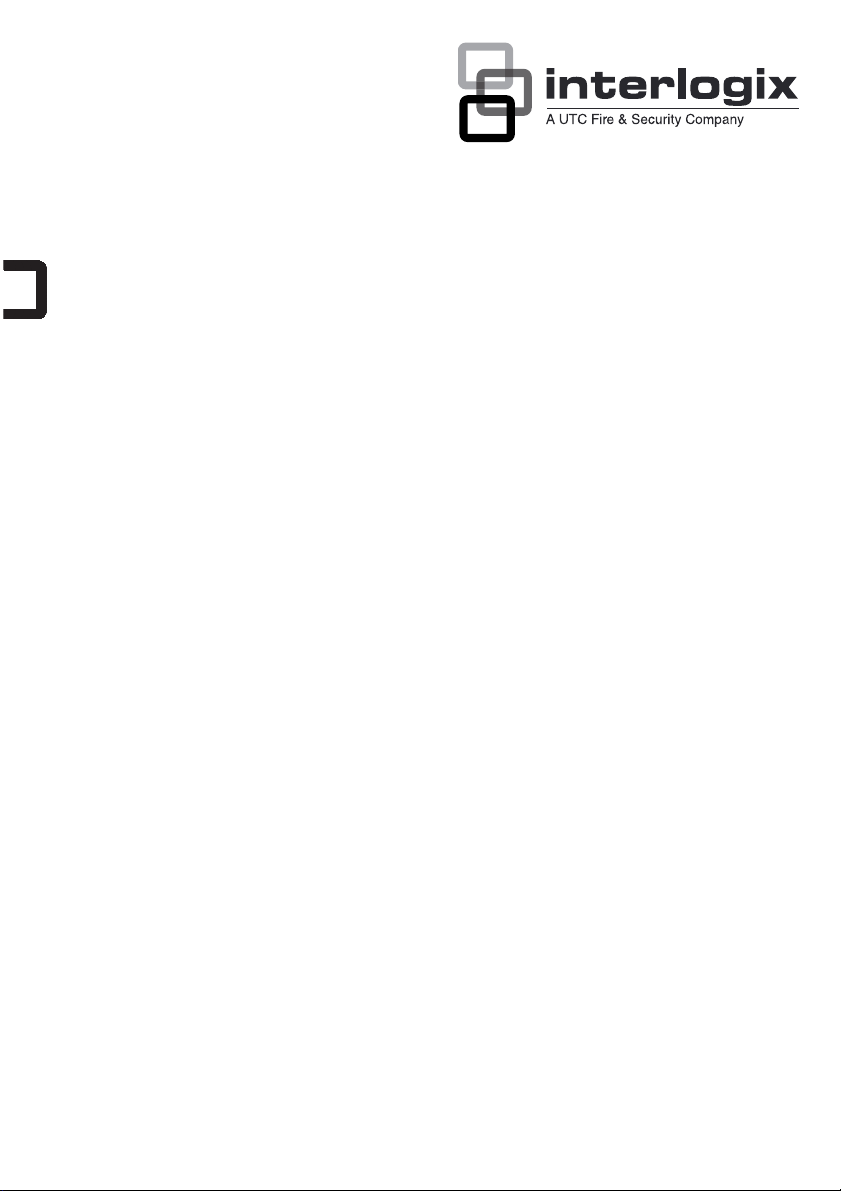
TVM-1700 / TVM-1900 / TVM2200 Monitors User Manual
P/N 1079200A-EN • REV 1.2 • ISS 10JAN12
Page 2
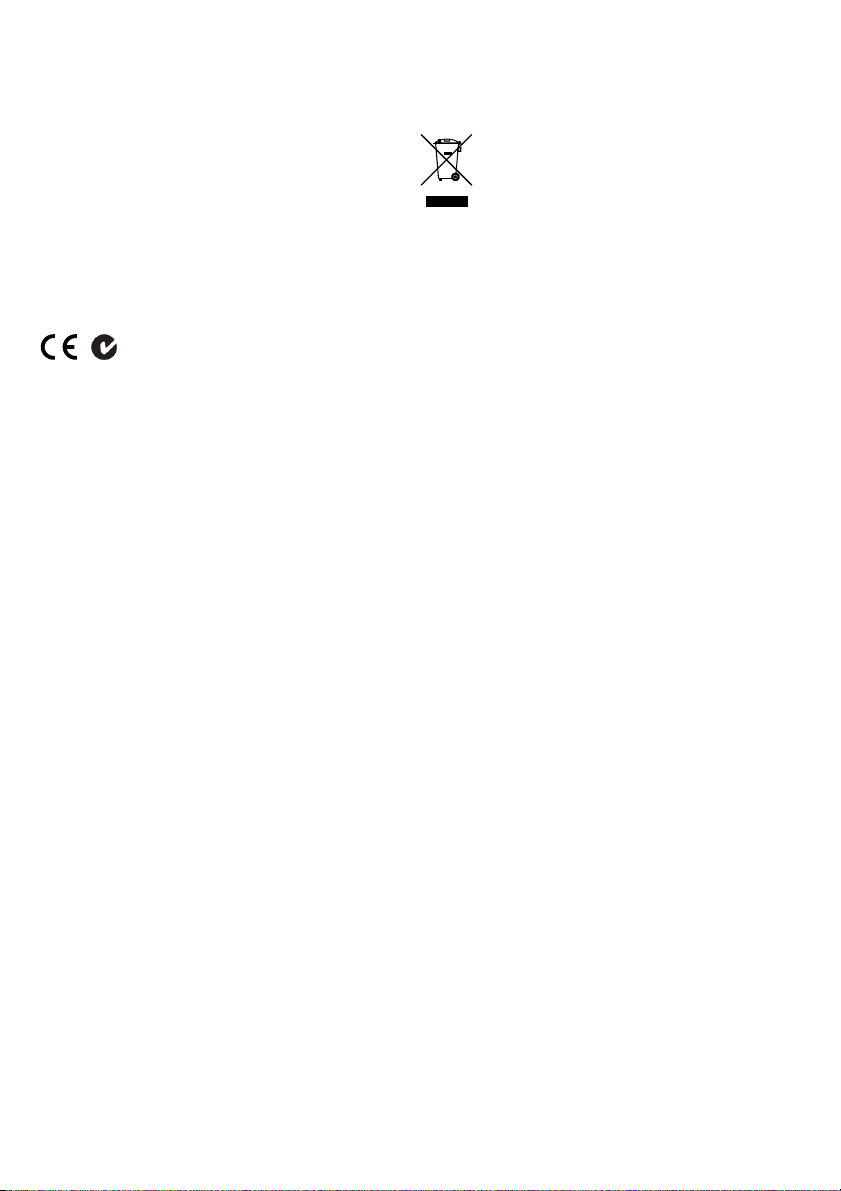
A
Copyright
© 2012 UTC Fire & Security. All rights reserved
Trademarks and patents
Interlogix, TruVision brands and logos are trademarks of
UTC Fire & Security.
Other trade names used in this document may be trademarks
or registered trademarks of the manufacturers or vendors of
the respective products..
Manufacturer
UTC Fire & Security Americas Corporation, Inc.
2955 Red Hill Avenue, Costa Mesa, CA 92626-5923, USA
uthorized EU manufacturing representative:
UTC Fire & Security B.V.
Kelvinstraat 7, 6003 DH Weert, The Netherlands
Certification
N4131
FCC compliance
Class A: This equipment has been tested and found to comply
with the limits for a Class A digital device, pursuant to part 15
of the FCC Rules. These limits are designed to provide
reasonable protection against harmful interference when the
equipment is operated in a commercial environment. This
equipment generates, uses, and can radiate radio frequency
energy and, if not installed and used in accordance with the
instruction manual, may cause harmful interference to radio
communications. Operation of this equipment in a residential
area is likely to cause harmful interference in which case the
user will be required to correct the interference at his own
expense.
ACMA compliance
Notice! This is a Class A product. In a domestic environment
this product may cause radio interference in which case the
user may be required to take adequate measures.
Canada
This Class A digital apparatus complies with Canadian ICES-
003.
Cet appareil numérique de la classe A est conforme à la norme
NMB-0330 du Canada.
European Union directive
2004/108/EC (EMC directive): Hereby, UTC Fire & Security
declares that this device is in compliance with the essential
requirements and other relevant provisions of Directive
2004/108/EC.
2002/96/EC (WEEE directive): Products marked with this
symbol cannot be disposed of as unsorted municipal waste in
the European Union. For proper recycling, return this product to
your local supplier upon the purchase of equivalent new
equipment, or dispose of it at designated collection points. For
more information see: www.recyclethis.info.
Contact information
For contact information see: www.interlogix.com or
www.utcfssecurityproducts.eu.
Page 3
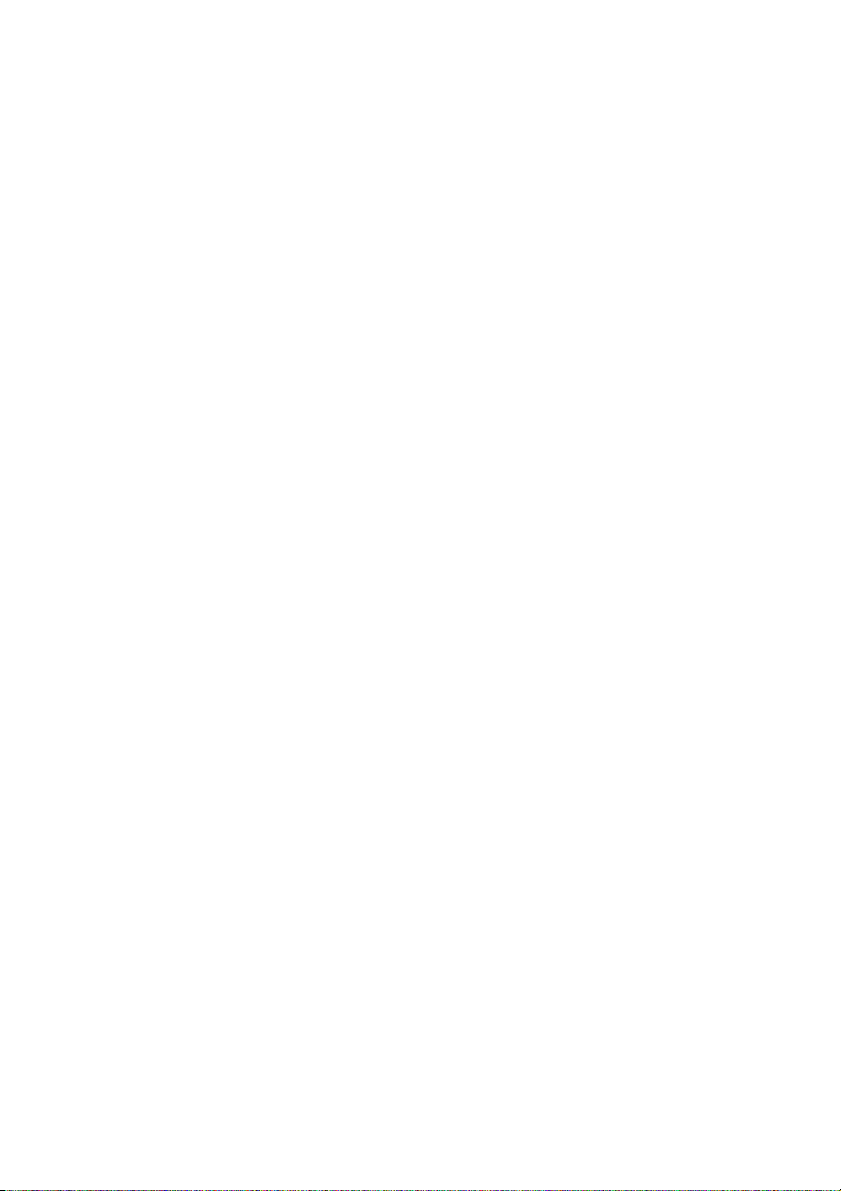
Content
Important safeguards 2
Introduction 2
Features 2
Assembling the monitor 3
Assembling the monitor 3
Connections 3
Front panel controls 4
Control panel (TVM-1700/TVM-1900 model) 4
Control panel (TVM-2200 model) 4
Changing a monitor parameter 5
Hot keys 5
Adjustment procedure 5
OSD function 5
VGA menu (HDMI) 5
CAM menu 7
Self-diagnosis 8
Removing the monitor stand 8
Attaching the monitor stand 9
Troubleshooting 9
Specifications 11
TVM-1700/TVM-1900 models 11
TVM-2200 models 12
Factory preset timings 13
TVM-1700/TVM-1900 models 13
TVM-2200 models 14
User Manual 1 EN
Page 4
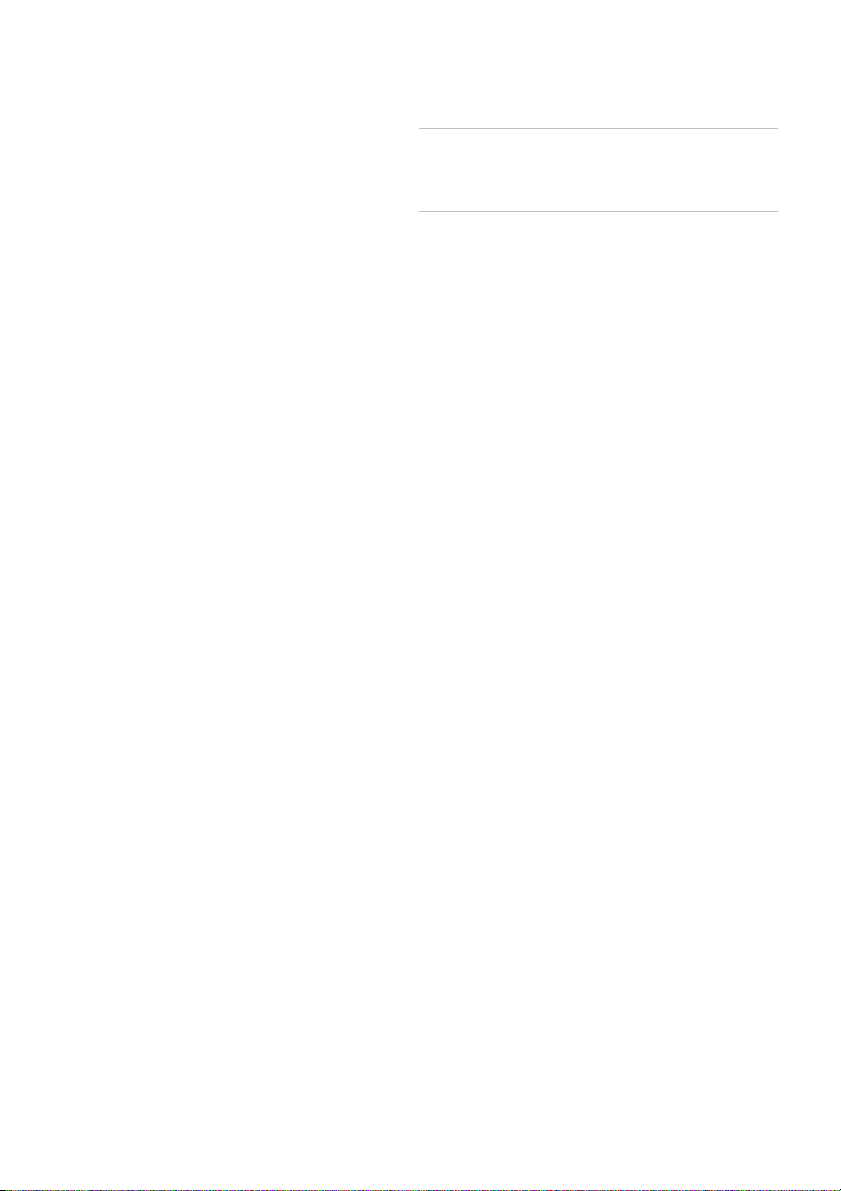
Important safeguards
1. Installation cautions:
• Do not block any ventilation openings.
• Always ensure that the monitor is located in
a well-ventilated area to prevent the unit
from overheating.
• Only use accessories specified by the
manufacturer or those sold with the product.
• Avoid operating or placing the monitor in the
following environments: extremes of
temperatures, both hot and cold; high
humidity; direct sunlight; excessively dusty
surroundings; avoid close proximity to other
equipment that generates a strong magnetic
field
2. Water and moisture: Do not use this appliance
near water. To reduce the risk of fire or electric
shock, do not expose this unit to rain or
moisture.
3. Power cord and power cord protection:
Power cords should be routed so that they not
likely to be walked on or pinched. Pay particular
attention to the location of cords and plugs,
convenience receptacles, and the point of exit
from the appliance.
4. Product care: Do not touch the screen directly
with fingers. The oils from your skin may leave
marks on the surface of the screen, which are
difficult to be removed and may damage the
screen permanently. Do not apply pressure to
the screen.
5. Cleaning: Clean only with a dry cloth.
6. Servicing: Do not attempt to service this unit
yourself. Opening or removing covers may
expose you to dangerous voltage or other
hazards. Refer all servicing to qualified service
personnel.
7. Lightning: For added protection during a
lighting storm or when this unit is left
unattended and unused for long periods of time,
unplug the unit from the wall outlet and
disconnect the cable system. This will prevent
damage to the unit due to lightning and power
line surges.
8. Mains plug (2 pin/3 pin):
• Do not remove the grounding or earth
connection from the power supply / mains
plug.
• Always remember to unplug the monitor
from the power supply under the following
circumstances if the monitor will not be used
for a long period of time, if the power supply
cable or plug/connector is damaged or if the
monitor housing is damaged or broken.
CAUTION: Do not attempt to dismantle this
product. Any attempt to dismantle or remove the
covers from this product will invalidate the warranty
and may also result in serious injury.
Introduction
This manual explains how to correctly install,
operate and get the best performance from your
monitor. Please read this user manual carefully
before installing your monitor then keep it near your
monitor for quick reference.
First, please check that the contents of the box
correspond with the following checklist:
• LCD monitor
• Power cord
• AC adaptor
• User manual
If any item is missing or damaged, please contact
your dealer. Please keep the box and packing
materials so that you may properly store or
transport your monitor.
Features
The monitor is designed for use in a small work
area or for those who need more work space on
the desk.
The convenient and user-friendly on-screen
display allows for easy and accurate
adjustments of screen size, position and screen
color.
The monitor complies with the VESA Display
Data Channel (DDC) specification for Plug and
Play compatibility. Advanced microcircuitry
makes setup and configuration fast and
effortless.
The monitor features Advanced Color Controls
for fine-tuning to meet your own personal tastes
or application requirements. Use the on-screen
controls to adjust the color temperature,
RGB gain value for the best possible screen
color and intensity.
EN 2 User Manual
Page 5
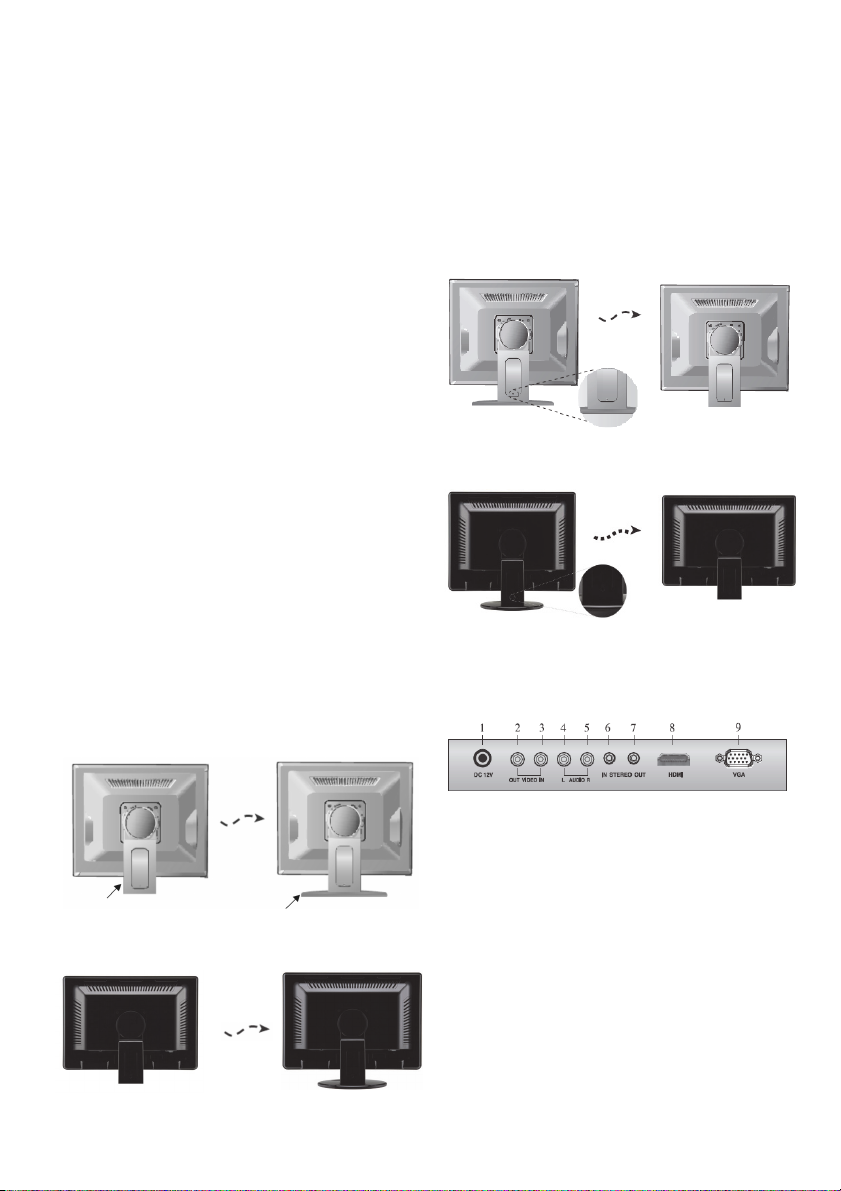
Press the Menu button and activate the Self-
Diagnosis menu to determine whether your
monitor is functioning normally, not receiving a
signal or is receiving a signal that is out of
scanning range.
Activate the higher refresh rates of the monitor
to stabilize the screen and eliminate the
annoying flicker that contributes to eye-strain
and headaches.
The monitor supports the optimal display
performance with 1280 x 1024 @ 75 Hz (TVM1700/TVM-1900 Model) and 1680 x 1050 @
60 Hz (TVM-2200 Model).
The monitor can be connected to various types
of video devices with supporting video input
signals like Composite video (CVBS), Separate
video.
The internal stereo speakers make the end user
enjoy audio sound.
Disassembling the monitor
1. Put a smooth pad or cloth on a level surface.
Place the monitor on it facing downwards.
2. Using a screwdriver or a similar object with a
sharp end, carefully detach the supporting arm
from the foot by pressing the groove on the
back of the supporting arm. (Note that the
fixation point can be broken if too much force is
applied).
TVM-1700/TVM-1900 models
Assembling the monitor
The monitors are designed for use on a desktop.
The arm of the monitor stand is shipped preinstalled on the monitor.
Assembling the monitor
1. Put a smooth pad or cloth on a level surface.
Place the monitor on it facing downwards.
2. Insert the arm of the monitor stand of the
monitor into the pedestral foot provided.
TVM-1700/TVM-1900 models
Arm of the monitor stand Pedestral foot
TVM-2200
model
TVM-2200
model
Connections
1. DC 12V Input
2. VIDEO OUT Composite signal output
3. VIDEO IN
Composite signal input.
4. AUDIO L
Audio signal input left.
5. AUDIO R
Audio signal input right.
6. PC Stereo Input
7. Head Phone Out
8. HDMI
HDMI signal input.
User Manual 3 EN
Page 6

9. VGA
RGB signal input.
Front panel controls
Control panel (TVM-1700/TVM-1900
models)
1 POWER Indicator
Shows both normal operation and power
management status with power LED.
2 POWER
Switches the monitor on and off.
3
Right Arrow - Volume (*)
Selects menu.
Primary Function: Used to increase the volume.
Secondary Function: Moves cursor to the right
in the OSD (On-Screen Display) window and
increases the value of any selected menu.
4
Left Arrow - Volume (*) Selects menu
Primary Function: Used to decrease the
volume.
Secondary Function: Moves cursor to the left in
the OSD window and decreases the value of
any selected menu.
5 MENU
Turns the OSD window on. Turns the OSD
window off and moves from sub menu to top
menu in the OSD window.
6
Up Arrow - Auto Adjustment (*)
Primary Function: Automatically adjusts the
display to the most optimal setting
possible.(VGA mode only)
Secondary Function: Allows for vertical scrolling
in the OSD menu and to increase the value of
the selected menu function.
7
Down Arrow
Allows for vertical scrolling in the OSD menu,
and to decrease the value of the selected
submenu function.
8 SOURCE (*)
Used to select from different input sources.
Press the UP or DOWN arrow to scroll through
the available sources, and press LEFT or
RIGHT arrow to confirm selection.
(*) = Hot key
Control panel (TVM-2200 model)
1. POWER Indicator
Shows both normal operation and power
management status with power LED.
POWER Button
Switches the monitor on and off.
2. Sensor window
Remote control. Receives signal from the
remote controller.
3. VOLUME
Selects the menu.
Primary Function: Used to increase the volume.
Secondary Function: Moves cursor to the right
in the OSD window and increases the value of
any selected menu.
VOLUME (*)
4.
Selects the menu.
Primary Function: Used to DECREASE the
volume.
Secondary Function: Moves cursor to the Left in
the OSD window and decreases the value of
any selected menu.
5. SELECT Button (*)
Used to select from different input sources.
Press the UP or DOWN arrow to scroll through
the available sources, and press LEFT or
RIGHT arrow to confirm selection.
6. MENU Button
Turns the OSD window on. Turns the OSD
window off and moves from sub menu to top
menu in the OSD window.
7.
Up Button
Primary Function: Choose automatically the
proper horizontal position and vertical position
and size of the screen image.(PC mode)
(*)
EN 4 User Manual
Page 7

Secondary Function: Allows for vertical scrolling
in the OSD menu, and to INCREASE the value
of the selected menu function.
8 Button ( * )
Allows for Vertical scrolling in the OSD Menu,
and to DECREASE the value of the selected
submenu function.
Changing a monitor parameter
1. Press the MENU button on the front panel to
obtain the OSD menu screen.
2. Use Left-Right buttons to select the menu.
3. Use Down button to select the submenus.
4. Use Up-Down buttons to select a submenu
function.
5. Press SOURCE button, then using left-right
buttons you can make adjustments as
necessary
6. To exit, press MENU.
Hot keys
Selects signal in order. VGA
- HDMI - CAM
Adjustment procedure
OSD function
When there is no OSD, if
you press this
button, you can use the best
display performance fit for a
▲ (UP/AUTO)
current mode
When there is no OSD, you
can adjust the volume
directly
Configure the monitor using the onscreen display
(OSD) menus and submenus. Changes are
immediately saved and implemented.
VGA menu (HDMI)
Picture
1. Contrast
Adjust the contrast of image, the difference
between light and dark areas on the screen.
2. Brightness
Adjust the brightness of the image.
User Manual 5 EN
Page 8

3. Color Mode
Choose a different preset color temperatures or
set your own customized color parameters.
(Normal/Warm/Cool/User)
4. Scale
Select the screen size (HDMI mode only)
5. Auto
Choose automatically the proper horizontal
position and vertical position and size of the
screen image. (VGA mode only)
Sound
1. Bass
When you select the user mode, adjust the
bass sound.
2. Treble
When you select the user mode, adjust the
treble sound.
3. Balance
Adjust the sound balance of the left and right
speakers.
4. MTS
Not used
5. Sound Mode
Choose a different preset sound mode or your
own customized sound. (Standard/ Movie/
Music/ User)
Geometry
1. H-Position
Adjust the position of the display horizontally
(left or right).
2. V-Position
Adjust the position of the display vertically (up
or down).
3. Clock
Adjust the width (horizontal size) of the screen
image.
4. Phase
Remove any horizontal noise and clear or
sharpen the image of the characters.
System
1. Sleep Timer
Select time to turn off the monitor.
(Off/15/30/45/60 Minutes)
2. Language
Select language for OSD. (English/German)
3. OSD H-Position
Adjust the OSD position of the display
horizontally (left or right).
EN 6 User Manual
Page 9

4. OSD V-Position
Adjust the OSD position of the Display vertically
(up or down).
5. OSD Timeout
Adjust the display of the OSD menu (5 to 60
seconds).
6. OSD Transparency
Adjust the OSD. Transparency
7. Information
Shows the status of the current Display
settings.
8. Memory Recall
Reset the screen to the factory preset display
settings.
8. Screen Format
(Full/Zoom1/Zoom2/Subtitle/4:3/panorama)
Sound
CAM menu
Picture
1. Contrast
Adjust the contrast of image, the difference
between light and dark areas on the screen.
2. Brightness
Adjust the brightness of the image.
3. Tint
Adjust the Tint of image.
4. Color
Adjust Color of image.
5. Sharpness
Adjust the display image quality (if the screen
proceed to scaling up).
6. Color Tone
Choose different preset color temperatures or
set your own customized color parameters
(Normal/Warm/Cool).
7. Picture Mode
Select the picture mode
(Standard/Movie/Dynamic/User).
1. Bass
When you select the user mode, adjust the
bass sound.
2. Treble
When you select the user mode, adjust the
treble sound.
3. Balance
Adjust the sound balance of the left and right
speakers.
4. MTS
Not used.
5. Sound Mode
Choose different preset sound mode or your
own customized sound
(Standard/Movie/Music/User).
Function
1. 3D NR
Reduce the noise in the picture due to poor
reception or poor picture quality (Off/ Low/
Middle/ High).
User Manual 7 EN
Page 10

2. MADi
Select advanced color engine for automatic
picture enhancement (2D/3D).
3. H-Size
Adjust the width (horizontal size) of the screen
image.
4. V-Size
Adjust the height (vertical size) of the screen
image.
5. H-position
Adjust the position of the display horizontally
(left or right).
6. V-position
Adjust the position of the display vertically (up
or down).
System
Self-diagnosis
If there is no image, the Self-Diagnosis screen will
be displayed. The self-diagnosis function checks if
the status of the monitor screen is No Signal, Out
of Range or None Supported.
No Signal screen is displayed
when the D- Sub signal
connector is connected but
the status of the monitor is on
DPMS mode.
Out of Range screen is
displayed when the applied
frequency is under or over
normal range.
Normal range (Non-interlaced
mode only):
H: 30 to 80 kHz
V: 56 to 77 Hz
Check that the cable screen
is displayed when the analog
signal cable is disconnected.
Check that the cable screen
is displayed when the HDMI
signal cable is disconnected.
1. Sleep Timer
Select time to turn off the monitor
Removing the monitor stand
(Off/15/30/45/60 minute).
2. Language
Select language for OSD (English/German).
3. OSD H-Position
Adjust the OSD position of the Display
horizontally (left or right).
4. OSD V-Position
Adjust the OSD position of the Display vertically
(up or down).
5. OSD Time out
1. Turn off the monitor and unplug the power
cable.
2. Place a cushion or a soft cloth on the floor and
put the monitor on it with the front of the monitor
facing the floor.
3. Detach the rear cover of the monitor stand with
a screwdriver.
4. Remove the four screws connecting the stand
and monitor body. See pictures below.
Adjust the display OSD Menu (5 to60 seconds).
6. OSD Transparency
Adjust the OSD transparency.
7. Information
Shows the status of the current Display
settings.
8. Memory Recall
Reset the screen to the Factory Preset Display
settings.
EN 8 User Manual
Page 11

TVM-1700/TVM-1900 models
TVM-2200 model
Attaching the monitor stand
Tighten the screws at the locations indicated by
arrows shown in the figures above. See pictures
below.
TVM-1700/TVM-1900 models
Monitor stand attached here
TVM-2200 model
Face of monitor
stand arm
The monitor’s installation surface is compatible with
other types of VESA standard stands.
Hole spacing: 100 x 100 mm
Screw length: 8 to12 mm
Troubleshooting
Symptom Check
Picture is jittery Adjust Clock to set the
No picture Check if the power switch
POWER LED is
not lit
Image is unstable Check if the signal cable is
Image is not
centered, too small
or too large
Picture bounces or
a wave pattern is
present in the
picture
Picture is blurred Adjust Contrast and
No sound Check the audio cables are
screen position and adjust
Clock value carefully until a
noise is no longer
displayed.
and computer power switch
are in the On position
Check if the signal cable is
correctly connected to the
video card.
Check if the pins of D subconnector are not bent.
Check if the computer is in
the power- saving mode.
Check if power switch is in
the On position.
Check if the power cord is
correctly connected.
suitable to the video card
Adjust Clock or H&V
Center to get the proper
image.
Keep the devices that may
cause electrical interference
away from the monitor.
See the FCC information at
the front cover of the
manual.
Brightness.
correctly connected to the
computer.
Adjust the volume after
checking the sound is
muted.
Check the audio system in
the computer.
User Manual 9 EN
Page 12

Symptom Check
Low sound Adjust the volume on the
OSD menu.
Adjust the volume of the
sound card in the computer.
VIDEO screen
cannot be seen
Check if PICTURE mode
has been set.
Check if the video terminal
is properly connected.
No video Check if the video cable is
correctly connected to the
computer and set to
Functions on the OSD
picture menu.
Poor color in the
video
Adjust the Color or Tint
values on the OSD Picture
menu.
Grainy picture in
the video
Adjust the Sharpness on
the OSD Picture menu.
EN 10 User Manual
Page 13

Specifications
TVM-1700/TVM-1900 models
Items TVM-1700 model TVM-1900 model
Panel Screen size 17 in. (43.2 cm) 19 in. (48.3 cm)
Pixel pitch 0.264 x 0.264 mm 0.294 x 0.294 mm
View angle (H/V) 170°/160° 170°/160°
Contrast ratio 1000:1 (typ) 1000:1 (typ)
Response time 5 ms 5 ms
Brightness 250 cd/m² (typ) 250 cd/m² (typ)
Recommended
resolution
Audio Speaker power 2 W x 2 2 W x 2
Speakers Built-in Built-in
Sound features Stereo R/L Stereo R/L
Interface VGA in (15 Pin D-
Power Consumption < 30 W < 30 W
Special feature Filter type 3D comb filter,
Dimensions W x H x D (without
Weight Net (without stand) 3.1 kg (6.8 lb.) 4.3 kg (9.5 lb.)
VESA mount
Specifications
Hole patterns
Operating
temperature
The specifications can change without any notice.
The panel may have some defective pixels (ex. slightly light or dark) due to a characteristic of
the panel. But there is no defect in your panel product itself.
Sub)
HDMI in 1 1
CAM in/out 1/1 1/1
Audio in (RCA type) 1 1
PC stereo in Yes Yes
Head phone out Yes Yes
Source 12 VDC 12 VDC, 3.33 A
stand)
W x H x D (with stand) 383 x 386 x 202 mm
W x H x D (box) 421 x 155 x 426 mm
Net (with stand) 3.8 kg (8.4 lb.) 5 kg (11.0 lb.)
Gross (box) 5.3 kg (11.1 kg) 6.6 kg (14.6 lb.)
VESA standard 100 x 100 mm
Spacing screw size M4 screw M4 screw
Length 8.00 mm 8.00 mm
0 to 40 °C (32 to 104 °F)
1280 x 1024 @ 75 Hz 1280 x 1024 @ 75 Hz
1 1
deinterlacing
365 x 321 x 60 mm
15.08 x 12.64 x 2.36 in.
15.08 x 15.20 x 8.00 in.
16.57 x 6.10 x 16.77 in.
(3.94 x 3.94 in.)
3D comb filter,
deinterlacing
427 x 357 x 57 mm
16.81 x 14.06 x 2.24 in.
427 x 415 x 202 mm
16.81 x 16.34 x 7.95 in.
452 x 146 x 449 mm
17.80 x 5.75 x 17.68 in.
100 x 100 mm
(3.94 x 3.94 in.)
User Manual 11 EN
Page 14

TVM-2200 models
Items TVM-2200 model
Panel Screen size 22 in. (55.9 cm)
Pixel pitch 0.282 x 0.282 mm
View angle (H/V) 170°/160°
Contrast ratio 1000:1 (typ)
Response time 5 ms
Brightness 250 cd/m² (typ)
Recommended resolution 1680 x 1050 @ 60 Hz
Audio Speaker power 2 W x 2
Speakers Built-in
Sound features Stereo R/L
Interface VGA in (15 Pin D-Sub) 1
HDMI in 1
Cam in/out 1/1
Audio in (RCA type) 1
PC stereo in Yes
Head phone out Yes
Power Consumption < 50 W
Source 12 VDC, 5 A
Special feature
Dimensions
Filter type 3D comb filter,
W x H x D (without stand) 523 x 367 x 66 mm
W x H x D (with stand) 523 x 419 x 202 mm
W x H x D (box) 464 x 186 x 550 mm
deinterlacing
20.59 x 14.45 x 2.60 in.
20.59 x 16.50 x 7.95 in.
18.27 x 7.32 x 21.65 in.
Weight Net (without stand) 5.4 kg (11.9 lb.)
Net (with stand) 6.1 kg (13.4 lb.)
Gross (box) 7.7 kg (17.0 kg)
VESA mount
Specifications
Hole patterns
Operating
temperature
VESA standard 100 x 100 mm
(3.94 x 3.94 in.)
Spacing screw size M4 screw
Length 8.00 mm
0 to 40 °C (32 to 104 °F)
The specifications can change without notice.
The panel may have some defective pixels (ex. slightly light or dark) due to a characteristic of
the panel. But there is no defect in your panel product itself.
EN 12 User Manual
Page 15

Factory preset timings
TVM-1700/TVM-1900 models
Mode Resolution
VGA 640 x 480 @ 60 Hz 31.5 60 Non-interlaced
VGA 640 x 480 @ 72 Hz 37.9 72 Non-interlaced
VGA 640 x 480 @ 75 Hz 37.5 75 Non-interlaced
SVGA 800 x 600 @ 56 Hz 35.2 56 Non-interlaced
SVGA
SVGA
SVGA
XGA 1024 x 768 @ 60 Hz 48.4 60 Non-interlaced
XGA 1024 x 768 @ 70 Hz 56.5 70 Non-interlaced
XGA 1024 x 768 @ 75 Hz 60.0 75 Non-interlaced
SXGA 1152 x 864 @ 75 Hz 67.5 75 Non-interlaced
SXGA 1280 x 960 @ 60 Hz 60.0 60 Non-interlaced
SXGA 1280 x 1024 @ 60 Hz 64.0 60 Non-interlaced
SXGA 1280 x 1024 @ 75 Hz 80.0 75 Non-interlaced
Mode Resolution
EGA 640 x 350 @ 70 Hz 31.5 70 Non-interlaced
DOS 720 x 400 @ 70 Hz 31.3 70 Non-interlaced
Mode Resolution
VGA 640 x 480 @ 67 Hz 35.0 67 Non-interlaced
SVGA 832 x 624 @ 75 Hz 49.7 75 Non-interlaced
SXGA 152 x 870 @ 75 Hz 68.7 75 Non-interlaced
Mode Resolution
SXGA 1280 x 1024 @ 70 Hz 74.4 70 Non-interlaced
The LCD monitor has only non-interlaced modes without flicker.
(dots X line)
800 x 600 @ 60 Hz 37.9 60 Non-interlaced
800 x 600 @ 72 Hz 48.1 72 Non-interlaced
800 x 600 @ 75 Hz 46.9 75 Non-interlaced
(dots X line)
(dots X line)
(dots X line)
VESA modes
H freq. (kHz) V freq. (Hz) Remark
IBM modes
H freq. (kHz) V freq. (Hz) Remark
MAC modes
H freq. (kHz) V freq. (Hz) Remark
MAC modes
H freq. (kHz) V freq. (Hz) Remark
User Manual 13 EN
Page 16

TVM-2200 models
VESA modes
Resolution
(dots Xlines)
H freq. (KHz) V freq. (Hz) Remark
640 x 480 @ 60 Hz 31.5 60 Non-interlaced
640 x 480 @ 72 Hz 37.9 72 Non-interlaced
640 x 480 @ 75 Hz 37.5 75 Non-interlaced
800 x 600 @ 56 Hz 35.2 56 Non-interlaced
800 x 600 @ 60 Hz 37.9 60 Non-interlaced
800 x 600 @ 72 Hz 48.1 72 Non-interlaced
800 x 600 @ 75 Hz 46.9 75 Non-interlaced
1024 x 768 @ 60 Hz 48.4 60 Non-interlaced
1024 x 768 @ 70 Hz 56.5 70 Non-interlaced
1024 x 768 @ 75 Hz 60.0 75 Non-interlaced
1280 x 1028 @ 60 Hz 64.0 60 Non-interlaced
1280 x 1028 @ 75 Hz 804.0 75 Non-interlaced
1152 x 864 @ 75 Hz 67.5 75 Non-interlaced
1280 x 960 @ 60 Hz 60.0 60 Non-interlaced
1440 x 900 @ 60 Hz 55.935 60 Non-interlaced
1680 x 1050 @ 60 Hz 65.290 60 Non-interlaced
IBM modes
Resolution
(dots Xlines)
H freq. (KHz) V freq. (Hz) Remark
640 x 350 @ 70 Hz 31.5 70 Non-interlaced
720 x 400 @ 70 Hz 31.3 70 Non-interlaced
MAC modes
Resolution
(dots Xlines)
H freq. (KHz) V freq. (Hz) Remark
640 x 480 @ 67 Hz 35.0 67 Non-interlaced
832 x 624 @ 75 Hz 49.7 75 Non-interlaced
152 x 870 @ 75 Hz 68.7 75 Non-interlaced
MAC modes
Resolution
(dots Xlines)
H freq. (KHz) V freq. (Hz) Remark
1280 x 1024 @ 70 Hz 74.4 70 Non-interlaced
The LCD Monitor has only Non-interlaced modes without flicker
EN 14 User Manual
