Page 1
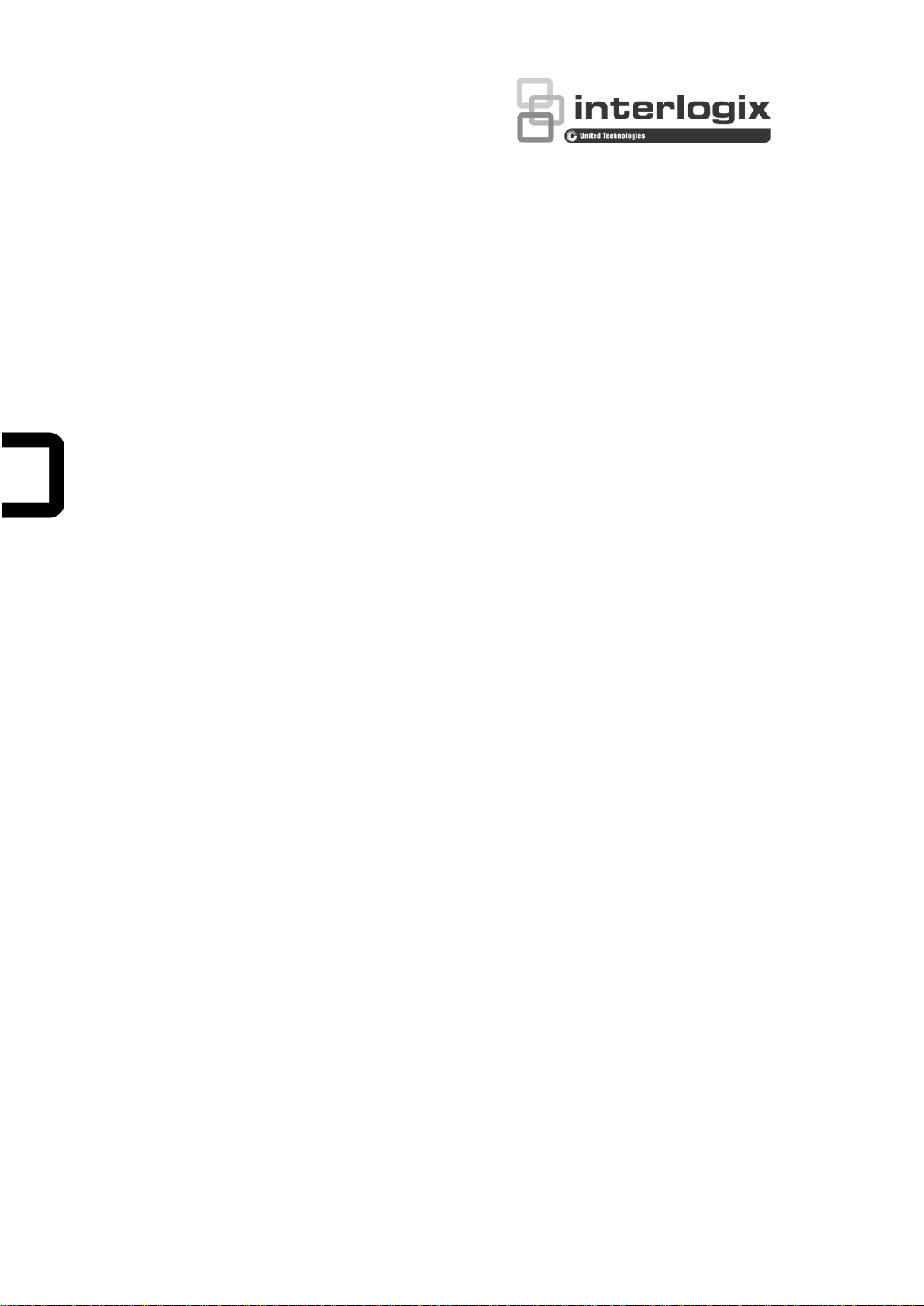
TruVision Series 6 IP
Camera Configuration
Manual
P/N 1073466-EN • REV C • ISS 22JAN19
Page 2
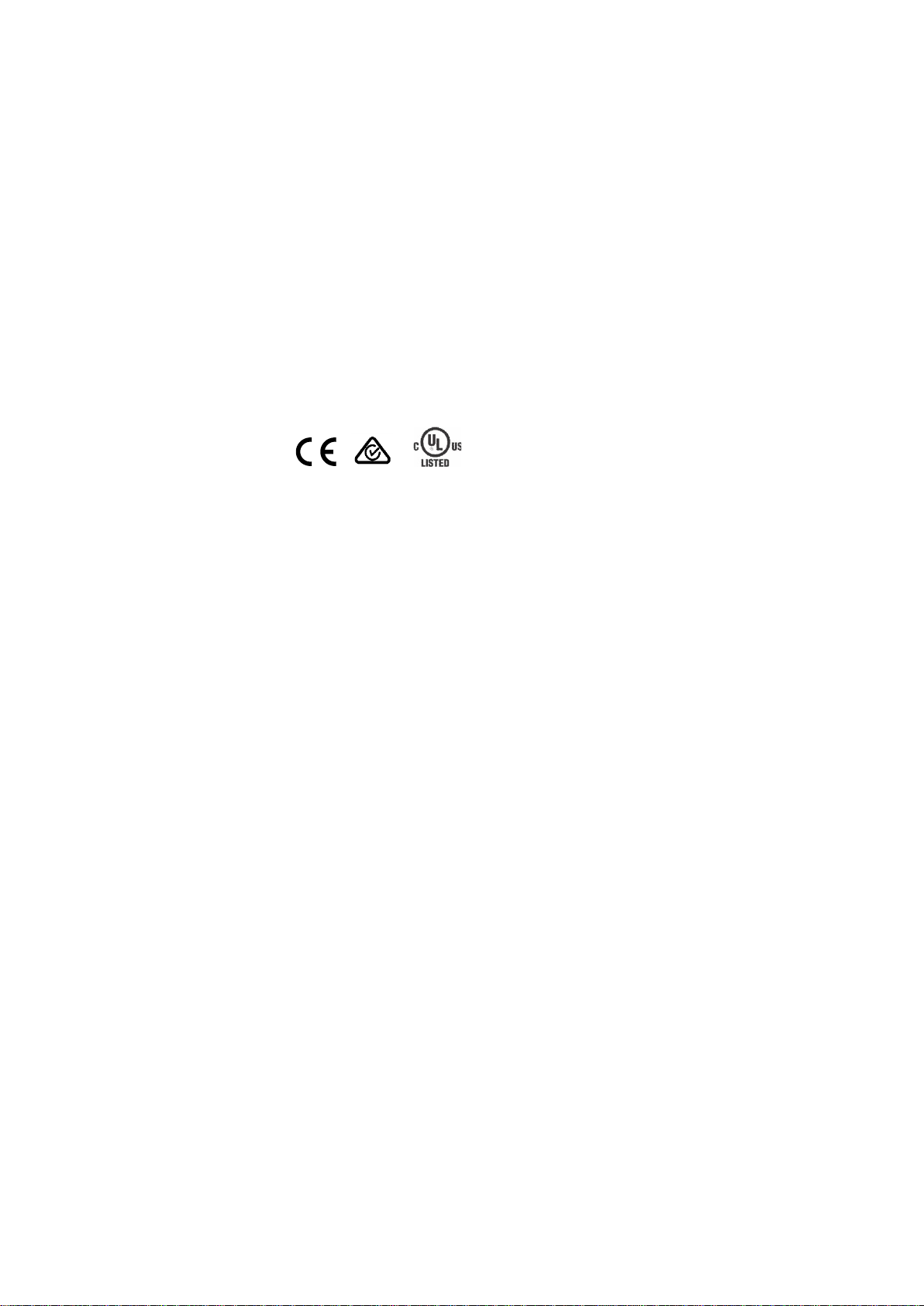
Copyright
©
2019 United Technologies Corporation.
Interlogix is part of UTC
, a unit of United
Technologies Corporation.
Disclaimer
Information in this document is subject to change without notice. No
part of this document may be reproduced or transmitted in any form
or by any means, electronic or
the express written permission of UTC Fire & Security Americas
Corporation, Inc.
Trademarks and
patents
T
registered trademarks of the manufacturers or vendors of t
respective products.
Manufacturer
Interlogix
2955 Red Hill Avenue, Costa Mesa, CA 92626
Authorized EU manufacturing representative:
UTC
Kelvinstraat 7, 6003 DH Weert, The Netherlands
Certification
Contact information
For contact information
www.utcfssecurityproducts.eu
Climate, Controls & Security
All rights reserved.
mechanical, for any purpose, without
rade names used in this document may be trademarks or
he
-5923, USA
Building & Industrial System s B.V.
, see www.interlogix.com or
.
Page 3
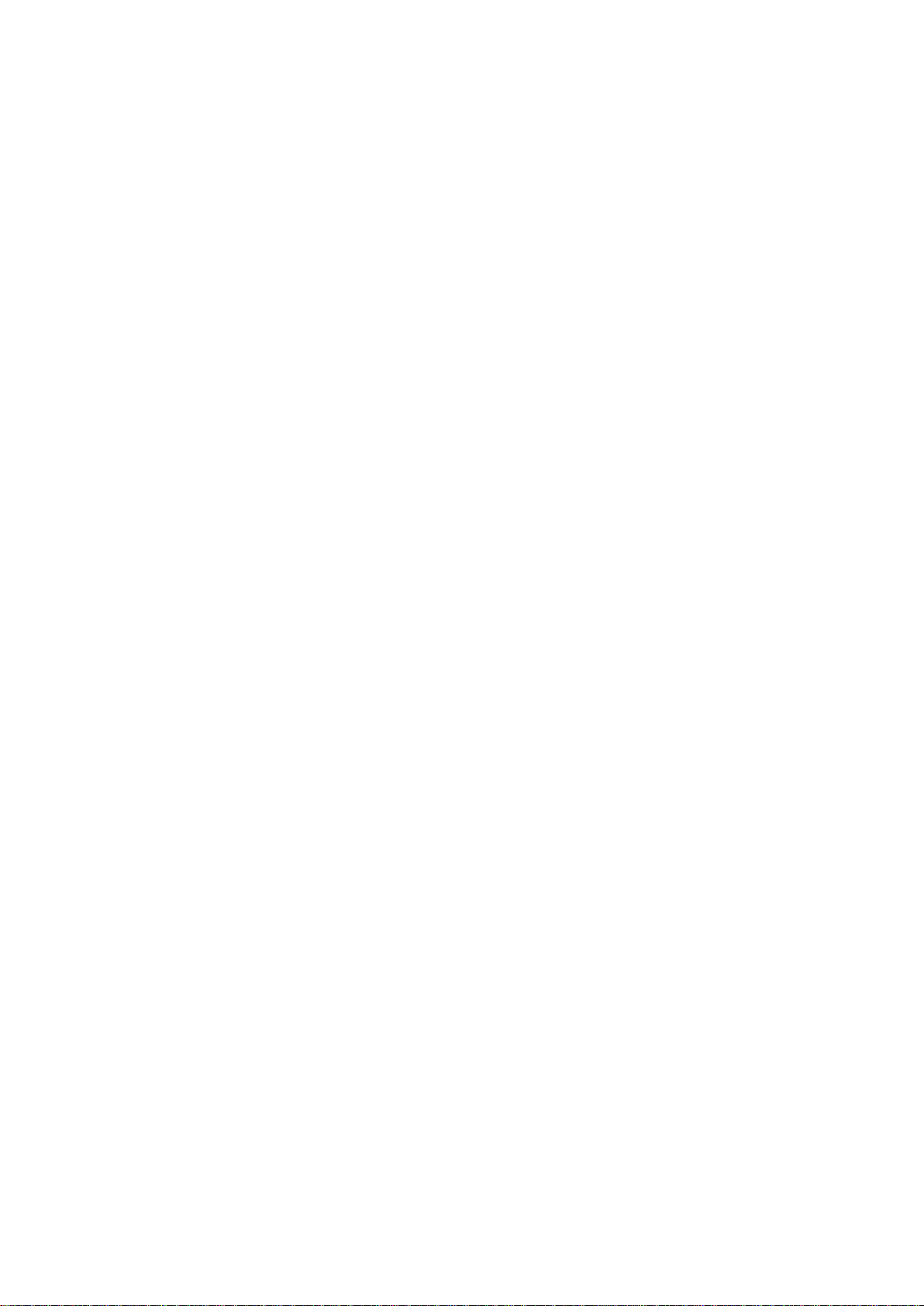
Content
Introduction 3
Product overview 3
Network access 5
Checking your web browser security level 5
Activating the camera 6
Overview of the camera web browser 8
Configuration 10
Configuration menu ov er view 10
Local configuration 11
System time 13
Network settings 14
Recording parameters 22
Video image 25
OSD (On Screen Display) 29
Privacy masks 31
Motion detection alarm s 31
Video tampering 36
Exception alarms 37
Alarm inputs and outputs 38
Face detection 39
Intrusion detection 41
Cross line detection 43
Snapshot parameters 45
NAS settings 47
HDD management 48
Recording Schedule 49
Camera management 52
User management 52
RTSP authentication 54
IP address filter 55
Illegal login lock 56
Restore default settings 56
Import/export a configuration file 57
Upgrade firmware 57
Reboot camera 59
Camera operation 60
Log in and out 60
Live view mode 60
Play back recorded video 61
Search event logs 63
TruVision Series 6 IP Camera Configuration Manual 1
Page 4
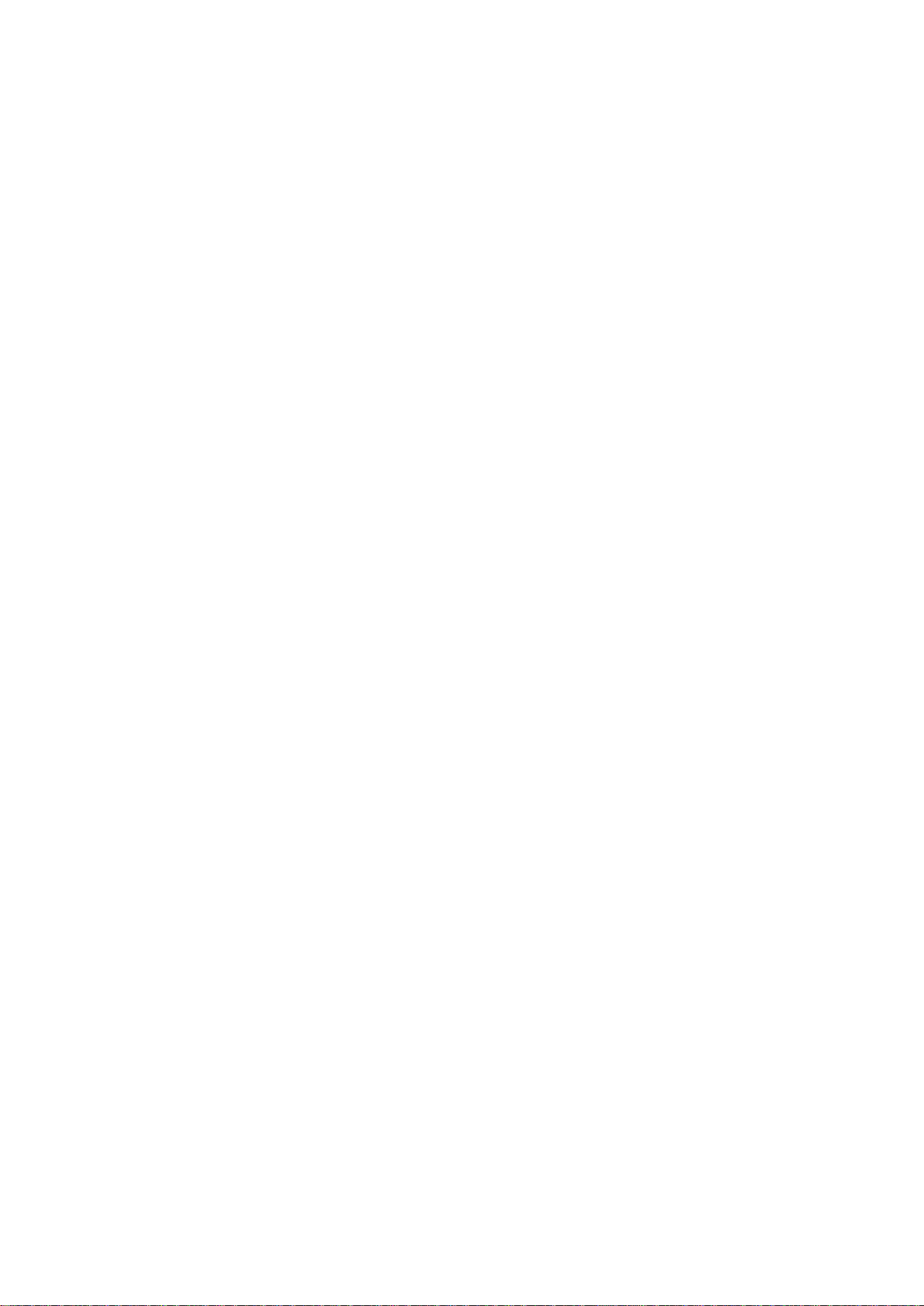
Index 65
2 TruVision Series 6 IP Camera Configuration Manual
Page 5
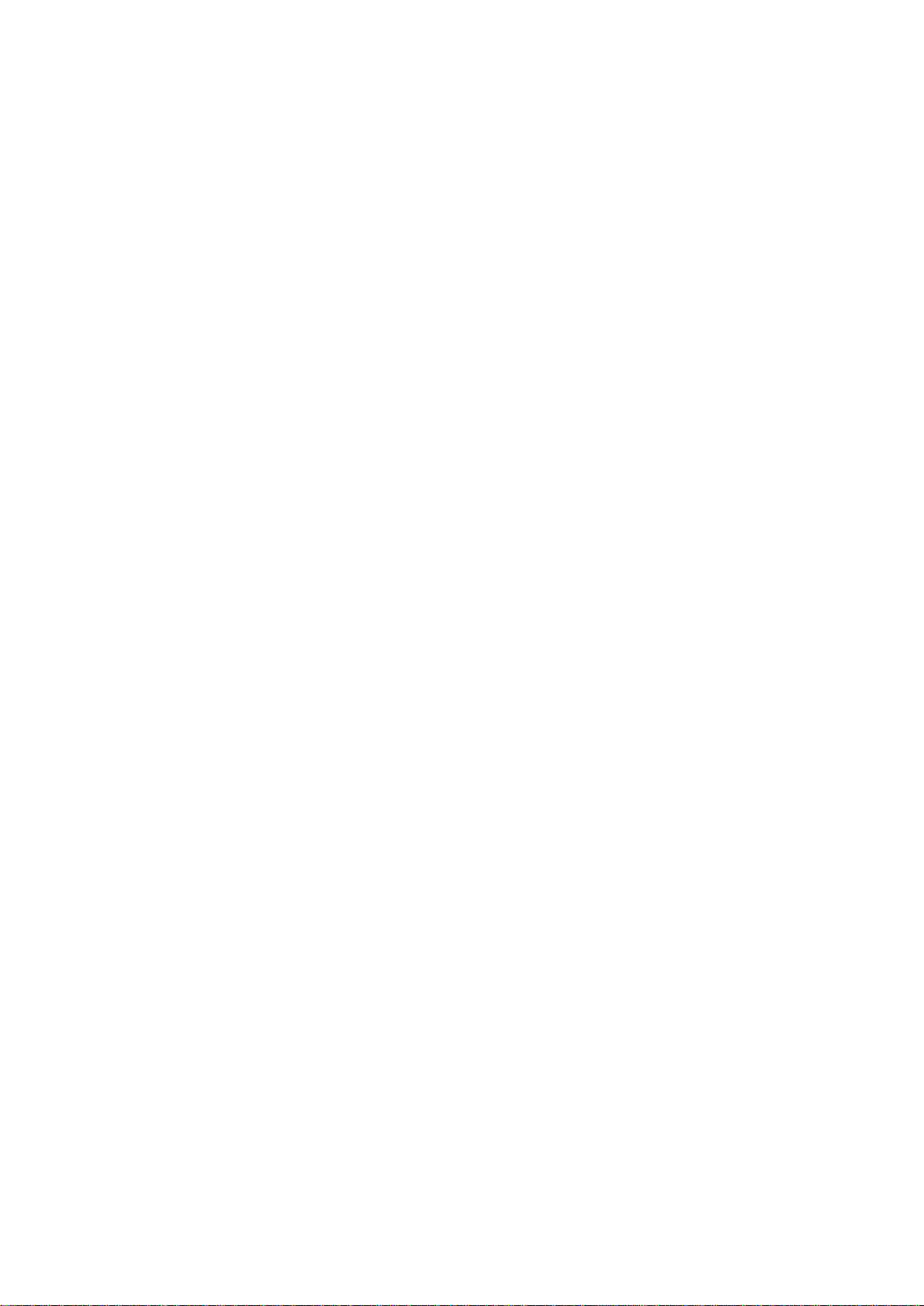
Introduction
Product overview
This is the configuration manual for the following TruVision IP camera models:
TVB-5601 (2MPX IP fixed lens bullet camera)
TVB-5602 (4MPX IP fixed lens bullet camera)
TVB-5603 (8MPX IP fixed lens bullet camera)
TVB-5604 (2MPX IP motorized lens bullet camera)
TVB-5605 (4MPX IP motorized lens bullet camera)
TVB-5606 (8MPX IP motorized lens bullet camera)
TVT-5601 (2MPX IP fixed lens turret camera, gray)
TVT-5602 (2MPX IP fixed lens turret camera, white)
TVT-5603 (2MPX IP fixed lens turret camera, black)
TVT-5604 (4MPX IP fixed lens turret camera, gray)
TVT-5605 (4MPX IP fixed lens turret camera, white)
TVT-5606 (4MPX IP fixed lens turret camera, black)
TVT-5607 (8MPX IP fixed lens turret camera, gray)
TVT-5608 (2MPX IP motorized lens turret camera, gray)
TVT-5609 (4MPX IP motorized lens turret camera, gray)
TVT-5610 (4MPX IP motorized lens turret camera, white)
TVT-5611 (8MPX IP motorized lens turret camera, gray)
TVD-5601 (2MPX IP fixed lens dome camera)
TVD-5602 (4MPX IP fixed lens dome camera)
TVD-5603 (8MPX IP fixed lens dome camera)
TVD-5604 (2MPX IP motorized lens dome camera)
TVD-5605 (4MPX IP motorized lens dome camera)
TVD-5606 (8MPX IP motorized lens dome camera)
TVW-5601 (2MPX IP fixed lens dome camera, 2.0 mm)
TruVision Series 6 IP Camera Configuration Manual 3
Page 6
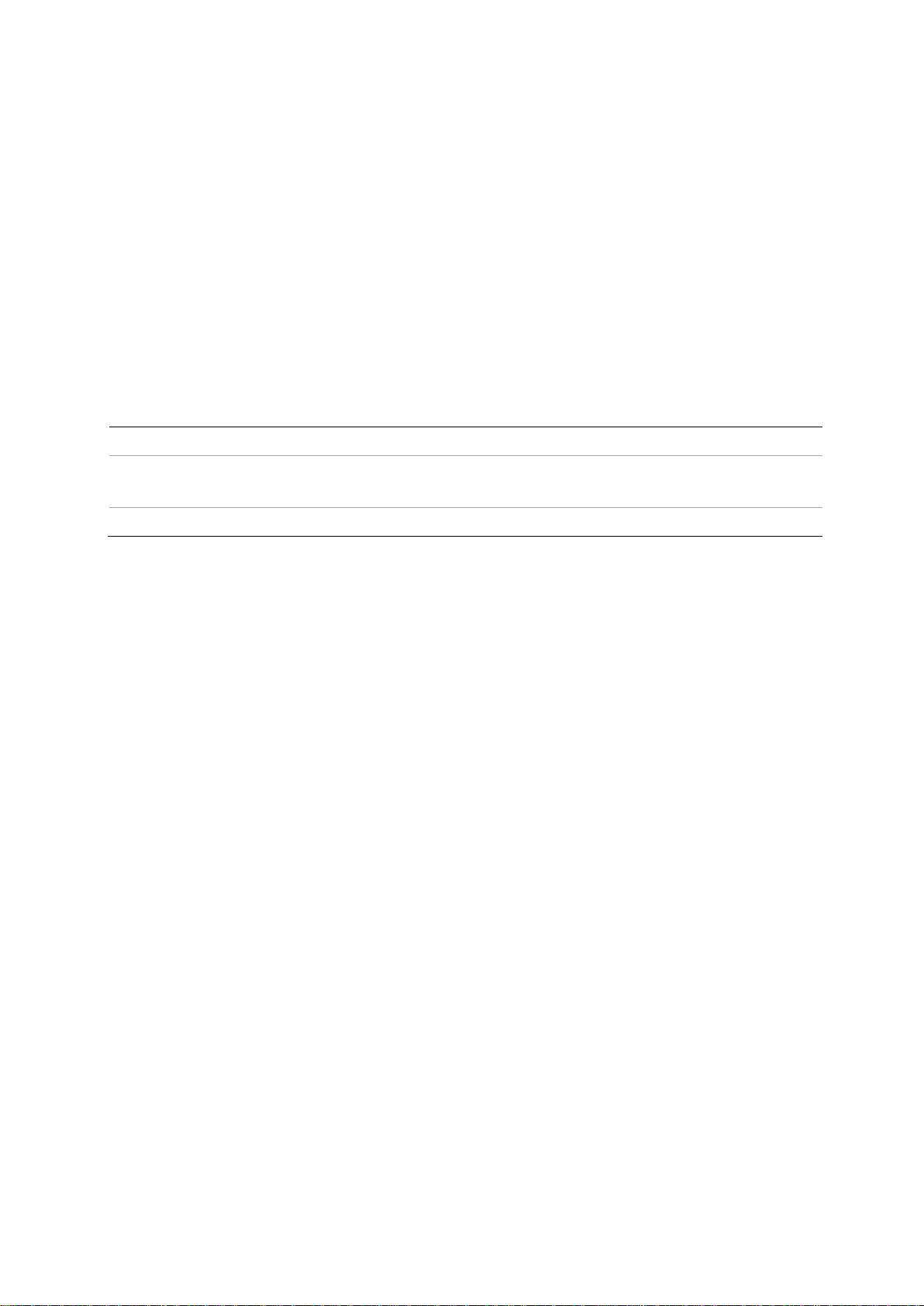
TVW-5602 (2MPX IP fixed lens do me camera, gray)
TVW-5603 (2MPX IP fixed lens dome camera, white)
TVW-5604 (2MPX IP fixed lens dome camera, black)
TVW-5605 (4MPX IP fixed lens dome camera, gray)
You can download the softwar e and the foll owing manuals from our w eb site:
TruVision Series 6 IP Camera Installation Guide
TruVision Series 6 IP Camera Configuration ManualC o nt act information and
manuals /tools /firmware
For contact information and to download the latest manuals, tools, and firmware, go to
the web site of your region:
Americas: www.interlogix.com
EMEA: www.firesecurityproducts.com
Manuals are available in several languages.
Australia/New Zealand: www.utcfs.com.au
4 TruVision Series 6 IP Camera Configuration Manual
Page 7
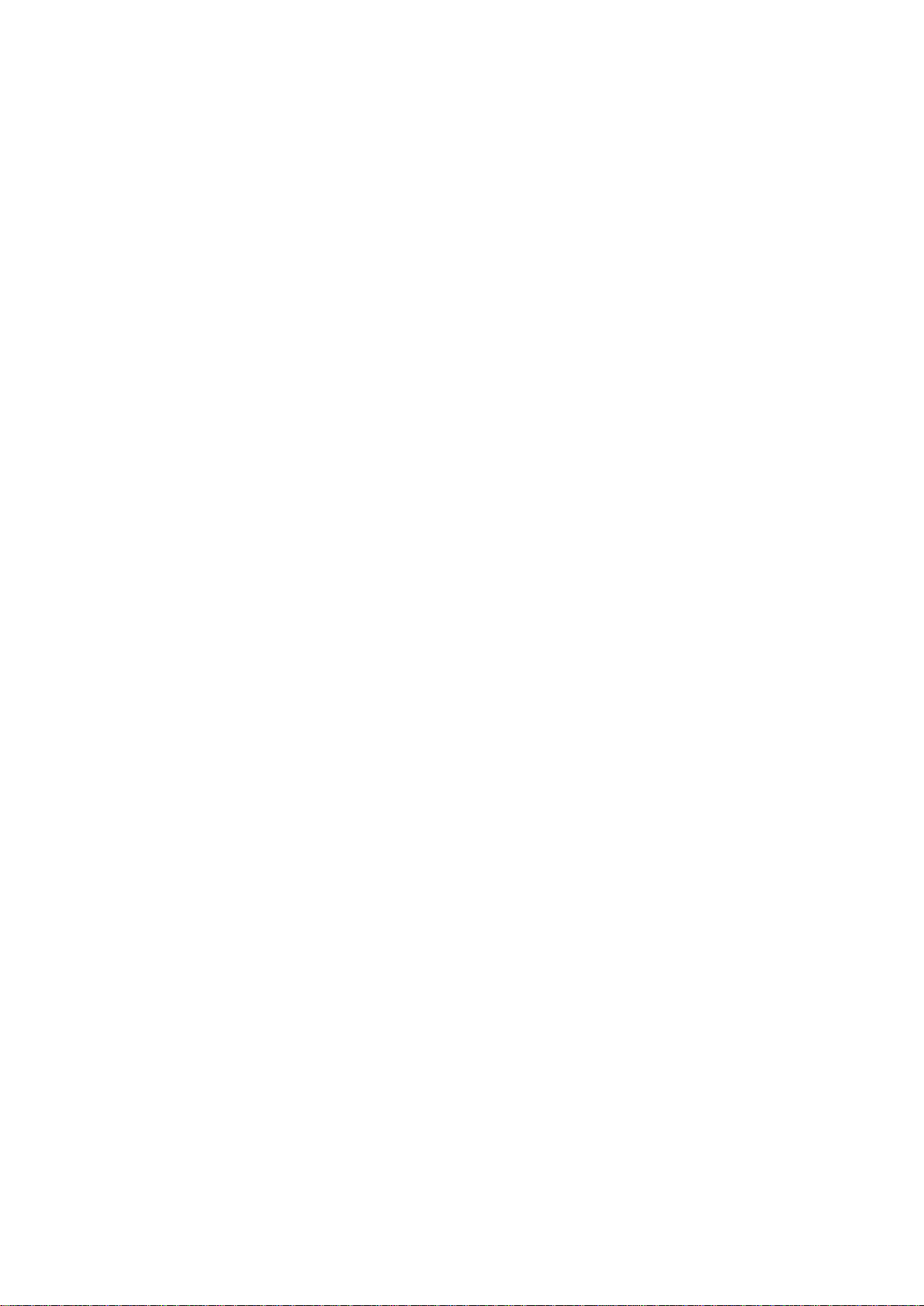
Network access
This manual explains how to configure the camera over the network with a web
browser.
TruVision IP cameras can be configured and controlled using Microsoft Internet
Explorer (IE) and other browsers. The procedures described use Microsoft Internet
Explorer (IE) web browser.
Checking your web browser security level
When using the web browser interface, you can install ActiveX controls to connect and
view video using Internet Explorer. However, you cannot download data, such as video
and images due to the increased security measure. Consequently you should check the
security level of your PC so that you are able to interact with the cameras over the web
and, if necessary, modify the Active X settings.
Configuring IE ActiveX controls
You should confirm the ActiveX settings of your web browser.
To change the web browser’s security level:
1. In Internet Explorer click Internet Options on the Tools menu.
2. On the Security tab, click the zone to which you want to assign a web site under
“Select a web content zone to specify its security settings”.
3. Click Custom Level.
4. Change the ActiveX controls and plug-ins options that are signed or marked as
safe to Enable. Change the ActiveX controls and plug-ins options that are
unsigned to Prompt or Disable. Click OK.
— or —
Under Reset Custom Settings, click the security level for the whole zone in the
Reset To box, and select Medium. Click Reset.
Then click OK to the Internet Options Security tab window.
5. Click Apply in the Internet Options Security tab window.
Windows Internet Explorer
Internet Explorer operating systems have increased security measures to protect your
PC from any malicious software being installed.
To have complete functionality of the web browser interface with Windows 7, 8 and 10,
do the following:
• Run the browser interface as an administrator in your workstation
• Add the camera’s IP address to your browser’s list of trusted sites
TruVision Series 6 IP Camera Configuration Manual 5
Page 8
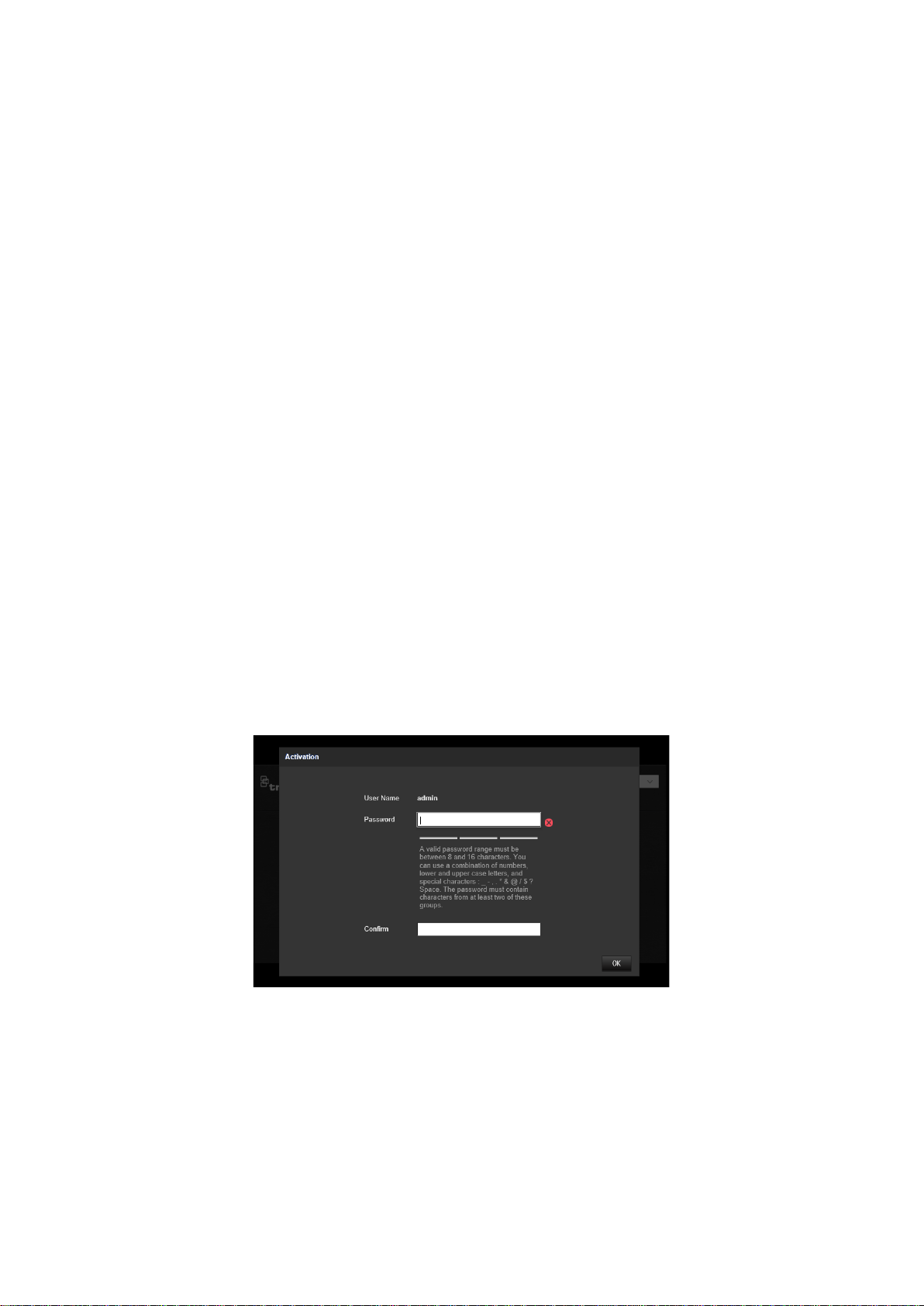
To add the camera’s IP address to Internet Explorer’s list of trusted sites:
1. Open Internet Explorer.
2. Click Tools, and then Internet Options.
3. Click the Security tab, and then select the Trusted sites icon.
4. Click the Sites button.
5. Clear the “Require server verification (https:) for all sites in this zone box.
6. Enter the IP address in the “Add this website to the zone” field.
7. Click Add, and then click Close.
8. Click OK in the Internet Options dialog window.
9. Connect to the camera for full browser functionality.
Activating the camera
When you first start up the camera, the Activation window appears. You must define a
high-security admin password before you can access the camera. There is no default
password provided.
You can activate a password via a web browser and via TruVision Device Manager to
find the IP address of the camera.
Activation via the web browser:
1. Power on the camera and connect the camera to the network.
2. Input the IP address into the address bar of the web browser, and click Enter to
enter the activation interface.
Note:
The default IP address of the camera is 192.168.1.70.
For the camera to enable DHCP by default, you must activate the camera via
TruVision Device Manager. Please refer to the following section, “Activation via
TruVision Device Manager”.
3. Enter the password in the password field.
6 TruVision Series 6 IP Camera Configuration Manual
Page 9
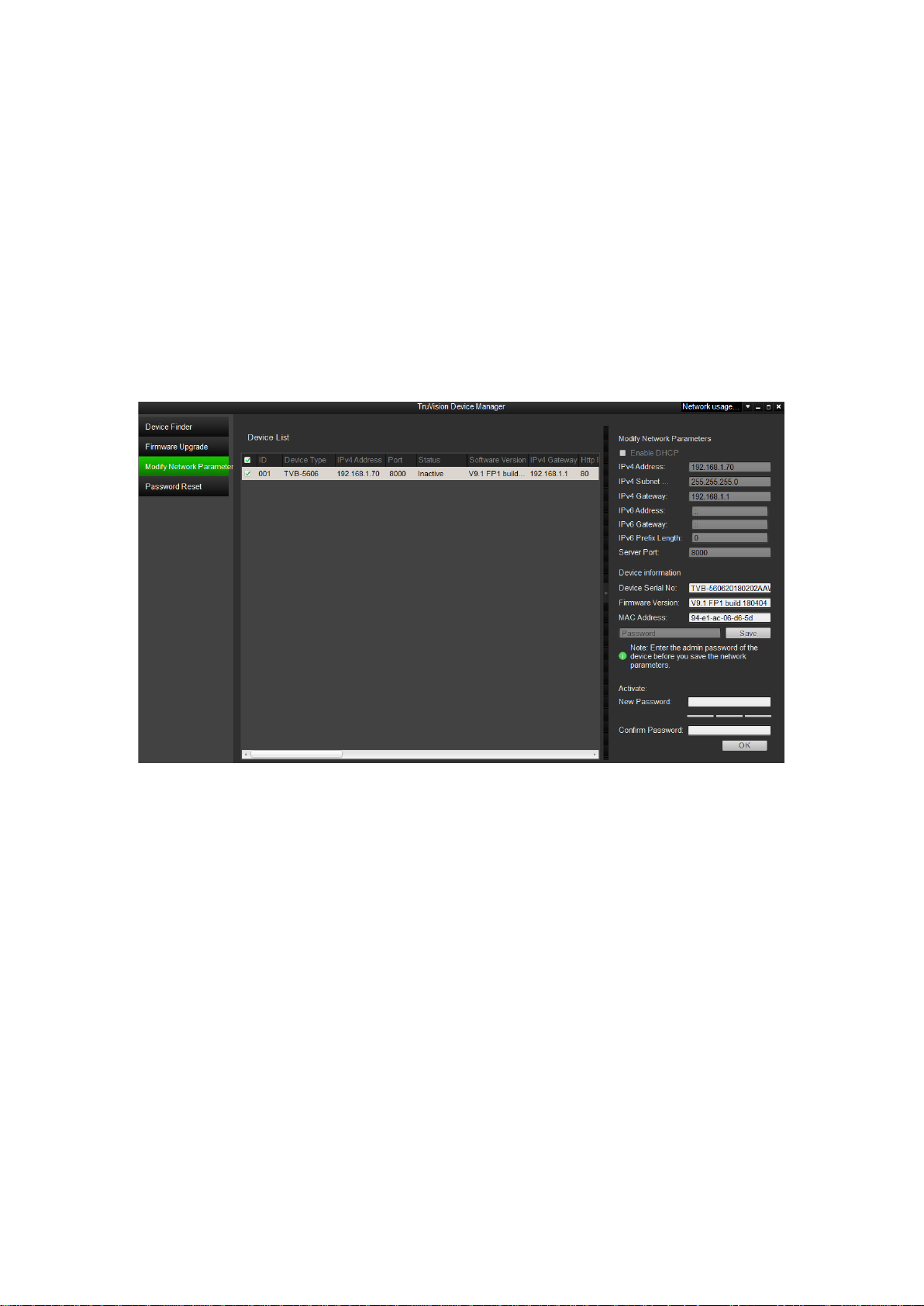
Note: A valid password range must be between 8 and 16 characters. You can use a
combination of numbers, lower and upper case letters, and special characters: _ - , .
* & @ / $ ? Space. The password must contain characters from at least two of these
groups. We also recommend that you reset your password regularly. For high
security systems, it is particularly recommended to reset the password monthly or
weekly for better protection.
4. Confirm the password.
5. Click OK to save the password and enter the live view interface.
Activation via TruVision Device Manager:
1. Run the TruVision Device Manager to search for online devices.
2. Select the device status from the device list, and select the inactive device.
3. Enter the password in the password field, and confirm it.
Note: A valid password range must be between 8 and 16 characters. You can use a
combination of numbers, lower and upper case letters, and special characters: _ - , .
* & @ / $ ? Space. The password must contain characters from at least two of these
groups. We also recommend that you reset your password regularly. For high
security systems, it is particularly recommended to reset the password monthly or
weekly for better protection.
4. Click OK to save the password.
A pop-up window appears to confirm the activation. If activation fails, confirm that
the password meets the requirements and try again.
5. Change the device IP address to the same subnet with your computer by either
modifying the IP address manually or selecting the check box of Enable DHCP.
TruVision Series 6 IP Camera Configuration Manual 7
Page 10
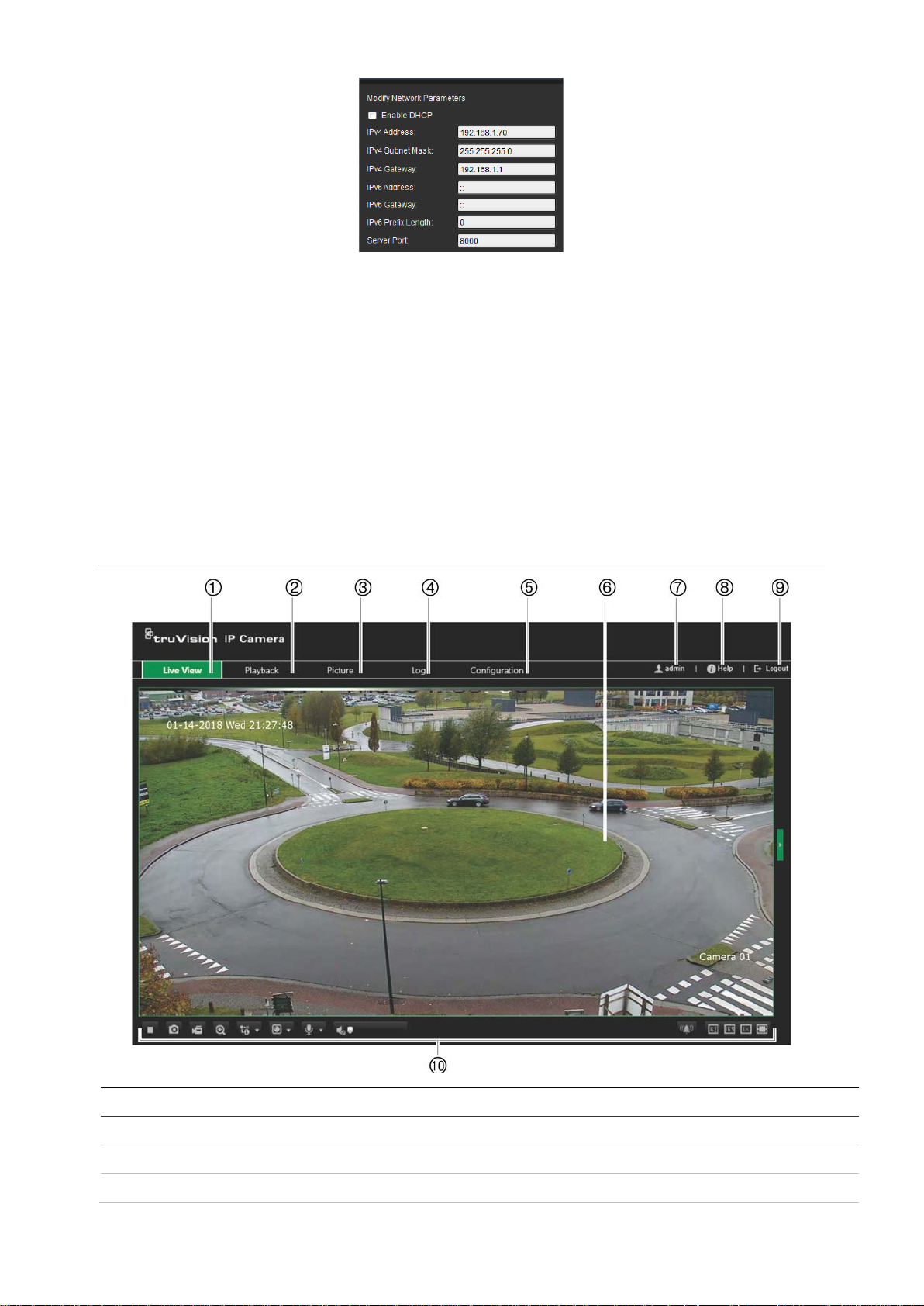
6. Input the password and click the Save button to activate your IP address
modification.
Overview of the camera web browser
The camera web browser lets you view, record, and play back recorded videos as well
as manage the camera from any PC with Internet access. The browser’s easy-to-use
controls give you quick access to all camera functions. See Figure 1 below.
If there is more than one camera connected over the network, open a separate web
browser window for each individual camera.
Figure 1: Web browser window: Live view shown
Name
1. Live view Click to view live video.
2. Playback Click to play back video.
3. Picture Click to search snapshots.
8 TruVision Series 6 IP Camera Configuration Manual
Description
Page 11
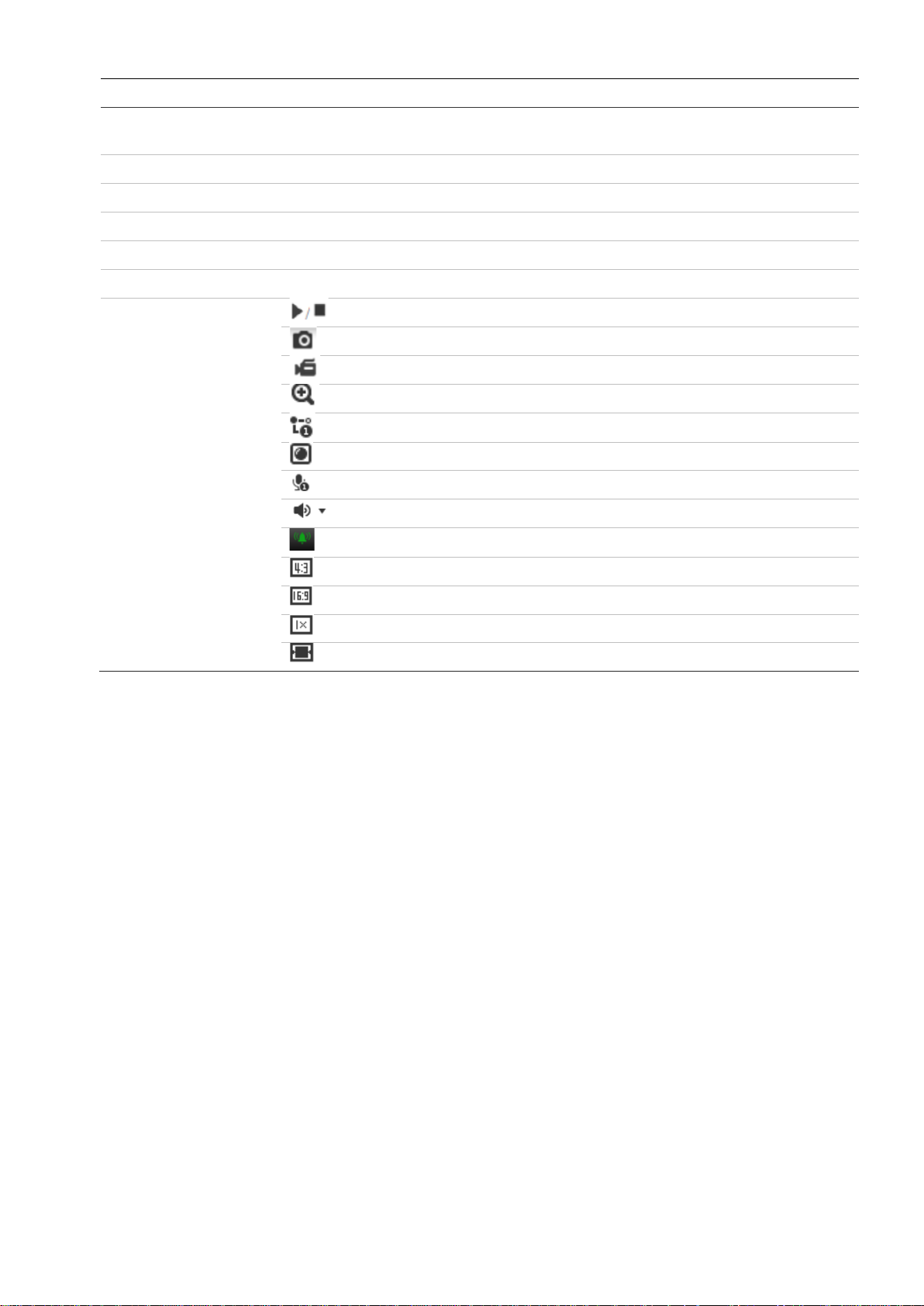
Name
4. Log Click to search for event logs. There are three main types: Alarm, Exception, and
5. Configuration Click to display the configuration window for setting up the camera.
6. Viewer View live video. Time, date and camera name are displayed here.
7. Admin Displays current user logged on.
8. Help Click to find function.
9. Logout Click to log out from the system. This can be done at any time.
10. Live view toolbar
Description
Operation.
Click to start/stop live view
Click to manually capture the snapshot
Click to manually start/stop recording
Click to start/ stop dig it al zo om function
Live view with main stream or substream
Click to select the third-party plug-in
Turn on/off microphone
Audio on and adjust Volume/Mute
Manual alarm
The window size is 4:3
The window size is 16:9
The original window size
Self-adaptive window size
TruVision Series 6 IP Camera Configuration Manual 9
Page 12
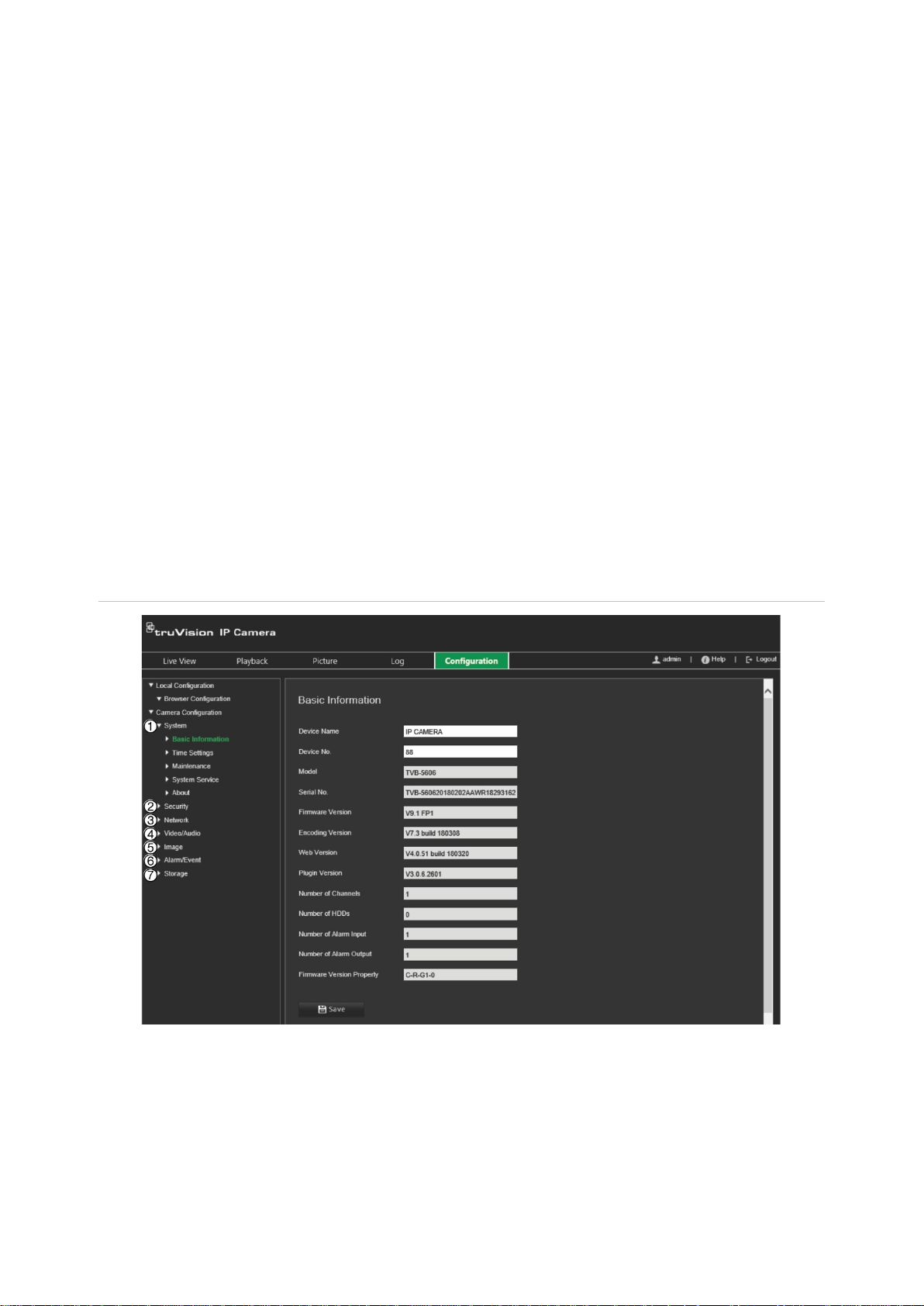
Configuration
This chapter explains how to configure the cameras through a web browser.
Once the camera hardware has been installed, configure the camera’s settings through
the web browser. You must have administrator rights in order to configure the cameras
over the internet.
The camera web browser lets you configure the camera remotely using your PC. Web
browser options may vary depending on camera model.
There are two main menus in the configuration panel:
Local configuration
Camera Configuration
Configuration menu overview
Use the Configuration panel to configure the server, network, camera, alarms, users,
transactions and other par a met er s such as up g r adi ng the firmw ar e. S ee Figure 2 below
for descriptions of the configuration menus available.
Figure 2: Configuration window (Basic Information tab selected)
10 TruVision Series 6 IP Camera Configuration Manual
Page 13
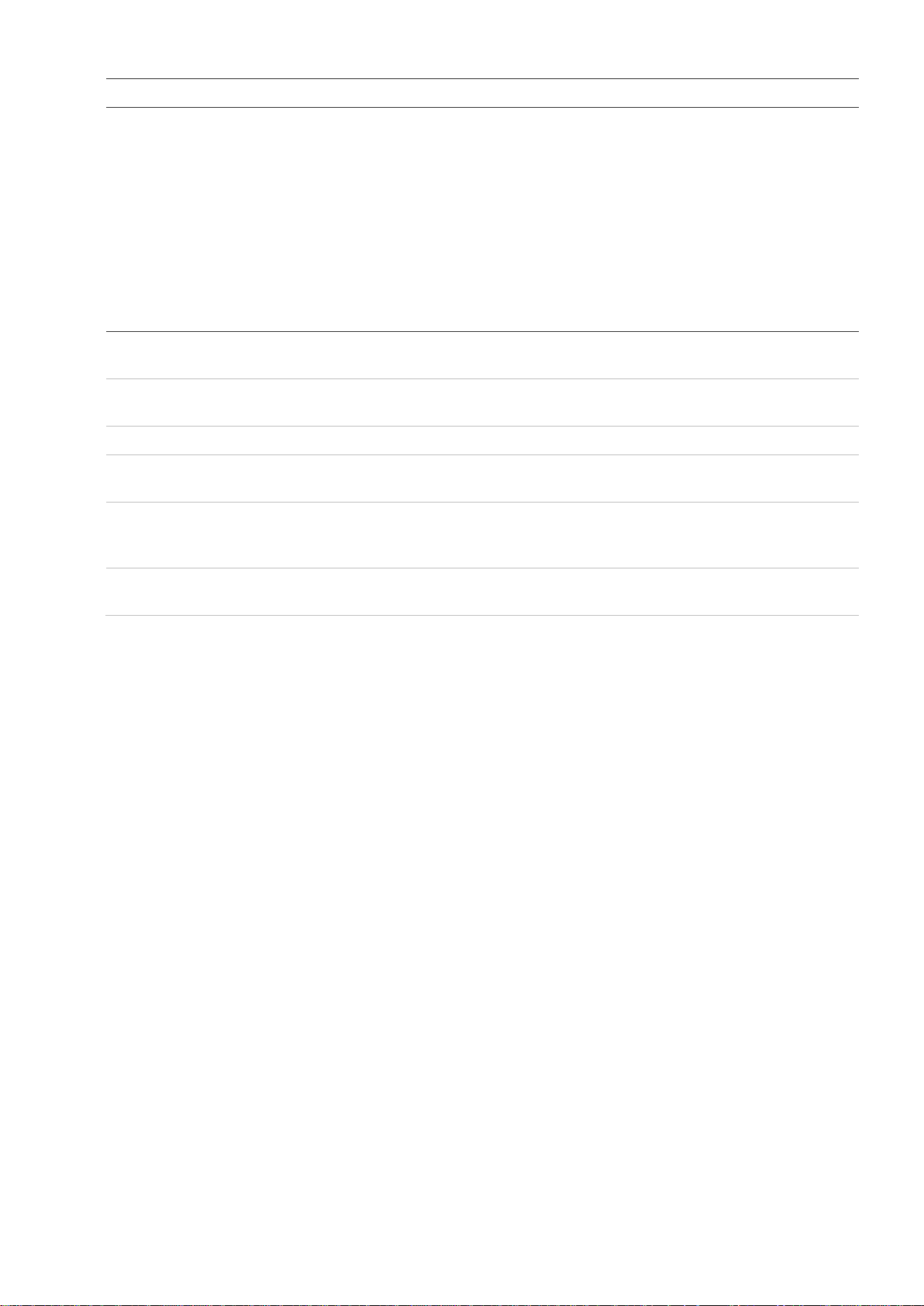
System
on page
Security
Network
Video/Audio
Image
Alarm/
Storage
Configuration menus Description
1.
2.
3.
4.
5.
6
Defines device basic information including SN and the current firmware version,
time settings, maintenance, and serial port parameters. See “System time”
13 for further information.
Device No.: It can be used for the SNMP or keypad to differentiate individual
devices.
Firmware Version Property:
First Character: B-Baseline, C-Customization.
Second Character: R-Release, F-Fault
Third Character: G1-Platform
Fourth Character: 0- Reserved.
Defines who can use the camera, their passwords and access privileges, RTSP
authentication, IP address filter, and telnet access.
Defines the network parameters required to access the camera over the internet.
See “Network settings” on page 14 for further information on the setup.
Defines recording parameters.
Defines the image parameters, OSD settings, overlay text, and privacy mask. See
“Video image” on page 25 for further information on the setup.
Event Defines motion detection, video tampering, alarm input/output, and exception. See
“Alarm inputs and outp uts” on page 38. Defines face detection, intrusion detection,
cross line.
7.
Defines recording schedule, storage management, NAS configuration and
snapshot.
Local configuration
Use the Local Configurati on me nu to ma nag e t he protocol type, live view performance
and local storage paths. In the Configuration panel, click Local Configuration to
display the local configuration window. See Figure 3 below for descriptions of the
different menu parame ter s .
TruVision Series 6 IP Camera Configuration Manual 11
Page 14
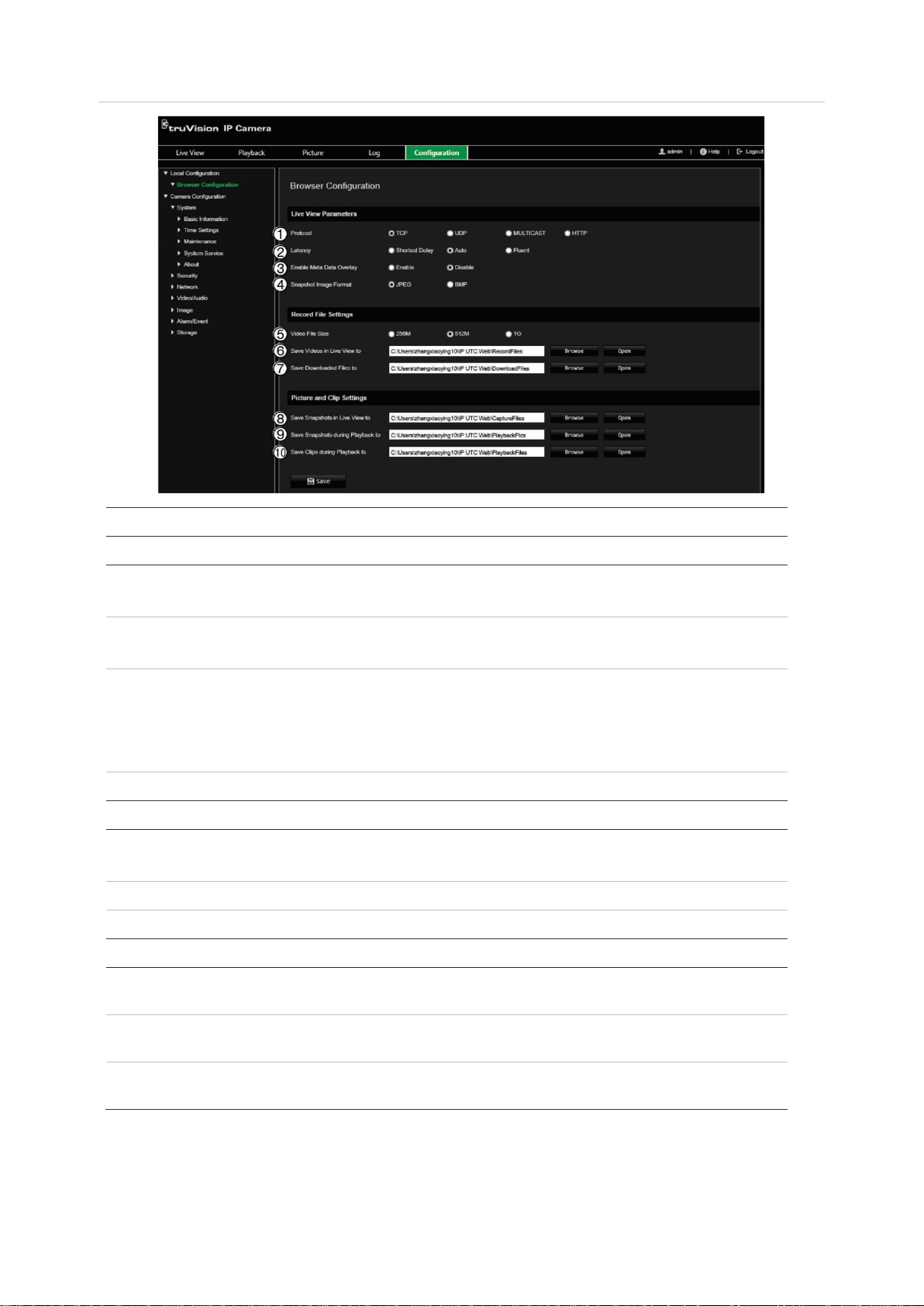
Protocol
Latency
Enable Meta
Snapshot
Video File Size
Save Videos in Live View to
Save
Save
View To
Save
Playback To
Save Clips
to
Figure 3: Example of the Local configuration window
Parameters Description
Live View Parameters
1.
Specify the network protocol used.
Options include: TCP, UDP, MULTICAST and HTTP.
2.
Specify the transmission speed.
Options include: Shortest Delay, Auto or Fluent.
3.
Data Overlay It refers to the rules on your local browser. Specify whether or
not to display the colored marks when motion detection, face
detection, and intrusion detection are triggered. For example,
when the rules option is enabled and a face is detected, the
face will be marked with a green rectangle in live view.
4.
Image Format Choose the image format for a snapshot: JPEG or BMP.
Record File Settings
5.
Specify the maximum file size.
Options include: 256 MB, 512 MB and 1G.
6.
7.
Downloaded Files to Specify the directory for downloaded files.
Specify the directory for recorded files.
Snapshot and Clip Settings
8.
9.
10.
12 TruVision Series 6 IP Camera Configuration Manual
Snapshots In Live
Snapshots during
during Playback
Specify the directory for saving snapshots in live vie w mode.
Specify the directory for saving snapshots in playback mode.
Specify the directory for saving video clips in playback mode.
Page 15
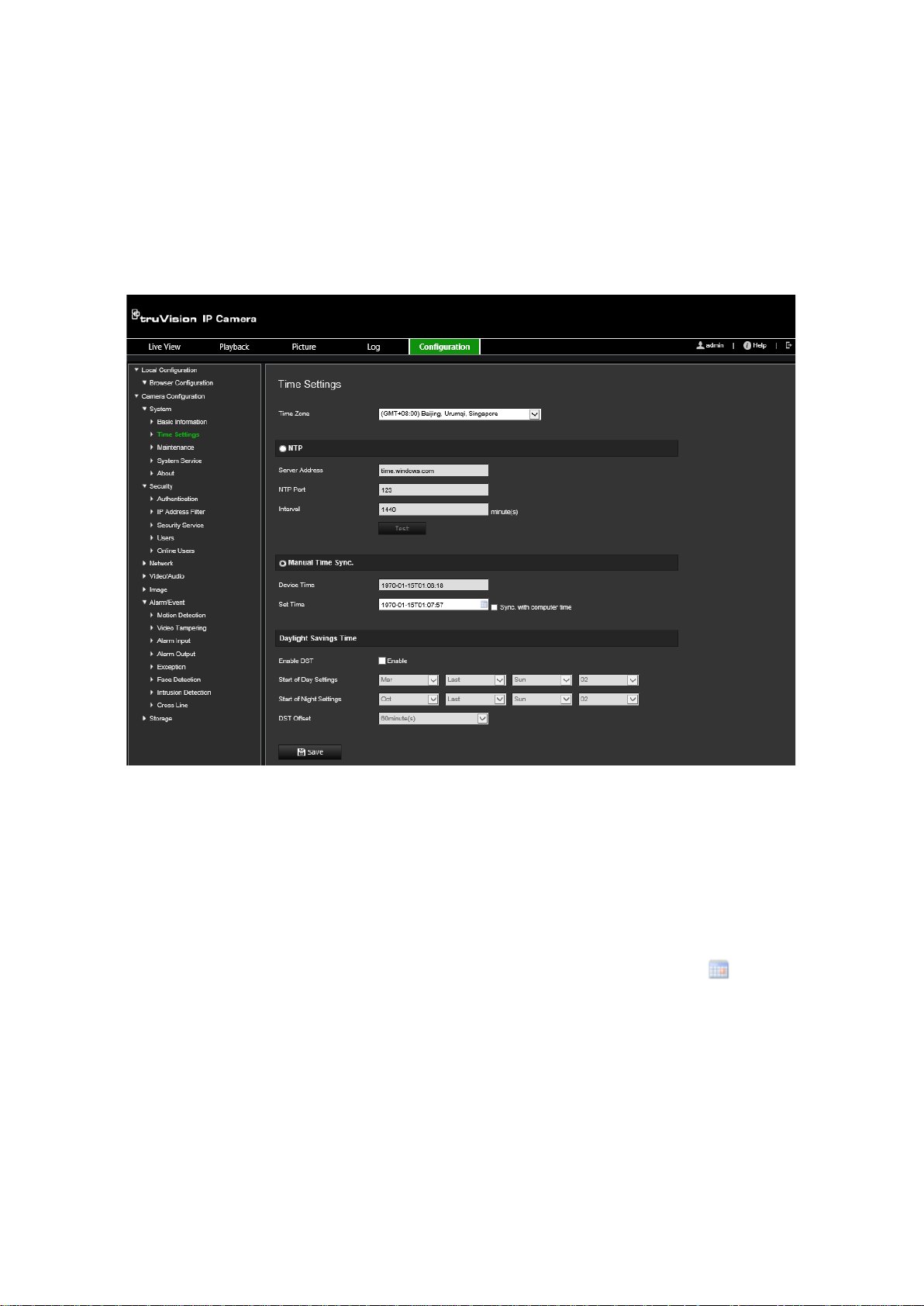
System time
NTP (Network Time Protocol) is a protocol for synchronizing the clocks of network
devices, such as IP cameras and computers. Connecting network devices to a
dedicated NTP time server ensures that they are all synchronized.
To define the system time and date:
1. From the menu toolbar, click Configuration > Camera Configuration > System >
Time Settings.
2. From the Time Zone drop-down list, select the time zone that is the closest to the
camera’s location.
3. Under Time Settings, select one of the options for setting th e ti me and dat e:
Synchronize with an NTP server: Select the NTP enable box and enter the server
NTP address. The time interval can be set from 1 to 1008 0 mi nut es.
— or —
Set manually: Enabl e the Manual Time Sync function and then click to set the
system time from the pop-up calendar.
Note: You can also select the Sync with computer time check box to synchronize
the time of the camera with the time of your computer.
4. Select Enable DST to enable the DST (Daylight Savings Time) function, and set the
date of the DST period.
5. Click Save to save changes.
TruVision Series 6 IP Camera Configuration Manual 13
Page 16
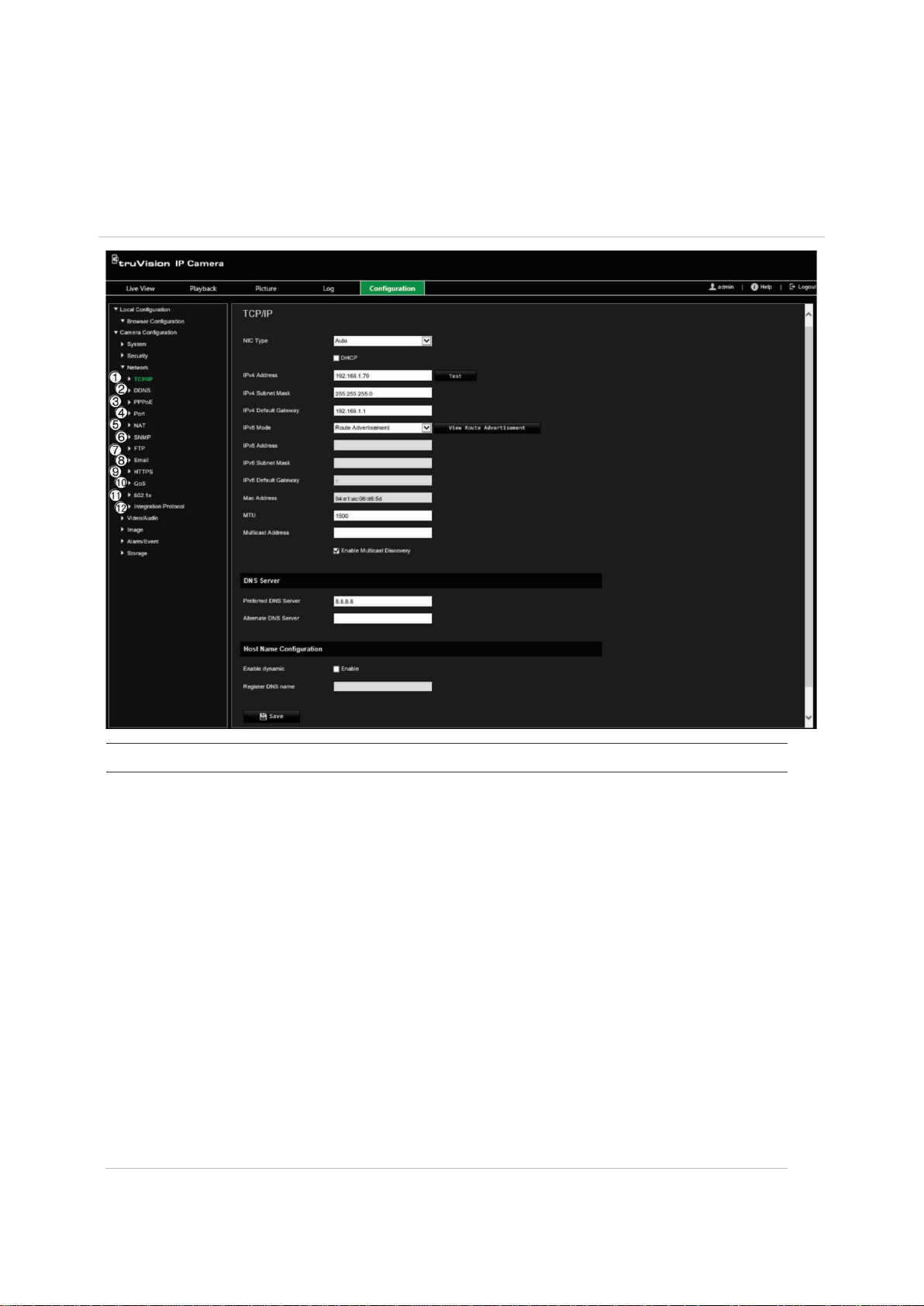
TCP/IP
Network settings
Accessing the camera through a network requires that you define certain network
settings. Use the “Network” menu to define the network settings. See Figure 2 below for
further information.
Figure 4: Network window (TCP/IP tab shown)
Menu tabs Description
1.
NIC Type: Enter the NIC type. Default is Auto. Other options include: 10M
Half-dup, 10M Full-dup, 100M Half-dup and 100M Full-dup.
DHCP: Enable to automatically obtain an IP address and other network
settings from that server.
IPv4 Address: Enter the IPv4 address of the camera.
IPv4 Subnet Mask: Enter the IPv4 subnet mask.
IPv4 Default Gateway: Enter the IPv4 gateway IP address.
IPv6 Mode: Enter the IPv6 mode: Manual, DHCP or Router
Advertisement.
IPv6 Address: Enter the IPv6 address of the camera.
IPv6 Subnet Prefix Length: Enter the IPv6 prefix length.
IPv6 Default Gateway: Enter the IPv6 gateway IP address.
Mac Address: Enter the MAC address of the devices.
MTU: Enter the valid value range of MTU. Default is 1500.
Multicast Address: Enter a D-class IP address between 224.0.0.0 to
239.255.255.255. Only specify this option if you are using the multicast
function. Some routers prohibit the use of multicast function in case of a
network storm.
14 TruVision Series 6 IP Camera Configuration Manual
Page 17
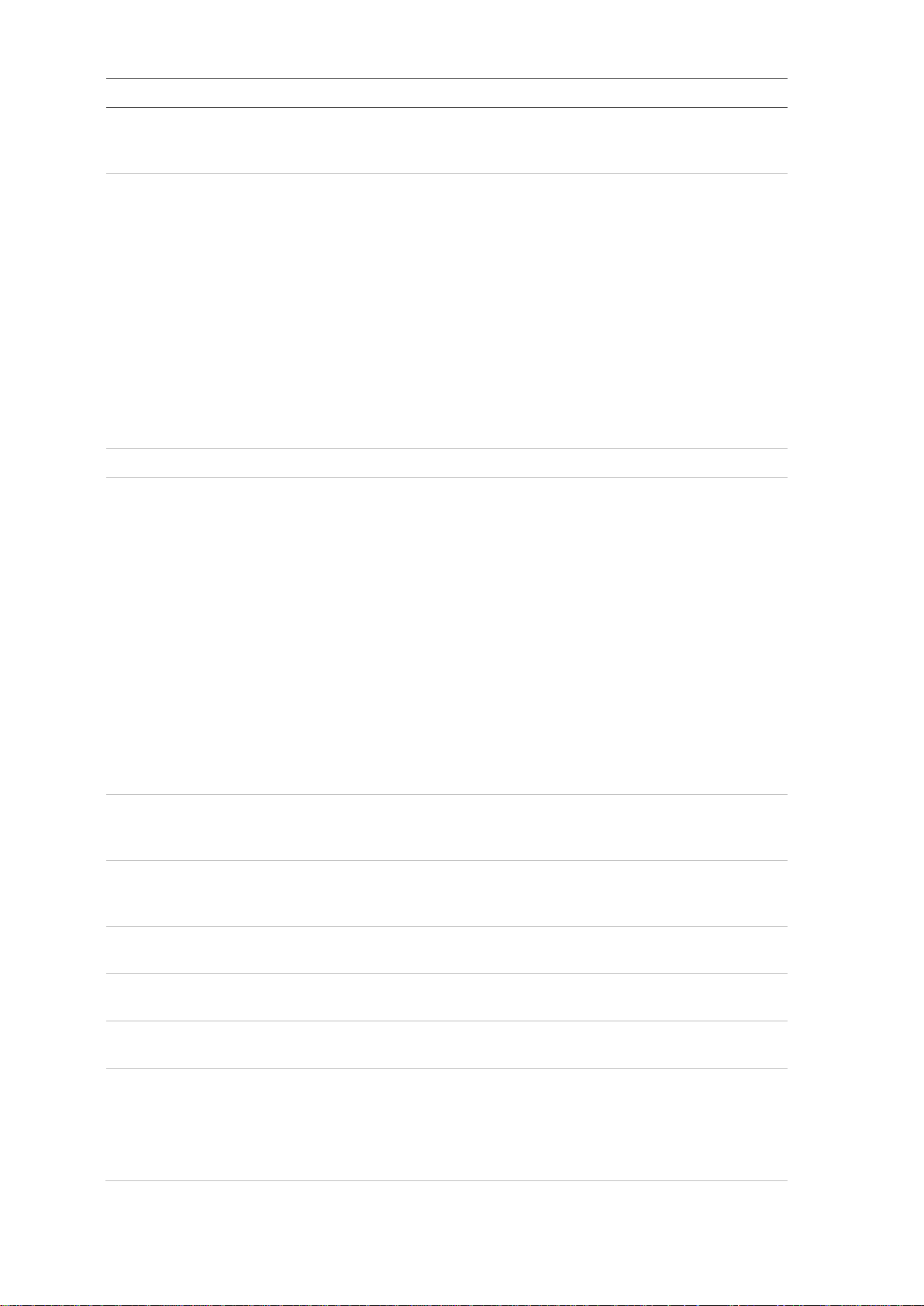
Enable Multicast Discovery: Enable the automatic detection of the
DDNS
PPPoE
Port
NAT NAT (Network Address Translation) is used for network connection. Select
SNMP
for
FTP
Email
HTTPS
QoS
Menu tabs Description
online network camera via private multicast protocol in the LAN.
DNS server: Specify the DNS server for your network.
2.
3.
4.
DDNS is a service that maps Internet domain names to IP addresses. It is
designed to support dynamic IP address es, such as thos e assign ed b y a
DHCP server.
Spec i fy DynDNS , No-IP or ezDDNS.
DynDNS (Dynamic DNS): Manually create your own host name. You will
first need to create a user account using the hosting web site,
DynDDNS.org.
No-IP: Enter the address of the NO-IP, host name for your camera, the
port number, your user name and password.
ezDDNS: Activate the DDNS auto-detection function to set up a dynamic
IP address. The server is set up to assign an available host name to your
recorder.
See page 16 for setup information.
Retrieve a dynamic IP address. See page 16 for setup information.
HTTP Po rt: The HTTP port is used for remote internet browser access.
Enter the port used for the Internet Explorer (IE) browser. Default value is
80.
RTSP Port: RTSP (Real Time Streaming Protocol) is a network control
protocol designed for use in entertainment and communications systems
to control streaming media servers. Enter the RTSP port value. The
default port number is 554.
HTTPS Port: HTTPS (Hyper Text Transfer Protocol Secure) allows video
to be securely viewed when using a browser. Enter the HTTPS port,
value. The default port number is 443.
Server Port: This is used for remote client software access. Enter the
server port value. The default port number is 8000.
Ala r m Host IP: Specify the IP address of the alarm host.
Ala r m Host Port: Specify the port of the alarm host.
See page 16 for setup information.
5.
the port mapping mode: auto or manual. See page 17 for setup
information.
6.
SNMP is a protocol for managing devices on networks. Enable SNMP to
get the camera status and parameter related information. See page 17
setup information.
7.
Enter the FTP address and folder to which snapshots from the camera
can be uploaded. See page 17 for setup information.
8.
9.
10.
Enter the email address to which messages are sent when an alarm
occurs. See page 18 for setup information.
Specify the authentication of the web site and its associated web server,
which protects against Man-in-the-middle attacks.
QoS (Quality of Service) can help solve the network delay and network
congestion by configuring the priority of data sending.
Enable the option in order to solve network delay and network congestion
by configuring the priority of data sending.
See page 20 for setup information.
TruVision Series 6 IP Camera Configuration Manual 15
Page 18

802.1.X
See
Integration
p
Menu tabs Description
11.
12.
When the feature is enabled, the camera data is secured and user
authentication is needed when connecting the camera to the network.
page 17 for setup information.
If you need to access to the camera through the third party platform, you
rotocol
can enable STD-CGI function. The ONVIF protocol is enabled by default.
If you do not need to access the camera through the third party platform,
please deselect the checkbox Enable ONVIF.
To define the TCP/IP parameters:
1. From the menu toolbar, click Configuration > Camera Configuration > Network >
TCP/IP.
2. Configure the NIC settings, including the NIC Type, IPv4 settings, IPv6 settings,
MTU settings, and Multicast Address.
3. If the DHCP server is available, select DHCP.
4. If the DNS server settings are required for some applications (e.g., sending email),
you should configure the Preferred DNS Server or Alternate DNS Server.
5. Click Save to save changes.
To define the DDNS parameters:
1. From the menu toolbar, click Configuration > Camera Configuration > Network >
DDNS.
2. Select Enable DDNS to enable this feature.
3. Select DDNS Type. Three options are available: DynDNS, ezDDNS and NO-IP.
Select one of the options:
• DynDNS: Enter the DNSS server address, members.ddns.org (which is used to
notify DDNS about changes to your IP address), the host name for your camera,
the port number (443 (HTTPS)), and your user name and password used to log
into your DDNS account. The domain name displayed under “Host Name” is that
which you created on the DynDNS web site.
• ezDDNS: Enter the host name. It will automatically register it online. You can
define a host name for the camera. Make sure you entered a valid DNS server in
the network settings and have the necessary ports forwarded in the router
(HTTP, Server port, RSTP port).
• NO-IP: Enter the address of the NO-IP, host name for your camera, the port
number, your user name and password.
4. Click Save to save changes.
To define the PPPoE parameters:
1. From the menu toolbar, click Configuration > Camera Configuration > Network >
PPPoE.
2. Select Enable PPPoE to enable this feature.
3. Enter the user name, password, and confirm the password for PPPoE access.
16 TruVision Series 6 IP Camera Configuration Manual
Page 19
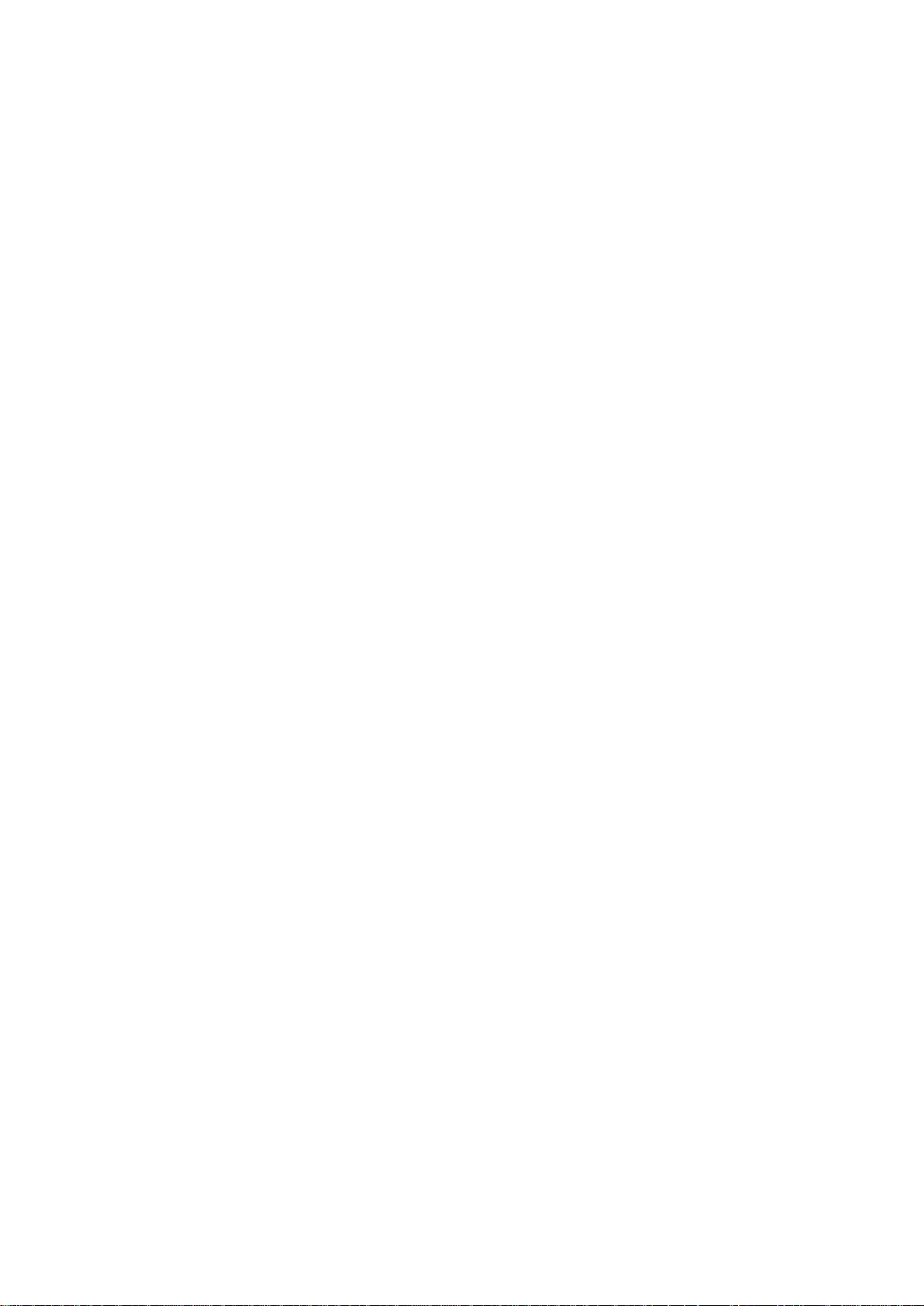
4. Click Save to save changes.
To define the port parameters:
1. From the menu toolbar, click Configuration > Camera Configuration > Network >
Port.
2. Set the HTTP port, RTSP port, HTTPS port and Server port of the camer a.
HTTP Port: The default port number is 80. It can be changed to any port number
that is not occupied.
RTSP Port: The default port number is 554. It can be changed to any port number
in the range from 1 to 65535.
HTTPS Port: The default port number is 443. It can be changed to any port number
that is not occupied.
Server Port: The default server port number is 8000. It can be changed to any port
number in the range from 2000 to 65535.
3. Enter the IP address and port if you want to upload the alarm information to the
remote alarm host. Also select the Notify Alarm Recipient option in the normal
Linkage of each event page.
4. Click Save to save changes.
To set up the NAT parameters:
1. From the menu toolbar, click Configuration > Camera Configuration > Network >
NAT.
2. Select the check box t o enabl e the NA T function.
3. Select Port Mapping Mode to be Auto or Manual. When you choose Manual mode,
you can set the external port as desired.
4. Click Save to save changes.
To define the SNMP parameters:
1. From the menu toolbar, click Configuration > Camera Configuration > Network >
SNMP.
2. Select the corresponding version of SNMP: v1 or v2c.
3. Configure the SNMP settings. The configuration of the SNMP software should be
the same as the settings you configure here.
4. Click Save to save changes.
Note: Before setting the SNMP, please download the SNMP software and receive the
camera information via the SNMP port. By setting the Trap Address, the camera can
send the alarm event and excepti o n messages to the surveillance center. The SNMP
version you select should be the same as that of the SNMP software.
To define the FTP parameters:
1. From the menu toolbar, click Configuration > Camera Configuration > Network >
FTP.
TruVision Series 6 IP Camera Configuration Manual 17
Page 20
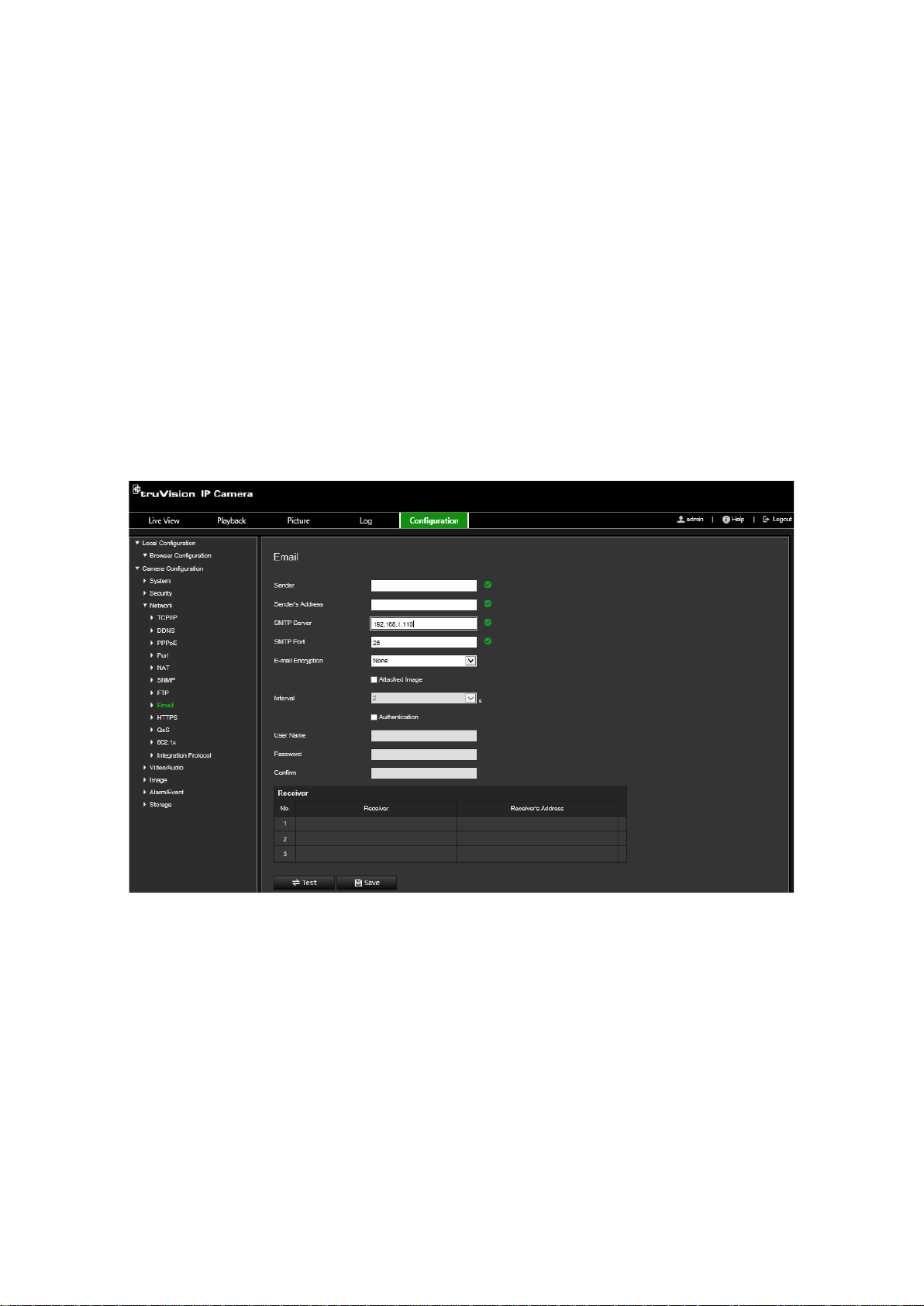
2. Configure the FTP settings, including server address, port, user name, password,
directory, and uplo ad type.
Anonymous: Select the check box to enable the anonymous access to the FTP
server.
Directory: In the Directory Structure field, select the root directory, main directory
and subdirectory . When the main directory is selected, you can use Device Name,
Device Number, or Device IP for the name of the directory. When the subdirectory is
selected, you can use the Camera Name or Camera No. as the name of the
directory.
Upload Snapshot: To enable uploading the snapshots to the FTP server.
3. Click Save to save changes.
To set up the email parameters:
1. From the menu toolbar, click Configuration > Camera Configuration > Network >
Email.
2. Configure the following settings:
Sender: The name of the email sender.
Sender’s Address: The email address of the sender.
SMTP Server: The SMTP Server, IP address or host name.
SMTP Port: The SMTP port. The default is 25.
E-mail Encryption: Encrypt via SSL, TLS. NONE is default.
Attached Image: Select the check box of Attached Image if you want to send
emails with attached alar m snapshots.
Interval: This is the time between two actions of sending attached snapshots.
18 TruVision Series 6 IP Camera Configuration Manual
Page 21
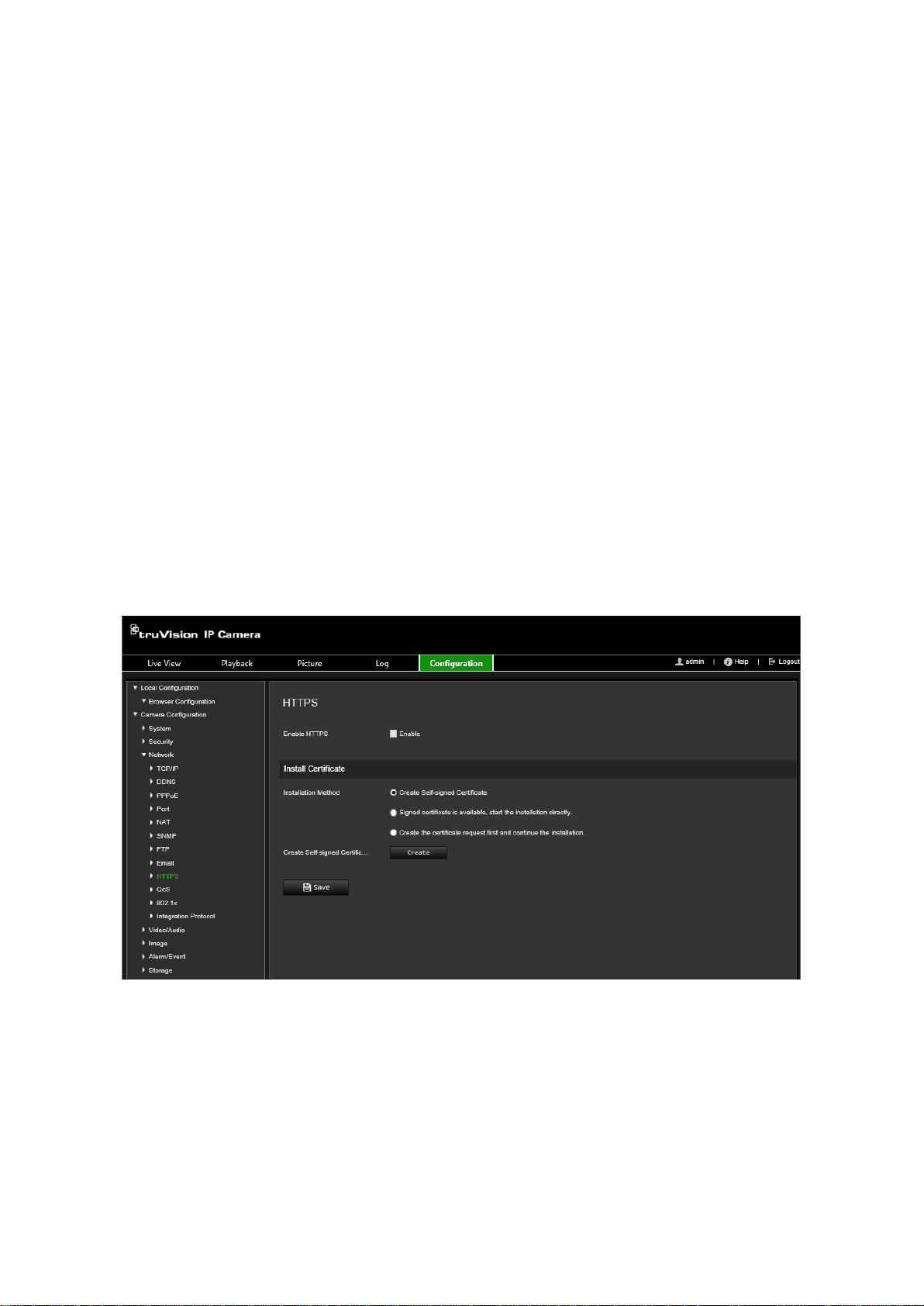
Authentication: If your email server requires authentication, select the check box to
use authentication to log in to this server. Enter the login user name and password.
User Name: The user name to log in to the server where the snapshots are
uploaded.
Password: Enter the password.
Confirm: Confirm the password.
Receiver1: The name o f the first user to be notified.
Receiver’s Address1: The email address of user to be noti fi ed.
Receiver2: The name o f the second user to b e notified.
Receiver’s Address2: The email address of user to be noti fi ed.
Receiver3: The name o f the second user to b e notified.
Receiver’s Address3: The email address of user to be notified.
3. Click Test to test the email parameters set up.
4. Click Save to save changes.
To set up the HTTPS parameters:
1. From the menu toolbar, click Configuration > Camera Configuration > Network >
HTTPS.
2. To create a self-signed certificate:
Click the Create button beside “Create Self-signed Certificate”. Ente r the country,
host name/IP, validity and the other information requested.
TruVision Series 6 IP Camera Configuration Manual 19
Page 22

Click OK to save the settings.
— or —
To create a certificate request:
Click the Create button beside “Create Certificate Request”. Enter the country, host
name/IP and the other information requested.
3. Click OK to save the settings. Download the certificate request and submit it to the
trusted certificate authority for signature, such as Symantec or RSA. After receiving
the signed valid certificate, upload the c ert ificate to the device.
To define the QoS parameters:
1. From the menu toolbar, click Configuration > Camera Configuration > Network >
QoS.
2. Configure the QoS settings, including Video / Audio DSCP, Event / Alarm DSCP
and Management DSCP. The valid value range of the DSCP is 0-63. The larger the
DSCP value, the higher the priority.
3. Click Save to save changes.
20 TruVision Series 6 IP Camera Configuration Manual
Page 23

To define the 802.1x parameters:
1. From the menu toolbar, click Configuration > Camera Configuration > Network >
802.1X. 2.
2. Select Enable IEEE 802.1X to enable the feature.
3. Select EAP-PEAP or EAP-TLS protocol, and configure all parameters for the
selected protocol (se e tabl e below).
Protocol EAP-PEAP
User Name This is a valid username for the 802.1x server.
Password This is a valid password for the username specified in the previous
field.
PEAP version Version 1 or 2; affects the format of the exchange with the RADIUS
server.
PEAP label This information will be available from the network administrator, as it
will differ per network.
Inner authentication MS-CHAPv2 - Microsoft Challenge-Handshake Authentication
Protocol version 2, defined in RFC 2759.
GTC - Generic Token Card, used when an automated device
generates ASCII data to input for authentication.
EAP - Extensible Authentication Protocol, defined in RFC 3748 and
RFC 5247.
Anonymous identity Used so the authenticator can choose the correct authentication
server, with the actual identity sent in a second exchange (ex:
anonymous@test.com
EAPOL version Indicate the version (1 or 2) that is being used; affects the format of
the exchange with the RADIUS server.
CA certificate This should be obtained from the network administrator, as network
policies may differ.
TruVision Series 6 IP Camera Configuration Manual 21
).
Page 24

Video
Protocol EAP-TLS
Identify Obtain this information from the network administrator, if any.
Private Key Password This should also be requested from the network administrator.
EAPOL version Indicate the version (1 or 2) that is being used; changes the format of
the exchange.
CA certificate This should be obtained from the network administrator, as network
policies may differ.
4. Click Save to save changes.
Note: The switch or router to which the camera is connected must also support the
IEEE 802.1X standard, and a server must be configured. Please apply and register a
user name and password for 802.1X in the server.
Recording parameters
You can adjust the video and audio recording parameters to obtain the picture quality
and file size best suited to your needs. Figure 3 below lists the video and audio
recording options you can configure for the camera.
Figure 5: Video/Audio Settings me n u (Video tab shown)
Tab Parameter descriptions
1.
22 TruVision Series 6 IP Camera Configuration Manual
Stream Type: Specify the streaming method used.
Options include: Main Stream (Normal), Substream.
Note: The Third stream is only available when the this function is enabled in
System
> System Service.
Page 25

Audio
ROI
D
On Stream
Tab Parameter descriptions
Stream Control: Specify the stream type to record.
Select Video Stream to record video stream only. Select Video&Audio to
record both video and audio streams.
Note: Video&Audio is only available for those camera models that support
audio.
Resolution: Specify the recording resolution. A higher image resolution
provides a higher image quality but also requires a higher bit rate. The
resolution options listed depend on the type of camera and on whether main
sub or third stream is being used.
Note: Resolutions can vary depending on the camera model.
Bit Rate Control: Specify whether variable or fixed bit rate is used. Variable
produces higher quality results suitable for video downloads and streaming.
Default is Constant.
Video Quality: Specify the quality level of the image. It can be set when
variable bit rate is selected. Options include: Lowest, Lower, low, Medium,
Higher and Highest.
Frame Rate: Specify the frame rate for the selected resolution.
The frame rate is the number of video frames that are shown or sent per
second.
Note: The maximum frame rate depends on the camera model and selected
resolution. Please check the camera specifications in its datasheet.
2.
3.
Video Encoding: Specify the video encoder used.
Profile: Different profile indicates different tools and technologies used in
compression. Options include: High Profile, and Main Profile.
I Frame Interval: A video compression method. It is strongly recommended
not to change the default value 50.
SVC: Scalable Video Coding is an extension of the H.264/AVC standard.
Select OFF / ON to disable / enable the SVC function. Select Auto and the
device will automatically extract frames from the original video when the
network bandwidth is insufficient.
Smoothing: Adjust the smoothness of the stream.
Audio Encoding: G.722.1, G.711ulaw, G.711alaw, MP2L2, G.726 and PCM
are optional.
Audio Input: Mic In and Line In are selectable for the connected microphone
and pickup respectively
Input Volume: Specify the volume from 0 to 100.
Environmental Noise Filter: Set to OFF or ON. Enable to filter the noise
detected.
Enable to assign more encoding resources to the region of interest (ROI) to
increase the quality of the ROI whereas the background information is less
focused.
4.
isplay Info.
When Dual-VCA mode is enabled, the camera sends video analytics results
(metadata) to an NVR or other platforms to generate a VCA alarm.
TruVision Series 6 IP Camera Configuration Manual 23
Page 26

To configure audio settings:
From the menu toolbar, click Configuration > Camera Configuration >
Video/Audio > Audio.
To configure ROI settings:
1. From the menu toolbar, click Configuration > Camera Configuration >
Video/Audio > ROI.
2. Select the desired channel fro m the drop-down list.
3. Draw the region of interest on the image. Up to four regions can be drawn.
4. Choose the stream type to set the ROI encoding.
5. Enable Fixed Region to manually configure the area.
Region No.: Select the region.
ROI Level: Choose the image quality enhancing level.
Region Name: Set the desired region name.
24 TruVision Series 6 IP Camera Configuration Manual
Page 27

Dual-VCA (Video Content Analysis)
When Dual-VCA mode is enabled, the camera sends video analytics results (metadata)
to an NVR or other platforms to generate a VCA alarm.
For example, with an Interlogix NVR (please check Interlogix website for the latest NVR
models supporting this feature), you can draw a virtual line in the NVR playback
window, and search the objects or people crossing this virtual line.
Note: Only cross line and intrusion detection can support dual-VCA mode.
To define dual-VCA parameters:
1. From the menu toolbar, click Configuration > Camera Configuration >
Video/Audio > Display Info. On Stream.
2. Enable Dual-VCA.
3. Click Save to save changes.
Video image
You may need to adjust the camera image depending on the camera model or location
background in order to get the best image quality. You can adjust the brightness,
contrast, saturation, hue, and sharpness of the video image. See Figure 4 below for
more information.
Use this menu to also adjust camera behavior parameters such as exposure time, iris
mode, video standard, day/night mode, image flip, WDR, digital noise reduction, white
balance, and indoor/outdoor mode.
TruVision Series 6 IP Camera Configuration Manual 25
Page 28

Image
Auto D/N
Figure 6: Camera image settings menu – Display Settings tab
Parameter Description
1.
Settings
Switch The camera automatically switches between day and night modes.
All image settings remain the same for both modes.
The image settings are: Im age Adj ust ment, Exposure Settings,
Day/Night Switch, Backlight Settings, White Balance, Image
Enhancement, and Video Adjustment.
Common: Set each image parameter individually for D/N switch.
Default: Only use default settings.
26 TruVision Series 6 IP Camera Configuration Manual
Page 29

Custom 24
Schedule
Switch
Image Adjustment
Brightness
S
Sharpness
Exposure Settings
Iris Mo
Exposure Time
Day/Night Switch
Day/Night
Parameter Description
-h settings Customize the camera switch schedule for 24-hour settings.
There are three tabs to configure the Custom 24-hour settings:
Common, Day, Night.
See “Scheduled D/N Switch” below for further information.
d D/N
The camera switches between the day and night modes according
to the schedule configured (see figure below). The start and end
times shown are for day mode. The other time period is for night
mode.
There are three tabs to configure the day/night settings:
Common: The settings are identical for both day and night modes
for Exposure Settings, Day/Night Switch, and Video Adjustment.
Day: Image Adjustment, Exposure Settings, Backlight Settings,
White Balance, and Image Enhancement for day mode only.
Night: Image Adjustment, Exposure Settings, Backlight Settings,
White Balance, and Image Enhancement for night mode only.
2.
3.
4.
, Contrast
aturation,
Modify the different elements of picture quality by adjusting the
values for each of parameter.
de Only Manual iris mode is available.
The exposure time controls the length of time that the aperture is
open to let light into the camera through the lens.
Select a higher value if the image is dark and a lower value to see
fast moving objects.
Switch Defines whether the camera is in day or night mode. The day
(color) option could be used, for example, if the camera is located
indoors where light levels are always good.
Select one of the options:
Day: Camera is always in day mode.
Night: Camera is always in night mode.
Auto: The camera automatically detects which mode to use.
Schedule: The camera switches between day and night modes
according to the configured time period.
Triggered by Alarm Input: The camera switches to day or night
mode after an alarm is triggered.
TruVision Series 6 IP Camera Configuration Manual 27
Page 30

Sensitivity
F
he filtering
Smart
IR Light
night mode.
night mode
Backlight Settings
BLC Area
WDR
White Balance
White
white looks like.
Parameter Description
Only available when Auto D/N switch mode is selected. It defines
the sensitivity of the switch between day and night.
Set it between 0 and 7.
iltering time Only available when Auto D/N switch mode is selected. T
time refers to the interval time between switchover the day/night
switch.
Set it between 5 and 120 s.
IR When enabled, the camera can avoid over exposure issues by
automatically adjusting the IR LED.
Set the Smart IR to ON and select either Auto or Manual as IR
mode.
Select AUTO so the camera automatically adjusts the IR LED
illumination depending on the actual luminance. For example, if the
current scene is bright enough, then the IR LED adjusts itself to a
lower illumination. If the scene is too dark, the IR LED adjusts to a
higher illumination.
Select Manual so the camera automatically adjusts the IR LED
illumination depending on the object’s distance from the camera.
For example, if the object is near the camera, the camera adjusts
the IR LED to a lower illumination. If the object is far away, the IR
LED adjusts to a higher illumination.
Select On/OFF to Enable/disable IR.
ON: The IR LEDs are ON when the camera changes to
Off: The IR LEDs are OFF when the camera changes to
Note: The IR LEDs are always OFF in day mode.
5.
6.
28 TruVision Series 6 IP Camera Configuration Manual
This function improves image quality when the background
illumination is high. It prevents the object in the center of the image
from appearing too dark.
Select OFF, Up, Down, Left, Right, Center, Custom or Auto.
When WDR is enabled, BLC cannot be configured.
When enabled, wide dynamic range (WDR) provides clear images
when there is high contrast between light and dark areas in the field
of view of the camera. Both bright and dark areas can be displayed
in the frame.
Balance White balance (WB) tells the camera what the color
Based on this information, the camera will then continue to display
all colors correctly even when the color temperature of the scene
changes such as from daylight to fluorescent lighting, for example.
Select one of the options:
MWB: Manually adjust the color temperature to meet your own
requirements.
AWB1: Apply within a narrow range between 2500 to 9500K for
environments where the lighting is always stable.
Locked WB: Locks the WB to the current environment color
temperature.
Fluorescent Lamp: For use where there are fluorescent lamps
installed near the camera.
Page 31

Incandescent Lamp: For use with incandescent lighting.
Image Enhancement
Digital Noise
Reduction
Noise Reduction
Level
Video Adjustment
Mirror
Scene Mode
Video Standard
Capture Mode
Other
Local output
Parameter Description
Warm Light Lamp: For use where the indoor light is warm.
Natural Light: For use with natural light.
7.
8.
Digital noise reduction (DNR) reduces noise, especially in low light
It mirrors the image so you can see it inversed.
Select indoor or outdoor according to the current environment.
Select 50 Hz or 60 Hz.
It is the selectable video input mode to meet the different demands
conditions, to improve image performance.
Select Normal Mode, Advanced Mode, or OFF. Default is Normal.
Only available when DNR is set to Normal Mode. Set the level of
noise reduction in the Normal Mode. Higher value has a stronger
noise reduction. Default is 50.
Select Left/Right, Up/Down, Center, or OFF. Default is OFF.
Select the value depending on the video standards; normally 50 Hz
for PAL standard and 60 Hz for NTSC standard.
of field of view and resolution.
Lens Distortion Correction: Select ON / OFF to enable / disable the
lens distortion correction. The distorted image caused by the wideangle lens can be corrected if this function is enabled.
9.
Select ON or OFF to enable or disable the BNC output. Default is
ON.
Note: Click the Default button to default all the image settings.
OSD (On Screen Display)
In addition to the camera name, the camera also displays the system date and time on
screen. You can also define how the text appears on screen.
To position the date/time and name on screen:
1. From the menu toolbar, click Configuration > Camera Configuration > Image >
OSD Settings.
TruVision Series 6 IP Camera Configuration Manual 29
Page 32

2. Select the Display Name box to display the camera’s name on screen. You can
modify the default name in the text box of Camera Name.
3. Select the Display Date check box to display the date/time on screen.
4. Select the Display Week check box to include the day of the week in the on-screen
display.
5. In the Camera Name box, enter the camera name.
6. Select the time and date formats from the Time format and Date format drop-down
list boxes.
7. Select a display mode for the camera from the Display Mode drop-down list box.
Display modes include:
• Transparent & Not flashing. The image appears through the text.
• Transparent & Flashing. The image appears through the text. The text flashes
on and off.
• Not transparent & Not flashing. The image is behind the text. This is default.
• Not transparent & Flashing. The image is behind the text. The text flashes on
and off.
8. Select the desired OSD size.
9. Select the desired font color.
10. Select the desired alignment (Custom, Alig n Left or Align Right).
11. Click Save to save changes.
Note: If the display mode sets as transp arent, the text varies according the background.
With some backgrounds, the text may be not easily readable.
30 TruVision Series 6 IP Camera Configuration Manual
Page 33

Privacy masks
Privacy masks let you conceal sensitive areas (such as neighboring windows) to protect
them from view on the monitor screen and in the recorded video. The masking appears
as a blank area on screen. You can create up to four privacy masks per camera.
Note: There may be a small difference in size of the privacy mask area depending on
whether local output or the web browser is used.
To add privacy mask area:
1. From the menu toolbar, click Configuration > Camera Configuration > Image >
Privacy Mask.
2. Select the Enable Privacy Mask.
3. Click Draw Area.
4. Click and drag the mouse in the live video window to draw the mask area.
Note: You are allowed to draw up to four areas on the same image.
5. Click Stop Drawing to finish drawing, or click Clear All to clear all of the areas you
set without saving them.
6. Click Save to save changes.
Motion detection alarms
You can define motion detect ion al ar ms. A motion detection alarm re f ers to an alarm
triggered when th e ca mera detects motion. However, the motion alarm is only triggered
if it occurs during a programmed time schedule.
Select the level of sensitivity to motion as well as the target size so that only objects
that could be of interest can trigger a motion recording. For example, the motion
recording is triggered by the movement of a person but not that of a cat.
TruVision Series 6 IP Camera Configuration Manual 31
Page 34

You can define the area on screen where the motion is detected, the level of sensitivity
to motion, the schedule when the camera is sensitive to detecting motion as well as
which methods are used to alert you to a motion detection alarm.
You can also enable dynamic analysis for motion. When there is motion, the area will
be highlighted as green.
Figure 7: Motion detection window
Defining a motion detection alarm requires the following tasks:
1. Area settings: Define the on-screen area that can trigger a motion detection alarm
and the detection sensitivity level (see Figure 7, item 1).
2. Arming schedule: Define the schedule during which the system detects motion
(see Figure 7, item 2).
3. Recording schedule: Define the schedule during which motion detection can be
recorded. See “Recording Schedule” on page 49 for further infor ma ti on.
4. Actions: Specify the method of response to the alarm (see Figure 7, item 3).
5. Normal and advanced configuration: Normal configuration allows you to set the
sensitivity level of the motion detection (see Figure 7, item 4). Advanced
configuration gives you much more control over how motion is detected. It lets you
set the sensitivity level as well as define the percentage of the motion detection area
that the object must occupy , select day or night mode, and set up eight differently
configured defined areas.
To set up motion detection in normal mode:
1. From the menu toolbar, click Configuration > Camera Configuration >
Alarm/Event > Motion Detection.
32 TruVision Series 6 IP Camera Configuration Manual
Page 35

Enter the start time (hour and
minutes)
Enter the end time (hour and minutes)
Send
Notify
2. Select the Enable Motion Detection check box. Select the Enable Dynamic
Analysis for Motion check box if you want to see real-time motion events.
Note: If you do not want the detected object to be marked with the green frame,
select Disable from Configuration > Local Configuration > Live View Parameters >
Enable Meta Data Overlay.
3. Select Normal mode from the drop-down list.
4. Click Draw Area. Click and drag the mouse on the live video image to draw an area
sensitive to motion detection.
Note: You can draw up to eight motion detection areas on the same image.
5. Click Stop Drawing to finish drawing. Click Clear All to delete all areas marked and
restart drawing.
6. Move the Sensitivity slider to set the sensitivity of the detection. All areas will have
the same sensitivity level.
7. Drag and click the time bar to edit the arming schedule.
8. Click to copy the schedule to other days or to the whole week.
9. Click OK to save changes.
10. Specify the linkage method when an event occurs. Select one or more response
methods for the system when a motion detection alarm is triggered.
Email Send an email to a specified address when there is a motion
detection alarm.
Note: You must configure email settings before enabling this
option. See “To set up the email parameters” on page 18 for
further information. If you want to send the event snapshot
together with the email, select the Attached Snapshot option.
Alarm Recipient Send an exception or alarm signal to remote management
software when an event occurs.
TruVision Series 6 IP Camera Configuration Manual 33
Page 36

Upload
Card
for further
Trigger Alarm Output
Trigger
to FTP/Memory
/NAS
Trigger external alarm outputs when an event occurs. Select
Recording Triggers the recording to start in the camera.
Capture the image when an alarm is triggered and upload the
snapshot to NAS, Memory Card or FTP server.
Note: To upload the snapshot to NAS, you must first configure
the NAS settings. See “NAS settings” on page 47 for further
information.
To upload the snapshot to an FTP, you must first configure the
FTP settings. See “To define the FTP parameters” on page 17
for further information. Enable the Upload Type option.
To upload the snapshot to FTP and NAS when motion
detection or an alarm input is triggered, you must also enable
Enable Event-triggered Snapshot under the snapshot
parameters. See “Snapshot parameters” on page 45
information.
“Select All” or each individual alarm output.
Note: This option is only supported by cameras that support
alarm output.
11. Click Save to save changes.
To set up motion detection in advanced mode:
1. From the menu toolbar, click Configuration > Camera Configuration >
Alarm/Event > Motion Detection.
2. Select the Enable Motion Detection box. Select Enable Dynamic Analysis for
Motion if you want to see where motion occurs in real-time.
Note: Select Local Configuration > Enable Meta Data Overlay > Disable if you do
not want the detected objects displayed with the green rectangles.
3. Select Advanced mode from the Configuration drop-down list.
4. Under Image Settings, select OFF, Auto D/N Switch or Scheduled D/N settings.
Default is OFF.
34 TruVision Series 6 IP Camera Configuration Manual
Page 37

Send
Notify
Auto D/N Switch and Scheduled D/N settings allow you to set different sett ings for
day and night as well as different periods.
5. Select Area No. and click Draw Area. Click and drag the mouse on the live video
image to draw an area sensitive to motion detection.
Note: You can draw up to eight motion detection areas on the same image. Stop
Drawing shows up after Draw Area is clicked.
6. Click Stop Drawing to finish drawing. Click Clear All to delete all areas marked and
restart drawing.
7. Move the Sensitivity slider to set the sensitivity of the detection for the selected
areas.
8. Move the Percentage slider to set the proportion of the object that must occupy the
defined area to trigger an alarm.
9. Click Save to save the changes for that area.
10. Repeat steps 7 to 9 for each area to be defined.
11. Click Edit to edit the arming schedule. The following pop-up screen appear s .
12. Click OK to save changes.
13. Specify the linkage method when an event occurs. Select one or more response
methods for the system when a motion detection alarm is triggered.
Email Send an email to a specified address when there is a motion
detection alarm.
Note: You must configure email settings before enabling this
option. See “To set up the email parameters” on page 18 for further
information. If you want to send the event snapshot together with
the email, select the Attached Snapshot option.
Alarm Recipient Send an exception or alarm signal to remote management software
when an event occurs.
TruVision Series 6 IP Camera Configuration Manual 35
Page 38

Upload
Card
for further
Trigger Alarm Output
“Select
Trigger
to FTP/Memory
/NAS
Trigger external alarm outputs when an event occurs. Select
Recording Triggers the recording to start in the camera.
Capture the image when an alarm is triggered and upload the
snapshot to NAS, Memory Card or FTP server.
Note: To upload the snapshot to NAS, you must first configure the
NAS settings. See “NAS settings” on page 47 for further
information.
To upload the snapshot to an FTP, you must first configure the FTP
settings. See “To define the FTP parameters” on page 17
information. Enable the Upload Type option.
To upload the snapshot to FTP and NAS when motion detection or
an alarm input is triggered, you must also enable Enable Event-
triggered Snapshot under the snapshot parameters. See
“Snapshot parameters” on page 45 for further information.
All” or each individual alarm output.
Note: This option is only supported by cameras that support alarm
output.
14. Click Save to save changes.
Video tampering
You can configure the camera to trigger an alarm when the lens is covered and to take
an alarm response action.
To set up tamper-proof alarms:
1. From the menu toolbar, click Configuration > Camera Configuration > Alarm
Event > Video Tampering.
2. Select the Enable Video Tampering box.
3. Move the Sensitivity slider to set the detection sensitivity.
36 TruVision Series 6 IP Camera Configuration Manual
Page 39

Send
Notify Alarm Recipient
Trigger Alarm
4. Edit the arming schedule for video tampering. The arming schedule configuration is
the same as that for motion detection. See “Motion detecti on al ar m s” on page 31 for
more information.
5. Specify the linkage method when an event occurs. Select one or more response
methods for the system when a video tampering is triggered.
Email Send an email to a specified address when there is a motion
detection alarm.
Note: You must configure email settings before enabling this
option. See “To set up the email parameters” on page 18 for
further information. If you want to send the event snapshot
together with the email, select the Attached Snapshot option.
Send an exception or alarm signal to remote management
software when an event occurs .
Output Trigger external alarm outputs when an event occurs. Select
“Select All” or each individual alarm output.
Note: This option is only supported by cameras that support
alarm output.
6. Click Save to save changes.
Exception alarms
You can set up the camera to notify you when irregular events occur and how you
should be notified. These exception alarms include:
• HDD Full: All recording space of the NAS is full.
• HDD Error: Errors occurred while files were being written to the storage, no storage
or storage had failed to initialize.
• Network Disconnected: Disconnected network cable.
• IP Address Conflicted: Conflict in IP address setting.
• Invalid Login: Wrong user ID or password used to login to the cameras.
To define exception alarms:
1. From the menu toolbar, click Configuration > Camera Configuration > Alarm/
Event > Exception.
TruVision Series 6 IP Camera Configuration Manual 37
Page 40

Send
Notify Alarm Recipient
Trigger Alarm Output
2. Under Notification Type, select an exception type from the drop-down list.
3. Specify the linkage method when an event occurs. Select one or more response
methods for the system when a tamper-proof alarm is triggered.
Email Send an email to a specified address when there is a motion
detection alarm.
Note: You must configure email settings before enabling this
option. See “To set up the email parameters” on page 18 for
further information. If you want to send the event snapshot
together with the email, select the Attached Snapshot option.
Send an exception or alarm signal to remote management
software when an event occurs .
Trigger external alarm outputs when an event occurs. Select
“Select All” or each individual alarm output.
Note: This option is only supported by cameras that support
alarm output.
4. Click Save to save changes.
Alarm inputs and outputs
To define the external alarm input:
1. From the menu toolbar, click Configuration > Camera Configuration >
Alarm/Event > Alarm Input.
2. Choose the Alarm Input No. and the Alarm Type. The alarm type can be NO
(Normally Open) and NC (Normally Closed). Enter a name for the alarm input.
3. Set the arming schedule for the al ar m input. See “Motion detection alarms” on page
31 for more information.
4. Select the check box to enable the linkage method.
38 TruVision Series 6 IP Camera Configuration Manual
Page 41

Send
Notify
Upload
Card
for further
Trigger Alarm Output
Trigger
Email Send an email to a specified address when there is a motion
detection alarm.
Note: You must configure email settings before enabling this
option. See “To set up the email parameters” on page 18 for
further information. If you want to send the event snapshot
together with the email, select the Attached Snapshot option.
Alarm Recipient Send an exception or alarm signal to remote management
software when an event occurs.
to FTP/Memory
/NAS
Trigger external alarm outputs when an event occurs. Select
Recording Triggers the recording to start in the camera.
Capture the image when an alarm is triggered and upload the
snapshot to NAS, Memory Card or FTP server.
Note: To upload the snapshot to NAS, you must first configure
the NAS settings. See “NAS settings” on page 47 for further
information.
To upload the snapshot to an FTP, you must first configure the
FTP settings. See “To define the FTP parameters” on page 17
for further information. Enable the Upload Type option.
To upload the snapshot to FTP and NAS when motion
detection or an alarm input is triggered, you must also enable
Enable Event-triggered Snapshot under the snapshot
parameters. See “Snapshot parameters” on page 45
information.
“Select All” or each individual alarm output.
Note: This option is only supported by cameras that support
alarm output.
5. Click Save to save changes.
To define an alarm output:
1. From the menu toolbar, click Configuration > Camera Configuration > Basic
Event > Alarm Output.
2. Select one alarm output channel from the Alarm Output drop-down list. You can
also set a name for the alarm output.
3. Set the delay time to 5 s, 10 s, 30 s, 1 min, 2 min, 5 min, 10 min, or Manual. The
delay time refers to the time duration that the alarm output remains in effect after the
alarm occurs.
4. Set the arming schedule for the alarm input. See “To set up motion detection” for
more information.
5. Click Save to save changes.
Face detection
When the face detection function is enabled, the camera can detect a human face that
is moving towards it, triggering a response. The camera can only detect a face looking
directly into the camera, not side views. This feature is best suited when the camera is
in front of a door or is located in a narrow corridor.
TruVision Series 6 IP Camera Configuration Manual 39
Page 42

Note: This function is only available when the third stream is disabled in System >
System Service.
To define face detection:
1. From the menu toolbar, click Configuration > Camera Configuration >
Alarm/Event > Face Detection.
2. Select the Enable Face Detection c heck box to enable the function.
3. Select the Enable Dynamic Analysis check box for Face Detection if you want the
face detected to be marked with a green rectangle in live view.
Note: If you do not want the detected face marked with the gr een fr ame , select
Disable from Configuration > Local Configuration > Live View Parameters > Enable
Meta Data Overlay.
4. Configure the sensitivity of the face detecti o n. The range is between 1 and 5.
5. Set the arming schedule for the alarm input. See “Motion detection alarms” on page
31 for more information.
6. Specify the linkage method when an event occurs. Select one or more response
methods for the system when a face detection alarm is triggered.
40 TruVision Series 6 IP Camera Configuration Manual
Page 43

Send
Notify
Upload
Card
for further
Trigger Alarm Output
Trigger
Email Send an email to a specified address when there is a motion
detection alarm.
Note: You must configure email settings before enabling this
option. See “To set up the email parameters” on page 18 for
further information. If you want to send the event snapshot
together with the email, select the Attached Snapshot option.
Alarm Recipient Send an exception or alarm signal to remote management
software when an event occurs.
to FTP/Memory
/NAS
Trigger external alarm outputs when an event occurs. Select
Recording Triggers the recording to start in the camera.
Capture the image when an alarm is triggered and upload the
snapshot to NAS, Memory Card or FTP server.
Note: To upload the snapshot to NAS, you must first configure
the NAS settings. See “NAS settings” on page 47 for further
information.
To upload the snapshot to an FTP, you must first configure the
FTP settings. See “To define the FTP parameters” on page 17
for further information. Enable the Upload Type option.
To upload the snapshot to FTP and NAS when motion
detection or an alarm input is triggered, you must also enable
Enable Event-triggered Snapshot under the snapshot
parameters. See “Snapshot parameters” on page 45
information.
“Select All” or each individual alarm output.
Note: This option is only supported by cameras that support
alarm output.
7. Click Save to save changes.
Intrusion detecti on
You can set up an area in the surveillance scene to detect when intrusion occurs. Up to
four intrusion detection areas are supported. If someone enters the area, a set of alarm
actions can be triggered.
TruVision Series 6 IP Camera Configuration Manual 41
Page 44

To define intrusion detection:
1. From the menu toolbar, click Configuration > Camera Configuration >
Alarm/Event > Intrusion Detection.
2. Select the Enable Intrusion Detection check box to enable the function.
3. Click Draw Area, and then draw a rectangle on the image as the defense region.
When you draw the rectangle, all lines should connect end-to-end to each other. Up
to four areas are supported. Click Clear to clear the areas you have drawn. The
defense region parameters can be set up separately.
Note: The area can only be quadrilateral.
4. Choose the region to be configured.
Threshold: This is the time threshold that the object remains in the region. If you
set the value as 0 s, the alarm is triggered immediately after the object enters the
region. The range is between 0 and 10.
Sensitivity: The sensitivity value defines the size of the obj ect that can trigger the
alarm. When the sensitivity is high, a small object can trigger an alarm. The range is
between 1 and 100.
5. Set the arming schedule for the alarm input. See “To set up motion detection” for
more information.
6. Specify the linkage method when an event occurs. Select one or more response
methods for the system when an intrusion detection alarm is triggered.
42 TruVision Series 6 IP Camera Configuration Manual
Page 45

Send
Notify
Upload
Card
for further
Trigger Alarm Output
Trigger
Email Send an email to a specified address when there is a motion
detection alarm.
Note: You must configure email settings before enabling this
option. See “To set up the email parameters” on page 18 for
further information. If you want to send the event snapshot
together with the email, select the Attached Snapshot option.
Alarm Recipient Send an exception or alarm signal to remote management
software when an event occurs.
to FTP/Memory
/NAS
Trigger external alarm outputs when an event occurs. Select
Recording Triggers the recording to start in the camera.
Capture the image when an alarm is triggered and upload the
snapshot to NAS, Memory Card or FTP server.
Note: To upload the snapshot to NAS, you must first configure
the NAS settings. See “NAS settings” on page 47 for further
information.
To upload the snapshot to an FTP, you must first configure the
FTP settings. See “To define the FTP parameters” on page 17
for further information. Enable the Upload Type option.
To upload the snapshot to FTP and NAS when motion
detection or an alarm input is triggered, you must also enable
Enable Event-triggered Snapshot under the snapshot
parameters. See “Snapshot parameters” on page 45
information.
“Select All” or each individual alarm output.
Note: This option is only supported by cameras that support
alarm output.
7. Click Save to save changes.
Cross line detection
This function is used to detect people, vehicles, and objects crossing a pre-defined line
or an area on-screen. Up to four cross lines are supported. The line crossing direction
can be set as unidi rec tional or bidirectional. Unidirectional is crossing the line from left
to right or from right to left. Bidirectional is crossing the line from both directions.
A series of linkage methods can be triggered if an object is detected crossing the line.
TruVision Series 6 IP Camera Configuration Manual 43
Page 46

To define cross line detection:
1. From the menu toolbar, click Configuration > Camera Configuration > Alarm/
Event > Cross Line.
2. Select the Enable check box to enable the c ross line detection function.
3. Click Draw Area, and a crossing plane will show on the image.
4. Click the line and two red squares appear at each end. Drag one of the red squares
to define the arming area.
Select the direction as A<->B, A ->B, or B->A from the drop-down list:
A<->B: Only the arrow on the B side is displayed. When an object moves across the
plane in both directions, it is detected and alarms are triggered.
A->B: Only an object crossing the pre-defined line from the A to the B side can be
detected and trigger an alarm.
B->A: Only an object crossing the pre-defined line from the B to the A side can be
detected and trigger an alarm.
5. Set the sensitivity level between 1 and 100. The higher the value is, the more easily
the line crossing action can be detected.
6. If desired, select another line crossing area to configur e from the dropdown menu.
Up to four line crossing areas can be configured.
7. Set the arming schedule for the alarm input. See “Motion detection alarms” on page
31 for more information.
8. Specify the linkage method when an event occurs. Select one or more response
methods for the system when a line cross detection alarm is triggered.
44 TruVision Series 6 IP Camera Configuration Manual
Page 47

Send
Notify
Upload
Card
Trigger Alarm Output
Trigger
Email Send an email to a specified address when there is a motion
detection alarm.
Note: You must configure email settings before enabling this
option. See “To set up the email parameters” on page 18 for
further information. If you want to send the event snapshot
together with the email, select the Attached Snapshot option.
Alarm Recipient Send an exception or alarm signal to remote management
software when an event occurs.
to FTP/Memory
/NAS
Trigger external alarm outputs when an event occurs. Select
Recording Triggers the recording to start in the camera.
Capture the image when an alarm is triggered and upload the
snapshot to NAS, Memory Card or FTP server.
Note: To upload the snapshot to NAS, you must first configure
the NAS settings. See “NAS settings” on page 47 for further
information.
To upload the snapshot to an FTP, you must first configure the
FTP settings. See “To define the FTP parameters” on page 17
for further information. Enable the Upload Type option.
To upload the snapshot to FTP and NAS when motion
detection or an alarm input is triggered, you must also enable
Enable Event-triggered Snapshot under the snapshot
parameters. See “Snapshot parameters” below for further
information.
“Select All” or each individual alarm output.
Note: This option is only supported by cameras that support
alarm output.
9. Click Save to save changes.
Snapshot parameters
You can configure scheduled snapshots and event-triggered snapshots. The captur e d
snapshots can be stored in the SD card (if supported) or in a NAS. You can also upload
the snapshots to an FTP server.
You can set up the format, resolution, and quality of the snapshots. The quality can be
low, medium, or high.
You must enable the option Enable Timing Snapshot if you want snapshots to be
uploaded to the FTP. If you have configured the FTP settings and selected Upload
Type in the Network > FTP tab, the snapshots will not be upl oad ed t o the FTP if the
Enable Timing Snapshot option is disabled.
You must enable the option Enable Event-Triggered Snapshot if you want snapshots
to be uploaded to the FTP and NAS when m oti on det ec ti on or an alarm input is
triggered. If you have configured the FTP settings and selected Upload Type in the
Network > FTP tab for motion detecti on or an alarm input, the snapshots will not be
uploaded to the FTP if this option is disabl e d.
TruVision Series 6 IP Camera Configuration Manual 45
Page 48

To set up scheduled snapshots:
1. From the menu toolbar, click Configuration > Camera Configuration > Storage >
Snapshot.
2. Select Enable Timing Snapshot check box to enable continuous snapshots.
3. Select the desired for mat of the snapshot, such as JPEG (default).
4. Select the desired resolution and quality of the snapshot.
5. Enter the time interval between two snapshots. Select the unit of time from the dropdown list: milliseconds, seconds, minutes, ho ur , or day.
6. Set the schedule for when you want snapshots to be taken. Enter the desired
schedule for each day of the week. Click Advanced to select the stream type, such
as main stream (Normal).
7. Click Save to save changes.
To set up event-triggered snapshots:
1. From the menu toolbar, click Configuration > Camera Configuration > Storage >
Snapshot.
2. Select the Enable Event-triggered Snapshot check box to enable event-triggered
snapshots.
46 TruVision Series 6 IP Camera Configuration Manual
Page 49

3. Select the desired for mat of the snapshot, such as JPEG (default).
4. Select the desired reso l uti on and quality of the snapshot.
5. Enter the time interval between two snapshots. Select the unit of time from the dropdown list: milliseconds or seconds.
6. Under Capture Number, enter the total number of snapshots that can be taken.
7. Click Save to save changes.
NAS settings
You can use a network storage system (NAS) to remotely store recordings.
To configure recording settings, please ensure that you have the network storage
device within the network. The NAS disk should be available within the network and
correctly configured to store the recorded files, log files, etc.
Notes:
1. Up to eight NAS disks can be connected to a camera.
2. The recommended capa city of NAS is between 9G and 2T as otherwi se it may
cause formatting failure.
To set up a NAS system:
1. From the menu toolbar, click Configuration > Camera Configuration > Storage >
NAS.
TruVision Series 6 IP Camera Configuration Manual 47
Page 50

2. Enter the IP address of the network disk, and the NAS file path.
3. Click Save to save changes.
HDD management
Use the storage mana gement window to display the capacity, free space available, and
the working status of the HDD of the NAS and of the SD card in the camera. You can
also format these storage devices.
Before formatting the storage device, stop all recording. Once formatting is completed,
reboot the camera as otherwise the device will not function properly.
If Overwrite is enabled, the oldest files are overwritten when the storage becomes full.
48 TruVision Series 6 IP Camera Configuration Manual
Page 51

To format the storage devices:
1. From the menu toolbar, click Configuration > Camera Configuration > Storage >
HDD Management.
2. Select the HDD Number column to select the storage.
3. Define the quota percentage for snapshots and recordings, modify the values for
each in Percentage of Picture and Percentage of Record.
4. Click Format. A window appears to select your format ti ng per mis si o n.
5. Click OK to start formatting.
Recording Schedule
You can define a recording schedule for the camera in the “Record Schedule” window.
The recording is saved on to the SD card or NAS in the camera. The camera’s SD card
provides a backup in case of network failure. The SD card is not provided with the
camera.
The selected recording schedule applies to all alarm types.
TruVision Series 6 IP Camera Configuration Manual 49
Page 52

Pre-record time
The pre-record time is set to start recording before the scheduled time or event. For
example, if an alarm triggers recording at 10:00, and the pre-record ti me is set to 5
seconds, the camera starts to record at 9:59:55. The pre-record time can be configured
as No Pre-record, 5 s, 10 s, 15 s, 20 s, 25 s, 30 s, or Not Limited.
Post-record time
The post-record time is set to stop recording after the scheduled time or the event. For
example, if an alarm triggered recording ends at 11:00, and the post-record time is set
to 5 seconds, the camera records unti l 11: 00:05. The post-record time can be
configured as 5 s, 10 s, 30 s, 1 min, 2 min, 5 min, or 10 min.
Overwrite
Enable Overwrite to overwrite the camera recording.
Recording Stream
Select Main Stream (Normal) or Substream for the recording stream.
To set up a recording schedule:
1. From the menu toolbar, click Configuration > Camera Configuration > Storage >
Record Schedule.
2. Select the Enable Record Schedule check box to enable recording.
Note: To disable recording, deselect the option.
3. Edit the recording schedule. The following window appears:
50 TruVision Series 6 IP Camera Configuration Manual
Page 53

4. Select whether the recording will be for the whole week (All Day recording) or for
specific days of the week.
If you have selected “All day”, select one of the record types to record from the dropdown list box:
• Continuous: This is continuous recording.
• Motion: Video is recorded when the motion is detected.
• Alarm: Video is recorded when an alarm is triggered via the external alarm input
channels. As well as configuring the recording schedule, you also have to set the
alarm type and select Trigger Alarm Output as the linkage method for an
external alarm input (see page 38).
• Motion | Alarm: Video is recorded when an external alarm is triggered or motion
is detected. As well as configuring the recording schedule, you also have to
configure the settings for motion detection (see page 31) and for an external
alarm input (see page 38).
• Motion & Alarm: Video is recorded when both motion and alarm are triggered at
the same time. As well as configuring the recording schedule, you have to
configure the settings for motion detection (see page 31) and for an external
alarm input (see page 38).
• VCA events: Video is recorded when the either of the VCA events is triggered.
Besides configuring the recording schedule, you have to configure the settings
on the VCA interface.
5. Set the recording periods for the other days of the week if required.
Click Copy to copy the recording periods to another day of the week.
6. Click OK and Save to save changes.
Note: If you set the record type to “Motion detection” or “Alarm”, you must also define
the arming schedule in order to trigger motion detection or alarm input recording.
TruVision Series 6 IP Camera Configuration Manual 51
Page 54

Camera management
This chapter describes how to use the camera once it is installed and configured. The
camera is accessed through a web browser.
User management
This section describes how to manag e us er s. You can:
Add or delete users
Modify permission
Modify passwords
Only the administrator can manage users. The administrator can create up to 31
individual users for the cameras listed in this manual.
When new users are added to the list, the administrator can modify permissions and
password of each user. See Figure 6 below.
Figure 8: User management window
Passwords limit access to the camera and the same password can be used by several
users. When creating a new user, you must give the user a password. There is no
default password provided for all users. Users can modify their passwords.
Note: Keep the admin password in a safe place. If you forget it, please contact
technical support.
Types of users
A user’s access privileges to the system are automatically defined by their user type.
There are three types of user:
52 TruVision Series 6 IP Camera Configuration Manual
Page 55

Admin: This is the system administrator. The administrator can configure all
settings. Only the administrator can create and delete user accounts. Admin cannot
be deleted.
Operator: This user can only change the configuration of his/her own account. An
operator cannot create or delete other users.
User: This user has th e per miss i on o f live view, playback and log search. However,
they cannot change any configuration settings.
Add and delete users
The administrator can cr eate up to 31 users. Only the system administrator can create
or delete users.
To add a user:
1. From the menu toolbar, click Configuration > Camera Configuration > Security >
Users.
2. Select the Add button. The user management window appears.
3. Enter a user name.
4. Assign the user a password. Passwords can have up to 16 alphanumeric
characters.
TruVision Series 6 IP Camera Configuration Manual 53
Page 56

5. Select the type of user fro m the dr op-down list. The options are Viewer and
Operator.
6. Assign permissions to the user. Select the desired options:
Basic Permissions Camera Configuration
Remote: Parameters Settings Remote: Live View
Remote: Log Search/Interrogate Working
Status
Remote: Upgrade/Format Remote: PTZ Control
Remote: Two-way Audio Remote: Playback
Remote: Shutdown/Reboot
Remote: Notify Alarm Recipient/Trigger
Alarm Output
Remote: Video Output Control
Remote: Serial Port Control
Remote: Manual Record
7. Click OK to save the settings.
To delete a user:
1. Select the desired user under the User tab.
2. Click Delete button. A message box appears.
Note: Only the administrator can delete a user.
3. Click Save to save the changes.
Modify user information
You can easily change the information about a user such as their name, password and
permissions.
To modify user information:
1. Select the desired user under the User tab.
2. Click the Modify button. The user management window appears.
3. Change the information required.
Note: The user “Admin” can only be changed by entering the admin password.
4. Click Save to save the changes.
RTSP authentication
You can specifically secure the stream data of the live view.
To define RTSP authentication:
1. From the menu toolbar, click Configuration > Camera Configuration > Security >
RTSP Authentication.
54 TruVision Series 6 IP Camera Configuration Manual
Page 57

2. Select the RTSP Authentication type Digest/basic or Digest in the drop-down list
3. Select the WEB Authentication type Digest/basic or Digest in the dr op-down list
4. Click Save to save the changes.
IP address filter
This function allows you to give or deny access rights to defined IP addresses. For
example, the camera is configured so that only the IP address of the server hosting the
video management software is allowed to be accessed.
To define the IP address filter:
1. From the menu toolbar, click Configuration > Camera Configuration > Security >
IP Address Filter.
2. Select the Enable IP Address Filter check box.
3. Select the type of IP Address Filter in the drop-down list: Forbidden or Allowed.
4. Click Add to add an IP address and enter the address.
TruVision Series 6 IP Camera Configuration Manual 55
Page 58

5. Click Modify or Delete to modify or delete the selected IP address.
6. Click Clear to delete all the IP addresses.
7. Click Save to save the changes.
Illegal login lock
This function allows you to enable the invalid login lock which locks the system when
there have been too many failed login attempts.
The IP address will be locked if the administrator performs seven failed user
name/password attempts (5 attempts for the operator/user). If the IP address is locked,
you can log in to the device after five minutes.
Figure 9: Security service window
To enable the illegal login lock:
1. Click Configuration > Camera Configuration > Security > Security Service.
2. Select the Enable Illegal Login Lock check box.
3. Click Save to save the changes.
Restore default setti ngs
Use the Default menu to restore default settings to the camera. There are two options
available:
Restore: Restore all the parameters, except the IP parameters, to the default
settings.
Default: Restore all the parameters to the default settings.
Note: If the video standard is changed, it will not be restored to its original setting when
Restore or Default is used.
56 TruVision Series 6 IP Camera Configuration Manual
Page 59

To restore default settings:
1. From the menu toolbar, click Configuration > Camera Configuration > System>
Maintenance.
2. Click either Restore or Default. A window showing user authentication appears.
3. Enter the admin password and click OK.
4. Click OK in the pop-up message box to confirm restoring operation.
Import/export a configuration file
The administrator can export and import configuration settings from the camera. This is
useful if you want to copy the configuration settings to camera, or if you want to make a
backup of the settings.
Note: Only the administrator can import/export configuration files.
To import/export configuration file
1. From the menu toolbar, click Configuration > Camera Configuration > System >
Maintenance.
2. Click Browse to select the local configuration file and then click Import to start
importing configuration file.
3. Click Device Parameters and set the saving path to save the configuration file.
Upgrade firmware
The camera firmware is stored in the flash memory. Use the upgrade function to write
the firmware file into the flash mem or y.
You need to upgrade firmware when it has become outdated. When you upgrade the
firmware, all existing settings are unchanged. Only the new features are added with
their default settings.
The camera will select the corresponding firmware file automatically. Cookies and data
in the web browser are automatically deleted when the firmware is updated.
To upgrade firmware version:
1. Download on to your computer the latest firmware from our web site at:
www.interlogix.com/video
— or —
www.firesecurityproducts.com
2. When the firmware file is downloaded to your computer, extract the file to the
desired destination.
Note: Do not save the file on your desktop.
TruVision Series 6 IP Camera Configuration Manual 57
Page 60

3. From the menu toolbar, click Configuration > Camera Configuration > System >
Maintenance. Select the Firmware or Firmware Directory option. Then click the
Browse button to locate latest firmware file on your computer.
• Firmware directory – Locate the upgrading folder of Firmware files. The camera
will choose the corresponding firmware file automatically.
• Firmware – Locate the firmware file manually for the camera.
Note: Please select Interlogix_Gen_3_ipc.dav for camera models listed in the
“Introduction” on page 3.
4. Click Update. You will receive a prompt asking you to reboot the camera.
5. When the upgrade is finished, the device will reboot automatically. The browser will
also be refreshed.
To upgrade the firmware via TruVision Device Manager:
1. From the menu toolbar, click Configuration > Camera Configuration > System >
Maintenance.
2. Click the Browse button to locate the firmware file to use.
If you want the device to automatically reboot after the upgrade, select Reboot the
device after upgrading. When selected, it will also display Restore default
settings option. Check it if you want to restore all parameters.
3. Click Upgrade.
Note: The upgrading process will be 1 to 10 minutes. Please do not disconnect
power to the device during the upgrade process. The device reboots automatically
after upgrading.
58 TruVision Series 6 IP Camera Configuration Manual
Page 61

Reboot camera
It is easy to reboot the camera remotely.
To reboot the camera through the web browser:
1. From the menu toolbar, click Configuration > Camera Configuration > System >
Maintenance.
2. Click the Reboot button to reboot the device.
3. Click OK in the pop-up message box to confirm reboot operation.
TruVision Series 6 IP Camera Configuration Manual 59
Page 62

Start/stop live view button on the bottom of the window.
bottom of the window. To stop recording, click the button again.
saved on the hard drive.
Camera operation
This chapter describes how to use the camera once it is installed and configured.
Log in and out
You can easily log out of the camera browser window by clicking the Logout button on
the menu toolbar. You will be asked each time to enter your user name and password
when logging in.
Note: When an incorrect user name or password has been entered, a message
appears showing how many login attempts remain (“Incorrect user name or password.
The device will be locked after xxx failed login attempts.”). However, in order for this
error message to appear, you must first enable Enable Illegal Login Lock under
Configuration > Camera Configuration > Security > Security Service. See “Illegal
login lock” on page 56 for further infor mation.
You can change the language of the interface from the drop-down menu in the top right
corner of the window.
Figure 10: Login dialog box
If you do not change the default password for admin, a message will always pop up
requesting you to do so.
Live view mode
Once logged in, click “Live View” on the menu toolbar to access live view mode. See
Figure 1 on page 8 for the description of the interface.
Start/stop live view: You can stop and start live view by clicking the
Record: You can record live video and stored it in the directory you
have configured. In the live view window, click the Record button at the
Take a snapshot: You can take a snapshot of a scene when in live
view. Simply click the Capture button located at the bottom of the
window to save an image. The image is in JPEG format. Snapshots are
60 TruVision Series 6 IP Camera Configuration Manual
Page 63

Name
1
2
3
4
5
Play back recorded video
You can easily search and play back recorded video in the playback interface.
Note: You must configure the NAS or insert an SD card in the dome camera to be able
to use the playback functions. See “HDD management” on page 48 for more
information.
To search recorded video stored on the camera’s storage device for playback, click
Playback on the menu toolbar. The Play back window displays. See Figure 8 below.
Note: You must have playback permission to play back recorded images. See “Modify
user information” for more information.
Figure 11: Playback window
Description
. Playback button Click to open the Playback window.
. Search calendar Click the day required to search.
. Search Start search.
. Set playback time Input the time and click to locate the playback point.
. Control playback Click to control how the selected file is played back: play, stop,
slow and fast forward playback.
Stop
Speed down
TruVision Series 6 IP Camera Configuration Manual 61
Page 64

Name
Play
6
7
8
9
10
11
Download video files.
12
Description
Speed up
Playback by frame
. Archive functions Click these buttons for the following archive actions:
Capture and download a snapshot image of the playback
video.
Start/Stop clipping video files.
. Digital zoom Click to enable digital zoom.
. Audio control Control level of audio. Drag to adjust the volume.
. Time moment Vertical bar shows where you are in the playback recording. The
current time and date are also displayed.
. Timeline bar The timeline bar displays the 24-hour period of the day being
played back. It moves left (oldest) to right (newest). The bar is
color-coded to display the type of recording.
Click a location on the timeline to move the cursor to where you
want playback to start. The timeline can also be scrolled to
earlier or later periods for play back.
Click to zoom out/in the timeline bar.
. Download functions
. Recording type The color code displays the recording type. Recording types are
Continuous recording (blue), Alarm recording (red), and manual
recording (yellow).
The recording type name is also displayed in the current status
window.
To play back recordings:
1. Click Playback on the menu bar to enter the playback interface.
2. Select the date in the calendar and click Search.
3. Click to play the video files found on this date.
Use the toolbar on the bottom of playback interface to control the playing process.
See Figure 11 above for information on what the icons mean.
Note: You can choose the file paths locally for downloaded playback video files and
snapshots under Local Configuration.
To play back from a specific time, enter the time and click to locate the
playback point.
4. Click a location on the timeline to move the cursor to where you want playback to
5. To download video files, click .
62 TruVision Series 6 IP Camera Configuration Manual
start. The timeline can also be scrolled to earlier or later periods for play back. Click
to zoom out/in of the timeline bar.
Page 65

Search event logs
You must configure NAS or insert a SD car d i n the dome camera to be able to use the
log functions.
The number of event logs that can be stored on NAS or SD card depends on the
capacity of the storage devices. When this capacity is reached, the system starts
deleting older logs. To view logs stored on storage devices, click Log on the menu
toolbar. The Log window appears. See Figure 9 below.
Note: You must have view log access rights to search and view logs. See “Modify user
information”
Figure 12: Log window
You can search for recorded logs by the following criteria:
Major type: There are four types of logs: All Types, Alarm, Exception, Operation or
Information. See Table 1 below for their descriptions.
Minor type: Each major type log has some minor types. See Table 1 below for their
descriptions.
Start of day settings: Logs can be searched by start recording time.
Start of night settings: Logs can be searched by end recording time.
TruVision Series 6 IP Camera Configuration Manual 63
Page 66

Main l
Alarm
Exception
Operation
onfig file,
Table 1: Types of logs
og type Minor log types: Description of events included
Alarm Input, Alarm output, Start Motion Detection, Stop Motion Detection, Start
Tamper-proof, Stop Tamper-proof, Face Detection Started, Face Detection
Stopped, Cross Line Detection Started, Cross Line Detection Stopped, Intrusion
Detection Started, Intrusion Detection stopped, Defocus Detection Started,
Defocus Detection stopped, Audio input Exception, Sudden change of sound
Intensity Detection.
Invalid Login, HDD Full, HDD Error, Network Disconnected and IP Address
Conflicted
Power On, Abnormal Shutdown, Remote Reboot, Remote Login, Remote
Logout, Remote Configure parameters, Remote Start Record, Remote Stop
Record, Remote PTZ Control, Remote Initialize HDD, Remote Playback by File,
Remote Playback by Time, Remote Export Config file, Remote Import C
Remote Get Parameters, Remote Get Working Status, Establish Transparent
Channel, Disconnect Transparent Channel, Start Bidirectional Audio, Stop
Bidirectional Audio, Remote Alarm Arming, Remote Alarm Disarming
To search the logs:
1. Click Log in the menu toolbar to display the Log wi ndow .
2. In the Major Type and Minor Ty pe drop-down list, select the desired option.
3. Select start and end times of the log.
4. Click Search to start your search. The results appear in the left window.
64 TruVision Series 6 IP Camera Configuration Manual
Page 67

Index
A
Alarm inputs
set up, 38
Alarm outputs
set up, 38
Alarm types
motion detection, 31
Audio parameters, 22
B
Backlight setup, 28
C
Camera image
set up, 25
Camera name
display, 29
Certificate request, 20
Configuration file
import/export, 57
Configuration menu
overview, 10
capacity, 48
HDD error alarm, 37
HDD full alarm, 37
HTTPS parameters
set up, 19
I
Illegal login alarm, 37
IP address conflicted alarm, 37
L
Language
change, 60
Live view
manual recording, 60
start/stop, 60
Local configuration menu
overview, 11
Log on and off, 60
Logs
information type, 63
search logs, 63
viewing logs, 63
D
Date format set up, 29
Day/Night switch, 25
Default settings
restore, 56
Detection
cross line, 43
face, 39
intrusion, 41
Display information
set up, 29
E
Email
link to motion detection, 33, 35, 37, 38, 39, 41,
43, 45
Email parameters
set up, 18
Events
searching logs, 63
Exception alarms
types, 37
F
Firmware upgrade, 57
using TruVision Navigator, 58
H
HDD
M
Motion detection
advanced mode, 34
normal mode, 32
N
NAS settings, 47
Network, 37
Network settings
802.1x, 21
DDNS, 16
FTP, 17
port parameters, 17
PPPoE, 16
QoS, 20
set up, 14
SNMP, 17
TC/IP, 16
NTP synchronization, 13
P
Password activation, 6
Passwords
modify, 54
Playback
screen, 61
search recorded video, 61
Post-recording times
description, 50
TruVision Series 6 IP Camera Configuration Manual 65
Page 68

Pre-recording times
description, 50
Privacy masks, 31
R
Reboot camera, 59
Recording
manual recording, 60
parameters, 22
playback, 61
recoding schedule, 49
snapshots in live view mode, 60
Region of interest, 24
RTSP authentification, 54
S
SDHC card
capacity, 48
Self-signed certificate set up, 19
Snapshot, 45
Snapshots
save during live view mode, 60
System time
set up, 13
T
Tamper-proof alarms
set up, 36
Time format set up, 29
TruVision Navigator
upgrade firmware, 58
U
User settings, 52
Users
add new user, 53
delete user, 54
modify password, 54
types of users, 52
V
Video parameters, 22
Video quality, 25
W
Web browser
interface overview, 8
Web browser security level
checking, 5
White balance, 28
66 TruVision Series 6 IP Camera Configuration Manual
