Page 1
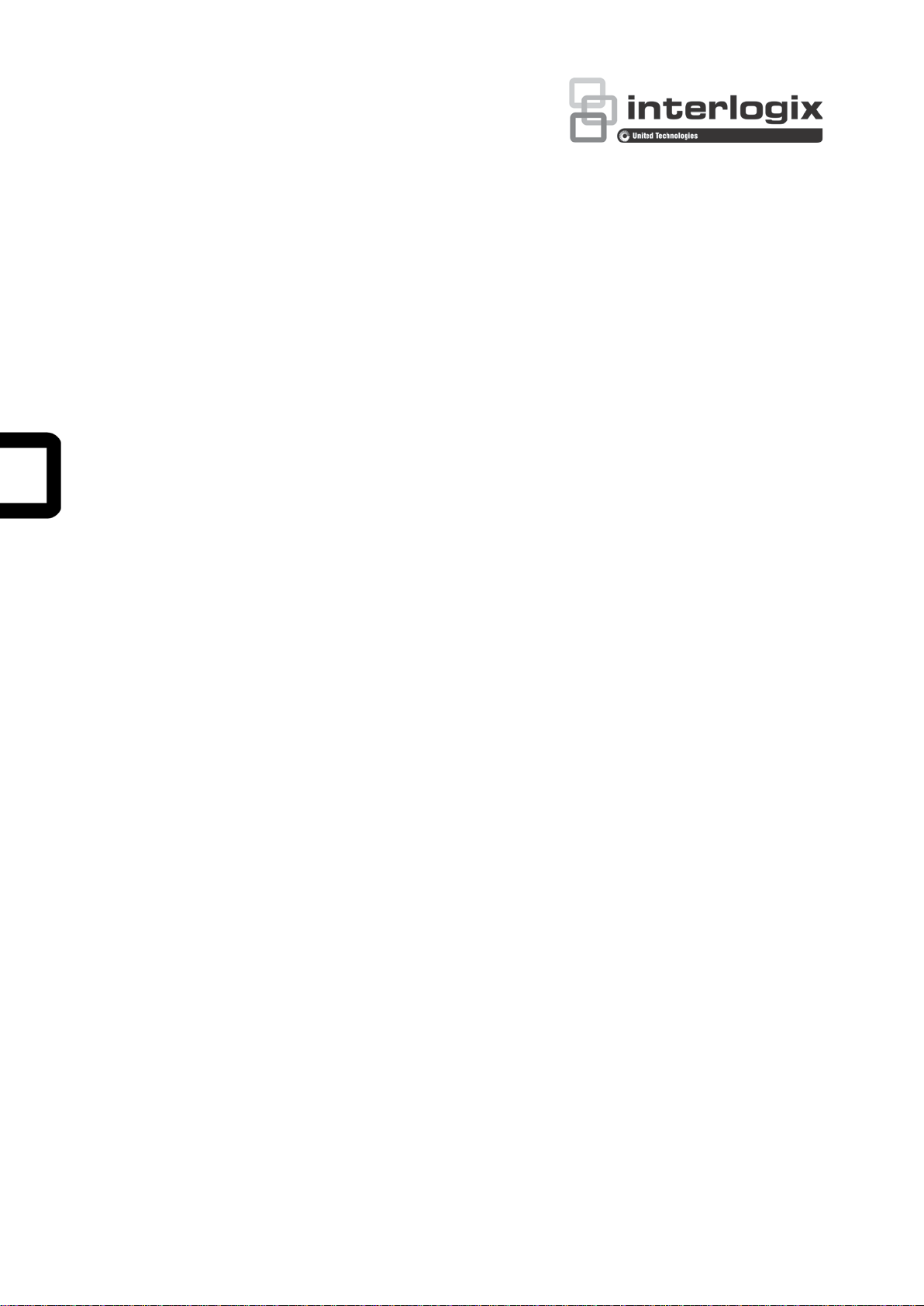
TruVision High Definit ion
TVI Camera Configuration
Manual
TVB
TV
TV
TV
P/N 1072940-EN • REV A • ISS 10MAR15
-2403/TVB-4403
B-2404/TVB-4404
D-2403/TVD-4403
D-2404/TVD-4404
Page 2
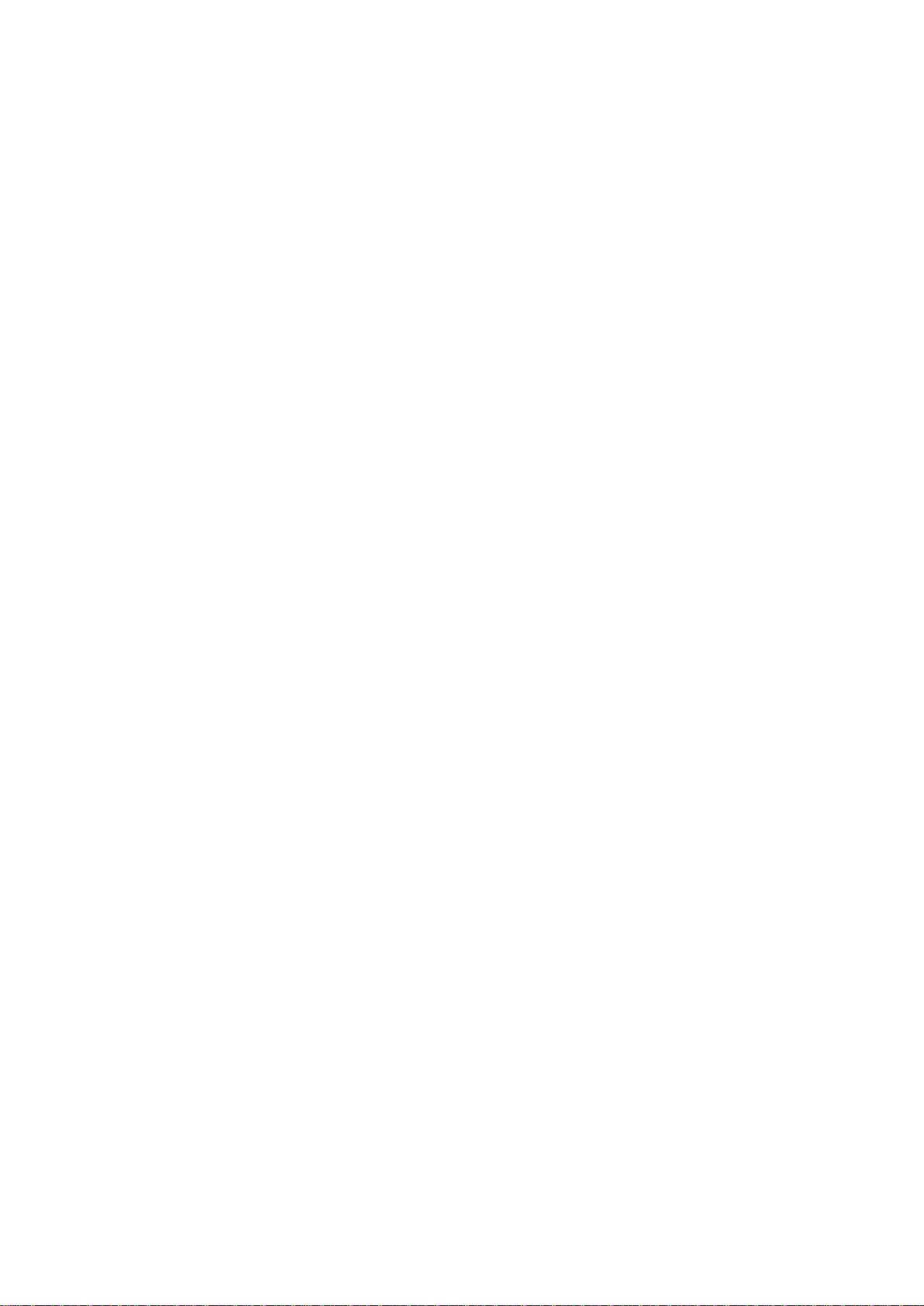
Copyright
©
2015 United Technologies Corporation,
Interlogix is part of UTC Building & Industrial Systems,
United Technologies Corporation. All rights reserved.
Trademarks and
patents
T
registered
respective products
Manufacturer
I
2955 Red Hill Avenue, Costa Mesa, CA 92626
Authorized EU manufacturing representative:
UTC Fire & Security B.V.
Kelvinstraat 7, 6003 DH Weert, The Ne
Contact information
For contact information
www.utcfssecurityproducts.eu
t
www.interlogix.com/customer
a unit of
rade names used in this document may be trademarks or
trademarks of the manufacturers or vendors of the
.
nterlogix
-5923, USA
therlands
, see www.interlogix.com or
.
Customer suppor
-support
Page 3
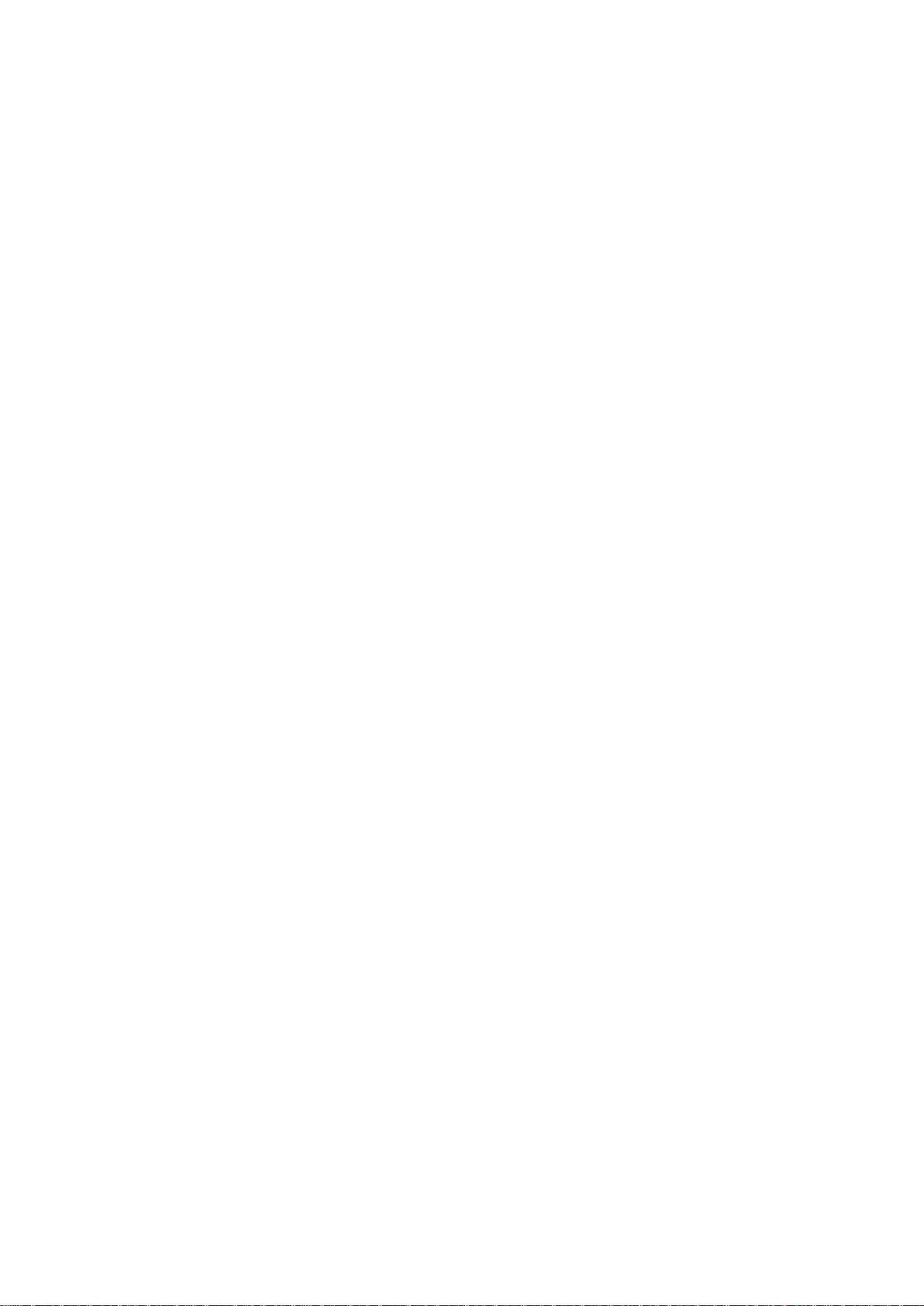
Content
Introduction 2
Programming 2
Menu 4
Video Standard 4
Language 4
Setup 4
Scene 4
Lens 4
Exposure 5
Backlight 5
White Balance (WB) 5
Day & Night 6
NR 6
Special 6
Adjust 7
Reset 8
TruVision High Definition TVI Camera Configuration Manual 1
Page 4

Introduction
This is the configuration manual for following camera models:
TVB-2403 (1080P TVI Bullet Camera, Fixed Lens, IR, PAL)
TVB-4403 (1080P TVI Bullet Camera, Fixed Lens, IR, NTSC)
TVB-2404 (1080P TVI Bullet Camera, VF Lens, IR, PAL)
TVB-4404 (1080P TVI Bullet Camera, VF Lens, IR, NTSC)
TVD-2403 (1080P TVI Dome Camera, Fixed Lens, IR, PAL)
TVD-4403 (1080P TVI Dome Camera, Fixed Lens, IR, NTSC)
TVD-2404 (1080P TVI Mini Dome Camera, VF Lens, IR, PAL)
TVD-4404 (1080P TVI Mini Dome Camera, VF Lens, IR, NTSC)
Programming
Once the camera hardware has been installed, the camera can then be
configured using the built-in OSD button or an OSD controller (purchased
separately).
You can also configure the camera settings via a TVI DVR, select PTZ protocol
as TruVision Coax and click the menu button to call the menu.
Note:
Interlogix offers two different versions of the OSD Control l er : the TVS-C100
controller and the TVS-C200 controller. Please choose the corresponding
controller by referring to product datasheets.
The cameras listed in “Introduction” section support TruVi si on C oax OSD control
protocol and require the TVS-C200 for OSD control.
The TVS-C200 is used to program the camera’s 960H CVBS output, not for the
TVI video output. Programming the camera’s TVI output can be done via a TVI
DVR.
The TVS-C200 has four buttons for the camera functions selection and control.
Table 1 below lists the OSD control button functions and describes their use.
2 TruVision High Definition TVI Camera Configuration Manual
Page 5

1. Indicator light
2. Arrow keys
3. OK button
Button
Up
Left
Right
Down
OK
Figure 1: TVS-C200 coax controller
The Setup menu provides access to the camera configuration options.
Before using the controller, please check to ensure that the controller has power.
Two AAA batteries are required for the controller to work properly.
1. Connect a video monit or to one of the BNC connectors of the controller.
2. Connect the camera’s 960H CVBS output to the other BNC connector
3. Press the OK button for few seconds to display the Setup menu. See Table 1
for instructions on how to move the cursor.
Table 1 Using the OSD control button
direction Description
Moves the cursor upward to select an item
Moves the cursor left to select or adjust the parameters of the selected
item.
Moves the cursor to the right to select or adjust the parameters of the
selected item.
Moves the cursor downward to select an item.
Press the red button for few seconds to display the Setup menu. If the
selected item has its own menu, press the button to enter a submenu.
TruVision High Definition TVI Camera Configuration Manual 3
Page 6

Menu
Video Standard
Select PAL or NTSC as the video standard.
Language
Select one of the languages available: English, Japanese, CHN1, CHN2, Korean,
German, French, Italian, Spanish, Polish, Russian, Portuguese, Dutch, Turkish,
Hebrew or Arabic.
Setup
Scene
Select Indoor, Outdoor, Indoor 1 or Low-light as the working environment.
Lens
The camera is equipped with a fixed lens.
4 TruVision High Definition TVI Camera Configuration Manual
Page 7

Exposure
SHUTTER: AUTO, 1/25, 1/50, FLK, 1/200, 1/400, 1/1k, 1/2k, 1/5k, 1/10k, 1/50k,
x2, x4, x6, x8, x10 and x15 are selectable.
AGC: Set the AGC value from 0 to 15.
SENS-UP: Set the SENS-UP to OFF or AUTO.
BRIGHTNESS: Set the brightness value between 1 and 100.
D-WDR: Set the D-WDR to ON to improve the image quality or to OFF to disable
the function.
DEFOG: Set the defog function to ON to enable the function. Position, size, and
defog gradation are configurable.
Backlight Compensation (BLC)
GAIN: Set the BLC gain to High, Middle, or Low.
AREA: Press the up/down/left/right buttons to define the BLC position and size.
Select RET or AGAIN to go back to the BLC menu or redefine the BLC area.
Default: Restore the BLC settings to default.
HSBLC: Select an HSBLC area. Set the DISPLAY status to ON. Press the
up/down/left/right buttons to define the area position and size. Set the HSBLC
LEVEL between 0 and 100. Select ALL DAY or Night for the HSBLC mode. Set
the BLACK MASK status to ON or OFF.
White Balance (WB)
Select INDOOR, OUTDOOR, MANUAL, ATW (Auto-tracking White Balance) , or
AWC→SET.
TruVision High Definition TVI Camera Configuration Manual 5
Page 8

Day & Night
Select Color, B/W, or EXT as the DAY and NIGHT switches.
NR
2D NR: Set 2D NR status to ON or OFF.
3D NR: Set the SMART NR status to ON and adjust the 3D SMART NR
sensitivity range between 0 and 100.
Set the LEVEL range between 0 and 10 0. Set the S TAR T.AGC level to the
threshold to enable AGC. Set the END.AGC level to the threshold to disable
AGC.
Special
Camera Title: Edit the camera title.
D-Effect:
FREEZE: Set the freeze function to ON or OFF.
MIRROR: Select OFF, MIRROR, V-FLIP, or ROTATE.
D-ZOOM: Define the zoom area by configuring the position from PA N &
TILT.
SMART D-ZOOM: The D-Zoom area, sensitivity and time are configurable.
NEG.IMAGE: Set the NEG IMAGE to ON or OFF.
6 TruVision High Definition TVI Camera Configuration Manual
Page 9

Motion:
Select a MOTION area. Set the DISPLAY status to ON or OFF. Press the
up/down/left/right buttons to define the position and size of the area. Set the
SENSITIVITY between 0 and 60. Set the MOTION VIEW status to ON or OFF.
Privacy Masking:
Select a PRIVACY area. Set the DISPLAY status to INV, MOSAIC, COLOR, or
OFF. Press the up/down/left/right buttons to define the position and size of the
area.
Defect:
Adjust LIVE DPC, STATIC DPC and Black DPC.
Version:
You can check the software version of the device.
Adjust
Sharpness: Adjust the s har pn ess between 0 and 15.
Monitor: Select CRT or LCD.
LSC: Set the LSC status to ON or OFF.
TruVision High Definition TVI Camera Configuration Manual 7
Page 10

Reset
Reset all the settings to the default.
EXIT: Press OK to exit the menu.
8 TruVision High Definition TVI Camera Configuration Manual
