Interlogix TVC-N240-1-N-P, TVC-N220-1-N, TVC-N220-1-N-P, TVC-N240-1-N, TVC-M1220-1-N Installation Manual
...Page 1
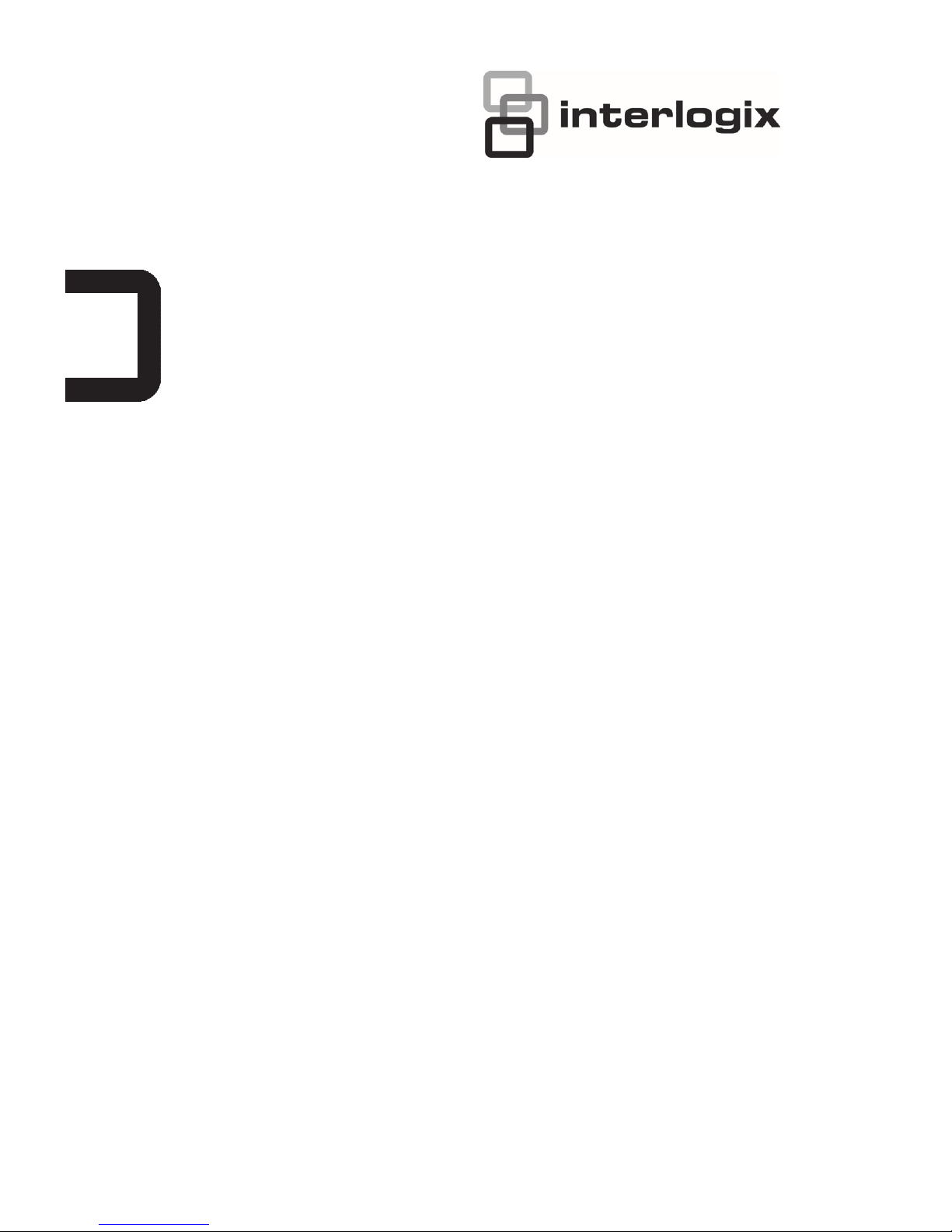
TruVision IP Box
Camera Installation
Manual
P/N 1072626A-EN • REV 1.0 • ISS 10APR13
Page 2
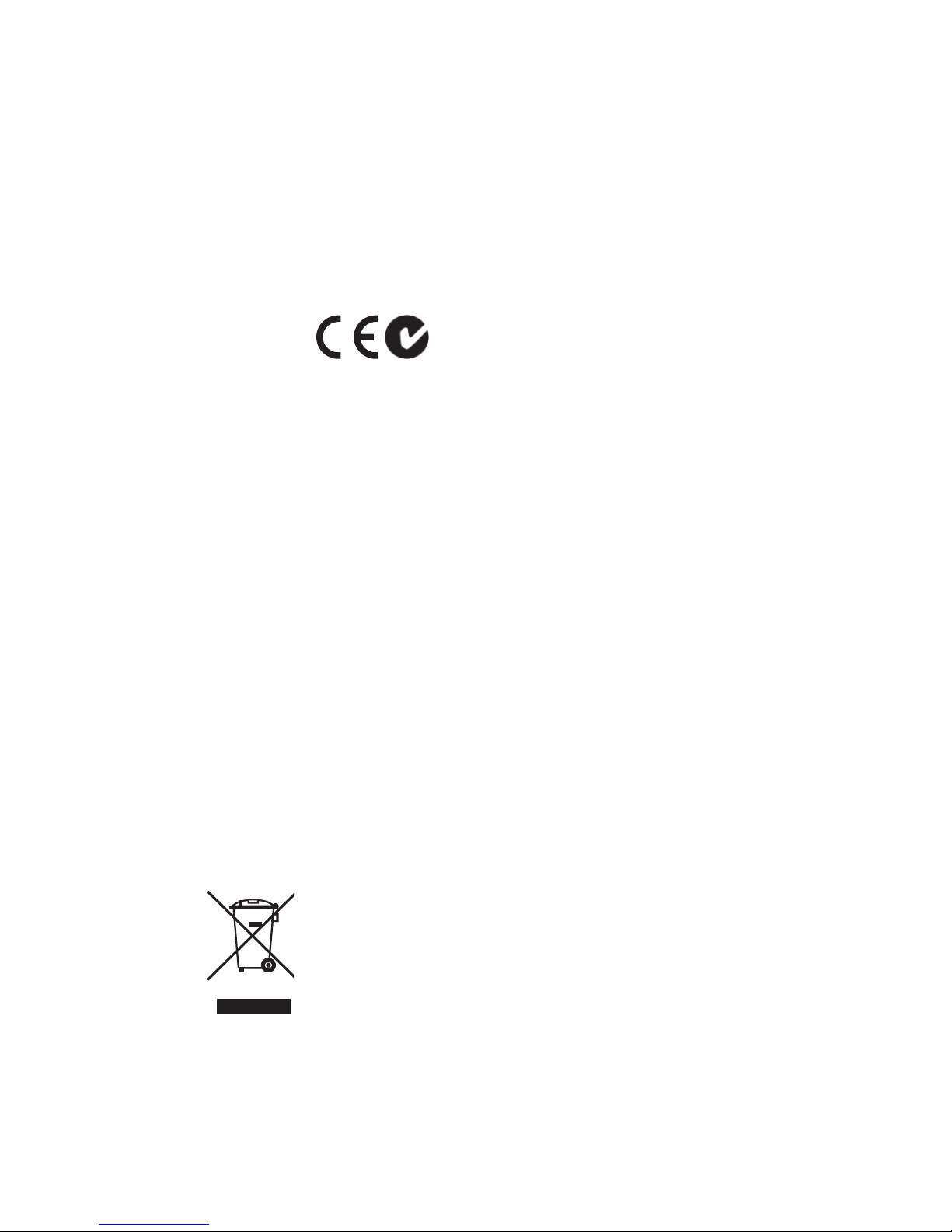
Copyright
© 2013 UTC Fire & Security Americas Corporation, Inc.
Interlogix is part of UTC Climate Controls & Security, a unit of United
Technologies Corporation. All rights reserved.
Trademarks and
patents
The Product Name and logo are trademarks of United Technologies.
Other trade names used in this document may be trademarks or registered
trademarks of the manufacturers or vendors of the respective products.
Manufacturer
UTC Fire & Security Americas Corporation, Inc.
2955 Red Hill Avenue, Costa Mesa, CA 92626-5923, USA
Authorized EU manufacturing representative:
UTC Fire & Security B.V.
Kelvinstraat 7, 6003 DH Weert, The Netherlands
Certification
N4131
FCC compliance
Class B: This equipment has been tested and found to comply with the limits for
a Class B digital device, pursuant to part 15 of the FCC Rules. These limits are
designed to provide reasonable protection against harmful interference in a
residential installation. This equipment generates, uses, and can radiate radio
frequency energy and, if not installed and used in accordance with the
instructions, may cause harmful interference to radio communications.
There is no guarantee that interference will not occur in a particular installation. If
this equipment does cause harmful interference to radio or television reception,
which can be determined by turning the equipment off and on, the user is
encouraged to try to correct the interference by one or more of the following
measures:
• Reorient or relocate the receiving antenna.
• Increase the separation between the equipment and receiver.
• Connect the equipment into an outlet on a circuit different from that to which
the receiver is connected.
• Consult the dealer or an experienced radio/TV technician for help.
ACMA compliance
Notice! This is a Class A product. In a domestic environment this product may
cause radio interference in which case the user may be required to take
adequate measures.
Canada
This Class A digital apparatus complies with Canadian ICES-003.
Cet appareil numérique de la classe A est conforme à la norme NMB-0330 du
Canada.
European Union
directives
12004/108/EC (EMC directive): Hereby, UTC Fire & Security declares that this
device is in compliance with the essential requirements and other relevant
provisions of Directive 2004/108/EC.
2002/96/EC (WEEE directive): Products marked with this symbol cannot be
disposed of as unsorted municipal waste in the European Union. For proper
recycling, return this product to your local supplier upon the purchase of
equivalent new equipment, or dispose of it at designated collection points. For
more information see: www.recyclethis.info.
Contact information
For contact information, see www.interlogix.com or
www.utcfssecurityproducts.eu.
Page 3
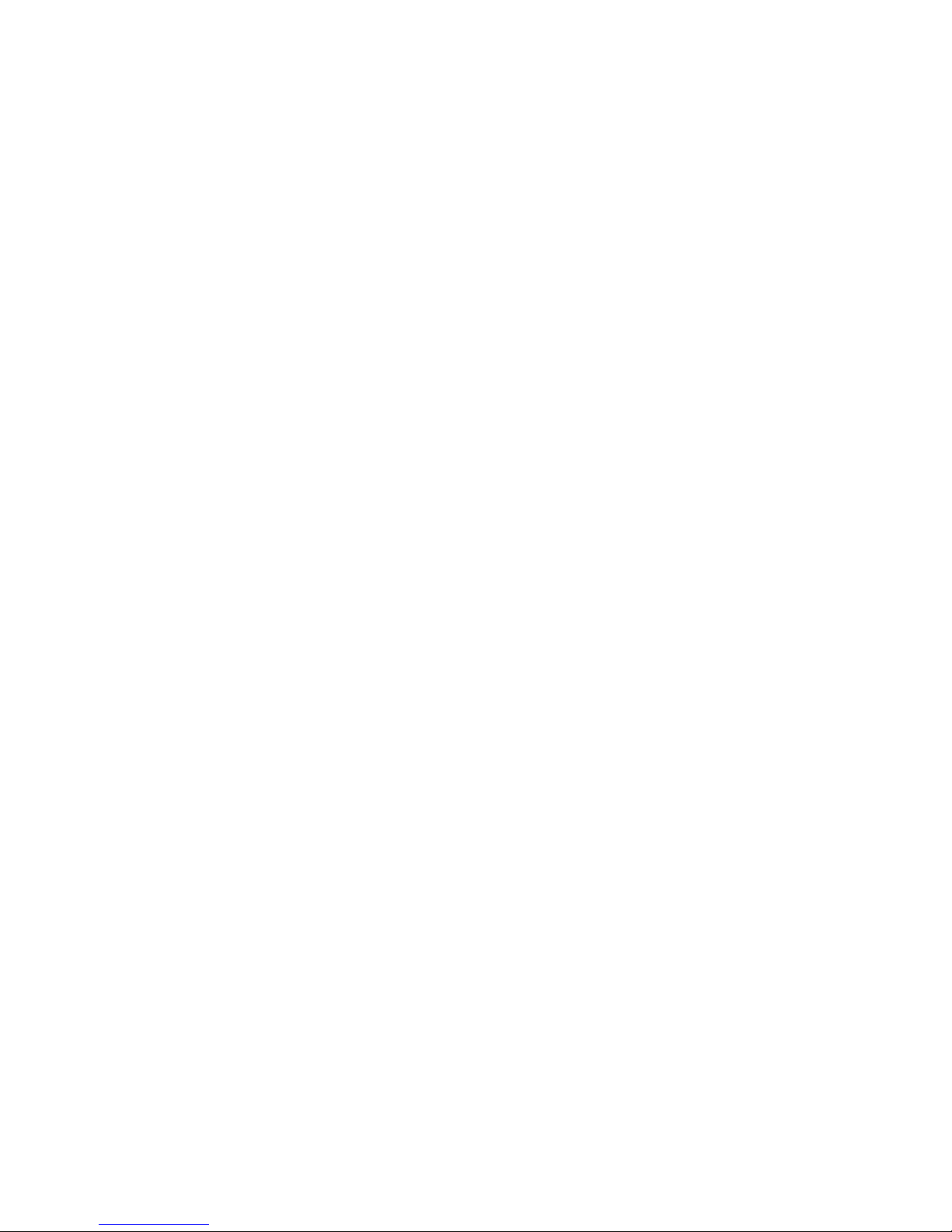
Installation Manual 3 EN
Content
Introduction 3
Product overview 3
Features 4
Installation 4
Installation environment 4
Package contents 5
Cable requirements 5
Camera description 6
Connections 6
Accessing the SDHC card 8
Setting up the camera 8
Mounting the camera on a ceiling 9
Using the camera with TVR 60/ TVN 20/ TVN 40/ LNVR and other systems 10
Using the camera with TruVision Navigator 10
Specifications 10
Pin definitions 11
Introduction
Product overview
This is the user manual for TruVision IP Box Camera models:
- TVC-N220-1-N(-P) (VGA)
- TVC-N240-1-N(-P) (4CIF WDR)
- TVC-M1220-1-N(-P) (1.3 megapixel)
- TVC-M2220-1-N(-P) (2.0 megapixel)
- TVC-M3220-1-N(-P) (3.0 megapixel)
- TVC-M5220-1-N(-P) (5.0 megapixel)
Page 4
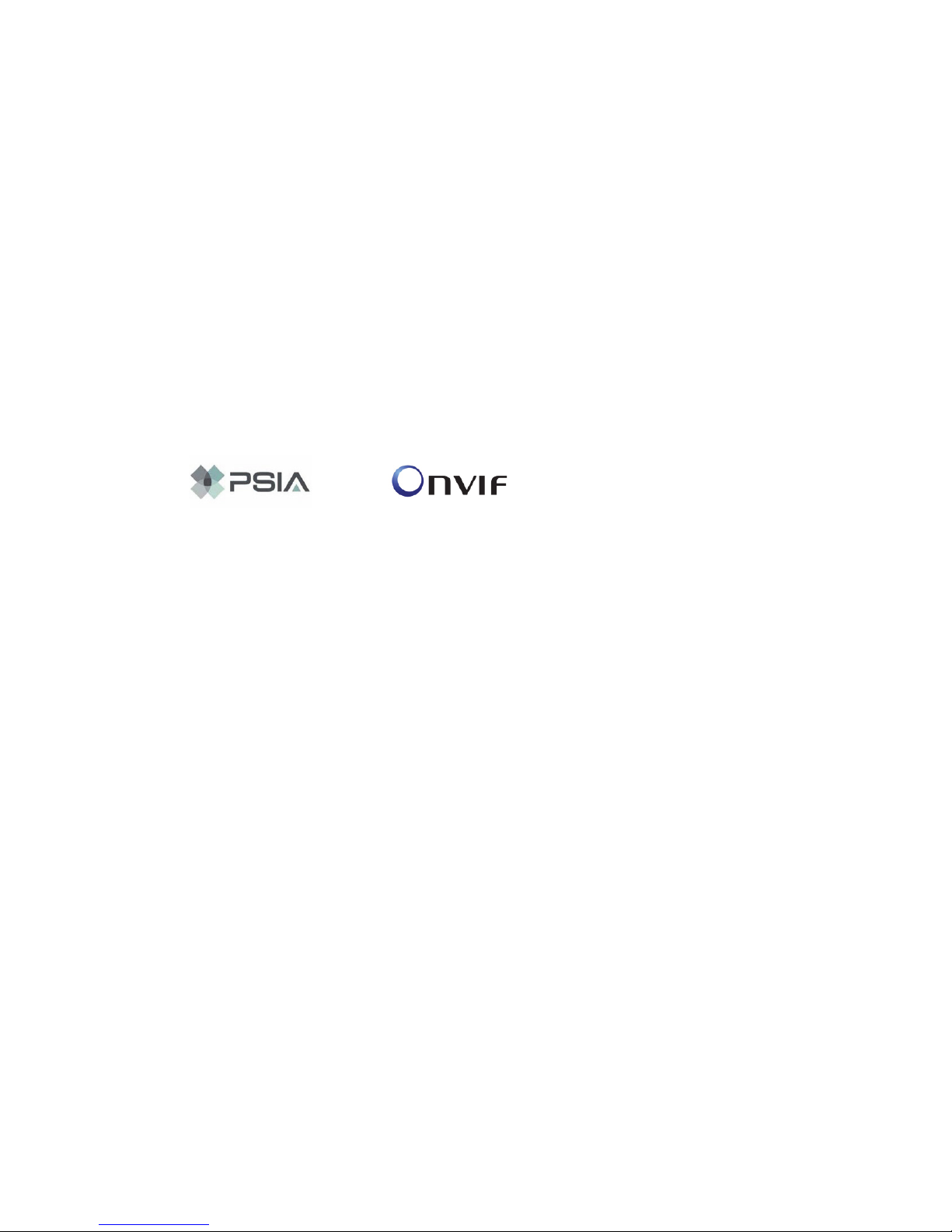
EN 4 Installation Manual
Features
This section describes the camera features.
Supports TCP/IP, HTTP, DNS, RTP/RTSP and PPPoE protocols
Programming and setup through a browser interface
Live viewing over the network
50/60 Hz selectable flicker control
Mono, bi-directional audio
Digital pan/tilt/zoom (PTZ)
Supports remote upgrades and maintenance
H.264 video compression with dual capability
Supports full HD, HD, 4CIF, 2CIF, CIF and QCIF
SDHC card for local storage
Installation
This chapter provides information on how to install the cameras.
Installation environment
When installing your product, consider these factors:
• Electrical: Install electrical wiring carefully. It should be done by qualified
service personnel. Always use a proper PoE switch or a 12 VDC UL listed
Class 2 or CE certified power supply to power the camera. Do not overload
the power cord or adapter.
• Ventilation: Ensure that the location planned for the installation of the
camera is well ventilated.
• Temperature: Do not operate the camera beyond the specified
temperature, humidity or power source ratings. The operating temperature of
the camera is between -10 to +60°C (14 to 140°F). Humidity is below 90%.
• Moisture: Do not expose the camera to rain or moisture, or try to operate it
in wet areas. Turn the power off immediately if the camera is wet and ask a
qualified service person for servicing. Moisture can damage the camera and
also create the danger of electric shock.
• Servicing: Do not attempt to service this camera yourself. Any attempt to
dismantle or remove the covers from this product will invalidate the warranty
Page 5

Installation Manual 5 EN
and may also result in serious injury. Refer all servicing to qualified service
personnel.
• Cleaning: Do not touch the sensor modules with fingers. If cleaning is
necessary, use a clean cloth with some ethanol and wipe the camera gently.
If the camera will not be used for an extended period of time, put on the lens
cap to protect the sensors from dirt.
Package contents
Check the package and contents for visible damage. If any components are
damaged or missing, do not attempt to use the unit; contact the supplier
immediately. If the unit is returned, it must be shipped back in its original
packaging.
Package contents:
Camera
Hex wrench
C-mount lens adapter
Installation manual
CD with Configuration Manual and TruVision Device Finder
CAUTION: Use direct plug-in UL listed power supplies marked Class 2/CE
certified or LPS (limited power source) of the required output rating as listed on
the unit.
Cable requirements
For proper operation, adhere to the following cable and power requirements for
the cameras. Category 5 cabling or better is recommended. All network cabling
must be installed according to applicable codes and regulations.
Table 1 below lists the requirements for the cables that connect to the camera.
Table 1: Recommended cable requirements
Cable type Requirements
Data For RS-485: 22 gauge (0.64 mm) shielded, two-conductor,
twisted-pair (STP) cable
Video 75 ohm RS-59 coaxial cable with BNC ends
Power 12 VDC cable
Page 6

EN 6 Installation Manual
Camera description
Figure 1: Camera dimensions
Figure 2: Side elevation of the camera
1. Bracket mounting holes.
Can be repositioned to the other
side of the camera.
2. Camera.
3. C-mount adaptor (for C-mount
lenses only).
4. Lens (auto iris lens shown. A
manual iris has no cable.)Not
included.
5. Auto iris lens cable. Not included.
6. Auto iris lens connector.
DC-type auto iris lens connection:
A. Driving coil (-); B. Driving coil (+);
C. Damping coil (+); D. Damping
coil (-)
Connections
A qualified service person, complying with all applicable codes, should perform
all required hardware installation.
Page 7

Installation Manual 7 EN
Note: Do not attempt to extend the power/data cable connection using RJ45
couplers and Cat5 cable. Only use the data cable connection provided.
Note: Use 12 VDC or PoE.
Figure 3: Wiring the camera
1. Ethernet RJ45 PoE port
Connect to network devices.
2. Video output
Connect to a CCTV monitor.
3. Audio output
Connect to an audio output.
Line level, 600 Ω.
4. Audio input
Connect to an audio input.
2.0 to 2.4 Vp-p, 1 kΩ.
5. Power LED
Illuminated when power is
connected.
6. Power supply
Connect +12 VDC power supply.
7. RS-485 D+, DConnect to an RS-485 device
such as a PTZ unit.
8. Alarm inputs
Connect IN1/GND to alarm input
devices.
9. Alarm outputs
Connect 1A/1B to alarm output
devices.
10. Ground
Connect to ground.
Note: The alarm output can be used to turn on and off an external alarm device.
Connect a 12 VDC/30 mA external power supply to the alarm output. See
Figure 4 below.
Page 8

EN 8 Installation Manual
Figure 4: External alarm output
Accessing the SDHC card
Insert an SDHC card up to 32GB for local storage as a backup in case the
network fails, for example (see Figure 5 below). The card is not supplied with the
camera.
Video and log files stored on the SDHC card can only be accessed via the web
browser. You cannot access the card using TruVision Navigator or a hybrid DVR.
Figure 5: SDHC card slot location in the cameras
SDHC card slot
Setting up the camera
Note: If the light source where the camera is installed experiences rapid, wide-
variations in lighting, the camera may not operate as intended.
To quickly put the camera into operation:
1. Connect the lens to the camera.
2. Prepare the mounting surface.
3. Mount the camera to the ceiling using the appropriate fasteners. See
“Mounting the camera on a ceiling” on page 9.
4. Connect the cables to the camera. See “Connections” on page 6.
5. Set up the camera’s network and streaming parameters so that the camera
can be controlled over the network. For further information, please refer to
the “TruVision IP Camera Configuration Manual”.
Page 9

Installation Manual 9 EN
6. Program the camera to suit its location. For further information, please refer
to the “TruVision IP Camera Configuration Manual”.
Mounting the camera on a ceiling
Mount the camera on a ceiling. It is not recommended for mounting on a wall.
When installing the camera, please use the optional mounting bracket, which is
sold separately.
To mount the camera on a ceiling:
1. Using the mounting bracket as a template, place it level against the
mounting surface and mark the position of the mounting holes.
2. Following all local codes, drill and prepare the mounting holes.
3. Securely fasten the mount to the mounting surface with the appropriate
fasteners.
4. If needed, seal all mounting holes so that no moisture can leak into the
mounting surface.
5. Screw the camera into the mounting bracket. Ensure that the camera is
firmly attached to the bracket.
6. Connect a 75 ohm coaxial video cable to the video cable, and connect a 12
VDC power supply to the power cable or use a PoE switch.
7. Adjust the camera position and angle as required.
8. Connect a lens to the camera. For optimal performance, use an autoiris
lens.
Page 10

EN 10 Installation Manual
Using the camera with an Interlogix NVR or hybrid
DVR and other systems
Please refer to the NVR/DVR user manuals for instructions on connecting and
operating the camera with these systems.
Using the camera with TruVision Navigator
A camera must be connected to an Interlogix NVR or hybrid DVR in order to be
operated by TruVision Navigator. Please refer to the TruVision Navigator user
manual for instructions on operating the camera with the TruVision Navigator.
Specifications
Electrical
Voltage input 12 VDC, PoE (IEEE 802.3af)
Power consumption 4.5W max. (7.5W max. with IR cut filter on):
TVC-N220-1-N(-P), TVC-M2220-1-N(-P)
5 W max. (8Wmax.withIRcutfilteron):
TVC-M5220-1-N(-P)
5.5Wmax.(8.5Wmax.withIRcutfilteron)
TVC-M3220-1-N(-P)
6Wmax.(9Wmax.withIRcutfilteron):
TVC-N240-1-N(-P)
7.5 W max. (10.5Wmax.withIRcutfilteron):
TVC-M1220-1-N(-P)
I/O connection Terminal plug, RJ45 flying lead
Page 11

Installation Manual 11 EN
Network
Protocols TCP/IP, HTTP, DHCP, DNS, DDNS, RTP/RTSP, PPPoE,
SMTP, NTP
PoE IEEE 802.3af
Miscellaneous
Dimensions (L × W ×
H)
142 x 68 x 65 mm (5.6 x 2.7 x 2.5 in.)
Weight 0.5 kg (1.1 lbs)
Operating
temperature
-10 to +60°C (14 to 140°F)
Environmental rating Indoor
PC requirements
Intel-based PC 1 GHz or faster
Memory I GB RAM
Operating system Windows® XP, Vista or Windows 7
CGI Direct X 9.0 or later
Browser Microsoft Internet Explorer 6.0 or later
Pin definitions
There are eight wires on a standard UTP/STP cable and each wire is colorcoded. The following shows the pin allocation and color of straight and crossover
cable connection:
Figure 6: Straight-through cable
1 White/Orange
White/Orange 1
2 Orange Orange 2
3 White-Green White-Green 3
4 Blue Blue 4
5 White/Blue White/Blue 5
6 Green Green 6
7 White/Brown White/Brown 7
8 Brown Brown 8
Page 12

EN 12 Installation Manual
Figure 7: Cross-over cable
1 White/Orange White/Orange 1
2 Orange Orange 2
3 White-Green White-Green 3
4 Blue Blue 4
5 White/Blue White/Blue 5
6 Green Green 6
7 White/Brown White/Brown 7
8 Brown Brown 8
Please make sure your connected cables have the same pin assignment and
color as above before deploying the cables in your network.
