Page 1
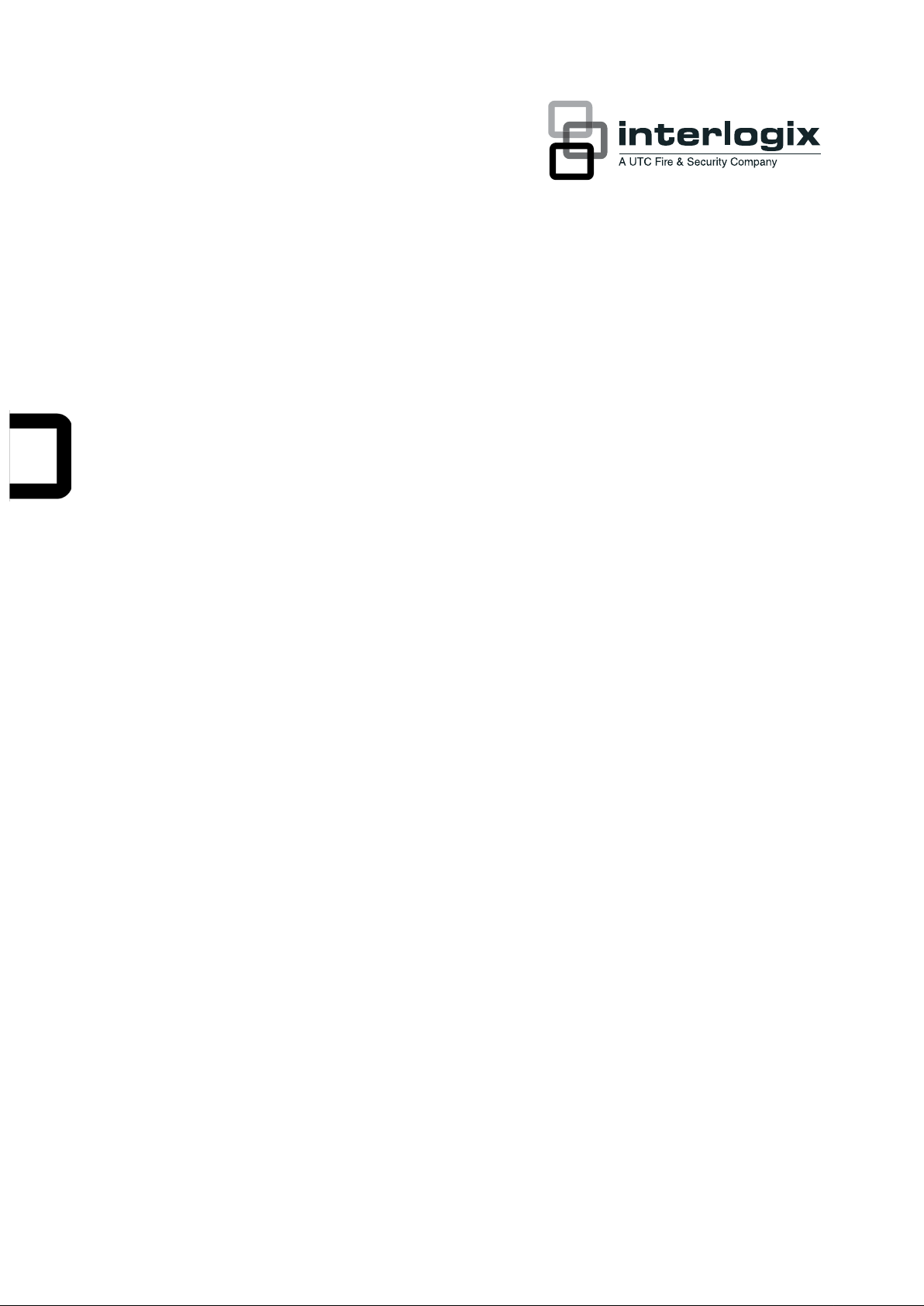
TruVi s i on IP Cam OpenStandards User Manual
P/N 1076513B-EN • REV 1.0 • ISS 20MAR12
Page 2
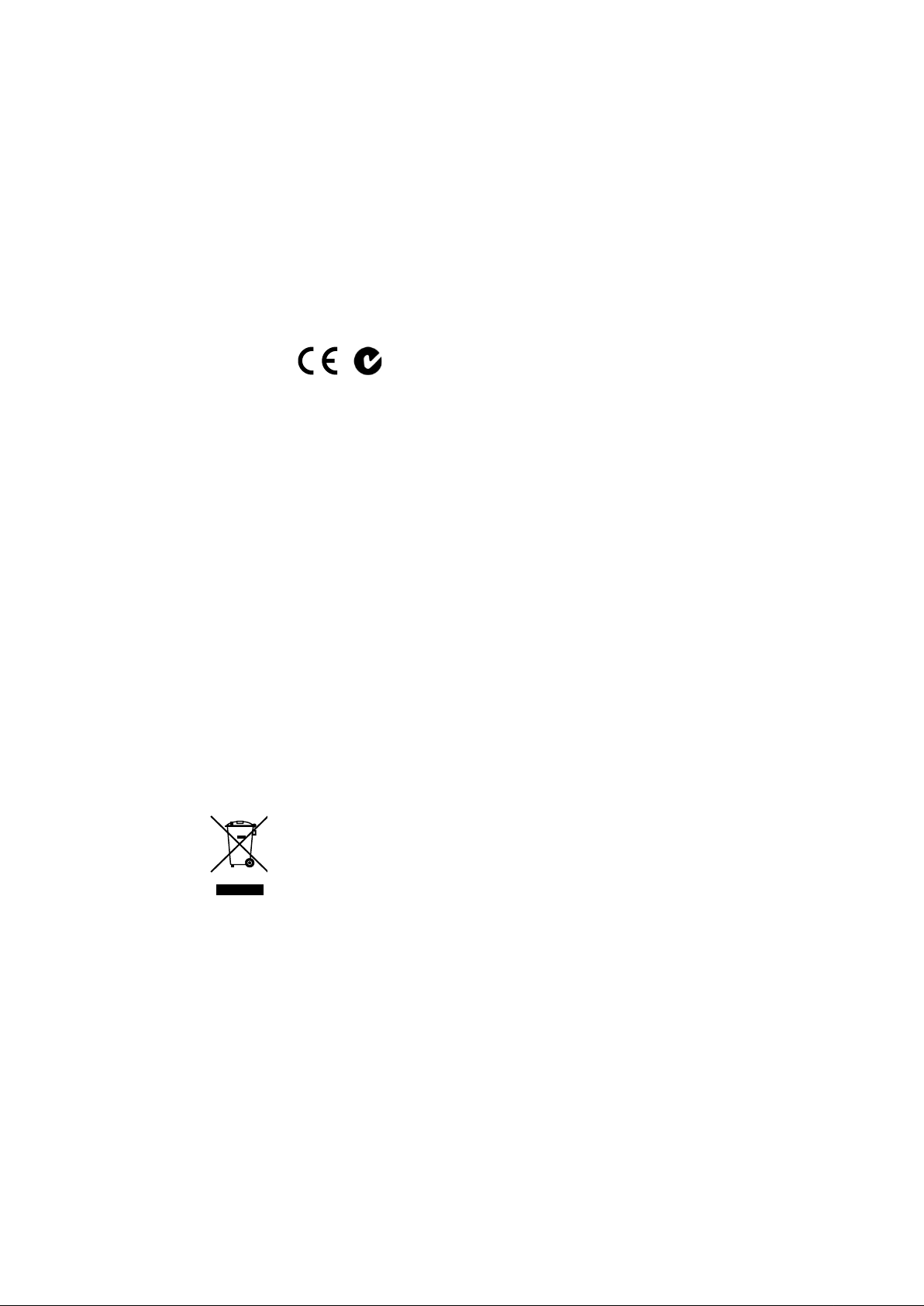
Copyright
©
Trademarks and
patents
Interlogix,
UTC
Other trade names used in this document may be trademarks or
registered tradem ar k s of the manufacturers or vendors of the
respectiv e product
Manufacturer
UTC Fire & Security Ameri c as Corporation, Inc.
2955 Red Hill Avenue, Costa Mesa, CA 92626
Authorized E U manufac turing representativ e:
UTC Fire & Security B.V.
Kelvinstraat 7, 6003 DH Weert, The Netherlands
Certification
N4131
FCC compliance
Cla ss A:
the limits for a Class A digital dev ice, pursuant to part 15 of the FCC
Rules. These limit s are designed to provide reasonable protection
against harmful interference whe
commercial env ir onm ent. This equipment generates, uses, and can
radiate radio f r equenc y ener gy and, if not installed and used in
accordance with the instruction manual, may cause harmful
interfer enc e to radio c ommunications
a residential area is li k ely to cause harmful interference in which
case the user will be required to correct the interference at his own
expense.
ACMA compliance
Notice!
product may cause radi o interference in which case the user may be
required to take adequate measures.
Canada
This Class A digital appar atus complies with Canadian ICES
Cet appareil numérique de la classe A est conforme à la norme
NMB
European Union
directives
1
declares that t his device is in compliance with the essential
requirements and other r elevant provisions of Directive
2004/108/EC
2002/96/EC (WEEE dir ec ti
cannot be disposed of as unsorted municipal waste in the European
Union. For proper rec y cli ng, return this product to your local supplier
upon the purchase of equivalent new equipment, or dispose of it at
designated co
www.recyclethis.info.
Contact information
For contact information
www.utcfssecurityproducts.eu
t
www.interlogix.com/customer
2012 UTC Fire & Security. All right s reserved.
TruVision names and logos are trademarks of
Fire & Security.
s.
-5923, USA
This equipment has been tested and found to comply with
n the equipment is operat ed in a
. Operation of this equi pm ent in
This is a Class A product. In a domestic env ir onm ent this
-0330 du Canada.
2004/108/EC (EMC dir ec tive): Hereby, UTC Fire & Security
.
ve): Products marked with this symbol
llection points. For more information see:
, see www.interlogix.com or
.
-003.
Customer suppor
-support
Page 3
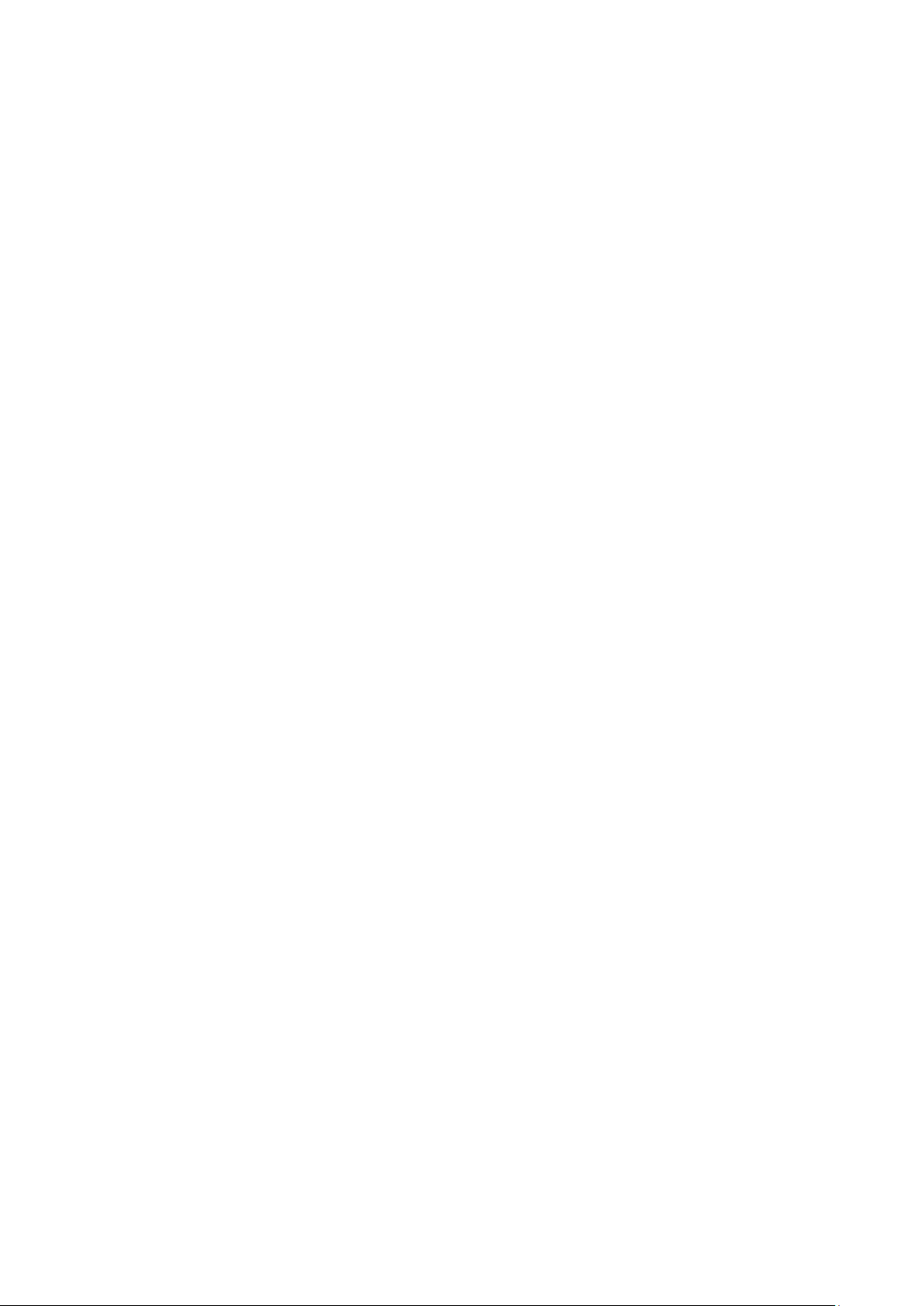
Content
Chapter 1 Introduction 1
Product overview 1
Features 1
Chapter 2 Installation 3
Installation environment 3
Package contents 4
Cable requirements 4
Camera description 5
Connections 6
Accessing the SDHC card 7
Setting up the camera 7
Mounting the camera on a ceiling 8
Using the camera with TVR 60/ TVN 20/ TVN 40/ LNVR and other
systems 9
Using the camera with TruVision Navigator 9
Chapter 3 Network and streaming configuration 11
Checking your Web browser security level 11
Accessing the camera over the internet 13
Overview of the camera Web browser 14
Configuring the camera’s network settings 16
Information about the camera 19
Network parameters 19
Serial port settings 21
Chapter 4 Camera configuration 23
Camera parameters 23
Defining how information is displayed on screen 24
Defining the system time 25
Alarm parameters 26
Events scheduling 27
Defining recording param eters 28
Motion detection alarms 31
Adding extra on-screen text 34
Configuring the video image 34
Chapter 5 Camera management 37
User management 37
Formatting the SDHC card 39
Restoring default settings 40
Upgrading the firmw are 40
Rebooting the camera 41
TruVision IP Cam Open-Standards User Manual i
Page 4
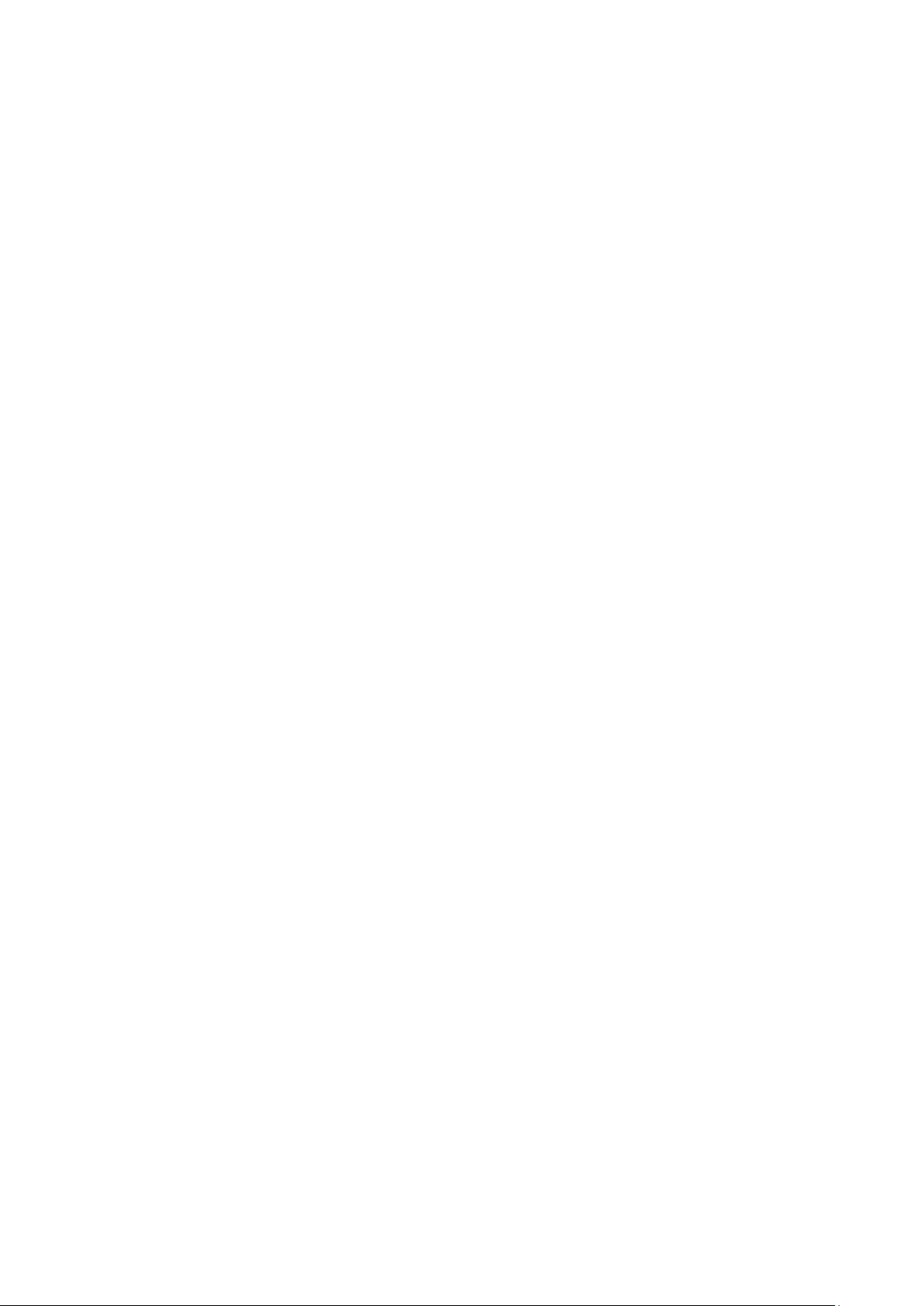
Chapter 6 Camera operation 43
Logging on and off 43
Live mode 43
Playing back recorded video 44
Searching event logs 46
Archiving recorded files 48
Using presets 49
Appendix A Specifications 51
Appendix B Pin definitions 53
Index 55
ii TruVision IP Cam Open-Standards User Manual
Page 5
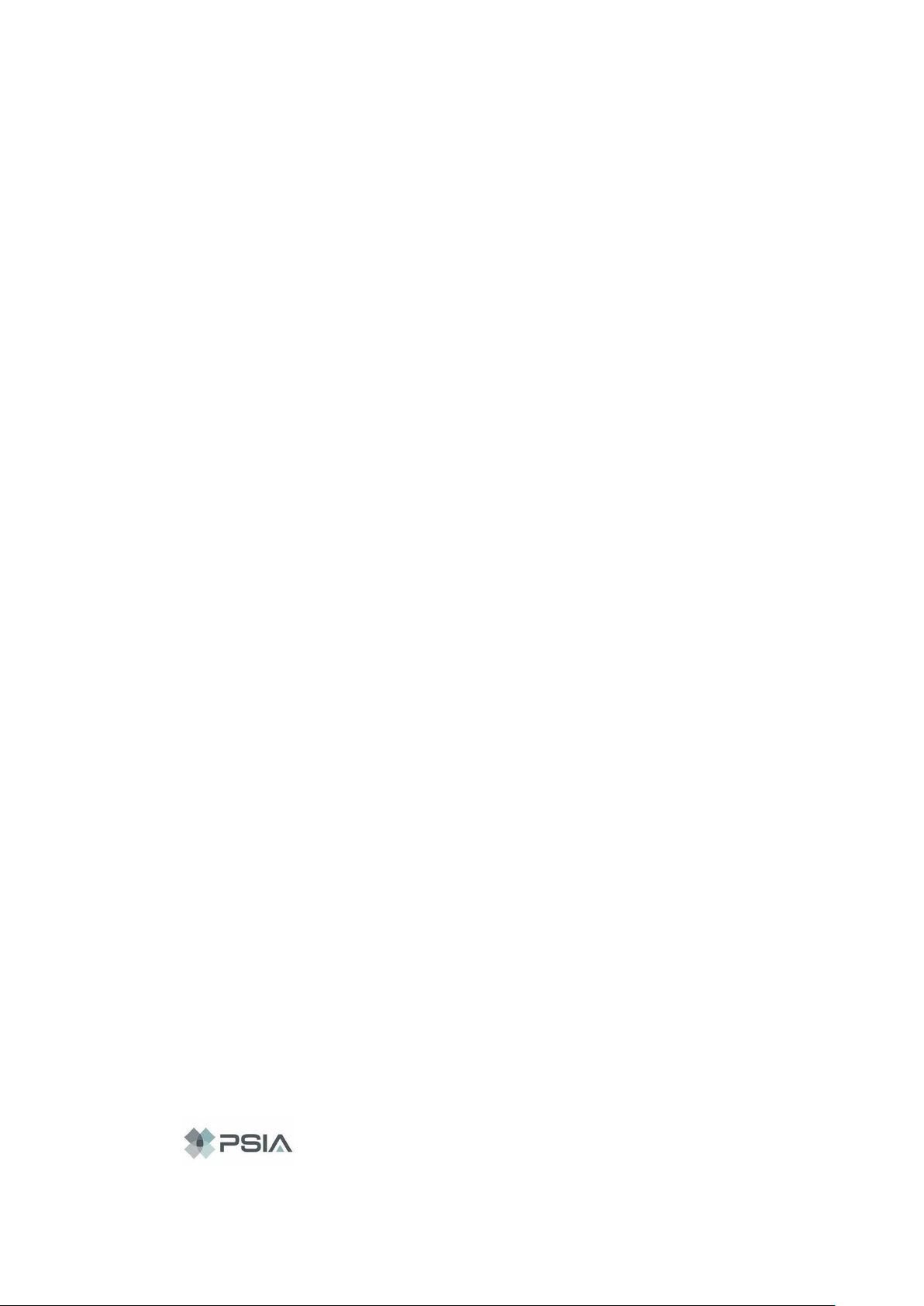
Chapter 1
Introduction
Product overview
This is the user manual for TruVision IP Cam Open-Standards camera models:
- TVC-N220-1-N(-P) (VGA)
- TVC-N240-1-N(-P) (4CIF WDR)
- TVC-M1220-1-N(-P) (1.3 megapixel)
- TVC-M2220-1-N(-P) (2.0 megapixel)
- TVC-M3220-1-N(-P) (3.0 megapixel)
- TVC-M5220-1-N(-P) (5.0 megapixel)
Features
This section describes the camera features.
Supports TCP/IP, HTTP, DNS, RTP/RTCP and PPPoE protocols
Programming and setup through a brow s er interface
Live viewing over the network
50/60 Hz selectable flicker control
Mono, bi-directional audio
Digital pan/tilt/zoom (PTZ)
Supports remote upgrades and maintenance
H.264 video compression with dual capability
Supports full HD, HD, 4CIF, 2CIF, CIF and QCIF
SDHC card for local storage
TruVision IP Cam Open-Standards User Manual 1
Page 6
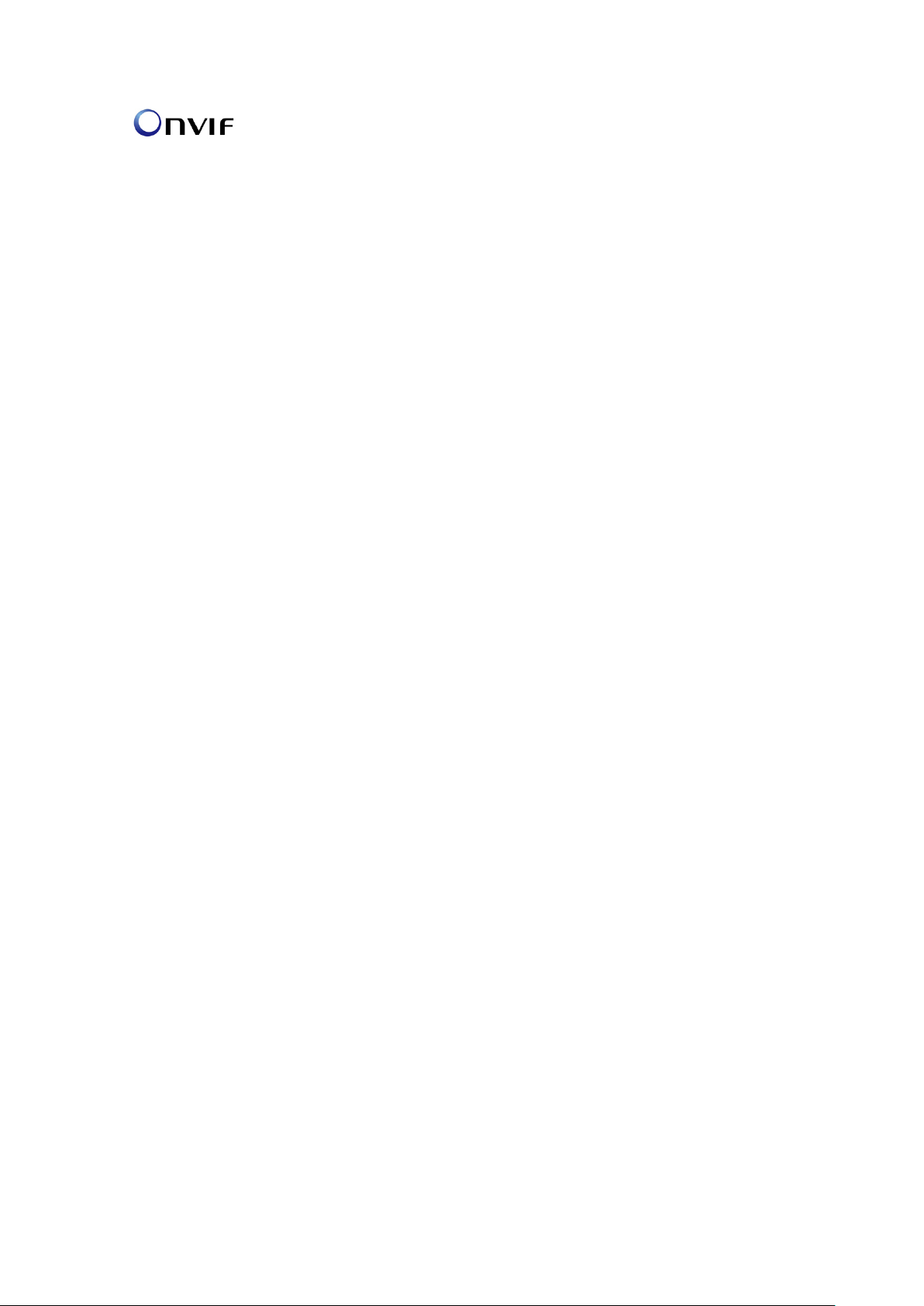
0BChapter 1: Introduction
2 TruVision IP Cam Open-Standards User Manual
Page 7
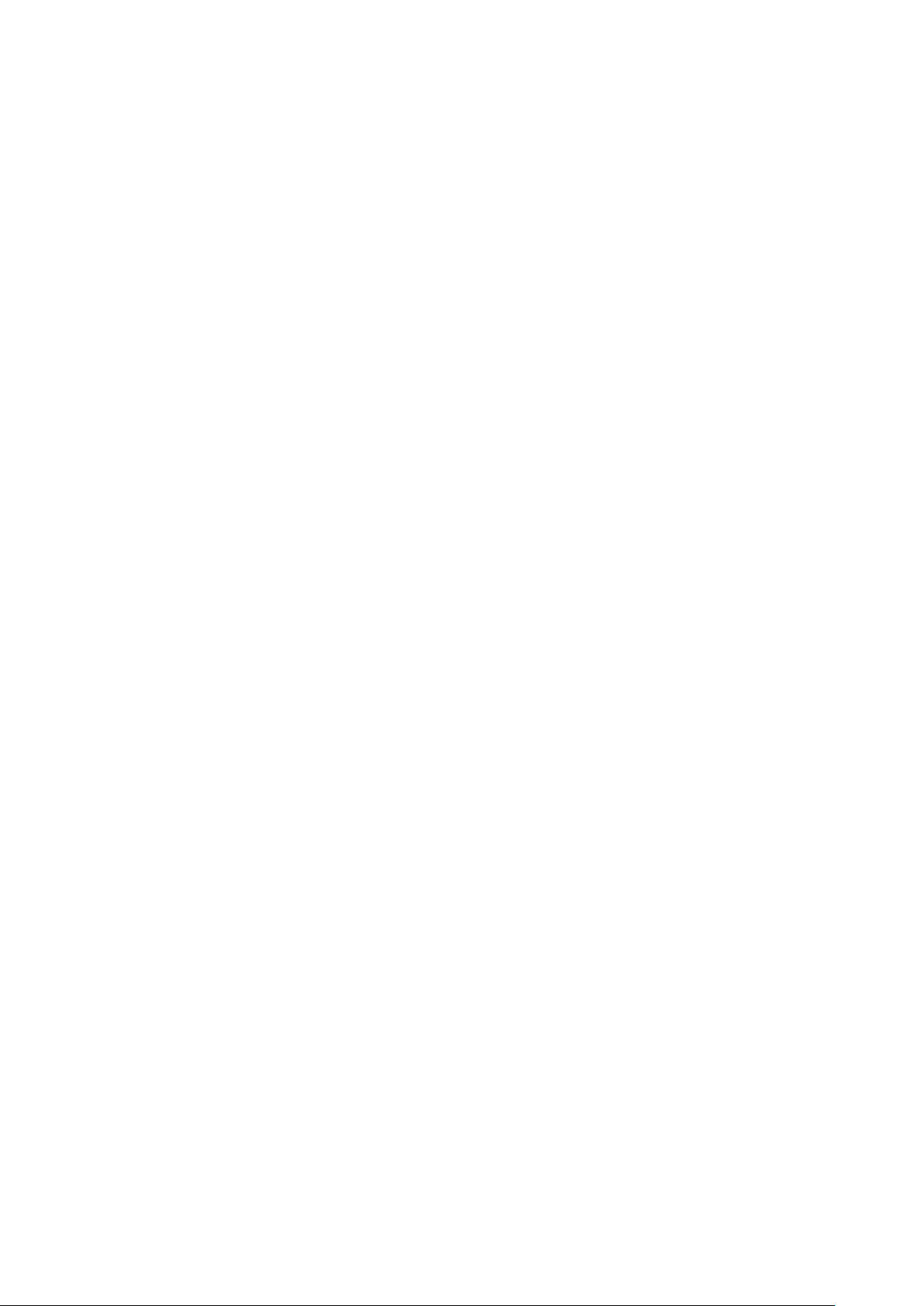
Chapter 2
Installation
This chapter provides information on how to install the cameras.
Installa tion environment
When installing your product, consider these factors:
• Electrical: Install electrical wiring carefully. It should be done by qualified
service personnel. Always use a proper PoE switch or a 12 VDC UL listed
Class 2 or CE certified power supply to power the camera. Do not overload
the power cord or adapter.
• Ventilation: Ensure that the location planned for the installation of the
camera is well ventilated.
• Temperature: Do not operate the camera beyond the specified temperature,
humidity or power source ratings. The operating temperature of the camera is
between -10 to +60°C (14°F to 140°F). Humidity is below 90%.
• Moisture: Do not expose the camera to rain or moisture, or try to operate it in
wet areas. Turn the power off immediately if the camera is wet and ask a
qualified service person for servicing. Moisture can damage the camera and
also create the danger of electric shock.
• Servicing: Do not attempt to service this camera yourself. Any attempt to
dismantle or remove the covers from this product will invalidate the warranty
and may also result in serious injury. Refer all servicing to qualified service
personnel.
• Cleaning: Do not touch the sensor modules with fingers. If cleaning is
necessary, use a clean cloth with a some ethanol and wipe the camera
gently. If the camera will not be used for an extended period of time, put on
the lens cap to protect the sensors from dirt.
TruVision IP Cam Open-Standards User Manual 3
Page 8
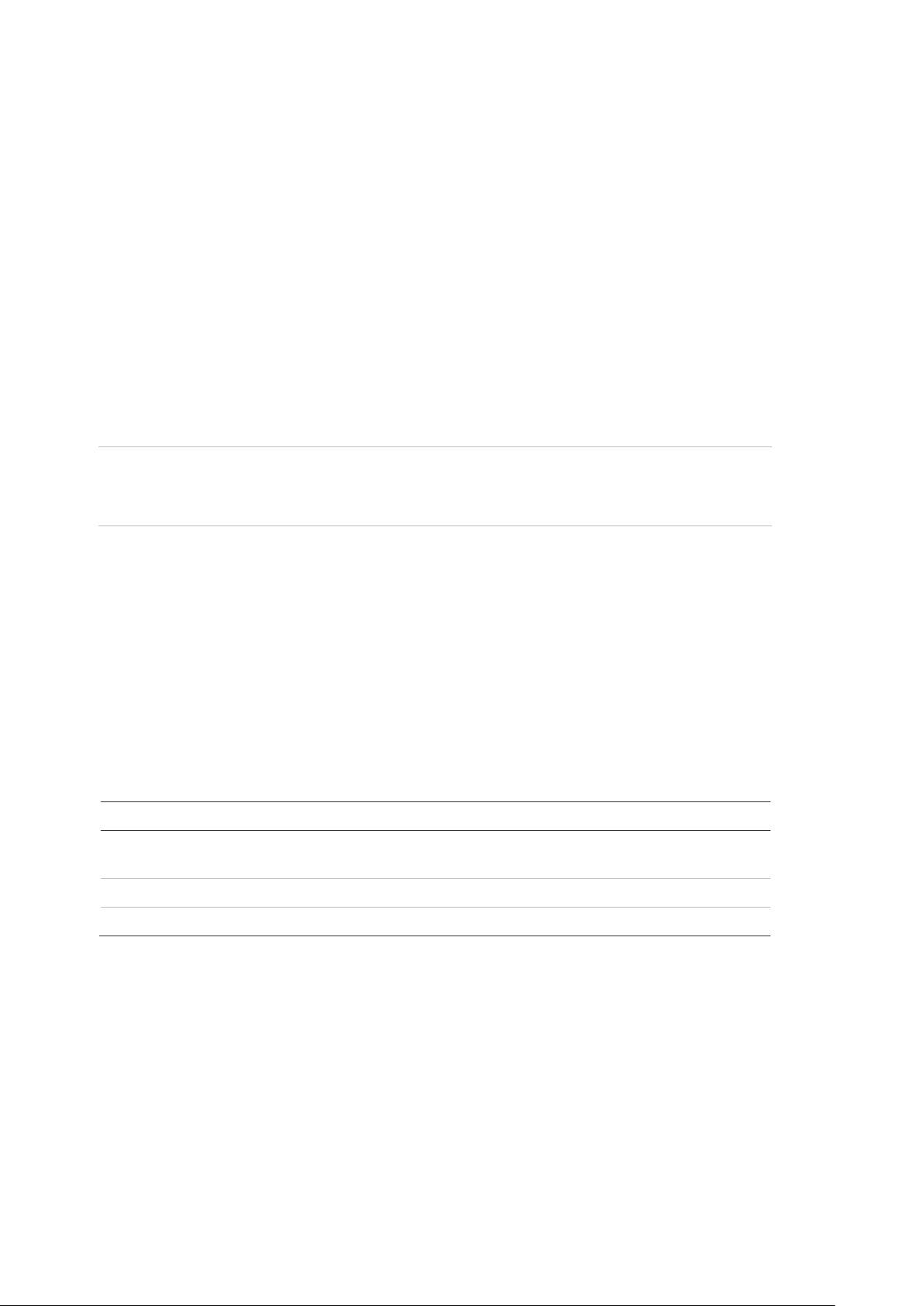
1BChapter 2: Installation
Cable type
Data
Video
Power
Package conten ts
Check the package and contents for visible damage. If any components are
damaged or missing, do not attempt to use the unit; contact the supplier
immediately. If the unit is returned, it must be shipped back in its original
packaging.
Package contents:
• Camera
• Hex wrench
• C-mount adapter
• Multilingual quick start gu ide
• CD with user manual in several languages
CAUTION: Use direct plug-in UL listed power supplies marked Class 2/CE
certified or LPS (limited power source) of the required output rating as listed on
the unit.
Cable requirements
For proper operation, adhere to the following cable and power requirements for
the cameras. Category 5 cabling or better is recommended. All network cabling
must be installed according to applicable codes and regulations.
Table 1 below lists the requirements for the cables that connect to the camera.
Table 1: Recommended cable requirements
Requirements
For RS-485: 22 gauge (0.64 mm) shielded, two-conductor, twisted-pair
(STP) cable
75 ohm RS-59 coaxial cable with BNC ends
12 VDC cable
4 TruVision IP Cam Open-Standards User Manual
Page 9
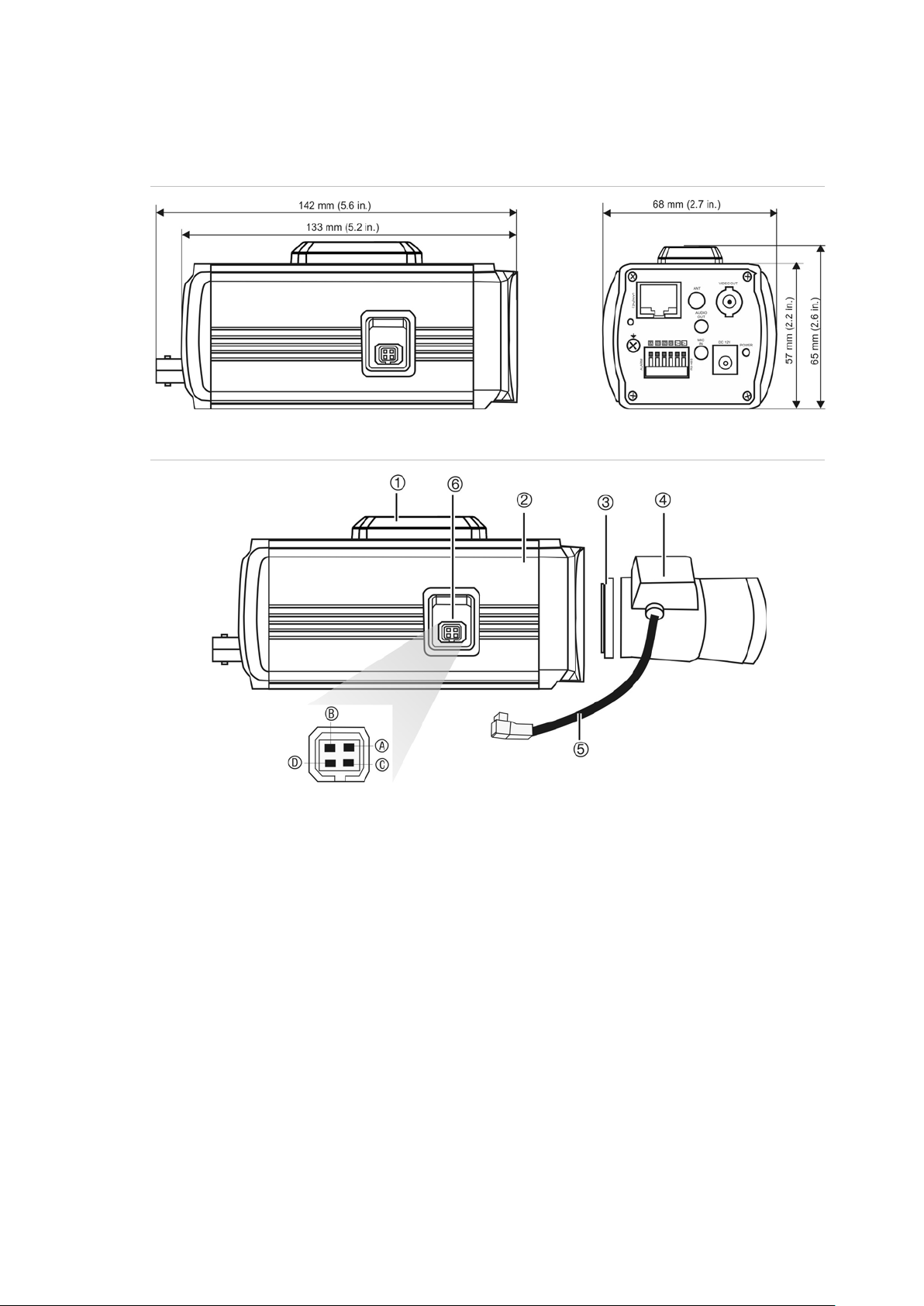
1BChapter 2: Installation
1.
2.
3.
4.
5. Auto iris lens cable. Not included.
Camera description
Figure 1: Camera dimensions
Figure 2: Side elevation of the camera
Bracket mounting holes.
Can be repositioned t o the ot her si de of t he
camera.
Camera.
C-mount adaptor (for C-mount lenses only).
Lens (auto iris lens shown. A manual iris
has no cable.)Not included.
6. Auto iris lens connector.
Video-type aut o iris lens connection:
A. Power; B. NC (no connection); C. GND;
D. Video
DC-type auto iris lens connection:
A. Damping coil (-); B. Damping coil ( +);
C. Driving coil (+); D. Driv ing c oil ( -)
TruVision IP Cam Open-Standards User Manual 5
Page 10
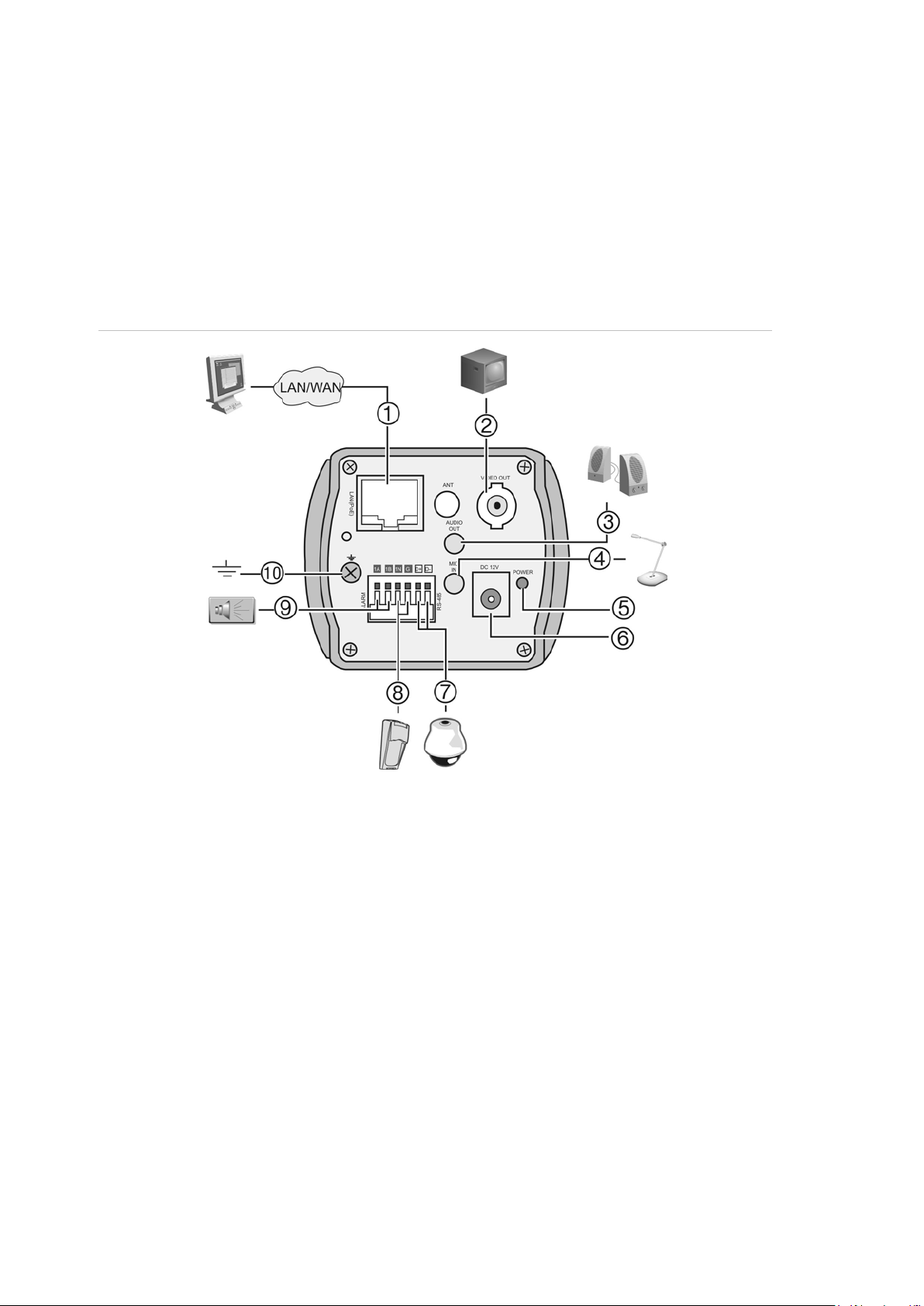
1BChapter 2: Installation
Connect to ground.
Connections
A qualified service person, complying with all applicable codes, should perform
all required hardware installation.
Note: Do not attempt to extend the power/data cable connection using RJ45
couplers and Cat5 cable. Only use the data cable connection provided.
Note: Use 12 VDC or PoE.
Figure 3: Wiring the camera
1. Et her net RJ45 PoE port
Connect to network devices.
2. Video output
Connect to a CCTV monitor.
3. Audio output
Connect to an audio output .
Line level, 600 Ω.
4. Audio input
Connect to an audio input.
2.0 to 2.4 Vp-p, 1 kΩ.
5. Power LED
Illuminated when power i s connected.
6. Power suppl y
Connect +12 VDC power supply.
7. RS-485 D+, DConnect to an RS-485 device such as a
PTZ dome camera.
8. Alarm outputs
Connect 1A/1B and 2A/2B to alarm output
devices.
9. Alarm inputs
Connect IN1/GND and IN2/GND to alarm
input devices.
10. Ground
Note: The alarm output can be used to turn on and off an external alarm device.
Connect a 12 VDC/30 mA external power supply to the alarm output. See
Figure 4 below.
6 TruVision IP Cam Open-Standards User Manual
Page 11
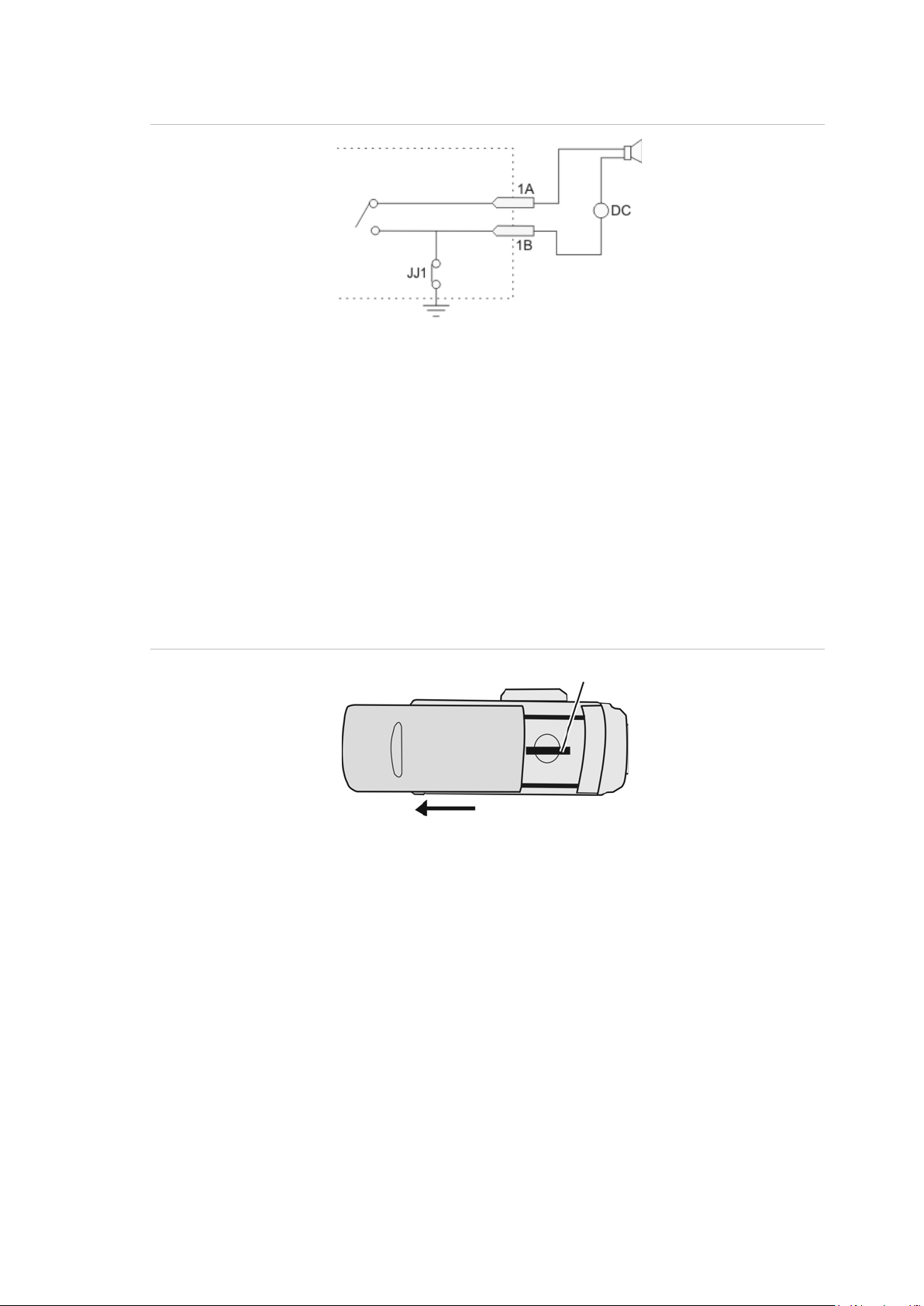
1BChapter 2: Installation
SDHC card slot
Figure 4: External alarm output
Accessing the SDHC card
Insert an SDHC card up to 32GB for local storage as a backup in case the
network fails, for example (see Figure 5 below). The card is not supplied with the
camera.
Video and log files stored on the SDHC card can only be accessed via the Web
browser. You cannot access the card using TruVision Navigator, TVR 60 or
TVR 20.
Figure 5: SDHC card slot location in the cameras
Setting up the camera
Note: If the light source where the camera is installed experiences rapid, wide-
variations in lighting, the camera may not operate as intended.
To quickly put the camera into operation:
1. Connect the lens to the camera.
2. Prepare the mounting surface.
3. Mount the camera to the ceiling using the appropriate fasteners. See
“Mounting the camera on a ceiling” on page 8.
TruVision IP Cam Open-Standards User Manual 7
Page 12
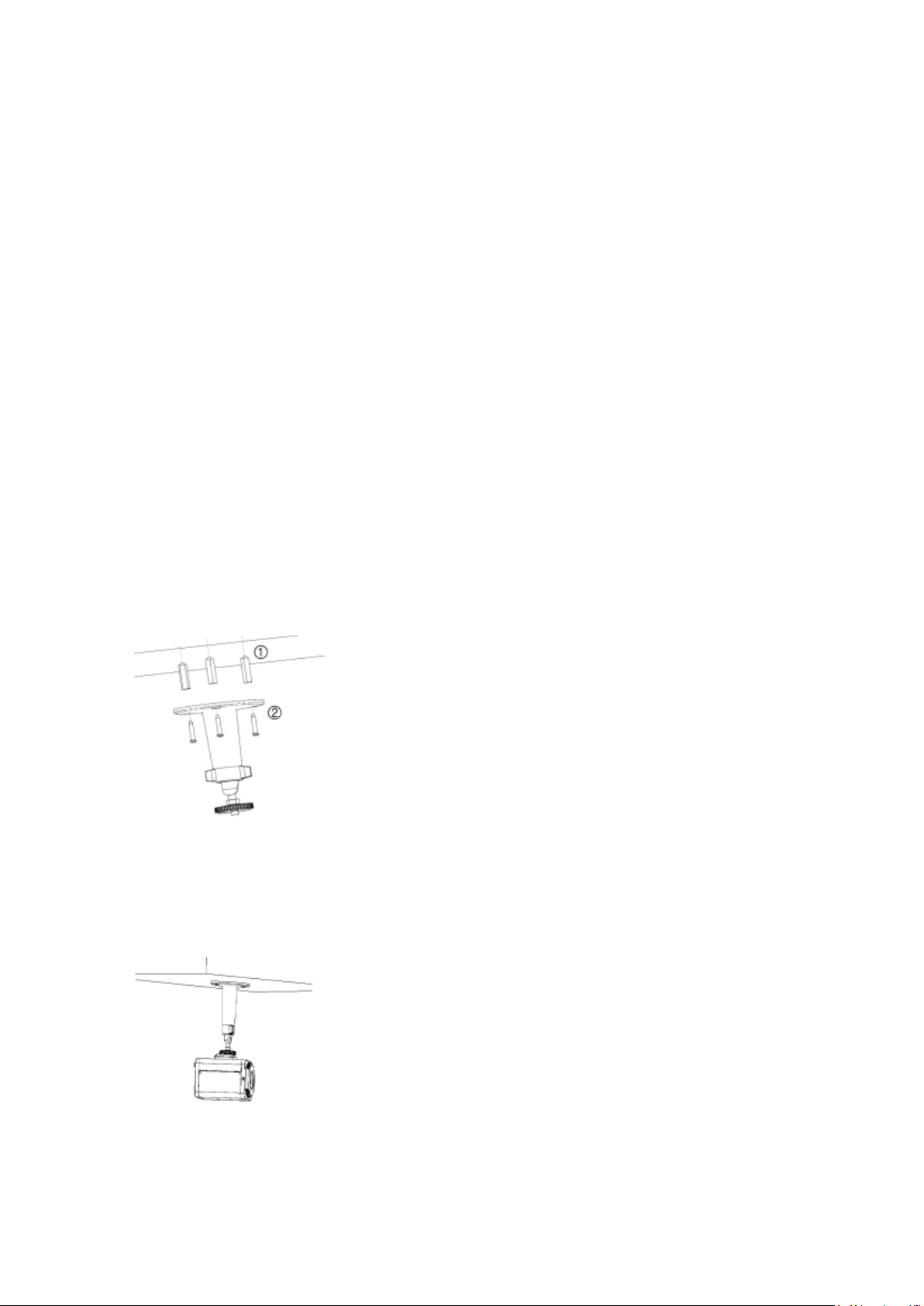
1BChapter 2: Installation
4. Connect the cables to the camera. See “Connections” on page 6.
5. Set up the camera’s network and streaming parameters so that the camera
can be controlled over the network. See Chapter 3
Network and streaming configuration” on page 11.
6. Program the camera to suit its location. See “Chapter 4
Camera configuration” on page 23.
Mounting the camera on a ceiling
Mount the camera on a ceiling. It is not recommended for mounting on a wall.
When installing the camera, please use the optional mounting bracket, which is
sold separately.
To mount the camera on a ceiling:
1. Using the mounting bracket as a template, place it level against the mounting
surface and mark the position of the mounting holes.
2. Following all local codes, drill and prepare the mounting holes.
3. Securely fasten the mount to the mounting surface with the appropriate
fasteners.
4. If needed, seal all mounting holes so that no moisture can leak into the
mounting surface.
5. Screw the camera into the mounting bracket. Ensure that the camera is firmly
attached to the bracket.
6. Connect a 75 ohm coaxial video cable to the video cable, and connect a 12
VDC power supply to the power cable or use a PoE switch.
7. Adjust the camera position and angle as required.
8 TruVision IP Cam Open-Standards User Manual
Page 13
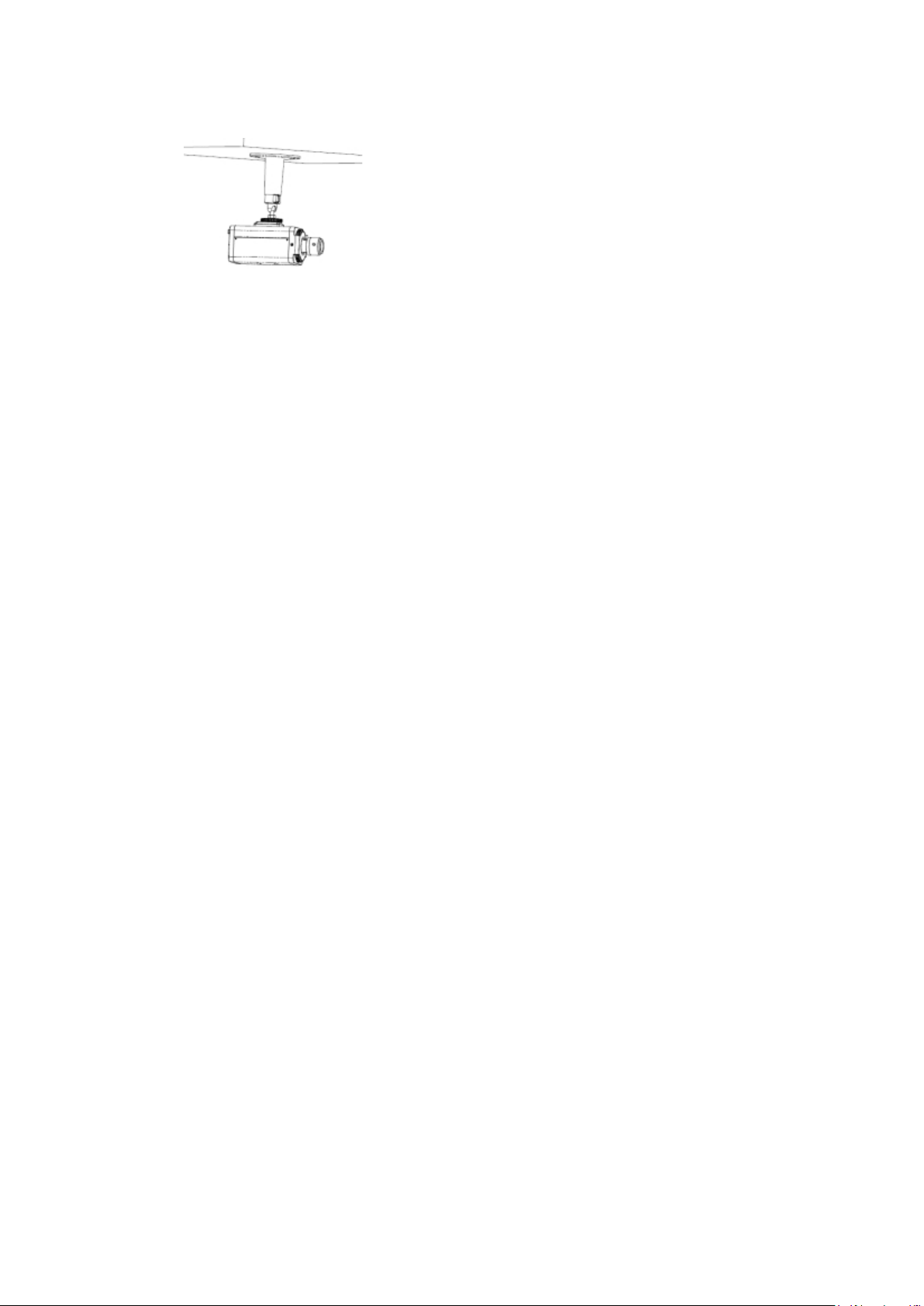
1BChapter 2: Installation
8. Connect a lens to the camera. For optimal performance, use an autoiris lens.
Using the camera with TVR 60/ TVN 20/ TVN 40/ LNVR and other systems
Please refer to the head-end user manuals for instructions on connecting and
operating the camera with these systems.
Using the camera with TruVision Navigator
A camera must be connected to a TVR 60/ TVN 20/ TVN 40 in order to be
operated by TruVision Navigator. Please refer to the TruVision Navigator user
manual for instructions on operating the camera with the TruVision Navigator.
TruVision IP Cam Open-Standards User Manual 9
Page 14
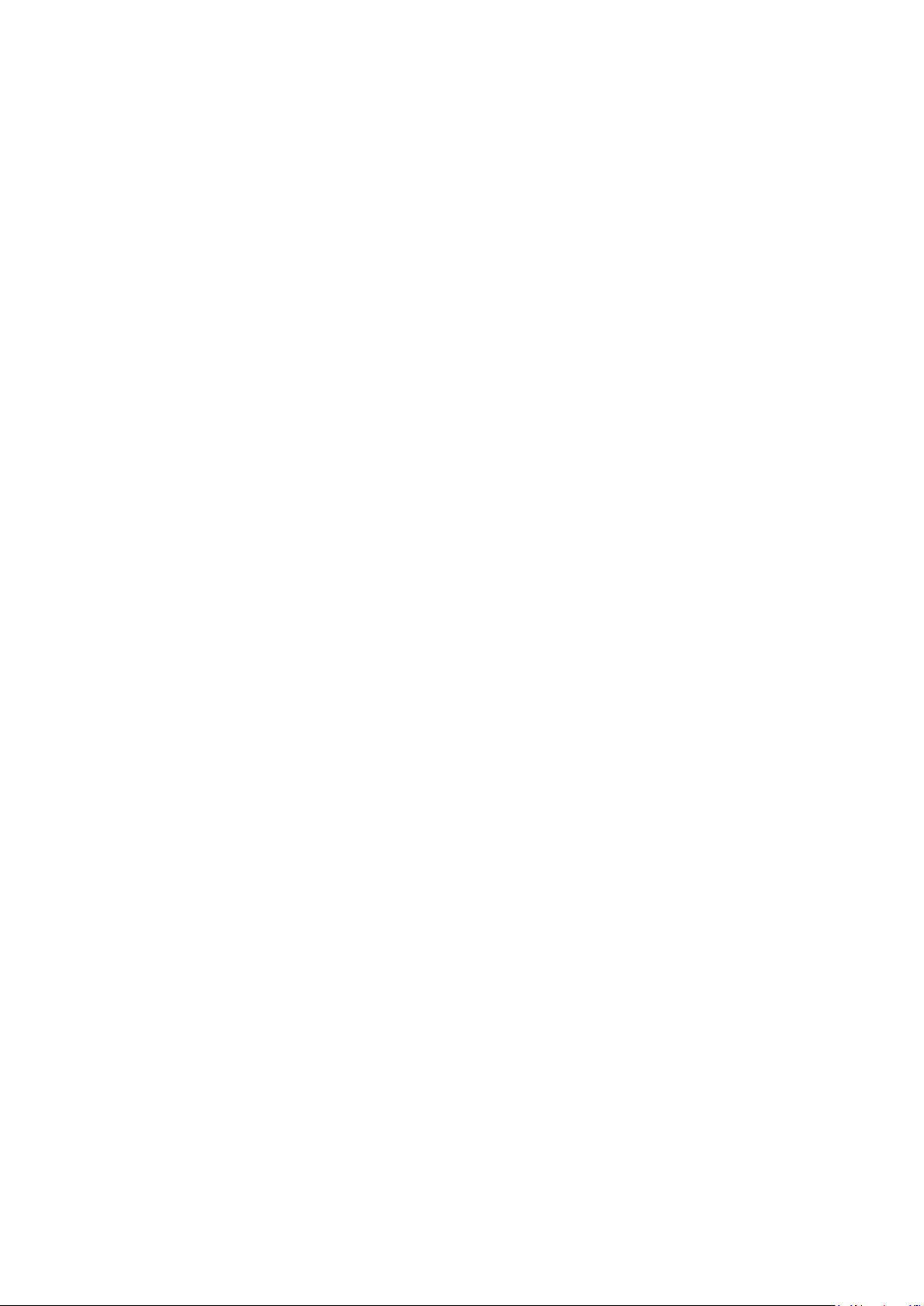
Page 15
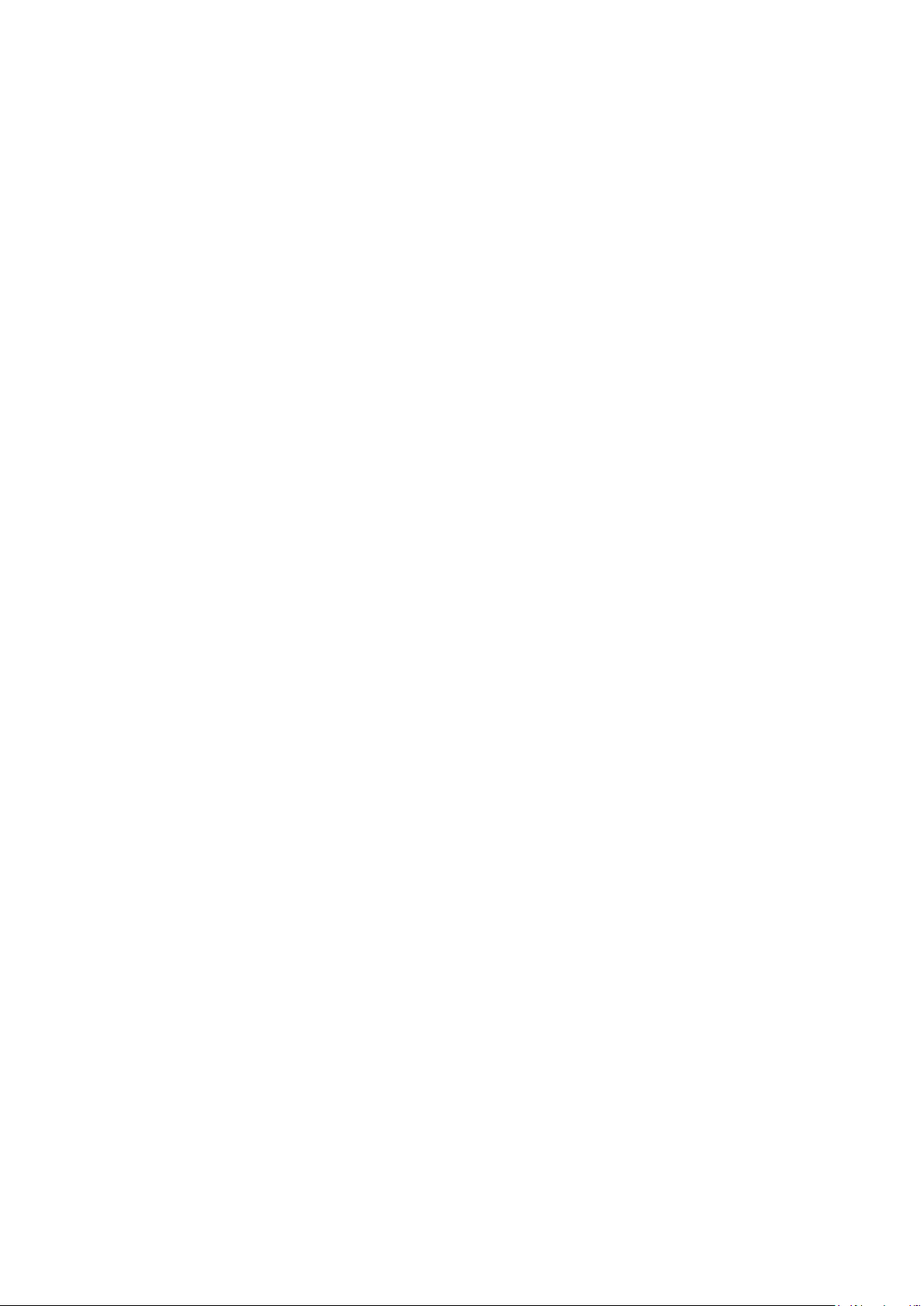
Chapter 3
Net work and streaming
configuration
This chapter explains how to configure the camera network settings.
The cameras can be configured and controlled using an internet browser such as
Microsoft Internet Explorer (IE). The procedures described use Microsoft Internet
Explorer (IE) web browser. The steps are similar with other browsers.
You must have administrator rights on your PC in order to configure the cameras
over the internet.
Checking your Web browser security level
When using the Web browser interface, you can install ActiveX controls to
connect and view video using Internet Explorer. However, you cannot download
data, such as video and images due to the increased security measure.
Consequently you should check the security level of your PC so that you are able
to interact with the cameras over the Web and, if necessary, modify the Active X
settings.
Configuring IE ActiveX controls
You should confirm the ActiveX settings of your Web browser.
To change the Web browser’s security level:
1. In Internet Explorer click Internet Options on the Tools menu.
2. On the Security tab, click the zone to which you want to assign a Web site
under “Select a Web content zone to specify its security settings”.
3. Click Custom Level.
TruVision IP Cam Open-Standards User Manual 11
Page 16
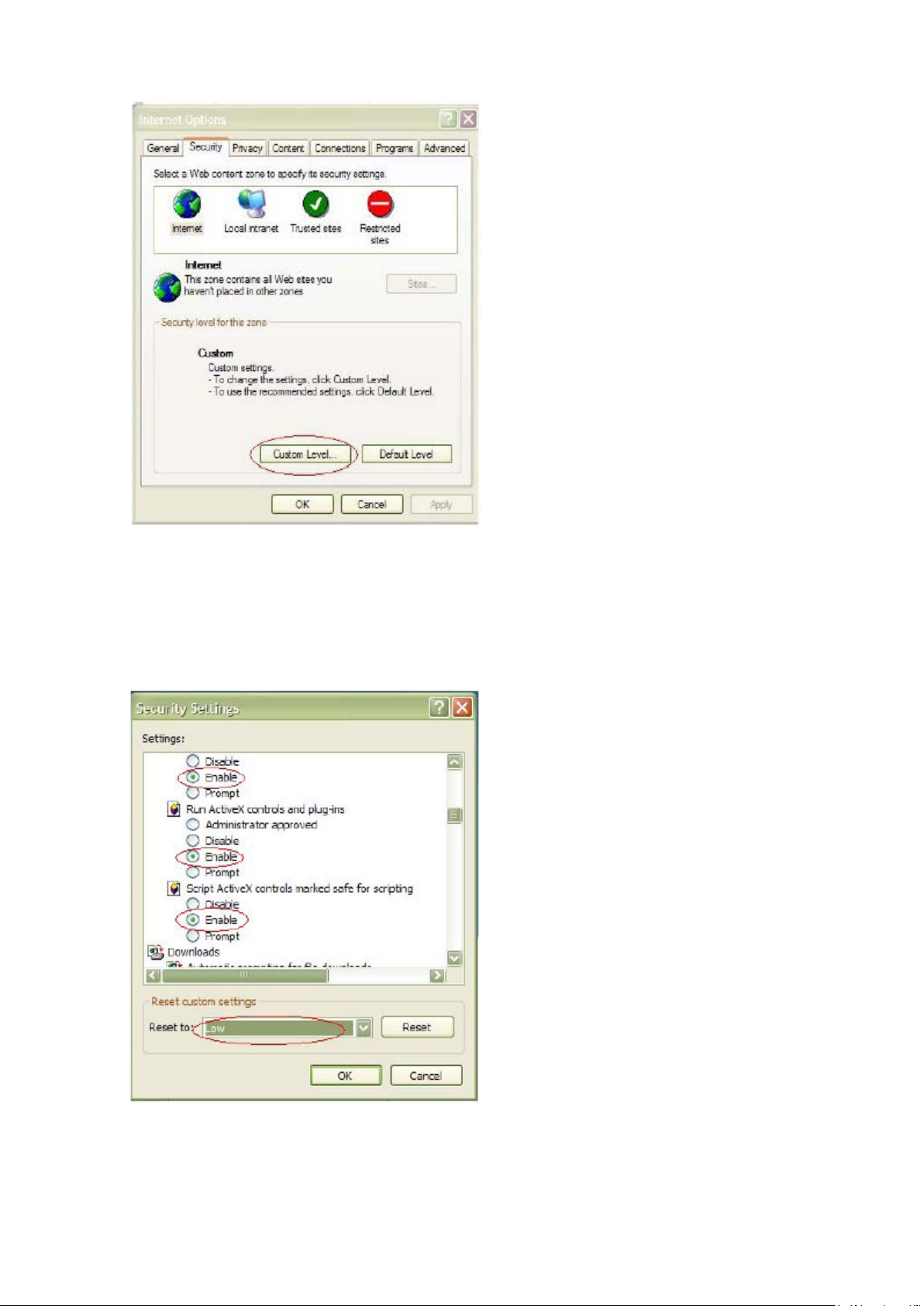
2BChapter 3: Network and streaming configuring
4. Change the ActiveX controls and plug-ins options to Enable and click OK.
- or Under Reset Custom Settings, click the security level for the whole zone in
the Reset To box, and select Low. Click Reset. Then click OK to the Internet
Options Security tab screen.
5. Click Apply in the Internet Options Security tab screen.
12 TruVision IP Cam Open-Standards User Manual
Page 17
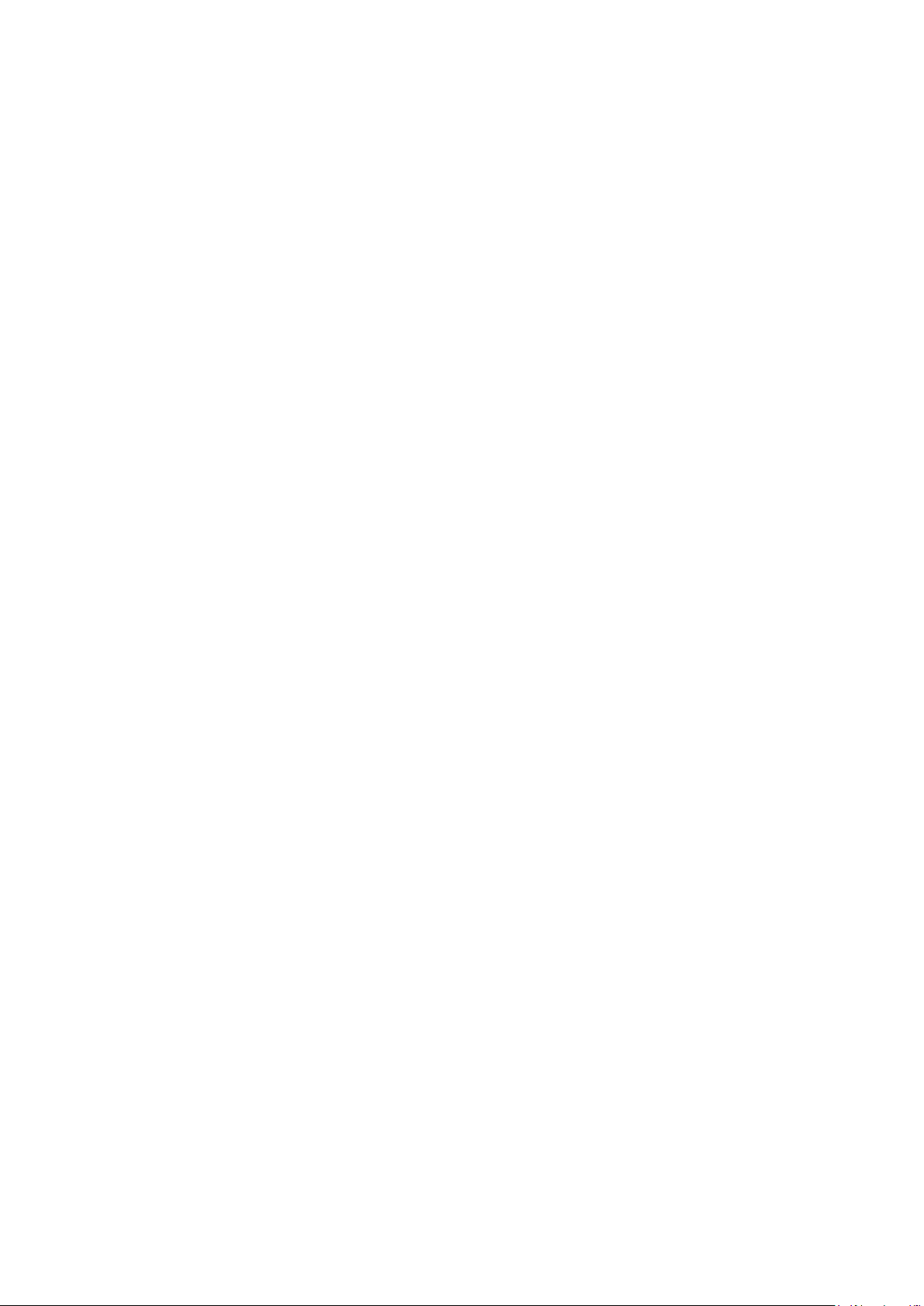
2BChapter 3: Network and streaming configuring
Windows Vista and 7 users
Internet Explorer for Windows Vista and Windows 7 operating systems have
increased security measures to protect your PC from any malicious software
being installed.
To have complete functionality of the Web browser interface with Windows Vista
and Windows 7, do the following:
• Run the Browser interface and the DVR player application as an administrator
in your workstation
• Add the camera’s IP address to your browser’s list of trusted sites
To add the camera’s IP address to Internet Explorer’s list of trusted sites:
1. Open Internet Explorer.
2. Click Tools, and then Internet Options.
3. Click the Security tab, and then select the Trusted sites icon.
4. Click the Sites button.
5. Clear the “Require server verification (https:) for all sites in this zone box.
6. Enter the IP address in the “Add this website to the zone” field.
7. Click Add, and then click Close.
8. Click OK in the Internet Options dialog screen.
9. Connect to the camera for full browser functionality.
Accessing the camera over the internet
Use the Web browser to access and configure the camera over the internet.
It is recommended that you change the administrator password once the set up
is complete. Only authorized users should be able to modify camera settings.
See “User management” on page 37 for further inform at ion.
To access the camera online:
1. In the Web browser enter the camera’s IP address (default is 192.168.1.70).
Use the tool, IP Finder, enclosed on the CD to find the IP address of the
camera.
The Login dialog box appears.
Note: Ensure that the Active X controls are enabled.
2. Enter your user name and password.
User name: admin
Password: 1234
Click OK. The Web browser screen appears in live mode.
TruVision IP Cam Open-Standards User Manual 13
Page 18
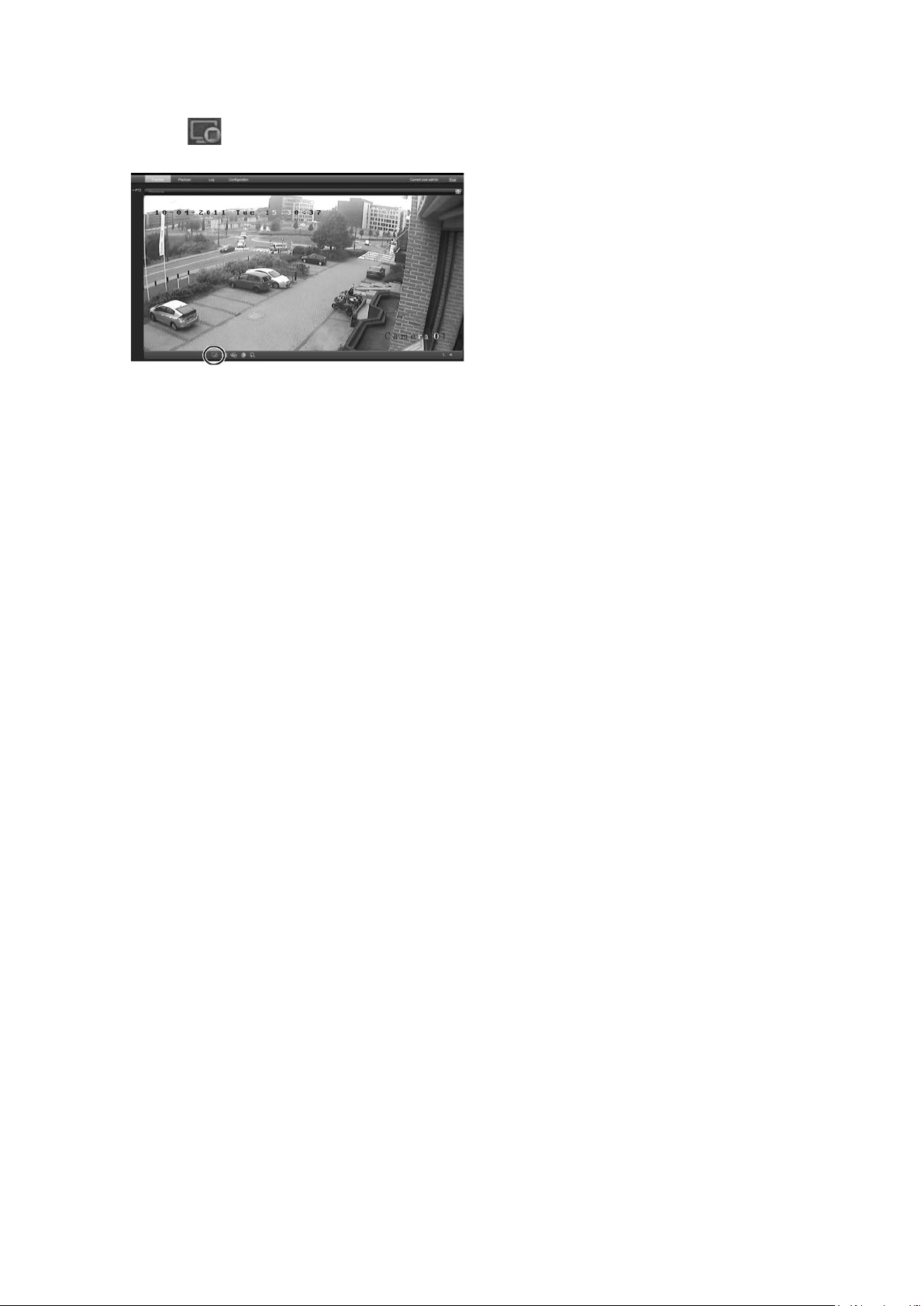
2BChapter 3: Network and streaming configuring
Note: You can stop and start live view by clicking the Start/stop live view
button on the bottom of the screen.
Overview of the camera Web browser
The camera Web browser lets you view, record, and play back recorded videos
as well as manage the camera from any PC with Internet access. The browser’s
easy-to-use controls give you quick access to all camera functions. See Figure 6
on page 15.
Only one camera is accessible from a single Web browser window. If there is
more than one camera connected over the network, open a separate Web
browser window for each individual camera.
Note: Any changes made to the camera’s configuration only apply to this
camera. The configuration of other devices that may be connected to the
camera, such as cameras or DVRs, is not changed.
14 TruVision IP Cam Open-Standards User Manual
Page 19
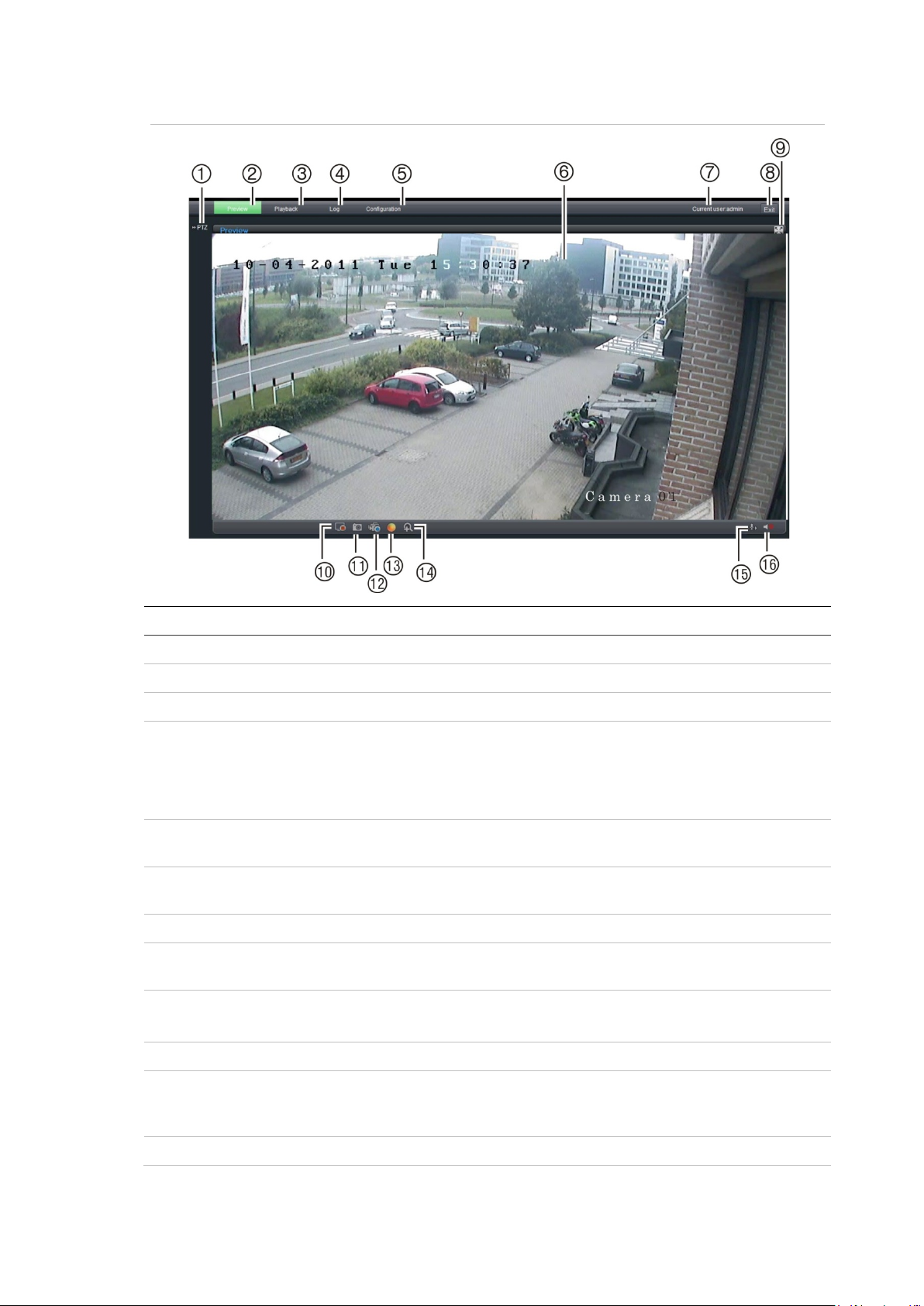
2BChapter 3: Network and streaming configuring
when an SDHC card is inserted in the cam er a.
Figure 6: Web browser interface
Item Name Description
1. PTZ controls For future use.
2. Live view Click to view live video.
3. Playback Click to play back video.
4. Log Click to search for event logs. There are four main
informati on types: Al l, Alarm, Notificati on and Operation
Note: The Playback and Log f unctions can only be used
5. Configuration Click to display the c onfiguration screen for setting up the
camera. See Figure 7 on page 17.
6. Viewer Click to view liv e or playback v ideo. Time, date and camera
name are displayed here.
7. Current user Displays current user logged on.
8. Exit Click to log out from the system . T his can be done at
anytime.
9. Full screen Click to view as full screen.
The top toolbar is not visible in full-screen mode.
10. Start/stop live view Click to start/stop live view.
11. Capture Click to take a snapshot of t he v ideo. T he snapshot will be
12. Start/stop r ec or ding Click to record live video.
TruVision IP Cam Open-Standards User Manual 15
saved to the default folder in JPEG format. See “Local
configuration” on page 17 for more information.
Page 20

2BChapter 3: Network and streaming configuring
Item Name Description
13. Video image settings Click the required icon in the pop-up window and t hen sl ide
the bar to adjust vi deo im age settings such as brightness,
contrast, saturat ion, hue and exposure time (exposure time
is equivalent t o shutter speed). Changes appear immediately
and are also applied to t he settings in the menu “Camera
image settings” (see page 34).
14. e-PTZ Click to enable/disable e-PTZ.
When enabled, scroll on the mouse wheel to z oom in and out
of an image on-screen.
15. Audio setti ng Click to start/stop bi-di r ectional audio.
Note: You need to have a microphone attached to your PC
to be able to send out audio.
16. Audio on/off Click to turn the audi o function on or off.
Click t o r eturn to default
settings.
Configuring the camera’s network settings
Once the camera hardware has been installed, configure the camera’s network
settings through the Web browser.
The camera Web browser lets you configure the camera remotely using your PC.
The camera is configured using on-screen display (OSD) menus. In the Web
browser screen click the Configuration button on the toolbar to display the
configuration screen. The Local configuration screen appears. See Figure 7 on
page 17.
The camera is shipped with on-screen display (OSD) menus in English only.
16 TruVision IP Cam Open-Standards User Manual
Page 21

2BChapter 3: Network and streaming configuring
Configuration panel
Menu screen
Current user displayed
Exit system
Save changes
Parameters
Protocol type
Stream type
Display mode
Package file size
Transmission performance
Save record file as
Figure 7: Example of a configuration screen (Local configurat io n s hown)
There are two main folders in the configuration panel:
Local configuration
Remote configuration
Local configuration
Use the Local menu to manage the network type, display mode and local storage
paths. In the Configuration panel, click “Local configuration” to display the Local
settings screen. See Figure 7 and Table 2 for descriptions of the different menu
parameters.
Table 2: Overview of the Local configuration screen
Description
Specifies the network prot oc ol used.
Options incl ude: T CP and UDP.
Specifies the stream ing method used.
Options incl ude: Main str eam and sub stream. Main is default.
Specifies the widt h/height ratio of the image.
Options incl ude: F ull screen, 4:3, 16:9 or adjustable.
TruVision IP Cam Open-Standards User Manual 17
Specifies the maximum file size.
Options incl ude: 128 MB, 256 M B and 512 MB
Specifies the t r ansmission speed.
Options incl ude: Shor test delay mode, good real time, norm al r eal
time and fluency, and good fluency.
Specifies the directory for recorded files. The default directory is
C:\Program Data\Web\RecordFiles.
Page 22

2BChapter 3: Network and streaming configuring
Parameters
S
Save playback captured
picture as
Save download file as
Config ur a tion folder s
Basic informati on
Channel parameters
Network
Serial sett
Description
ave captured pictur e as Specifies the dir ec tory for saving snapshot files. T he default
directory is C:\Progr am Data\Web\BMPCaptureFiles.
Specifies the directory for saving playback files. The default
Specifies the directory for downloaded files. The default dir ec tory is
directory is C:\Program Data\Web\PlaybackFiles.
C:\Program Data\Web\DownloadFiles.
Remote configuration
Use the “Remote configuration” panel to remotely configure the server, network,
cameras, alarms, users, transactions and other parameters such as upgrading
the firmware. See Figure 8 and Table 3 for descriptions of the configuration
folders available.
Figure 8: Remote configuration pan el (Basic information menu selected)
Table 3: Overview of the Remote configuration panel
18 TruVision IP Cam Open-Standards User Manual
Description
Defines the camera nam e and RS-485 bus ID. This screen
also displays the MAC addr ess, device type, device SN and
the current firmware version. See “Information about the
camera” on page 19.
Def ines the OSD properties of camera information, recording
parameters and schedules, motion detection parameters,
image quality, alarm respon se s, and overlay text. See
“Chapter 4 Camera configuration” on page 23.
parameters Defines the network parameters required to access the
camera over the int er net. See “Network param eters” on page
19.
ings Defines the RS-485 and RS-232 c ommunication settings. See
“Serial port settings” on page 21.
Page 23

2BChapter 3: Network and streaming configuring
Config ur a tion folder s
Alarm parameters
Deployment time
User management
who can use the camera, their password s and acces s
HDD
Remote upgrade
Default
Reboot device
Description
Defines how the camer a handles alarms such as input type,
notification of alarms, and response schedules and duration.
See “Alarm parameters” on page 26.
Defines the schedules during which events are registered.
See “Events scheduling” on page 27.
Defines
privileges. S ee “ User management” on page 37.
management Defines how to form at the SDHC car d used i n the camera.
See “Formatting t he S DHC card” on page 40”.
Defines how to upgrade the camera’s firm ware. S ee
“Upgrading the firmware” on page 40.
Restores default settings. See “Restoring def ault settings” on
page 40.
Reboots the camera. See “Rebooting the c am er a” on page
41.
Information abou t th e camera
Use the “Basic information” menu to define the camera name and RS-485 bus
ID. The default device name is “IP Camera” and device ID is 88. The camera can
have up to 12 alphanumeric characters in its name.
Several parameters are also prepopulated and cannot be changed manually
such as the camera, encoder, panel and hardware versions.
Network parameters
Accessing the camera through a network requires that you define certain network
settings. Use the “Network Parameters” folder to define the network settings. See
Figure 9 on page 20 for furth er information.
Note: When a network parameter is modified, the camera will prompt you to save
and reboot.
TruVision IP Cam Open-Standards User Manual 19
Page 24

2BChapter 3: Network and streaming configuring
Parameters
Network
Specifies the DNS server for your network. Default v alue is
PPPoE
DDNS
NFS
E
Figure 9: Network subfolder screen (to be updated - no NFS)
Table 4: Network parameters
Description
NIC type: Specifies the NIC type. Default is 10M/100M Auto. Other
options include: 10M half-dup, 10M full-dup, 100M half-dup and 100M
full-dup and 10M/100M auto. Default is 10M/100M.
IP address: Specifi es the IP address of the camera.
Subnet mask: Specifies the subnet mask. Default value is
255.255.255.0.
Gateway: Specifies the gateway IP address. Default value is 0.0.0.0.
DNS server:
0.0.0.0.
HTTP port: Specifies the port used for the Internet Explorer (IE )
browser. Default value is 80.
Use this option to retri ev e a dy nami c IP address.
Specifies ei ther DynDNS or IP server.
For future use.
-mail S pec ifies the e-mail address to which messages are se nt when an
alarm occurs. It i s not possible t o send an attachment with the e-mail.
20 TruVision IP Cam Open-Standards User Manual
Page 25

2BChapter 3: Network and streaming configuring
To define the network parameters:
1. In the “Network Parameters” folder click the Network setting subfolder to
open its screen.
From the NIC Type drop-down list, select the required value. Enter the values
for the IP address, subnet mask, gateway, DNS server and HTTP port. Click
Save to save changes.
2. Click the PPPo E setting subfolder to open its screen and check Enable
PPPoE. Enter the user name and password. Click Save to save changes.
3. Click the DDNS setting subfolder to open its screen and check Enable
DDNS. Enter either IP server or DynDNS as protocol.
If DynDNS is selected, enter the user name and password registered to the
DynDNS web site. The domain name is that of the DynDNS web site. Click
Save to save changes and return to the “Network settings” menu.
4. Click the E-mail setting subfolder to open its screen and enter the SMTP
server, SMTP port, user name and password and the e-mail sender and
receiver addresses. Click Save to save changes.
Serial port settings
Use the “Serial setting” folder to define the RS-232 and RS-485 communication
settings.
If a PTZ camera is connected to this camera, the RS-485 settings must be the
same as the PTZ protocol used.
TruVision IP Cam Open-Standards User Manual 21
Page 26

2BChapter 3: Network and streaming configuring
Item
Bits per seco
Data bits
Stop bits
Parity
Figure 10: RS-485 setting menu
Note: When a parameter is modified in either of these menus, the camera will
prompt you to save and reboot.
Table 5: RS-232 and RS-485 settings
Description
nd Default baud rate value for the RS-232 por t is 9600.
Default baud r ate value for the RS-485 por t is 9600.
Default value is 8.
Default value is 1.
Default value is “None”.
22 TruVision IP Cam Open-Standards User Manual
Page 27

Chapter 4
Camera configuration
This chapter explains how to configure the camera through a Web browser.
You must have administrator rights on your PC in order to configure the camera
over the internet.
Camera parameters
This section describes how to configure the camera settings from the Channel
Parameters screen. There are eight subfolders, which are described below:
• Display settings: Defines how the date and time are displayed on screen. By
default the name appears in the lower right corner of the screen and the
date/time on the top. See “Defining how information is displayed on screen”
on page 24 for inform ation on defining the camera name.
• Video settings: Defines how the camera records an event. The stream
mode, stream type, resolution, image quality, bit rate, frame rate, and video
compression can all be modified. See “Defining the system time” on page 25
for more information.
• Schedule record: Defines the recording schedule of the camera. See
“Defining a recording schedule” on page 29.
• Motion detection: Defines the on-sc reen are a to trigger a response and the
method of response. See “Motion detection alarm” on page 31.
• Text overlay: Defines up to four lines of extra text on-screen. They can be
positioned anywhere. See “Adding extra on-screen text” on page 34.
• Camera image settings: Defines image quality parameters as well as
camera behavior such as shutter speed, iris mode, day/night mode, IR mode,
image flip, power mode and white balance.
• Time & date: Defines the synchronization of the time and date with the NTP
server.
TruVision IP Cam Open-Standards User Manual 23
Page 28

3BChapter 4: Configuring the camera
All changes made apply only to the camera being configured. Parameters cannot
be copied to another camera.
Note: When schedule parameters are modified, the camera will prompt you to
reboot after the changes are saved.
Figure 11: Channel parameters folder (Display setting menu shown)
Defining how information is displayed on screen
In addition to the camera name, the camera also displays the system date and
time on screen. You can also define how the text appears on screen.
To position the date/time on screen:
1. In the Channel Parameters folder click the Display Setting subfolder to open
its screen.
2. Check the Date&Time box to display the date/time on screen.
3. Check the Week box to include the day of the week in the on-screen display.
4. Select the date format from the Date format list box. Formats include:
• YYYY-MM-DD
• MM-DD-YYYY (Default)
• DD-MM-YYYY
24 TruVision IP Cam Open-Standards User Manual
Page 29

3BChapter 4: Configuring the camera
5. Select the time format from the Time format list box. Formats include: 24hour and 12-hour.
6. Select a display mode for the camera from the OSD Status list box. Display
modes include:
• Transparent & Non-Flashing. The screen image appears through the
text. This is default.
• Transparent & Flashing. The screen image appears through the text.
The text flashes on and off.
• Non-Transparent & Unflickering. The screen image is behind the text.
• Non-Transparent & Flashing. The screen image is behind the text. The
text flashes on and off.
7. Click Save to save changes.
Defining the system time
NTP (Network Time Protocol) is a protocol for synchronizing the clocks of
network devices, such as IP cameras and computers. Connecting network
devices to a dedicated NTP time server ensures that they are all synchronized.
To define the system time and date:
1. In the “Channel Parameters” folder click the Time & Date subfolder to open
its screen.
2. Check one of the options for setting the time and date:
Synchronize with an NTP server: Check the enable box and enter the server
NTP address.
- Or Set manually: Enter the current date and time values.
3. Select your time zone.
4. Click Save to save changes.
TruVision IP Cam Open-Standards User Manual 25
Page 30

3BChapter 4: Configuring the camera
Email lin
-
Trigger alarm output
Trigger recording
Alarm parameters
Use this menu to select how external alarm inputs and alarm outputs should be
handled.
Figure 12: Alarm input screen
To set up an external alarm input:
1. In the “Alarm Parameters” folder click the Alarm Input subfolder to open its
screen.
2. Select one of the two external alarm inputs from the Alarm input drop-down
list, A1 or A2.
3. Select the input type in the Relay status box.
Alarm input type refers to the sensor type. You can select Normal Open (NO)
or Normal Close (NC). NO is default.
Note: In order for a camera to record an alarm, the recording schedule and
alarm type must be enabled. See “Defining a recording schedule” on page 29
for further information.
4. Select how you want to be notified of an external alarm.
Check one or more of the following response methods:
k Sends an e-mail to a specifi ed addr ess when there is a
motion detection alarm. No attachment can be sent with the e
mail.
See “Network parameters” on page 19 for information on
setting up the e-mail link.
5. Click Save to save changes.
Note: The camera will prompt you to reboot in order for the schedule changes to
take effect.
26 TruVision IP Cam Open-Standards User Manual
Triggers the cam er a’s al arm out put. Up to two alarm outputs
can be selected.
Triggers the r ec or ding to start in the camera.
Note: Only avail able for cameras with an SDHC card..
Page 31

3BChapter 4: Configuring the camera
To set up an alarm relay output:
1. In the “Alarm Parameters” folder open the Alarm Output screen.
2. Select one of the alarm outputs from the Alarm output drop-down list, A1 or
A2.
3. Select the alarm output delay time.
The alarm output delay is the length of time during which the relay is
operational after the alarm occurs. Select a Delay option: 5, 10, and 30
seconds, 1, 2, 5, and 10 minutes, and Manual stop. If “Manual stop” is
selected the alarm output will stop only when the alarm input stops.
4. Click Save to save changes.
Note: The camera will prompt you to reboot in order for the schedule changes
to take effect.
Events scheduling
Use the deployment time menu to schedule when events can be registered. It
specifies when the alarm inputs and outputs as well as motion detection are
operational. Outside of these scheduled periods the system cannot register any
events. You can configure up to four event periods a day.
For the event schedule to be operational, you must also define the motion
detection parameters (see page 31) as well as the alarm input and output
parameters (see page 26.) The recording schedule for motion detection must fall
within the time period of the event schedule.
Figure 13: Deployment time menu
TruVision IP Cam Open-Standards User Manual 27
Page 32

3BChapter 4: Configuring the camera
Parameter
Channel name
Encod
To define an event schedule:
1. Click the “Deployment” folder to open its screen.
2. Under “Event type” select the option to be scheduled from the dropdown list.
There are five options: Motion detection, input port 1, input port 2, output port
2 and output port 2.
3. Select the day of the week and the time period for the event schedule. The
time periods must not overlap.
4. Select another day of the week to set up its event schedule.
- Or Copy the event schedule to other days of the week by checking the days
required and click Copy.
5. Click Save to save changes.
Defining recording parameters
You can adjust the video recording parameters to obtain the picture quality and
file size best suited to your needs. Figure 14 below lists the recording options you
can configure for the camera.
Figure 14: Video setting menu
Description
Name of the camera
ing parameters Specifies the dual stream ing method used.
Options incl ude: Main str eam and sub stream. Default is Main.
28 TruVision IP Cam Open-Standards User Manual
Page 33

3BChapter 4: Configuring the camera
Parameter
Stream type
Resolution
Image quality
Bit rate type
Max bit rate
Frame rate
The frame rate is the number of video frames that are shown or sent per
I frame interval
Multic
RTSP port
Video encode
Description
Spec ifies the stream type you wish to rec or d.
Select Video to rec or d vi deo str eam only . Selec t Video&Audio to record
both video and audi o streams. Default value is Video&Audio.
Specifies the rec or ding r esol ution. A higher image resoluti on pr ov ides a
higher image quality but also requires a higher bit rate. The resol ution
options listed depend on the type of camera and on whether main or
sub stream is being used. If y ou make changes to this option, you must
reboot the camera to implem ent the changes. The options are:
Main stream: 352*240, 352 *288, 640*480, 704*480, 704*576, 800*600,
1280*720, 1280*960, 1600*1200, 1600*912, 1920 *1080, 2048*1536
and 2560*1920
Sub stream: 176*144, 320*240 and 352*240
Note: Resolutions can vary depending on the camera model.
Specifies the quality level of the image.
Value is prepopulated High. It cannot be c hanged.
Specifies whether v ar iable or fixed bit rate is used. Variable pr oduc es
higher qualit y results suitable for video downloads and streaming.
Default is Variable.
Specifies the maximum allowed bit rate. A high image resolution
requires that a high bit r ate must also be selected.
Options include: 32 bps, 48, 64, 80, 96, 128, 160, 192, 224, 256, 320,
384, 448, 512, 640, 768, 896, 1024, 1536, 1792, 2048, Custom (enter a
value manually) Default is 2048.
Specifies the f r am e rate for the selec ted resolution.
second. Default value is 25 (PAL)/ 30 (NTSC).
A video compression method. It is strongly recommended not to c hange
the default value displayed: 25.
ast address Specifies a D-class IP address between 224.0.0.0 to 239.255.255.255.
You do not need to specify thi s option if you are not using the multicast
function. Som e router s prohibit the use of multicast function in case of a
network storm. The default value is 0.0.0.0.
Specifies the RSTP port. The default value is 554.
r type Specifies the video encoder used.
Options incl ude: H2. 64 and M PEG 4
Defining a recording schedule
You can define a recording schedule for the camera in the “Schedu le record”
screen. The recording is saved on to the SDHC card in the camera. Although all
recordings are saved on a DVR, the camera’s SDHC card provides a backup in
case of network failure, for example.
The selected recording schedule applies to all alarm types.
You will be prompted to reboot the camera after making any schedule
modifications.
TruVision IP Cam Open-Standards User Manual 29
Page 34

3BChapter 4: Configuring the camera
Post-event recording times
The post-event record time is used if you have the motion detection and/or
external alarms enabled. When an external or motion alarm is cleared, the
camera will continue recording based on the value specified in this option.
Options include: 5 (default), 10, 30 seconds, 1, 2, 5, and 10 minutes.
To define a recording schedule:
1. In the “Channel parameters” folder click the Schedule record subfolder to
open its screen.
2. Click the Enable Recording box to enable recording.
Note: To disable recording, deselect the option.
3. Select the post record time from the drop-down list.
4. Select whether the recording will be for the whole week (All day recording) or
for specific days of the week (Section recording).
5. If you selected “All day recording”, select one of the record types to record
from the drop-down list box :
• Schedule record ing. This is continuous reco rd ing.
• Motion detection
• Alarm record
• Motion or alarm
• Motion and alarm
- Or If you selected “Section recording”, in the left column click the day of the week
required and then set the start and end times for each section (time period)
during which you want the camera to begin and end recording. Up to four time
periods can be selected.
From the drop-down list box select one of the record types to record for each
time period.
Note: The four time periods cannot overlap.
6. Set the recording periods for the other days of the week, if required.
30 TruVision IP Cam Open-Standards User Manual
Page 35

3BChapter 4: Configuring the camera
Use the Copy to option to copy the recording periods to another day of the
week.
7. Click Save to save changes.
Notes
• The camera will prompt you to reboot in order for the schedule to take effect.
• If you set the r ecord type to “Motion detection” or other related alarm types,
you must also define the motion detection alarm in order to trigger motion
recording. See “Mot ion detect ion alarm s” below for more information.
Motion detection a larms
You can define motion detection alarms. A motion detection alarm refers to an
alarm triggered when the camera detects motion. However, the motion alarm is
only triggered if it occurs during a programmed time schedule.
Select the level of sensitivity to motion as well as the target size so that only
objects that could be of interest can trigger a motion recording. For example, the
motion recording is triggered by the movement of a person but not that of a cat.
You can define the area on screen where the motion is detected, the level of
sensitivity to motion, the schedule when the camera is sensitive to detecting
motion as well as which methods are used to alert you to a motion detection
alarm.
Use the “Motion detection” screen in the “Channel parameters” folder to change
the motion detection settings.
The recording schedule of the motion detection must fall within the time period of
the event schedule in order to operate correctly. See “Events scheduling” on
page 26 for more information.
TruVision IP Cam Open-Standards User Manual 31
Page 36

3BChapter 4: Configuring the camera
Figure 15: M otion dete c t i on menu
Defining a motion detection alarm requires the following tasks:
1. Events schedule: Define the schedule during which the system inputs and
outputs are operational to detect alarms. See “Events scheduling” on page
26.
2. Recording schedule: Define the schedule during which motion detection can
be recorded. See “Defining a recording schedule” (see page 29).
3. Settings areas: Define the on-screen area that can trigger a motion detection
alarm and the detection sensitivity level. Se e below.
4. Linkage: Specify the method of response to the alarm. See below.
To define the motion detection areas and response method:
Note: The deployment and motion detection recording schedules must also be
defined for motion to be detected and recorded. See “Events scheduling” on
page 26 and “Defining a recording schedule” on page 29.
1. In the Channel Parameters folder click the Motion detection subfolder to
open its screen.
2. Check the Enable Motion Detection box.
Note: Deselect the “Enable Motion Detection” option to disable the motion
detection alarm.
3. Define the motion detection area or areas.
Click the Zone settings tab to display the motion detection screen.
32 TruVision IP Cam Open-Standards User Manual
Page 37

3BChapter 4: Configuring the camera
Email link
Trigger alarm output
Trigger recording
Place your mouse pointer at a point on the screen from where you want to
start marking the motion detection area and it to mark the area sensitive to
motion. Several areas can be defined.
Note: You cannot adjust an area already drawn. Click Clear All to delete all
areas marked and restart drawing.
4. Select the motion detection sensitivity level from the drop-down list.
All areas will have the same sensitivity level.
5. Click the Linkage tab. The Linkage screen appears.
6. Check a response method for the system when a motion detection alarm is
triggered. You can check one or more of the following response methods:
Sends an e-mail to a specified address when there is a
motion detection alarm. See “Network parameters” on
page 19 for further information.
Triggers the cam er a’s al arm out put. Up to two alarm
outputs can be selected.
Triggers the recording to start in t he camera (A1).
7. Click Save to save changes.
TruVision IP Cam Open-Standards User Manual 33
Page 38

3BChapter 4: Configuring the camera
Addi n g extra on-screen text
You can add up to four lines of text on screen. This option can be used, for
example, to display emergency contact details. Each text line can be positioned
anywhere on screen.
To add on-screen text:
1. In the Channel Parameters folder click the Text Overlay subfolder to open its
screen.
2. Check the OSD text box for the first line of text.
3. Enter the text in the Text information column. Up to 22 alphanumeric
characters can be used.
4. Enter the X and Y position co-ordinates of the text line on screen. The
position values can be between 1 and 512.
5. Repeat steps 2 and 4 for each extra line of text, selecting the next string
number.
6. Click Save to save changes.
Configuring the vide o image
You may need to adjust the camera image depending on the camera model or
location background in order to get the best image quality. You can adjust the
brightness, contrast, saturation and sharpness of the video image. See Figure 17
below.
Brightness, contrast, saturation, hue and shutter speed can also be modified in
live mode using the pop-up video image menu. See item 13 in Figure 16 on page
35 for more information.
Use this menu to also adjust camera behavior parameters such as shutter speed,
iris mode, day/night mode, IR mode, image flip, power mode and white balance.
34 TruVision IP Cam Open-Standards User Manual
Page 39

3BChapter 4: Configuring the camera
Parameter
Brightness
Video saturation
Sharpness
Shutter
The shutter speed controls the length of time that the aperture
depend on the lens
Iris mode
IR
Day
IR cut delay
WDR level 1
WDR level 2
Figure 16: Camera image settings menu (4CIF camera screen shown)
Description
Modifies the different elements of picture qualit y by adjusting
the position of the values for each of parameter.
is open to let light into the camera through the lens.
Select a higher val ue to see movement and a lower value to
see clearer images. T he settings available
type used.
There are two settings, M anual and DC Iris. The type of lens
determines which setting is used.
mode Defines whether the cam er a is i n day or night mode. The day
(color) opti on c ould be used, for example, if the camera is
located indoors where l ight levels are always good.
Options:
Day: Camera is always in day mode.
Night: Cam era is al ways in night mode.
Auto: The camer a automatically detects which mode t o use.
Default is Auto.
/Night Adjusts the sensitivity of the camera to color or black and
white.
Options: Low, Normal or High. Default is Normal.
Adjusts the delay time to change between day and night
mode.
4CIF camera models only.
When enabled, thi s feature (wide dynamic range) allows you
to see details of objec ts in shadows or details of objects in
bright areas of frames that have high contrast between light
and dark areas.
Use these two scroll bars to adjust the WDR level.
TruVision IP Cam Open-Standards User Manual 35
Page 40

3BChapter 4: Configuring the camera
Parameter
WDR contrast level
BLC
Image flip
White balance
Description
4CIF camera models only.
Adjusts the WDR contrast level.
All camera models except the 2 megapixel camera.
The backlight compensation (BLC) function improv es image
quality when the background illumination is high. I t prevents
the object in the center from appearing too dark.
Enable/disable the BLC feature.
Not available on 4CIF camera models.
Use this functi on to flip the original image into a mirror image.
This could be used, for exam ple, when the camera needs to
be installed upside down. The image can be flipped
horizontally (up/down), vertically (right/left) or centered.
Default is None.
Note: The on-screen text does not flip.
White balance (WB) t ells the c am er a what t he c olor white
looks like. Based on thi s i nformation, the camera will then
continue to displ ay all c olor s corr ec tly even when the color
temperature of the scene changes such as from daylight to
fluorescent lighting, for example. Select one of the options:
Auto: White bal anc e is determined automatically.
White balance 1: White balance for indoor env ir onm ents.
White bala nc e 2: White balance for outdoor env ir onm ents.
This option is only available on 4CIF camera models.
36 TruVision IP Cam Open-Standards User Manual
Page 41

Chapter 5
Camera management
This chapter describes how to use the camera once it is installed and configured.
The camera is accessed through a Web browser.
User management
This section describes how to manage users from the “User Management”
screen. You can:
Add or delete users
Modify passwords
Only the administrator can manage users. The administrator can create up to 15
additional individua l users. When new users are added to the list, the
administrator can define individual passwords or each user can use a default
password. See Figure 17 below.
Figure 17: User management screen
Passwords limit access to the camera and the same password can be used by
several users. When creating a new user, you must give the user a password.
There is no default password provided for all users. Users can modify their
password. However, only the administrator can create a password for a user.
Admin passwords can have up to four digits, ranging from 1 to 4.
Note: Keep the admin password in a safe place. If you should forget it, contact
technical support.
TruVision IP Cam Open-Standards User Manual 37
Page 42

4BChapter 5: Camera management
You can control who can connect to a camera by the user IP and physica l (MAC)
addresses entered for a user. Setting up a user with a MAC address from the
user’s computer prohibits access to the camera from other computers. All users
can connect to a camera when IP and MAC addresses are set to zero.
The user access rights must be set up for each camera individually.
Types of users
A user’s access privileges to the system are automatically defined by their user
type. There are three types of user:
Admin: This is the system administrator. The administrator can configure all
settings. Only the administrator can create and delete user accounts. Admin
cannot be deleted.
Operator: This user can only change the configurat ion of his/her own
account. An operator cannot create or delete other users.
Viewer: This user can use live mode, record and playback as well as take
snapshots. However, they cannot change any configuration settings nor
search the logs for events.
Adding and deleting users
The administrator can create up to 15 users. Only the system administrator can
create or delete users.
To add a user:
1. Click the User management folder to open its screen.
2. Select the Add button. The user management screen appears.
3. Enter a user name. The name can have up to 16 alphanumeric characters.
4. Assign the user a password. Passwords can have up to 16 alphanumeric
characters.
5. Enter the IP address and physical address (MAC address) of the user’s
computer.
6. Select the type of user from the drop-down list. The options are Viewer and
Operator.
7. Click OK to save the changes and return to the main “User management”
screen.
38 TruVision IP Cam Open-Standards User Manual
Page 43

4BChapter 5: Camera management
To delete a user:
1. Click the User management folder to open its screen.
2. Select the Delete button. The user management screen appears.
3. Click the desired user in the list. Select Delete.
Confirm that you want to delete the user.
4. Click OK to save the changes.
Modifying user information
You can easily change the information about a user such as their name,
password or computer ID.
To modify user information:
1. Click the User management folder to open its screen.
2. Select the user.
3. Click the Modify button The user management screen appears.
4. Change the information required.
Note: The user “Admin” can only be changed by entering the admin
password.
5. Click OK to save the changes.
Formatting the SDHC card
Use the HDD Configuration screen to display the capacity and free space
available on the SDHC card in the camera as well as the working status of the
HDD. You can also format the card.
Before formatting the HDD (the SDHC card), stop all recording. Once formatting
is completed, reboot the camera as otherwise the device will not function
properly.
When the card becomes full, it overwrites the oldest recordings.
TruVision IP Cam Open-Standards User Manual 39
Page 44

4BChapter 5: Camera management
To format the SDHC card:
1. Click the HDD Management folder to open its screen.
2. Click Select All in the HDD Number column to select the SDHC card. Only
one HDD option is listed.
3. Click Format. A screen appears showing the formatting status.
Restoring default settings
Use the Default menu to restore default settings to the camera. There are two
options available:
Full mode: All parameters are restored to factory default settings.
Basic mode: All parameters are restored to factory default settings except for
the network settings IP address, subnet mask gate and port.
You can also do a hard reset by pressing the INITIAL SET button on the base of
the camera (see Figure 3 on page 6).
To restore default settings:
1. Click the Default folder to open its screen.
2. Click either Full mod e or Basic mode. You will receive a prompt asking you
to reboot the camera.
Upgrading the firmware
The camera firmware is stored in the flash memory. Use the upgrade function to
write the firmware file (digicap.DAV) into the flash memory.
You need to upgrade firmware when it has become outdated. When you upgrade
the firmware, all existing settings are unchanged. Only the new features are
added with their default settings.
40 TruVision IP Cam Open-Standards User Manual
Page 45

4BChapter 5: Camera management
To upgrade the firmware through the Web browser:
1. Download on to your computer the latest firmware from our web site at:
www.utcfssecurityproductspages.eu/videoupgrades/
2. In the “Remote configuration” folder select the subfolder “Remotely upgrade”
to open the “Remotely upgrade” screen.
3. Click the Browse button to locate the latest digicap.DAV file on your
computer.
4. Click Update. You will receive a prompt asking you to reboot the camera.
Rebooting the camera
The camera can be easily rebooted remotely.
Click the folder Reboot device to open its screen. Click OK to the question
“Restart the device?” The camera reboots.
TruVision IP Cam Open-Standards User Manual 41
Page 46

Page 47

Chapter 6
Camera operation
This chapter describes how to use the camera once it is installed and configured.
Logging on and off
You can easily login and out of the camera browser screen by clicking the Login
button on the menu toolbar. You will be asked each time to enter your user name
and password when logging in.
Figure 18: Lo gin dialo g box
Only one camera is accessible from a Web browser screen. If there is more than
one camera connected to the network, open a separate Web browser screen for
each individual camera.
Live mode
Once logged in, open the camera’s Web browser screen and click “Live” on the
menu toolbar to view live mode. See “Figure 6: Web browser interface” on page
15 for the description of the interface.
You can stop and start live view by clicking the Start/stop live view button
on the bottom of the screen.
TruVision IP Cam Open-Standards User Manual 43
Page 48

5BChapter 6: Camera operation
Adjusting the image quality
Click the image quality button in the live mode screen to get a pop-up window
that lets you adjust video image settings such as brightness, contrast, saturation,
hue and exposure time (see Figure 6 on page 15). Changes appear immediately
and are also applied to the settings in the menu “Camera image settings” (see
page 34).
Manual recording
You can manually record live video and store the images on your computer’s
desk top. In the live mode screen, click the Record button at the bottom of the
screen. To stop recording, click the button again.
A folder with the recording automatically opens on your computer desktop when
recording stops.
Note: You must have manual recording rights to manually record images. See
“Modifying user information” on page 39 for more inform ation.
Taking a snapshot
You can take a snapshot of a scene w hen in live m ode. Simply click the snapshot
button located at the bottom of the screen to save an image. The image is in jpeg
format. Snapshots are saved on the hard drive.
Playing back recorded video
You can easily search and play back recorded video from the cameras.
Note: There must be an SDHC card inserted in the camera to be able to use the
playback functions.
To search recorded video stored on the camera’s SDHC card for playback, click
Playback on the menu toolbar. The Playback screen displays. See Figure 19 on
page 45.
44 TruVision IP Cam Open-Standards User Manual
Page 49

5BChapter 6: Camera operation
Item
1.
2.
3.
4
You cannot search by partic ular criteria such as alarm
5.
6.
7
8
9
type of
10
Figure 19: Playback screen
Name Description
Playback button Click to open the Playback screen.
Full screen Click to view as full screen.
Current status Displays recording ty pe currently being played.
. Search calendar Click the day required to search.
type or time. However, t he type of rec or ding is
displayed in the rec or ding type bar (see item 9). The
color codes of the recording types are shown in item
11.
Locate time Click to enter a specific time period to search.
Start search Start search. Results are listed in the file list box
underneath and are arranged by start time.
. Download Click to download t he sel ec ted file to your computer
desktop.
. Control playbac k Click to control how the selected file is played bac k:
play, stop, reverse and fast forward playback.
. Timeline bar The timeline bar displays the 24-hour peri od of the
day being played back. It moves left ( oldest) to right
(newest). The bar is color-c oded to display the
recording.
Click a location on the timeline to move the cursor to
where you want playback t o star t. The timeline can
also be scrolled t o earli er or l ater peri ods for play
back.
. Time moment Vert ic al bar sho ws where you are i n the playback
TruVision IP Cam Open-Standards User Manual 45
recording. The current tim e and date are also
displayed.
Page 50

5BChapter 6: Camera operation
Item
1
displays the recording type. Recording
1
1
Name Description
1. Recording type The color code
types are schedule recording, alarm recording and
manual recording.
The recording type nam e is al so di spl ay ed in the
current status window.
2. Archive functions Click these buttons for the f ollowing ar c hive actions:
Capture a snapshot image of the playback
video.
Save the selected file onto your desktop.
3. Audio
Adjust the audio l evel.
To play back a recorded file
Note: You must have playback rights to playback recorded images. See
“Modifying user information” on page 39 for more information.
1. Search for the desired video files using the Playback screen. Recordings can
be searched by date and time. They are listed in the file list box and are
arranged by start time.
2. Double-click a video file in the f ile list box to start playback. Only the selected
file is p layed .
While playing back a video, the timeline bar displays the type and time of the
recording. The timeline can be manually scrolled using the mouse.
Searching event logs
There must be an SD card inserted in the camera to be able to record logs.
The number of event logs that can be stored on a SD card depends on the
capacity of the card. When this capacity is reached, the system starts deleting
older logs. To view logs stored on the camera’s SD card, click Log on the menu
toolbar. The Log screen appears. See Figure 20 on page 47.
Note: You must have view log access rights to search and view logs. See “User
management” on page 37 for more information.
46 TruVision IP Cam Open-Standards User Manual
Page 51

5BChapter 6: Camera operation
1.
2.
3. St ar t and end search times
Log type
Alarm
Notification
Operation
Figure 20: Log screen
Logs type
Date search
4. Start search
5. Export log. Save selected logs to your
computer desktop.
You can search for recorded logs by the following criteria:
Log type: There are three types of logs: Alarm, Notification and Operation. See
Table 6 below for their descriptions.
Date: Logs can be searched by date.
Time: Logs can be searched by start and end recording times.
Table 6: Ty pe s of lo gs
Description of events in clu ded
External Al arm In, External Alarm Out, Motion Det ec t Start, Motion Detect
Stop, View Tamper Start, and Vi ew Tamper Stop
Vi deo Si gnal Loss, Illegal Access, Hard Di sk Error, Hard Disk Full, IP
Conflict, and DCD Lost
Power On, S hut Down, Abnormal Shut, Panel Logi n, Panel Logout, Panel
Config, Panel File Play, Panel Time Play, Local Start Record, Loc al Stop
Record, Panel PTZ, Panel Preview, Panel Set Time, Local Upgrade, Net
Login, Net Logout, Net Start Record, Net Stop Record, Net St art
Transparent Channel, Net Stop Transparent Channel, Net G et Par am eter,
Net Config, Net get Stat us, Net Alert On, Net Alert Off, Net Reboot,
BiComStart (St art V oic e Talk) , BiComStop (Stop Voice Talk ), Net Upgrade,
Net File Play, Net Time Play, Net PTZ
TruVision IP Cam Open-Standards User Manual 47
Page 52

5BChapter 6: Camera operation
To search logs by type:
1. Click Log in the menu toolbar to display the Log screen.
2. In the Log Type drop-down list select the desired option.
3. Click Search to start your search. The results appear in the screen.
To search logs by date and time:
1. Click Log in the menu toolbar to display the Log screen.
2. Select a date to be searched. Only one day can be searched at a time.
3. Enter a start and end time.
4. Click Search to start your search. The results appear in the screen.
Archi ving recorded files
Export recorded files onto your computer desktop for archiving. You can also
archive specific incidents in a file.
Use the standard file player software to play back the videos on your PC.
Video that is manually recorded during live mode is saved directly to your
computer desktop (see page 44).
Note: You must have playback privileges to play back recorded files. Avoid
moving the external recording device when backing up information onto it.
To archive a recorded video file:
1. Search for the required recorded file.
For more information on searching for recorded files, see “Playing back
recorded video” on page 44 and “Searching event logs” on page 46.
2. Select the file that you want to archive.
3. In playback mode:
Click Download to start archiving the file to your computer desktop.
- Or While playing back a video, click the save button to start archiving the file
to your computer desktop. Click again to stop archiving.
In log results:
Click the Export log to start archiving the file to your computer desktop
To archive a recorded video segment during playback:
1. While playing back a recorded file click the snapshot button to start
recording and click it again to stop recording. A video segment is created.
48 TruVision IP Cam Open-Standards User Manual
Page 53

5BChapter 6: Camera operation
2. Repeat step 1 to create additional segments. You can generate up to 30
additional segments. The video segments are saved onto your computer
desktop.
Using presets
This function is for future use.
TruVision IP Cam Open-Standards User Manual 49
Page 54

Page 55

Electrical
Voltage input
Power consumption
I/O connection
Network
Protocols
Ethernet/IP
PoE IEEE
Miscellaneous
Dimensions (
Weight
Operating temperature
Storage temperature
Environmental rating
PC requirements
Intel
Memory
Operating sy
CGI
Browser
Appendix A
Specifications
12 VDC, PoE (IEEE 802.3af)
4.5 W max. TVC-N220-1-N(-P), TVC-M2220-1-N(-P)
5 W max. TVC-M5220-1-N(-P)
5.5 W max. TVC-N240-1-N(-P), TVC-M3220-1-N(-P)
7.5 W max. TVC-M1220-1-N(-P)
Terminal plug, RJ45 flying lead
TCP/IP, HTTP, DHCP, DNS, DDNS, RTP/RTCP, PPPoE,
SMTP, NTP
CoS 802.1 p/Q, QoS, IPv4
802.3af
L × W × H) 142 x 68 x 65 mm (5.6 x 2.7 x 2.6 in.)
0.5 kg (1.1 lbs)
-10°C to +60°C (14 to 140°F)
-20 to +70 °C (-4 to +158 °F)
Indoor
-based PC 1 GHz or faster
I GB RAM
stem Windows® XP, Vista or Windows 7
Direct X 9.0 or later
Microsoft Int er net Ex plor er 6.0 or later
TruVision IP Cam Open-Standards User Manual 51
Page 56

Page 57

Appendix B
Pin definitions
There are eight wires on a standard UTP/STP cable and each wire is colorcoded. The following shows the pin allocation and color of straight and crossover
cable connection:
Figure 21: Straig ht-through cable
1 White/Orange
2 Orange Orange 2
3 White-Green White-Green 3
4 Blue Blue 4
5
6
7
8
Figure 22: Cross-over cable
1 White/Orange
2 Orange Orange 2
3 White-Green White-Green 3
White/Blue
Green
White/Brown
Brown Brown
White/Orange 1
White/Blue 5
Green 6
White/Brown 7
White/Orange 1
8
4 Blue Blue 4
5 White/Blue White/Blue 5
6 Green Green 6
7 White/Brown White/Brown 7
8 Brown Brown 8
TruVision IP Cam Open-Standards User Manual 53
Page 58

7BAppendix B: Pin definitions
Please make sure your connected cables have the same pin assignment and
color as above before deploying the cables in your network.
54 TruVision IP Cam Open-Standards User Manual
Page 59

Index
A
Alarm configurat ion, 26
response method, 26
Alarm inputs confi gur ation, 26
Alarm outputs configuration, 26
Alarm settings
alarm relay out put, 27
Alarm types
motion detection, 31
Archived files
playing back, 48
Archiving files
recorded files, 48
set up default direc tories, 17
snapshots of rec or ded files, 48
B
Brightness setup, 16, 35
C
Cabling requirem ents, 4
Camera configur ation, 23
Camera description, 5
Camera dimensions, 5
Camera image
configuring, 34
day/night, 35
image flip, 36
WDR, 35
white balance, 36
Camera name
changing, 19
display, 24
Camera recording schedule
configuring, 30
Ceiling mounting, 8
Channel confi gur ation, 23
Contrast setup, 16, 35
D
Date format set up, 24
Day/night setup, 35
Default setti ngs
restore, 40
Device information
display, 19
Display information on-screen
set up, 24
E
E-mail setup
alarm response method, 26
configuring, 21
Events schedule
defining, 27
Exposure time setup, 16
F
Firmware upgrade, 40
Frame rate
configuring, 29
H
Hard drive
capacity, 39
card full, 39
formatting, 39
Hue setup, 16
I
Image flip setup, 36
Installing the cameras, 7
IP address
configuring, 21
L
Language, 16
Live mode
starting, 43
Logging on and off, 43
Logs
information type, 47
search logs, 46
viewing logs, 46
TruVision IP Cam Open-Standards User Manual 55
Page 60

Index
M
Motion detection
configuring, 31
marking the detection areas, 32
N
Network parameter s, 19
Network protocol
setup, 17
Network settings
configuring, 16, 20
overview of loc al camera par am eters, 17
NTP synchronization, 25
P
Passwords
modifying, 39
Playback
play back recorded files, 46
screen, 44
searching recorded video, 44
Post-event recording times
description, 30
Q
Quick set up of the cameras, 7
R
Reboot camera, 41
Recording
defining ev ents schedule, 27
defining recoding schedule, 29
manual recording, 44
playback, 44
snapshots from recor ded files, 48
snapshots in liv e mode, 44
Recording parameters, 28
Recording parameters setup, 28
S
Saturati on setup, 16, 35
SDHC card
capacity, 39
card full, 39
formatting, 39
free space avail able, 39
location in camer a, 7
Serial ports
configuring, 21
Sharpness setup, 35
Shutter speed setup, 35
Snapshots
archivi ng snapshots f r om r ec or ded files, 48
saving during live mode, 44
Streaming
main/sub setup, 17
System time
set up, 25
T
Text
adding extra lines of t ex t on screen, 34
Text display on-screen
appearance, 24
Time format set up, 24
TruVision Navigator, 9
TVR 60, 9
U
User settings, 37
Users
adding new users, 38
deleting a user, 39
managing, 37
modifying com puter ID, 39
modifying password, 39
V
Video qualit y, 34
W
WDR setup, 35
Web browser
accessing cam er a, 13
overview of the int erface, 14
Web browser security level
add camera to Windows Vista and
Windows 7 trusted sites, 13
checking, 11
configuring Ac tiveX controls, 11
White balance setup, 36
Wiring the dome camer a, 6
56 TruVision IP Cam Open-Standards User Manual
Page 61

Page 62

