Page 1
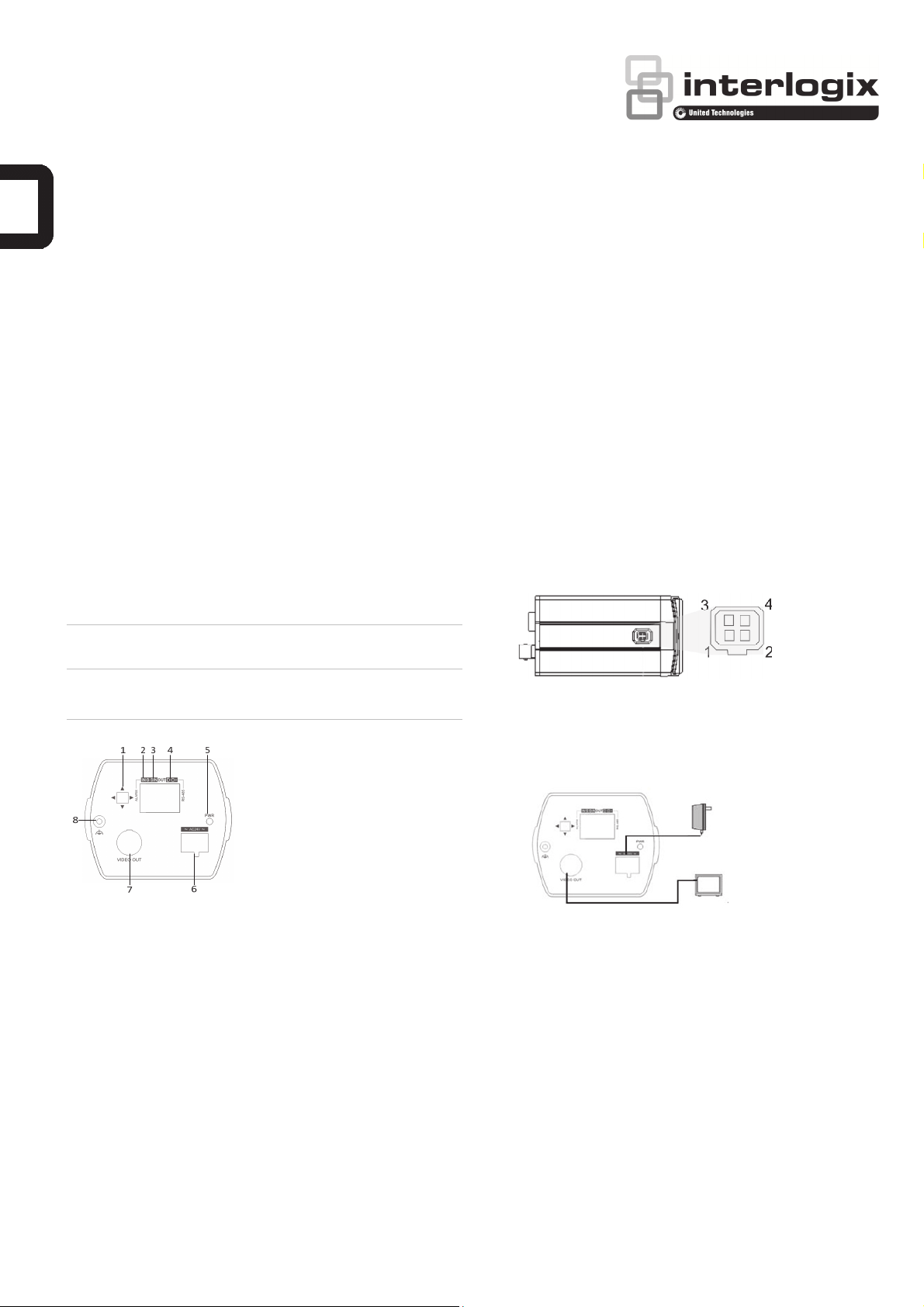
TVC-7120-1 Camera Quick Start Guide
Introduction
This is the Quick Installation Guide for the TVC-7120-1-N(-P)
camera.
Refer to the user manual for complete instructions on installing
and configuring this camera.
User guidelines
• Program the camera settings as much as possible before
mounting the camera. Take appropriate safety precautions
while completing programming after installation.
• Always use a 12 VDC or 24 VAC UL listed Class 2 power
supply to power the camera.
• Do not use the camera over the temperature range
specifications: -10°C to +60°C (14°F to 140°F).
• If the light source where the camera is installed
experiences rapid, wide- variations in lighting, the camera
may not operate as intended.
Note: Before installing, please ensure that the mounting
surface is strong enough to withstand three times the weight of
the camera. If the wall is not strong enough, the camera may
fall and cause serious damage.
Install the camera
1. Attach the lens.
Refer to the instructions that came with the lens you
purchased for complete installation instructions of that
lens.
Screw the lens clockwise onto the lens mount of the
camera. Take care to prevent dust from entering between
the lens mount and the lens.
For optimal performance, please use an auto iris lens.
Plug the auto-iris drive cable to the 4-pin interface on the
side of the camera. The 4 pins are: 1. Damper -; 2.
Damper+; 3. Drive+; 4. Drive-
WARNING: To reduce the risk of fire or electronic shock, do
not expose the camera to rain or remove the cover.
Description
Figure 1: Camera description
1. OSD control button
2. Alarm output/Ground
3. D/N switch (3.3 V)
4. RS-485 ports (D+, D-)
5. Power LED
6. 12 VDC / 24 VAC dual power
7. Video output
8. Ground
Installation
Please check the package contents and make sure that the
device in the package is in good condition and all the assembly
parts are included.
2. Connect the cables.
Connect a coaxial cable from the camera’s BNC connector
to a CCTV monitor or video recording device. Connect a
12 VDC or 24 VAC power supply to the power input.
Power supply
Monitor
Programming
Once the camera hardware has been installed, it can then be
configured. Program the camera by attaching a standard video
monitor to the system. Press Enter on the camera’s menu
control button to display the Setup menu (see Figure 2).
OSD control button
The on-screen display (OSD) control button (see Figure 1) is a
five-direction joystick that lets you manually control the camera
functions. Table 1 below lists the OSD control button functions
and describes their use.
The camera is designed for both indoor and outdoor use. To
use the camera outdoors, it must be installed in an approved
outdoor housing.
© 2014 United Technologies Corporation. Interlogix is part of UTC Building & Industrial Systems,
a unit of United Technologies Corporation. All rights reserved. P/N 1072795A-EN • ISS 23APR14
Page 2
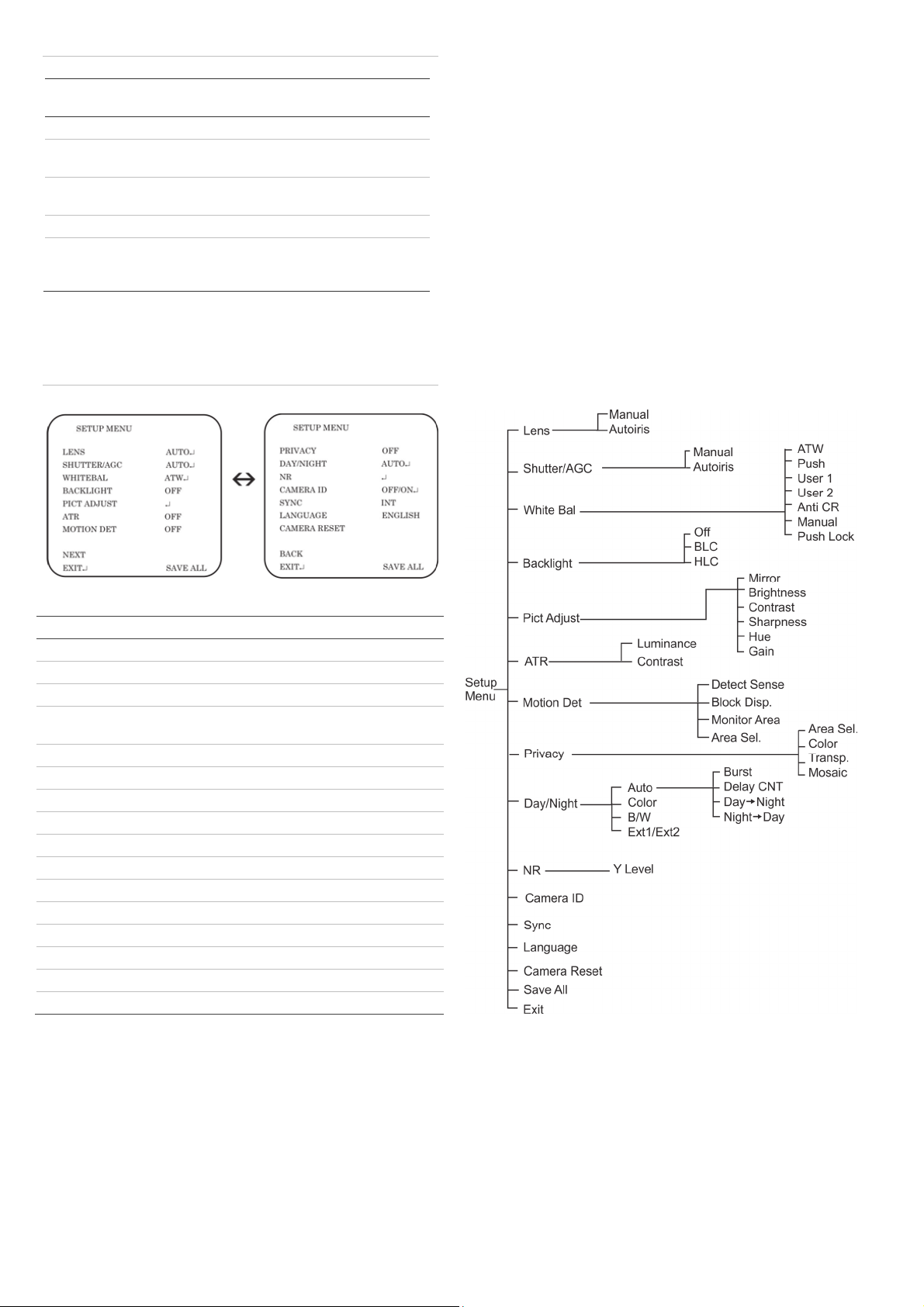
Table 1 Description of the OSD control button
Button
direction
Up Moves the cursor upward to select an item
Left Moves the cursor left to select or adjust the
Right Moves the cursor to the right to select or adjust
Down Moves the cursor downward to select an item.
Enter Press the center of the control pad to display the
Description
parameters of the selected item.
the parameters of the selected item.
Setup menu. If the selected item has its own
menu, press the control pad to enter a submenu.
Using the Setup menu
The Setup menu provides access to the camera configuration
options.
Figure 2: Setup menu screens
To access the Setup menu:
1. Press the OSD control button to access the Setup menu
and its submenus.
2. Push the button up/down to move between menu options.
3. Push the button left/right to select an option.
4. Select Next to move to the next Setup menu screen and
Back to return to the previous Setup menu screen.
5. When in a sub menu, select Return to return to the
previous menu.
6. To save configuration changes, select Save All and press
Enter.
7. To exit the Setup menu and return to normal camera
operation mode, move the cursor to Exit at the bottom of
the screen and press Enter.
Menu map
Table 2: Setup menu description
Menu item Description
Lens Defines the lens type.
Shutter/AGC Defines the method of light control.
White Bal Defines the white balance (WB) set up.
Backlight Defines the highlight compensation (HLC) and
backlight compensation (BLC) set up.
Pict Adjust Defines the image quality functions.
ATR Defines the wide dynamic range (WDR) set up.
Motion Det Defines the motion detection set up.
Privacy Defines privacy mask set up.
Day/Night Defines the day/night (D/N) set up.
NR Defines the digital noise reduction level.
Camera ID Defines the camera ID displayed on-screen.
Sync Displays the current synchronization mode.
Language Defines the language of the OSD.
Camera Reset Resets the camera to factory default settings.
Save All Saves configuration changes made.
Exit Exits the menu and returns to live mode.
2 / 2 P/N 1072795A-EN • REV 1.0 • ISS 23APR14
