Page 1
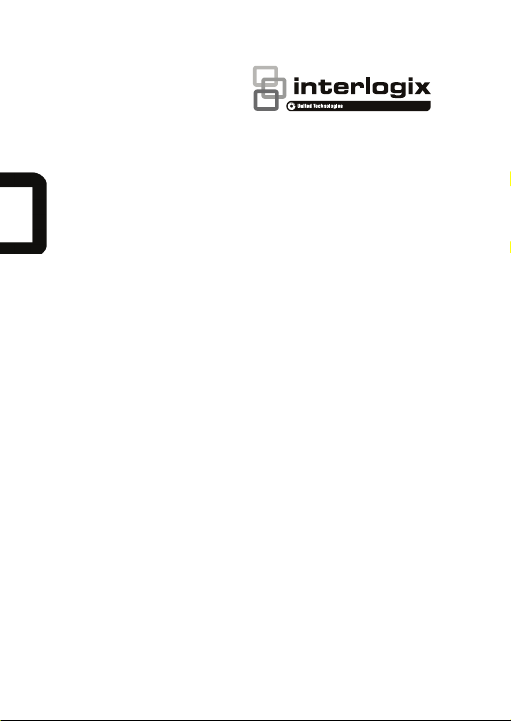
TruVision Stainless Steel
Box Camera Outdoor
Housing Installation Guide
P/N 1073433-EN • REV B • ISS 23MAR18
Page 2
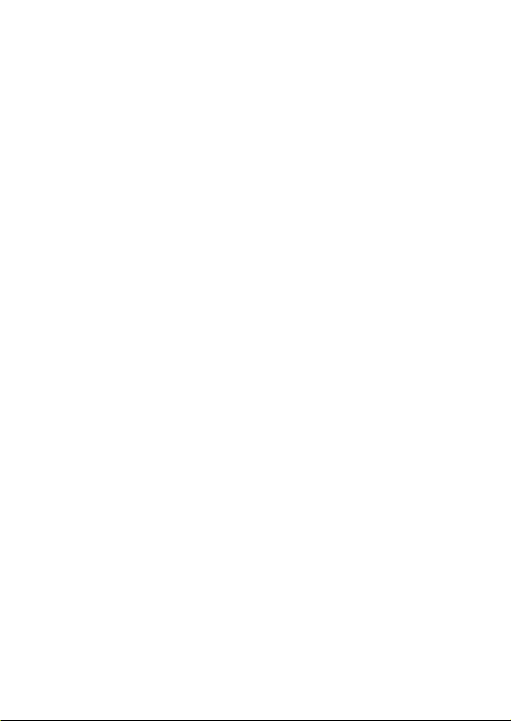
Page 3
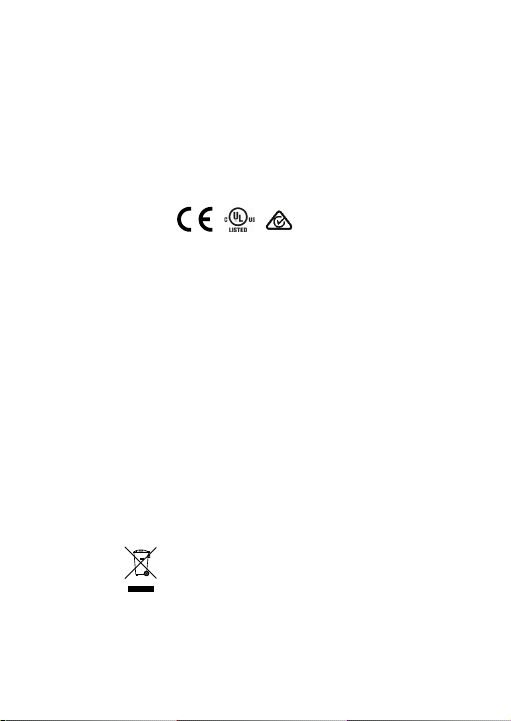
Copyright
© 2018 United Technologies Corporat ion,
Trademarks
Trade names used in this document may be trademarks or
Manufacturer
Interlogix
Certificati on
FCC
Class A: This equi pment has been tested and found to comply with
FCC
This device complies with Part 15 of the FCC Rules. Operation is
ACMA
Notice! This is a Class A product. In a domestic envir onment this
Canada
This Class A digital apparatus complies with CAN I CES-003
European
This product and - if applicable - the supplied accessories too ar e
2012/19/EU (WEEE directive): Products marked with this symbol
Interlogix is part of UTC Climate, Contr ols & Security, a unit of
United Technologies Corporation. All ri ghts reserved.
and patents
registered trademarks of the manufactur ers or vendors of the
respective products.
2955 Red Hill Avenue, Costa Mesa, CA 92626-5923, USA
Authorized EU manufacturing representat ive:
UTC Fire & Security B.V.
Kelvinstraat 7, 6003 DH Weert, The Net herlands
compli ance
compli ance
the limits for a Class A digital device, pursuant to part 15 of the
FCC Rules. These limits are designed to provide reasonable
protection against harmful interf erence when the equipment is
operated in a commercial environment. Thi s equipment generates,
uses, and can radiate radio frequency energy and, if not installed
and used in accordance with the instruction m anual, may cause
harmful interference to radio communi cations. Operation of this
equipment in a resi dential area is likely to cause harmful
interference in which case the user will be required t o correct the
interference at his own expense.
conditions
subject to the following two conditions:
(1) This device may not cause harmful interfer ence.
(2) This Device must accept any int erference received, including
interference that may cause undesired operati on.
product may cause radio interference in whic h case the user may
be required to take adequate measures.
(A)/NMB-3 (A). Cet appareil numérique de la classe A est
conforme à la norme CAN ICES-003 (A)/NMB-3 (A).
Union
marked with "CE" and comply therefore with the applicabl e
directives
harmonized European standards li sted under the EMC Directive
2014/30/EU, the RoHS Directiv e 2011/65/EU.
cannot be disposed of as unsorted municipal waste in the
European Union. For proper recycling, ret urn this product to your
local supplier upon the purchase of equiv alent new equipment, or
dispose of it at designated collection poi nts. For more information
see: www.recyclethis.info.
Page 4
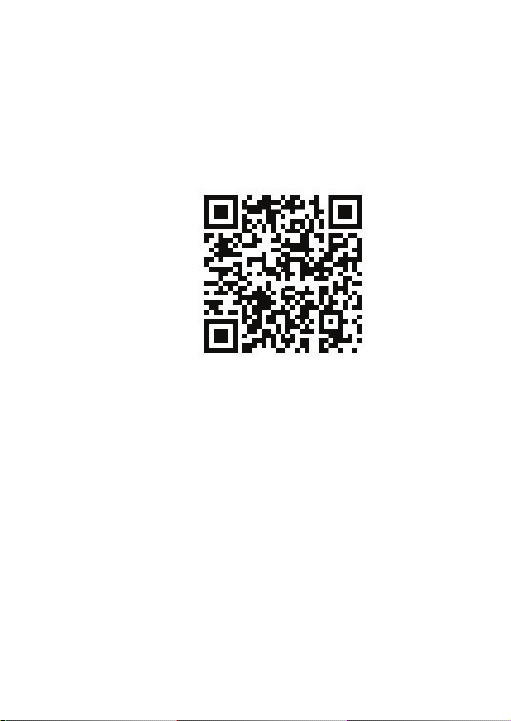
Product
warnings
THESE PRODUCTS ARE INTENDED FOR SALE TO AND
Contact
For contact information go to: www.interl ogix.com or
and
disclaimers
INSTALLATION BY QUALIFIED PROFESSIONALS. UTC FIRE &
SECURITY CANNOT PROVIDE ANY ASSURANCE THAT ANY
PERSON OR ENTITY BUYING ITS PRODUCTS, INCLUDING
ANY “AUTHORIZED DEALER” OR “AUTHORIZED RESELLER”,
IS PROPERLY TRAINED OR EXPERIENCED TO CORRECTLY
INSTALL FIRE AND SECURITY RELATED PRODUCTS.
For more information on warranty disclaimers and product saf ety
information, please check
www.firesecurityproducts.com /policy/product-warning/ or scan the
QR code:
information
and manuals
www.firesecurityproducts.com
To get translations for this and other product manual s go to:
www.firesecurityproducts.com
Page 5
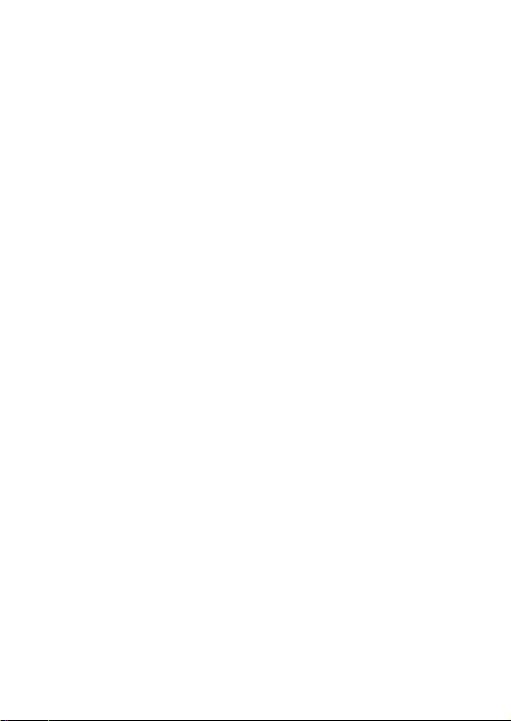
Content
Introduction 6
Product overview 6
Installation 6
Installation environment 6
Package contents 7
SS box camera housing description 9
IR illuminators 9
Alarm input and output connections 10
SD memory card installation 10
Mounting the SS box camera housing 13
Mounting the TVJ-JBS junction box 13
Using the camera with an Interlogix NVR or Hybrid DVR or
another system 14
Using the camera with TruVision Navigator 14
Access the camera over the internet 14
Specifications 17
Pin definitions 18
Installation Guide 5
Page 6
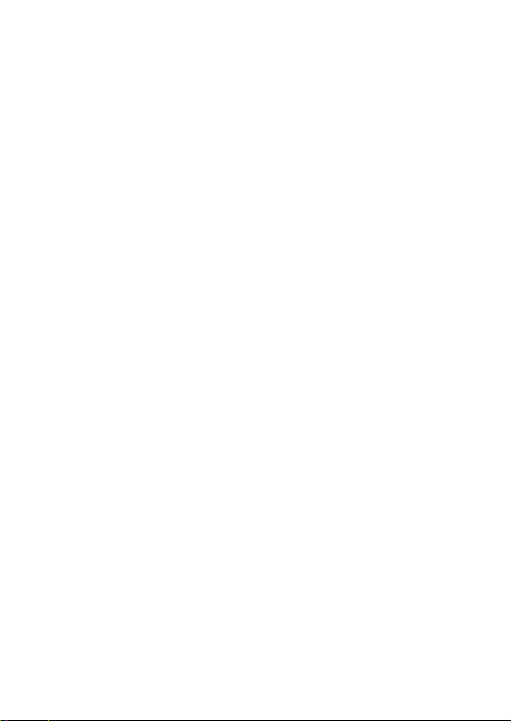
Introduction
Product overview
This is the installation guide for the TruVision Stainless Steel
(SS) box camera housing models:
• TVB-5801 (stainless steel outdoor box camera housing
with 2 MPX camera, 3.8-16 mm lens, 50 m IR, fan, heater)
• TVB-5802 (stainless steel outdoor box camera housing
with 2 MPX camera, 11-40 mm lens, 100 m IR, fan,
heater)
Installation
This section provides information on how to install the
housing.
Installation environment
When installing your product, consider these factors:
• Electrical: Install electrical wiring carefully. It should be
done by qualified service personnel. Always use a proper
PoE switch or a 24 VAC UL listed Class 2 or CE certified
power supply to power the camera. Do not overl oad the
power cord or adapter.
• Ventilation: Ensure that the location planned for the
installation of the camera is well ventilated.
• Temperature: Do not operate the camera beyond the
specified temperature, humidity, or power source ratings.
For the outdoor cameras that feature built-in heaters, the
operating temperature range is -40 to 60°C (-40 to140°F).
6 Installation Guide
Page 7

• Moisture: Do not expose the camera to rain or moisture
or try to operate it in wet areas. Turn the power off
immediately if the camera is wet and ask a qualified
service person for servicing. Moisture can damage the
camera and also create the danger of electric shock.
• Servicing: Do not attempt to service this camera
yourself. Any attempt to dismantle or remove the covers
from this product will invalidate the warranty and may
also result in serious injury. Refer all servicing to qualified
service personnel.
• Cleaning: Do not touch the sensor modules with fingers.
If cleaning is necessary, use a clean cloth with some
ethanol and wipe the camera gently. If the camera will not
be used for an extended period of time, put on the lens
cap to protect the sensors from dirt.
Package contents
Check the package and contents for visible damage. If any
components are damaged or missing, do not attempt to use
the unit; contact the supplier immediately. If the unit is
returned, it must be shipped back in its original packaging.
Package contents include the following:
Stainless steel outdoor box
camera housing with 2MPX
camera, lens, fan, heater
Installation guide
Installation Guide 7
Page 8

CD with configuration manual and
14 mm
(0.55 in.)
4 mm (0.16 in.)
10.5 mm (0.41 in.)
11.8 mm (0.46 in.)
10 mm
(0.39 in.)
TruVision Device Manager
Equipment disposal
sheet
Battery disposal sheet
Hex wrench
Screw A (4 pcs.) with flat and split washers
Used to install the stainless steel outdoor housing onto the
mount inside the stainless steel housing
CAUTION: Use direct plug-in UL listed power supplies
marked Class 2/CE certified or LPS (limited power source) of
the required output rating as listed on the unit.
8 Installation Guide
Page 9

①
②
③
④
⑤
⑥
⑦
4. Alarm I/O
SS box camera housing description
Figure 1: SS box camera housing description and
connectors
1. RS-485
2. Ethernet RJ45 port
3. 24 VAC power cable
5. 960H analog output
6. Audio I/O
7. Ground standoff
IR illuminators
The camera housi ng’s built-in IR illumination provides highquality video in low-light environments, even when there is no
other illumination available.
The visible IR range may vary due to multiple factors such as
weather, IR reflection level of objects in frame, lens
adjustment, and camera settings. Please refer to the SS box
camera housing datasheet for the standard IR range.
Note: Avoid installing the IR camera in close proximity to a
solid object such as a tree or wall. The reflection will cause
over-exposure and loss of visibility of detail in the field of view.
Installation Guide 9
Page 10

Alarm input and output connections
The alarm output can be used to turn on and off an external
alarm device. Connect a 30 VDC/1A external power supply to
the alarm output. If using an AC power supply, an external
relay must be used to prevent electric shock and damage to
the device. See Figure 2 below.
Figure 2: External alarm output
SD memory card installation
To install the SD memory card in the box camera
Note: You may be able to access the SD card slot without
removing the box camera assembly from the housing.
Remove the back cover by loosening the six hex screws using
the hex wrench provided. The SD card slot is visible on the
back of the box camera. Install the SD card into the SD card
slot. See step 3 below.
1. Loosen the six hex screws (shown below) on the front
cover and the si x hex screws on the rear cover of the
anti-corrosion housing using the supplied wrench.
Note: When removing the front cover, disconnect the IR
illuminator cable harness.
10 Installation Guide
Page 11

2. Remove the two Phillips head screws located at each
Phillips head screws
7
.0 mm
(0
.28 in.)
12.0 mm
(0.47 in
.)
3.0 mm
(0.12 in.)
3.9 mm
(0.
15 in.)
1.
1 mm
(0.04
in.)
0
.8 mm
(0.03 in.)
3.
9 mm
(0.
15 in.)
end of the metal box camera bracket.
Note: When removing the box camera assembly from
the housing, carefully lift and pull the assembly out
towards the back of the housing.
3. Insert the SD card into slot on the back of the box
camera.
Installation Guide 11
Page 12

AC24V IN
~
~
DC12V
+
-
RS485
+
-
Power supply for
the box camera
AC24
V
Input
4. Reinstall the box camera assembly in the stainless steel
housing..
Note: When re-installing the box camera assembly in the
housing, route the IR cable harness towards the front
12 Installation Guide
Page 13

cover opening. Plug the IR cable assembly back into the
IR connector on the front lens cover plate. When
reinstalling the front lens cover plate, position the IR
sensor towards the top of the housing. Make sure that the
black rubber gasket is in place.
5. Complete the assembly of the housi ng.
Mounting the SS box camera housing
The TruVision SS Box Camera Housing Wall Mount (TVB-
WBS, not included) is required to wall mount the SS box
camera housing.
Refer to the installation guide provided with the TVB-WBS
mounting kit for instructions on mounting the SS box camera
housing to the wall.
Mounting the TVJ-JBS junction box
Refer to the installation guide provided with the TVJ-JBS
stainless steel junction box for instructions on mounting the SS
box camera housi ng in conjunction with the TVJ-JBS junction
box.
Installation Guide 13
Page 14

Using the camera with an Interlogix NVR or Hybrid DVR or another system
Please refer to the NVR/DVR user manuals for instructions on
connecting and operating the camera with these systems.
Using the camera with TruVision Navigator
The camera can be connected to an Interlogix NVR, hybrid
DVR, or directly to TruVision Navigator. Please refer to the
user manual of TruVision Navigator and/or of the NVR or
hybrid DVR for instructions.
Access the camera over the internet
Use the web browser to access and control the camera over
the internet.
Note: Any changes made to the camera’s configuration only
apply to this camera. Only authorized users should be able to
modify camera settings.
When you first start up the camera, the Activation window
appears. You must define a high-security admin password
before accessing the camera. There is no default password
provided.
You can activate a password via a web browser and via
TruVision Device Manager (included on the CD to find the IP
address of the camera).
14 Installation Guide
Page 15

To activate the camera via the web browser:
1. Power on the camera and connect the camera to the
network.
2. Type the IP address into the address bar of the web
browser and press Enter to enter the activation interface.
Note:
• The default IP address of the camera is
192.168.1.70.
• For the camera to enable DHCP by default, you
must activate the camera via TruVision Device
Manager. Please refer to the following section, “To
activate the camera via TruVision Device Manager.”
3. Type the password in the Password field.
Note: A valid password range must be between 8 and 16
characters. You can use a combination of numbers, lower
and upper case letters, and special characters : _ - , . * &
@ / $ ? Space. The password must contain characters
from at least two of these groups. We also recommend
that you reset your password regularly. For high security
Installation Guide 15
Page 16

systems, it is particularly recommended to reset the
password monthly or weekly for better protection.
4. Confirm the password.
5. Click OK to save the password and enter the live view
interface.
6. Click the Configuration tab on the top of the screen and
select the parameter to change.
Figure 3: Example of a configuration window
To activate the camera via TruVision Device Manager:
For instructions on how to activate the camera using TruVision
Device Manager, refer to the TruVision Device Manager User
Manual. Go to www.interlogix.com/video/product/truvision-
device-manager and click Downloads.
16 Installation Guide
Page 17

Specifications
Electrical
Voltage input
Power consumption
Miscellaneous
Connectors
Operating temperature
Dimensions
Weight
Environmental rating
24 VAC
Max. 100 W
Audio In/Out, Alarm In/Out, 24 VAC
465 × 189.7 × 180 mm
10.1 kg (22.3 lb.)
Power, 960H Analog Output, RS485, Ethernet RJ45
-40 to +60°C (-40 to +140°F)
(18.3 × 7.5 × 7.1 in.)
IP67
Installation Guide 17
Page 18

Pin definitions
There are eight wires on a standard UTP/STP cable and each
wire is color-coded. The following shows the pin allocation and
color of straight and crossover cable connection:
Figure 4: Straight-through cable
1 White/Orange
2 Orange Orange 2
3 Whi te-Green Whit e-Green 3
4 Blue Blue 4
5 White/Blue White/Blue 5
6 Green Green 6
7 White/Brown White/Brown 7
8 Brown Brown 8
Figure 5: Cross-over cable
1 White/Orange
2 Orange Orange 2
3 Whi te-Green Whi te-Green 3
4 Blue Blue 4
5 White/Blue White/Blue 5
6 Green Green 6
7 White/Brown White/B rown 7
8 Brown Brown 8
Please make sure your connected cables have the same pin
assignment and color as above before deploying the cables in
your network.
18 Installation Guide
White/Orange 1
White/Orange 1
Page 19

Installation Guide 19
Page 20

20 Installation Guide
