Page 1
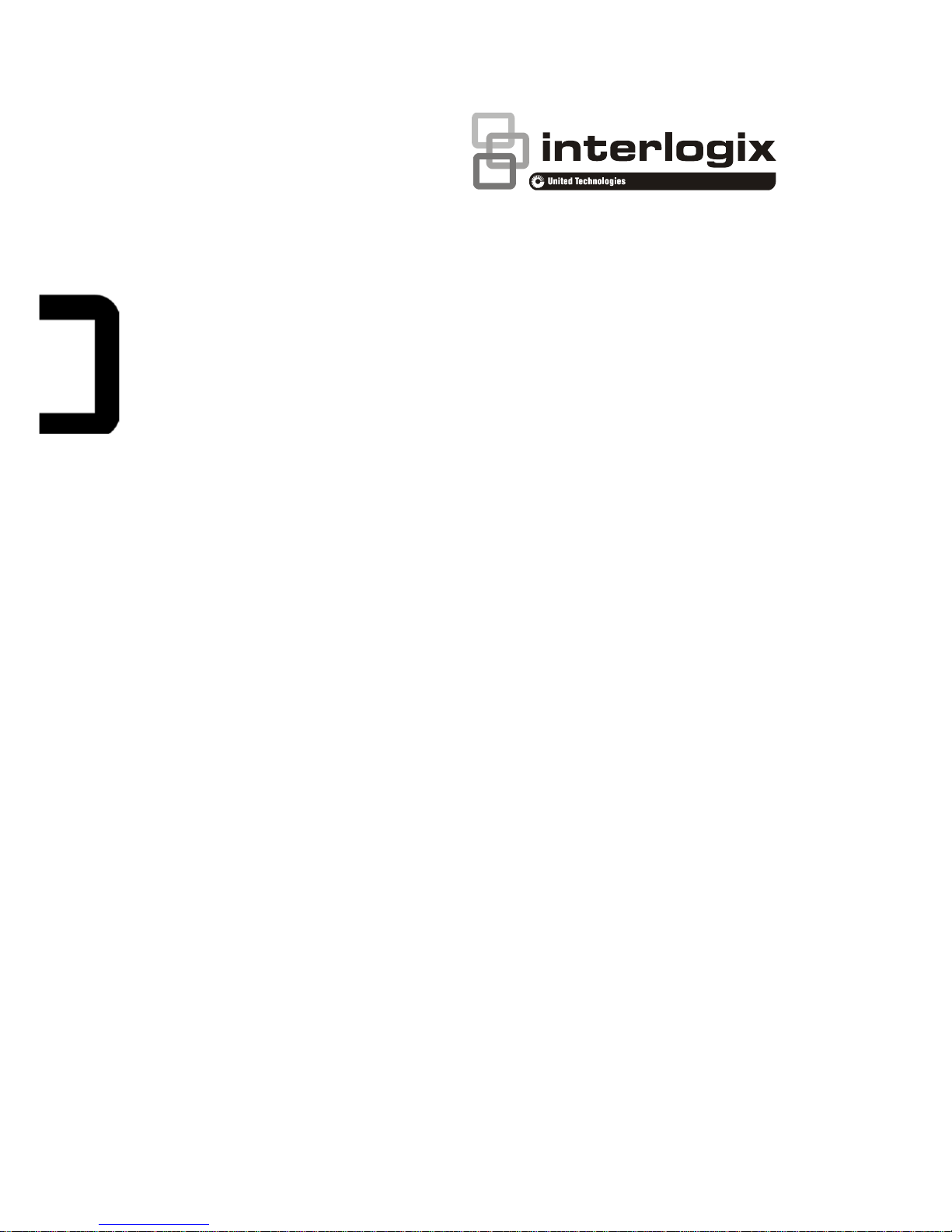
TruVision Stainless Steel
Dome Camera Installation
Guide
P/N 1073434-EN • REV A • ISS 27FEB18
Page 2
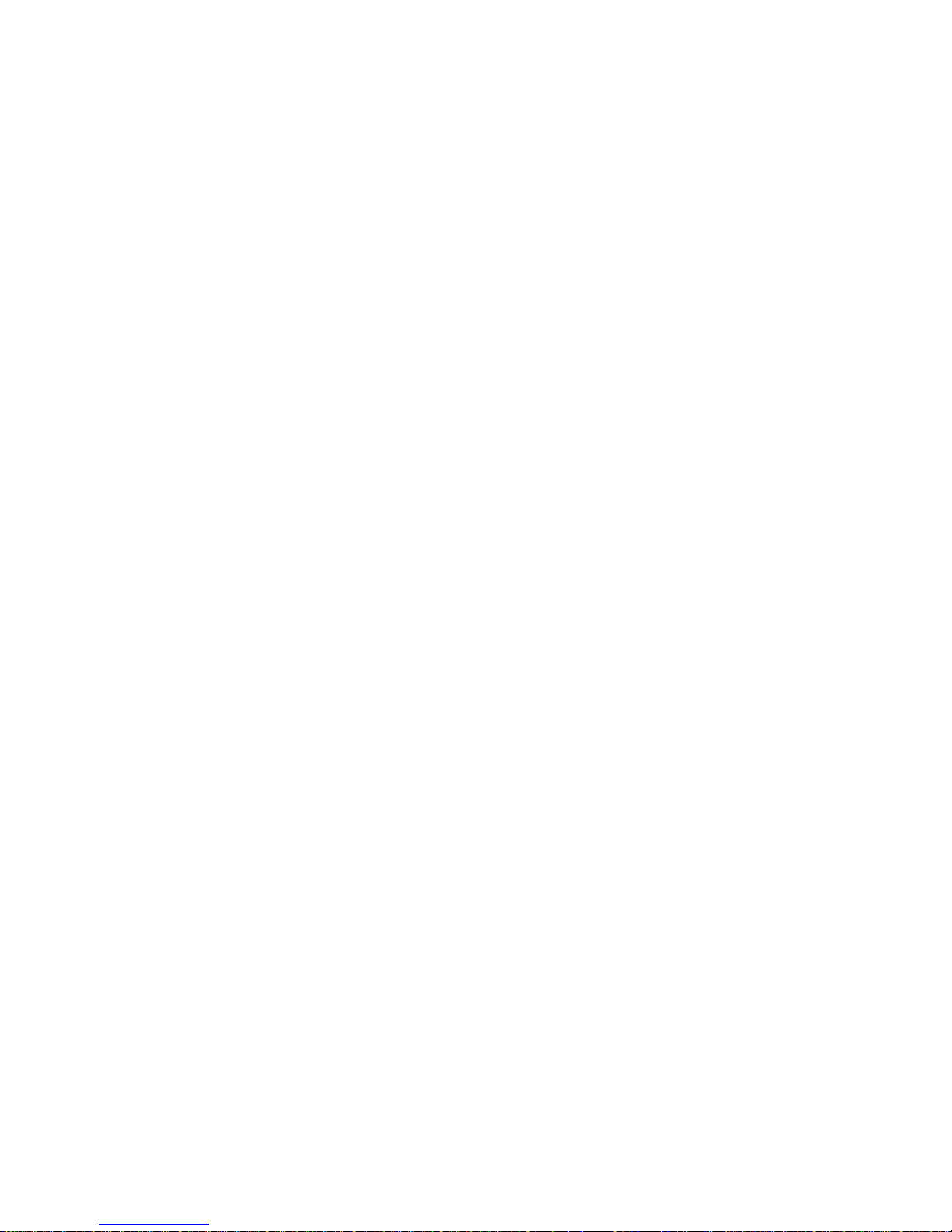
Page 3
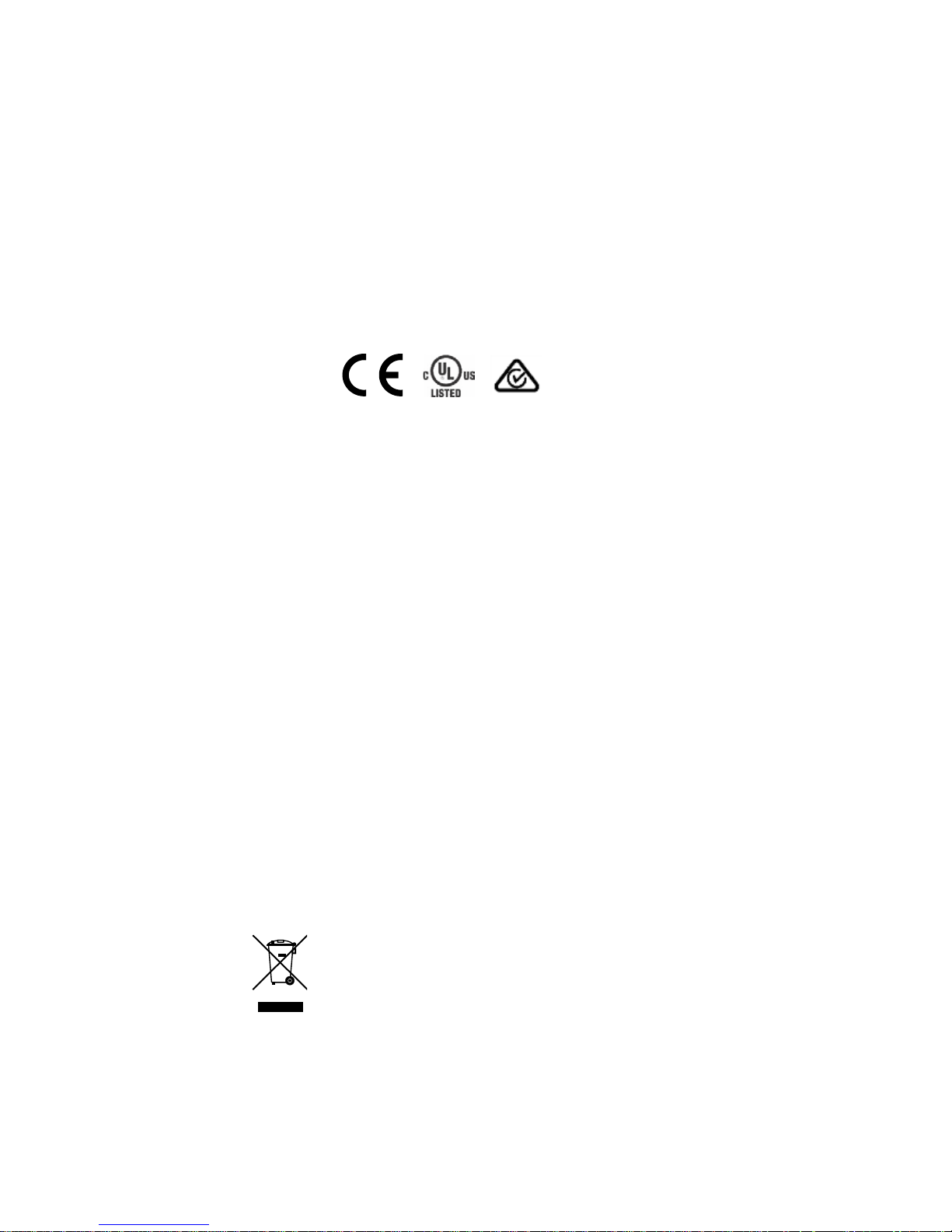
Copyright
© 2018 United Technologies Corporation,
Interlogix is part of UTC Climate, Controls & Security, a unit of
United Technologies Corporation. All rights reserved.
Trademarks
and patents
Trade names used in this document may be trademarks or
registered trademarks of the manufacturers or vendors of the
respective products.
Manufacturer
Interlogix
2955 Red Hill Avenue, Costa Mesa, CA 92626-5923, USA
Authorized EU manufacturing representative:
UTC Fire & Security B.V.
Kelvinstraat 7, 6003 DH Weert, The Netherlands
Certification
FCC
compliance
Class A: This equipment has been tested and found to comply with
the limits for a Class A digital device, pursuant to part 15 of the
FCC Rules. These limits are designed to provide reasonable
protection against harmful interference when the equipment is
operated in a commercial environment. This equipment generates,
uses, and can radiate radio frequency energy and, if not installed
and used in accordance with the instruction manual, may cause
harmful interference to radio communications. Operation of this
equipment in a residential area is likely to cause harmful
interference in which case the user will be required to correct the
interference at his own expense.
FCC
conditions
This device complies with Part 15 of the FCC Rules. Operation is
subject to the following two conditions:
(1) This device may not cause harmful interference.
(2) This Device must accept any interference received, including
interference that may cause undesired operation.
ACMA
compliance
Notice! This is a Class A product. In a domestic environment this
product may cause radio interference in which case the user may
be required to take adequate measures.
Canada
This Class A digital apparatus complies with CAN ICES-003
(A)/NMB-3 (A). Cet appareil numérique de la classe A est
conforme à la norme CAN ICES-003 (A)/NMB-3 (A).
European
Union
directives
This product and - if applicable - the supplied accessories too are
marked with "CE" and comply therefore with the applicable
harmonized European standards listed under the EMC Directive
2014/30/EU, the RoHS Directive 2011/65/EU.
2012/19/EU (WEEE directive): Products marked with this symbol
cannot be disposed of as unsorted municipal waste in the
European Union. For proper recycling, return this product to your
local supplier upon the purchase of equivalent new equipment, or
dispose of it at designated collection points. For more information
see: www.recyclethis.info.
Page 4
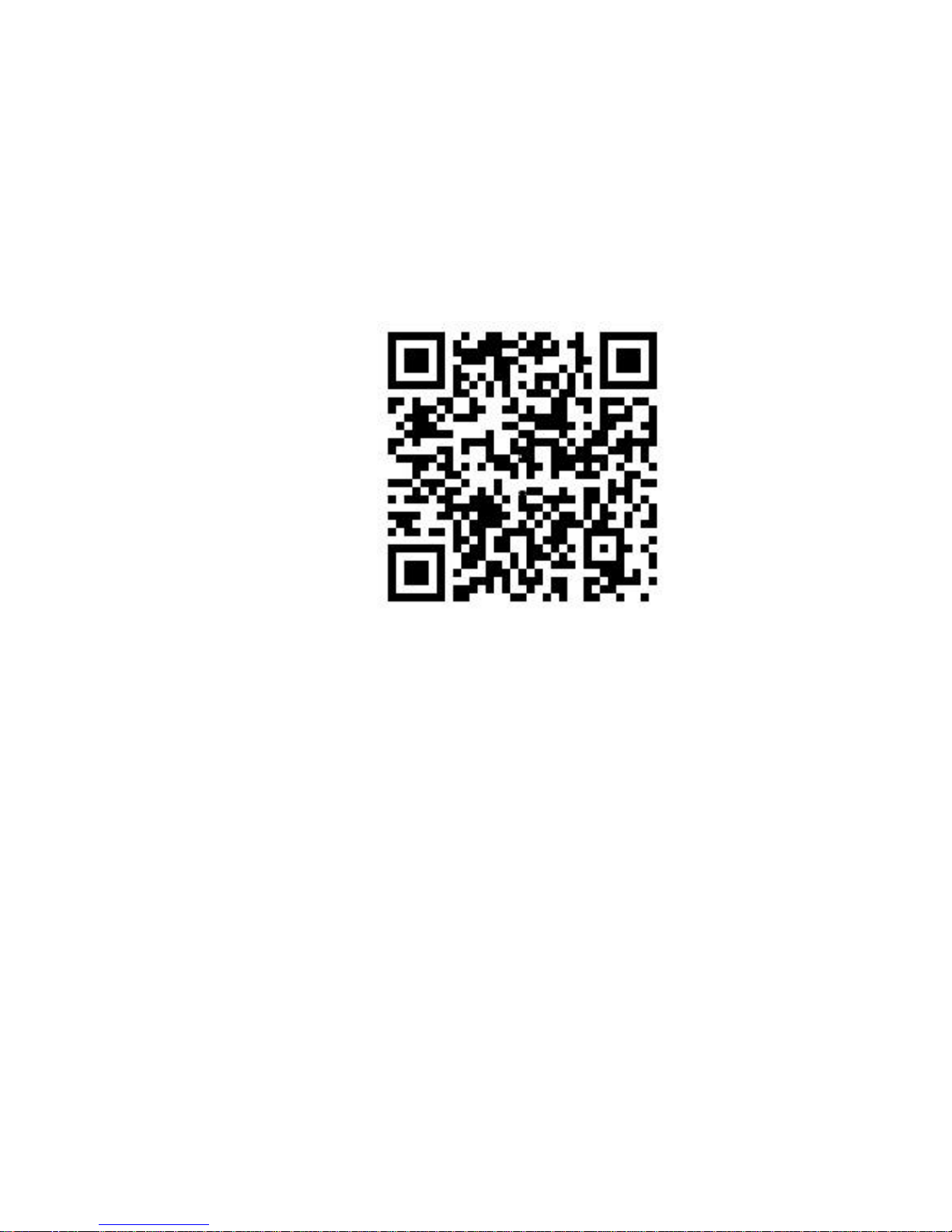
Product
warnings
and
disclaimers
THESE PRODUCTS ARE INTENDED FOR SALE TO AND
INSTALLATION BY QUALIFIED PROFESSIONALS. UTC FIRE &
SECURITY CANNOT PROVIDE ANY ASSURANCE THAT ANY
PERSON OR ENTITY BUYING ITS PRODUCTS, INCLUDING
ANY “AUTHORIZED DEALER” OR “AUTHORIZED RESELLER”,
IS PROPERLY TRAINED OR EXPERIENCED TO CORRECTLY
INSTALL FIRE AND SECURITY RELATED PRODUCTS.
For more information on warranty disclaimers and product safety
information, please check
www.firesecurityproducts.com/policy/product-warning/ or scan the
QR code:
Contact
information
and manuals
For contact information go to: www.interlogix.com or
www.firesecurityproducts.com
To get translations for this and other product manuals go to:
www.firesecurityproducts.com
Page 5
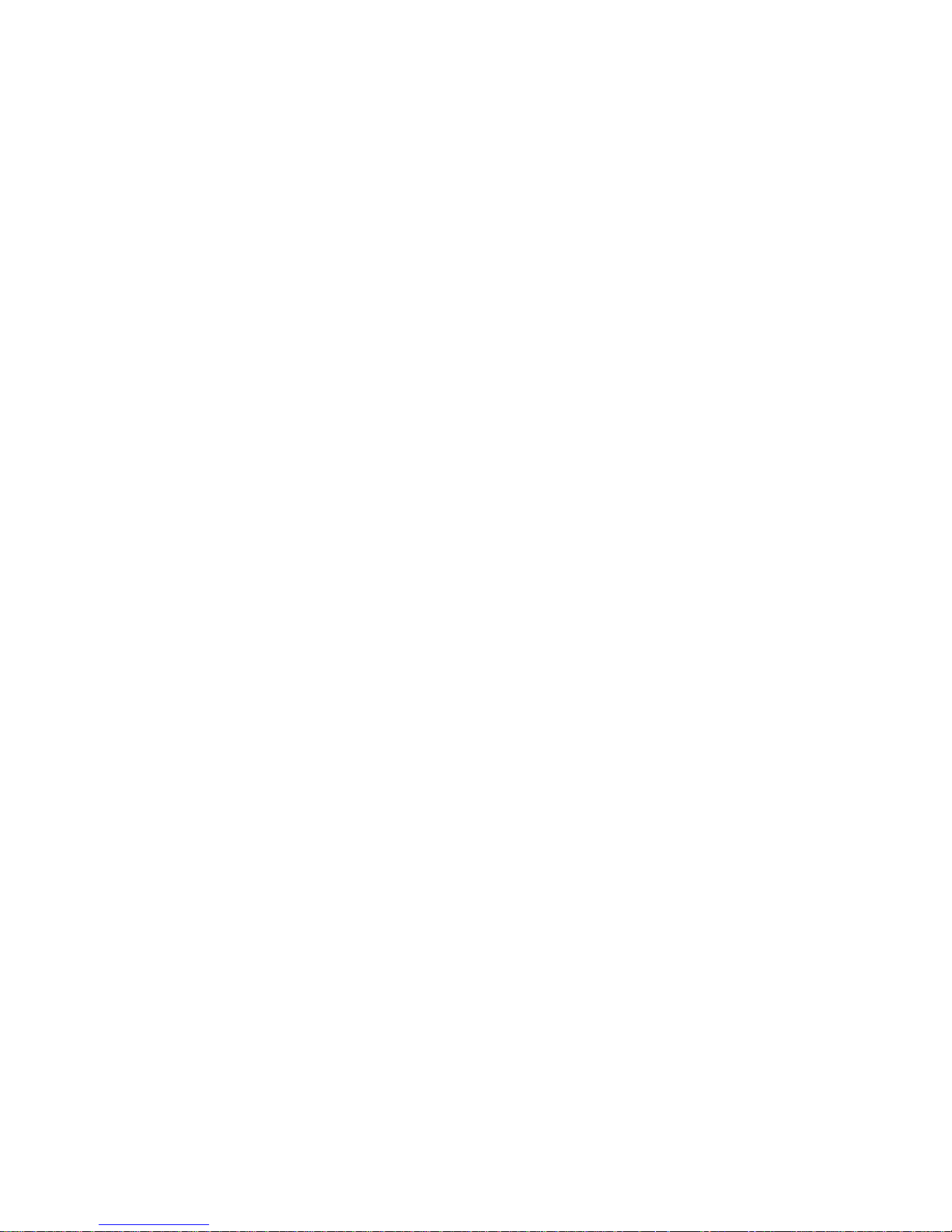
Content
Introduction 6
Product overview 6
Installation 6
Installation environment 6
Package contents 7
Camera description 9
IR illuminators 10
Alarm input and output connections 10
SD memory card installation 11
Mounting the dome camera 12
Mounting the TVJ-JBS junction box 12
Using the camera with an Interlogix NVR or Hybrid DVR or
another system 12
Using the camera with TruVision Navigator 13
Access the camera over the internet 13
Specifications 16
Pin definitions 17
Installation Guide 5
Page 6
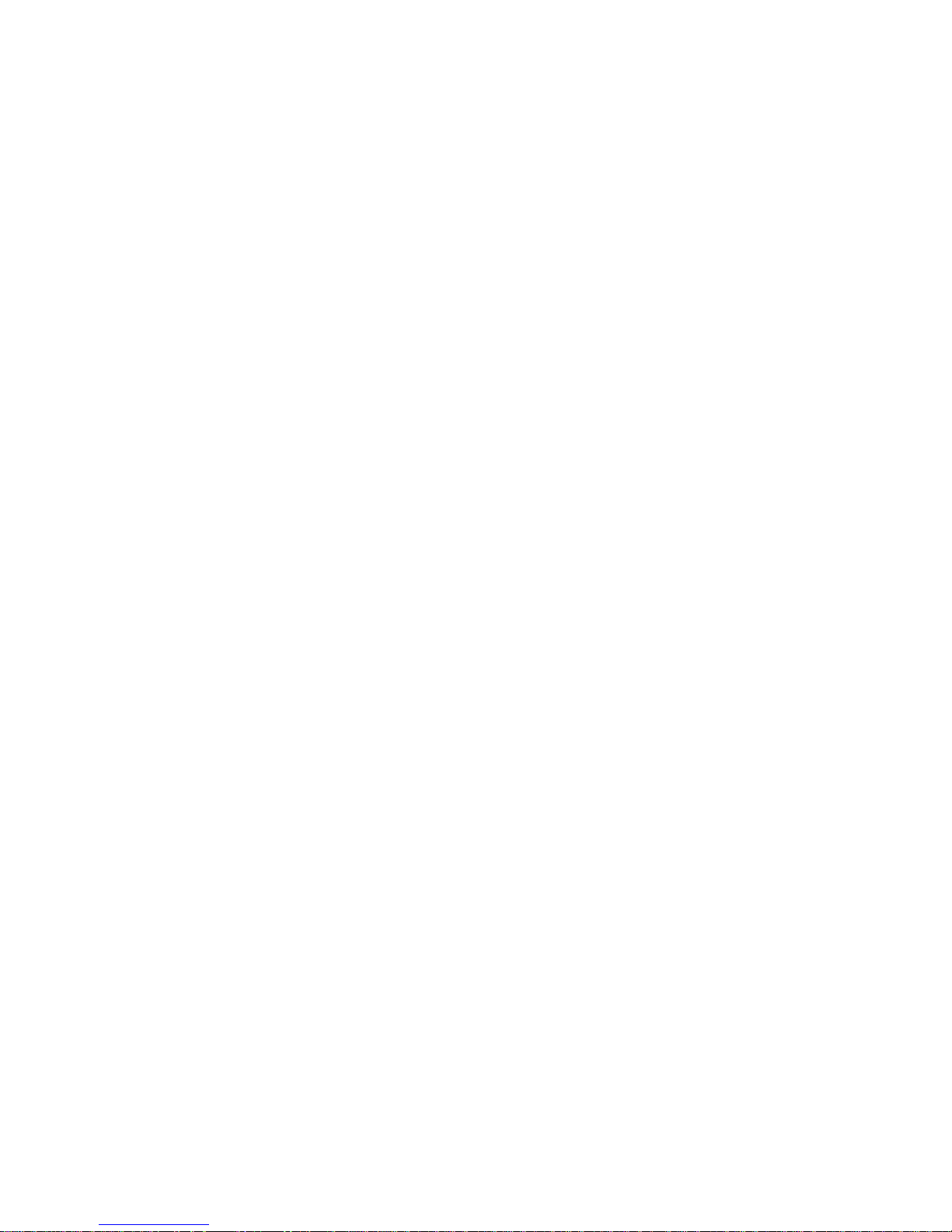
Introduction
Product overview
This is the installation guide for the TruVision Stainless Steel
dome camera model:
• TVD-5801 (2MPX camera, 2.8-12 mm lens)
Installation
This section provides information on how to install the
cameras.
Installation environment
When installing your product, consider these factors:
• Electrical: Install electrical wiring carefully. It should be
done by qualified service personnel. Always use a proper
PoE switch or a 12 VDC UL listed Class 2 or CE certified
power supply to power the camera. Do not overload the
power cord or adapter.
• Ventilation: Ensure that the location planned for the
installation of the camera is well ventilated.
• Temperature: Do not operate the camera beyond the
specified temperature, humidity, or power source ratings.
Humidity is below 90%. For the outdoor cameras that
feature built-in heaters, the operating temperature range
is -40 to 60°C (-40 to140°F)
• Moisture: Do not expose the camera to rain or moisture
or try to operate it in wet areas. Turn the power off
6 Installation Guide
Page 7

immediately if the camera is wet and ask a qualified
service person for servicing. Moisture can damage the
camera and also create the danger of electric shock.
• Servicing: Do not attempt to service this camera
yourself. Any attempt to dismantle or remove the covers
from this product will invalidate the warranty and may
also result in serious injury. Refer all servicing to qualified
service personnel.
• Cleaning: Do not touch the sensor modules with fingers.
If cleaning is necessary, use a clean cloth with some
ethanol and wipe the camera gently. If the camera will not
be used for an extended period of time, put on the lens
cap to protect the sensors from dirt.
Package contents
Check the package and contents for visible damage. If any
components are damaged or missing, do not attempt to use
the unit; contact the supplier immediately. If the unit is
returned, it must be shipped back in its original packaging.
Package contents include the following:
Camera
DC12VIN
Installation guide
Installation Guide 7
Page 8

CD with configuration manual
and TruVision Device Manager
Equipment disposal sheet
Battery disposal sheet
Drill template
Video test cable
Screws
Drywall anchor
7.5 × 24.5 mm (4 pcs)
Screw
M4 × 25 mm (4 pcs)
Torx driver
Water joint: Provides
water resistance to
network cable connector
8 Installation Guide
Page 9

CAUTION: Use direct plug-in UL listed power supplies
marked Class 2/CE certified or LPS (limited power source) of
the required output rating as listed on the unit.
Camera description
Figure 1: Dome camera description and connectors
1
2
3
4
5
6
9
DC
12VIN
7
8
10
11
12
13
1. Bubble assembly
2. Lens
3. Dome liner
4. Rubber sealing
5. Base
6. Reset button
7. Serial port (for internal
use)
8. SD card slot
9. Video test port
10. Ethernet RJ45 PoE port
11. Alarm I/O
12. Audio I/O
13. 12 VDC power cable
Installation Guide 9
Page 10

IR illuminators
The camera’s built-in IR illumination provides high-quality
video in low-light environments, even when there is no other
illumination available.
You can configure the IR illumination using a web browser or a
client software, such as TruVision Navigator. If the function is
enabled, the IR light is On when the camera enters night
(black and white) mode. If disabled, the IR light is always Off.
The visible IR range may vary due to multiple factors such as
weather, IR reflection level of objects in frame, lens
adjustment, and camera settings. Please refer to the camera
datasheet for the standard IR range.
Note: Avoid installing the IR camera in close proximity to a
solid object such as a tree or wall. The reflection will cause
over-exposure and loss of visibility of detail in the field of view.
Alarm input and output connections
The alarm output can be used to turn on and off an external
alarm device. Connect a 30 VDC/1A external power supply to
the alarm output. If using an AC power supply, an external
relay must be used to prevent electric shock and damage to
the device. See Figure 2 below.
Figure 2: External alarm output
10 Installation Guide
Page 11

SD memory card installation
To install the SD memory card in the dome camera
1. Loosen the three torx screws on the bubble assembly.
2. Insert the memory card into the SD card slot until it
clicks into place.
3. Reinstall the bubble assembly on the camera base.
Installation Guide 11
Page 12

Mounting the dome camera
To mount the dome on a wall:
The TruVision Stainless Steel Dome Wall Mount (TVD-WBS,
not included) is required to wall mount the dome camera.
Refer to the installation guides provided with the TVD-WBS
wall mount for instructions on mounting the stainless steel
dome camera to the wall.
To mount the dome on the ceiling:
The TruVision Stainless Steel Pendant Mount (TVP-PAS, not
included) is required to ceiling mount the dome camera.
Refer to the installation guides provided with the TVP-PAS
pendant mount for instructions on mounting the stainless steel
dome camera to the ceiling.
Mounting the TVJ-JBS junction box
Refer to the installation guide provided with the TVJ-JBS
junction box for instructions on mounting the camera in
conjunction with the TVJ-JBS junction box.
Using the camera with an Interlogix NVR
or Hybrid DVR or another system
Please refer to the NVR/DVR user manuals for instructions on
connecting and operating the camera with these systems.
12 Installation Guide
Page 13

Using the camera with TruVision
Navigator
The camera can be connected to an Interlogix NVR, hybrid
DVR, or directly to TruVision Navigator. Please refer to the
user manual of TruVision Navigator and/or of the NVR or
hybrid DVR for instructions.
Access the camera over the
internet
Use the web browser to access and control the camera over
the internet.
Note: Any changes made to the camera’s configuration only
apply to this camera. Only authorized users should be able to
modify camera settings.
When you first start up the camera, the Activation window
appears. You must define a high-security admin password
before accessing the camera. There is no default password
provided.
You can activate a password via a web browser and via
TruVision Device Manager (included on the CD to find the IP
address of the camera).
To activate the camera via the web browser:
1. Power on the camera and connect the camera to the
network.
2. Type the IP address into the address bar of the web
browser and press Enter to enter the activation interface.
Installation Guide 13
Page 14

Note:
• The default IP address of the camera is
192.168.1.70.
• For the camera to enable DHCP by default, you
must activate the camera via TruVision Device
Manager. Please refer to the following section, “To
activate the camera via TruVision Device Manager.”
3. Type the password in the Password field.
Note: A valid password range must be between 8 and 16
characters. You can use a combination of numbers, lower
and upper case letters, and special characters : _ - , . * &
@ / $ ? Space. The password must contain characters
from at least two of these groups. We also recommend
that you reset your password regularly. For high security
systems, it is particularly recommended to reset the
password monthly or weekly for better protection.
4. Confirm the password.
5. Click OK to save the password and enter the live view
interface.
14 Installation Guide
Page 15

6. Click the Configuration tab on the top of the screen and
select the parameter to change.
Figure 3: Example of a configuration window
To activate the camera via TruVision Device Manager:
For instructions on how to activate the camera using TruVision
Device Manager, refer to the TruVision Device Manager User
Manual. Go to www.interlogix.com/video/product/truvision-
device-manager and click Downloads.
Installation Guide 15
Page 16

Specifications
Electrical
Voltage input
12 VDC, PoE+
Power consumption
Max. 16 W
Miscellaneous
Connectors
Audio In/Out, Alarm In/Out, 12 VDC
Power, Ethernet RJ45 PoE port
Operating temperature
-40 to +60°C (-40 to +140°F)
Dimensions
165.4 × 130 mm
(6.51 x 5.12 in.)
Weight
3.36 kg (7.41 lb.)
Environmental rating
IP67
16 Installation Guide
Page 17

Pin definitions
There are eight wires on a standard UTP/STP cable and each
wire is color-coded. The following shows the pin allocation and
color of straight and crossover cable connection:
Figure 4: Straight-through cable
1 White/Orange
White/Orange 1
2 Orange Orange 2
3 White-Green White-Green 3
4 Blue Blue 4
5 White/Blue White/Blue 5
6 Green Green 6
7 White/Brown White/Brown 7
8 Brown Brown 8
Figure 5: Cross-over cable
1 White/Orange
White/Orange 1
2 Orange Orange 2
3 White-Green White-Green 3
4 Blue Blue 4
5 White/Blue White/Blue 5
6 Green Green 6
7 White/Brown White/Brown 7
8 Brown Brown 8
Ensure that the connected cables have the same pin
assignment and color as above before deploying them in the
network.
Installation Guide 17
Page 18

18 Installation Guide
Page 19

Installation Guide 19
Page 20

20 Installation Guide
