Page 1
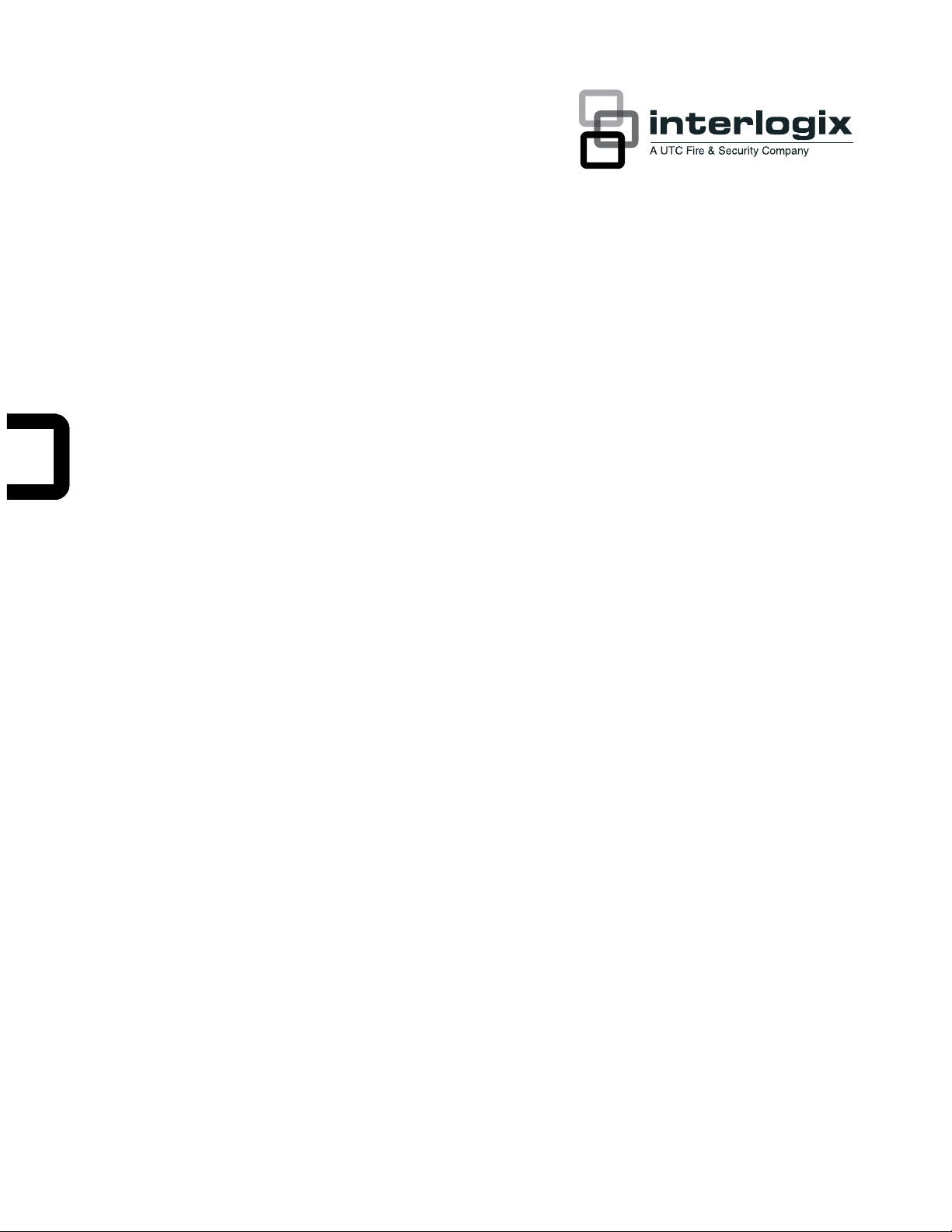
IFS MCR205-1T/1S User
Manual
P/N 1076522 • REV A • ISS 29MAR12
Page 2
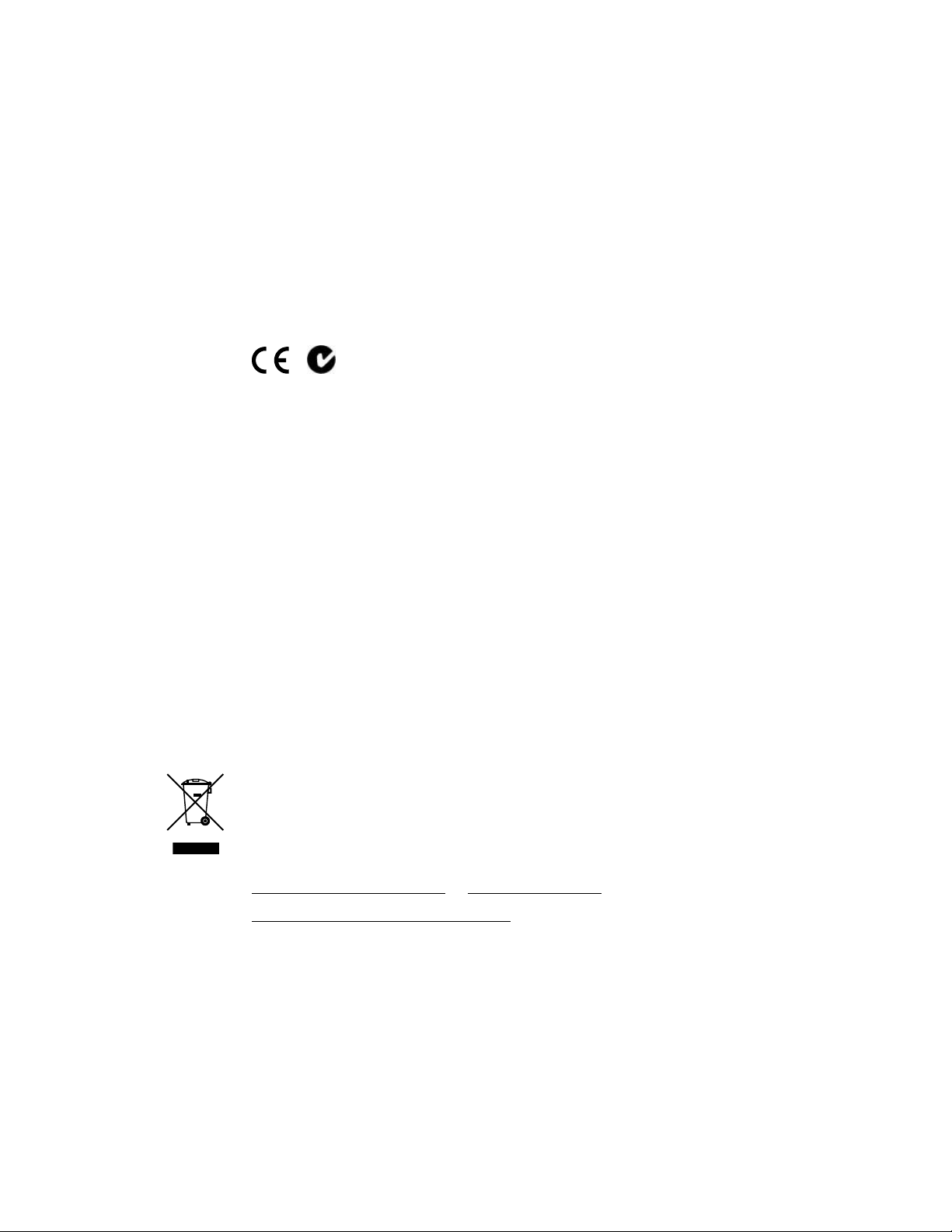
Copyright © 2012 UTC Fire & Security. All rights reserved.
r
Trademarks and
patents
Manufacture
Version This document applies to IFS MCR205-1T/1S version 00.20.
Certification
FCC compliance
Interlogix, IFS MCR205-1T/1S and the IFS Brand and logo are trademarks of
UTC Fire & Security.
Other trade names used in this document may be trademarks or registered
trademarks of the manufacturers or vendors of the respective products.
UTC Fire & Security Americas Corporation, Inc.
2955 Red Hill Avenue, Costa Mesa, CA 92626-5923, USA
Authorized EU manufacturing representative:
UTC Fire & Security B.V.
Kelvinstraat 7, 6003 DH Weert, Netherlands
N4131
Class A: This equipment has been tested and found to comply with the limits
for a Class A digital device, pursuant to part 15 of the FCC Rules. These
limits are designed to provide reasonable protection against harmful
interference when the equipment is operated in a commercial environment.
This equipment generates, uses, and can radiate radio frequency energy
and, if not installed and used in accordance with the instruction manual,
may cause harmful interference to radio communications. Operation of this
equipment in a residential area is likely to cause harmful interference in
which case the user will be required to correct the interference at his own
expense.
Canada This Class A digital apparatus complies with Canadian ICES-003.
Cet appareil numérique de la classe A est conforme à la norme NMB-003 du
Canada.
ACMA compliance Notice! This is a Class A product. In a domestic environment this product may
cause radio interference in which case the user may be required to take
adequate measures.
European Union
directives
2004/108/EC (EMC directive): Hereby, UTC Fire & Security declares that this
device is in compliance with the essential requirements and other relevant
provisions of Directive 2004/108/EC
2002/96/EC (WEEE directive): Products marked with this symbol cannot be
disposed of as unsorted municipal waste in the European Union. For proper
recycling, return this product to your local supplier upon the purchase of
equivalent new equipment, or dispose of it at designated collection points. For
more information see: www.recyclethis.info.
Contact information
Customer support
www.utcfireandsecurity.com or www.interlogix.com
www.interlogix.com/customer-support
Page 3
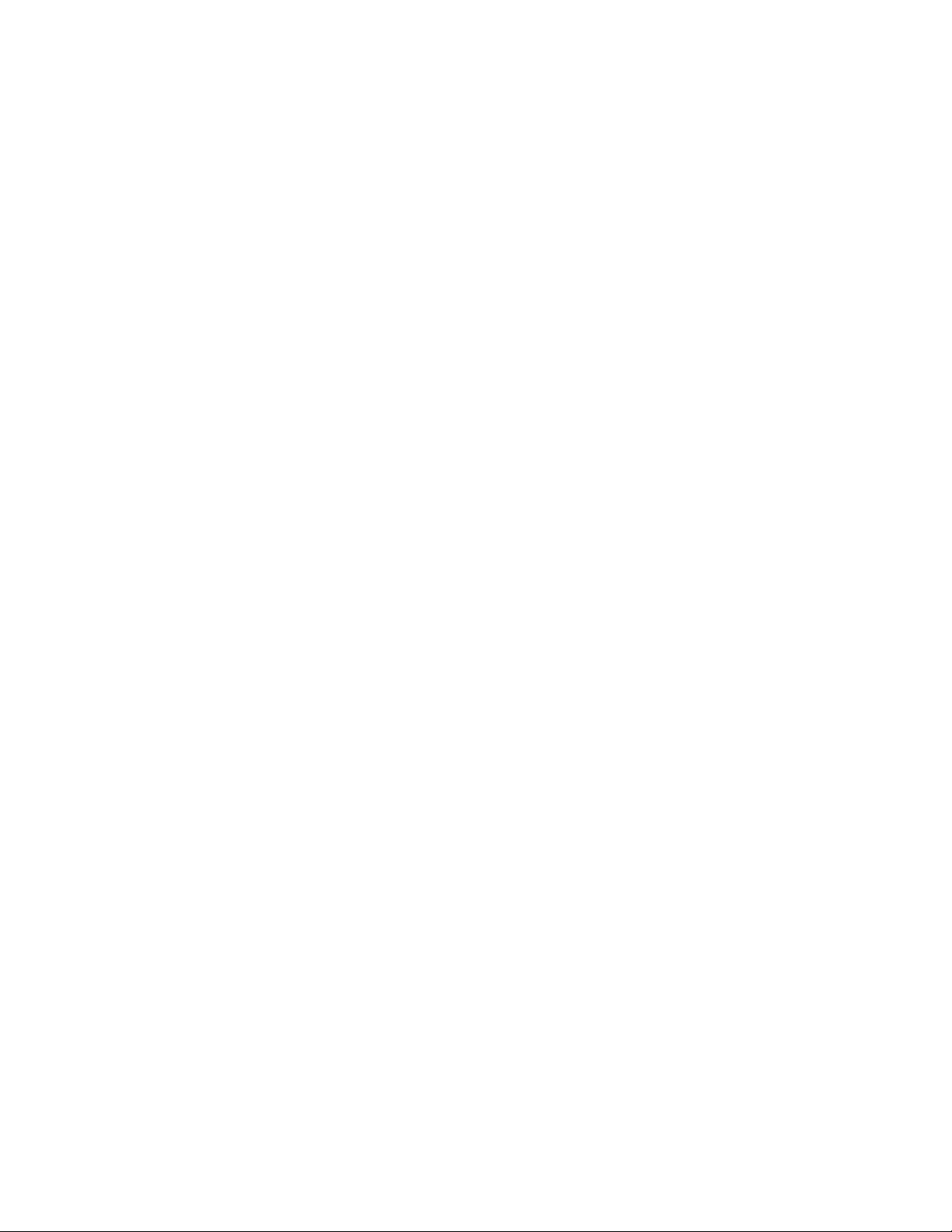
Page 4
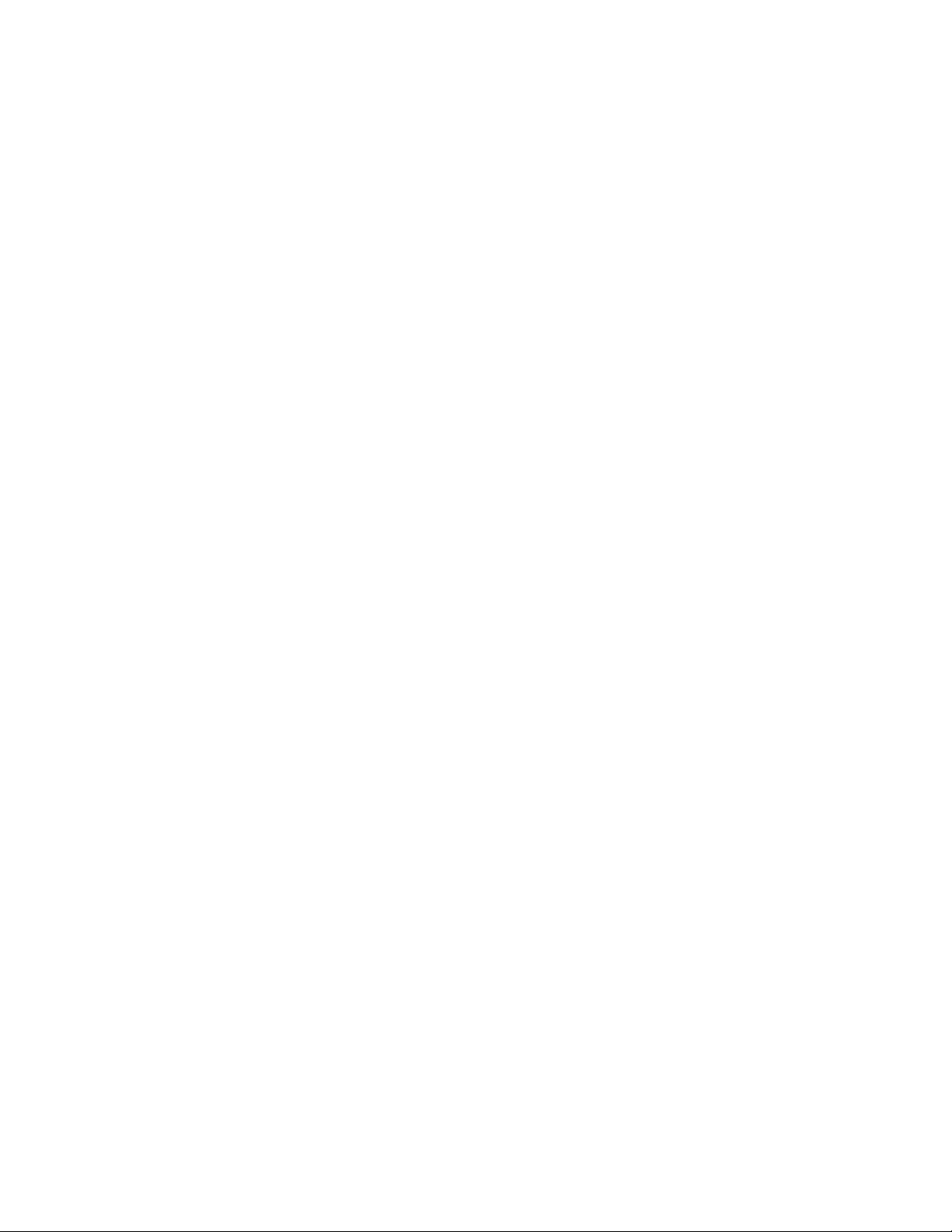
Page 5
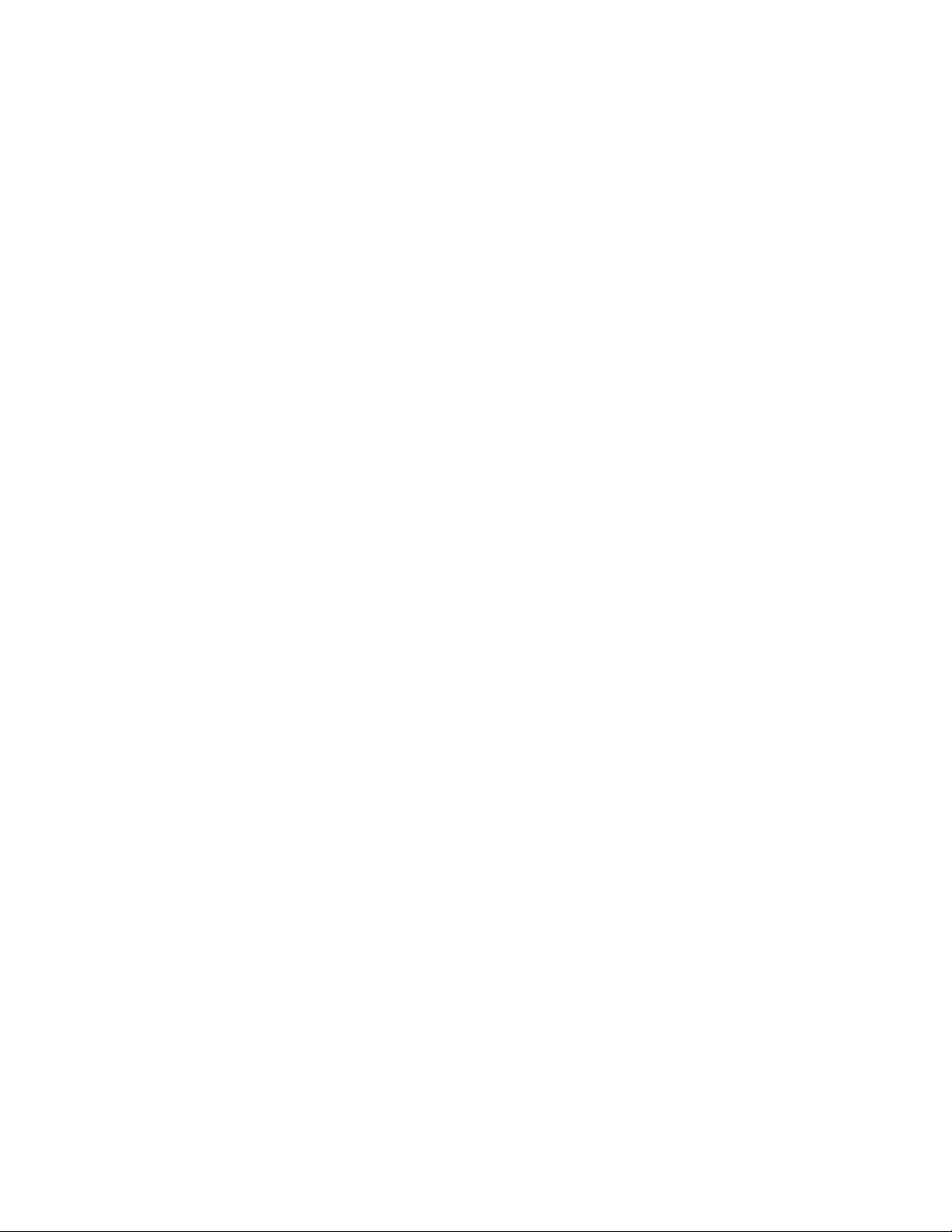
Content
Overview 1
Package Contents 1
About the MCR205-1T/1S 1
Applications 2
Product Features 2
Hardware Description 4
MCR205-1T/1S Front Panel 4
LED Indicators 4
Back Panel 5
Installing the MCR205-1T/1S 5
MCR205-1T/1S Installation 6
Installation in an IFS MCR-R15 Chassis 7
Converter Management 9
Overview 9
Management Methods 9
Web Management 12
Main Menu 12
System 13
Port Management 25
MCR205-1T/1S Configuration 30
VLAN 31
OAM Setup 40
Security
Logout 49
Troubleshooting 50
Specifications 52
Contacting Technical Support 52
Appendix A Networking Connection 54
RJ-45 Pin Assignments
Fiber Opitc Cable Connection Parameters 55
48
54
IFS MCR205-1T/1S User Manual i
Page 6
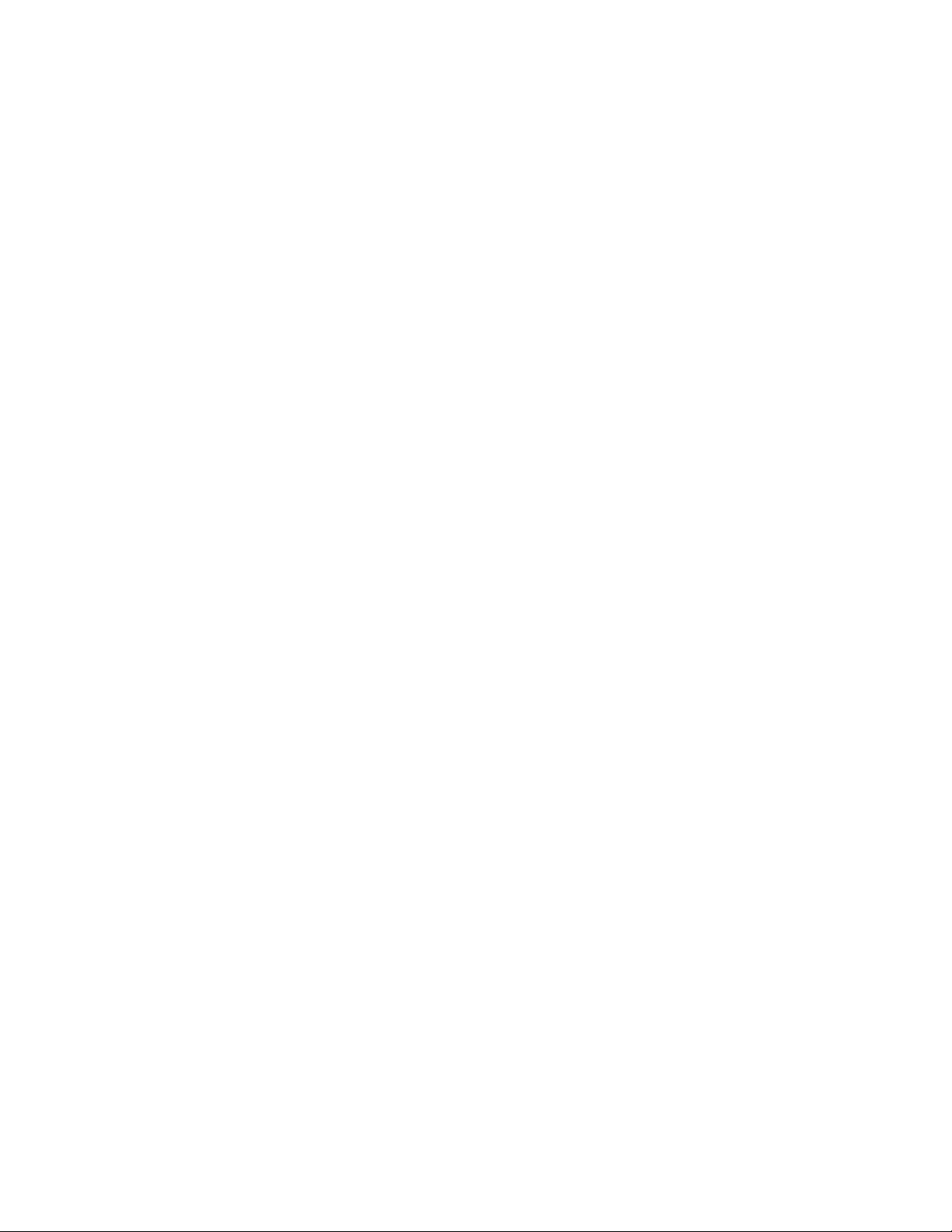
Page 7
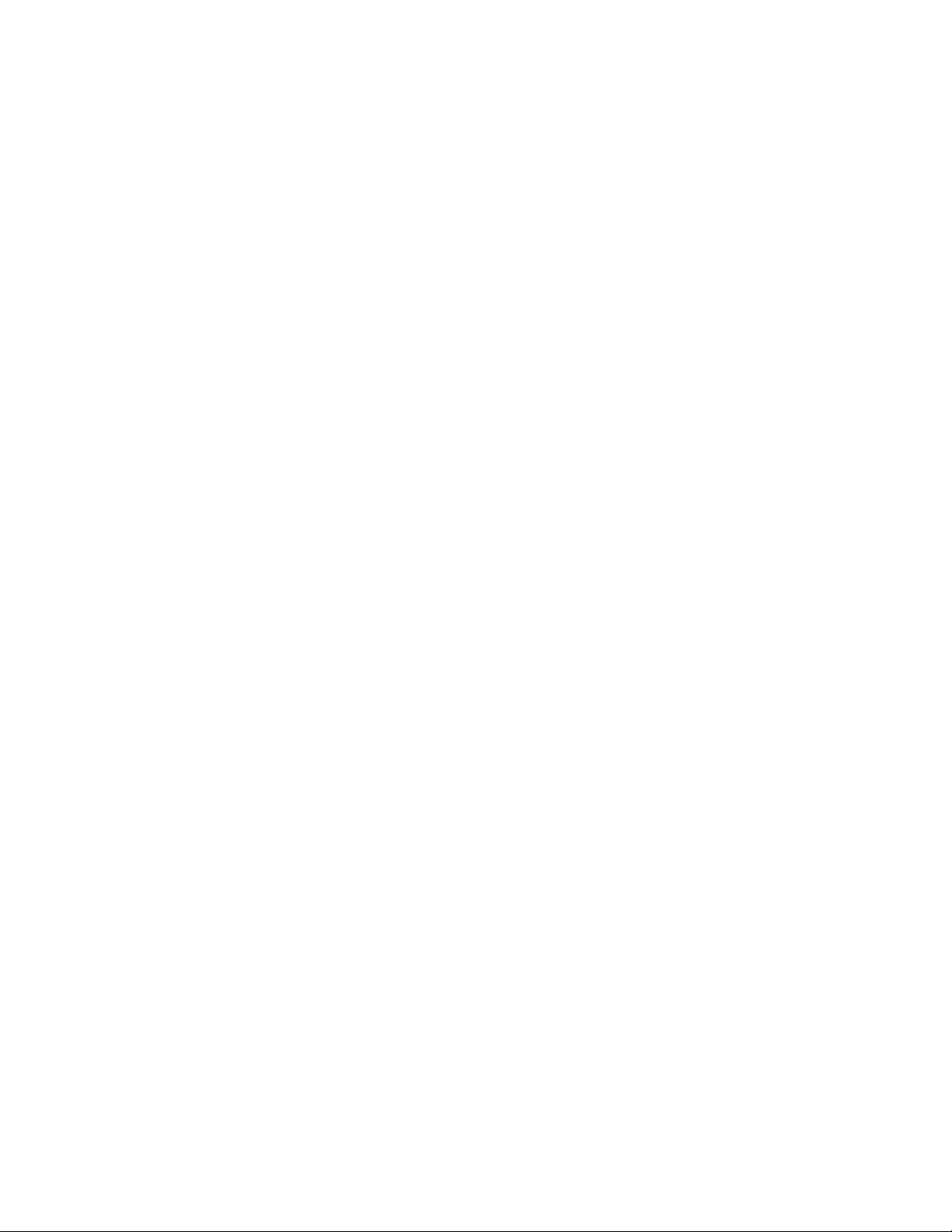
Overview
Package Contents
Thank you for purchasing the IFS MCR205-1T/1S Fast Ethernet to SFP (fiber)
Media Converter.
Open the package containing the MCR205-1T/1S and carefully unpack it. The
box should contain the following items:
• MCR205-1T/1S x1
• CD ROM User Manual CD x1
• Quick Installation Guide x1
If any of the items in the package are damaged or missing, please contact your
distributor or IFS sales rep. If possible, retain the original carton and packaging
material in case of need to return the product for repair/replacement.
About the MCR205-1T/1S
The IFS MCR205-1T/1S Managed Media Converter that provides conversion
between a 10/100Base-TX and 100Base-FX network. The SFP slot utilizes
various single-mode/multi-mode media 100Base-FX SFP transceiver modules
with LC connectors. Based on the 100Base-FX transceiver selection; the
MCR205-1T/1S is capable of handling the data from 2km to 20km with high
reliability and flexibility.
The MCR205-1T/1S can be used as a stand-alone unit or as a slide-in module to
the IFS 19-inch MCR-R15 media converter chassis. The media converter chassis
can provide DC power to the MCR205-1T/1S to maintain the fiber optic network
at the central location.
The MCR205-1T/1S is equipped with a remote Web/SNMP interface. With its
built-in Web-based management, the MCR205-1T/1S offers an easy-to-use,
platform-independent management and configuration facility and can be
programmed for advanced management functions. Settings such as IP address
Configuration/DHCP Client function, password setting/firmware upgrade, system
reboot/factory default, port configuration that include TP/Fiber port speed duplex
mode setting, flow control setting and Ingress/Egress bandwidth control setting,
converter configuration that include maximum packet length setting,
Broadcast/Multicast/Unicast storm control setting, 16 IEEE 802.1Q VLAN groups
support and powerful Q-in-Q VLAN function, Quality of Service (QoS), TS1000/IEEE 802.3ah OAM function and TCP & UDP filter function. It supports
standard Simple Network Management Protocol (SNMP) and can be managed
via any standard-based management software as well.
IFS MCR205-1T/1S User Manual 1
Page 8
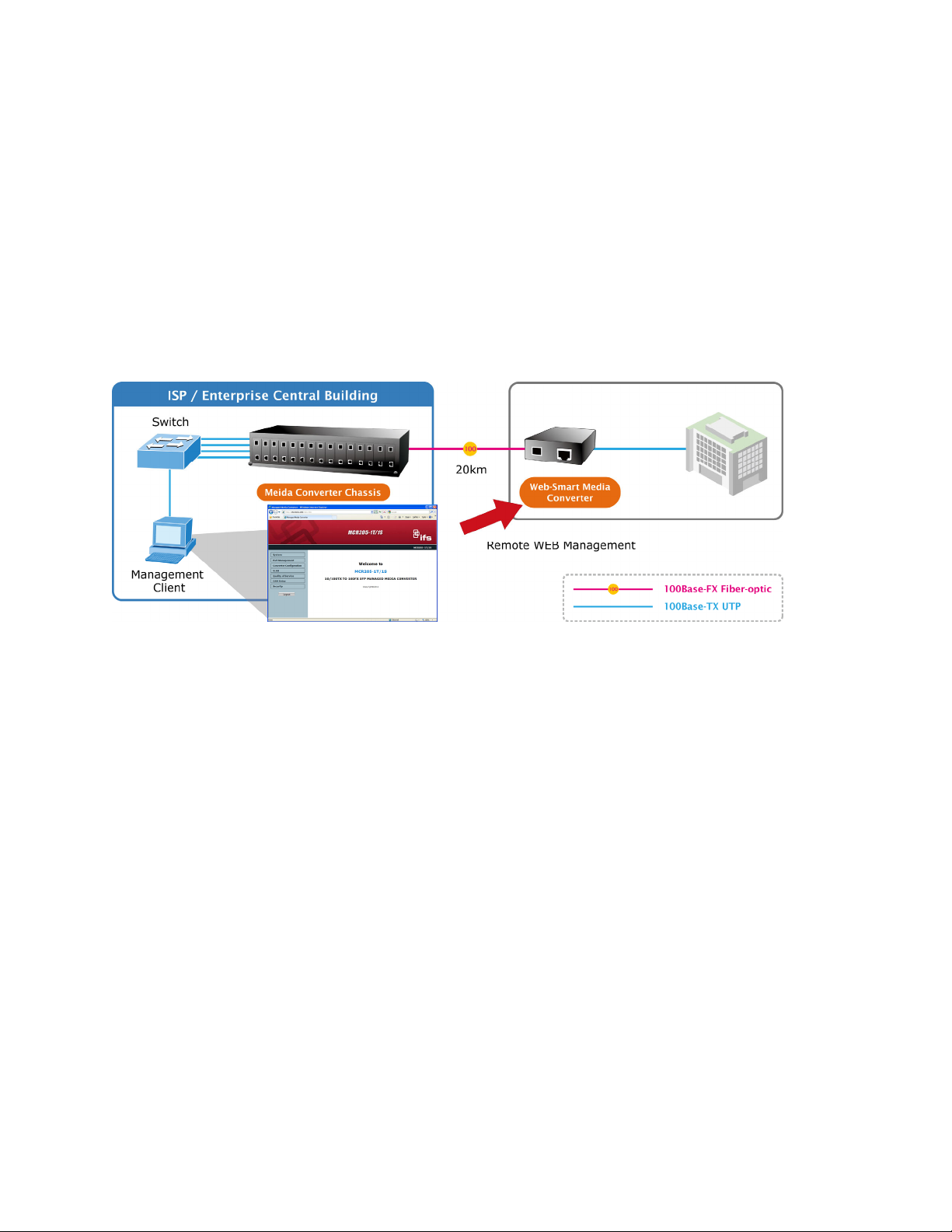
To prevent compatibility issues, we recommend that you use IFS Fast Ethernet
SFP transceiver modules.
Applications
Fiber optic networking for ISP, enterprise, and home
With high performance of data transmission and easy installation, the MCR2051T/1S can build an ISP network solution of FTTH (Fiber to the Home) or FTTC
(Fiber to the Curb) for ISPs and FTTB (Fiber to the Building) for small office
network environments for enterprises. The Web Management helps network
administrators to monitor and setup the device settings through a web browser.
Product Features
• Complies with IEEE 802.3 10Base-T, IEEE 802.3u 100Base-TX, IEEE 802.3u
100Base-FX standard
• One-channel media conversion between 10/100Base-TX and 100Base-FX
• TP port supports 10/100Base-TX auto-negotiation and auto-MDI/MDI-X
• 1 SFP slot, provides flexibility with various compatible SFP modules.
• 10/100Base-TX: 2-pair Category 5 UTP cable, up to 100 meters
• Rack mountable (compatible with MCR-R15 chassis)
• Wall-mountable
• Built-in Web interface for remote management
• Layer 2 Management Features
• Store-and-Forward mechanism
• Built-in Web operation interface for remote management and setup
• Manual IP address setting / DHCP client for IP address assignment
2 IFS MCR205-1T/1S User Manual
Page 9
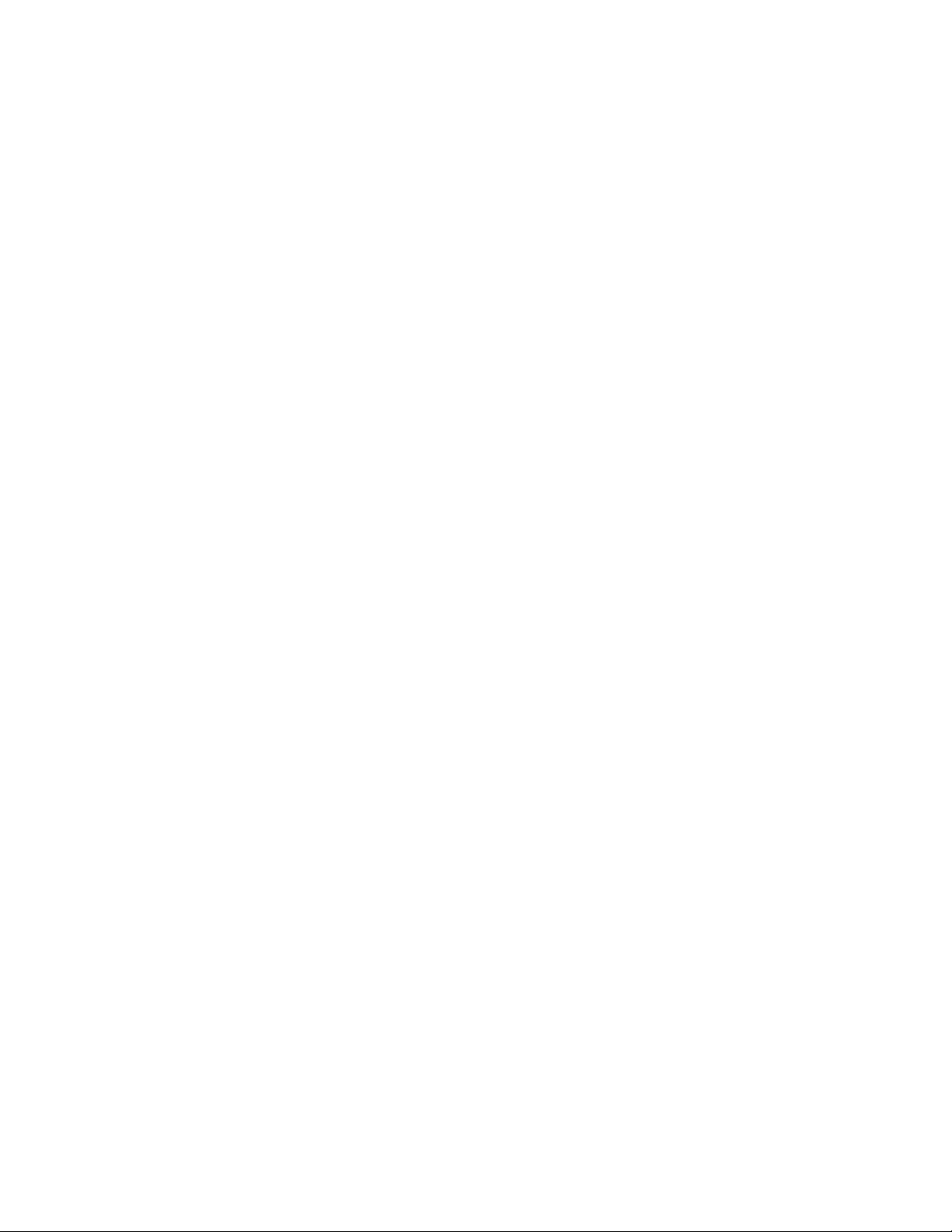
• SNMP v1 / v2c monitor / private Enterprise MIB
• Event trap and SNMP trap support
• Speed duplex mode configuration / Flow Control setting / bandwidth Control
on TP / Fiber port
• Supports Port Status / Ethernet Statistics on both TP and Fiber interface
• Supports Maximum frame size to 16K bytes
• Loop detection / Broadcast / Multicast / Unicast storm control
• Management VLAN / 16 IEEE 802.1Q VLAN groups / Q-in-Q VLAN
• 802.1p Tag Priority / IP address priority / IP DSCP option in Quality of Service
Mode and Strict Priority / Weighted Round Robin (WRR) QoS policies
• TS-1000 OAM / IEEE 802.3ah OAM / Loop Back Test
• 16 TCP / UDP Filter groups
• Firmware upgrade via remote Web interface
• Compact in size, easy installation
• LED indicators for easy network diagnosis
• Reset Button at the front panel for resetting to factory defaults
IFS MCR205-1T/1S User Manual 3
Page 10
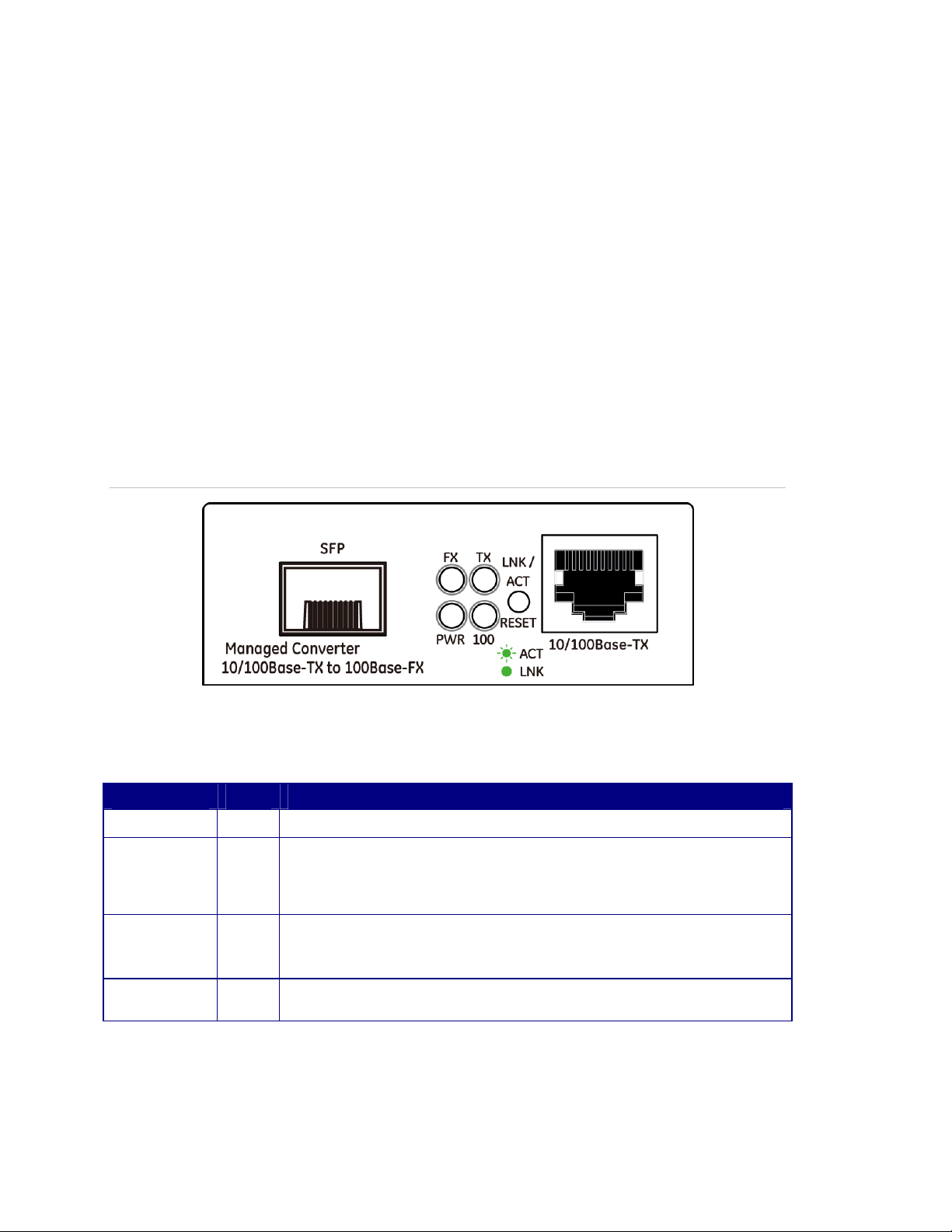
Hardware Description
This product provides two different running speeds – 10Mbps/100Mbps in one
device and automatically distinguishes the speed of incoming data.
This section describes the functionalities of the MCR205-1T/1S’s components
and explains how to install it on the desktop or shelf. Please read this chapter
completely before installing.
MCR205-1T/1S Front Panel
The Front Panel of the MCR205-1T/1S consists of one 100Base-FX SFP port
and one Auto-Sensing 10/100Mbps Ethernet RJ-45 Port. Figure 1 illustrates the
front panel of the MCR205-1T/1S.
Figure 1: MCR205-1T/1S Front Panel
LED Indicators
LED Color Description
PWR Green
Fiber
LNK/ACT
TP LNK/ACT Green
TP 100 Green
Green
Lit: When +5VDC power detected.
Lit: Indicates that the link through that fiber port is successfully
established.
Blink: Indicates that the Fiber port is actively sending or receiving data
over that port.
Lit: Indicates that the link through that port is successfully established.
Blink: Indicates that the port is actively sending or receiving data over
that port.
Lit: Indicates port operation at 100Mbps Half/Full duplex mode.
Off: Indicates port operation at 10Mbps Half/Full duplex mode.
4 IFS MCR205-1T/1S User Manual
Page 11
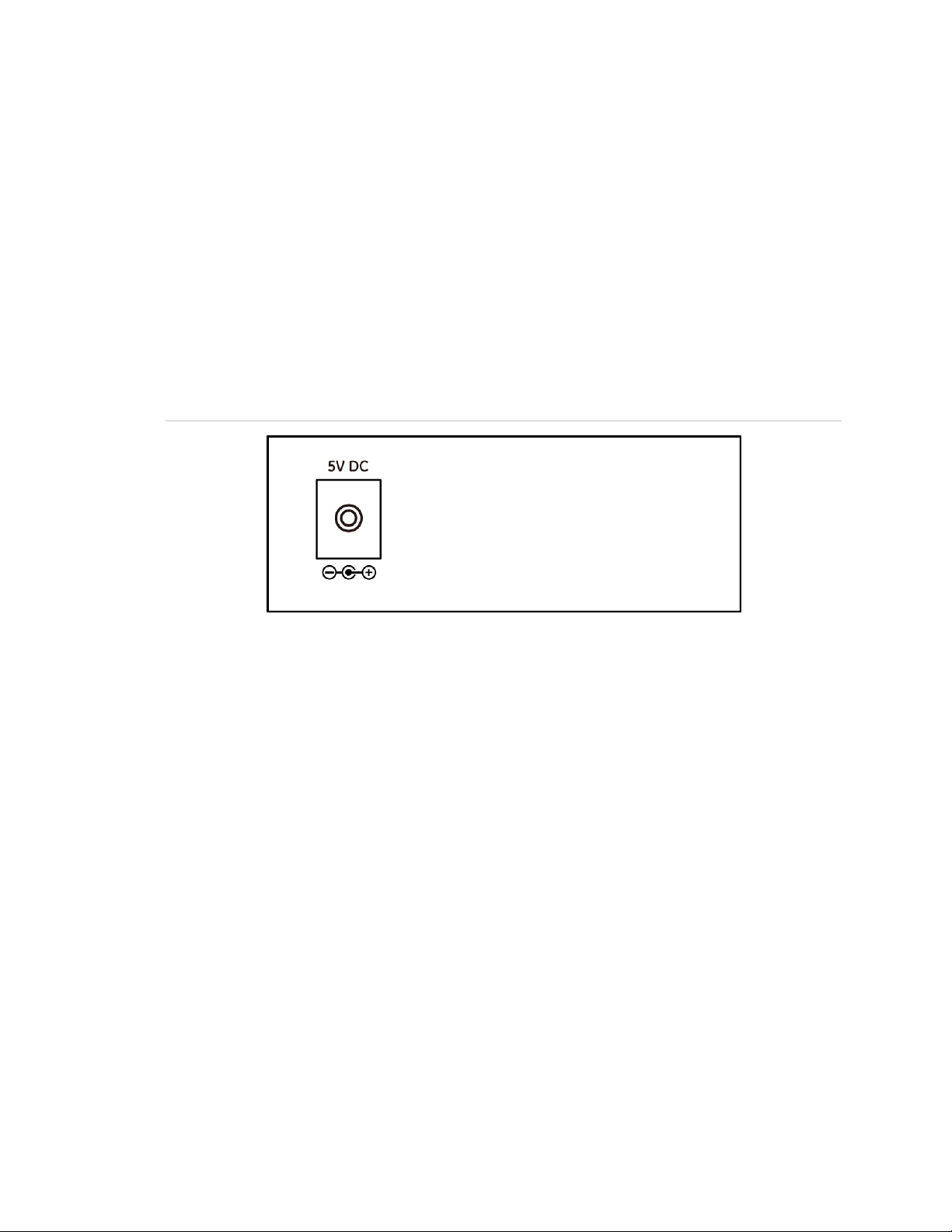
Note: Pressing and releasing the RESET button will revert to the settings to the
factory default mode. Be sure that you backup the current configuration of the
MCR205-1T/1S; otherwise the entire configuration will be lost after the reset.
Press and release the RESET button shortly, the device will reboot.
Press and the RESET button for at least 10 seconds and release. The device will
be set to the factory default settings.
Back Panel
The back panel of the MCR205-1T/1S indicates one DC jack, which accepts 5
VDC (2A) input power.
Figure 2: Back Panel
Power Notice:
1. To ensure network reliability and to reduce the possibility of data loss or
network link loss, it is recommended that a UPS (Uninterrupted Power
Supply) be installed as part of your installation.
2. For additional protection against unregulated voltage or current surges, you
may also want to consider surge suppression as part of your installation.
Installing the MCR205-1T/1S
This section describes how to install your MCR205-1T/1S and make connections
to it. Please read the following topics and perform the procedures in the order
being presented. The hardware installation of the MCR205-1T/1S does not need
software configuration. To install your MCR205-1T/1S on a desktop or shelf,
simply complete the following steps.
IFS MCR205-1T/1S User Manual 5
Page 12
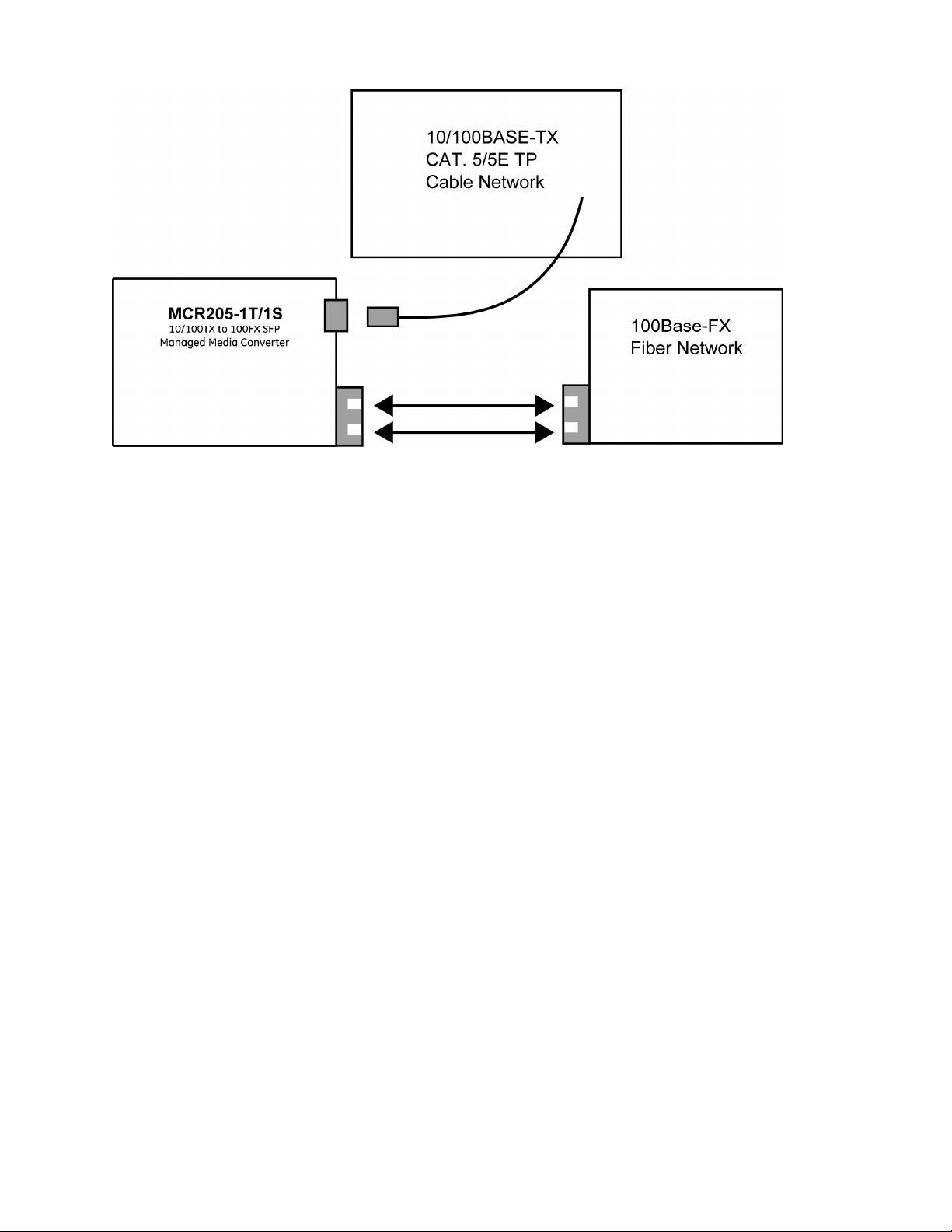
MCR205-1T/1S Installation
The MCR205-1T/1S is capable of transmitting data up to 20km with high
reliability and flexibility, depending on the SFP module being used. The SFP
transceivers are hot-swappable and can be plugged in or out when the media
converter is powered on.
To install MCR205-1T/1S with 100Base-SFP, simply complete the following
steps:
Step 1: Turn off the power of the device/station in a network to which the
MCR205-1T/1S will be attached.
Step 2: Ensure that there is no activity in the network.
Step 3: Install the SFP transceiver module. Make sure that same SFP modules
are used on both ends of the fiber cable.
6 IFS MCR205-1T/1S User Manual
Page 13
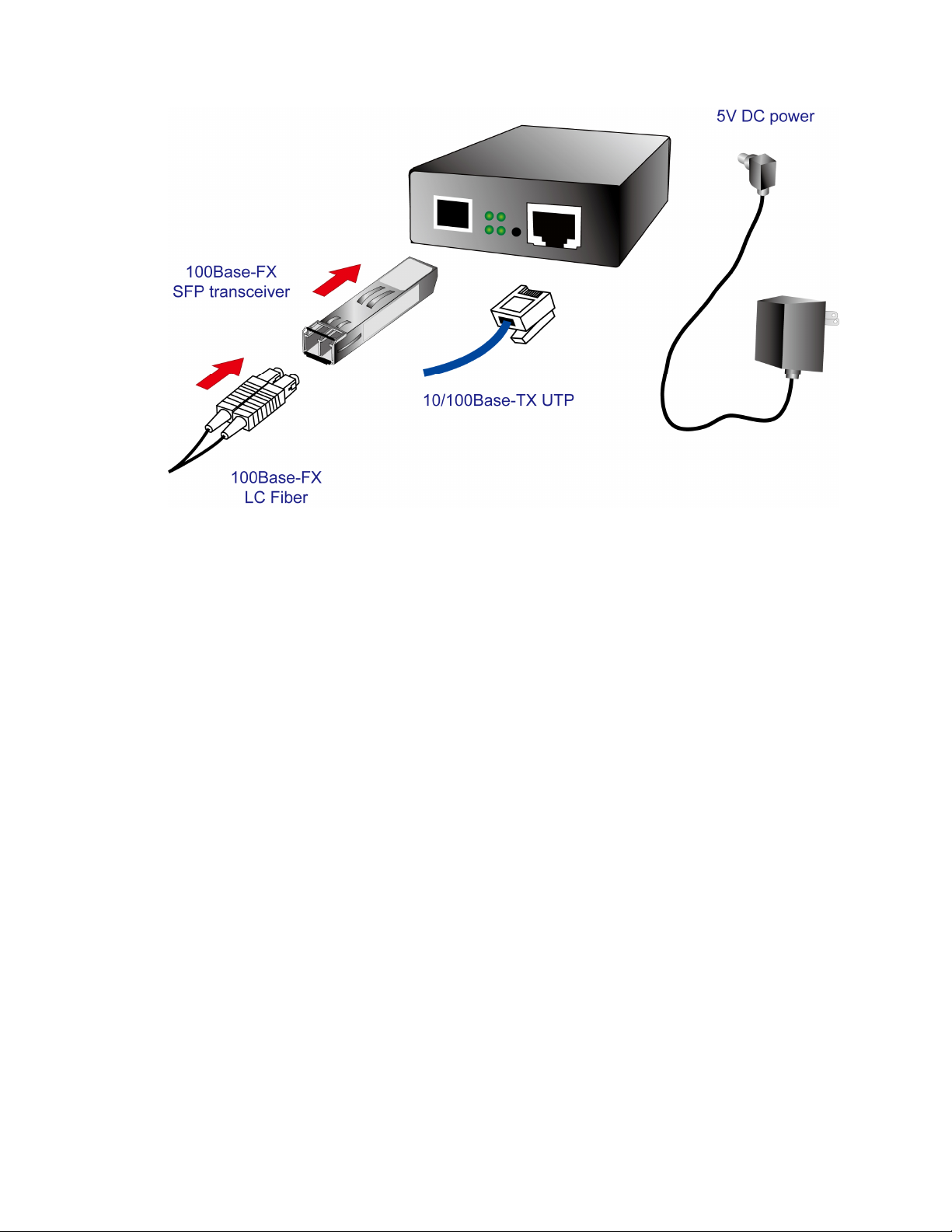
Step 4: Connect the fiber cable. Attach the duplex LC connector on the network
cable into the SFP transceiver.
Step 5: Attach fiber cable from the MCR205-1T/1S to the fiber network. TX, RX
must be paired at both ends.
Note: Please refer to APPENDIX A for detailed wiring information of the
MCR205-1T/1S.
To prevent optic acceptor malfunction, check the both wires/transmitter before
powering on the converter.
To prevent compatibility issues, it is recommended to use IFS Fast Ethernet SFP
transceiver modules.
Installation in an IFS MCR-R15 Chassis
To install the MCR205-1T/1S in an IFS MCR-R15 Chassis, follow the instructions
described below.
Step 1: Place the MCR205-1T/1S on a hard flat surface, with the front panel
positioned towards you.
Step 2: Carefully slide in the module until it is fully and firmly fitted into the slot of
the chassis.
IFS MCR205-1T/1S User Manual 7
Page 14
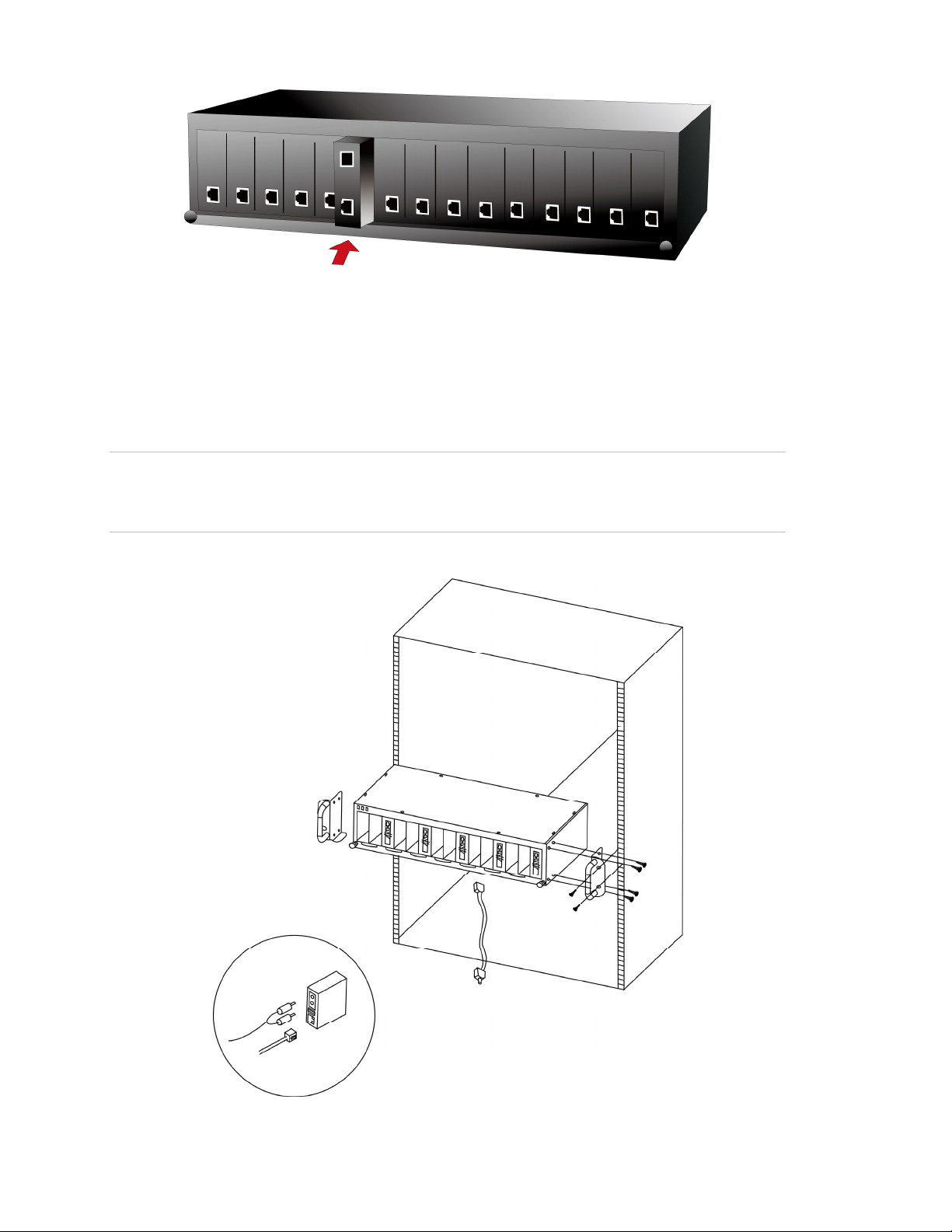
Step 3: Attach a rack-mount bracket to each side of the MCR-R15 chassis with
supplied screws included in the package.
Step 4: After the brackets are attached to the chassis, use matching screws to
securely attach the brackets to the rack, as shown below.
Step 5: Proceed with steps 4 and 5 of the previous section to connect the
network cabling.
WARNING: You must use the screws supplied with the mounting brackets.
Damage caused to the parts by using incorrect screws would invalidate your
warranty.
8 IFS MCR205-1T/1S User Manual
Page 15
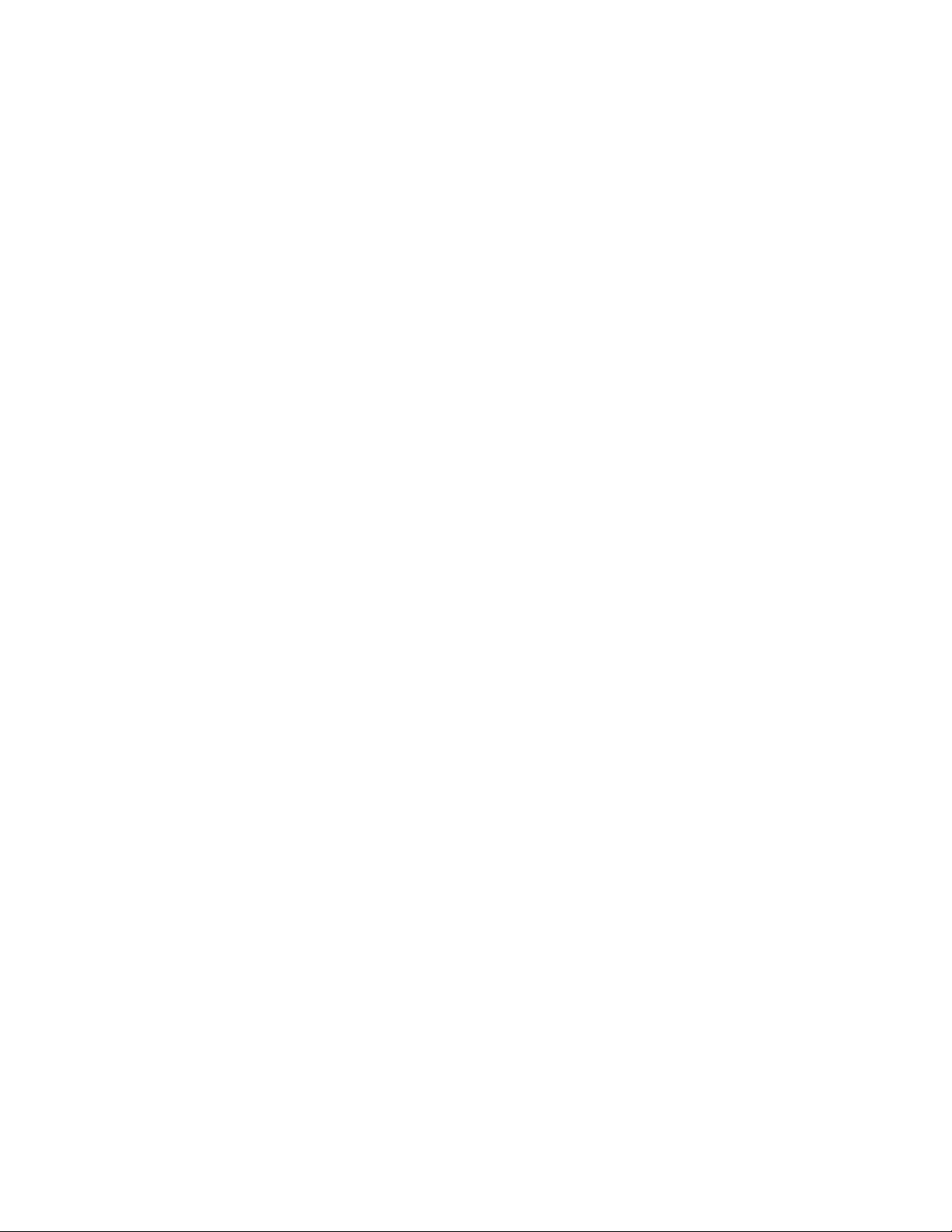
Converter Management
This chapter describes how to manage MCR205-1T/1S. Topics include:
• Overview
• Management methods
• Assigning an IP address to the MCR205-1T/1S
• Logging into the MCR205-1T/1S
Overview
This chapter gives an overview of MCR205-1T/1S management. The MCR2051T/1S provides a simple WEB browser interface.
Using this interface, you can perform various MCR205-1T/1S configuration and
management activities, including:
• System
• Port Management
• Converter Configuration
• VLAN
• Quality of Service
• OAM Setup
• Security
• Logout
Management Methods
There are two ways to manage the MCR205-1T/1S:
• Web Management via a network or dial-up connection
• Using SNMP Network Management
Web Management
The MCR205-1T/1S provides a built-in browser interface. You can manage the
MCR205-1T/1S remotely by having a remote host with a Web browser, such as
Microsoft Internet Explorer, Mozilla Firefox, Google Chrome or Apple Safari.
IFS MCR205-1T/1S User Manual 9
Page 16
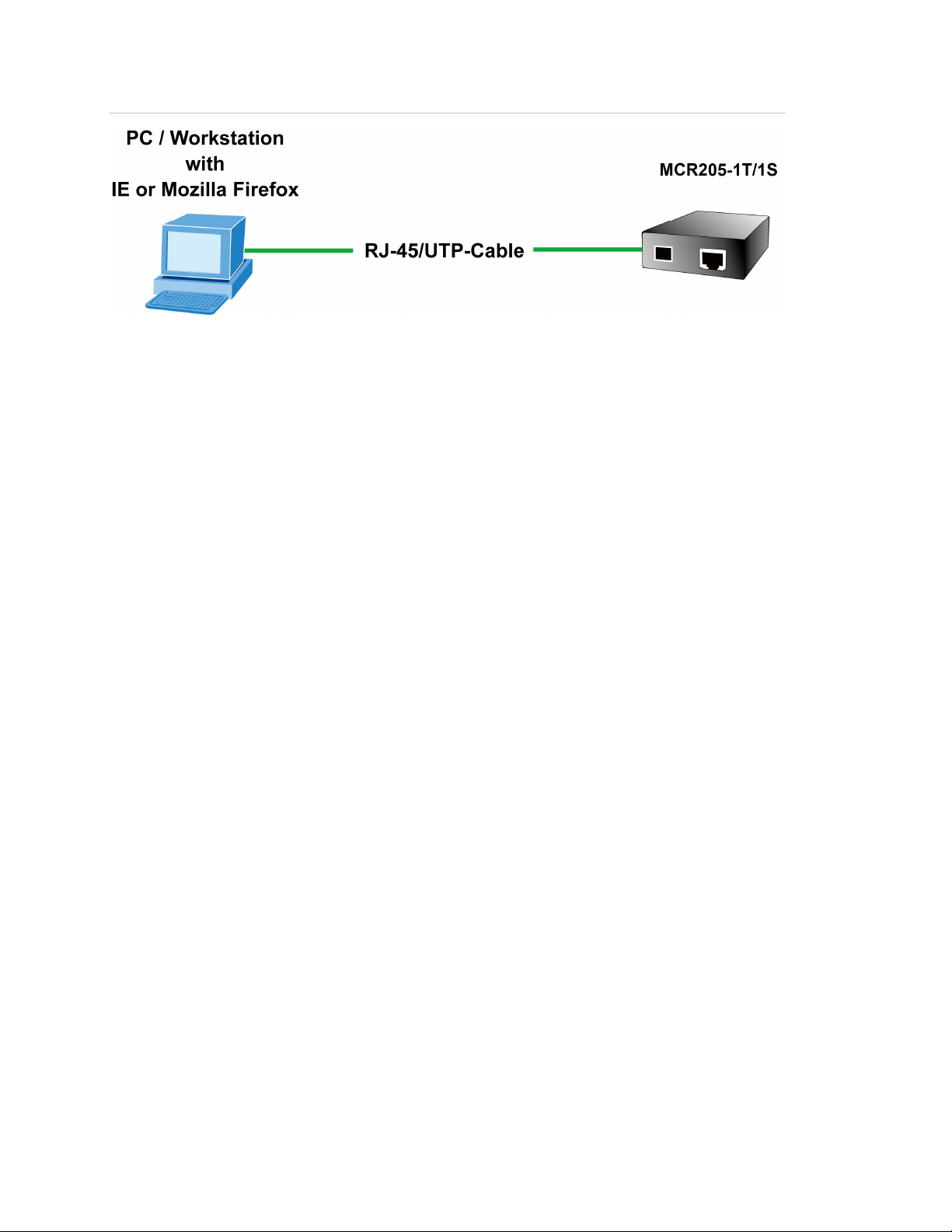
Figure 3: Web Management over Ethernet
Logging into the MCR205-1T/1S
The following shows how to startup the Web Management of the MCR205-1T/1S.
Please note that the device needs to be configured through an Ethernet
connection, make sure the administrator PC is setup on the same IP subnet
address.
For example, the default IP address of the MCR205-1T/1S is 192.168.0.100 (the
factory-default IP address), then the administrator PC should be set at
192.168.0.x (where x is a number between 1 and 254, except 100), and the
default subnet mask is 255.255.255.0.
Enter the default IP address of http://192.168.0.100 to the address bar of the web
browser.
After entering the username and password (default user name and password is
“admin”) in login screen, then the Web main screen will appear.
Default IP Address: 192.168.0.100
Default Account: admin
Default Password: admin
10 IFS MCR205-1T/1S User Manual
Page 17
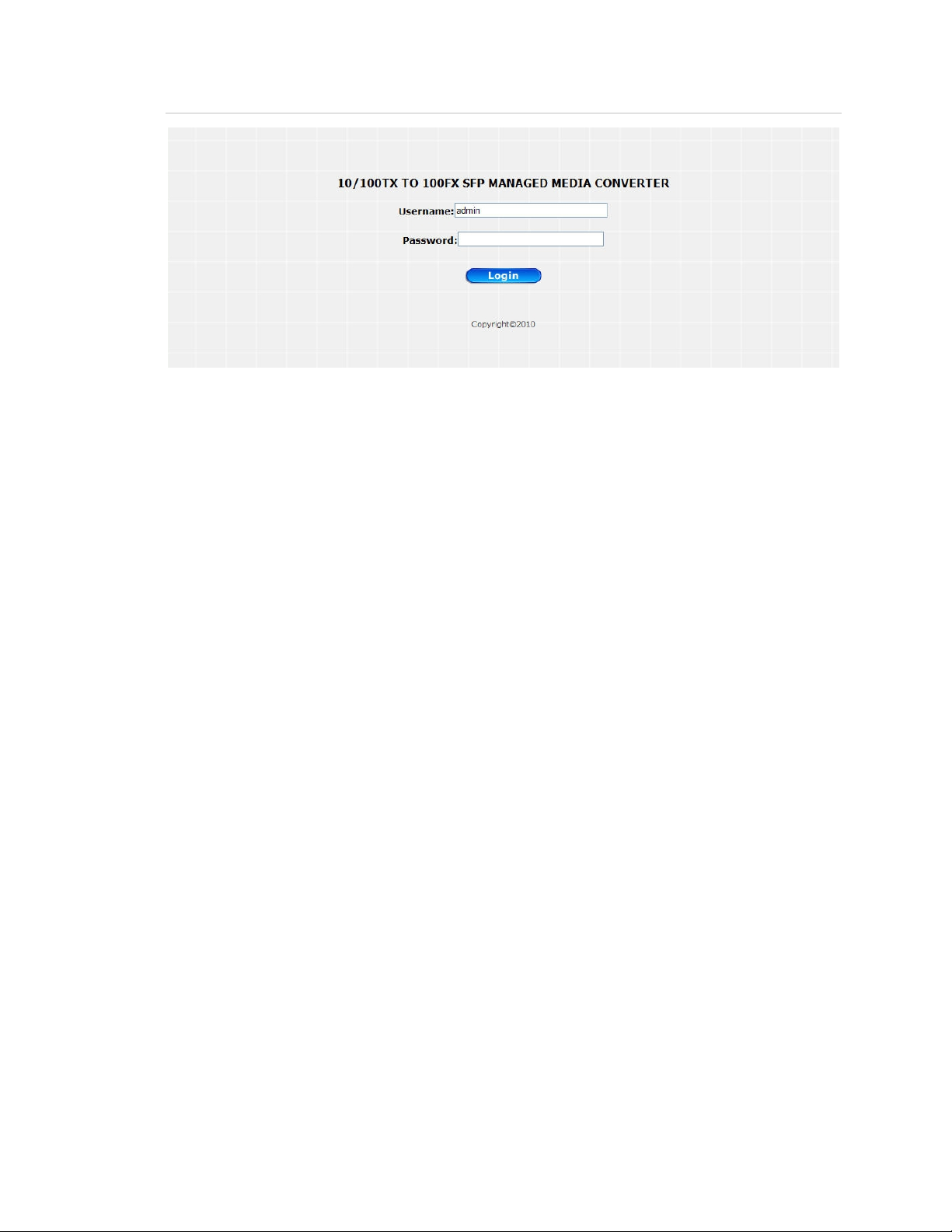
Figure 4: Login Web Page screen
Note: For security purposes, please change the default password and keep a
record of the new one after the first login.
Only lowercase entries are accepted under the web interface.
SNMP Management
You can manage the MCR205-1T/1S across a LAN using an SNMP Network
Management Station with a graphical user interface.
This management method lets you monitor statistical counters and set MCR2051T/1S parameters from a remote Network.
Using this management method:
- The network must run the IP protocol.
- The MCR205-1T/1S must have an IP address.
IFS MCR205-1T/1S User Manual 11
Page 18
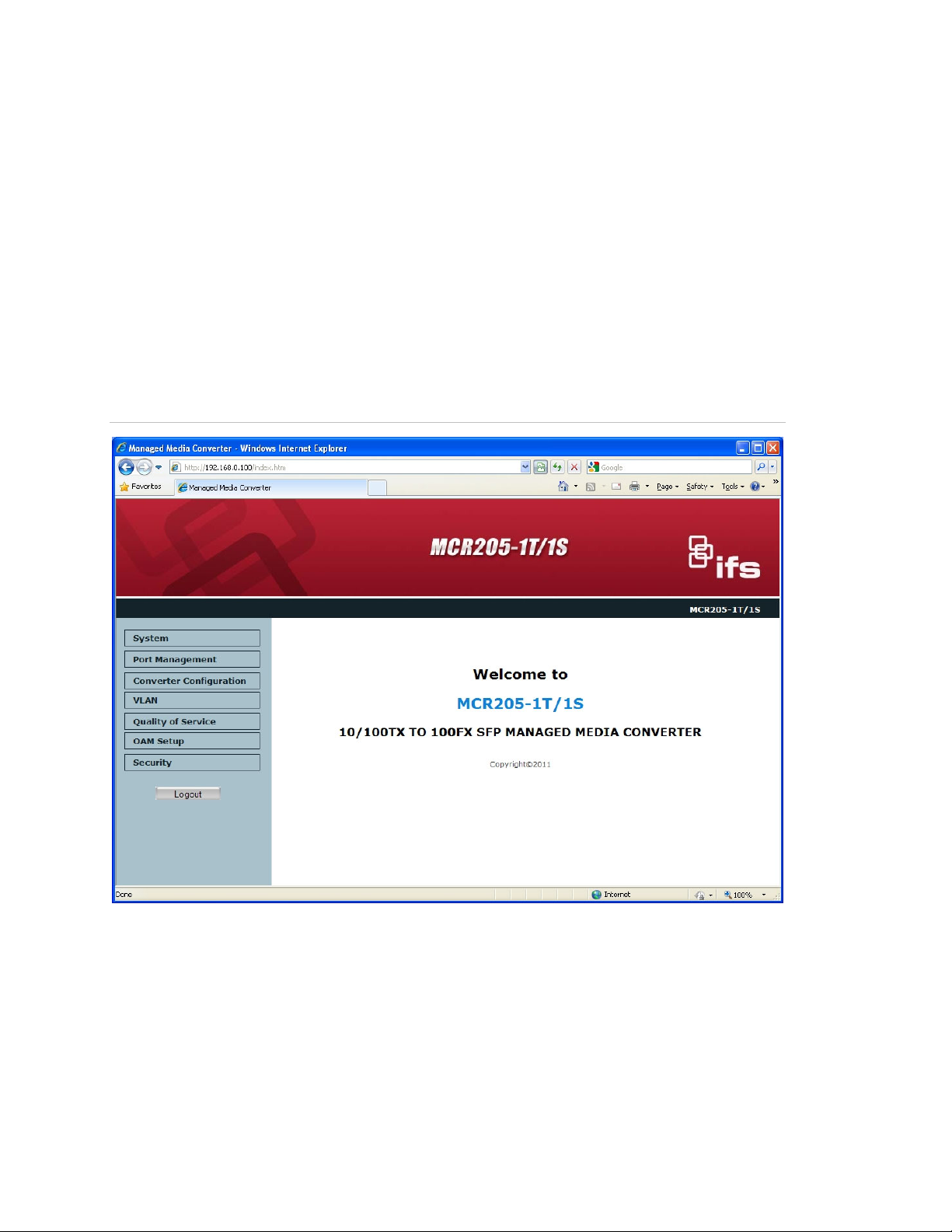
Web Management
The MCR205-1T/1S provides a remote Web interface for management function
configuration and makes the MCR205-1T/1S operate more effectively. A network
administrator can manage and monitor the MCR205-1T/1S from the local LAN.
This section indicates how to configure the MCR205-1T/1S to enable its
management function.
Main Menu
After a successful login, the main screen appears and displays the MCR2051T/1S Welcome page.
Figure 5: Web Main screen
As listed at the left of the main screen, the configurable management functions
are shown as below:
• System – Provides System configuration
• Port Management – Provides Port Management configuration
• Converter Configuration – Provides Converter configuration
• VLAN – Provides VLAN configuration
12 IFS MCR205-1T/1S User Manual
Page 19
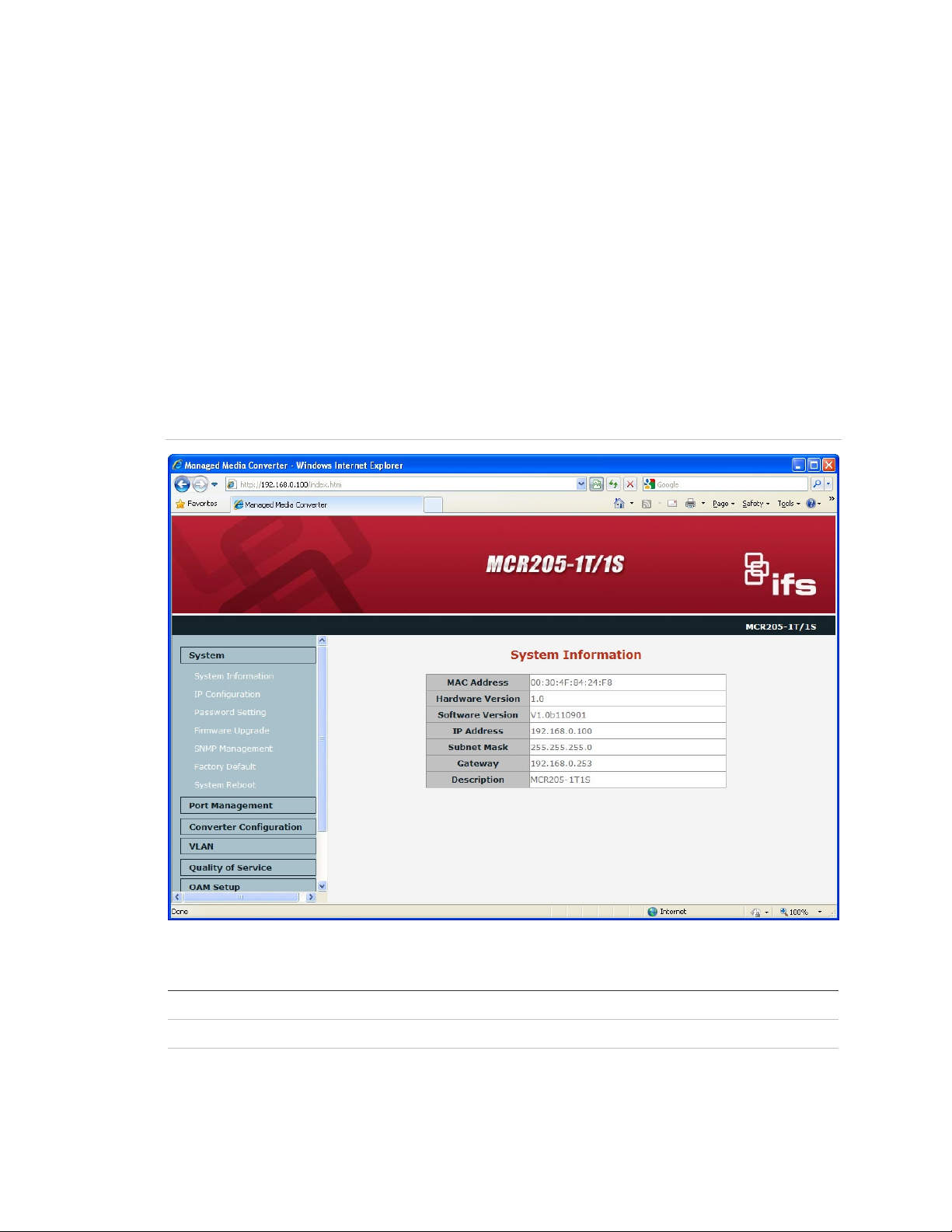
• Quality of Service – Provides Quality of Service (QoS) function
• OAM Setup – Provides OAM Setup function
• Security – Provides Security function
• Logout– Provides Logout function
System
System Information
The System Information Web page provides information for the current device.
The System Information Web page helps network administrators to identify the
firmware versions, IP Subnet Address, etc.
Figure 6: System Information Web page screen
The System Information Web page includes the following fields:
MAC Address Specifies the MAC address of the MCR205-1T/1S.
Software Version The current software version running on the MCR205-1T/1S.
IP Address The current IP Address of the MCR205-1T/1S, the default IP Address is
192.168.0.100.
IFS MCR205-1T/1S User Manual 13
Page 20

Subnet Mask The current Subnet Mask of the MCR205-1T/1S, the default Subnet Mask is
255.255.255.0.
Gateway The current gateway of the MCR205-1T/1S, the factory default gateway is
192.168.0.254.
Description The current description of the MCR205-1T/1S, the factory default
description is MCR205-1T/1S.
Temperature Displays the current temperature of the MCR205-1T/1S in Celsius and
Fahrenheit.
Power Status Displays the current power supply status of the MCR205-1T/1S.
Refresh Refreshes the current Web page screen of the MCR205-1T/1S.
IP Configuration
The IP Configuration includes the DHCP Client, IP Address, Subnet Mask,
Gateway and Description. Figure 7 illustrates the IP Configuration screen and the
following table describes the IP Configuration menu.
Figure 7: IP Configuration Web page screen
The IP Configuration Web page screen includes the following configurable data:
DHCP Client Disable or enable the DHCP Client function of the MCR205-1T/1S, the factory
default mode is Disable.
IP Address Assigns a new IP address for the MCR205-1T/1S, the factory default IP
address is 192.168.0.100.
Subnet Mask Assigns a new subnet mask for the MCR205-1T/1S, the factory default subnet
mask is 255.255.255.0.
14 IFS MCR205-1T/1S User Manual
Page 21

Gateway Assigns a new gateway for the MCR205-1T/1S, the factory default gateway is
192.168.0.254.
Description Input a new description for the MCR205-1T/1S, up to maximum 32 characters
allowed.
Apply Button Press “Apply” button to save current configuration of MCR205-1T/1S.
Note: If you forget the IP subnet address after changing the default value, press
the "Reset" button located at the front panel for at least 10 seconds to restore the
device to the factory settings.
Password Setting
This function helps administrators to login securely into the Web management
menu. Figures 8 & 9 illustrate the Password Setting screen.
Figure 8: Password Setting Web page screen
IFS MCR205-1T/1S User Manual 15
Page 22

Figure 9: Password Setting Successful Web page screen
The Password Setting Web page includes the following configurable data:
Login Name Displays the user name (admin).
Old Password Old password needs to be entered before entering the new password.
New Password Specifies the new password. The password characters are not displayed.
(The maximum length is 16 characters)
Confirm This confirms the new password. The password entered into this field must be
exactly the same as the password entered in the Password field.
Apply Button Press the “Apply” button to save the current configuration.
Firmware Upgrade
This function is used for the Firmware Upgrade of the MCR205-1T/1S and Figure
10 illustrates the Firmware Upgrade Mode screen.
16 IFS MCR205-1T/1S User Manual
Page 23

Figure 10: Firmware Upgrade Web page screen
Press “Browse” button to find the firmware location on the administrator PC.
Figure 11: Firmware Upgrade Web page screen
IFS MCR205-1T/1S User Manual 17
Page 24

After selecting the correct firmware file on the administrator PC, press the
“Upgrade” button to start the firmware upgrade process.
Figure 12: Firmware Upgrade Web page screen
WARNING: Do not power off the MCR205-1T/1S until the update progress is
complete.
WARNING: Do not quit the Firmware Upgrade page without pressing the
“Upgrade” button - after the image is loaded or the system won’t apply the new
firmware. This will require the administrator to repeat the firmware upgrade
processes again.
18 IFS MCR205-1T/1S User Manual
Page 25

Figure 13: Firmware Upgrade Web page screen
When the firmware upgrade process is completed, a confirmation screen will
appear as illustrated in Figure 14. To login to the MC205-1T/1S to load with the
latest firmware, click on the "here" link. Figure 15 illustrates the following Login
screen.
Figure 14: Firmware Upgrade Web page screen
IFS MCR205-1T/1S User Manual 19
Page 26

Figure 15: Login Web page screen
SNMP Management
This function provides SNMP Management and SNMP Trap Receiver
Configuration function of the MCR205-1T/1S as illustrated in Figures 16 & 17.
Figure 16: SNMP Management Web page screen
20 IFS MCR205-1T/1S User Manual
Page 27

The SNMP Management Web page includes the following configurable data:
SNMP Agent Disable or enable the SNMP Agent function, the default mode is
“Disable”.
SNMP Read
Community
SNMP Write
Community
System Name Input the characters for System Name, up to maximum 16 characters.
System Location Input the characters for System Location, up to a maximum 16
Contact Input the characters for a Contact person, up to a maximum 16
Apply Button Press the “Apply” button to save the latest configuration.
Input the characters for SNMP Read Community, up to maximum 16
characters.
Input the characters for SNMP Write Community, up to maximum 16
characters.
characters.
characters.
Note: The MCR205-1T/1S supports SNMP v1 / v2c protocols.
Figure 17: SNMP Trap Receiver Configuration Web page screen
IFS MCR205-1T/1S User Manual 21
Page 28

The SNMP Trap Receiver Configuration Web page includes the following
configurable data:
SNMP Trap
SNMP Trap
Destination
Trap
Event
Apply Button
Cold Start
Warm
Start
Login Fail
Link Up
Link
Down
Disable or enable the SNMP Trap function, the default mode is
“Disable”.
Input the IP address of SNMP Trap Destination.
When MCR205-1T/1S executes Cold Start operation, the
administrator PC (SNMP Trap Destination) will receive a Cold Start
Trap.
When MCR205-1T/1S executes Warm Start operation, the
administrator PC (SNMP Trap Destination) will receive a Warm
Start Trap.
When Web login fail situation appears on MCR205-1T/1S, the
administrator PC (SNMP Trap Destination) will receive a Login Fail
Trap.
When TP or Fiber port connection is build up, the administrator PC
(SNMP Trap Destination) will receive a Link Up Trap.
When TP or Fiber port connection is Disconnect, the administrator
PC (SNMP Trap Destination) will receive a Link Down Trap.
Press “Apply” button for save current configuration of MCR2051T/1S
Factory Default
This function is used to set the MCR205-1T/1S to its factory default settings.
Figure 18: Factory Default Web page screen
22 IFS MCR205-1T/1S User Manual
Page 29

Figure 19: Factory Default Web page screen
Figure 20: Login Web page screen
IFS MCR205-1T/1S User Manual 23
Page 30

System Reboot
This function is used to reboot MCR205-1T/1S media converter.
Figure 21: System Reboot Web page screen
Figure 22: System Reboot Web page screen
24 IFS MCR205-1T/1S User Manual
Page 31

Figure 23: Login Web page screen
Port Management
Port Configuration
This function allows displaying TP / Fiber port status. The Link Status in the
screen displays the current connection speed and duplex mode or, shows a
connection issue with a "Down" status indicator highlighted in red. Press the
“Refresh” button to renew the screen.
Figure 24: Port Configuration Web Page screen
IFS MCR205-1T/1S User Manual 25
Page 32

Port
Link
Mode
Flow Control
Ingress Rate Limit The value of inbound traffic limitation in kilobit-per-second (kbps). The available options are :
TP port and Fiber port.
Displays the current connection speed and duplex mode of TP or Fiber port.
Allows configuring of the TP or Fiber port speed and operation mode. Use the menu bar to select the
mode.
TP Port:
y Auto Speed Setup Auto negotiation
y 1000 Full Force sets 1000Mbps Full-Duplex mode
y 100 Full Force sets 100Mbps Full-Duplex mode
y 100 Half Force sets 100Mbps Half-Duplex mode
y 10 Full Force sets 10Mbps Full-Duplex mode
y 10 Half Force sets 10Mbps Half-Duplex mode
Default mode: Auto Speed.
Fiber Port:
y Auto Speed Setup Auto negotiation
y 1000 Full Force sets 1000Mbps Full-Duplex mode
Default mode: Auto Speed
Disable or Enable Flow Control of TP or Fiber port.
Enable: IEEE 802.3x Flow Control is enabled on Full-Duplex mode or Backpressure is enabled
on Half-Duplex mode
Disable: No Flow Control or backpressure function on neither Full-Duplex nor Half-Duplex
mode
Default mode: Disable
• No Limit
• 512K
• 1M
• 2M
• 4M
• 8M
• 10M
• 50M
• 100M
• 500M
Default mode: No Limit
Egress Shaping The value of outbound traffic limitation in kilobit-per-second (kbps). The available options are :
Apply Button
Refresh Button
• No Limit
• 512K
• 1M
• 2M
• 4M
• 8M
• 10M
• 50M
• 100M
• 500M
Default mode: No Limit
Press this button to save current configuration of MCR205-1T/1S.
Press “Refresh” button to refresh current status.
26 IFS MCR205-1T/1S User Manual
Page 33

Figure 25: Port Configuration-Ingress Rate Limit Web Page screen
Figure 26: Port Configuration-Egress Shaping Web Page screen
Port Status
This function allows displaying TP / Fiber port detail status, such as Link Status,
Duplex Mode, Flow control, Speed and Auto negotiation. Press the “Refresh”
button to renew the information.
IFS MCR205-1T/1S User Manual 27
Page 34

Figure 27: Port Status Web Page screen
The Port Status Web page includes the following configurable data:
Port Indicates the TP port and Fiber port.
Link Status Displays the current link status of TP and Fiber port.
Duplex Mode Displays the current duplex mode of TP and Fiber port.
Flow Control Displays the current Flow Control status of TP and Fiber port.
Speed Displays the current speed mode of TP and Fiber port.
Auto Negotiation Displays the current Auto negotiation status of TP and Fiber port.
Refresh Button Press “Refresh” button to refresh current status.
Port Statistics
This function allows displaying TP / Fiber port detail statistics. Press the “Clear”
button to clear current counter information, and press the “Refresh” button to
renew the screen.
28 IFS MCR205-1T/1S User Manual
Page 35

Figure 28: Port Statistics Web Page screen
IFS MCR205-1T/1S User Manual 29
Page 36

MCR205-1T/1S Configuration
This function provides various settings for the MCR205-1T/1S including
Maximum Packet length, Loop detection, storm control, etc.
Figure 29: Converter Configuration Web Page screen
The Converter Configuration Web page includes the following configurable data:
Maximum Packet Length Provides maximum packet length setting for the MCR205-1T/1S, the
available options are 1518 bytes, 2048 bytes and 16K bytes. Default
mode is 16K bytes.
Loop Detection Disable or enable the Loop detection function. Default mode is
Disable.
Loop Status Displays the Loop Detection status.
Broadcast Storm Control Disable or enable the Broadcast Storm Control function. Default mode
is Disable.
Multicast Storm Control Disable or enable the Multicast Storm Control function. Default mode
is Disable.
Unicast Storm Control Disable or enable the Unicast Storm Control function. Default mode is
Disable.
30 IFS MCR205-1T/1S User Manual
Page 37

Storm Trigger Counter Storm Trigger Counter setting and the available options are:
64 broadcast
32 broadcast
16 broadcast
8 broadcast
Default mode is 64 broadcast.
Storm Filter Timer Storm Filter Timer setting and the available options are:
800ms
400ms
200ms
100ms
Default mode is 800ms.
Apply Button Press this button to save current configuration.
VLAN
A Virtual LAN (VLAN) is a logical network grouping that limits the broadcast
domain. It allows you to isolate network traffic so only members of the VLAN
receive traffic from the same VLAN members. Basically, creating a VLAN from a
converter is logically equivalent of reconnecting a group of network devices to
another Layer 2 switch. However, all the network devices are still plugged into
the same switch physically.
The MCR205-1T/1S supports IEEE 802.1Q (tagged-based) VLAN setting in web
management page. In the default configuration, VLAN support is “No VLAN”.
IEEE 802.1Q VLANs
IEEE 802.1Q (tagged) VLAN are implemented on the MCR205-1T/1S. 802.1Q
VLAN requires tagging, which enables them to span the entire network
(assuming all devices on the network are IEEE 802.1Q-compliant).
VLAN allows a network to be segmented in order to reduce the size of broadcast
domains. All packets entering a VLAN will only be forwarded to the stations (over
IEEE 802.1Q enabled switches) that are members of that VLAN, and this
includes broadcast, multicast and unicast packets from unknown sources.
VLAN can also provide a level of security to your network. IEEE 802.1Q VLAN
will only deliver packets between stations that are members of the VLAN. Any
port can be configured as either tagging or untagging. The untagging feature of
IEEE 802.1Q VLAN allows VLAN to work with legacy switches that don't
recognize VLAN tags in packet headers. The tagging feature allows VLAN to
span multiple 802.1Q-compliant switches through a single physical connection
and allows Spanning Tree to be enabled on all ports and work normally.
IFS MCR205-1T/1S User Manual 31
Page 38

Some relevant terms:
Tag - The act of putting 802.1Q VLAN information into the header of a packet.
Untag - The act of stripping 802.1Q VLAN information out of the packet header.
802.1Q VLAN Tags
The figure below shows the 802.1Q VLAN tag. There are four additional octets
inserted after the source MAC address. Their presence is indicated by a value of
0x8100 in the Ether Type field. When a packet's Ether Type field is equal to
0x8100, the packet carries the IEEE 802.1Q/802.1p tag. The tag is contained in
the following two octets and consists of 3 bits of user priority, 1 bit of Canonical
Format Identifier (CFI - used for encapsulating Token Ring packets so they can
be carried across Ethernet backbones), and 12 bits of VLAN ID (VID). The 3 bits
of user priority are used by 802.1p. The VID is the VLAN identifier and is used by
the 802.1Q standard. Because the VID is 12 bits long, 4094 unique VLAN can be
identified.
The tag is inserted into the packet header making the entire packet longer by 4
octets. All of the information originally contained in the packet is retained.
802.1Q Tag
User Priority CFI VLAN ID (VID)
3 bits 1 bits 12 bits
TPID (Tag Protocol Identifier) TCI (Tag Control Information)
2 bytes 2 bytes
Preamble
Destination
Address
6 bytes 6 bytes 4 bytes 2 bytes 46-1500 bytes 4 bytes
Source
Address
VLAN TAG
Ethernet
Type
Data FCS
The Ether Type and VLAN ID are inserted after the MAC source address, but
before the original Ether Type/Length or Logical Link Control. Because the
packet is now a bit longer than it was originally, the Cyclic Redundancy Check
(CRC) must be recalculated.
Adding an IEEE802.1Q Tag
Dest. Addr. Src. Addr. Length/E. type Data Old CRC
Original Ethernet
Dest. Addr. Src. Addr. E. type Tag Length/E. type Data New CRC
Priority CFI VLAN ID
32 IFS MCR205-1T/1S User Manual
New Tagged Packet
Page 39

Port VLAN ID
Packets that are tagged (are carrying the 802.1Q VID information) can be
transmitted from one 802.1Q compliant network device to another with the VLAN
information intact. This allows 802.1Q VLAN to span network devices (and
indeed, the entire network – if all network devices are 802.1Q compliant).
Every physical port on a switch has a PVID. 802.1Q ports are also assigned a
PVID, for use within the switch. If no VLAN are defined on the switch, all ports
are then assigned to a default VLAN with a PVID equal to 1. Untagged packets
are assigned the PVID of the port on which they were received. Forwarding
decisions are based upon this PVID, in so far as VLAN are concerned. Tagged
packets are forwarded according to the VID contained within the tag. Tagged
packets are also assigned a PVID, but the PVID is not used to make packet
forwarding decisions.
Tag-aware switches must keep a table to relate PVID within the switch to VID on
the network. The switch will compare the VID of a packet to be transmitted to the
VID of the port that is to transmit the packet. If the two VID are different the
switch will drop the packet. Because of the existence of the PVID for untagged
packets and the VID for tagged packets, tag-aware and tag-unaware network
devices can coexist on the same network.
A switch port can have only one PVID, but can have as many VID as the switch
has memory in its VLAN table to store them.
Because some devices on a network may be tag-unaware, a decision must be
made at each port on a tag-aware device before packets are transmitted –
should the packet to be transmitted have a tag or not? If the transmitting port is
connected to a tag-unaware device, the packet should be untagged. If the
transmitting port is connected to a tag-aware device, the packet should be
tagged.
Default VLANs
The MCR205-1T/1S initially configures one VLAN, VID = 1, called "default." The
factory default setting assigns all ports on the MCR205-1T/1S to the "default". As
new VLAN are configured in Port-based mode, their respective member ports are
removed from the "default."
VLAN Group
This function disables or enables the IEEE 802.1Q VLAN operation mode. Press
the “Apply” button to save the latest configuration of MCR205-1T/1S.
IFS MCR205-1T/1S User Manual 33
Page 40

Figure 30: VLAN Group Web Page screen
Figure 31: VLAN Group Web Page screen
The VLAN Group Web page includes the following configurable data:
VLAN Mode
Management VLAN
Group
VLAN Group
VID
Member
TP
Fiber
Apply Button
34 IFS MCR205-1T/1S User Manual
Disable or enable the IEEE 802.1Q VLAN operation mode. Default
mode is Disable.
Define the Management VLAN group. Default mode is VLAN1.
Indicates the VLAN Group from 1 to 16.
Define the VLAN Group ID and the available options are 1 to 4094.
Assign TP port into VLAN Groups.
Assign Fiber port into VLAN Groups.
Press this button to save current configuration of MCR205-1T/1S.
Page 41

Note: When changing the Management VLAN Group settings, please make sure
that the TP or fiber port that connects to the administrator PC is in the same
VLAN Group, otherwise, connection will be lost making the further management
impossible until the unit is reset to factory defaults by pressing the reset button
for 10 seconds.
VLAN Per Port Setting
This function provides IEEE 802.1Q VLAN per port setting for TP and Fiber port
of MCR205-1T/1S. Press the “Apply” button to save the current configuration of
MCR205-1T/1S.
Figure 32: VLAN Per Port Setting Web Page screen
The VLAN Per Port Setting Web page includes the following configurable data:
Port
Egress Link Type
PVID
Accept Frame Type
TP port and Fiber port.
Egress Link Type options for TP port and Fiber port, the available
options are:
• UnTag
• Tag
• ByPass
Default mode is UnTag.
PVID assignment for TP port and Fiber port, the available options are
1 to 4094. Default mode is 1 to 16.
Define the Accept Frame Type and the available options are
• All
• Tagged Only
Default mode is All.
IFS MCR205-1T/1S User Manual 35
Page 42

Ingress Filter
Apply Button
Disable or enable the Ingress Filter function. Default mode is Enable.
Press this button to save current configuration of MCR205-1T/1S.
Q-in-Q VLAN Setting
When enabling Q-in-Q function, MCR205-1T/1S can insert or remove 4-bytes Qin-Q tag in the received 802.3 frames after SA. Q-in-Q tag is a user defined
value. And as the default condition, Q-in-Q tag format is same as VLAN tag. On a
regular application, enable two port’s Q-in-Q function. UTP Port set to insert Q-inQ tag and Fiber port set to remove Q-in-Q Tag. For an aggregation layer switch,
it will check Q-in-Q tag only, and ignore the VLAN tag from the corridor layer
switch. Q-in-Q Tag ether type can be set same as VLAN tag ether type or other
values.
This function provides IEEE 802.1Q Q-in-Q VLAN setting of MCR205-1T/1S.
Press the “Apply” button to save the latest configuration.
Figure 33: Q-in-Q VLAN setting Web Page screen
36 IFS MCR205-1T/1S User Manual
Page 43

The Q-in-Q VLAN setting Web page includes the following configurable data:
Q-in-Q Enable
Q-in-Q Direction
Out Layer VLAN Tag
EtherType (HEX)
Out Layer VLAN VID
(DEC)
Apply Button
Disable or enable the Q-in-Q VLAN function. Default mode is
Disable.
Provides two directions for Q-in-Q function, the available options
are:
UTP is customer port, Fiber is main port
Fiber is customer port, UTP is main port
Default mode is UTP is customer port, Fiber is main port.
Defines the Out Layer VLAN Tag Ether Type and default mode is
0x8100.
Defines the Out Layer VLAN VID and default mode is 1.
Press this button to save current configuration of MCR205-1T/1S.
Quality of Service
Quality of Service (QoS) is an advanced traffic prioritization feature that allows
you to establish control over network traffic. QoS enables you to assign various
grades of network service to different types of traffic, such as multi-media, video,
protocol-specific, time critical, and file-backup traffic.
QoS reduces bandwidth limitations, delay, loss, and jitter. It also provides
increased reliability for delivery of data and allows you prioritization of certain
applications across the network. You can define exactly how you want the switch
to treat selected applications and types of traffic.
You can use QoS on your system to control a wide variety of network traffic by:
• classifying traffic based on packet attributes.
• Assigning priorities to traffic (for example, to set higher priorities to timecritical or business-critical applications).
• Applying security policy through traffic filtering.
• Provide predictable throughput for multimedia applications such as video
conferencing or voice over IP by minimizing delay and jitter.
• Improve performance for specific types of traffic and preserve performance as
the amount of traffic grows.
• Reduce the need to constantly add bandwidth to the network.
• Manage network congestion.
IFS MCR205-1T/1S User Manual 37
Page 44

This function provides Quality of Service setting of MCR205-1T/1S. Press the
“Apply” button to save the current configuration.
Figure 34: Quality of Service Web Page screen
The Quality of Service Web page includes the following configurable data:
QoS Mode
Scheduling
Apply Button
Provides 4 different QoS mode for operation, the available options
are:
Disable
802.1p Tag Priority
The 802.1p Tag Priority field as show in Figure 35.
IP Address Priority
The IP Address Priority field as show in Figure 36.
IP DSCP Priority
The IP DSCP Priority field as show in Figure 37.
Default mode is Disable.
Provides two scheduling methods for Quality of Service, the available
options are:
Strict Priority
Weighted Round Robin (16:8:4:1)
Default mode is Strict Priority.
Press this button to save current configuration of MCR205-1T/1S.
38 IFS MCR205-1T/1S User Manual
Page 45

Figure 35: 802.1p Tag Priority Web Page screen
Figure 36: IP Address Priority Web Page screen
IFS MCR205-1T/1S User Manual 39
Page 46

Figure 37: IP DSCP Priority Web Page screen
Note: DSCP Value has two input settings areas. The default DSCP value is 63,
and these fields are both for the customized DSCP value.
OAM Setup
Local TS-1000 OAM Setup
This function provides Local TS-1000 OAM Setup of MCR205-1T/1S. Press the
“Apply” button to save the latest configuration of MCR205-1T/1S.
40 IFS MCR205-1T/1S User Manual
Page 47

Figure 38: Local TS-1000 OAM Setup Web Page screen
The Local TS-1000 OAM Setup Web page includes the following configurable
data:
TS-1000 OAM State
TS-1000 Mode
Link Transparent
Link Transparent
Result
Apply Button
Disable or enable the TS-1000 OAM operation mode. Default mode is
Disable.
Provides two TS-1000 modes for operation, the available options are:
Terminal
Center
Default mode is Terminal.
Disable or enable the Link Transparent function. Default mode is
Disable.
Displays the link transparent result.
Press this button to save current configuration of MCR205-1T/1S.
Remote TS-1000 OAM Setup
The Remote TS-1000 OAM Setup is an advanced remote device monitor feature
that allows you to remote monitor and automatic notify status indication.
IFS MCR205-1T/1S User Manual 41
Page 48

Remote monitor
1. User instructs center Media Converter to issue a status notification request
frame defined in TS-1000 to get status of the terminal Media Converter.
2. Terminal Media Converter receives the status notification request frame and
sends out status response frame, which carries its current status.
Autonomous notification
1. Terminal Media Converter notifies the center Media Converter autonomously
with a status notification indication, if any change occurs in the status monitored
internally by the terminal Media Converter.
2. Center Media Converter, if supporting Option A, notifies the terminal Media
Converter autonomously with a status notification indication, if any change
occurs in the status monitored internally by the center Media Converter.
This function provides Remote TS-1000 OAM Setup of theMCR205-1T/1S. Press
the “Apply” button to save the latest configuration of MCR205-1T/1S.
Figure 39: MCR205-1T/1S Remote TS-1000 OAM Setup Web Page screen
Note: Please use the MCR205-1T/1S as the Remote device.
42 IFS MCR205-1T/1S User Manual
Page 49

TS-1000 Loop Back Test
The TS-1000 Loop Back Test allows to run this loop back test manually to check
the interconnection between two MCR205-1T/1S devices.
In-band and out-band Loop back
1. Notifies center Media Converter to issue an OAM frame to request a loop
back test. Terminal begins returning OAM frames as response to the Media
Converter.
2. Terminal Media Converter runs at loop back mode.
3. Central Media Converter sends test frame and terminal Media Converter loop
back the frames. Test frames can be generated from central MCR2051T/1S’s UTP port (Out-Band) or from central MCR205-1T/1S (In-Band)
automatically.
4. Center the MCR205-1T/1S to check the loop back test result after sending all
the test frames.
5. Instruct the central MCR205-1T/1S to end loop back test.
This function provides TS-1000 Loop Back Test of MCR205-1T/1S. Press the
“Apply” button to run Loop Back Test and see the TS-1000 Loop Back Test
IFS MCR205-1T/1S User Manual 43
Page 50

Result of MCR205-1T/1S, also press the “Refresh” button to renew the Web
screen.
Figure 40: Remote TS-1000 Loop Back Test Web Page screen
The TS-1000 Loop Back Test Web page includes the following configurable data:
TS-1000 Loop Back Test
Send Packet Number Input the number for packet send and the available options is 1 to 255.
Default is 16.
Apply Button Press this button to save the latest configuration of the MCR205-1T/1S.
Refresh Button Press “Refresh” button to refresh current status.
TS-1000 Loop Back Test Result
Result Displays the TS-1000 Loop Back Test Result. Fail or Pass.
Result counter Displays the value of Counter Result.
Note: Please use the IFS MCR205-1T/1S as the Remote device.
44 IFS MCR205-1T/1S User Manual
Page 51

802.3ah Setup
When enabling the 802.3ah OAM function, all 802.3ah OAMPDU packets will
trap to embedded CPU. Software will implement auto discovery procedure. With
hardware support, software controls the 802.3ah remote loop back procedure.
Hardware can also detect dying gasp event and interrupt CPU to send dying
gasp event notification OAMPDU. All other functions defined by 802.3ah are
implemented using embedded CPU.
When remote device is in loop back mode, hardware can support changing
looped test frame’s DA, SA or both as user defined. Hardware can also be set
not to change looped test frame.
This function provides 802.3ah Setup of the MCR205-1T/1S. Press the “Apply”
button to save the current configuration of the MCR205-1T/1S.
Figure 41: 802.3ah Setup Web Page screen
The 802.3ah Setup Web page includes the following configurable data:
802.3ah OAM State Disable or enable the 802.3ah OAM State function. Default mode is
Enable.
802.3ah OAM Mode Choose “Active” or “Passive” for 802.3ah OAM Mode. Default mode
is Passive.
Loopback Reply Disable or enable the Loopback Reply function. Default mode is
Enable.
Remote OAM Configure Disable or enable the Remote OAM Configure function. Default mode
is Enable.
IFS MCR205-1T/1S User Manual 45
Page 52

Remote OAM
Configuration Result
Apply Button Press this button to save the latest configuration of MCR205-1T/1S.
Displays the Remote OAM Configuration Result.
Note: The 802.3ah function requires a managed device that also supports
802.3ah function.
Please use the MCR205-1T/1S as the Remote device.
802.3ah Loop Back Test
The 802.3ah Loop Back Test allows to manually run this loop back test to check
the interconnection between two MCR205-1T/1S devices. To assure the Remote
802.3ah function can work correctly.
This function provides 802.3ah Loop Back Test of the MCR205-1T/1S. To run the
802.3ah Loop Back Test, press the "Apply" button and then "Refresh" button to
renew the screen.
46 IFS MCR205-1T/1S User Manual
Page 53

Figure 42: 802.3ah Loop Back Test Web Page screen
The 802.3ah Loop Back Test Web page includes the following configurable data:
802.3ah Loop Back Test
Send Packet Number Input the number for packet send and the available options is 1 to 255.
Default is 16.
Packet Length
(Not include CRC)
Apply Button Press this button for save current configuration of MCR205-1T/1S.
Refresh Button Press “Refresh” button to refresh current status.
802.3ah Loop Back Test Result
Result Displays the 802.3ah Loop Back Test Result. Fail or Pass.
Input the number for Packet Length and the available options is 60 to
1514. Default is 60.
Note: The 802.3ah function requires a managed device that supports 802.3ah
function.
Please use the IFS MCR205-1T/1S as the Remote device.
IFS MCR205-1T/1S User Manual 47
Page 54

Security
This function provides TCP / UDP Filter setting of the MCR205-1T/1S. Press the
“Apply” button to save the latest configuration of MCR205-1T/1S.
Figure 43: Security setting Web Page screen
The Quality of Service Web page includes the following configurable data:
Group ID Input the group ID for TCP / UDP Filter and the available range is 1 to
16.
Action “Deny” or “Permit” options and default mode is Permit.
Egress Port Choose “TP” or “Fiber” as Egress Port. Default mode is TP.
Packet Type Provides IPv4 and Non-IPv4 protocol for further setting.
L4 Protocol Provides IPv4 and Non-IPv4 protocol for further setting.
IPv4: TCP Any / FTP (21) / HTTP (80), UDP Any / TFTP (69)
Non-IPv4: Any / ARP (0x0806) / IPX (0X8137)
Current List Displays current TCP/UDP Filter Groups.
Add Button Press this button for add new TCP/UDP Filter group into current list.
Del Button Press this button to delete existing TCP/UDP Filter group from current
list.
48 IFS MCR205-1T/1S User Manual
Page 55

Logout
This function allows logout from the MCR205-1T/1S Media Converter web admin
menu. To logout, press the "OK" button on the popup confirmation window as it is
illustrated in Figures 44 & 45.
Figure 44: Logout Web Page screen
Figure 45: Login Web Page screen
IFS MCR205-1T/1S User Manual 49
Page 56

Troubleshooting
This chapter contains information to help you solve problems. If the Media
Converter is not functioning properly, make sure the MCR205-1T/1S was set up
according to instructions in this manual.
The Link LED is not lit
Solution:
1. Check the cable connection and remove duplex mode of the MCR205-1T/1S.
2. Check the port configuration of the link partner; and make sure both devices
on each end are set with the same configurations.
Performance is bad
Solution:
Check the full duplex status of the devices. If one of the devices are set to full
duplex, and the other to half duplex, transmission performance will be affected
negatively.
10/100Base-T port link LED is lit, but the traffic is irregular
Solution:
Check that the attached device is not set to dedicate to full duplex. Some devices
use a physical switch to set the duplex mode, while some use software based
settings. A physically set full duplex setting may prevent Auto negotiation feature
to recognize it.
Why the device doesn’t connect to the network
Solution:
1. Check the LNK/ACT LED on the MCR205-1T/1S.
2. Try another port on the connected device.
3. Make sure the cable is installed properly.
4. Make sure one of the supported type of cables was used. Turn off the power.
After waiting briefly, turn on the power again.
50 IFS MCR205-1T/1S User Manual
Page 57

How to resolve a forgotten password?
Solution:
The MCR205-1T/1S is equipped with a “Reset” button. Press and hold the button
for 10 seconds to reset the device to factory settings. After the device is booted
then login the Web Management page with default user name and password
(admin).
IFS MCR205-1T/1S User Manual 51
Page 58

Specifications
Ethernet
Data Rate
Throughput (packet per
second)
Switch Architecture Store-and-Forward
Flow Control
10/100Base-TX port
148810pps@64Bytes
Half-Full-Duplex mode (IEEE 802.3x)
Connector
Cable Type and Distance 10Base-T (Cat 3, 4, 5e) or 100Base-T (Cat 5e) – 328ft (100m)
RJ-45 with Auto-MDI/MDI-X
Fiber
Data Rate 100 Base-FX
Connector SFP (MiniGIBIC) port
Fiber Type Varies by SFP module
LED Indicators
Power Status On - Green - power detected (+5VDC)
10/100Base-T Link
100Base-FX Link
SFP (Mini-GIBIC) port link
Reset Button
Green/On – link established
Green/blinking – active port (TX/RX)
Green/On – 100Mbps half/full duplex mode operation
Green/Off – 10Mbps half/full duplex mode operation
Green/On – link established
Green/blinking – active port (TX/RX)
Reset to factory default settings
Electrical and Mechanical
Input Power 5VDC @ 2A (3.3 watts)
Enclosure Metal
Dimensions (H x W x D)
Weight 0.41 lbs. / 190g
3.82 x 2.76 x 1.02 in. (9.7 x 7.0 x 2.6 cm)
Environmental
Operating Temperature 0ºC~50ºC
Storage Temperature -20ºC~70ºC
Relative Humidity 0%–90% (non-condensing)
Contacting Technical Support
Contact technical support if you encounter any difficulties during this installation.
Please make sure you have the requested diagnostic or log files ready before
you contact us by phone or go to www.interlogix.com/customer-support.
52 IFS MCR205-1T/1S User Manual
Page 59

Technical Support
Europe, Middle East and Africa
W Select Contact Us at www.utcfssecurityproducts.eu
North America
T +1 855.286.8889
E techsupport@interlogix.com
Australia
E techsupport@interlogix.au
IFS MCR205-1T/1S User Manual 53
Page 60

Appendix A Networking Connection
RJ-45 Pin Assignments
The wiring details are as below:
10/100Mbps, 10/100Base-TX
RJ-45 Connector pin assignment
MDI
Contact
1 Tx + (transmit) Rx + (receive)
2 Tx - (transmit) Rx - (receive)
3 Rx + (receive) Tx + (transmit)
4, 5 Not used
Media Dependant
Interface
MDI-X
Media
Dependant
Interface -Cross
6 Rx - (receive) Tx - (transmit)
7, 8 Not used
RJ-45 Cable Pin Assignments
The standard RJ-45 receptacle/connector
There are 8 wires on a standard UTP/STP cable and each wire is color-coded.
The following shows the pin allocation and color of straight cable, and crossover
cable connection:
54 IFS MCR205-1T/1S User Manual
Page 61

Straight Cable SIDE 1 SIDE2
12345678
12345678
SIDE 1
SIDE 2
1 = White / Orange
2 = Orange
3 = White / Green
4 = Blue
5 = White / Blue
6 = Green
7 = White / Brown
8 = Brown
1 = White / Orange
2 = Orange
3 = White / Green
4 = Blue
5 = White / Blue
6 = Green
7 = White / Brown
8 = Brown
Crossover Cable SIDE 1 SIDE2
12345678
12345678
SIDE 1
SIDE 2
1 = White / Orange
2 = Orange
3 = White / Green
4 = Blue
5 = White / Blue
6 = Green
7 = White / Brown
8 = Brown
1 = White / Green
2 = Green
3 = White / Orange
4 = Blue
5 = White / Blue
6 = Orange
7 = White / Brown
8 = Brown
Please make sure your connected cables are with same pin assignment and
color as above picture before deploying the cables into your network.
Fiber Opitc Cable Connection Parameters
The optical details are as follows:
Fiber Optical Patch Cables
Standard Fiber Diameter (micron) Modal Bandwidth
(MHz * km)
1000Base-SX Multi-mode 62.5
62.5
50
50
1000Base-LX
Multi-mode 62.5
50
50
100
200
400
500
5
4
5
Single-mode 9 N/A 5000*
Power Information
The power jack of the MCR205-1T/1S is with 2.5mm in the central post and
required +5VDC power input. It is compatible with the MCR-R15. Should you
have a problem with the the power connection, please contact your local sales
representative.
Max. Distance
(meters)
220
275
500
550
550
IFS MCR205-1T/1S User Manual 55
Page 62

2.5mm
DC Receptacle 2.5mm
+5V for each slot
The DC receptacle is 2.5mm wide that conforms to and matches the 2.5mm DC jack's central post. Do
not install any incompatible unit into the MCR-R15 Chassis.
56 IFS MCR205-1T/1S User Manual
