Page 1
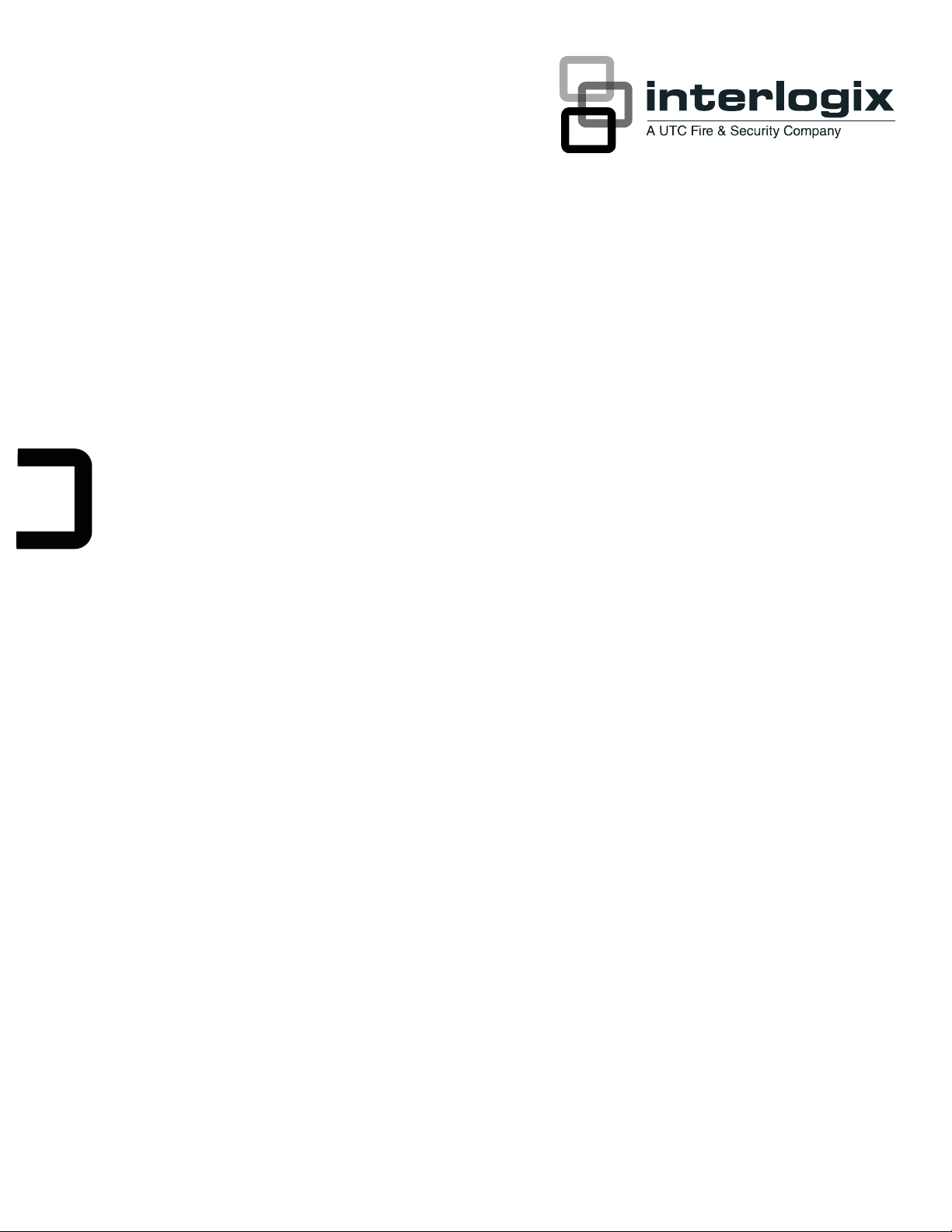
IFS MC-4TX Series Industrial
Ethernet Switch User Manual
P/N 1069180 • REV B • ISS 01APR1
Page 2
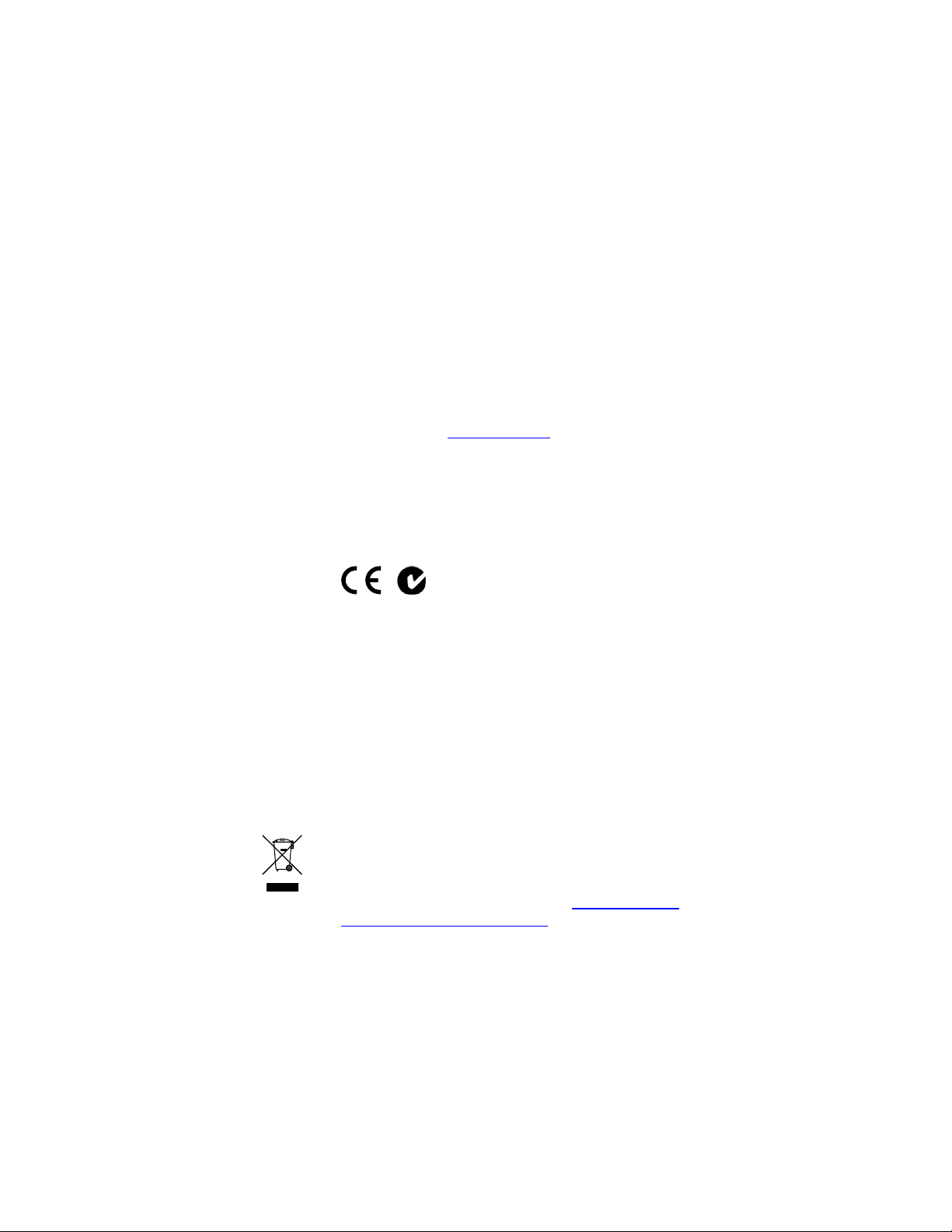
Copyright © 2011 UTC Fire & Security. All rights reserved.
This document may not be copied in whole or in part or otherwise reproduced without
prior written consent from UTC Fire & Security, except where specifically permitted under
US and international copyright law.
Disclaimer The information in this document is subject to change without notice. UTC Fire & Security
Trademarks and patents
Intended use Use this product only for the purpose it was designed for; refer to the data sheet and user
Manufacturer UTC Fire & Security Americas Corporation, Inc.
Certification
FCC compliance This equipment has been tested and found to comply with the limits for a Class A digital
ACMA compliance Notice! This is a Class A product. In a domestic environment this product may cause
Canada
European Union directives 2004/108/EC (EMC Directive): Hereb
Contact information For contact information see our Web site: www.interlogix.com
Contact support www.interlogix.com/customer support
assumes no responsibility for inaccuracies or omissions and specifically disclaims any
liabilities, losses, or risks, personal or otherwise, incurred as a consequence, directly or
indirectly, of the use or application of any of the contents of this document. For the latest
documentation, contact your local supplier or visit us online at www.interlogix.com.
This publication may contain examples of screen captures and reports used in daily
operations. Examples may include fictitious names of individuals and companies. Any
similarity to names and addresses of actual businesses or persons is entirely
coincidental.
The Interlogix name and logo are trademarks of UTC Fire & Security.
The IFS name and logo are trademarks of UTC Fire & Security.
Other trade names used in this document may be trademarks or registered trademarks of
the manufacturers or vendors of the respective products.
documentation for details. For the latest product information, contact your local supplier
or visit us online at www.interlogix.com
This product is intended to be supplied by a UL Listed Direct Plug-In Power Unit marked
"Class 2" or "LPS" and output rated 48 VDC, 380 mA minimum.
2955 Red Hill Avenue
Costa Mesa, CA 92626-5923, USA
EU authorized manufacturing representative:
UTC Fire & Security B.V., Kelvinstraat 7,
6003 DH Weert, The Netherlands
N4131
device, pursuant to part 15 of the FCC Rules. These limits are designed to provide
reasonable protection against harmful interference when the equipment is operated in a
commercial environment. This equipment generates, uses, and can radiate radio
frequency energy and, if not installed and used in accordance with the instruction
manual, may cause harmful interference to radio communications.
You are cautioned that any changes or modifications not expressly approved by the party
responsible for compliance could void the user's authority to operate the equipment.
radio interference in which case the user may be required to take adequate measures.
ThisClassAdigitalapparatuscomplieswithCanadianICES‐003.
CetappareilnumériquedelaclasseAestconformeálanormeNMB‐003duCanada.
in compliance with the essential requirements and other relevant provisions of Directive
2004/108/EC.
2002/96/EC (WEEE directive): Products marked with this symbol ca
as unsorted municipal waste in the European Union. For proper recycling, return this
product to your local supplier upon the purchase of equivalent new equipment, or dispose
of it at designated collection points. For more information see: www.recyclethis.info.
.
y, UTC Fire & Security declares that this device is
nnot be disposed of
.
Page 3
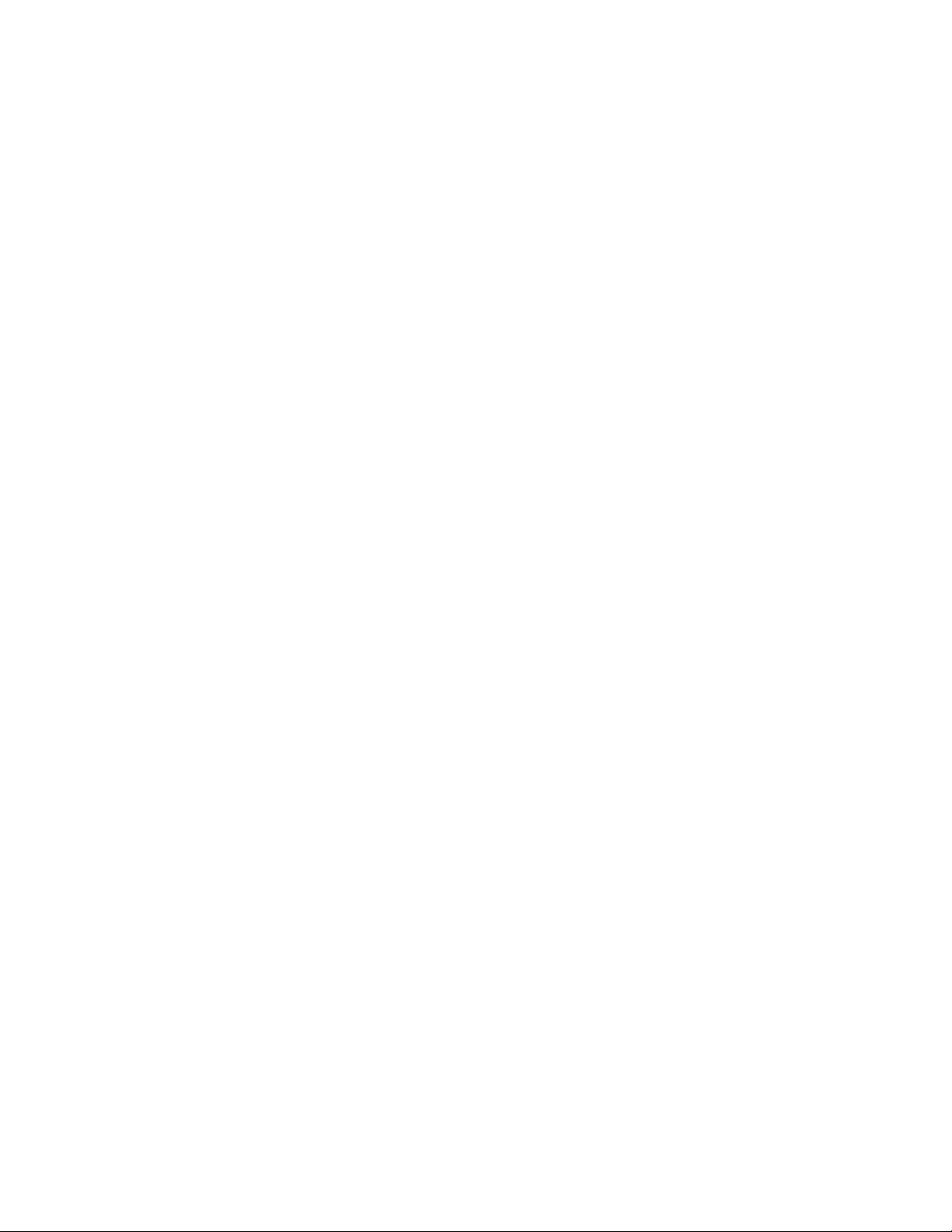
Content
Chapter 1 Introduction 1
Package Contents 2
How to use this Manual 2
Product Features 3
Chapter 2 Installation 7
Product Description 7
Wiring the Fault Alarm Contact 11
Chapter 3 Application 17
Installation Steps 18
Chapter 4 Switch Operation 21
Address Table 21
Learning 21
Forwarding & Filtering 21
Store-and-Forward 22
Auto-negotiation 22
Chapter 5 Troubleshooting 23
Appendix A Network Connection 25
Switch's RJ-45 Pin Assignments 25
RJ-45 Connector pin assignment 25
MC-4TX Se
ries Industrial Ethernet Switch User Manual i
Page 4
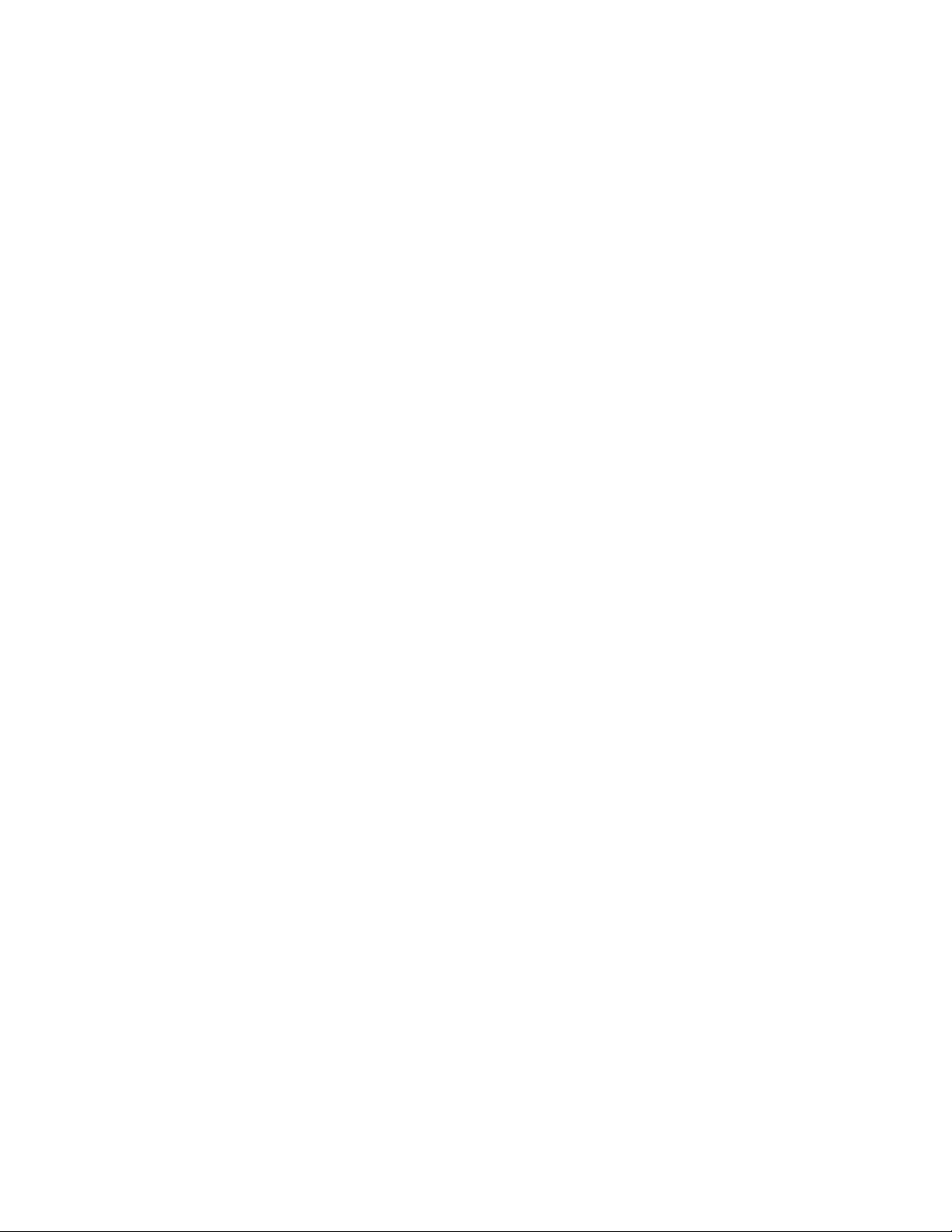
ii MC-4TX Series Industrial Ethernet Switch User Manual
Page 5

Chapter 1
Introduction
MC-4TX1FXMM-2Km
The IFS MC-4TX Series of Industrial Ethernet Switches is an industrially
hardened Ethernet Switch specifically designed to operate reliably in electrically
harsh and climatically demanding environments.
The IFS MC-4TX Series of Industrial Ethernet Switches has an IP-30 metal case.
Each of them is equipped with 4 10/100Base-TX Auto-negotiation ports and one
or two 100Base-FX optic-fiber SC interfaces. It provides a multi-mode or single
mode 100Base-FX SC interface and the fiber transmission distance can be 2km
or 15km away from the link to remote backbone.
MC-4TX1FXSM-15Km
MC-4TX2FX
MC-4TX Se
ries Industrial Ethernet Switch User Manual 1
Page 6
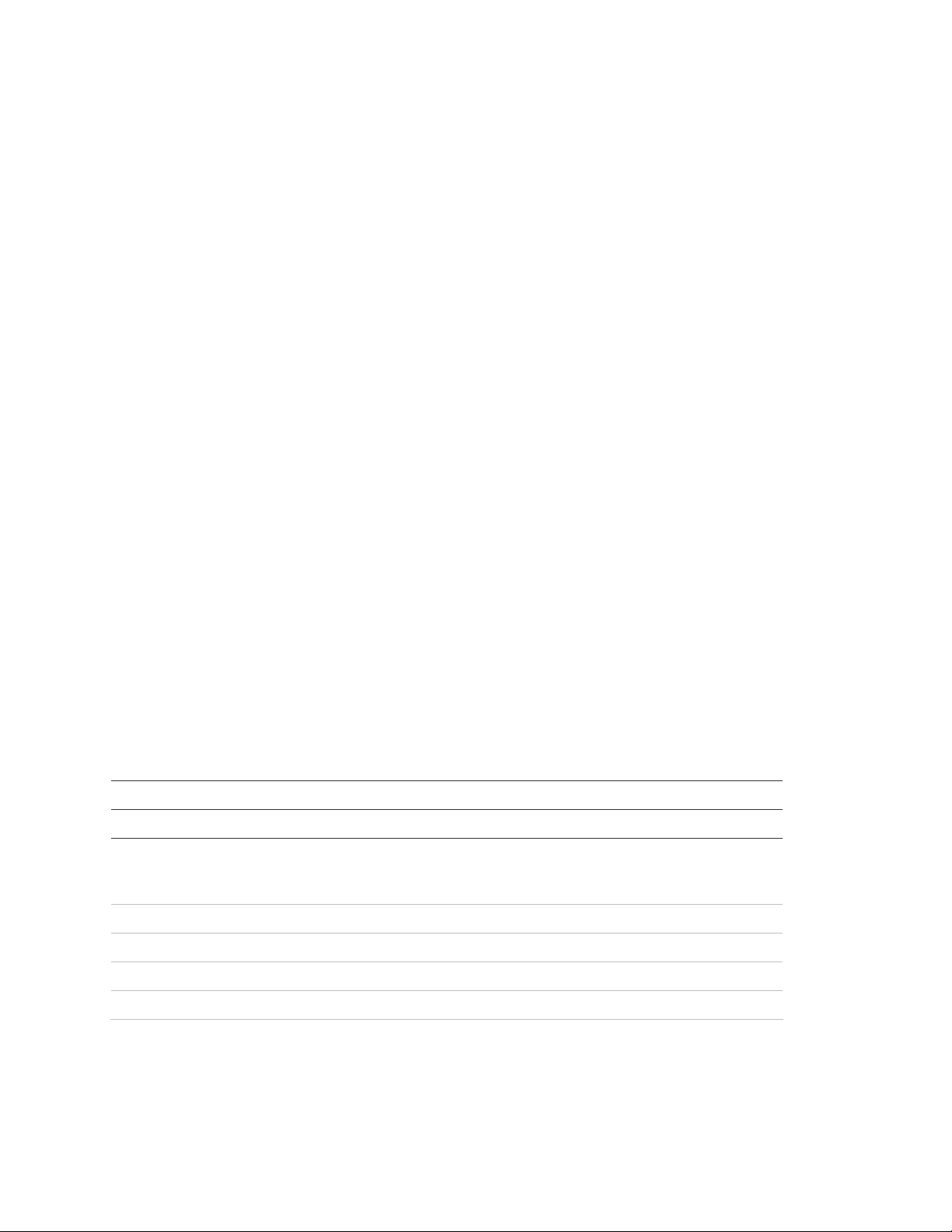
Chapter 1: Introduction
The IFS MC-4TX Series includes the following models:
MC-4TX1FXMM-2Km 4+1 100FX Port Multi-mode Industrial Ethernet Switch – SC/MM 2km
MC-4TX1FXSM-15Km
MC-4TX2FX 4+2 100FX Port Multi-mode Industrial Ethernet Switch – SC/MM 2km
4+1 100FX Port Single mode Industrial Ethernet Switch – SC/SM
15km
Package Contents
Check the contents of your package for following parts:
Industrial Fast Ethernet Switch x 1
User's Manual x 1
DIN Rail Kit x 1
Wall Mount Kit x 1
If any of these are missing or damaged, please contact your dealer immediately,
if possible, retain the carton including the original packing material, and use them
against to repack the product in case there is a need to return it to us.
How to use this Manual
This User Manual is structured as follows:
Section Section Content
INTRODUCTION Product description with features and specifications
Explains the features and functions of the Industrial Fast Ethernet
INSTALLATION
APPLICATION Explains the Industrial Fast Ethernet Switch application
SWITCH OPERATION Explains the Industrial Fast Ethernet Switch transmit operation
TROUBLESHOOTING Describes how to troubleshoot the Industrial Fast Ethernet Switch
APPENDIX A Contains cable information for the Industrial Fast Ethernet Switch
Switch, and how to physically install the Industrial Fast Ethernet
Switch
2
MC-4TX Series Industrial Ethernet Switch User Manual
Page 7

Chapter 1: Introduction
Product Features
Physical Port
IFS Model Name
Ports Fiber Optical Interface
Copper Optical Mode Distance
MC-4TX1FXMM2Km
MC-4TX1FXSM15KM
MC-4TX2FX
1 x 100BaseFX
4 x 10/100Base-TX
2 x 100BaseFX
Mutil-mode 2km
Single-mode 15km
Multi-mode 2km
Layer 2 Features
• Complies with IEEE 802.3, IEEE 802.3u 10/100Base-TX, 100Base-FX
• Supports Auto-negotiation and 10/100Mbps half / full duplex mode for each
copper port
• High performance store and forward architecture, broadcast storm control,
runt/CRC filtering eliminates erroneous packets to optimize the network
bandwidth
• Prevents packet loss with back pressure (Half-Duplex) and IEEE 802.3x
PAUSE frame flow control (Full-Duplex)
• Backplane (Switching Fabric): MC-4TX1FXMM-2km Series: 1Gbps, MC4TX2FX Series: 1.2Gbps
• Integrated address look-up engine, supports 2K absolute MAC addresses
• 1Mbit on-chip frame buffer on MC-4TX1FXMM-2km / MC-4TX2FX Series
• Automatic address learning and address aging
• CSMA/CD Protocol
Industrial Case / Installation
IP-30 Metal case/Protection
DIN Rail and Wall Mount Design
MC-4TX Se
ries Industrial Ethernet Switch User Manual 3
Page 8
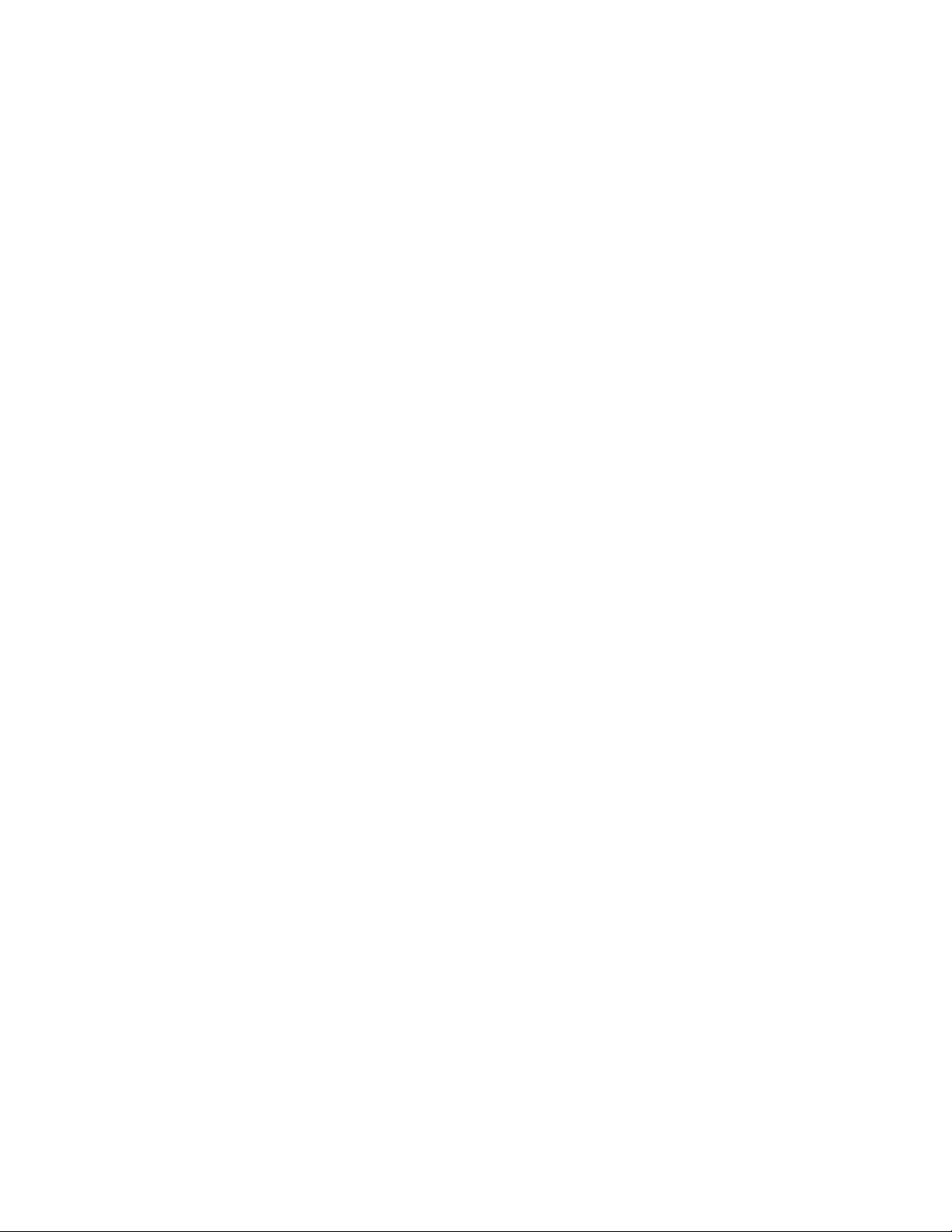
Chapter 1: Introduction
12 to 48V DC, redundant power with polarity reverse protection function
and connectivity with a removable terminal block for master and slave
power
-10° to 60°C operating temperature on the MC-4TX1FXMM-2km/MC-
4TX1FXSM-15KM/MC-4TX2FX
4
MC-4TX Series Industrial Ethernet Switch User Manual
Page 9
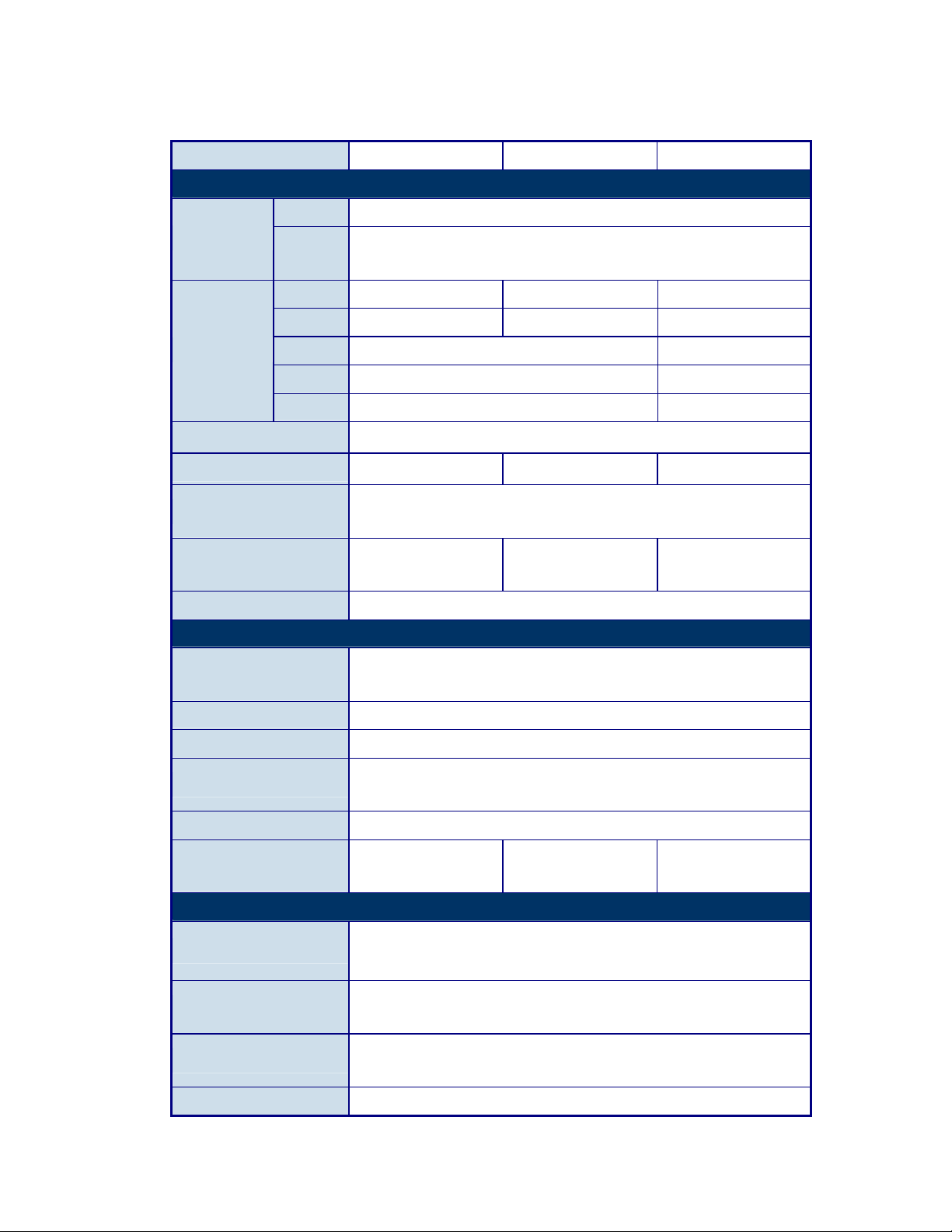
Chapter 1: Introduction
Product Specifications
IFS Model MC-4TX1FXMM-2km MC-4TX2FX MC-4TX1FXSM-15K
Hardware Specification
Ports 4 x 10/100Base-TX, Auto-negotiation, Auto-MDI/MDI-X
Copper
Cable
Port 1 x 100Base-FX 2 x 100Base-FX 1 x 100Base-FX
Connector SC SC SC
10Base-T : 2-pair UTP Cat. 3, 4, 5 cable (100meters, max.)
100Base-TX : 2-pair UTP Cat. 5 cable (100meters, max.)
Fiber Optical
Dimensions (W x D x H)
Weight
Power Requirement
Power Consumption /
Dissipation
Installation DIN rail kit and wall mount ear
Switch Specification
Switch Processing
Scheme
Address Table 2K entries
Buffer 1Mbit
Flow Control
Cable 50/125μm or 62.5/125μm fiber 9/125μm fiber
Mode Multi-mode Single-mode
Distance 2km 15km
5.31” x 3.42” x 1.26” / 135 x 87 x 32mm
0.965 lbs / 436g 0.965 lbs / 436g 0.977 lbs / 442g
12-48 VDC
Redundant power with polarity reverse protection function
9.1 Watts / 31BTU 11.6 Watts / 40BTU 9.1 Watts / 31BTU
Store-and-Forward
Back pressure for half duplex,
IEEE 802.3x Pause Frame for full duplex
Switch Fabric 1Gbps
Throughput
(Packet Per Second)
Standards Conformance
Standards Compliance
Temperature
Humidity Operating
Regulation Compliance FCC Part 15 Class A, CE
MC-4TX Series Industrial Ethernet Switch User Manual 5
0.74Mpps @ 64Bytes 0.89Mpps @ 64Bytes 0.74Mpps @ 64Bytes
IEEE 802.3 Ethernet, 10Base-T
IEEE 802.3u Fast Ethernet, 100Base-TX, 100Base-FX
IEEE 802.3x Full-duplex flow control
Operating: -10-60 Degree C
Storage: -40-85 Degree C
Operating: 5% to 90%
Storage: 5% to 90% (Non-condensing)
Page 10
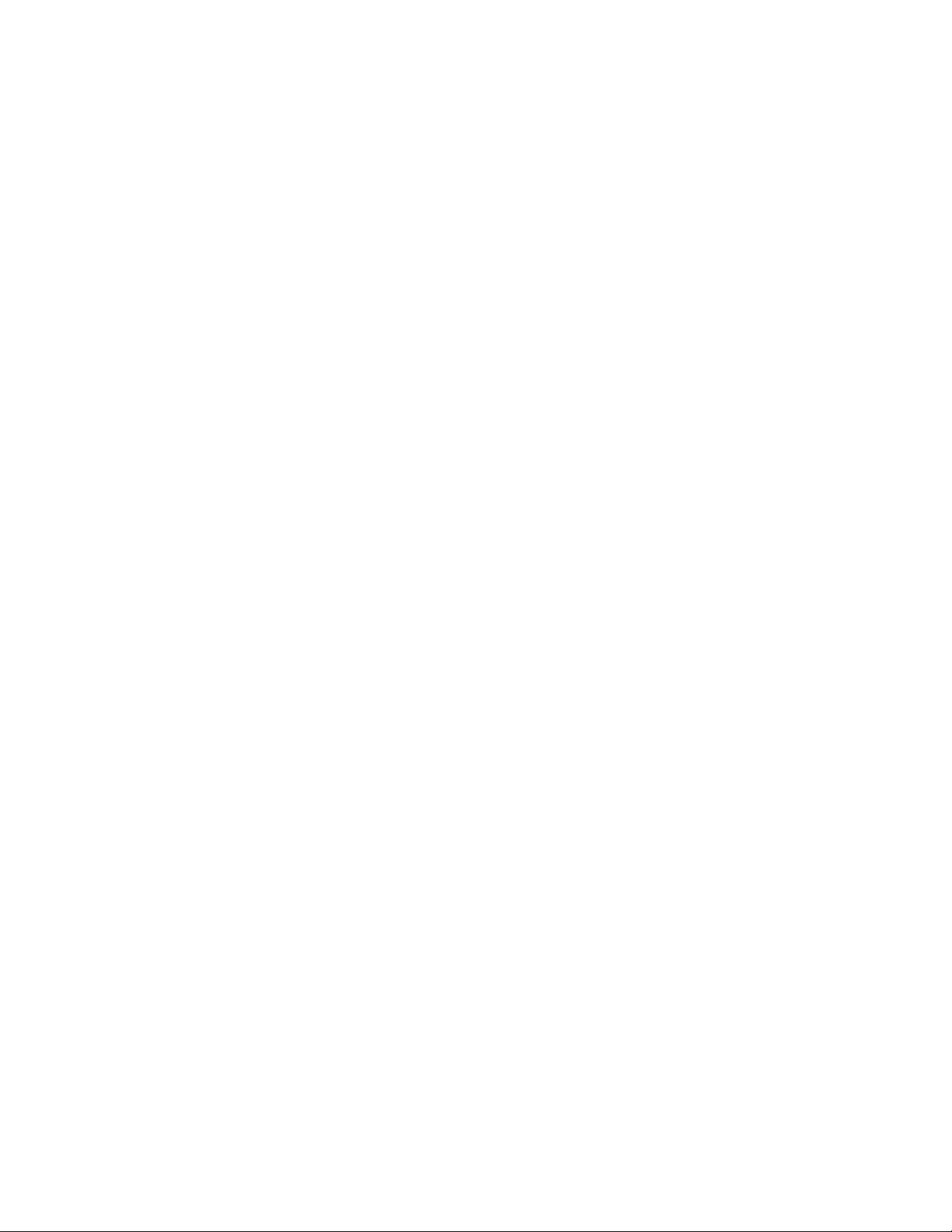
Page 11
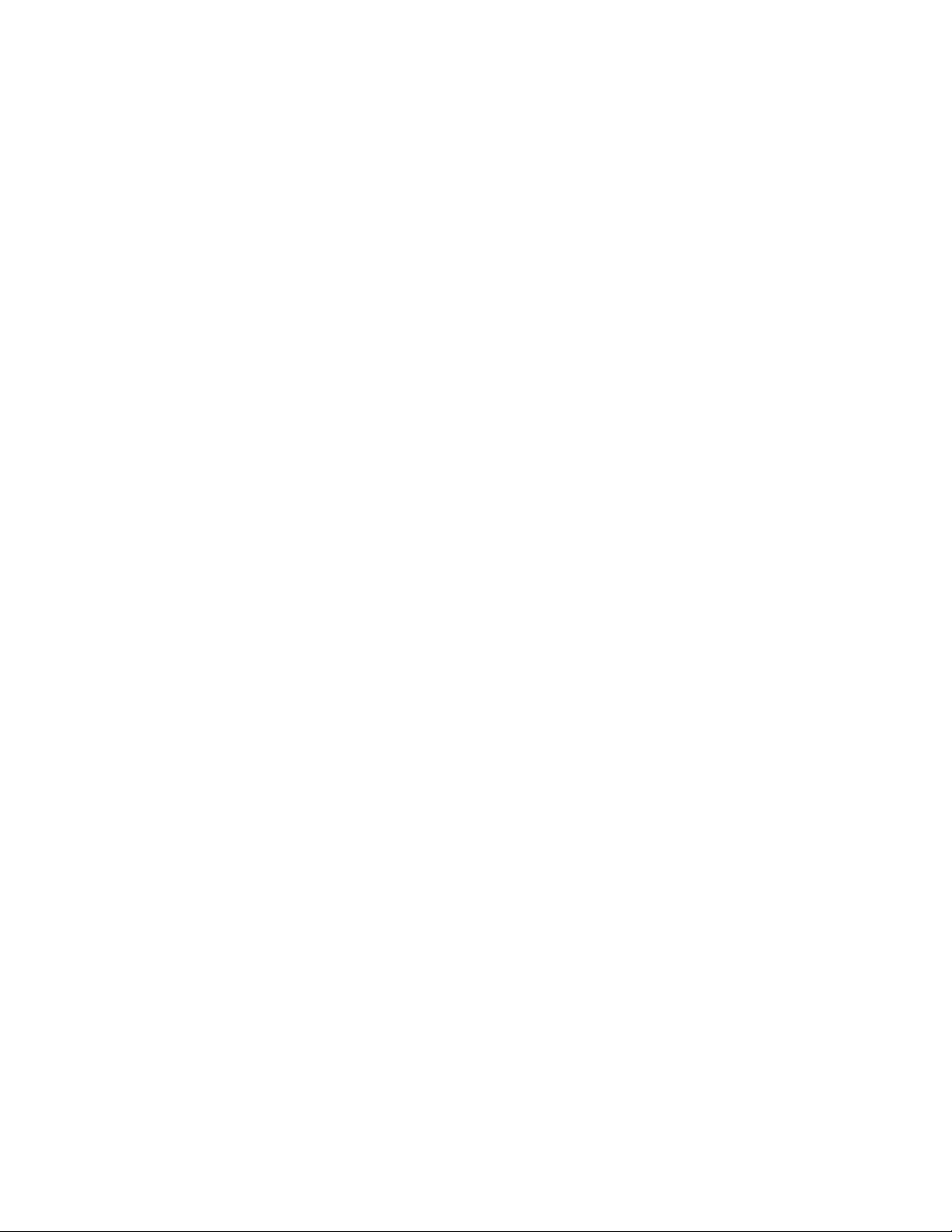
Chapter 2
Installation
This section describes the functions of the Industrial Fast Ethernet Switch's
components and guides you how to install it on the desktop. Basic knowledge of
networking is assumed. Please read this chapter completely before continuing.
Product Description
The IFS MC-4TX1FXMM-2km,/MC-4TX2FX series are 4-Port 10/100Mbps + 1/2
100FX Fiber Port Industrial Fast Ethernet Switches with non-blocking wire-speed
performance and a new slim type chassis with an IP 30 metal shape for easy
deployment in Heavy Industrial demanding environments.
With a 1/1.2Gbps internal switching fabric, the Industrial Fast Ethernet Switch
can handle extremely large amounts of data in a secure topology linking to a
backbone or high capacity servers.
The Industrial Fast Ethernet Switch has 2K MAC address table and offers wirespeed packet transfer performance without risk of packet loss. The stable
throughput of the device makes it ideal for most Ethernet environments.
All RJ-45 copper interfaces support 10/100Mbps Auto-negotiation for optimal
speed detection through RJ-45 Category 5, 4 or 3 cables. Support is standard for
Auto-MDI/MDI-X that can detect the type of connection to any Ethernet device
without requiring special straight or crossover cables.
The flow control function allows Industrial Fast Ethernet Switch supported routers
and servers to directly connect to this device for fast, reliable data transfer.
MC-4TX Se
ries Industrial Ethernet Switch User Manual 7
Page 12

Chapter 2: Installation
Switch Front Panel
Figure 1 shows the front panel of the Industrial Fast Ethernet Switch.
Figure 1: MC-4TX1FXMM and MC-4TX2FX front panels
8
MC-4TX Series Industrial Ethernet Switch User Manual
Page 13

Chapter 2: Installation
LED Indicators
LED Color Function
P1 Green Lit: indicates the power 1 has power.
P2 Green Lit: indicates the power 2 has power.
FAULT Green Lit: indicates the either po wer 1 or power 2 has no po wer.
100
10/100 Green Copper Lit: indicates the Switch is successfully connecting to the
LNK/ACT Green Fiber
Green Fiber
Optical
Optical
Lit: indicates the Fiber port is successfully connecting to
the network at 100Mbps.
network at 100Mbps.
Off: indicates that the Switch is successfully connecting
to the network at 10Mbps.
Lit: indicates the link through that port is successfully
established.
Blink: indicates that the Switch is actively sending or
receiving data over that port.
Switch Upper Panel
The upper panel of the Industrial Fast Ethernet Switch consists of one terminal
block connector within two DC power inputs. Figure 2 shows the upper panel of
the Industrial Fast Ethernet Switch.
Figure 2: Industrial Fast Ethernet Switch Upper Panel
MC-4TX Se
ries Industrial Ethernet Switch User Manual 9
Page 14

Chapter 2: Installation
Wiring the Power Inputs
The 6-contact terminal block connector on the top panel of Industrial Fast
Ethernet Switch is used for two DC redundant power inputs. Please follow the
steps below to insert the power wires.
1. Insert the positive and negative DC power wires into the contacts 1 and 2
for POWER 1, or 5 and 6 for POWER 2.
NOTE: This product is intended to be supplied by a UL Listed Direct Plug-In
Power Unit marked "Class 2" or "LPS" and output rated 48 VDC, 380 mA
minimum.
Figure 3: Power Inputs
V1- V1 + V2 - V2 +
2. Tighten the wire-clamp screws securely to prevent the wires from loosing.
Figure 4: Terminal Block
1 2 3 4 5 6
Power 1 Fault Power 2
- + - +
10
MC-4TX Series Industrial Ethernet Switch User Manual
Page 15

Chapter 2: Installation
NOTE: The wire gauge for the terminal block should be in the range between 12-
24 AWG.
Wiring the Fault Alarm Contact
The fault alarm contacts are in the middle of the terminal block connector as the
picture shows below. After inserting the wires, the Industrial Fast Ethernet Switch
will detect the fault status of a power failure, or port link failure (available for
managed model) and then forms an open circuit. The following illustration shows
an application example for wiring the fault alarm contacts.
Figure 5: Fault Alarm contacts
1 2 3 4 5 6
Insert the wires into the fault alarm contacts
Note: The wire gauge for the terminal block should be in the range between 12-
24 AWG. Alarm relay circuit accepts up to 30V, max. 3A currents.
Figure 6: Alarm schematic
MC-4TX Se
ries Industrial Ethernet Switch User Manual 11
Page 16

Chapter 2: Installation
Industrial Switch
The cloesd circuit will poen when the
failure occurs.
Fault Alarm Contact 3 & 4
Mounting Installation
This section describes how to install the Industrial Fast Ethernet Switch and
make connections to it. Please read the following topics and perform the
procedures in the order being presented.
NOTE: In the installation steps below, this Manual uses the GE-DSGH-8 (IFS 8-
Port Industrial Gigabit Switch) as an example. The steps for the IFS Industrial
Switch & Industrial Media Converter are the same.
Industrial DIN-Rail Mounting
The DIN-Rail is screwed on to the Industrial Fast Ethernet Switch when shipped
from the factory. To replace the wall mount with a DIN-Rail on the Industrial Fast
Ethernet Switch, please refer to following figures to screw the DIN-Rail onto the
Industrial Fast Ethernet Switch. To hang the Industrial Fast Ethernet Switch,
follow the below steps:
1. Screw the DIN-Rail on the Industrial Fast Ethernet Switch.
12
MC-4TX Series Industrial Ethernet Switch User Manual
Page 17

Chapter 2: Installation
2. Lightly press the button of DIN-Rail into the track.
3. Check the DIN-Rail is tightly on the track.
MC-4TX Se
ries Industrial Ethernet Switch User Manual 13
Page 18

Chapter 2: Installation
4. Please refer to following procedures to remove the Industrial Fast Ethernet
Switch from the track.
5. Lightly press the button of DIN-Rail to remove it from the track.
Wall Plate Mounting
To install the Industrial Fast Ethernet Switch on the wall, please do the following:
1. Remove the DIN-Rail from the Industrial Fast Ethernet Switch; loosen the
screws to remove the DIN-Rail.
2. Place the wall mount plate on the rear panel of the Industrial Fast Ethernet
Switch.
14
MC-4TX Series Industrial Ethernet Switch User Manual
Page 19

Chapter 2: Installation
3. Use the screws to secure the wall mount plate on the Industrial Fast Ethernet
Switch.
4. Use the hook holes at the corners of the wall mount plate to hang the
Industrial Fast Ethernet Switch on the wall.
5. To remove the wall mount plate, reverse the steps above.
MC-4TX Series Industrial Ethernet Switch User Manual 15
Page 20

Page 21

Chapter 3
Application
In this section, we describe how to install the Industrial Fast Ethernet Switch.
Serial over Ethernet
device
MC-4TX Se
ries Industrial Ethernet Switch User Manual 17
Page 22
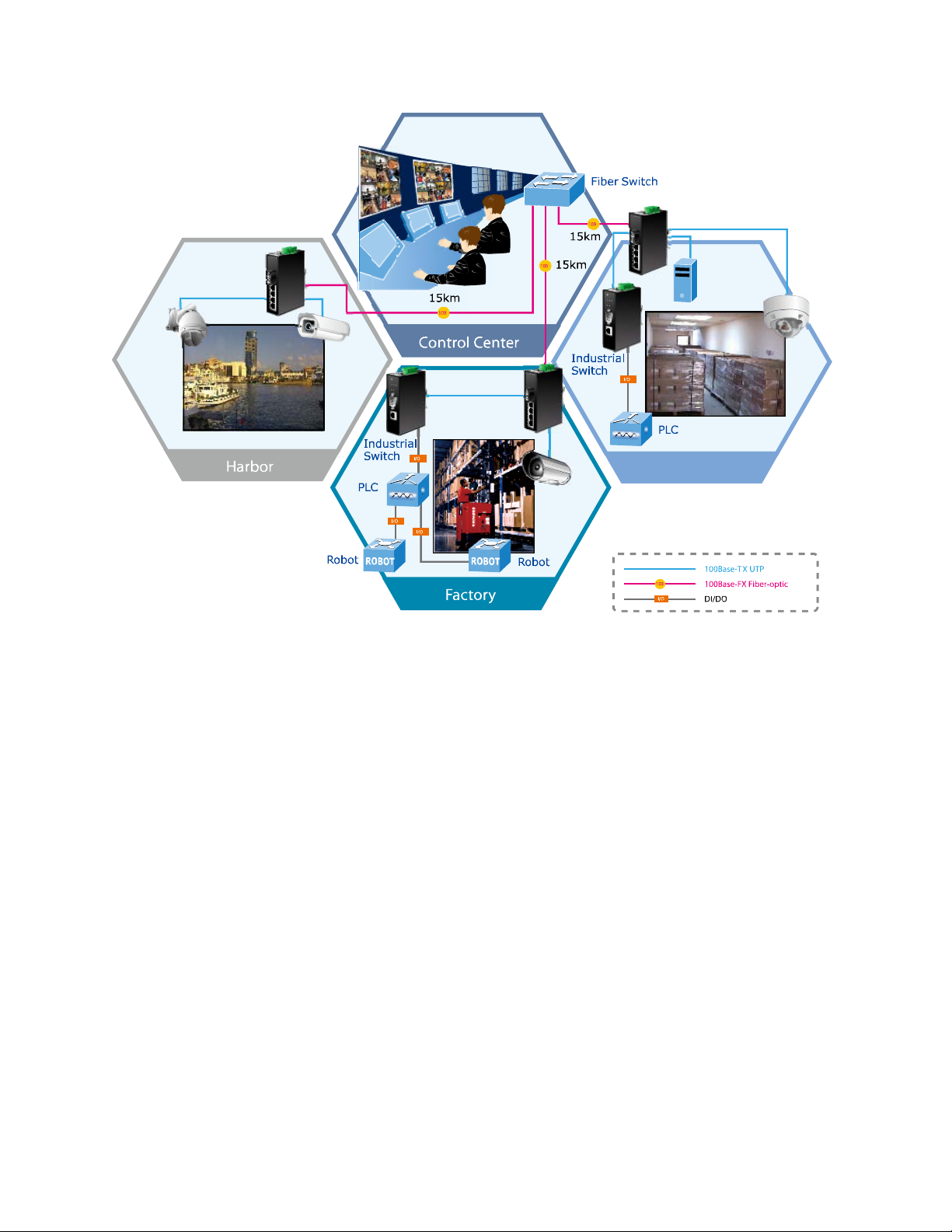
Chapter 3: Application
Serial Device
Server
Warehouse
ICA-310
Installation Steps
1. Unpack the Industrial Fast Ethernet Switch.
2. Check that the DIN-Rail is screwed onto the Industrial Fast Ethernet Switch.
(Please refer to DIN-Rail Mounting section for DIN-Rail installation If the DINRail is not screwed on the Industrial Fast Ethernet Switch.). If you want to wall
mount the Industrial Fast Ethernet Switch, then please refer to Wall Mount
Plate Mounting section for wall mount plate installation.
3. To hang the Industrial Fast Ethernet Switch on the DIN-Rail track or wall,
please refer to the Mounting Installation section.
4. Supply power to the Industrial Fast Ethernet Switch. (Please refer to the
Wiring the Power Inputs section for power input) The power LED on the
Industrial Fast Ethernet Switch will light up. Please refer to the LED Indicators
section for meaning of LED lights.
18
MC-4TX Series Industrial Ethernet Switch User Manual
Page 23

Chapter 3: Application
5. Prepare the twisted-pair, straight through Category 5 cable for Ethernet
connection.
6. Insert one side of Category 5 cables into the Industrial Fast Ethernet Switch
Ethernet port (RJ-45 port) and another side of category 5 cables to the
network devices' Ethernet port (RJ-45 port), ex: Switch, PC or Server. The
UTP port (RJ-45) LED on the Industrial Fast Ethernet Switch will light up
when the cable is connected to the network device. Please refer to the LED
Indicators section for LED light meaning.
NOTE: Be sure the connected network devices support MDI/MDI-X. If it does not
support it then use a crossover category 5 Cable.
7. Insert the fiber cable from the MC-4TX1FXMM-2km/MC-4TX2FX series to the
fiber network. TX, RX must be paired at both ends. The optical port LED on
the Industrial Fast Ethernet Switch will light up when the cable is connected to
the network device. Please refer to the LED Indicators section for LED light
meaning.
8. When all connections are finished and the LED lights all show a normal
condition, the installation is complete.
MC-4TX Se
ries Industrial Ethernet Switch User Manual 19
Page 24
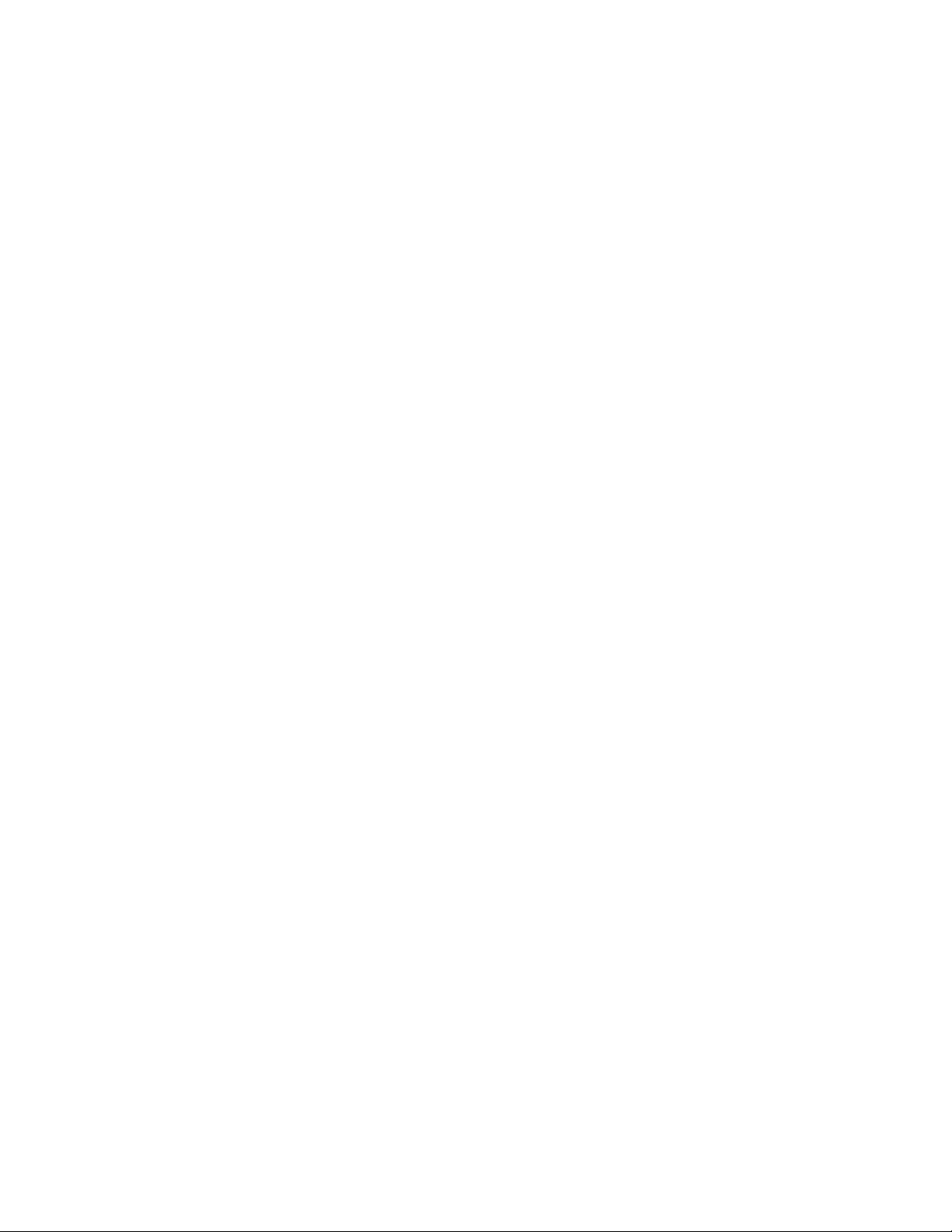
Chapter 3: Application
20 MC-4TX Series Industrial Ethernet Switch User Manual
Page 25

Chapter 4
Switch Operation
Address Table
The Industrial Fast Ethernet Switch is implemented with an address table. This
address table is composed of many entries. Each entry is used to store the
address information of some node in the network, including MAC address, port
number, etc. This information comes from the learning process of Industrial Fast
Ethernet Switch.
Learning
When one packet comes in from any port the Industrial Fast Ethernet Switch will
record the source address, port number, and the other related information in the
address table. This information will be used to decide either forwarding or filtering
for future packets.
Forwarding & Filtering
When one packet comes from some port of the Industrial Fast Ethernet Switch, it
will also check the destination address besides the source address learning. The
Industrial Fast Ethernet Switch will lookup the address-table for the destination
address. If not found, this packet will be forwarded to all the other ports except
the port, which this packet comes in. And these ports will transmit this packet to
the network it connected. If found, and the destination address is located at
different port from this packet comes in, the Industrial Fast Ethernet Switch will
MC-4TX Se
ries Industrial Ethernet Switch User Manual 21
Page 26
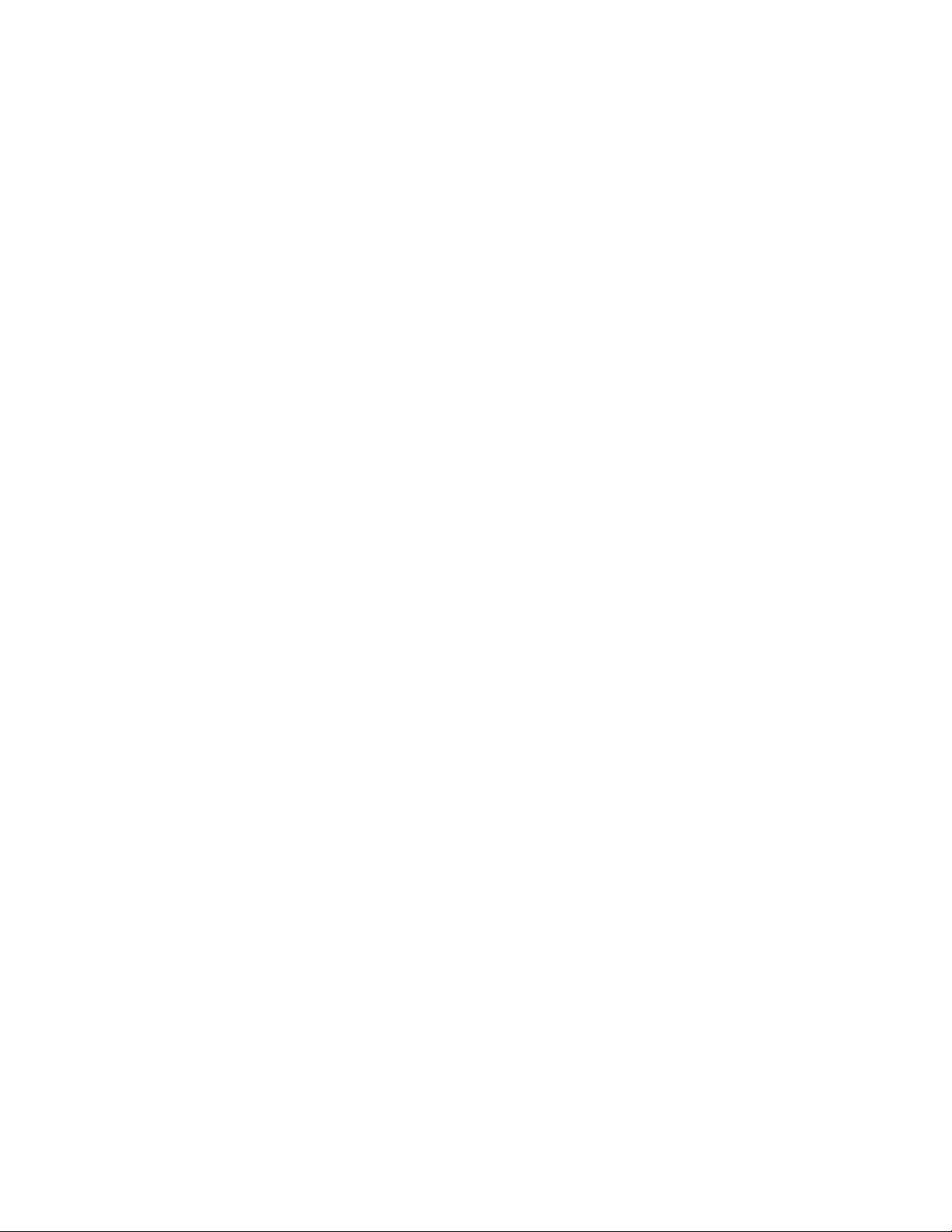
Chapter 4: Switch Operation
forward this packet to the port where this destination address is located
according to the information from address table. But, if the destination address is
located at the same port with this packet comes in, then this packet will be
filtered. Thereby increasing the network throughput and availability.
Store-and-Forward
Store-and-Forward is one type of packet-forwarding techniques. A Store-andForward Industrial Switch stores the incoming frame in an internal buffer, do the
complete error checking before transmission. Therefore, no error packets
occurrence, it is the best choice when a network needs efficiency and stability.
The Industrial Fast Ethernet Switch scans the destination address from the
packet-header, searches the routing table provided for the incoming port and
forwards the packet, only if required. The fast forwarding makes the switch
attractive for connecting servers directly to the network, thereby increasing
throughput and availability. However, the switch is most commonly used to
segment existing hubs, which nearly always improves overall performance. An
Ethernet Switching can be easily configured in any Ethernet network environment
to significantly boost bandwidth using conventional cabling and adapters.
Due to the learning function of the Industrial Fast Ethernet Switch, the source
address and corresponding port number of each incoming and outgoing packet
are stored in a routing table. This information is subsequently used to filter
packets whose destination address is on the same segment as the source
address. This confines network traffic to its respective domain, reducing the
overall load on the network.
The Industrial Fast Ethernet Switch performs "Store-and-Forward" therefore, no
error packets occur. More reliably, it reduces the re-transmission rate. No
packet loss will occur.
Auto-negotiation
The STP ports on the Industrial Fast Ethernet Switch have built-in "Autonegotiation". This technology automatically sets the best possible bandwidth
when a connection is established with another network device (usually at Power
On or Reset). This is done by detect the modes and speeds at the second of
both device is connected and capable of, both 10Base-T and 100Base-TX
devices can connect with the port in either Half- or Full-Duplex mode.
22 MC-4TX Series Industrial Ethernet Switch User Manual
Page 27

Chapter 5
Troubleshooting
This chapter contains information to help you solve issues. If the Industrial Fast
Ethernet Switch is not functioning properly, make sure the Industrial Fast
Ethernet Switch was set up according to instructions in this manual.
The per port LED is not lit
Solution:
Check the cable connection of the Industrial Fast Ethernet Switch.
Performance is poor
Solution:
Check the speed duplex mode of the partner device. The Industrial Fast Ethernet
Switch is run at Auto-negotiation mode and if the partner is set to half duplex,
then the performance will be poor.
Per port LED is lit, but the traffic is irregular
Solution:
Check that the attached device is not set to dedicate full duplex. Some devices
use a physical or software switch to change duplex modes. Auto-negotiation may
not recognize this type of full-duplex setting.
Why doesn’t the Industrial Fast Ethernet Switch connect to the network?
Solution:
Check per the port LED on the Industrial Fast Ethernet Switch. Try another port
on the Industrial Fast Ethernet Switch Make to sure the cable is installed
properly. Make sure the cable is the right type. Turn off the power. After a
while, turn the power back on.
MC-4TX Se
ries Industrial Ethernet Switch User Manual 23
Page 28

Chapter 5: Troubleshooting
24 MC-4TX Series Industrial Ethernet Switch User Manual
Page 29
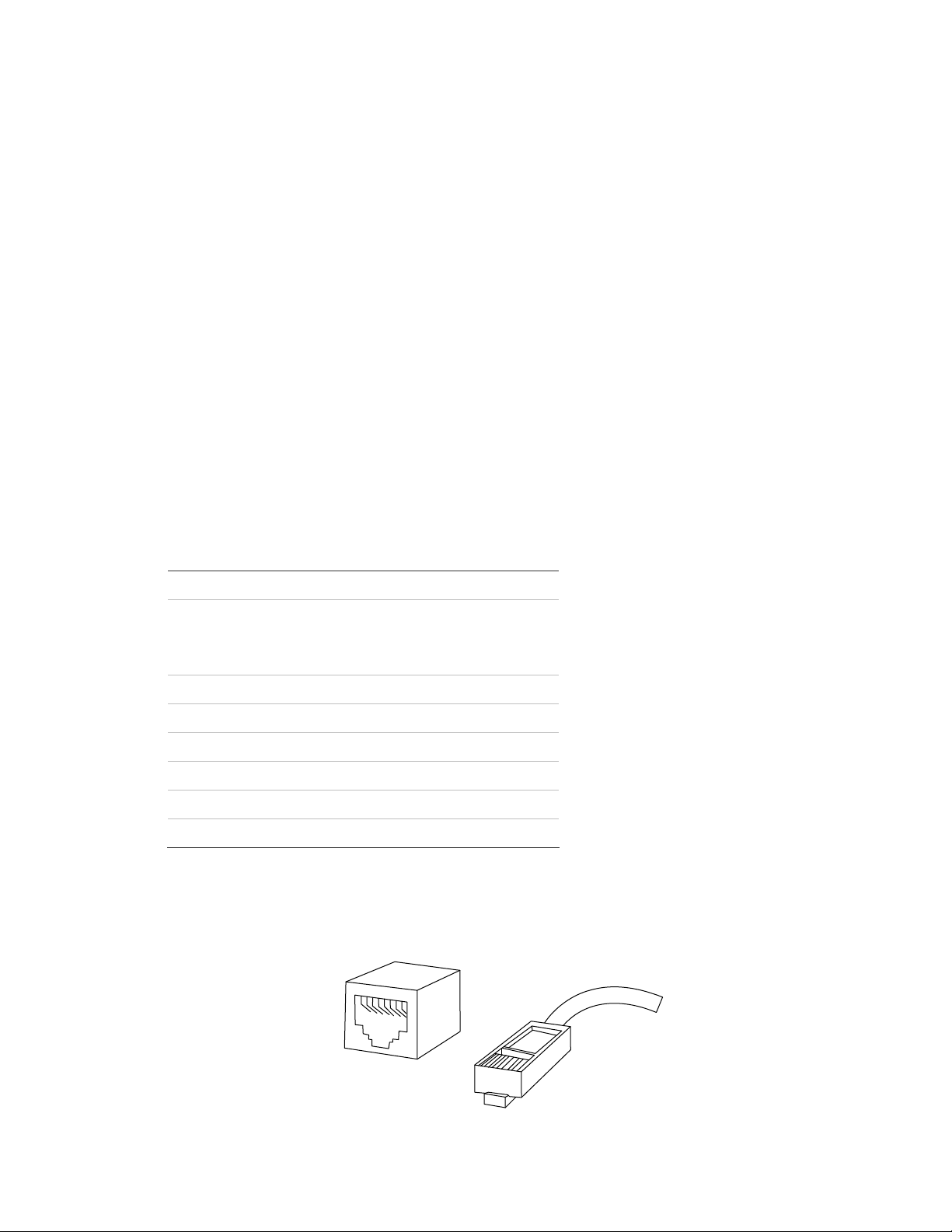
Appendix A
Network Connection
Switch's RJ-45 Pin Assignments
10/100Mbps, 10/100Base-TX
RJ-45 Connector pin assignment
MDI-X
Media Dependant
Interface -Cross
Contact
MDI
Media Depe
Interface
ndant
1 Tx + (transmit) Rx + (receive)
2 Tx - (transmit) Rx - (receive)
3 Rx + (receive) Tx + (transmit)
4, 5 Not used
6 Rx - (receive) Tx - (transmit)
7, 8 Not u
sed
RJ-45 Connector pin assignment
MC-4TX Se
1
2
3
4
5
6
7
8
8
7
6
5
4
3
2
1
ries Industrial Ethernet Switch User Manual 25
Page 30

Appendix A: Network Connection
The standard RJ-45 receptacle/connector
There are 8 wires on a standard UTP/STP cable and each wire is color-coded.
The following figure shows the pin allocation and color of the straight and
crossover cable connection:
Straight Cable
112
3344556
2
778
SIDE 1
6
SIDE 2
8
Cross Over Cable
112
3344556
2
778
SIDE 1
6
SIDE 2
8
SIDE 1
SIDE 1
SIDE 2
SIDE 2
Make sure that the cables you are using have the same pin assignments and
color as the above picture before deploying the cables into your network.
26 MC-4TX Series Industrial Ethernet Switch User Manual
