Page 1
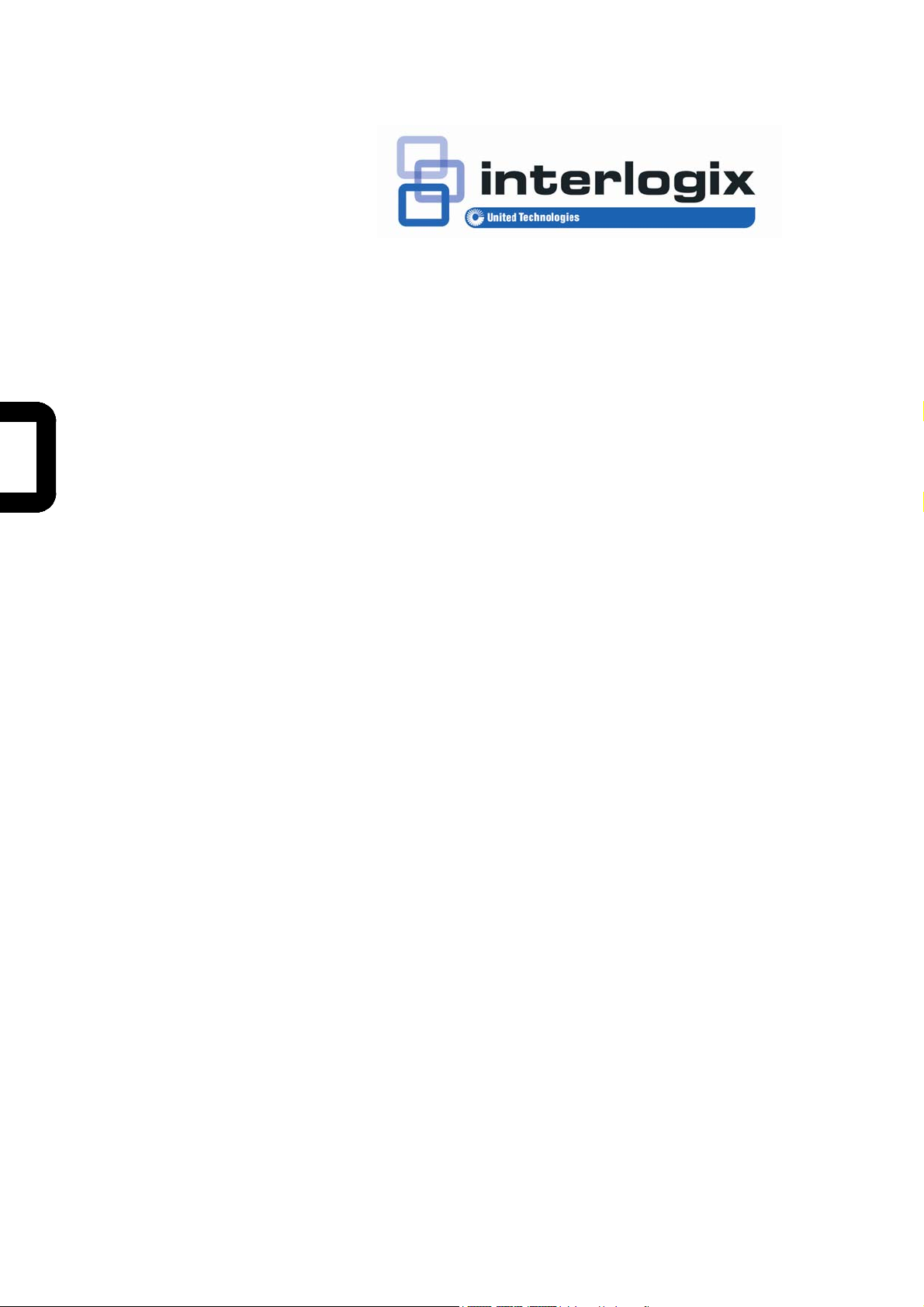
IFS MC350-1T-2S User
Manual
P/N 1072683 • REV A • ISS 22OCT13
Page 2
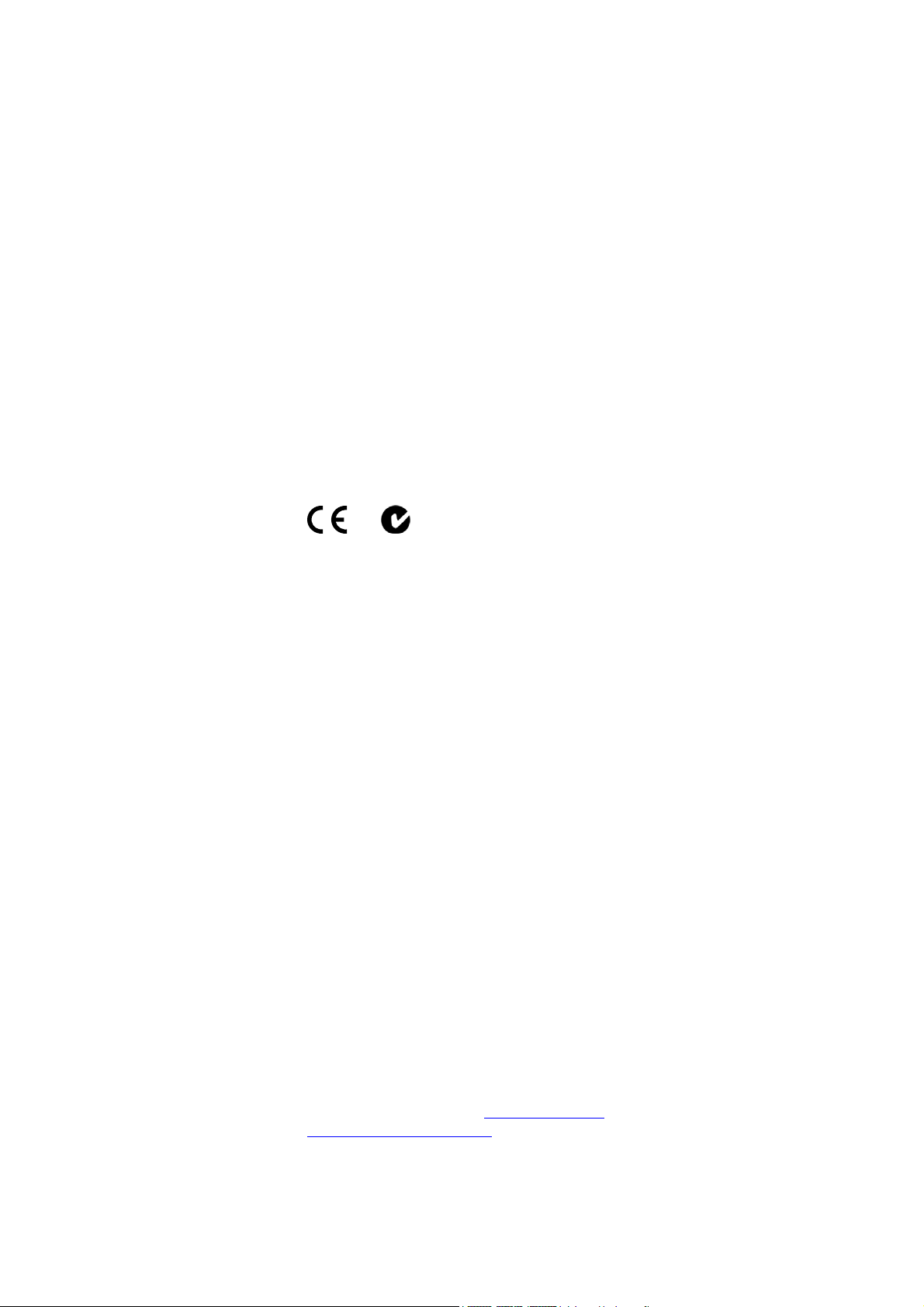
Copyright © 2013 United Technologies Corporation
r
Interlogix is part of UTC Climate Controls & Security, a unit of United
Technologies Corporation. All rights reserved.
Trademarks and patents The IFS MC350-1T-2S name and logo are trademarks of United
Technologies.
Other trade names used in this document may be trademarks or registered
trademarks of the manufacturers or vendors of the respective products.
Manufacture
Intended use
Certification
FCC compliance
Interlogix
3211 Progress Drive, Lincolnton, NC 28092 USA
Authorized EU manufacturing representative:
UTC Climate Controls & Security B.V.,
Kelvinstraat 7, 6003 DH Weert, Netherlands
Use this product only for the purpose it was designed for; refer to the data
sheet and user documentation for details. For the latest product information,
contact your local supplier or visit us online at www.interlogix.com.
N4131
This equipment has been tested and found to comply with the limits for a
Class A digital device, pursuant to part 15 of the FCC Rules. These limits are
designed to provide reasonable protection against harmful interference when
the equipment is operated in a commercial environment. This equipment
generates, uses, and can radiate radio frequency energy and, if not installed
and used in accordance with the instruction manual, may cause harmful
interference to radio communications.
You are cautioned that any changes or modifications not expressly approved
by the party responsible for compliance could void the user's authority to
operate the equipment.
ACMA compliance Notice! This is a Class A product. In a domestic environment this product
may cause radio interference in which case the user may be required to take
adequate measures.
Canada
European Union
directives
Contact Information For contact information, see
This Class A digital apparatus complies with Canadian ICES-003.
Cet appareil numérique de la classe A est conforme á la norme NMB-003du
Canada.
2004/108/EC (EMC Directive): Hereby, UTC Climate Controls & Security
Corporation, Inc. declares that this device is in compliance with the essential
requirements and other relevant provisions of Directive 2004/108/EC.
www.interlogix.com or
www.utcfssecurityproducts.eu.
2
Page 3
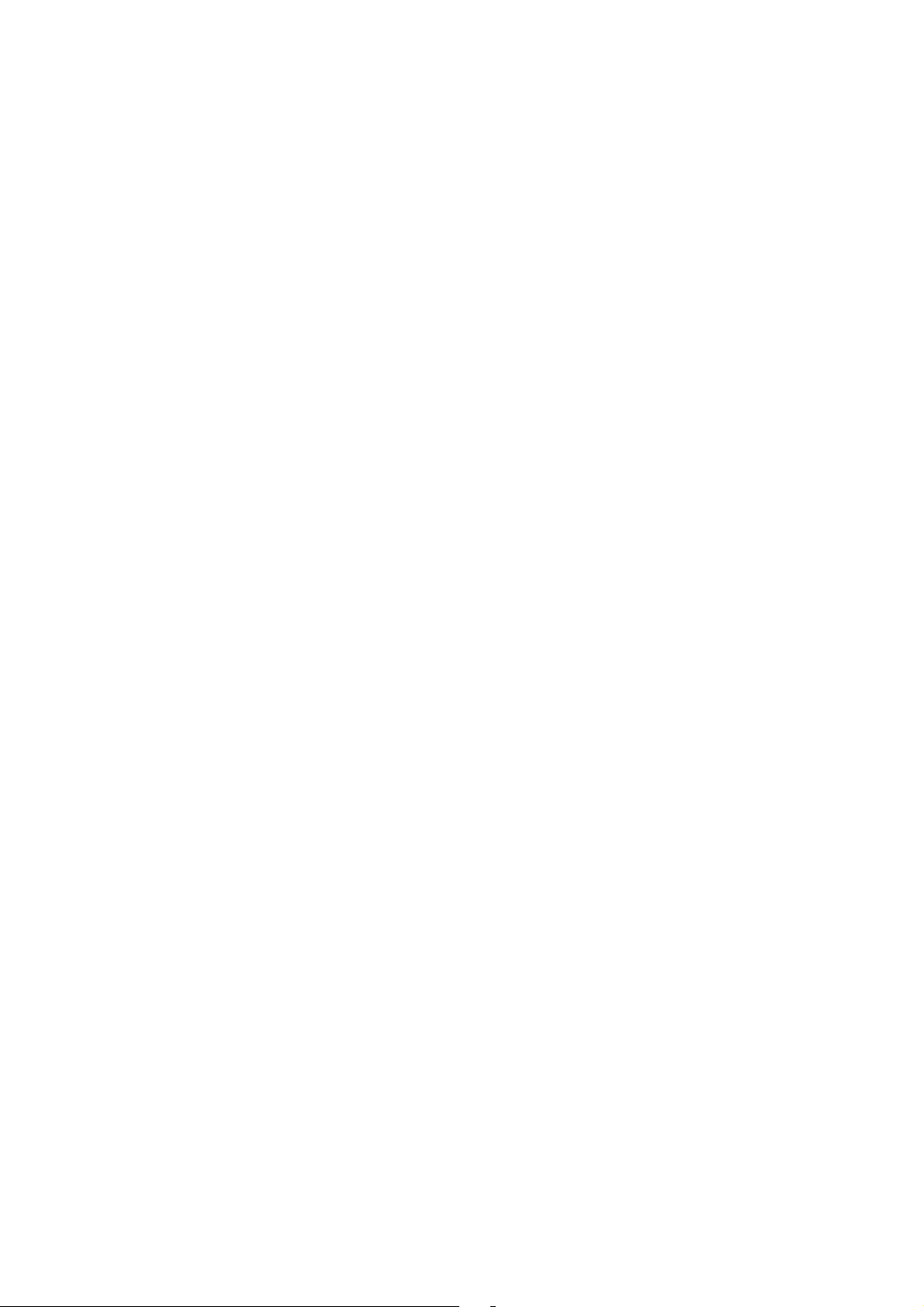
TABLE OF CONTENTS
21. INTRODUCTION……………………………………………………………………… ……………4
21.1 PACKAGE CONTENTS ..............................................................................................................4
21.2 HOW TO USE THIS MANUAL.....................................................................................................4
31.3 PRODUCT FEATURES ..............................................................................................................5
31.4 PRODUCT SPECIFICATIONS .....................................................................................................6
31.5 PHYSICAL DIMENSIONS ...........................................................................................................8
32. INSTALLATION……………………………………………………………………………………9
32.1 PRODUCT DESCRIPTION.......................................................................................................... 9
42.1.1 Converter Front Panel .................................................................................................10
42.1.2 LED Indicators ............................................................................................................. 11
42.1.3 Converter Upper Panel................................................................................................ 12
42.1.4 Wiring the Power Inputs ..............................................................................................13
42.1.5 Wiring the Fault Alarm Contact ...................................................................................14
52.1.6 Cabling ........................................................................................................................15
52.1.7 Redundancy Overview ................................................................................................20
52.2 MOUNTING INSTALLATION......................................................................................................21
52.2.1 Install DIN-Rail Mounting.............................................................................................21
52.2.2 Wall Mount Plate Mounting .........................................................................................23
63. APPLICATION…………………………………………………………………………………….24
64. TROUBLESHOOTING……………………………………………… ……………………………26
65. CABLE CONNECTION PARAMETERS………………………………………………………..27
6APPENDIX A: NETWORKING CONNECTION……………………………………….................28
3
Page 4
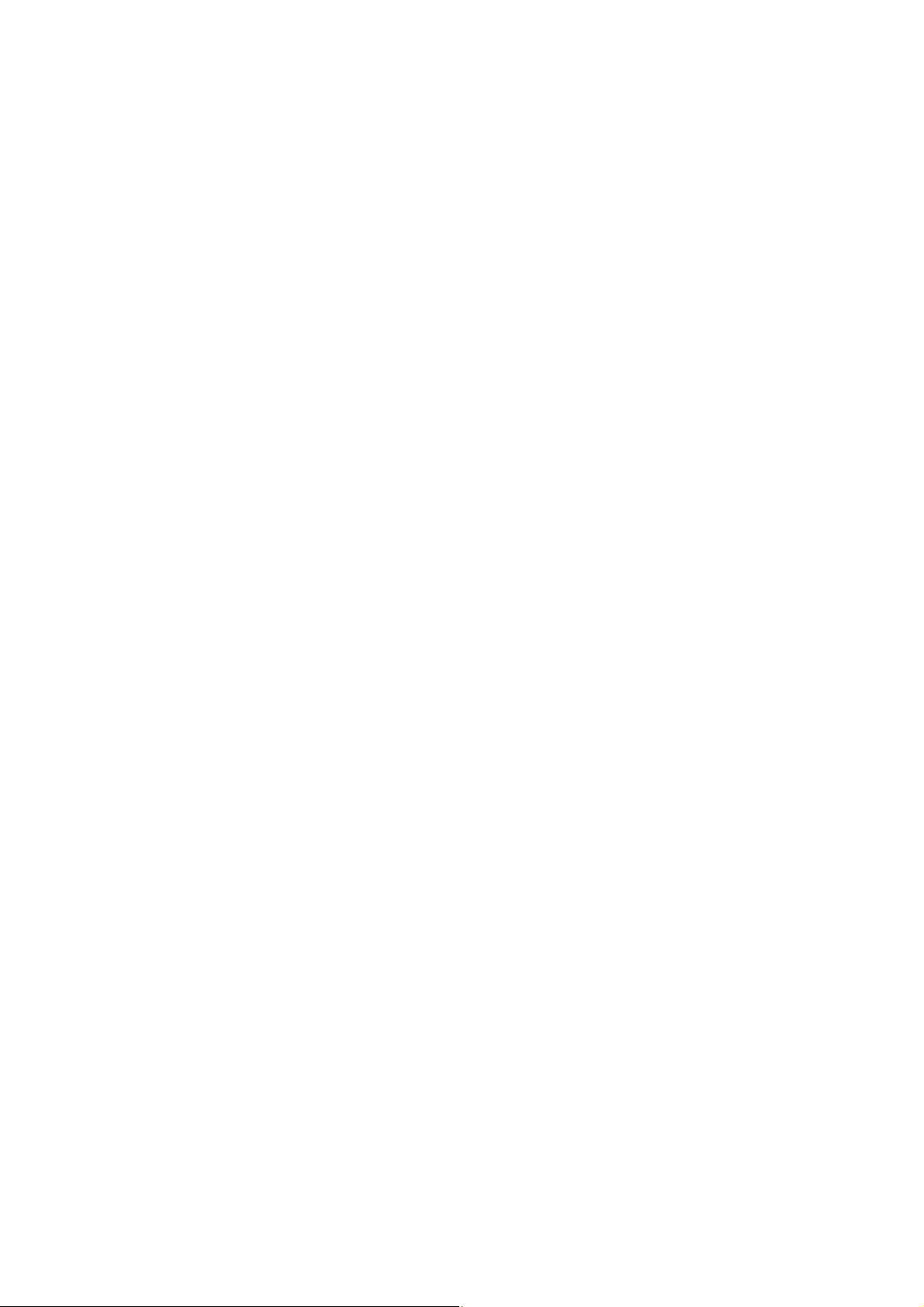
1. INTRODUCTION
1.1 Package Contents
Check the contents of your package for the following parts:
● Industrial Gigabit Media Converter x 1
● User's Manual x 1
If any of these are missing or damaged, please contact your dealer immediately; if possible, retain the carton including the
original packing material, and use them against to repack the product in case there is a need to return it to us for repair.
The term “Industrial Gigabit Media Converter” mentioned in this user’s manual also means the MC350-1T-2S.
1.2 How to Use This Manual
This Industrial Gigabit Media Converter User Manual is structured as follows:
Chapter 2 Installation
The chapter explains the feature, functionality and the physical installation of the Industrial Gigabit Media Converter.
Chapter 3 Application
The chapter explains the Industrial Gigabit Media Converter application.
Chapter 4 Troubleshooting
The chapter explains the troubleshooting of the Industrial Gigabit Media Converter.
Chapter 5 Cable Connection Parameters
The chapter contains the cable connection parameters of the Industrial Gigabit Media Converter.
Appendix A
This chapter contains cable information of the Industrial Gigabit Media Converter.
4
Page 5
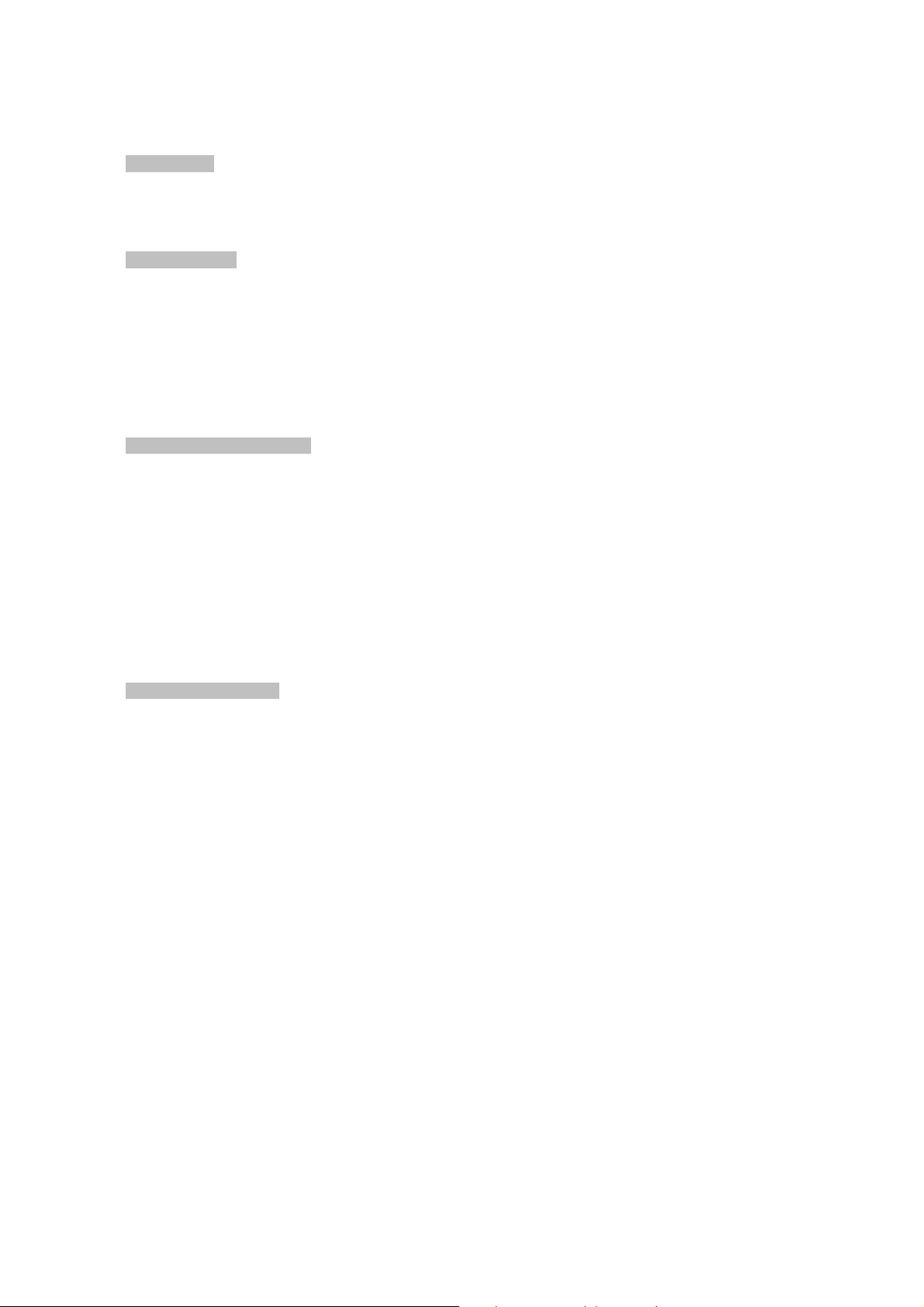
1.3 Product Features
Physical Port
1-port 10/100/1000Base-T RJ-45 with auto MDI / MDI-X function
2 SFP interfaces, 100/1000Base-X dual mode (DIP switch control)
Layer 2 Features
IEEE 802.3 / 802.3u / 802.3ab / 802.3z Ethernet Standard Compliant
Supports Auto-negotiation and 10/100Mbps half / full duplex and 1000Mbps full duplex mode
Prevents packet loss with back pressure (Half-Duplex) and IEEE 802.3x PAUSE frame flow control
(Full-Duplex)
9K Jumbo Frame Size support
Automatic address learning and address aging
Industrial Case / Installation
Slim type IP30 metal case / protection
DIN Rail and Wall Mount Design
Redundant Power Design
- 12 to 48V DC, redundant power with polarity reverse protect function
- AC 24V power adapter acceptable
Supports EFT protection for 6000 VDC for power line
Supports 6000 VDC Ethernet ESD protection
-40 to 75 degrees C operating temperature
Fiber Port Redundancy
Once enable fiber redundant function, port 1 will be “Primary Port” and port 2 will be “Backup Port”.
Link status auto-detect and redundant on Dual ports with same connector type
Only when Primary-Port is active, the Backup-Port is blocked
When Primary-Port link fails, the traffic will swap to Backup-Port automatically
Once the Primary-Port status is back to link up, the traffic will swap from Backup-Port to Primary-Port
5
Page 6
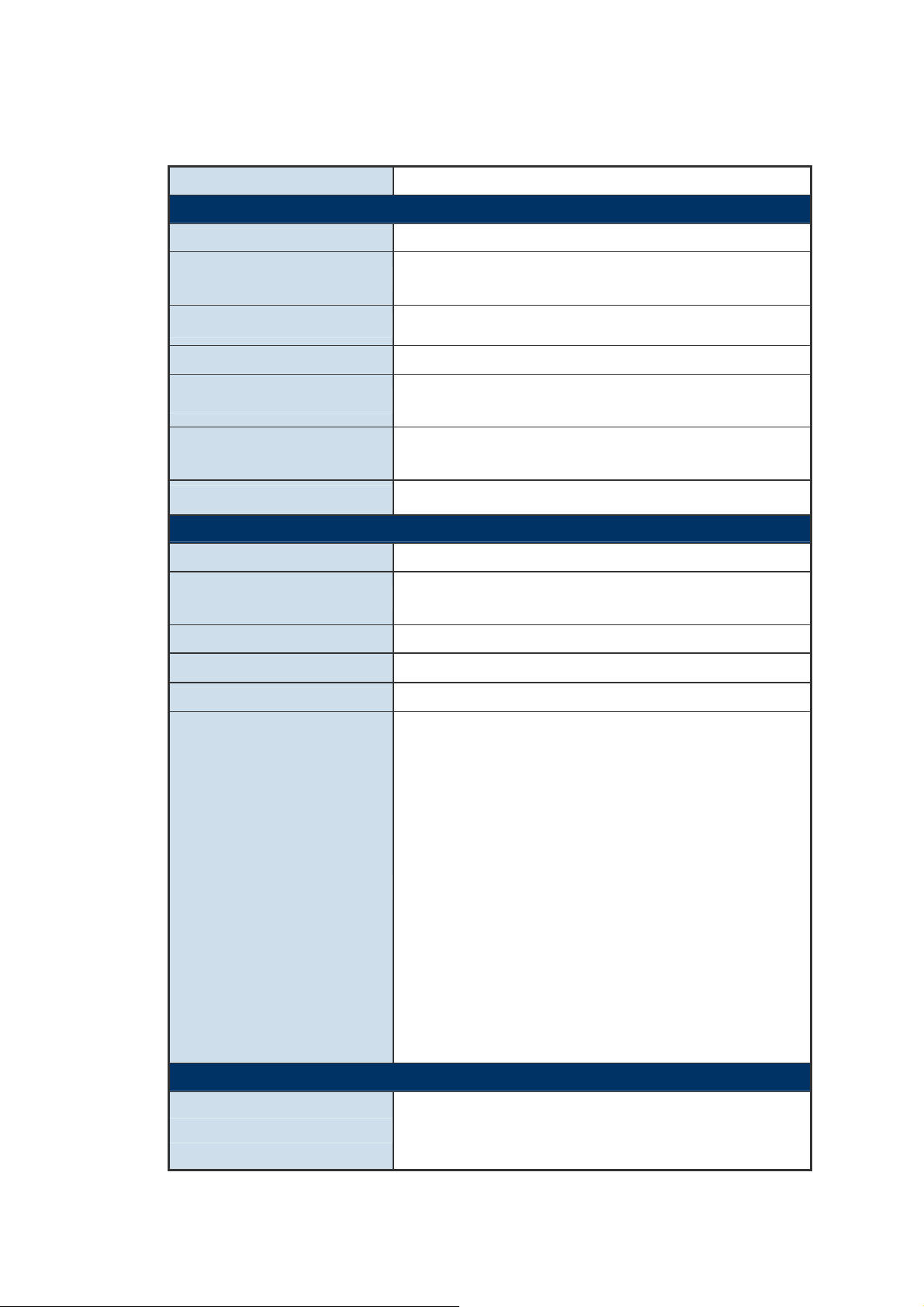
1.4 Product Specifications
Model MC350-1T-2S
Hardware Specification
10/100/1000Base-T Ports
SFP Interfaces
Dimensions (W x D x H)
Weight
Power Requirements
Power Consumption /
Dissipation
Installation
Converter Specification
Processing Scheme
Flow Control
Fabric
Throughput (packet per second)
1
2 1000Base-SX/LX/BX SFP interfaces (Port-1 and Port-2)
Compatible with 100Base-FX SFP
135 x 87 x 32mm
505g
DC 12~48V, Redundant power with polarity reverse protection
function. AC 24V Power Adapter
8.4 watts / 28BTU
DIN Rail Kit and Wall Mount Ear
Store-and-Forward
Back pressure for half duplex
IEEE 802.3x Pause Frame for full duplex
6Gbps
4.46Mpps
Maximum Transmission Unit
Network Cables
Standards Conformance
Standards Compliance
9216bytes
10/100/1000Base-T:
Cat. 3, 4, 5, 5e, 6 UTP cable (100meters, max.)
EIA/TIA-568 100-ohm STP (100meters, max.)
1000Base-SX :
50/125μm or 62.5/125μm multi-mode fiber optic cable, up to
550m (vary on SFP module)
1000Base-LX :
9/125μm single-mode fiber optic cable, up to
10/20/30/40/50/70/120 kilometers (vary on SFP module)
100Base-FX :
50/125μm or 62.5/125μm multi-mode fiber optic cable, up to
2
kilometers (vary on SFP module)
9/125μm single-mode fiber optic cable, up to 20/40/60
kilometers (vary on SFP module)
IEEE 802.3 Ethernet
IEEE 802.3u Fast Ethernet
IEEE 802.3ab Gigabit Ethernet
6
Page 7
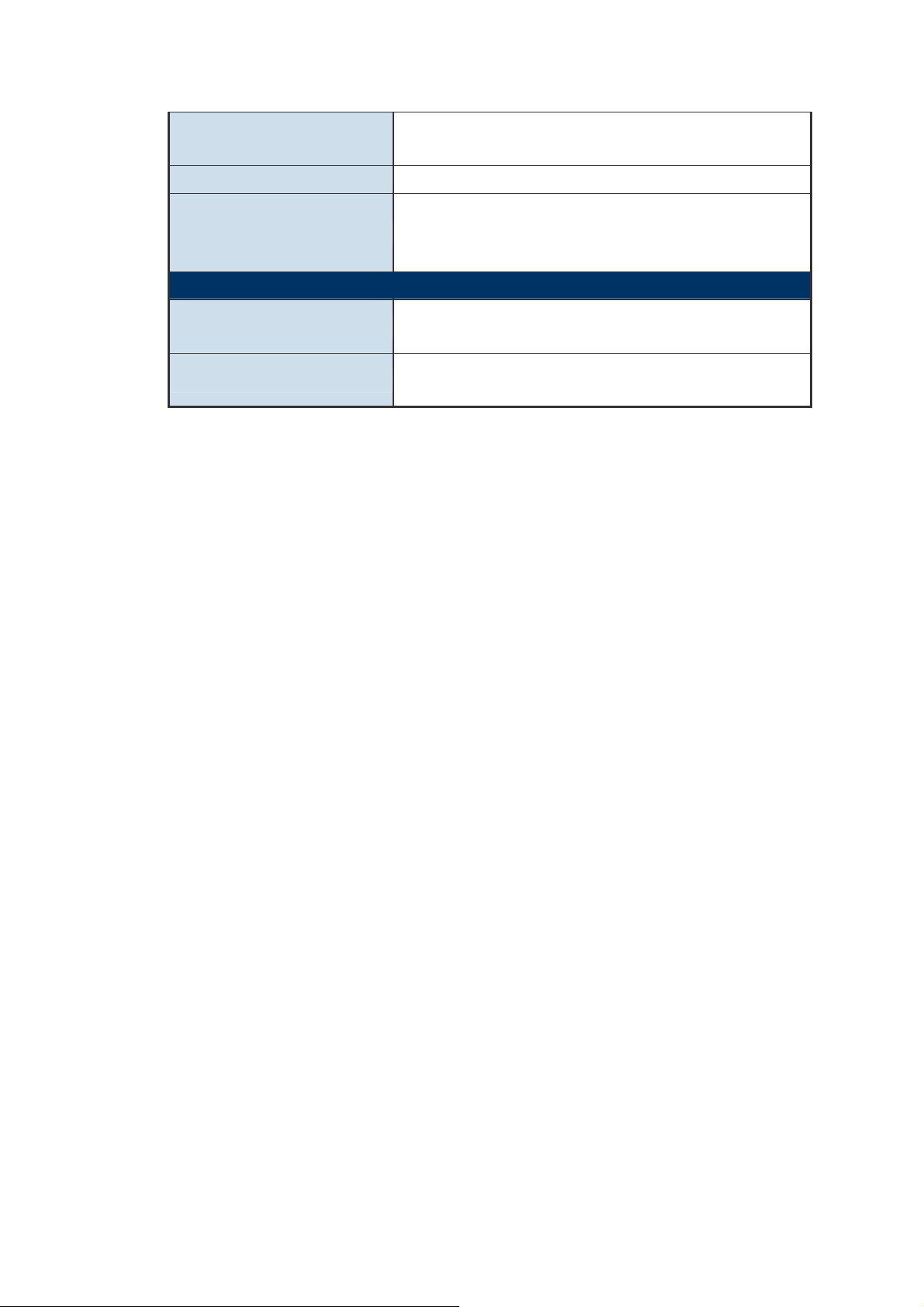
IEEE 802.3z Gigabit Ethernet
IEEE 802.3x Full-Duplex Flow Control
Regulation Compliance
Stability Testing
Environment
Temperature
Humidity
FCC Part 15 Class A, CE
IEC60068-2-32 (Free fall)
IEC60068-2-27 (Shock)
IEC60068-2-6 (Vibration)
Operating: -40~75 degrees C
Storage: -40~75 degrees C
Operating: 5~95% (Non-condensing)
Storage: 5~95% (Non-condensing)
7
Page 8
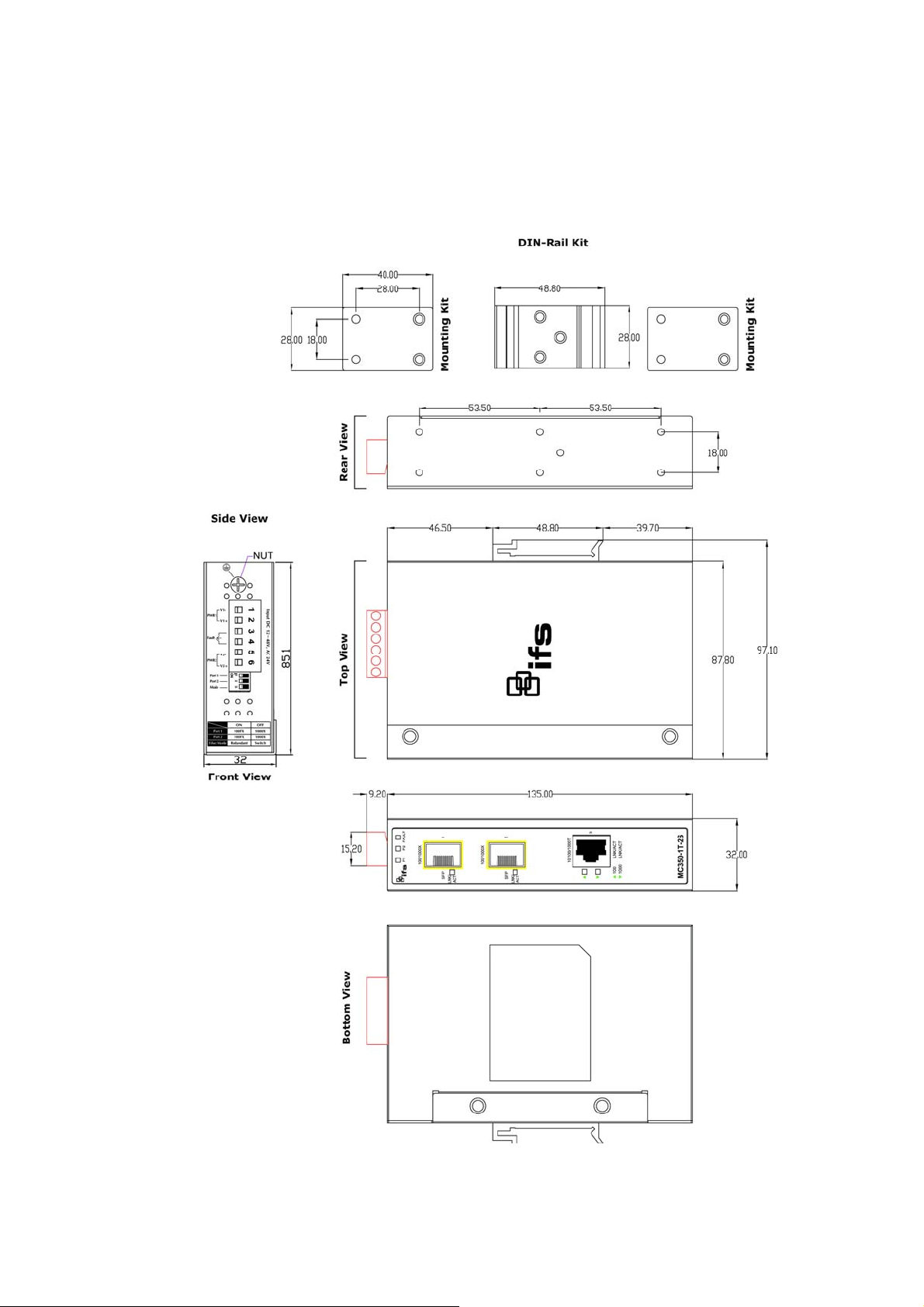
1.5 Physical Dimensions
MC350-1T-2S Industrial Gigabit Media Converter dimensions (W x D x H): 135 x 87 x 32mm
8
Page 9
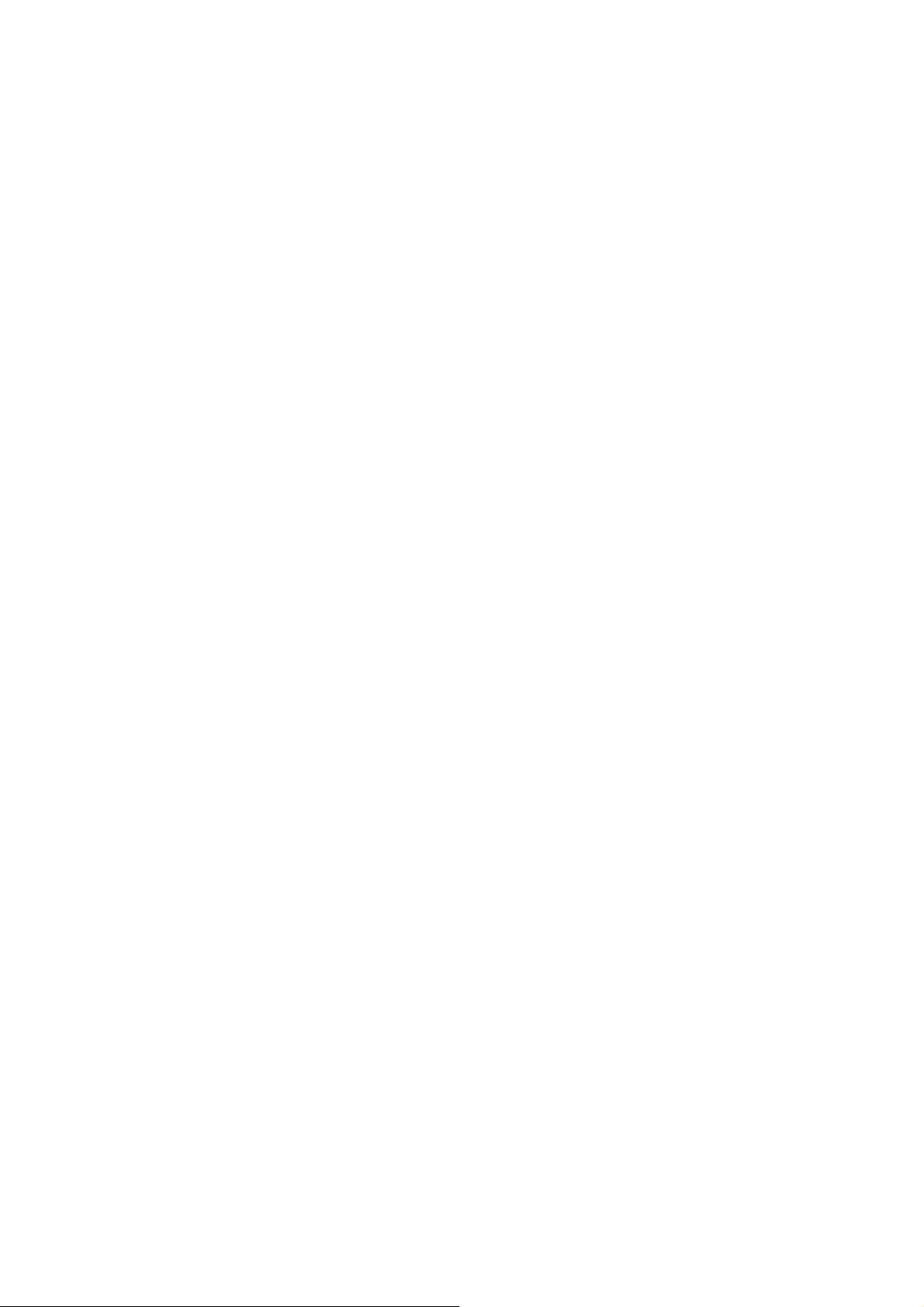
2. Installation
This section describes the functionalities of the Industrial Gigabit Media Converter’s components and guides how to install it
on the desktop. Basic knowledge of networking is assumed. Please read this chapter completely before continuing.
2.1 Product Description
Flexibility and Network Distance Extension Solution
The MC350-1T-2S Industrial Gigabit Media Converter is equipped with one 10/100/1000Base-T auto-negotiation port and
two 100/1000X SFP slots. The two SFP slots are compatible with 1000Base-SX / LX or 100Base-FX through SFP (Small
Form Factor Pluggable) fiber-optic transceiver; the two SFP slots allow changing the operation speed mode with its built-in
DIP switch. The fiber optical uplink capability guarantees the throughput to all nodes hooked into the network and the
Gigabit Ethernet distance can be extended from 550 meters (Multi-Mode fiber cable) up to 10/20/30/50/60 kilometers
(Single-Mode fiber cable), also the Fast Ethernet distance can be extended from 2km (Multi-Mode fiber cable) up to
20/40/60 kilometers (Single-Mode fiber cable). They are well suited for applications within the factory data centers and
distributions.
Adjustable 3-Port Switch Mode or 2 Fiber Port Redundant Mode
Via the built-in DIP-switch, the two SFP fiber interfaces of MC350-1T-2S can be configured as Ethernet switch mode or
Fiber Redundant mode. With the Ethernet switch mode, it can operate Store-and-Forward mechanism with high
performance; with the 2-Port Fiber Redundant mode, it provides redundancy of link for highly critical Ethernet applications.
The redundant mode supports auto-recover function. If the destination port of a packet is link down, it forwards the packet
to the other port of the backup pair.
Environmentally Hardened Design
With IP30 metal industrial case protection, the MC350-1T-2S provides a high level of immunity against electromagnetic
interference and heavy electrical surges which are usually found on plant floors or in curb side traffic control cabinets. It
also possesses an integrated power supply source with wide range of voltages (12 to 48V DC or 24V AC) for worldwide
high availability applications requiring dual or backup power inputs. Being able to operate under the temperature range
from -40 to 75 degrees C, the MC350-1T-2S can be placed in almost any difficult environment. The compact IP30
standard metal case of MC350-1T-2S allows either DIN rail or wall mounting for efficient use of cabinet space.
Robust Gigabit Media Converter Performance
The MC350-1T-2S offers wire-speed packets transfer performance without risk of packet loss. The high data throughput of
the device makes it ideal for most Gigabit environments. With a 6Gbps internal fabric and featuring auto negotiation
support in its Gigabit port, the
secure topology linking to a backbone or high capacity servers.
The flow control function enables the
interface in the
Category 6, 5 or 5e cables. The standard Auto-MDI/MDI-X support can detect the type of connection to any Ethernet
device without requiring special straight or crossover cables.
MC350-1T-2S supports 10/100/1000Mbps Auto-Negotiation for optimal speed detection through RJ-45
MC350-1T-2S Industrial Gigabit Media Converter can handle large amounts of data in a
MC350-1T-2S to provide fast and reliable data transfer. The RJ-45 copper
9
Page 10
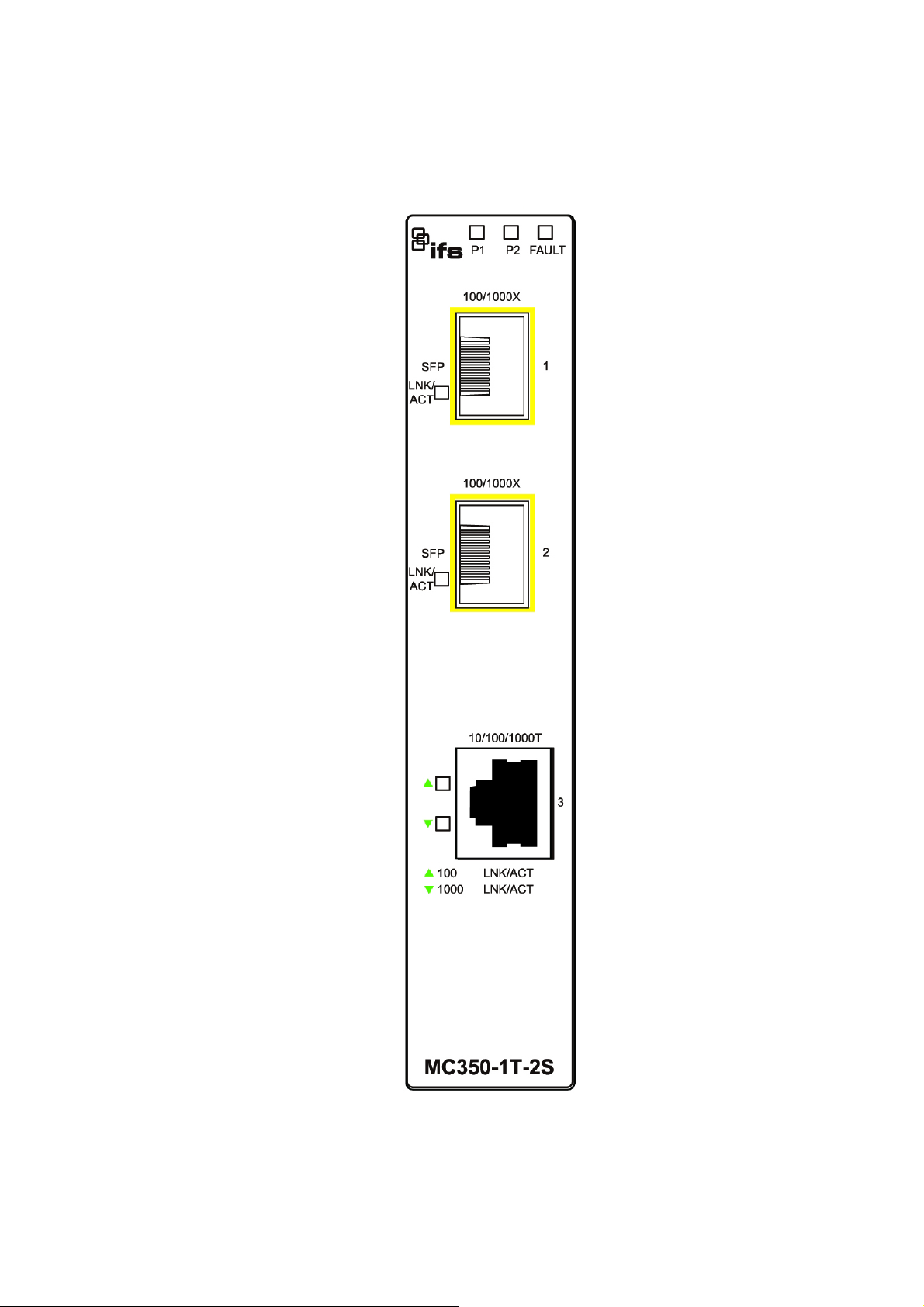
2.1.1 Converter Front Panel
Figure 2-1 shows the front panel of Industrial Gigabit Media Converter.
Figure 2-1: MC350-1T-2S Front Panel
10
Page 11
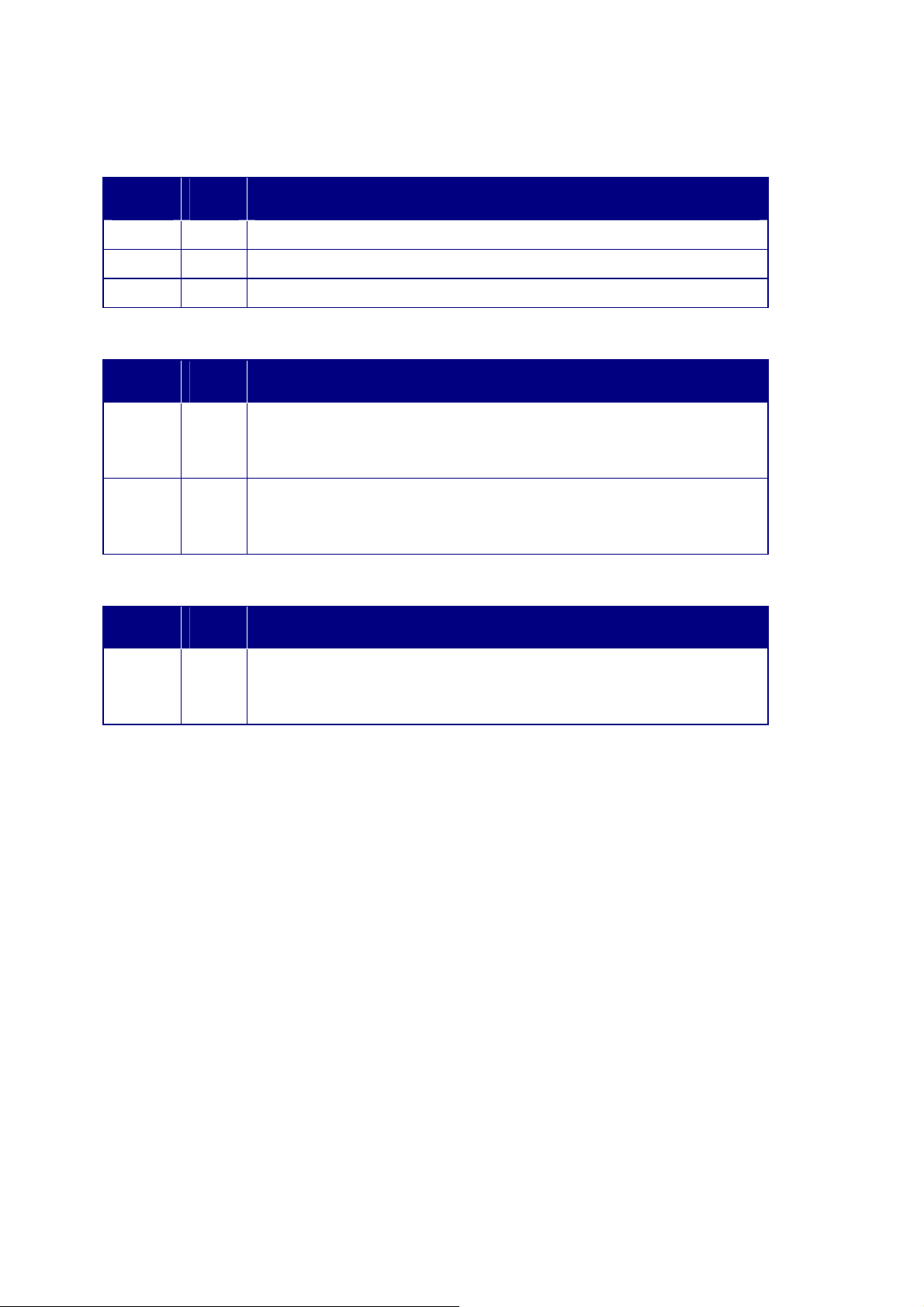
2.1.2 LED Indicators
System
LED Color Function
P1 Green Lit: indicate power 1 has power.
P2
FAULT
Green
Green
Lit: indicate power 2 has power.
Lit: indicate either power 1 or power 2 has no power.
Per 10/100/1000T Port
LED Color Function
100
LNK/ACT
1000
LNK/ACT
Orange
Green Lit: indicate the link through that port is successfully established at 1000Mbps or
Lit: indicate the link through that port is successfully established at 100Mbps or
10Mbps.
Blink: indicate that the Switch is actively sending or receiving data over that port.
Off: indicate the link through that port is successfully established at 1000Mbps.
10Mbps.
Blink:
indicate that the Switch is actively sending or receiving data over that port.
Off:
indicate the link through that port is successfully established at 100Mbps.
Per 100 / 1000X SFP Slots
LED Color Function
LNK/ACT Green Lit: indicate the link through that port is successfully established at 100Mbps or
1000Mbps.
Blink: indicate that the Converter is actively sending or receiving data over that
port or the port operate.
11
Page 12

2.1.3 Converter Upper Panel
The upper panel of the Industrial Gigabit Media Converter consists of one terminal block connector within two DC power
inputs, and also provides 3 DIP Switches for 100/1000X fiber support on two SFP slots and fiber redundant function. Figure
2-2 shows the upper panel of the Industrial Gigabit Media Converter.
Figure 2-2: Industrial Gigabit Media Converter Upper Panel
The 3 DIP switch settings and descriptions:
ON OFF
Port 1 (DIP 1) 100FX 1000X
Port 2 (DIP 2) 100FX 1000X
Fiber Mode
The fiber redundancy function explains in chapter 2.1.7 Redundancy Overview.
(DIP 3)
Fiber Redundant Switch
12
Page 13

2.1.4 Wiring the Power Inputs
The 6-contact terminal block connector on the top panel of Industrial Gigabit Media Converter is used for two DC redundant
power inputs. Please follow the steps below to insert the power wire.
1. Insert positive / negative DC power wires into contacts 1 and 2 for POWER 1, or 5 and 6 for POWER 2.
V1- V1 + V2 - V2 +
2. Tighten the wire-clamp screws for preventing the wires from loosening.
1 2 3 4 5 6
Power 1 Fault Power 2
- + - +
The wire gauge for the terminal block should be in the range between 12 and 24 AWG.
13
Page 14
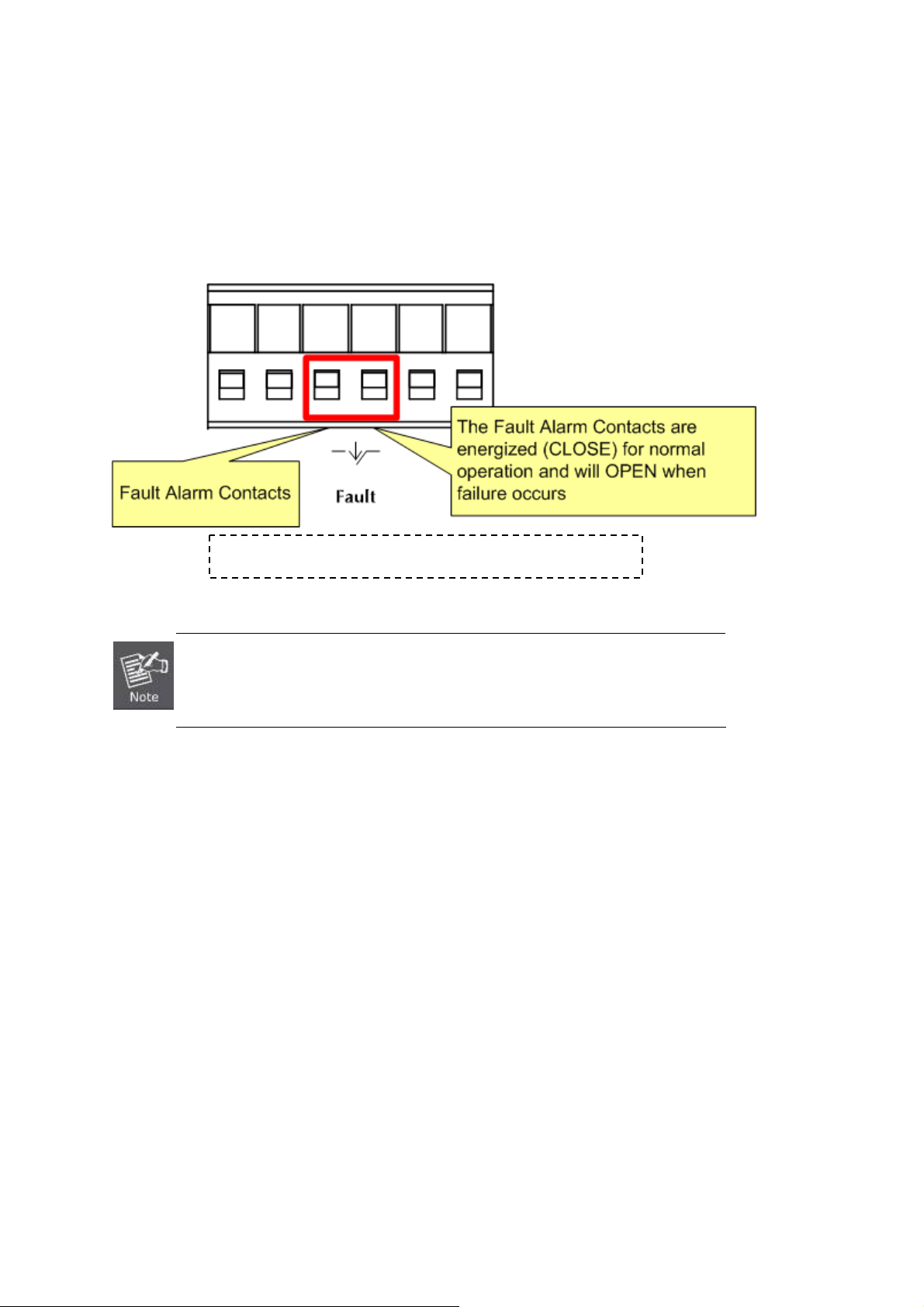
2.1.5 Wiring the Fault Alarm Contact
The fault alarm contacts are in the middle of the terminal block connector as the picture shows below. Inserting the wires,
the Industrial Gigabit Media Converter will detect the fault status of the power failure and then forms an open circuit. The
following illustration shows an application example for wiring the fault alarm contacts.
1 2 3 4 5 6
Insert the wires into the fault alarm contacts
The wire gauge for the terminal block should be in the range between 12 and 24 AWG.
14
Page 15

2.1.6 Cabling
10/100/1000Base-T and 100Base-FX / 1000Base-SX/LX
The 10/100/1000Base-T port comes with Auto-Negotiation capability. It automatically supports 1000Base-T, 100Base-TX
and 10Base-T networks. Users only need to plug a working network device into the 10/100/1000Base-T port, and then
turn on the
and 1000Mbps or 2000Mbps after the negotiation with the connected device.
The Industrial Gigabit Media Converter has two SFP interfaces that supports 100/1000 dual speed mode (Optional
Multi-mode / Single-mode 100Base-FX / 1000Base-SX/LX SFP module) through DIP switch setting.
Industrial Gigabit Media Converter. The port will automatically runs in 10Mbps, 20Mbps, 100Mbps or 200Mbps
Cabling
The 10/100/1000Base-T port uses RJ-45 socket -- similar to phone jack -- for connection of unshielded twisted-pair cable
(UTP). The IEEE 802.3 / 802.3u / 802.3ab Fast / Gigabit Ethernet standard requires Category 5 UTP for 100Mbps
100Base-TX. 10Base-T networks can use Cat.3, 4, 5 or 1000Base-T uses 5/5e/6 UTP (see table below). Maximum
distance is 100 meters (328 feet). The 100Base-FX / 1000Base-SX/LX SFP slot is used as LC connector with optional
SFP module. Please see table below and know more about the cable specifications.
Port Type Cable Type Connector
10Base-T Cat 3, 4, 5, 2-pair RJ-45
100Base-TX Cat.5 UTP, 2-pair RJ-45
1000Base-T Cat.5/5e/6 UTP, 4-pair RJ-45
100Base-FX
1000Base-SX/LX
50 / 125µm or 62.5 / 125µm multi-mode 9 / 125µm single-mode
50 / 125µm or 62.5 / 125µm multi-mode 9 / 125µm single-mode
LC (Multi / Single mode)
LC (Multi / Single mode)
Any Ethernet devices like hubs/ PCs can be connected to the Industrial Gigabit Media Converter by using straight-through
wires. The 10/100/1000Mbps port is auto-MDI/MDI-X and can be used on straight-through or crossover cable.
15
Page 16

2.1.6.1 Installing the SFP Transceiver
The sections describe how to insert an SFP transceiver into an SFP slot.
The SFP transceivers are hot-pluggable and hot-swappable. You can plug in and out the transceiver to/from any SFP port
without having to power down the Industrial Gigabit Media Converter as Figure 2-3 shows..
Figure 2-3: Plug in the SFP Transceiver
Approved IFS SFP Transceivers
IFS Industrial Gigabit Media Converter supports 100/1000 dual mode with both Single mode and Multi-mode SFP
transceivers. The following list of approved IFS SFP transceivers is correct at the time of publication:
Gigabit SFP Transceiver Modules
IFS Model S30 SFP Description
S30-1SLC/A-10 SFP, LC Connector, Single Mode, Gigabit, 1 fiber, 1310nm/1550nm, 10km , A End
S30-1SLC/A-20 SFP, LC Connector, Single Mode, Gigabit, 1 fiber, 1310nm/1550nm, 20km, A End
S30-1SLC/A-60 SFP, LC Connector, Single Mode, Gigabit, 1 fiber, 1310nm/1550nm, 60km, A End
S30-1SLC/B-10 SFP, LC Connector, Single Mode, Gigabit, 1 fiber, 1550nm/1310nm, 10km , B End
S30-1SLC/B-20 SFP, LC Connector, Single Mode, Gigabit, 1 fiber, 1550nm/1310nm, 20km, B End
S30-1SLC/B-60 SFP, LC Connector, Single Mode, Gigabit, 1 fiber, 1550nm/1310nm, 60km, B End
S30-2MLC SFP, LC Connector, Multi Mode, Gigabit, 2 fiber,850nm/850nm, 550m
S30-2MLC-2 SFP, LC Connector, Multi Mode, Gigabit, 2 fiber,1310nm/1310nm, 2km
S30-2SLC-10 SFP, LC Connector, Single Mode, Gigabit, 2 fiber,1310nm/1310nm, 10km
S30-2SLC-30 SFP, LC Connector, Single Mode, Gigabit, 2 fiber,1310nm/1310nm, 30km
S30-2SLC-70 SFP, LC Connector, Single Mode, Gigabit, 2 fiber,1550nm/1550nm, 70km
S30-RJ SFP, RJ-45, Gigabit, 100m
16
Page 17

Fast Ethernet SFP Transceiver Modules
IFS Model
SXX
S35-2MLC SFP, LC Connector, Multi Mode, Gigabit, 2 fiber,850nm/850nm, 550m, Hardened -40~75°C
S35-2SLC-10 SFP, LC Connector, Single Mode, Gigabit, 2 fiber,1310nm/1310nm, 10km, Hardened -40~75°C
S35-2SLC-30 SFP, LC Connector, Single Mode, Gigabit, 2 fiber,1310nm/1310nm, 30km, Hardened -40~75°C
S35-2SLC-70 SFP, LC Connector, Single Mode, Gigabit, 2 fiber,1550nm/1550nm, 70km, Hardened -40~75°C
S20-1SLC/A-20 SFP, LC Connector, Single Mode, 10/100 Fast Ethernet, 1 fiber, 1310nm/1550nm, 20km , A End
S20-1SLC/B-20 SFP, LC Connector, Single Mode, 10/100 Fast Ethernet, 1 fiber, 1310nm/1550nm, 20km , B End
S20-2MLC-2 SFP, LC Connector, Multi Mode, 10/100 Fast Ethernet, 2 fiber,1310nm/1310nm, 2km
S20-2SLC-20 SFP, LC Connector, Single Mode, 10/100 Fast Ethernet, 2 fiber,1310nm/1310nm, 20km
SFP Description
S25-2MLC-2 SFP, LC Connector, Multi Mode, 10/100 Fast Ethernet, 2 fiber,1310nm/1310nm, 2km, Hardened -40~75°C
S25-2SLC-20 SFP, LC Connector, Single Mode, 10/100 Fast Ethernet, 2 fiber,1310nm/1310nm, 20km, Hardened -40~75°C
It is recommended to use IFS SFPs on the Industrial Gigabit Media Converter. If you insert an
SFP transceiver that is not supported, the Industrial Gigabit Media Converter will not recognize it.
17
Page 18

1000Base-SX/LX:
Before connecting the other switches, workstation or Media Converter, please do the following:
1. Set the DIP Switch of SFP Port 1 or Port 2 to the “OFF” position with fiber speed 1000Base-X.
Port 1 (DIP 1) 100FX
Port 2 (DIP 2) 100FX
ON
OFF
1000X
1000X
2. Make sure both sides of the SFP transceiver are with the same media type; for example, 1000Base-SX to
1000Base-SX, 1000Base-LX to 1000Base-LX.
3. Check whether the fiber-optic cable type matches the SFP transceiver model.
¾ To connect to 1000Base-SX SFP transceiver, use the Multi-mode fiber cable with one side being the male
duplex LC connector type.
¾ To connect to 1000Base-LX SFP transceiver, use the Single-mode fiber cable with one side being the male
duplex LC connector type.
Connect the fiber cable
1. Attach the duplex LC connector on the network cable to the SFP transceiver.
2. Connect the other end of the cable to a device, switches with SFP installed, to fiber NIC on a workstation or a Media
Converter.
3. Check the LNK/ACT LED of the SFP slot on the front of the Industrial Gigabit Media Converter. Make sure that the
SFP transceiver is operating correctly.
100Base-FX:
Before connecting the other switches, workstation or Media Converter, please do the following:
1. Set the DIP Switch of SFP Port 1 or Port 2 to the “ON” position with fiber speed “100FX”.
Port 1 (DIP 1)
Port 2 (DIP 2)
ON
100FX
100FX
OFF
1000X
1000X
2. Make sure both sides of the SFP transceiver are with the same media type or WDM pair; for example, 100Base-FX
to 100Base-FX, 100Base-BX20-U to 100Base-BX20-D.
3. Check the fiber-optic cable type match the SFP transceiver model.
¾ To connect to SXX-FX SFP transceiver, use the multi-mode fiber cable with one side being the male duplex LC
connector type.
¾ To connect to SXX-F20/F40/F60/FA20/FB20 SFP transceiver, use the single-mode fiber cable with one side
being the male duplex LC connector type.
18
Page 19

Connect the fiber cable
1. Attach the duplex LC connector on the network cable to the SFP transceiver.
2. Connect the other end of the cable to a device, switches with SFP installed, to fiber NIC on a workstation or a Media
Converter.
3. Check the LNK/ACT LED of the SFP slot of the switch / converter. Make sure that the SFP transceiver is operating
correctly.
2.1.6.2 Remove the Transceiver Module
1. Make sure there is no network activity by consulting or checking with the network administrator. Or through the
management interface of the switch/converter (if available) to disable the port in advance.
2. Remove the Fiber Optic Cable gently.
3. Turn the lever of the S30/SXX module to a horizontal position.
4. Pull out the module gently through the lever.
Figure 2-4: Pulling Out from the Transceiver
Never pull out the module without pulling the lever or the push bolts on the module. Directly
pulling out the module with violence could damage the module and SFP module slot of the
Industrial Gigabit Media Converter.
19
Page 20
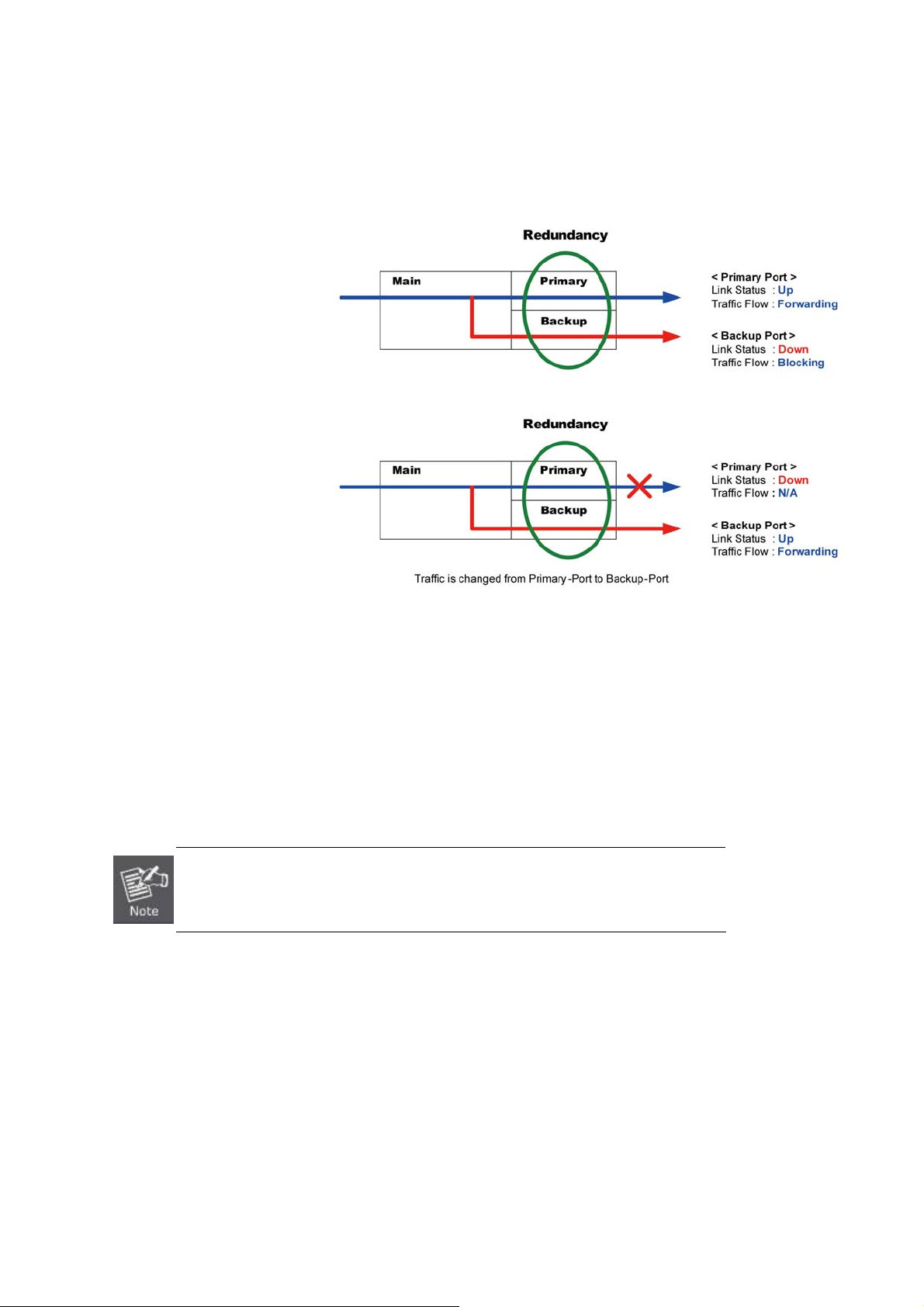
2.1.7 Redundancy Overview
The Industrial Gigabit Media Converter provides rapid fiber redundancy of link for highly critical Ethernet applications. The
redundant-mode supports auto-recover function. If the destination port of a packet is link down, it forwards the packet to
the other port of the backup pair. The following figure shows the redundant function.
Figure 2-5: Redundancy Behavior Topology
y Link status auto detect and redundant on Dual ports with same connector type.
y Only Primary-Port is active at a time, the Backup-Port is blocked.
y When Primary-Port link failure occurs, the traffic will swap to Backup-Port automatically.
y Once the Primary-Port status is back to link up, the traffic will swap from Backup-Port to Primary-Port.
Once enable fiber redundant function, port 1 will be “Primary Port” and port 2 will be
“Backup Port”.
20
Page 21

2.2 Mounting Installation
This section describes how to install the Industrial Gigabit Media Converter and makes connections to it. Please read the
following topics and perform the procedures in the order being presented.
In the installation steps below, this Manual uses IGS-801(IFS 8 Port Industrial Gigabit
Switch) as the example. However, the steps for IFS Industrial Switch and Industrial Media
Converter are similar.
2.2.1 Install DIN-Rail Mounting
The DIN-Rail is screwed on the Industrial Gigabit Media Converter when out of factory. When replacing the wall mount
application with DIN-Rail application on Industrial Gigabit Media Converter is needed, please refer to following figures to
screw the DIN-Rail on the Industrial Gigabit Media Converter. To hang the Industrial Gigabit Media Converter, follow the
following steps:
Step 1: Screw the DIN-Rail on the Industrial Gigabit Media Converter.
Step 2: Lightly insert the DIN-Rail into the track.
21
Page 22

Step 3: Make sure the DIN-Rail is tightly secured on the track.
Step 4: Please refer to the following procedures to remove the Industrial Gigabit Media Converter from the track.
Step 5: Lightly pull out the bottom of the DIN-Rail from the track to remove.
22
Page 23

2.2.2 Wall Mount Plate Mounting
To install the Industrial Gigabit Media Converter on the wall, please follow the instructions described below.
Step 1: Remove the DIN-Rail from the Industrial Gigabit Media Converter; loose the screws to remove the DIN-Rail.
Step 2: Place the wall mount plate on the rear panel of the Industrial Gigabit Media Converter.
Step 3: Use the screws to screw the wall mount plate on the Industrial Gigabit Media Converter.
Step 4: Use the hook holes at the corners of the wall mount plate to hang the Industrial Gigabit Media Converter on the
wall.
Step 5: To remove the wall mount plate, reverse steps above.
23
Page 24

In this paragraph, we will describe how to install the Industrial Gigabit Media Converter.
Transportation Networking
3. Applications
Industrial Operating Environment
24
Page 25

Installation Steps
Step
1: Unpack the Industrial Gigabit Media Converter.
Step 2: Check whether the DIN-Rail is screwed on the Industrial Gigabit Media Converter. (Please refer to DIN-Rail
Mounting section for DIN-Rail installation if the DIN-Rail is not screwed on the Industrial Gigabit Media Converter).
If you want to wall-mount the Industrial Gigabit Media Converter, then please refer to the Wall Mount Plate
Mounting section for wall mount plate installation.
Step 3: To hang the Industrial Gigabit Media Converter on the DIN-Rail track or wall, please refer to the Mounting
Installation section.
Step 4: Power on the Industrial Gigabit Media Converter. (Please refer to the Wiring of the Power Inputs section for power
input) The power LED on the Industrial Gigabit Media Converter will light up. Please refer to the LED Indicators
section for the functions of LED lights.
Step 5: Prepare the twisted-pair, straight through Category 5 cable for Ethernet connection.
Step 6: Insert one side of category 5 cable into the Industrial Gigabit Media Converter Ethernet port (RJ-45 port) while the
other side of category 5 cable into the network devices' Ethernet port (RJ-45 port), ex: switch, PC or server. The
UTP port (RJ-45) LED on the Industrial Gigabit Media Converter will light up when the cable is connected with the
network device. Please refer to the LED Indicators section for the functions of LED lights.
Step 7: When all connections are all set and LED lights all show normally, the installation is complete.
Be sure the connected network devices support MDI/MDI-X. If it does not support, then
use the crossover category 5 cable.
25
Page 26

4. Troubleshooting
This chapter contains information to help you solve issues. If the Industrial Gigabit Media Converter is not functioning
properly, make sure the Industrial Gigabit Media Converter is set up according to instructions in this manual.
The per port LED is not lit
Solution:
Check the cable connection of the Industrial Gigabit Media Converter.
Performance is bad
Solution:
Check the speed duplex mode of the partner device. The Industrial Gigabit Media Converter is run at Auto-negotiation
mode and if the partner is set to half duplex, then the performance will be poor.
Per port LED is lit, but the traffic is irregular
Solution:
Check that the attached device is not set to dedicate full duplex. Some devices use a physical or software switch to
change duplex modes. Auto-negotiation may not recognize this type of full-duplex setting.
Why the Industrial Gigabit Media Converter doesn’t connect to the network
Solution:
Check per port LED on the Industrial Gigabit Media Converter. Make sure the cable is installed properly. Make sure
the cable is the right type. Turn off the power. After a while, turn on power again.
Can I install S3X-S2X or other non wide temperature SFP module into SFP slot of Industrial Gigabit
Media Converter?
Solution:
Yes, you can. However, non wide temperature SFP module cannot operate under -40 to 75 degrees C.
26
Page 27
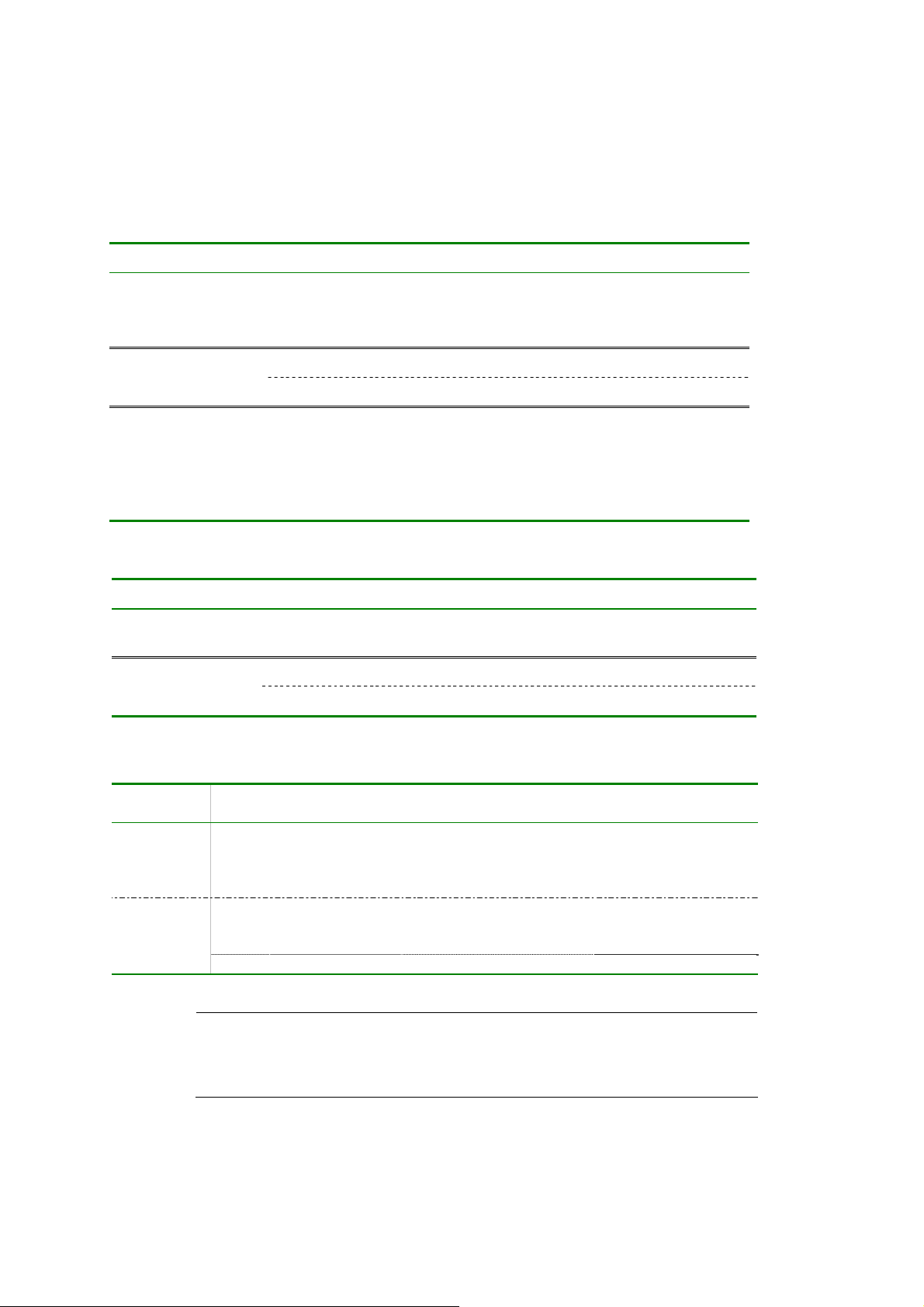
5. Cable Connection Parameters
The wiring details are as below:
■ 100FX Fiber Optical Cables:
Standard Fiber Type Cable Specification
100Base-FX
(1300nm)
(1310nm)
100Base-BX-U
(TX :1310/RX :1550)
100Base-BX-D
(TX :1550/RX :1310)
1000X Fiber Optical Cables:
Standard Fiber Type Cable Specification
1000Base-SX
(850nm)
(1300nm)
Multi-mode 50/125μm or 62.5/125μm
Multi-mode 50/125μm or 62.5/125μm 100Base-FX
Single-mode 9/125μm
Single-mode 9/125μm
Multi-mode 50/125μm or 62.5/125μm
Multi-mode 50/125μm or 62.5/125μm 1000Base-LX
Single-mode 9/125μm
Wiring Distances:
Standard Fiber Diameter (micron) Modal Bandwidth (MHz *
km)
1000BaseSX
1000BaseLX
#Notice
MM 62.5
62.5
50
50
MM 62.5
50
50
SM 9 N/A 5000*
The Single-mode port (1000Base-LX port) of MC350-1T-2S complies with LX 5
kilometers and provides additional margin allowing for a 10/20/40/50/60 kilometer
Gigabit Ethernet link on single mode fiber.
100
200
400
500
5
4
5
Max. Distance (meters)
220
275
500
550
550
27
Page 28

APPENDIX A: Networking Connection
A.1 Converter’s RJ-45 Pin Assignments
1000Mbps, 1000Base-T
Contact MDI MDI-X
1 BI_DA+ BI_DB+
2 BI_DA- BI_DB-
3 BI_DB+ BI_DA+
4 BI_DC+ BI_DD+
5 BI_DC- BI_DD-
6 BI_DB- BI_DA-
7 BI_DD+ BI_DC+
8 BI_DD- BI_DC-
10/100Mbps, 10/100Base-TX
RJ-45 Connector pin assignment
Contact
1 Tx + (transmit) Rx + (receive)
2 Tx - (transmit) Rx - (receive)
3 Rx + (receive) Tx + (transmit)
4, 5 Not used
6 Rx - (receive) Tx - (transmit)
7, 8 Not used
MDI
Media Dependant
Interface
MDI-X
Media Dependant
Interface -Cross
28
Page 29

A.2 RJ-45 Cable Pin Assignments
The standard RJ-45 receptacle/connector
There are 8 wires on a standard UTP/STP cable and each wire is color-coded. The following shows the pin allocation and
color of straight cable and crossover cable connection:
Straight Cable SIDE 1 SIDE2
12345678
12345678
Crossover Cable SIDE 1 SIDE2
12345678
12345678
SIDE 1
SIDE 2
SIDE 1
SIDE 2
1 = White / Orange
2 = Orange
3 = White / Green
4 = Blue
5 = White / Blue
6 = Green
7 = White / Brown
8 = Brown
1 = White / Orange
2 = Orange
3 = White / Green
4 = Blue
5 = White / Blue
6 = Green
7 = White / Brown
8 = Brown
1 = White / Orange
2 = Orange
3 = White / Green
4 = Blue
5 = White / Blue
6 = Green
7 = White / Brown
8 = Brown
1 = White / Green
2 = Green
3 = White / Orange
4 = Blue
5 = White / Blue
6 = Orange
7 = White / Brown
8 = Brown
Figure A-1: Straight-Through and Crossover Cable
Please make sure your connected cables are with the same pin assignment and color as the above picture before
deploying the cables into your network.
29
