Page 1
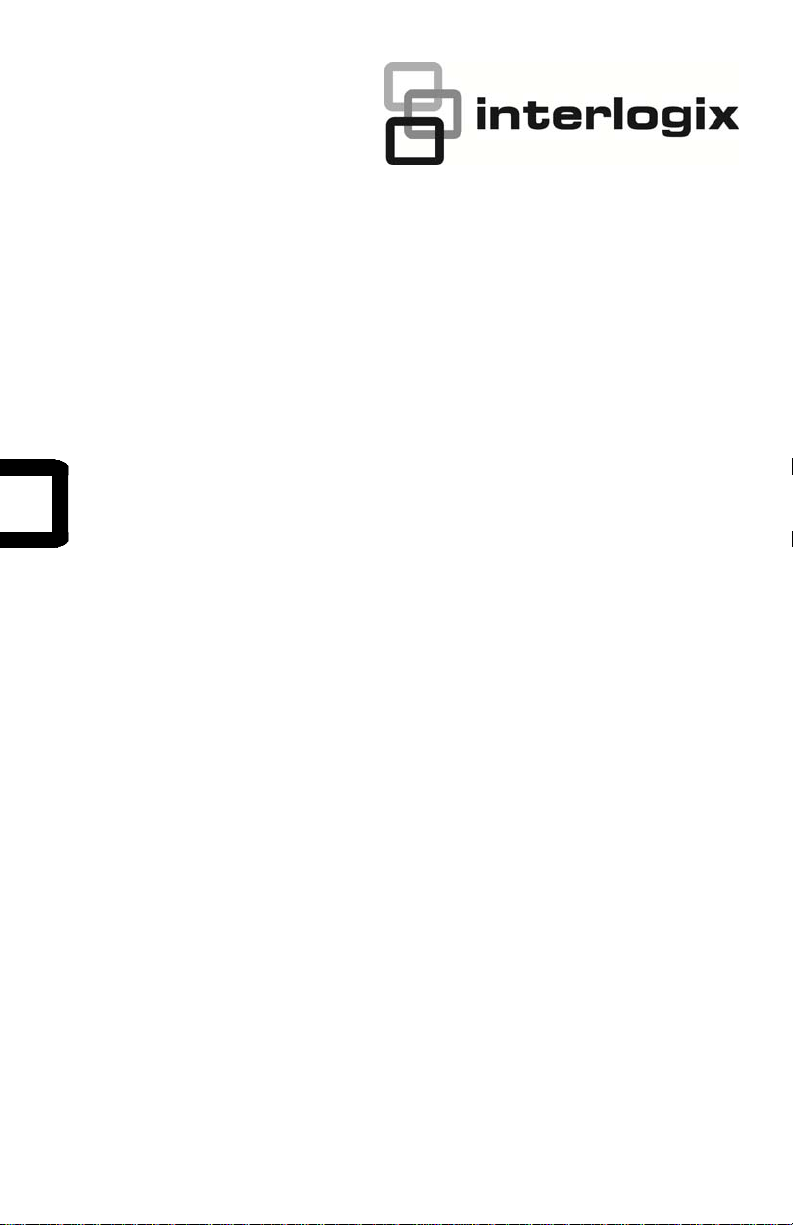
IFS MC251-4P/1CXT User Manual
P/N 1072578 • REV 00.05 • ISS 30JAN13
Page 2
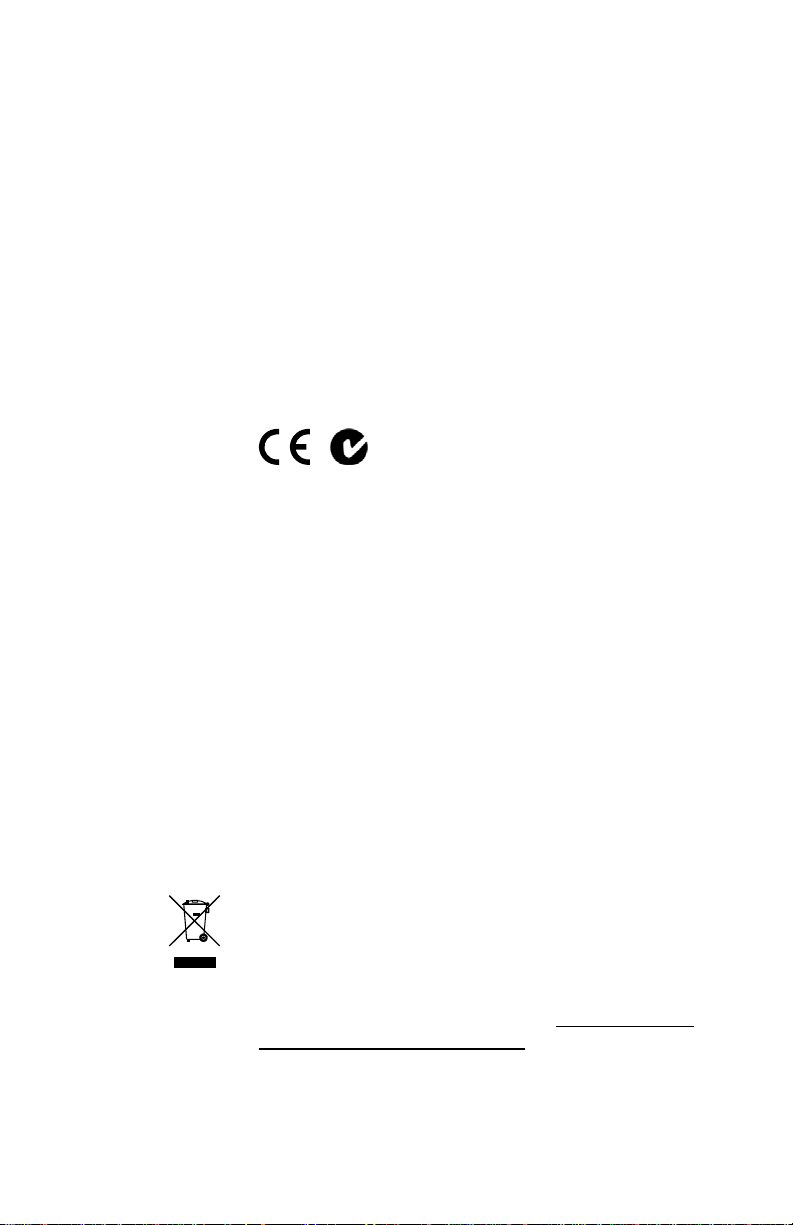
Copyright
r
Trademarks and
patents
Intended use Use this product only for the purpose it was designed for; refer
Manufacture
Certification
FCC compliance This equipment has been tested and found to comply with the
ACMA compliance Notice! This is a Class A product. In a domestic environment
Canada This Class A digital apparatus complies with Canadian ICES-
European Union
directives
Contact information For contact information see our Web site: www.interlogix.com
Contact support www.interlogix.com/customer support
© 2013 UTC Fire & Security Americas Corporation, Inc.
Interlogix is part of UTC Climate Controls & Security, a unit of
United Technologies Corporation. All rights reserved.
The IFS MC251-4P/1CXT and logo are trademarks of United
Technologies.
Other trade names used in this document may be trademarks
or registered trademarks of the manufacturers or vendors of
the respective products.
to the data sheet and user documentation for details. For the
latest product information, contact your local supplier or visit us
online at www.interlogix.com.
UTC Fire & Security Americas Corporation, Inc.
2955 Red Hill Avenue
Costa Mesa, CA 92626-5923, USA
EU authorized manufacturing representative:
UTC Fire & Security B.V., Kelvinstraat 7,
6003 DH Weert, The Netherlands
N4131
limits for a Class A digital device, pursuant to part 15 of the
FCC Rules. These limits are designed to provide reasonable
protection against harmful interference when the equipment is
operated in a commercial environment. This equipment
generates, uses, and can radiate radio frequency energy and,
if not installed and used in accordance with the instruction
manual, may cause harmful interference to radio
communications.
You are cautioned that any changes or modifications not
expressly approved by the party responsible for compliance
could void the user's authority to operate the equipment.
this product may cause radio interference in which case the
user may be required to take adequate measures.
003. Cet appareil numérique de la classe A est conforme á la
norme NMB-003du Canada.
2004/108/EC (EMC Directive): Hereby, UTC Fire & Security
Americas Corporation, Inc. declares that this device is in
compliance with the essential requirements and other relevant
provisions of Directive 2004/108/EC.
2002/96/EC (WEEE directive): Products marked with this
symbol cannot be disposed of as unsorted municipal waste in
the European Union. For proper recycling, return this product
to your local supplier upon the purchase of equivalent new
equipment, or dispose of it at designated collection points. For
more information see: www.recyclethis.info.
.
Page 3
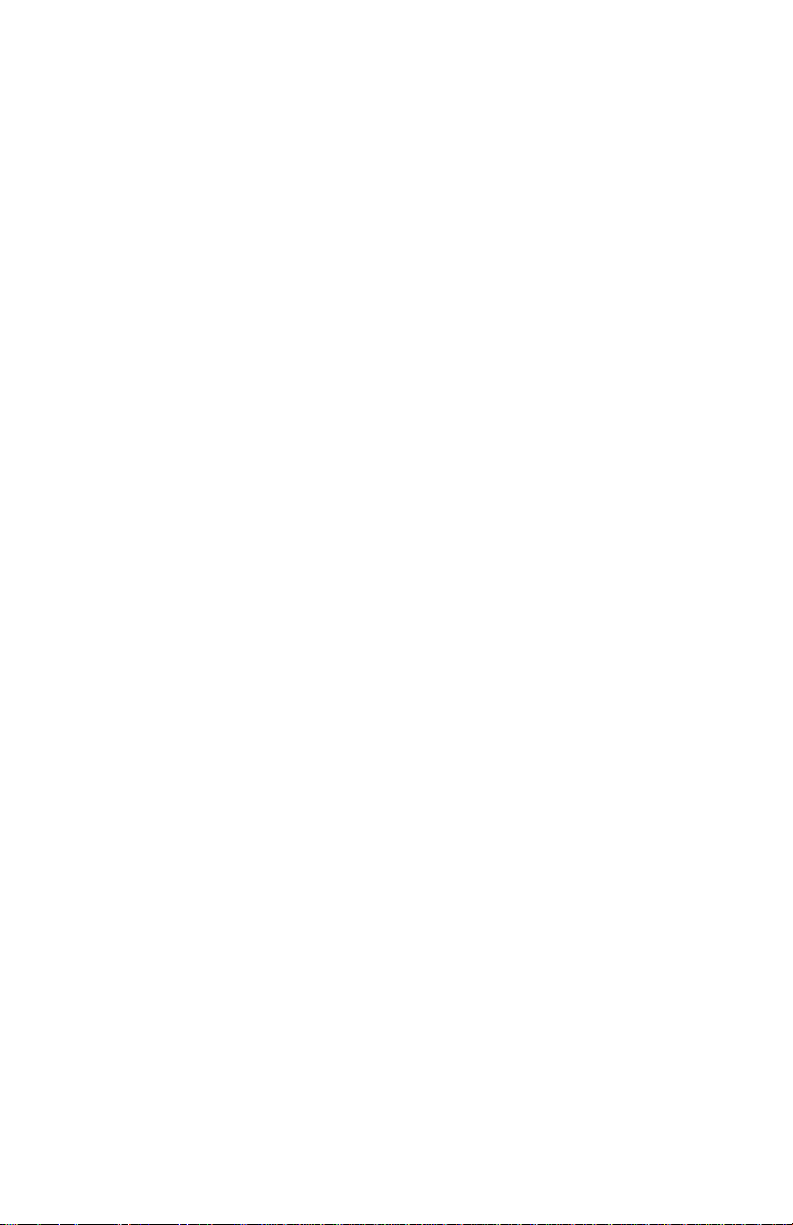
Contents
Overview 1
Package Contents 1
Ethernet over VDSL2 Bridge Description 1
Key Features 3
Hardware Overview 4
LED Indicators 5
System 5
VDSL/BNC 5
10/100Base-TX with PoE Port 5
Mode DIP Switch 5
Top Panel 7
Installation 8
Installing the MC251-4P/1CXT 8
MC251-4P/1CXT BNC/RJ-11 Connection 9
MC251-4P/1CXT Application Connection 10
Wiring the Power Inputs 13
Wiring the Fault Alarm Contact 14
Mounting Installation 15
Troubleshooting 19
FAQs 20
Specifications 22
Contacting Technical Support 24
IFS MC251-4P/1CXT User Manual i
Page 4
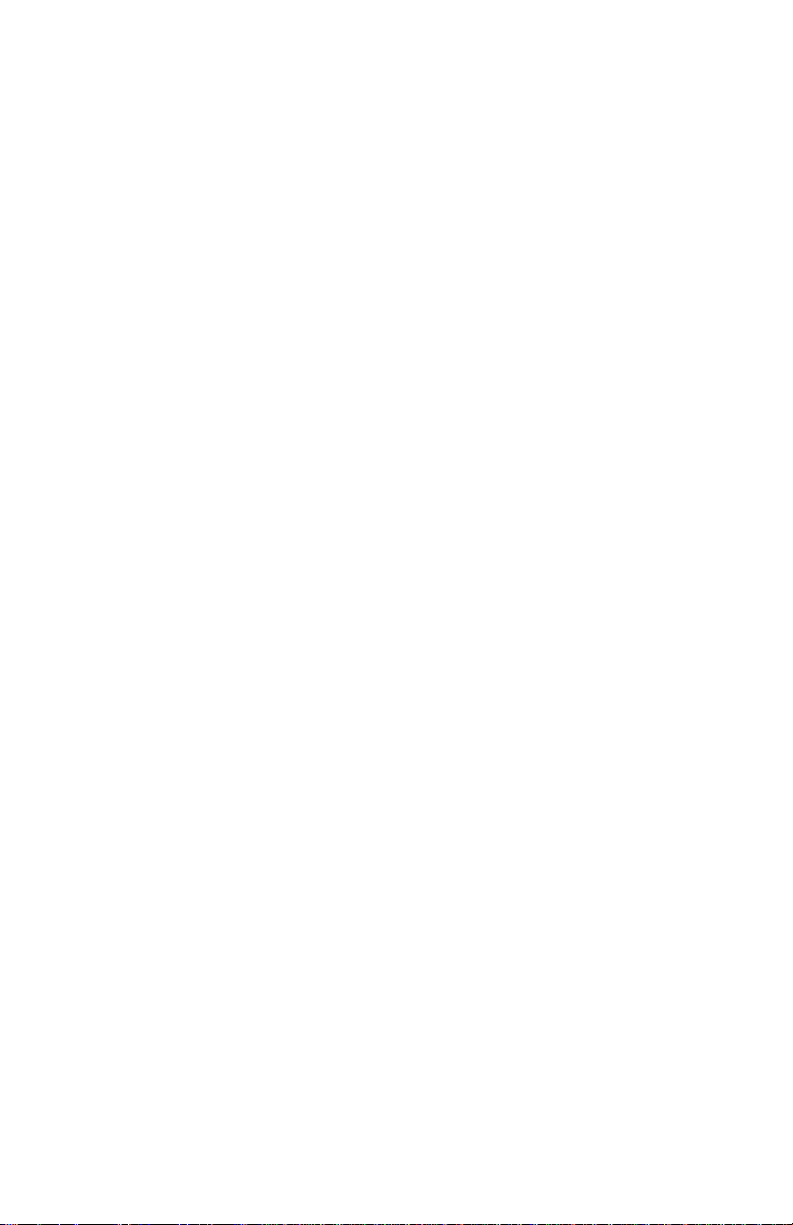
Page 5
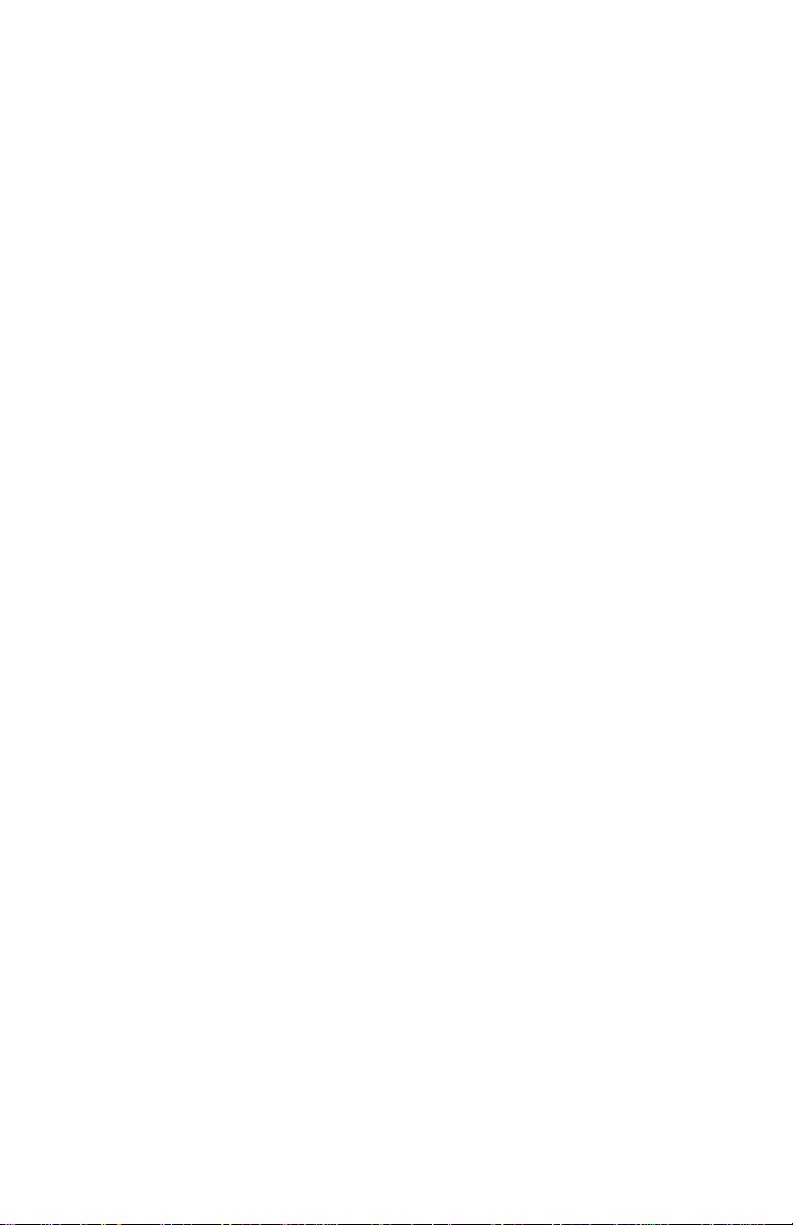
Overview
Package Contents
Before installing the IFS MC251-4P/1CXT Industrial Ethernet
Converter, verify that the package contains the following
parts:
• MC251-4P/1CXT x1
• DIN Rail Kit x1
• Wall Mount Kit x1
• User’s Manual x1
If any of the items in the package are damaged or missing,
please contact your distributor or IFS sales rep. If possible,
retain the original carton and packaging material in case of
need to return the product for repair/replacement.
Ethernet over VDSL2 Bridge Description
IFS’s state-of-the-art Ethernet-over-VDSL2 products are based
on two core networking technologies: Ethernet and VDSL2
(Very-high-data-rate Digital Subscriber Line 2). This
technology offers the absolute fastest possible data
transmission speeds over existing copper telephone lines or
coaxial cables without the need for rewiring.
The IFS MC251-4P/1CXT PoE Industrial Ethernet Converter
has a switching architecture with 4 PoE RJ-45 10/100Mbps
Ethernet ports and one asymmetric or symmetric Ethernet
over VDSL port (Asymmetric means upstream and
downstream rate are not the same and Symmetric means
upstream and downstream rate are similar) – the VDSL port
can be RJ-11or BNC Connector.
The MC251-4P/1CXT can be set to Master or Slave mode via
a DIP switch. The MC251-4P/1CXT (RJ-11) is connected with
IFS MC251-4P/1CXT User Manual 1
Page 6
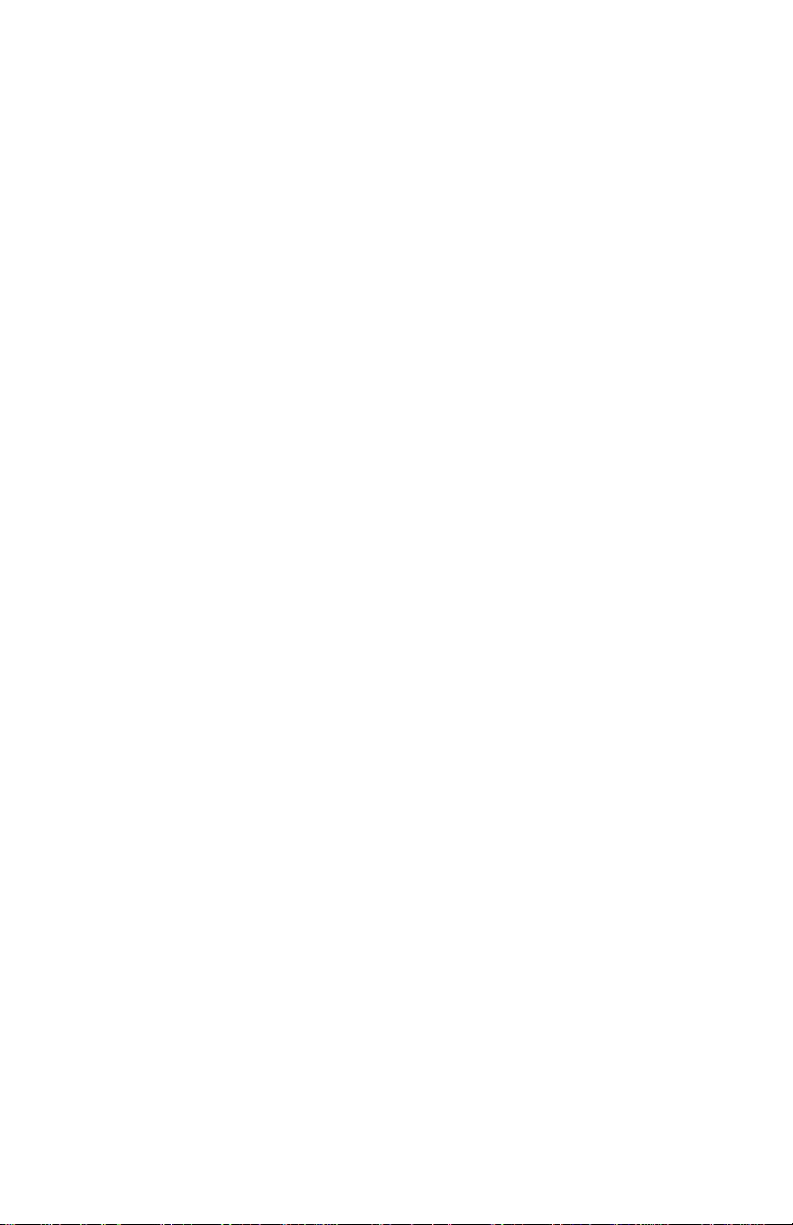
another MC251-4P/1CXT device, the performance is up to
99/63Mbps for asymmetric data rate within 200m and up to
28/2Mbps at 1.4km. The MC251-4P/1CXT (BNC) performance
is up to 99/65Mbps for asymmetric data rate within 200m and
up to 31/4Mbps at 2.4km. This capability is ideal for use as an
Ethernet extender for your existing Ethernet network.
With 4 PoE interfaces, the MC251-4P/1CXT is the ideal for
small business and workgroups requiring to deploy PoE for the
wireless access points, IP-based surveillance camera or IP
phones in any places easily, efficiently and cost effective.
The IFS MC251-4P/1CXT Industrial Ethernet Converter is
engineered in a slim metal enclosure that conforms to IP30
standards for deployment in demanding industrial
environments.
The IFS MC251-4P/1CXT provides a lower cost replacement
and smooth migration for existing Long Reach Ethernet (LRE)
networks.
The cable specifications of the connection are listed as
following:
• 10Base-T, Category 3, 4 or 5 UTP
• 100Base-TX, Category 5, 5e or 6 UTP
• Ethernet over VDSL2, Twisted-pair Telephone Wires
• Ethernet over VDSL2 Coaxial Cable
Note: Slave devices (CPE) must connect to the Master device
(CO) through the telephone wire or coaxial cable. To define
the MC251-4P/1CXT as a Master or Slave, please refer to the
Mode DIP Switch section for more detail.
2 IFS MC251-4P/1CXT User Manual
Page 7
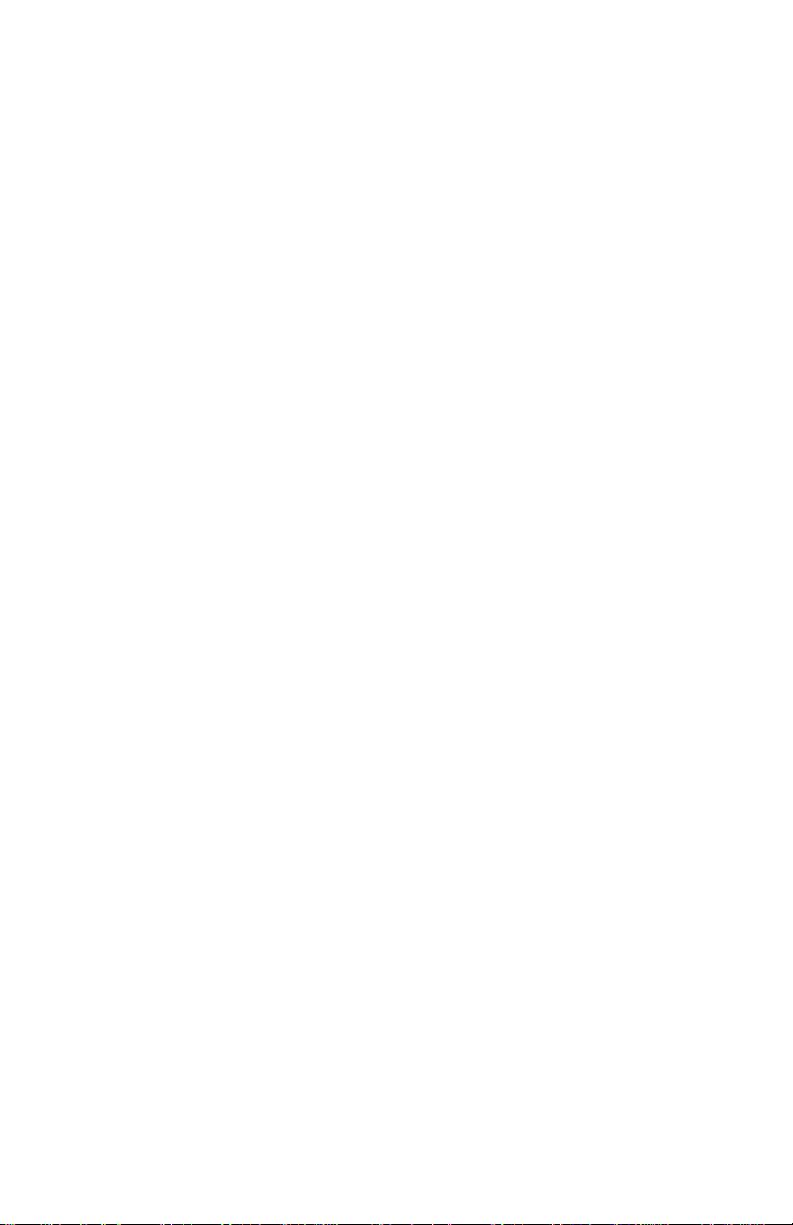
Key Features
The MC251-4P/1CXT provides the following key features:
• 4 x Ports IEEE 802.3af Power over Ethernet Standard
• Each of PoE port provides 15.4 Watts
• Cost-effective VDSL2 Master / Slave bridge solution via
DIP Switch
• Selectable BNC and RJ-11 mode for the data transmission
• -40 to 75 Degree C operating temperature
• Redundant Power Design: 24V or 48V DC, redundant
power with polarity reverse protect function
• IP30 Aluminum metal case Protection
• Defines Asymmetric (Band Plan 998) and Symmetric band
plans for the transmission of Upstream and Downstream
signals
• Complies with IEEE 802.3, IEEE 802.3u and IEEE 802.3x
standards
• DMT (Discrete Multi-Tone) line coding
• Half Duplex Back Pressure and IEEE 802.3x Full Duplex
Pause Frame Flow Control
• Support up to 1536 bytes packet size, 802.1Q VLAN tag
transparent
• Integrated address look-up engine, support 2K absolute
MAC addresses
• VDSL2 Stand-Alone transceiver for simple bridge modem
application
• Selectable Target Band Plan and Target SNR Margin
• LED indicators for network diagnostics
• DIN Rail and Wall Mount Design
IFS MC251-4P/1CXT User Manual 3
Page 8
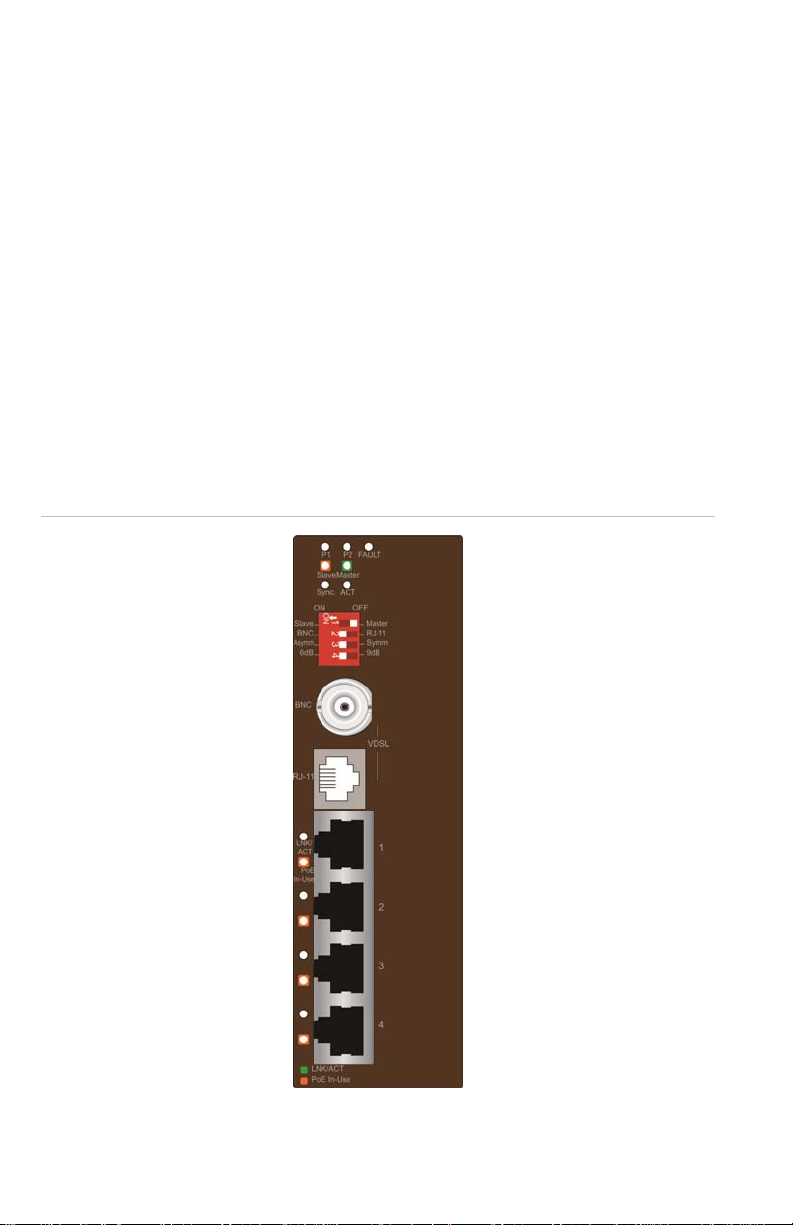
Hardware Overview
The MC251-4P/1CXT provides 4 RJ-45 with PoE, 1 RJ-11
and 1 BNC port for network line connection. The 4 RJ-45 ports
with two different data rates – 10Mbps and 100Mbps. The
MC251-4P/1CXT will distinguish the speed of the incoming data
automatically.
This section describes the hardware features of the PoE
Industrial Media Converter. For easier control of the
4P/1CXT
, familiarity with its display indicators and ports. Front
panel illustrations in this chapter display the unit LED
indicators is important. Before connecting any network device
to the MC251-4P/1CXT, read this chapter carefully.
Figure 1: Front Panel
MC251-
4 IFS MC251-4P/1CXT User Manual
Page 9
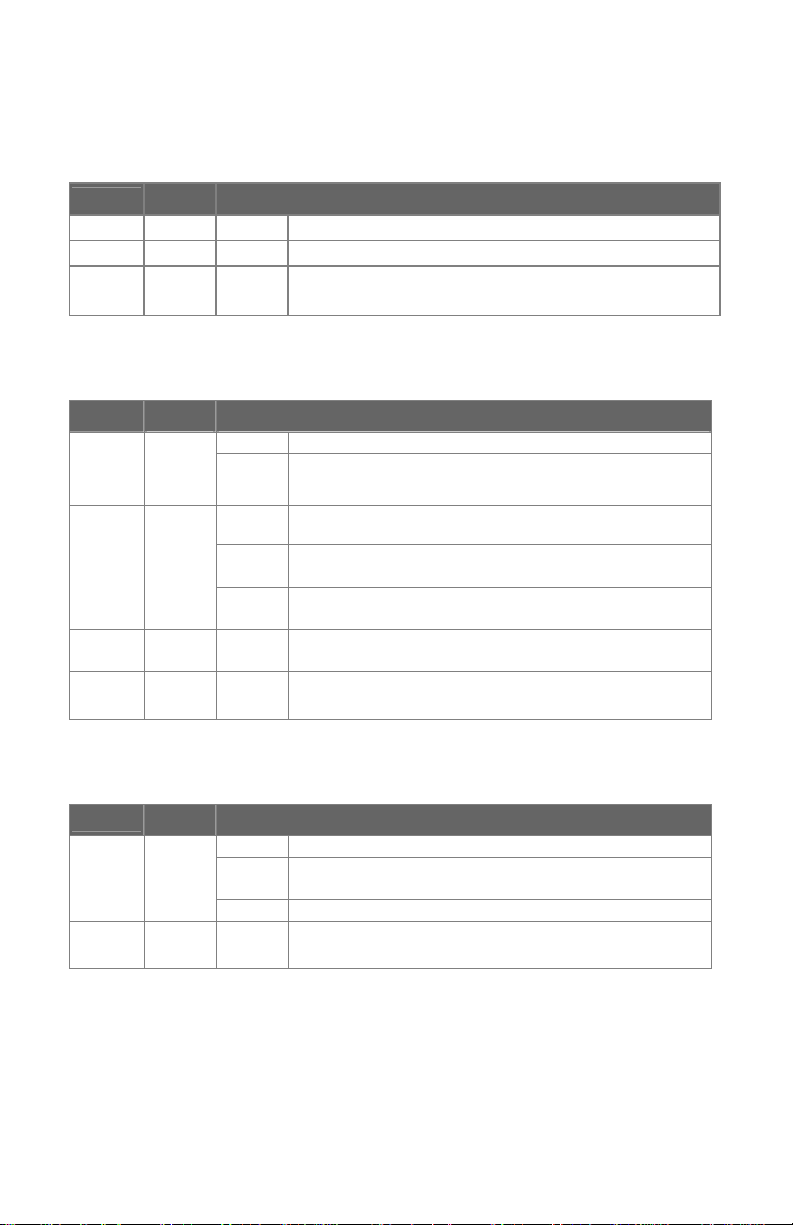
LED Indicators
System
LED
P1 Green Light Indicates that power 1 is active.
P2
FAULT
VDSL/BNC
LED
ACT
Color Function
Green
Green
Color Function
Green
Light indicates that power 2 is active.
Light indicates that either power 1 or power 2 does
Light
Blink
not have power.
Indicates that the VDSL link is established.
Indicates that the VDSL link is actively sending or
receiving data over that port.
Sync
Master
Slave
Green
Green
Green
Light
Fast
Blink
Slow
Blink
Light
Light
Indicates that the VDSL link is established.
Indicates that the VDSL link is at training status
(about 10 seconds).
Indicates that the VDSL link is at idle status.
Indicates that the VDSL Bridge is running in Master
mode.
Indicates that the VDSL Bridge is running in Slave
mode.
10/100Base-TX with PoE Port
LED
LNK/
ACT
PoE
in-Use
Color Function
Light
Green
Orange
Blink
Off Indicates that the port is link down.
Light
Indicates that the port is link up.
Indicates that the Converter is actively sending or
receiving data over that port.
Indicate the port is providing 48V DC in-line power.
(Ports 1-4).
Mode DIP Switch
The MC251-4P/1CXT provides 4 selective transmission
modes. By switching the transmission modes, you can obtain
a best transmission mode to suit the phone line quality or
IFS MC251-4P/1CXT User Manual 5
Page 10

distance of connectivity. The following is a summary table of
transmission settings, bandwidth and distance extensibility
tested for AWG 24 (0.5mm) twisted-pair without noise and
cross talk.
DIP-1 DIP-2 DIP-3 DIP-4
Mode Channel
OFF Master Interleave Symm 9dB
Band
Plan
SNR
ON
(default)
Slave Fast Asymm 6dB
Master / Slave
• Master (Central Office) – in Master device mode, usually
the Master device will be located at the data center of the
ISP or enterprise to link to the backbone. For IP video
applications, the Master (CO) setting should be used at the
IP camera for maximum bandwidth availability over
distance.
• Slave (Customer Premises Equipment) – the Slave device
mode, usually the Slave device will be located at thre
branch office, home or remote side as the long reach data
receiver. The Slave can also be connected to the network
devices such as a PC, VoIP, Wireless Access Point, etc.
When the MC251-4P/1CXT is operating in Slave mode, the
DIP switch 2, 3, and 4 are disabled.
Link Type
• BNC mode allows the MC251-4P/1CXT to connect and
data transfer by using BNC cable
6 IFS MC251-4P/1CXT User Manual
Page 11

• RJ-11 mode allows the MC251-4P/1CXT to connect and
data transfer by using Telephone Wire
Band Plan
User can switch the Band Plan to either Symmetric or
•
Asymmetric based on the application. Symmetric band plan
provides better upstream performance while Asymmetric
band plan provides a better downstream performance.
Target SNR (Signal Noise Ratio) Margin
• When fixed SNR margin is selected, the system will
maintain the SNR margin at 9 dB across all usable loop
length.
Note: The default for the DIP switch settings is "ON" for all
four switches, that sets the media converter to CPE mode. For
selecting "CO" mode, please adjust the DIP 1 switch to "OFF".
Please power off the MC251-4P/1CXT before making any
transmission mode adjustments.
Top Panel
The top panel of the MC251-4P/1CXT consists of a terminal
block connector with two DC power inputs. Figure 2 shows the
top panel of the MC251-4P/1CXT.
IFS MC251-4P/1CXT User Manual 7
Page 12

Figure 2: Top Panel
Installation
Installing the MC251-4P/1CXT
The MC251-4P/1CXT does not require any software
configuration. Users can immediately use any features of this
product simply by attaching the cables and power plug. There
are some key limitations on the MC251-4P/1CXT. Please
check the following items:
MC251-4P/1CXT: The device is used for Point-to-Point
connection only (Master device to Slave device) and is
equipped with one RJ-11 and one BNC connectors for VDSL2
port for network link connection.
Phone wire: Depending on the quality of the telephone line
being used, the maximum distance of one VDSL segment is
1.6km (5249ft) with AWG 24 telephone wires.
Coaxial: Depending on the quality of the coaxial cable being
used, the maximum distance of one VDSL segment is 3.0km
(9842ft) with 50 or 75 ohm coaxial cable.
The distance achieved will vary according to the quality of
telephone wires and coaxial cables.
8 IFS MC251-4P/1CXT User Manual
Page 13

MC251-4P/1CXT BNC/RJ-11 Connection
The IFS MC251-4P/1CXT has a DIP switch which can adjust
the unit to be in Master or Slave mode. Connection of two IFS
MC251-4P/1CXT units, one must be set to Master (CO) mode
and the other must be set to Slave (CPE) mode. Please refer
to the following figure.
IFS MC251-4P/1CXT User Manual 9
Page 14

MC251-4P/1CXT Application Connection
Two MC251-4P/1CXT can be used to link two different area
networks. Through a normal telephone cable or coaxial cable,
performance is 99/63Mbps (RJ-11) or 99/65Mbps (BNC)
asymmetric backbone.
Figure 3: MC251-4P/1CXT BNC and RJ-11 connection
With 4 PoE, in-line power interfaces, the MC251-4P/1CXT can
build a power central-controlled IP phone system, IP camera
system, AP group for the enterprise. For instance, 4 camera /
AP can be easily installed around the corner in the company
for surveillance demands or build a wireless roaming
environment in the offices. Without an AC power outlet
limitation, it makes the installation of cameras or WLAN AP
more easily and efficiently.
10 IFS MC251-4P/1CXT User Manual
Page 15

Figure 4: MC251-4P/1CXT PoE connection
MC251-4P/1CXT temperature range is from -40 to 75 Degree
C which can handle any harsh environment and places. It is
also compatible with IFS MCR200-1T/1CX and MC2504T/1CXT. Without spending extra cost to deploy a new local
Internet in apartment, hotel, campus and hospitality
environment.
IFS MC251-4P/1CXT User Manual 11
Page 16

Figure 5: MC251-4P/1CXT Application Topology
The following details should be considered when deciding
where to use the MC251-4P/1CXT:
• It is accessible and cables can be connected easily.
• Cabling is away from sources of electrical noise such as
radios, transmitters and power lines and fluorescent
lighting fixtures.
• Avoid the Water or moisture to reach the MC251-4P/1CXT.
• Air Flow around the unit and through the vents in the side
of the case is not restricted (we recommend that it has a
minimum of 25mm clearance).
To prolong the operational life of your units:
• Do not place objects on top of any unit or stack.
12 IFS MC251-4P/1CXT User Manual
Page 17

Wiring the Power Inputs
The 6-contact terminal block connector on the top panel of the
MC251-4P/1CXT is used for two DC redundant power inputs.
Please follow the steps below to insert the power wires.
1. Insert positive / negative DC power wires into the contacts
1 and 2 for POWER 1, or 5 and 6 for POWER 2.
V1- V1+ V2- V2+
2. Tighten the wire-clamp screws to prevent the wires from
disconnecting.
1 2 3 4 5 6
Power 1 Fault Power 2
- + - +
IFS MC251-4P/1CXT User Manual 13
Page 18

Wiring the Fault Alarm Contact
The fault alarm contacts are in the middle of the terminal block
connector as the picture shows below. Inserting the wires, the
MC251-4P/1CXT will detect the fault status of the power
failure and then forms an open circuit. The following illustration
shows an application example for wiring the fault alarm
contacts.
1 2 3 4 5 6
Insert the wires into the fault alarm contacts
Note: The wire gauge for the terminal block should be in the
range between 12 ~ 24 AWG.
The alarm relay circuit accepts up to 30V, max. 3A currents.
14 IFS MC251-4P/1CXT User Manual
Page 19

Mounting Installation
This section describes how to mount the MC251-4P/1CXT and
make connections to it. Please read the following sections and
perform the procedures in the order presented.
Note: In the installation steps below, this Manual uses the IFS
GE-DSGH-8 8 Port Industrial Gigabit Switch as an example.
However, the steps for any IFS Industrial Switch & Industrial
Media Converters are similar.
Mounting to a DIN-Rail
The DIN-Rail kit comes assembled on the MC251-4P/1CXT
out of the box. Please refer to following figures to hang the
MC251-4P/1CXT on a DIN-Rail.
1. Lightly press down and push the bottom of the DIN-Rail
connector mount into the track.
IFS MC251-4P/1CXT User Manual 15
Page 20

2. Check that the DIN-Rail connector mount is tightly mounted
on the track.
3. Please refer to following procedures to remove the MC2514P/1CXT from the track.
16 IFS MC251-4P/1CXT User Manual
Page 21

4. Lightly press down and pull the bottom of the DIN-Rail
connector mount to remove it from the track.
Mounting to a Wall
To install the MC251-4P/1CXT on the wall, please follo
ws the
instructions described below.
1. Loosen the screws to remove the DIN Rail from the Media
Converter.
2. Place the wall mount plate on the rear panel of the MC2514P/1CXT.
IFS MC251-4P/1CXT User Manual 17
Page 22

3. Assemble the wall mount plate on the MC251-4P/1CXT.
4. Use the hook holes at the corners of the wall mount plate
to hang the MC251-4P/1CXT on the wall.
18 IFS MC251-4P/1CXT User Manual
Page 23

Troubleshooting
SYMPTOM:
VDSL LNK LED does not light after wire is connected to the
VDSL port.
CHECKPOINT:
• Verify that the length of the wire connected between two
MC251-4P/1CXT is not more than 2.4km. Please also try to
adjust the DIP switch of the MC251-4P/1CXT to other SNR
mode.
• Please note you must use one MC251-4P/1CXT with
Master mode and the other MC251-4P/1CXT with Slave
mode.
SYMPTOM:
TP LED does not illuminate after the cable is connected to the
port.
CHECKPOINT:
• Verify that you are using the Cat. 5, 5e or 6 cables with an
RJ-45 connector to connect to the port.
• If your device (i.e. LAN card) supports Auto-Negotiation, try
to set it to a fixed speed manually.
• Make sure that both converter and the connected devices
are turned on.
• Make sure that all cables are properly plugged into the
correct ports.
• Make sure that the cable is not bad.
• Make sure that the power adapters are functional for each
device.
IFS MC251-4P/1CXT User Manual 19
Page 24

FAQs
Q1: What is the voltage required to power the MC251-
4P/1CXT media converter?
A1: 12 ~ 48V DC
Q2: What is VDSL2?
A2: VDSL2 (Very High-Bit-Rate Digital Subscriber Line 2),
G.993.2 is the newest and most advanced standard of xDSL
broadband wire line communications.
Designed to support the wide deployment of Triple Play
services such as voice, data, high definition television (HDTV)
and interactive gaming, VDSL2 enable operators and carrier to
gradually, flexibly, and cost efficiently upgrade exiting xDSLinfrastructure.
Q3: What distances can be achieved between MC251-4P/1CXT
media converters?
A3: Under ideal conditions and use of quality cable maximum
distances of 1.4 km for telephone wire (POTS) or 2.4km for
coax cable can be achieved.
Q4: What is the maximum date rate for MC251-4P/1CXT?
A4: Under ideal conditions and use of quality cable, maximum
distances: 200 meters, 99Mbps/63Mbps
(downstream/upstream) for telephone cable or
100Mbps/65Mbps (downstream/upstream) for coax cable.
Q5: What is SNR and what’s the effect?
A5: In analog and digital communications, Signal-to-Noise
Ratio, (SNR), is a measure of signal strength relative to
20 IFS MC251-4P/1CXT User Manual
Page 25

background noise. The ratio is usually measured in decibels
(dB).
In digital communications, the SNR will probably cause a
reduction in data speed because of frequent errors that require
the source (transmitting) computer or terminal to resend some
packets of data. SNR measures the quality of a transmission
channel over a network channel. The greater the ratio, the
easier it is to identify and subsequently isolate and eliminate
the source of noise.
Generally speaking, the higher SNR value gets better line
quality, but lower performance.
Q6: What is band plan and what’s the effect?
A6: VDSL2 defines multiple band plans and configuration
modes (profiles) to allow asymmetric and symmetric services
in the same binder (by designated frequency bands) for the
transmission of upstream and downstream signals. User has
the ability to select fixed band plan. Symmetric band plan
provides better downstream performance while Asymmetric
band plan provides better upstream performance.
IFS MC251-4P/1CXT User Manual 21
Page 26

Specifications
Product MC251-4P/1CXT
Hardware Specification
10/100 Base-TX
Ports
DIP Switch 4 position DIP switch
Functionality*1
Encoding
LED Indicators
Power Over
Ethernet
PoE
VDSL
PoE Standard
PoE Type
PoE Power Input
PoE Power Output
PoE Pin
Assignment
4 x RJ-45, Auto-Negotiation and Auto-MDI/MDI-X
4 x PoE (Port1 ~ Port4)
1 x RJ-11, female Phone Jack
1 x BNC, female connector
Master / Slave mode select
Selectable BNC and RJ-11 mode
Selectable target Band Plan
Selectable target SNR mode
VDSL-DMT
- ITU-T G.997.1
- ITU-T G.993.1 VDSL
- ITU-T G.993.2 VDSL2 (Profile 17a Support)
P1 (Green)
P2 (Green)
Fault (Green)
Master (Green) and Slave (Green)
ACT (Green)
Sync. (Green)
PoE ( Orange)
IEEE 802.3af Power over Ethernet / PSE
End-Span
24V or 48V DC power input source
48V DC Per Port, 350mA . Max. 15.4 Watts
1/2(+), 3/6(-)
10Base-T: 2-pair UTP Cat.3,4,5 up to 100m (328ft)
100Base-TX: 2-pair UTP Cat.5, 5e, 6 up to 100m (328ft)
Twisted-pair telephone wires (AWG24 or better) up to 1.4km
50 ohm: RG58A/U, RG58C/U, RG58/U and 75 ohm: RG6 (Distance 2.4km)
Asymmetric Mode
VDSL (RJ-11) BNC
Cabling
Ethernet
VDSL(RJ-11)
BNC
22 IFS MC251-4P/1CXT User Manual
Page 27

Performance*2
(Down Stream / Up Stream)
Dimensions (H x W x D) 135mm x 87.8mm x50mm
Weight 631g
Power Requirement
Power Consumption / Dissipation
Installation
Standard Conformance
Stability testing
Operating Temperature
Storage Temperature
Operating Humidity
Storage Humidity
Regulation Compliance
Standards Compliance
200m -> 99/63Mbps
400m -> 91/48Mbps
600m -> 71/32Mbps
800m -> 53/18Mbps
1000m -> 38/8Mbps
1200m -> 33/5Mbps
1400m -> 28/2Mbps
VDSL (RJ-11) BNC
200m -> 91/99Mbps
400m -> 74/79Mbps
600m -> 54/51Mbps
800m -> 38/34Mbps
1000m -> 27/21Mbps
1200m -> 24/15Mbps
1400m -> 21/10Mbps
24V or 48V DC for PoE Devices
Redundant power with polarity reverse protection function
66.4 Watts / 226BTU Max. (PoE)
5.64 Watts / 19.24BTU (Non-PoE)
DIN Rail Kit and Wall Mount Ear
IEC60068-2-32(Free Fall)
IEC60068-2-27(Shock)
IEC60068-2-6(Vibration)
-40 ~ 75ºC
-40 ~ 85ºC
10% to 90%, relative humidity, non-condensing
10% to 90%, relative humidity, non-condensing
FCC Part 15 Class A, CE
IEEE 802.3 10Base-T
IEEE 802.3u 100Base-TX
IEEE 802.3af Power over Ethernet
IEEE 802.3x Full Duplex Pause frame Flow Control
ITU-T
。 G.997.1
。 G.993.1 VDSL
。 G.993.2 VDSL2 (Profile 17a)
2200m -> 35/6Mbps
2400m -> 31/4Mbps
Symmetric Mode
200m -> 99/65Mbps
400m -> 99/64Mbps
600m -> 97/59Mbps
800m -> 94/51Mbps
1000m -> 84/45Mbps
1200m -> 73/37Mbps
1400m -> 61/28Mbps
1600m -> 54/20Mbps
1800m -> 48/13Mbps
2000m -> 39/9Mbps
200m -> 95/99Mbps
400m -> 92/97Mbps
600m -> 81/82Mbps
800m -> 71/70Mbps
1000m -> 60/57Mbps
1200m -> 50/44Mbps
1400m -> 42/33Mbps
1600m -> 37/27Mbps
1800m -> 29/22Mbps
2000m -> 23/21Mbps
2200m -> 19/17Mbps
2400m -> 19/13Mbps
*1 BNC and RJ-11 mode must be switched to the same position for Master
and Slave. Otherwise, it may cause instability.
*2. The actual data rate will vary on the quality of the copper wire and
environment factors.
IFS MC251-4P/1CXT User Manual 23
Page 28

Contacting Technical Support
Contact technical support if you encounter any difficulties
during this installation. Please make sure you have the
requested diagnostic or log files ready before you contact us
by phone or go to www.interlogix.com/customer-support.
Technical Support
Europe, Middle East and Africa
W Select Contact Us at www.utcfssecurityproducts.eu
North America
T +1 855.286.8889
E techsupport@interlogix.com
Australia
E techsupport@interlogix.au
24 IFS MC251-4P/1CXT User Manual
