Page 1
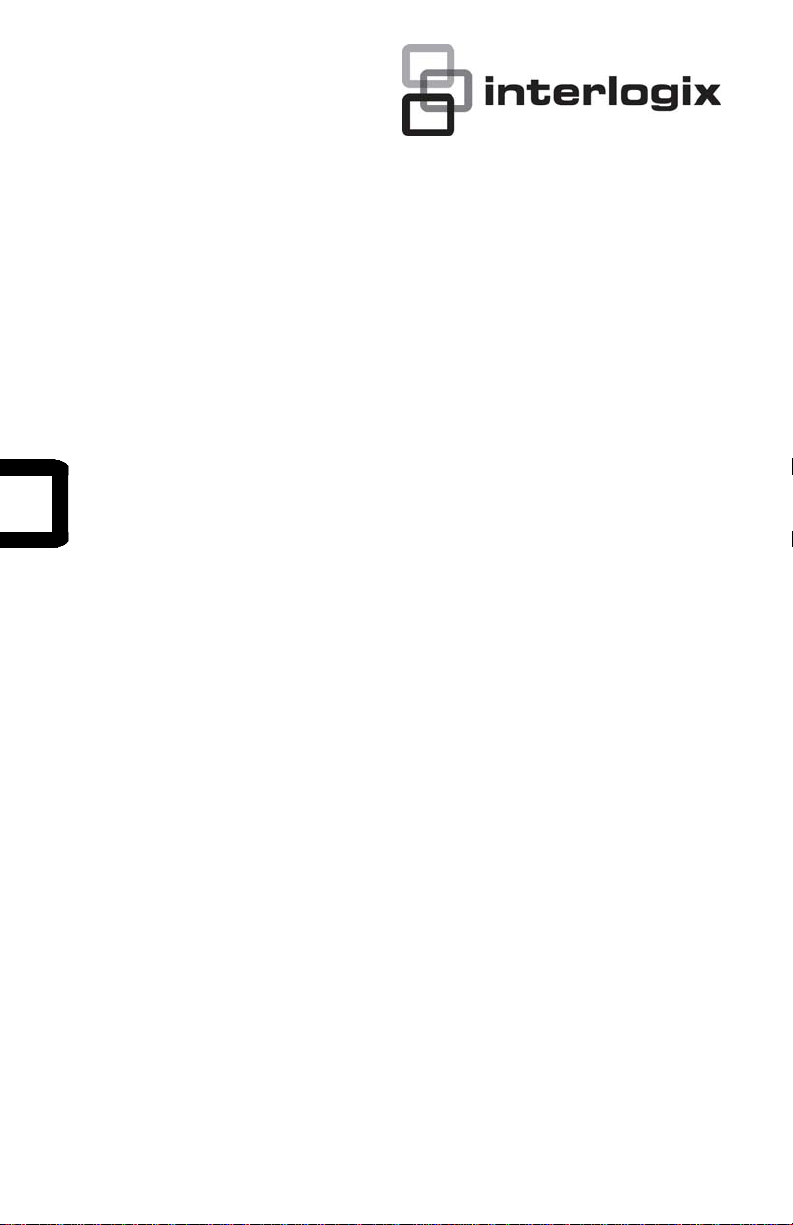
IFS MC250-4T/ Series User Manual
P/N 1072574 • REV 00.05 • ISS 30JAN13
Page 2
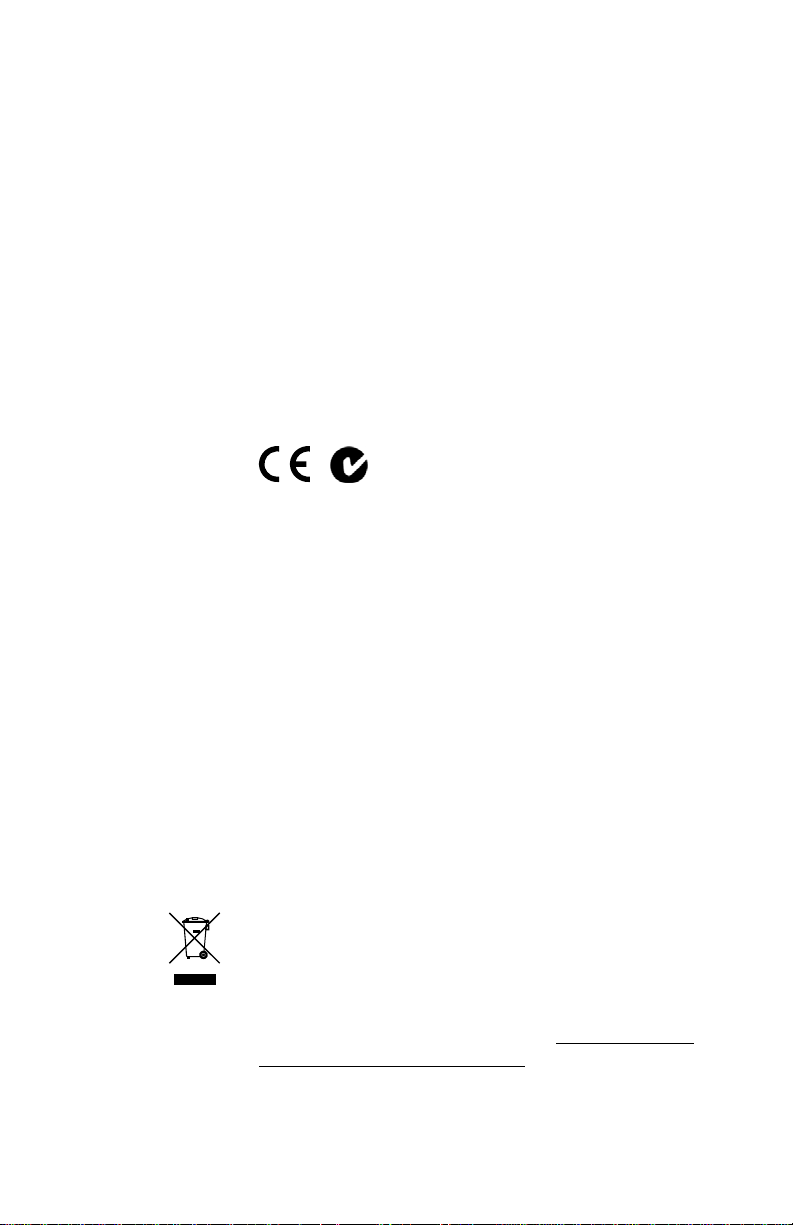
Copyright
r
Trademarks and
patents
Intended use Use this product only for the purpose it was designed for; refer
Manufacture
Certification
FCC compliance This equipment has been tested and found to comply with the
ACMA compliance Notice! This is a Class A product. In a domestic environment
Canada This Class A digital apparatus complies with Canadian ICES-
European Union
directives
Contact information For contact information see our Web site: www.interlogix.com
Contact support www.interlogix.com/customer support
© 2013 UTC Fire & Security Americas Corporation, Inc.
Interlogix is part of UTC Climate Controls & Security, a unit of
United Technologies Corporation. All rights reserved.
The IFS MC250-4T Series and logo are trademarks of United
Technologies.
Other trade names used in this document may be trademarks
or registered trademarks of the manufacturers or vendors of
the respective products.
to the data sheet and user documentation for details. For the
latest product information, contact your local supplier or visit us
online at www.interlogix.com.
UTC Fire & Security Americas Corporation, Inc.
2955 Red Hill Avenue
Costa Mesa, CA 92626-5923, USA
EU authorized manufacturing representative:
UTC Fire & Security B.V., Kelvinstraat 7,
6003 DH Weert, The Netherlands
N4131
limits for a Class A digital device, pursuant to part 15 of the
FCC Rules. These limits are designed to provide reasonable
protection against harmful interference when the equipment is
operated in a commercial environment. This equipment
generates, uses, and can radiate radio frequency energy and,
if not installed and used in accordance with the instruction
manual, may cause harmful interference to radio
communications.
You are cautioned that any changes or modifications not
expressly approved by the party responsible for compliance
could void the user's authority to operate the equipment.
this product may cause radio interference in which case the
user may be required to take adequate measures.
003.Cet appareil numérique de la classe A est conforme á la
norme NMB-003du Canada.
2004/108/EC (EMC Directive): Hereby, UTC Fire & Security
Americas Corporation, Inc. declares that this device is in
compliance with the essential requirements and other relevant
provisions of Directive 2004/108/EC.
2002/96/EC (WEEE directive): Products marked with this
symbol cannot be disposed of as unsorted municipal waste in
the European Union. For proper recycling, return this product
to your local supplier upon the purchase of equivalent new
equipment, or dispose of it at designated collection points. For
more information see: www.recyclethis.info.
.
Page 3
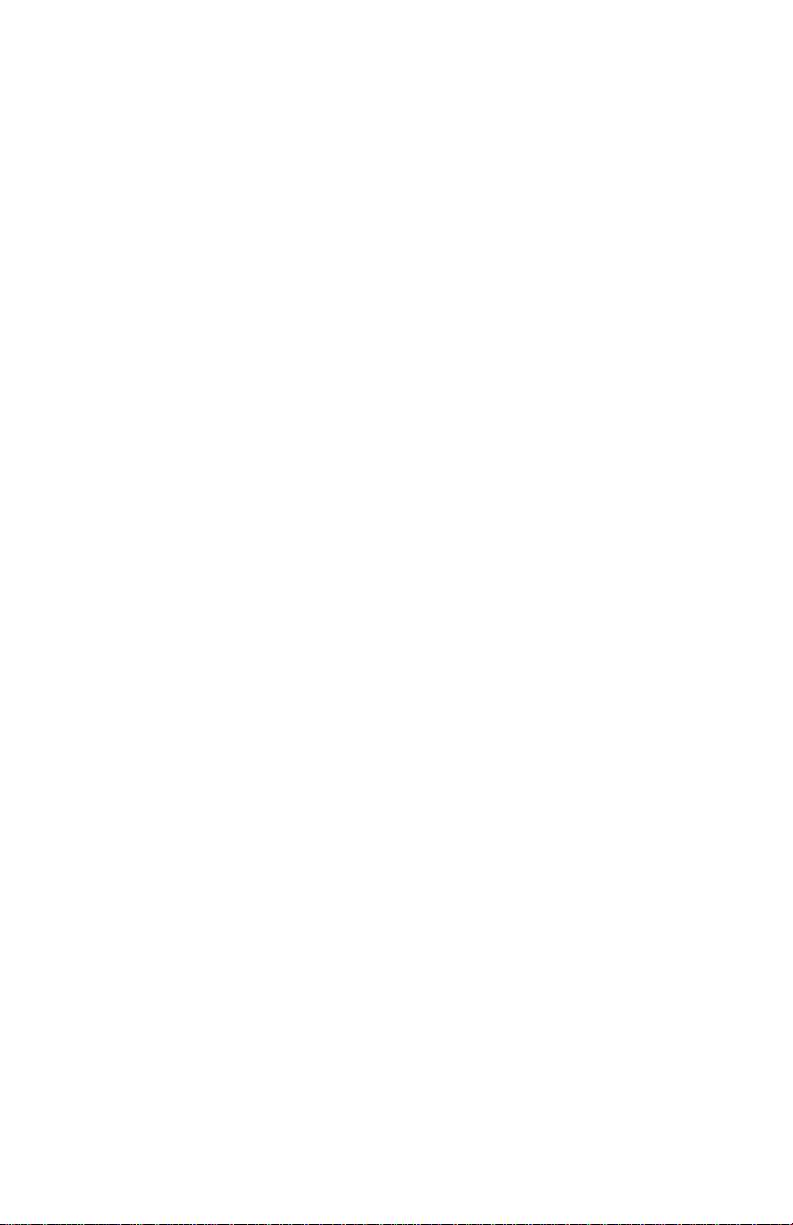
Contents
Overview 1
Package Contents 1
Product Features 2
Product Description 3
Front Panel 4
LED Indicators 5
Converter Top Panel 5
Wiring the Power Inputs 5
Wiring the Fault Alarm Contact 6
Mounting Installation 7
Installation Steps 11
Switch Operation 12
Troubleshooting 14
Specifications 15
Compatible SFP Modules 17
RJ45 Pin Assignments 17
Contacting Technical Support 19
IFS MC250-4T/XXX Series User Manual i
Page 4
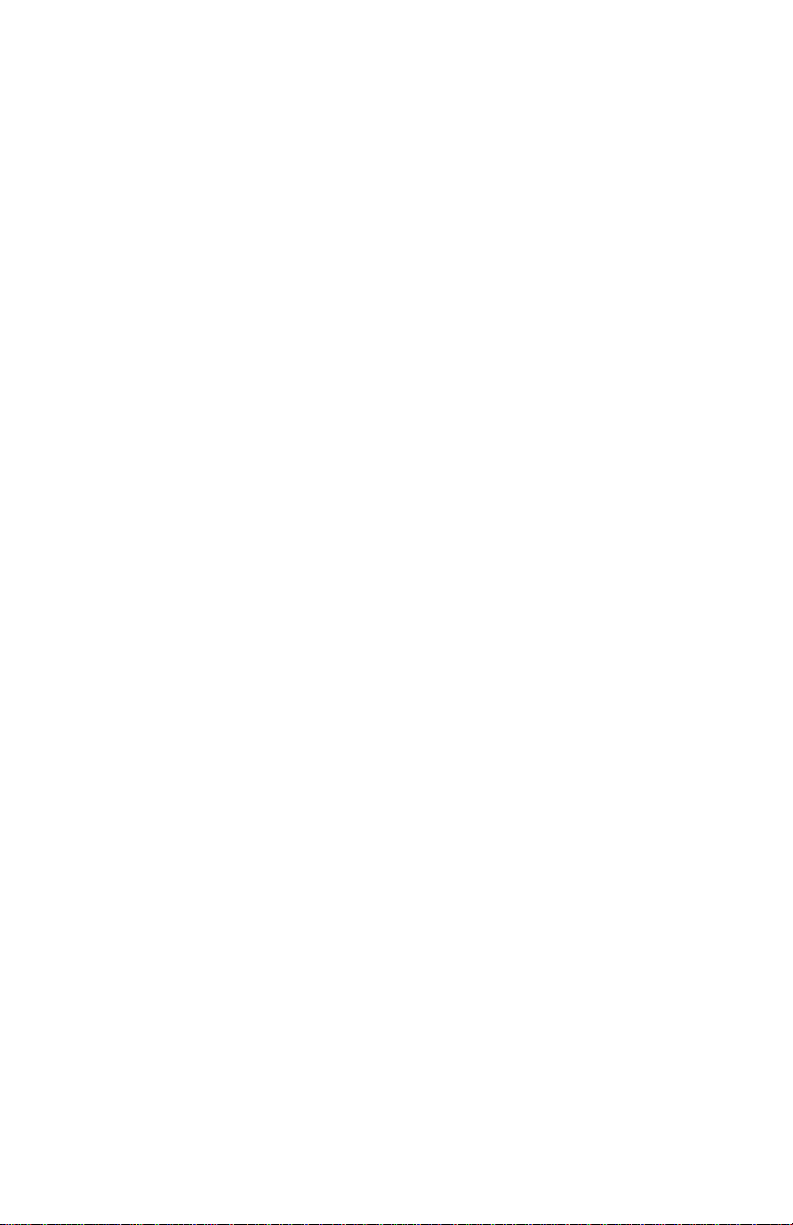
Page 5

Overview
The Industrial Ethernet Media converter MC250-4T series,
fully complies with IEEE 802.3 10Base-T, IEEE 802.3u
100Base-TX, IEEE 802.3ab 1000Base-T and IEEE 802.3z
1000Base-SX / LX, the media conversion is quick and easy
with simple Plug and Play installation. The MC250-4T series
Industrial Ethernet Media converter also supports flow control
and back pressure in half-duplex to eliminate packets loss.
Package Contents
Check the contents of your package for the following parts:
• MC250-4T series module x1
• User’s Manual x1
• DIN Rail Kit x 1
• Wall Mount Kit x 1
If any of these items are missing or damaged, please contact
your distributor or IFS sales rep immediately. If possible, retain
the original carton and packaging material in case of need to
return the product for repair/replacement.
IFS MC250-4T/XXX Series User Manual 1
Page 6
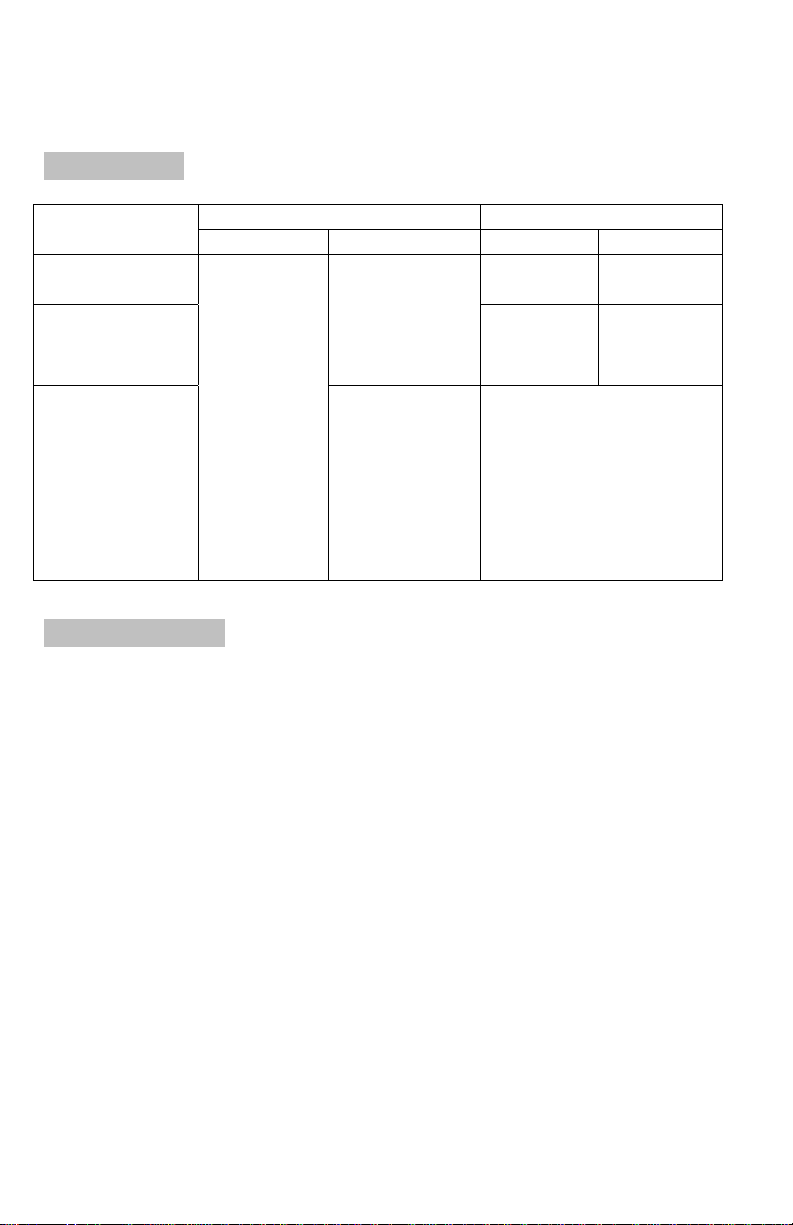
Product Features
Physical Port
Model Name
Copper Optical Mode Distance
MC250-4T/1FM
Ports Fiber Optical Interface
1 x 100Base-FX
Mutil-mode 2km
MC250-4T/1FS
MC250-4T/2S
4 x
10/100Base-
TX
2 x 100Base-FX
Singlemode
Multi / Single
Mode
Depends on SFP Module
15km
Layer 2 Features
• Complies with IEEE 802.3, IEEE 802.3u 10/100Base-TX,
100Base-FX
• Supports Auto-negotiation and 10/100Mbps Half/Full
duplex mode for each copper port
• High performance store and forward architecture,
broadcast storm control, runt/CRC filtering eliminates
erroneous packets to optimize the network bandwidth
• Prevents packet loss with back pressure (Half-Duplex) and
IEEE 802.3x PAUSE frame flow control (Full-Duplex)
• Backplane (Switching Fabric):
• MC250-4T/1FM - /1FS: 1Gbps
• MC250-4T/2S: 1.2Gbps
• Integrated address look-up engine, support 2K absolute
MAC addresses
• 1Mbit on-chip Frame Buffer
• Automatic address learning and address aging
• CSMA/CD Protocol
2 IFS MC250-4T/XXX Series User Manual
Page 7
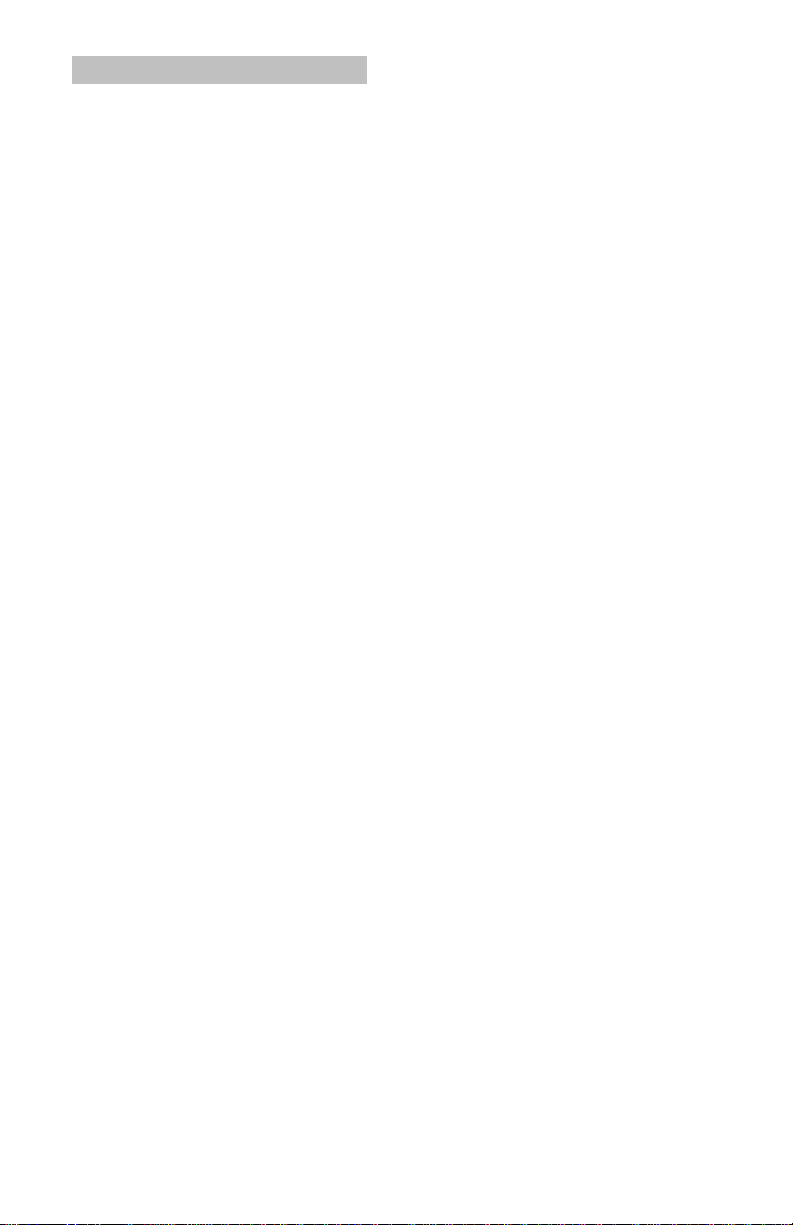
Industrial Case / Installation
• IP-30 Metal case / Protection
• DIN Rail and Wall Mount Design
• 12 to 48V DC, redundant power with polarity reverse
protect function and removable connector terminal block for
master and slave power
• -40 to 75 Degree C operating temperature range
Product Description
The MC250-4T series are 4-Port 10/100Mbps + 1 or 2 100FX
Fiber Port Industrial Fast Ethernet media converters with nonblocking wire-speed performance and are equipped in a slim
IP-30 metal endclosure for easy deployment in demanding
industrial environments.
With a 1/1.2Gbps internal switching fabric, these Industrial
Fast Ethernet Switches can handle extremely large amounts of
data in a secure topology linking to a backbone or high
capacity servers.
The Industrial Fast Ethernet Switch has 2K MAC address table
and offers wire-speed packets transfer performance without
risk of packet loss. The stable throughput of the device makes
it ideal for most network environments.
All RJ-45 copper interfaces support 10/100Mbps Autonegotiation for optimal speed detection through RJ-45
Category 5, 4 or 3 cables standard for Auto-MDI/MDI-X that
can detect the type of connection to any Ethernet device
without requiring special straight or crossover cables.
The Flow Control function allows supported routers and
servers to directly connect to the industrial media converter for
fast, reliable data transfer.
IFS MC250-4T/XXX Series User Manual 3
Page 8

Front Panel
The figure below shows the MC250-4T/1FM-1FS and the
MC250-4T/2S.
4 IFS MC250-4T/XXX Series User Manual
Page 9

LED Indicators
LED Color Function
P1 Green Lit: indicates that power 1 has power.
Green
Green
Lit: indicates that power 2 has power.
Lit: indicates that either power 1 or power 2 has no power.
P2
FAULT
100
10/100 Green
LNK/ACT Green
Green
Fiber
Optical
Copper
Fiber
Optical
Copper
Lit: indicates that the Fiber port is successfully
connected to the network at 100Mbps.
Lit: indicates that the Switch is successfully
connected to the network at 100Mbps.
Off: indicates that the Switch is
successfully connected to the network at
10Mbps.
Lit: indicates that the link through that port is
successfully established.
Blink: indicates that the Switch is actively
sending or receiving data over that port.
Converter Top Panel
The top panel of the Industrial Media Converter consists of
one terminal block connector with two DC power inputs.
Wiring the Power Inputs
The 6-contact terminal block connector on the top panel of the
MC250-4T is used for two DC redundant powers inputs.
Please follow the steps below to insert the power wires.
IFS MC250-4T/XXX Series User Manual 5
Page 10

1. Insert positive / negative DC power wires into the contacts
1 and 2 for POWER 1, or 5 and 6 for POWER 2.
V1- V1+ V2- V2+
2. Tighten the wire-clamp screws to prevent the wires from
disconnecting.
1 2 3 4 5 6
Power 1 Fault Power 2
- + - +
Wiring the Fault Alarm Contact
The fault alarm contacts are in the middle of the terminal block
connector as the picture shows below. Inserting the wires, the
MC250-4T will detect the fault status of the power failure and
then forms an open circuit. The following illustration shows an
application example for wiring the fault alarm contacts.
6 IFS MC250-4T/XXX Series User Manual
Page 11

1 2 3 4 5 6
Insert the wires into the fault alarm contacts
Note: The wire gauge for the terminal block should be in the
range between 12 ~ 24 AWG.
The alarm relay circuit accepts up to 30V, max. 3A currents.
Mounting Installation
This section describes how to mount the MC250-4T and make
connections to it. Please read the following sections and
perform the procedures in the order presented.
Note: In the installation steps below, this Manual uses the IFS
8 Port Industrial Gigabit Switch, GE-DSGH-8, as an example.
However, the steps for any IFS Industrial Switch & Industrial
Media Converter are similar.
IFS MC250-4T/XXX Series User Manual 7
Page 12

Mounting to a DIN-Rail
The DIN-Rail kit comes assembled on the MC250-4T out of
the box. Please refer to following figures to hang the MC2504T on a DIN-Rail.
1. Lightly press down and push the bottom of the DIN-Rail
connector mount into the track.
8 IFS MC250-4T/XXX Series User Manual
Page 13

2. Check that the DIN-Rail connector mount is tightly mounted
on the track.
3. Please refer to following procedures to remove the MC2504T from the track.
4. Lightly press down and pull the bottom of DIN-Rail
connector mount to remove it from the track.
Mounting to a Wall
To install the MC250-4T on the wall, please follows the
instructions described below.
1. Loosen the screws to remove the DIN Rail from the Media
Converter.
IFS MC250-4T/XXX Series User Manual 9
Page 14

2. Place the wall mount plate on the rear panel of the MC2504T.
3. Assemble the wall mount plate on the MC250-4T.
4. Use the hook holes at the corners of the wall mount plate
to hang the MC250-4T on the wall.
10 IFS MC250-4T/XXX Series User Manual
Page 15

Installation Steps
Step 1: Unpack the Industrial Fast Ethernet Switch.
Step 2: Check the DIN-Rail is screwed on the Industrial Fast
Ethernet Switch. (Please refer to DIN-Rail Mounting section for
DIN-Rail installation. If you want to wall mount the Industrial
Fast Ethernet Switch, then please refer to Wall Mount Plate
Mounting section for wall mount plate installation.
Step 3: To hang the Industrial Fast Ethernet Switch on the
DIN-Rail track or wall, please refer to the Mounting Installation
section.
Step 4: Power on the Industrial Fast Ethernet Switch. (Please
refer to the Wiring the Power Inputs section for power input)
The power LED on the Industrial Fast Ethernet Switch will
illuminate. Please refer to the LED Indicators section for
meaning of LED lights.
Step 5: Prepare the twisted-pair, straight through Category 5
cable for Ethernet connection.
Step 6: Insert one side of Category 5 cables into the Industrial
Fast Ethernet Switch Ethernet port (RJ-45 port) and the other
side to the network devices Ethernet port (RJ-45 port), ex:
Switch, PC or Server. The UTP port (RJ-45) LED on the
Industrial Fast Ethernet Switch will illuminate when the cable is
connected with the network device. Please refer to the LED
Indicators section for LED light meaning.
Step 7: Insert fiber cable from the MC250-4T series to the
fiber network. The TX and RX or the SFP modules for MC2504T/2S, must be paired at both ends. The optical port LED on
the Industrial Fast Ethernet Switch will illuminate when the
cable is connected to the network device. Please refer to the
LED Indicators section for the LED descriptions.
Step 8: When all connections are set and the LEDs are
illuminated without any issues the installation is completed.
IFS MC250-4T/XXX Series User Manual 11
Page 16

Switch Operation
Address Table
The Industrial Fast Ethernet Switch is implemented with an
address table. This address table is composed of many
entries. Each entry is used to store the address information of
a node in the network, including MAC address, Port No., and
etc. This information comes from the learning process of the
Industrial Fast Ethernet Switch.
Learning
When one packet comes from any port of Industrial Fast
Ethernet switch, the Industrial Fast Ethernet Switch will record
the source address, port no. and the other related information
in address table. This information will be used to decide either
forwarding or filtering for future packets.
Forwarding & Filtering
When one packet comes from a port of the Industrial Fast
Ethernet Switch, it will also check the destination address
besides the source address learning. The Industrial Fast
Ethernet Switch will lookup the address-table for the
destination address. If not found, this packet will be forwarded
to all the other ports except the port which this packet comes
in. And these ports will transmit this packet to the network it is
connected to. If found, and the destination address is located
at a different port that this packet comes in, the Industrial Fast
Ethernet Switch will forward this packet to the port where this
destination address is located according to the information
from address table. But, if the destination address is located at
the same port where this packet comes in, then this packet will
be filtered.
Store-and-Forward
Store-and-Forward is one type of packet-forwarding
techniques. A Store-and-Forward Industrial Switch stores the
incoming frames in an internal buffer and checks for any error
12 IFS MC250-4T/XXX Series User Manual
Page 17

from the frames before transmission. No error packets
occurrence, it is the best choice when a network needs
efficiency and stability.
The Industrial Fast Ethernet Switch scans the destination
address from the packet-header, searches the routing table
provided for the incoming port and forwards the packet, only if
required. The fast forwarding makes the switch attractive for
connecting servers directly to the network, thereby increasing
throughput and availability. However, the switch is most
commonly used to segment existing hubs, which nearly always
improves overall performance. An Ethernet Switching can be
easily configured in any Ethernet network environment to
significantly boost bandwidth using conventional cabling and
adapters.
Due to the learning function of the Industrial Fast Ethernet
Switch, the source address and corresponding port number of
each incoming and outgoing packet are stored in a routing
table. This information is subsequently used to filter packets
whose destination address is on the same segment as the
source address. This confines network traffic to its respective
domain, reducing the overall load on the network.
The Industrial Fast Ethernet Switch performs "Store-andForward" therefore, no error packets occur. More reliably, it
reduces the re-transmission rate. No packet loss will occur.
Auto-negotiation
The TP ports on the Industrial Fast Ethernet Switch have built-
in “Auto-negotiation”. This technology automatically sets the
best possible bandwidth when a connection is established with
another network device (usually at Power On or Reset). This is
done by detecting the modes and speeds at the second of
both device is connected and capable of, both 10Base-T and
100Base-TX devices can connect with the port in either Halfor Full-Duplex mode.
IFS MC250-4T/XXX Series User Manual 13
Page 18

Troubleshooting
This chapter contains information to help you solve issues. If
the Industrial Fast Ethernet Switch is not functioning properly,
make sure the Industrial Fast Ethernet Switch was set up
according to instructions in this manual.
The Link LED is not lit
Solution:
Check the cable connection of the Industrial Fast Ethernet
Switch.
Performance is bad
Solution:
Check the speed duplex mode of the partner device. The
Industrial Fast Ethernet Switch is operating at Auto-negotiation
mode by default and if the partner is set to half duplex, then
the performance will become bad.
Link LED is light, but the traffic is irregular
Solution:
Check that the attached device is not set to dedicate full
duplex. Some devices use a physical or software switch to
change duplex modes. Auto-negotiation may not recognize
this type of full-duplex setting.
Why does the Industrial Fast Ethernet Switch not connect
to the network?
Solution:
Check every port LED on the Industrial Fast Ethernet Switch.
Try another port on the Industrial Fast Ethernet Switch to
make sure the cable is installed properly while make sure the
cable is the right type
Turn off the power and turn on the power again after a while.
14 IFS MC250-4T/XXX Series User Manual
Page 19

Specifications
Model MC250-4T/1FM MC250-4T/1FS
Hardware Specification
Ports 4 x 10/100Base-TX, Auto-negotiation, Auto-MDI/MDI-X
Copper
Fiber
Optical
Dimensions (W x D x H) 135mm x 97mm x 32mm
Weight 436g
Power Requirement
Power Consumption /
Dissipation
Installation DIN Rail Kit and Wall Mount Ear
Switch Specification
Switch Processing
Scheme
Address Table 2K entries
Buffer 1Mbit
Flow Control
Switch Fabric 1Gbps
Throughput
(Packet Per Second)
Standards Conformance
Standards Compliance
Stability testing
Cable
Port 1 x 100Base-FX
Cable
Mode Multi-mode Single-mode
Distance 2km 15km
10Base-T : 2-pair UTP Cat. 3, 4, 5 cable (100meters,
max.)
100Base-TX : 2-pair UTP Cat. 5, 5e, 6 cable
(100meters, max.)
50/125μm fiber
62.5/125μm fiber
12~48V DC,
Redundant power with polarity reverse protection
function
13.7 Watts / 46BTU
Store-and-Forward
Back pressure for Half duplex,
IEEE 802.3x Pause Frame for Full duplex
0.74Mpps @ 64Bytes
IEEE 802.3 Ethernet, 10Base-T
IEEE 802.3u Fast Ethernet, 100Base-TX, 100Base-FX
IEEE 802.3x Full-duplex Flow control
IEC60068-2-32(Free Fall)
IEC60068-2-27(Shock)
IEC60068-2-6(Vibration)
9/125μm fiber
IFS MC250-4T/XXX Series User Manual 15
Page 20

Temperature
Humidity Operating
Regulation Compliance FCC Part 15 Class A, CE
Operating: 5% to 90%, Storage: 5% to 90% (Non-
Operating: -40~75 Degree C
Storage: -40~85 Degree C
condensing)
Model M250-4T/2S
Hardware Specification
Ports 4 x 10/100Base-TX, Auto-negotiation, Auto-MDI/MDI-X
Copper
Fiber
Optical
Dimensions (W x D x H) 135mm x 97mm x 32mm
Weight 442g
Power Requirement
Power Consumption /
Dissipation
Installation DIN Rail Kit and Wall Mount Ear
Switch Specification
Switch Processing
Scheme
Address Table 2K entries
Buffer 1Mbit
Flow Control
Switch Fabric 1.2Gbps
Throughput
(Packet Per Second)
Standards Conformance
16 IFS MC250-4T/XXX Series User Manual
Cable
Port 2 x 100Base-FX
Cable
Mode
Distance
10Base-T : 2-pair UTP Cat. 3, 4, 5 cable (100meters,
max.)
100Base-TX : 2-pair UTP Cat. 5, 5e, 6 cable
(100meters, max.)
Multi-Mode:
50/125μm fiber
62.5/125μm fiber
Single-Mode:
9/125μm fiber
Depend on
SFP Module
12~48V DC,
Redundant power with polarity reverse protection
function
16 Watts / 54BTU
Store-and-Forward
Back pressure for Half duplex,
IEEE 802.3x Pause Frame for Full duplex
0.89Mpps @ 64Bytes
Page 21

IEEE 802.3 Ethernet, 10Base-T
Standards Compliance
Stability testing
Temperature
Humidity Operating
Regulation Compliance FCC Part 15 Class A, CE
IEEE 802.3u Fast Ethernet, 100Base-TX, 100Base-FX
IEEE 802.3x Full-duplex Flow control
IEC60068-2-32(Free Fall)
IEC60068-2-27(Shock)
IEC60068-2-6(Vibration)
Operating: -40~75 Degree C
Storage: -40~85 Degree C
Operating: 5% to 90%, Storage: 5% to 90% (Non-
condensing)
Compatible SFP Modules
When connecting to other Ethernet equipment such as a
Router, Bridge, Switch, or Hub, please refer to that device’s
Technical Manual.
RJ45 Pin Assignments
10/100Mbps, 10/100Base-TX
RJ-45 Connector pin assignment
MDI
Contact
1 Tx + (transmit) Rx + (receive)
2 Tx - (transmit) Rx - (receive)
3 Rx + (receive) Tx + (transmit)
4, 5 Not used
6 Rx - (receive) Tx - (transmit)
7, 8 Not used
IFS MC250-4T/XXX Series User Manual 17
Media Dependant
Interface
MDI-X
Media Dependant
Interface -Cross
Page 22

RJ45 Cable Drawing
The following figure shows the pin allocation and color of a
straight cable, and connection of a crossover cable.
Please make sure your connected cables are with same pin
assignment and color as above picture before deploying the
cables into your network.
18 IFS MC250-4T/XXX Series User Manual
Page 23

Contacting Technical Support
Contact technical support if you encounter any difficulties
during this installation. Please make sure you have the
requested diagnostic or log files ready before you contact us
by phone or go to www.interlogix.com/customer-support.
Technical Support
Europe, Middle East and Africa
W Select Contact Us at www.utcfssecurityproducts.eu
North America
T +1 855.286.8889
E techsupport@interlogix.com
Australia
E techsupport@interlogix.au
IFS MC250-4T/XXX Series User Manual 19
