Page 1
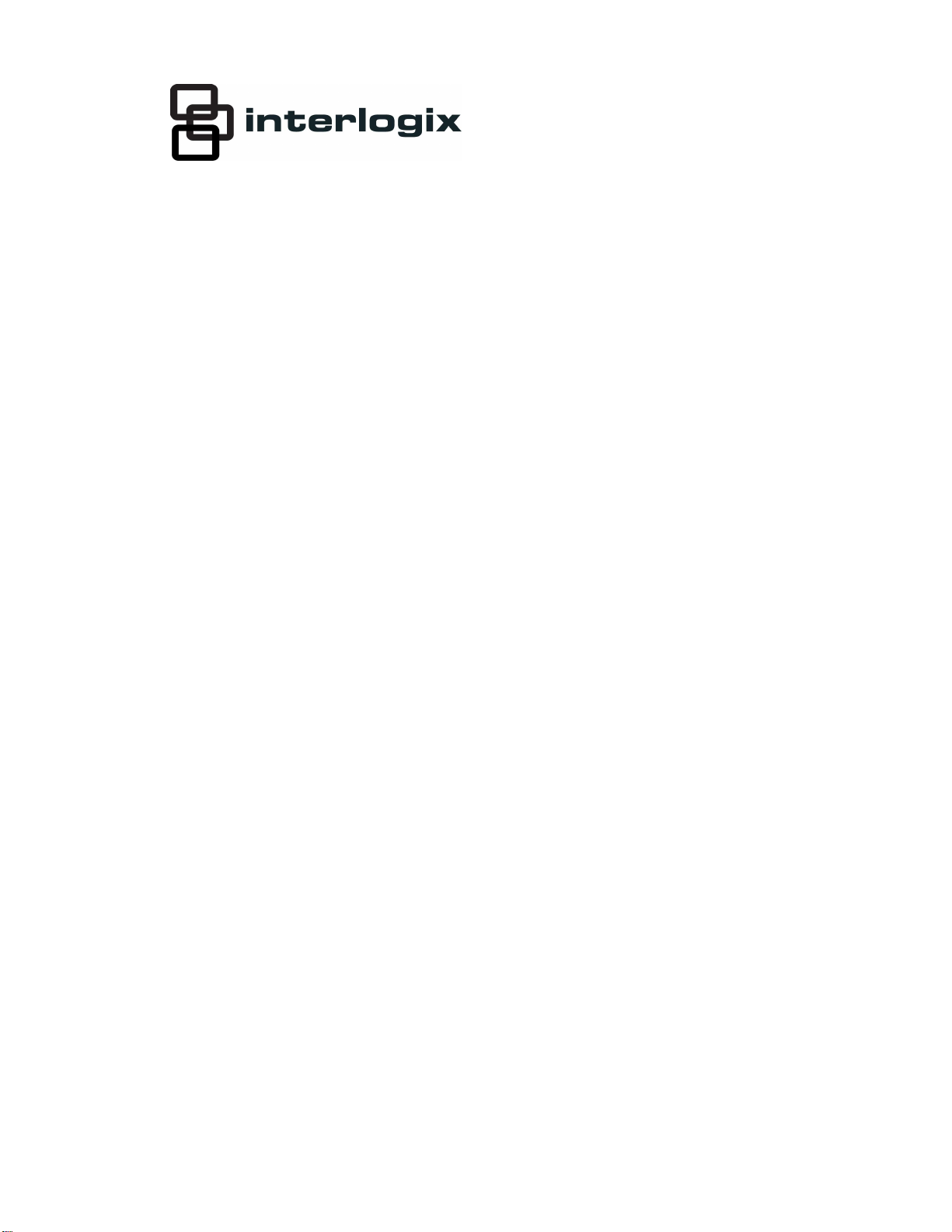
IS-ZW-TSTAT-300
Advanced Thermostat
Operation Guide
Content
Contact information 1
Description 2
Home screen 3
Menu screen 3
Program screen 5
Manual screen 6
Initial settings 7
Auto-run program 7
Other functions 8
Communicating thermostat 9
Specifications 10
Contact information
For contact information, see www.interlogix.com.
© 2013 UTC Fire & Security Americas Corporation, Inc.
Interlogix is part of UTC Climate Controls & Security,
a unit of United Technologies Corporation.
All rights reserved.
P/N 1069511 • REV B • ISS 12FEB13 1
Page 2

Description
The IS-ZW-TSTAT-300 programmable communicating thermostat operates via a
high-quality, easy-to-use touch screen. To program or adjust your thermostat,
simply touch your finger firmly to the screen. The screen will automatically light
up and you will hear a “beep”. The screen will respond differently to different
types of touches, so you may want to experiment by touching it different ways,
finger, fingernail, etc. Do not use a sharp or metallic device; it will scratch the
screen.
Figure 1: IS-ZW-TSTAT-300
Top cover
Reset button
HVAC switches
Wire terminals
Save Energy
button
Power grid
status
indicator
R
A
D
I
O
L
I
N
K
TA
R
G
E
T
T
E
M
P
MODE button
FAN button
Menu button
Prog button
Bottom cover
Touch screen
Control screens
Before you operate the thermostat, you should get familiar with these basic
control screens. All the thermostat functions are accessed through these
screens: Home, Menu, Program, and Manual. The touch screen technology
allows you to select (by touching) an item and change it using the +/- arrows or
the time arrows.
2 IS-ZW-TSTAT-300 Advanced Thermostat Operation Guide
Page 3
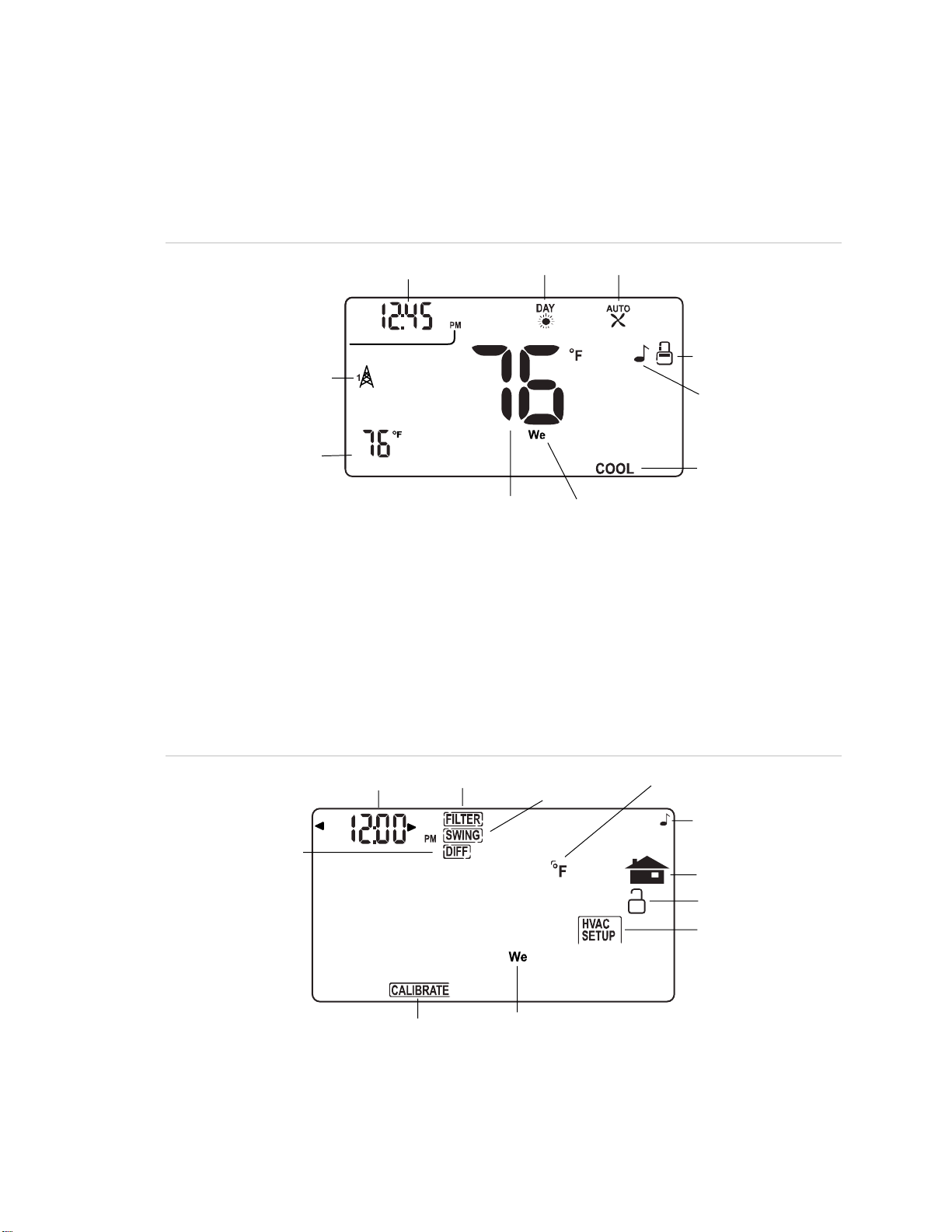
e
Home screen
The Home screen is displayed when the unit is operating. This screen shows you
the current settings and conditions.
Figure 2: Home screen
Fan status
Lock status
Chirp indicator
Thermostat mod
Day
Radio indicator
Target temperature
Time of da y
RADIO
LINK
TARGET TEMP
Time slot
Current room temperature
To set a mode, press the MODE button on the side of the thermostat. The
thermostat will step through the HEAT, OFF, and COOL modes in order. The
LCD display indicates the mode you are in.
Menu screen
To display the Menu screen, press the Menu button.
Figure 3: Menu screen
Differential
Time
Filter timer
Temperature
swing
DayCalibration control
F/C indicator
Chirp icon
Home icon
Lock icon
HVAC setup
Use the Menu screen to access the following thermostat functions and settings:
P/N 1069511 • REV B • ISS 12FEB13 3
Page 4
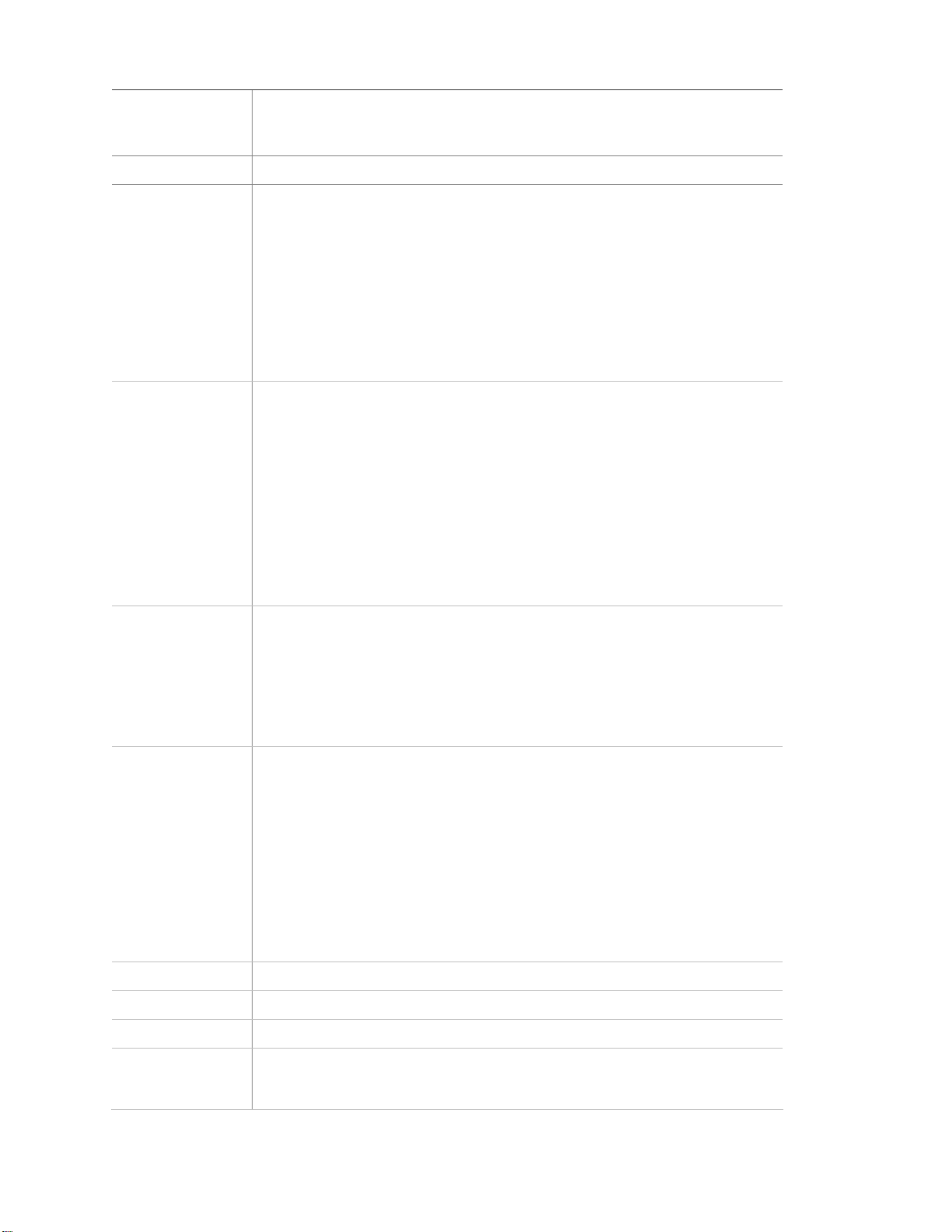
Time of day Touch the left (down) or right (up) arrows next to the time display to set the
current time (1 minute per touch). Touch and hold the arrow for fast time set
(15 minute jumps).
Day of week Touch the Day area to select the present day.
FILTER The thermostat can be programmed to remind you when the HVAC
system’s air filter needs changing.
Touch FILTER. The display will show the usage to date.
Touch FILTER for over 3 seconds and the display will change to LIMIT.
Touch arrows to set the desired usage limit before the filter alert comes on
the Home screen. When this limit is reached, FILTER will display on the
Home screen.
You can set the limit from 0 to 999 days (default is 90 days). To reset the
usage back to 0, touch the usage number; touching it again restores the
displayed usage.
SWING This feature allows you to set the desired variance in temperature between
the thermostat setting and the room temperature required before the heating
or cooling system will turn on - from 0.5 to 2.0°F (0.25 to 1°C). For example,
if SWING is set to 2.0°F and the thermostat is set to 70°F target
temperature, the heat cycle will start when room temperature drops to 68°F.
Similarly, the cooling system will start when the room temperature increases
to 72°F. The HVAC then runs and will shut off at the target temperature.
To set the feature, touch SWING. Touch the left/right arrows
to set the
SWING from 0.5 to 2.0°F. The HVAC will run more frequently at 0.5°F and
less at 2.0°F. The default is 1.0°F. Touch the Home icon to return to the
MENU screen.
DIFF (differential) (This feature is used for two-stage normal or heat pump with aux only, the
feature is not on screen for single stage.)
The differential is the number of degrees between the room temperature
and the target temperature at which the second stage will be used. The
default is 2°F.
Touch DIFF. Use the arrows to set the differential. We recommend 2°F for
very cold climates and 4°F for warm climates.
CALIBRATE Your thermostat was accurately calibrated at the factory to ± 1°F of actual
ambient temperature. You do have the option, however, to change the
display temperature to match that of a previous thermostat, or to match
another thermostat already in your home. The rage of change is from -6F to
+ 6°F or -3 C to +3°C.
To change your thermostat calibration, touch CALIBRATE. Use the +/- to
adjust the displayed temperature up or down as desired. The Delta Factor
that appears on the screen will also automatically increase or decrease for
each 0.5°(F or C) adjustment so you can see your change. The large display
will show the modified temperature reading that will be displayed on the
Home screen and used as the new room temperature.
HVAC setup Touch to configure the unit to work with your HVAC system.
Chirp icon Touch to turn the audible chirp sound on or off.
°F/°C Touch to toggle the temperature display scale between °F and °C.
Unlock/Lock icon The thermostat has two lock modes. Touch the Unlock icon for 3 seconds;
the unit will go into the Partial Lock mode (Lock icon with one bar). You can
temporarily override the thermostat target temperature with the +/- buttons.
4 IS-ZW-TSTAT-300 Advanced Thermostat Operation Guide
Page 5

For full lock, touch the Lock icon again for 5 seconds to go to Full Lock
t
mode (Lock icon with two bars). No changes can be made. Once locked, the
thermostat will respond just to mode and menu.
To unlock, press the Menu button. Touch and hold the Lock icon for 5
seconds for two bars (if not there already). Then touch and hold the Lock
icon for another 5 seconds. Each 5-second touch and hold must be
separate.
Home icon Return to the Home screen.
Program screen
Press the Prog button to display the Program screen. Use the Program screen to
program thermostat control for your home HVAC system.
Figure 4: Program screen
Copy program
Program time
Time slo
Program day
Temperature up arrow
Home icon
Temperature down arrow
Day Touch to set the day of the week for which you want to prog
ram target
temperatures.
Time slot Touch to set the time slot (MORN, DAY, EVEN, or NITE) you want to
program.
Program time Touch to set the time of day you want the time period to start. Left arrow
goes back, right arrow goes forward (touch and hold for fast set).
Temperature
up/down arrows
Touch these to raise or lower the target temperature for the time slot (touch
and hold for fast set).
COPY DAY Touch to copy the current day’s program to the next day.
Home icon When programming is complete, touch the Home icon to run your program
and return to the Home screen.
P/N 1069511 • REV B • ISS 12FEB13 5
Page 6

Manual screen
w
Touch the large current temperature display on the middle of the Home screen to
access the Manual screen.
You can use the Manual screen to make temporary changes to your thermostat’s
operation.
Note: The mode must be in HEAT or COOL to access the Manual screen.
Figure 5: Manual screen
Emergency heat
(heat pump only)
Hold
Room temperature
Temperature
up/do
wn arrows
Manual override
indicator
Target temperature
Holiday
Manual override indicator
Temperature up arrow
Home icon
Temperature down arro
Touch to raise and lower the manual override target temperature.
Touch the +/- arrows to select your desired temporary target temperature.
Touch the Home icon to return to operation. The TEMPORY icon will display
indicating you have modified the target temperature for the current time slot
only. It goes back to the program target at the next period. Also, when in
TEMPORARY, if the target is set the same as the programmed target for
that period, the word TEMPORARY will not display.
HOLD Touch to operate the thermostat as a manual thermostat. This will hold the
target temperature you set indefinitely, until you turn HOLD off. Use care
when using the HOLD function as the program is now bypassed. To set a
hold target temperature, touch HOLD and use the +/- icons to select your
hold temperature. The HOLD icon will display on the Home screen
indicating you have changed the target temperature. The system will hold
this temperature until you return to the Manual screen and deselect HOLD
by touching it. HOLD is also canceled when you set the mode to OFF
HOLIDAY Touch to invoke a single program that repeats day after day until you turn it
off. It supersedes the weekly program. To use it, touch HOLIDAY. The
default holiday program is shown (HEAT 70°F all day and 62°F at night;
COOL 78°F all day and 82°F at night). To modify this program, touch the
PROG button and then touch the Day area until HOLIDAY appears (after
SAT).
6 IS-ZW-TSTAT-300 Advanced Thermostat Operation Guide
Page 7

EMER
(heat pump only)
Home icon Touch to return to the Home screen.
If you set your thermostat for HEAT PUMP with auxiliary heat, the EMER
function is available on the Manual screen. If you touch EMER, it displays
EMER|ON. You heat pump is disabled and auxiliary heat is your sole source
of heat. This manual override stays active until you toggle EMER off.
Auxiliary heat is more expensive than the heat pump, so use EMER only if
the heat pump cannot keep up or is defective.
Initial settings
From the Home screen, press the Menu button to display the Menu screen.
On the Menu screen:
• To set the day of the week, touch the day area to cycle through the days of
the week and select the current day.
• To set the current time, touch the time of day arrows to move the time
selection forward or backward until it displays the correct time. (You can
touch and hold for faster setting.)
• To select °F or °C for the display, touch the °F to toggle to °C, or touch the
°C to toggle to °F.
• To set the audible chirp, touch the musical note icon to toggle between
chirp or no chirp.
• To return to the Home screen, touch the Home icon.
Auto-run program
The thermostat comes preprogrammed with an EPA approved program. This
program is recommended by the EPA for energy efficiency. We strongly
recommend that you Auto-Run this program for one week and see if it works for
you. If it does not fit your needs you can always input a custom program.
To run the EPA program:
1. Set the MODE button to HEAT or COOL.
2. Press the Menu button and use the arrows by the time display to set the time.
3. Touch the DAY area and advance it to select the present day.
4. Touch the Home icon.
The unit is now running the program.
P/N 1069511 • REV B • ISS 12FEB13 7
Page 8

Table 1: EPA program
MORN DAY EVEN NITE
HEAT 6:00am 8:00am 6:00pm 10:00pm
All Days 70 F 62 F 70 F 62 F
MORN DAY EVEN NITE
COOL 6:00am 8:00am 6:00pm 10:00pm
All Days 78 F 85 F 78 F 82 F
To change the program
Make sure the thermostat mode is set to either HEAT or COOL, then press the
Prog button to display the Program screen. The programmed start time is
displayed on the upper left. The Time Slot icon indicates the active time slot in
the default program (MORN, DAY, EVEN, NITE). The programmed target
temperature is shown on the main display.
The heat and cool programs are separate.
On the Program screen:
• To select the day you want to program, touch the Day area to cycle through
the days of the week to the desired day.
• To select the time slot (period) you want to program (MORN, DAY, EVEN, or
NITE), touch the time slot area to cycle through to the d
esired period.
• To select the desired start time of that time slot, touch the time arrows to
display the desired starting time. (Hold the arrow down for fast time scrolling.)
• To select the desired target temperature for that time slot, touch the +/-
arrows to display the desired temperature.
• To copy one day’s programming to the next day, touch COPY DAY once.
The information for the current day will be copied to the next day which will
appear on the screen. Holding down COPY for over 3 seconds will copy to all
seven days.
• Touch the Home icon to return to the Home screen.
Other functions
Save Energy button
The Save Energy feature on the thermostat provides a simple, easy-to-use way
to help you manage your energy use. This feature automatically adjusts your
target temperature up in COOL or down in HEAT by 4 F. To use the Save Energy
8 IS-ZW-TSTAT-300 Advanced Thermostat Operation Guide
Page 9

feature, press the Save Energy button in the upper left corner of the unit. The
screen will now read “Save Energy”. To return to normal operation, press the
Save Energy button again. This is useful to save energy if your are going to be
gone for a short time.
MODE button
The MODE button sets the thermostat to HEAT, COOL, or OFF modes. Press it
once to step to the next mode. If the thermostat is in OFF mode and you want to
return to the mode you were previously in, touch the OFF indicator on the screen.
FAN button
The fan control is normally in AUTO mode, meaning that the fan operates
automatically with the HVAC system and the thermostat. When you press the
FAN button, the fan goes on. The fan will run continuously in this manual
override until switched back to AUTO by pressing the FAN button again.
Note: The fan ON function is available in the OFF mode to allow simple
ventilating.
RESET button
The RESET button reboots the thermostat processor. It does not effect the user
programs that have been stored in permanent memory.
Simple screen
This display mode limits the amount of information on screen and limits the
functions to just the +/- arrows and the Save Energy button. Hold down the Prog
button for 10 seconds to access the limited display screen. Hold down the Prog
button for 10 seconds to leave the limited display screen.
Compressor protection
The thermostat has a minimum cycle time of 4 minutes to protect your
compressor in cool and in heat pump (if you have one). The Home screen will
show a small clock and A/C during this time and the compressor will not come on
until the 4-minute delay is over.
Communicating thermostat
The thermostat has two RTM-1 radio ports. These allow your thermostat to
communicate with other systems. Depending on your area power company,
programs may be available to connect your thermostat to power grid status
information. This can make it easy for you to moderate your energy use at peak
hours and use power when it is less expensive.
P/N 1069511 • REV B • ISS 12FEB13 9
Page 10

Figure 6: USNAP radio and port
t
USNAP radio
USNAP por
The USNAP ports allow you to connect your Thermostat to your home Z-Wave
network. This can give you access to your home’s HVAC system even when you
are away (with additional web service). It can also give you access to web based
efficient energy management sites that can help you save money and protect the
environment. You can connect your thermostat to an AMI network for in home
display of electric grid status or connect to a home automation network for HA
functionality with remote access to your HVAC system and home conditions.
To insert a USNAP radio module, power off the thermostat, insert the radio
module in either slot on the back of the thermostat, and then power up the
thermostat.
To connect to a network, follow the instructions that come with the USNAP
module.
Caution: Do not insert or remove USNAP radio modules if power is on. This can
damage the thermostat or radio modules.
Specifications
Voltage 24 VAC (supplied via the C wire)
Batteries Three AA alkaline batteries ( Duracell, Energizer). Do not use
rechargeable batteries.
Dimensions (W x H x D) 5.5 x 3.5 x 1.5 in. (140 x 89 x 38 mm)
Operating environment
Temperature
Relative humidity
Indoor use only
32 to 104°F (0 to 40°C)
10 to 90% noncondensing
10 IS-ZW-TSTAT-300 Advanced Thermostat Operation Guide
Page 11

Statement of use:
100% compatible with all popular residential HVAC systems; 24 VAC single, twostage conventional heating systems (gas/oil/electric), heat pumps, single stage or
auxiliary heat (electric or fossil), zoned forced air and zoned hot water (two or
three wire), millivolt systems (with a 12-24 AC or DC source), one or two stage
cooling, and hybrid systems.
FCC regulatory information
This equipment has been tested and found to comply with the limits for a Class B
digital device, pursuant to Part 15 of the FCC Rules. These limits are designed to
provide reasonable protection against harmful interference in a residential
installation. This equipment generates, uses, and can radiate radio frequency
energy, and if not installed and used in accordance with the instructions, may
cause harmful interference to radio communications. However, there is no
guarantee that interference will not occur in a particular installation. If this
equipment does cause harmful interference to radio or television reception, which
can be determined by turning the equipment off and on, the user is encouraged
to try and correct the interference by one or more of the following measures:
• Reorient or relocate the receiving antenna.
• Increase the separation between the equipment and receiver.
• Connect the equipment into an outlet on a circuit different from that to which
the receiver is connected.
Consult the dealer or an experienced radio/TV technician for help.
FCC ID: QO8-ZWave-0210
IC regulatory information
This Class B digital apparatus meets all requirements of the Canadian
Interference Causing Equipment Regulations. Operation is subject to the
following two conditions: (1) this device may not cause harmful interference, and
(2) this device must accept any interference received, including interference that
may cause undesired operation of the device.
IC: 4714A-ZWave-0210
P/N 1069511 • REV B • ISS 12FEB13 11
Page 12

12 IS-ZW-TSTAT-300 Advanced Thermostat Operation Guide
