Page 1
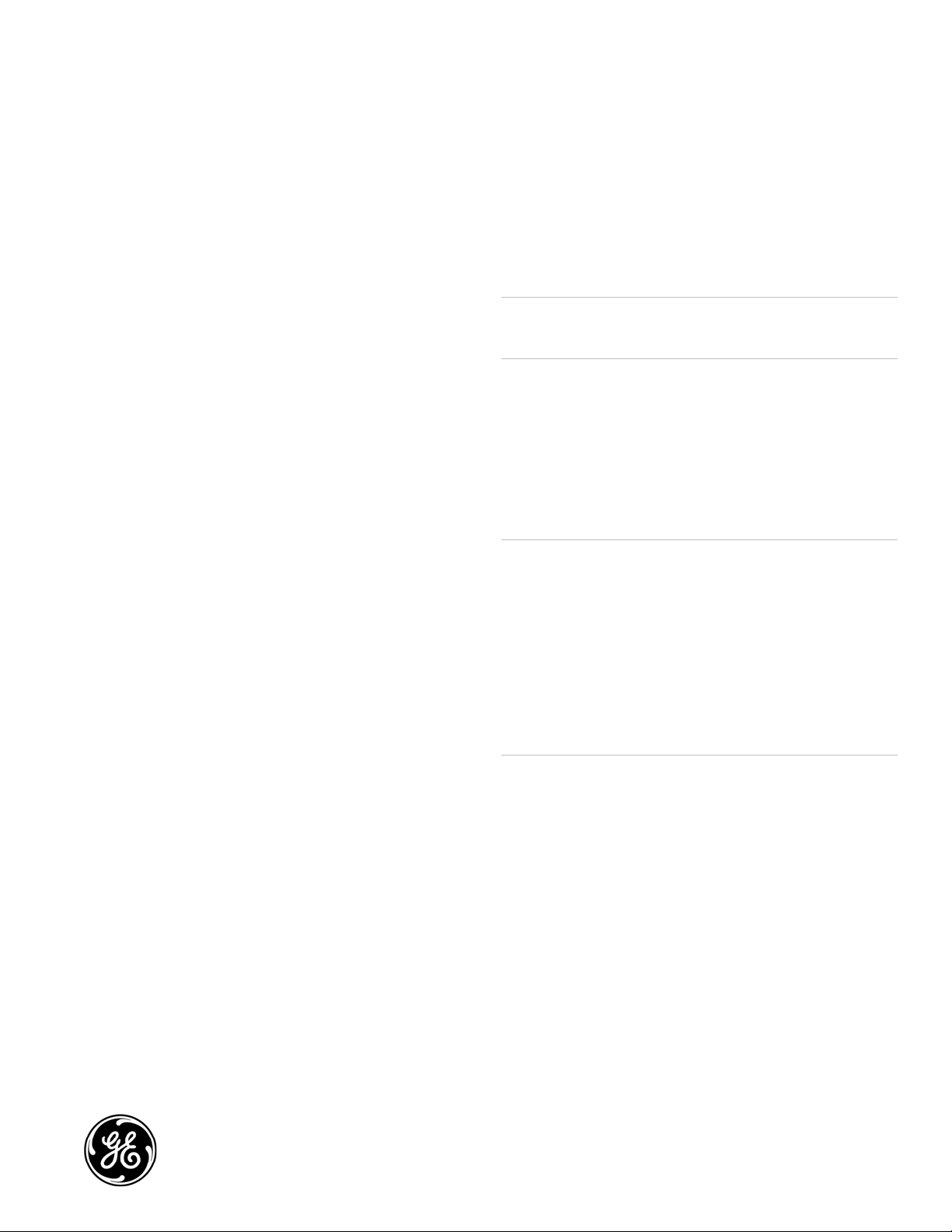
GE
Security
IS-ZW-LM-1 Lamp Module
Installation Sheet
Description
Z-Wave technology is designed to automate lighting/home control
and provides easy remote operation of all your Z-Wave enabled
devices. The GE Z-Wave family includes a variety of devices to
control lighting in your home.
The lamp module is one device of a Z-Wave control system and is
designed to work with all other Z-Wave enabled devices in a home
control network. It will also act as a wireless repeater to ensure
that commands intended for another device in the network are
received, thereby extending the range of the wireless controller. ZWave devices of other types can be added to the system and will
act as range extenders if they support this function of repeating
the signal received to other nodes in the system.
Caution: If the plug does not fit into the outlet, contact a qualified
electrician to install the proper outlet. Do not change the plug in
any way.
Installation
The incandescent lighting plugged into the Z-Wave controlled
outlet on this module must not exceed 300 watts. Do not use this
unit with fluorescent lighting. Plugging a non-resistive load such
as fluorescent lighting or a device with a motor into the Z-Wave
controlled outlet may result in damage to the lamp module and
will void the warranty.
Note: This document assumes you have a remote control to enroll
the unit into your system. This document does not include
instructions on how to use an optional web portal to enroll the
unit. If you have a web-enabled system, contact GE Security.
Key features
• One Z-wave controlled AC outlet for standard incandescent
lighting.
• Remote on/off and brightness control via the Z-Wave remote
control.
• Manual on/off and brightness control with the module
pushbutton.
• Load-sensing that turns the light on if the switch on the
connected light is used instead of the remote control or
module pushbutton.
• One always-on pass-through AC outlet.
• Space efficient design does not block the lower outlet when
plugged in to the upper outlet of a duplex wall receptacle (this
assumes that the duplex receptacle is mounted with the
ground pin down). Plugs and cords for connected devices
route to the side allowing close placement of furniture.
• Grounded 3-wire power connection for safety.
Note: There are no user serviceable ports in this unit.
To reduce the risk of electric shock, this product has a grounding
type plug that has a third (grounding) pin. This plug will only fit into
a grounding type power outlet.
WARNING: Due to risk of fire, electrical shock and burns, exercise
extreme caution when using Z-Wave devices to control
appliances. Z-Wave connected devices should always be
unplugged before performing any service or maintenance of the
devices. Operation of the Z-Wave device may be in a different
room than the controlled appliance, also an unintentional
activation may occur if the wrong button on the remote is
pressed. Z-Wave devices may automatically be powered on due to
timed event programming. Depending upon the appliance, these
unattended or unintentional operations could possibly result in a
hazardous condition. We recommend the following installation
guidelines.
Installation guidelines
• Assign Z-Wave controlled appliances to device numbers 10 to
18 on the remote control. The likelihood of unintentionally
turning on the appliance will be reduced significantly because
the Shift button will need to be pressed before pressing
device numbers 10 to 18.
• Z-Wave devices controlling appliances should be removed
from the “All” control setting. Refer to the documentation
provided with the remote control.
• Do not include Z-Wave devices in groups or scenes if they
control appliances.
• Do not use Z-Wave devices to control electric heaters or any
other appliances, which may present a hazardous condition
due to unattended, unintentional, or automatic power on
control.
© 2009 GE Security, Inc.
P/N 1069504 • REV A • ISS 16NOV09
1 of 4
Page 2

• Double check programming for accuracy before using the
module.
Caution: Not for use with medical or life support equipment. Z-
Wave enabled devices should never be used to supply power to or
control the on/off status for medical and/or life support
equipment.
Wireless range
This device complies with the Z-Wave standard of open-air, line of
sight transmission distances of 65 feet. Actual performance in a
home depends on the number of walls between the remote
control and the destination device, the type of construction, and
the number of Z-Wave enabled devices installed in the control
network.
Remote control
GE Z-Wave remote controls provide control of an individual device,
groups of devices, and scenes. You can Include or exclude the
module from the Z-Wave home control network with your remote
control. Refer to the remote control documentation to access the
network setup function and include or exclude devices.
When prompted by the remote control, tap the module’s
pushbutton. The remote control should indicate that the action
was successful. If the remote control indicates the action was
unsuccessful, repeat the procedure.
Once the module is part of the network, the same basic procedure
is used to add the module to groups or scenes. Refer to the
remote control documentation for details.
Manual control
Z-Wave network
Every Z-Wave enabled device acts as a signal repeater and
multiple devices result in more possible transmission routes, which
help eliminate “RF dead spots”.
RF range guidelines
• Each wall or obstacle (such as a refrigerator or big screen TV)
between the remote control or a Z-Wave device and the
destination device will reduce the maximum range by
approximately 25 to 30 percent.
• Brick, tile, or concrete walls block more of the RF signal than
walls made of wooden studs and plasterboard (drywall).
• Wall-mounted Z-Wave devices installed in metal junction
boxes will suffer a significant loss of range (approximately 20
percent) since the metal box blocks a large part of the RF
signal.
• Z-Wave home control networks are designed to work
properly alongside 802.11 wireless computer networks,
Bluetooth and other 2.4GHz or 5.8GHz devices. Some baby
cams, wireless video devices and older cordless phones using
the 900MHz frequency range may cause interference and
limit Z-Wave functionality. Many 900 MHz products have a
switch to select channel A or B. You may find that one of
these channels will cause less interference than the other
channel.
The module pushbutton allows you to:
• Manually turn the connected equipment on or off by pressing
the button. This is a toggle switch; if the light is off, pressing
the button turns the light on and vice versa.
• Adjust the brightness level of the connected lighting by
pressing and holding the button. Release the button when the
desired level is attained.
Note: After a power failure, the module returns to its last used
on/off/dim state.
Advanced operation
All-on/all-off commands
The module can be set to respond to all-on and all-off commands
in up to four different ways. Refer to the remote control
documentation for information on how to change this setting.
The four possible responses are:
• It will respond to all-on and the all-off commands (default).
• It will not respond to all-on or all-off commands.
• It will respond to the all-off command but will not respond to
the all-on command.
• It will respond to the all-on command but will not respond to
the all-off command.
Basic operation
The connected light can be turned on in three ways:
• With a Z-Wave remote control.
• Manually with the pushbutton on the Z-Wave module.
• By the load-sensing feature. Normally, the Z-Wave module
controls the on/off state of the connected light and power is
either turned on or off at the module (either manually or by
the remote control). If the switch on the connected light is
used, the Z-Wave control circuitry automatically senses the
light being turned on and activates the Z-Wave controlled
outlet, providing power to the connected device. This feature
is disabled by default; see the section on advanced operation
for instructions on how to enable it.
2 of 4 P/N 1069504 • REV A • ISS 16NOV09
Load sensing
Load sensing is disabled when the module is shipped from the
factory. You can enable this feature by setting parameter 29 to a
value of 1.
• Parameter No: 29
• Length: 1 Byte
• Valid Values = 0 or 1 (default 0)
Note: When replacing a burned-out light bulb, the load sensing
feature (if enabled) will automatically turn the light on when the
new bulb is installed even if the Z-Wave module was previously
turned off.
Page 3

Dim rate adjustments
Both the number of steps (or levels) that the dimmer will change
and the timing of the steps can be modified to suit personal
preferences. The timing of the steps can be adjusted in 10
millisecond intervals. For example, the default setting for
parameter 8 is “3”. This means that the lighting level will change
every 30 milliseconds when the dim command is received. A value
of 255 would mean that the level would change every 2.55
seconds. Combined, the two parameters allow dim rate
adjustments from 10 milliseconds to 4.2 minutes to go from
maximum to minimum or minimum to maximum brightness
levels.
When receiving a Z-Wave dim command:
• Parameter 7 (number of steps or levels); Default = 1; Valid
Values: 1 to 99
• Parameter 8 (timing of the steps); Default = 3; Valid Values: 1
to 255
• Length: 1 Byte
Manual control dimming (pressing the module pushbutton):
• Parameter 9 (number of steps or levels); Default = 1; Valid
Values: 1 to 99
• Parameter 10 (timing of the steps); Default = 3; Valid Values: 1
to 255
• Length: 1 Byte
When receiving an all-on or all-off command:
• Parameter 11 (number of steps or levels); Default = 1; Valid
Values: 1 to 99
• Parameter 12 (timing of the steps); Default = 3; Valid Values: 1
to 255
• Length: 1 Byte
Ignore start level when receiving dim commands
Every dim command from your remote control includes a start
level embedded in it. The module can be set to ignore the start
level that is part of the dim command. Setting parameter 5 to a
value of 0 will cause the module to dim or brighten from the start
level embedded in the command.
• Parameter No: 5
• Length: 1 Byte
• Valid Values = 0 or 1 (default 1)
Restoring factory defaults
All configuration parameters can be restored to their factory
default settings by using the remote control to reset the device.
Software fuse
This module is designed to protect itself against loads that exceed
its maximum power rating. An overload is automatically sensed by
the module and all power to the load is shut off immediately.
Troubleshooting
If the module does not appear to work properly, verify that the
lamp wattage does not exceed the 300W rating. Normal operation
can be restored by the remote control when the load is reduced to
the proper rating.
Over-current protection
Additional over-current protection is provided by an internal fuse,
which is not user serviceable. Check the home’s circuit breakers
before concluding that the product must be replaced.
Interoperability with Z-Wave devices
A Z-Wave network can integrate devices of various classes.
Although every Z-wave certified product is designed to work with
all other Z-Wave certified products, the remote control includes
the appropriate device classifications in order to control nonlighting Z-Wave devices.
Specifications
Power 120 VAC, 60 Hz
Signal (frequency) 908.42 MHz
Maximum load for both outlets 15A, 1800W Resistive
Maximum load for the Z-Wave
controlled outlet
Range Up to 100 feet line of sight between
Operating temperature 32 to 104ºF (0 to 40ºC)
For indoor use only
5 A 300 W Incandescent, Z-Wave
controlled outlet is fused @ 5 A. This
fuse is not user serviceable.
the wireless controller and the
closest Z-Wave receiver module
FCC
The Federal Communication Commission Radio Frequency
Interference Statement includes the following paragraph:
The equipment has been tested and found to comply with the
limits for a Class B Digital Device, pursuant to part 15 of the FCC
Rules. These limits are designed to provide reasonable protection
against harmful interference in a residential installation. This
equipment uses, generates and can radiate radio frequency
energy and, if not installed and used in accordance with the
instructions, may cause harmful interference to radio
communication. However, there is no guarantee that interference
will not occur in a particular installation. If this equipment does
cause harmful interference to radio or television reception, which
can be determined by turning the equipment off and on, the user
is encouraged to try to correct the interference by one or more of
the following measures:
• Reorient or relocate the receiving antenna.
• Increase the separation between the equipement and
receiver.
• Connect the equipment into an outlet on a circuit different
from that to which the receiver is connected.
• Consult the dealer or an experienced radio/TV technician for
help.
Operation is subject to the following two conditions:
• This device may not cause interference, and
P/N 1069504 • REV A • ISS 16NOV09 3 of 4
Page 4

• This device must accept any interference, including
interference that may cause undesirable operation of the
device.
Note: To comply with the FCC RF exposure compliance
requirements, no change to the antenna or the device is
permitted. Any change to the antenna or the device could result in
the device exceeding the RF exposure requirements and void the
user’s authority to operate the device.
FCC ID: U2Z45602-3
IC: 6924A-45602A3
Model: 45602
This Class B digital device complies with Canadian ICES-003.
Contact information
For contact information see our Web site: www.gesecurity.com.
4 of 4 P/N 1069504 • REV A • ISS 16NOV09
