Interlogix GEA-CE4-D36N-IP, GEA-CE3-D36P-IP, GEA-CE3-D36N-IP, GEA-C3-D36N-IP, GEA-C3-D36P-IP Quick User Guide
...
GE
Security
Legend
Quick Guide
g
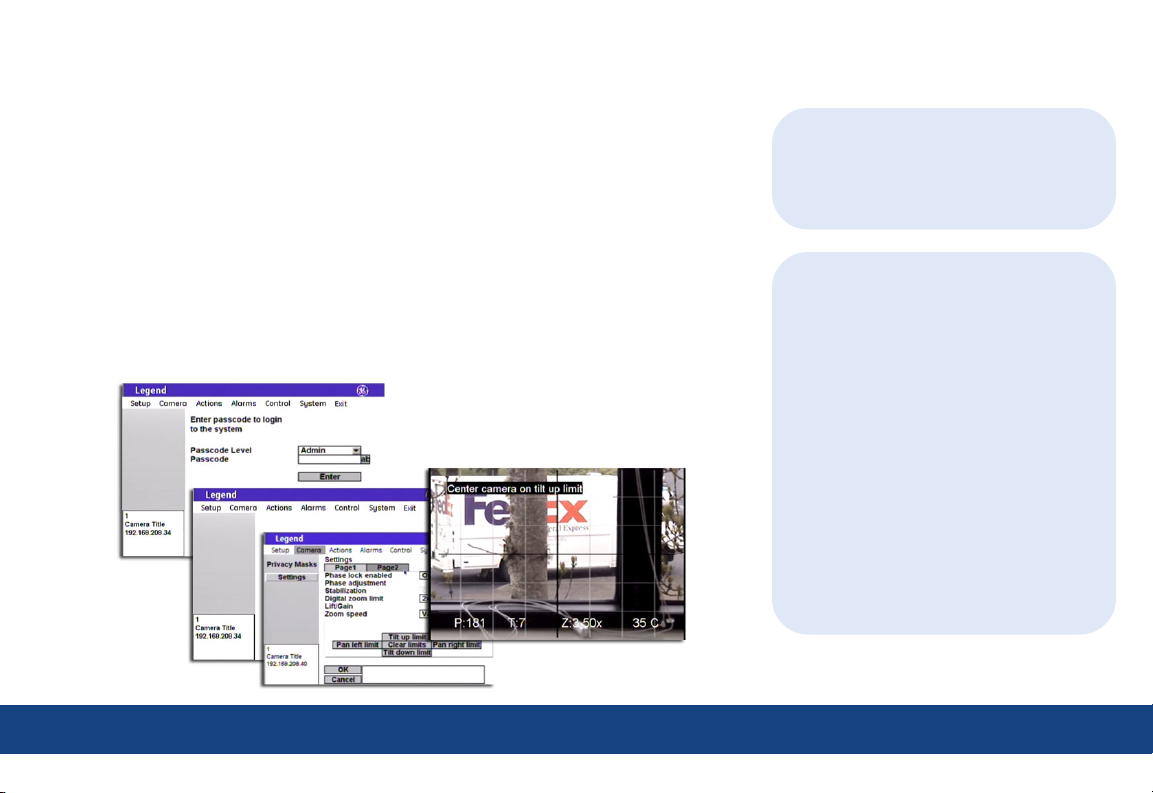
Introduction
Welcome to the Legend Quick Guide. This guide helps you install, program, and
use your Legend dome. It includes step-by-step instructions that show how to
perform basic system tasks. Please refer to the user manual for complete details,
when necessary.
Legend sets a new standard for integrated dome cameras. SilkTrak™ direct
drive technology eliminates roughness common to other domes, and easy-to-use
menus simplify the programming of presets, tours, macros, privacy masks, and
alarms.
Contents
Application diagram .......................................................................................................................... 2
W iring ....................................................................................................................................................... 3
Addressing and terminating ......................................................................................................... 4
Accessing and navigating .............................................................................................................. 5
Basic programming ............................................... 7
Advanced programming .....................................9
System defaults .................................................... 17
Troubleshooting .................................................... 18
TIP
You’ll find special items such as Tips
and Cautions in the page margins.
These items make setup and basic
operation easier.
TIP
If you have a problem installing,
programming, or operating your Legend
dome, try these solutions in this order:
1) Read the Quick Guide.
2) Read the corresponding sections of the
installation and user manuals.
3) Call Technical Support.
From 6 a.m. to 5 p.m. (Pacific Time),
Monday through Friday, excluding holidays:
Toll-free: 888.437.3287
in the US (including Alaska and Hawaii),
Puerto Rico, and Canada
Outside the toll-free area: 503.885.5700
Sales: info@gesecurity.com
Technical Support: generaltech@ge.com
Copyright © 2005, GE Security Inc.
All rights reserved.
1 | Introduction
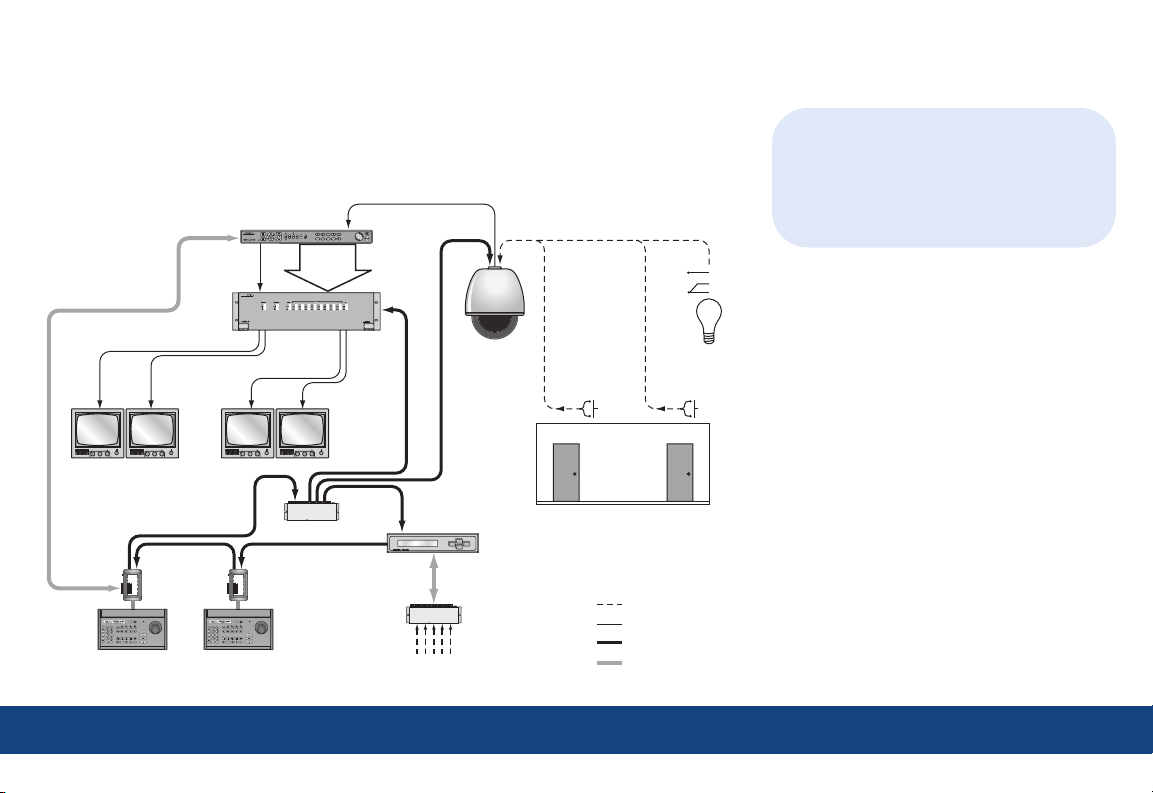
Application diagram
An advanced Legend system integrates alarms and relays. Each dome provides 8 alarm
inputs, 2 relay outputs, 127 presets, 16 ShadowTours (up to 20 minutes total), and 32 macros
(up to 16 steps each).
Digital recorder
Video
loop-
through
Mon 2 Mon 3 Mon 4
Mon 1
SWITCH
BIAS
REMOVABLE
TERMINAL STRIP
POWER
12 VDC
EARTH GROUND
A
RS485
B
A
RS422 IN
B
A
RS422 OUT
78910653214
78910653214
B
SPEAKER SHIELD
AUDIO KEYPAD RS485 RS485
+
SPEAKER
Controller
keypad
SWITCH
BIAS
REMOVABLE
TERMINAL STRIP
POWER
12 VDC
EARTH GROUND
A
RS485
B
A
RS422 IN
B
A
RS422 OUT
78910653214
78910653214
B
SPEAKER SHIELD
AUDIO KEYPAD RS485 RS485
+
SPEAKER
Controller
keypad
Matrix
switcher
Data distributor
Alarm input
Alarm chassis
module
Alarm inputs
Dome
Local alarm
inputs
(dry contacts)
1 8
Local relay
Alarms/relays
Video
RS-422 data
RS-485 data
N/O
COM
N/C
outputs
TIP
The Legend protocol is backward
compatible, so you can replace older
domes in an existing Digiplex system with
Legend domes. The hardware, however, is
not backward compatible.
2 | Application diagram
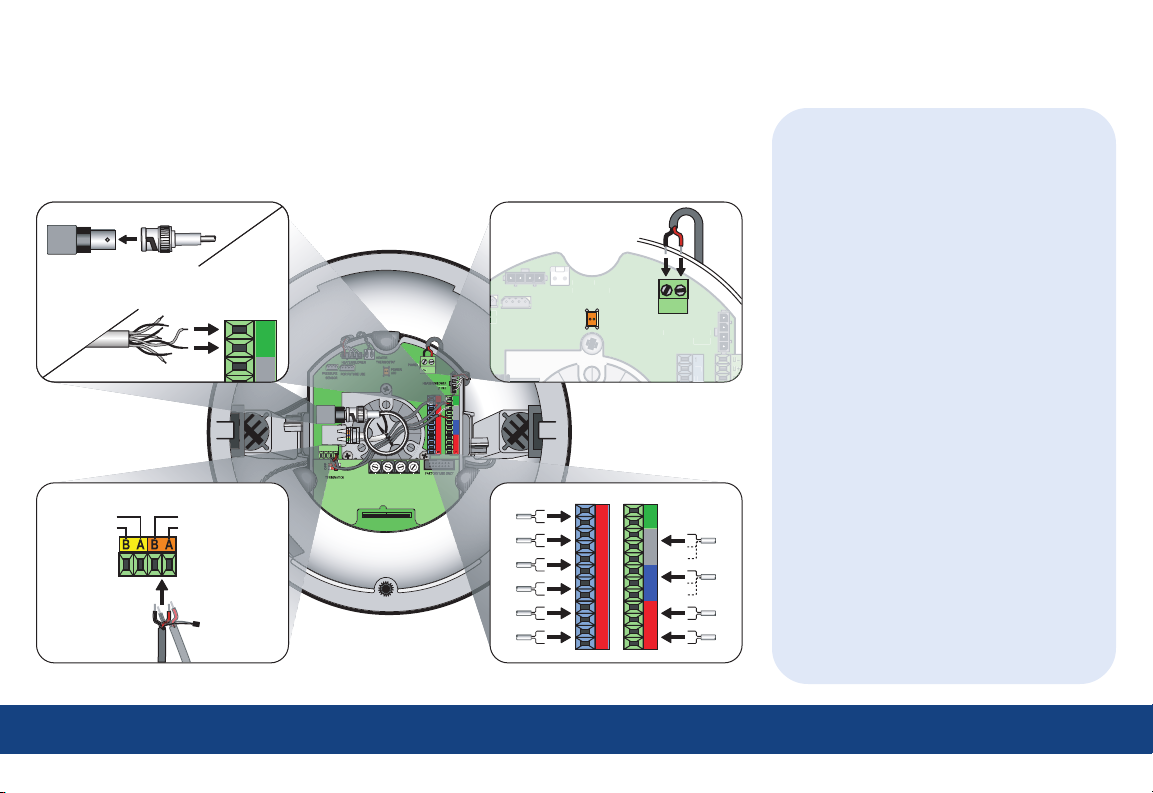
U
U
1C
HEATER/BLOWER
HEATER/BLOWER
(1 of 2)
THERMOSTAT
POWER
~
~
-+
O/C
Wiring
For complete cabling requirements and installation instructions, see the installation manual.
All cables are connected to the housing board in the housing. Addressing, protocol, and
termination are set on the active housing board.
Video Power
Coaxial
— or —
AUX RS485+ MAIN RS485/422-AUX RS485--
Note: AUX is
for future use.
Data
UTP
MAIN RS485/422+
Note: Float
shield for
RS-485.
~
-+
O/C
COAXIAL
VIDEO
ETHERNET
DATA
D
E
F
0
1
2
ON
3
4
6
5
AUX
PROTOCOL
INTERCONNECT CARD
2
N/O
I/C
N/C
3
O/C
I/C
N/O
4
N/C
I/C
I/C
5
8
I/C
I/C
6
6
7
D
E
7
8
C
C
F
5
6
B
B
0
8
9
A
A
4
5
1
9
9
9
0
2
3
4
8
8
3
0
1
7
7
4
2
3
6
1
2
5
1's10's100's
--
1
I/C
+
O/C
2
I/C
N/O
N/C
3
I/C
O/C
N/O
4
I/C
N/C
I/C
5
I/C
8
I/C
6
I/C
7
Alarms/relays
TIPs
• For data, you have the choice of
connecting UTP for RS-422 or
connecting STP for RS-485.
- If you are installing RS-485,
float the shield at the dome and
ground it at the keypad.
- If you are daisy-chaining domes,
connect the incoming and outgoing
cables to the MAIN terminals.
• For video, you have the choice of
connecting UTP or coaxial.
- If you are installing coaxial video,
use only crimp-on BNC connectors.
• For power, feed the cable over the top
of the upper bracket, never through the
center. Power is not polarity sensitive.
• For alarms, use dry contacts.
• For relays, use a maximum operating
voltage of 30 VAC, 30 VDC at 0.5 A.
• Because of space constraints, if you are
installing more than five alarms and/or
relays, use a multiple-conductor cable
instead of individual single-pair cables.
• If heaters are present, route all cables
away from them.
3 | Wiring
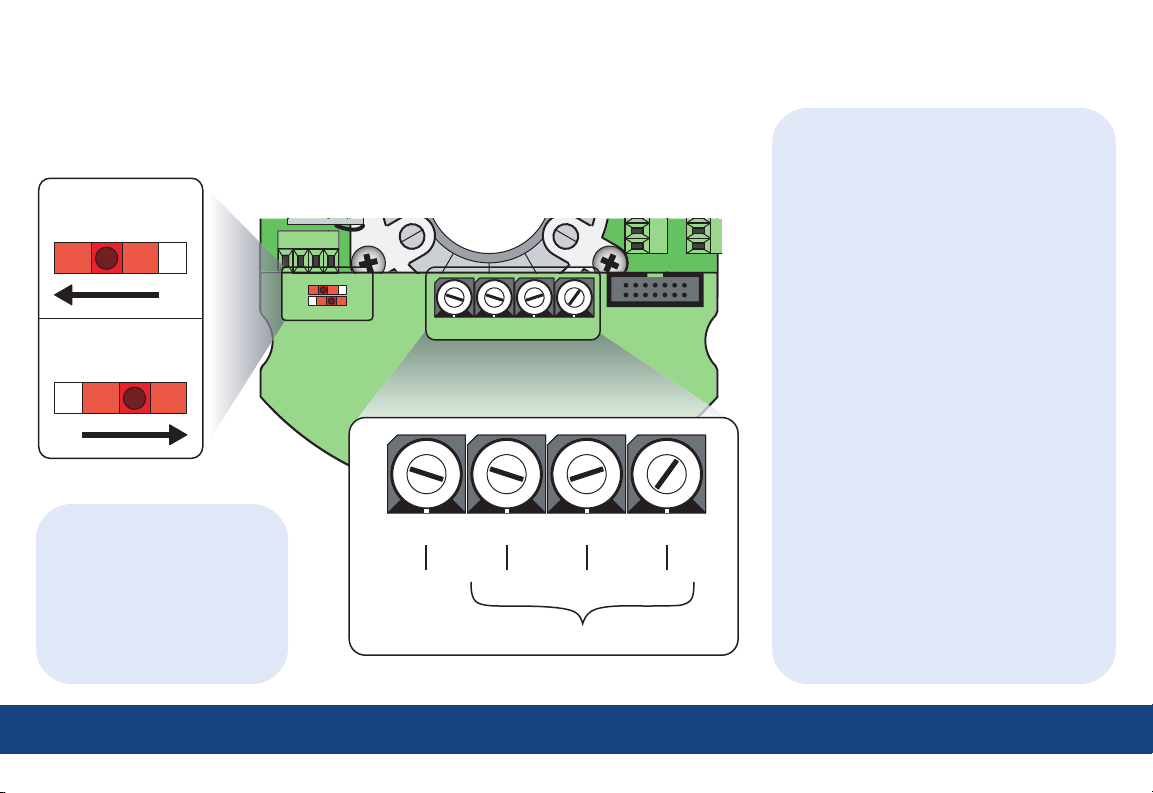
8
C
5C
Addressing and terminating
The dome provides rotary switches for setting the camera’s site address and communication
protocol. Site addresses can be numbered from 0 to 1599. Termination is set with two slide switches.
MAIN
OFF
OFF ON
Note: AUX is for future use.
TIPs
AUX
ON
DATA
MAIN
--
Termination
OFF
AUX
AUX RS485+
MAIN RS485--
MAIN RS485+
ON
D
E
F
0
1
2
3
4
6
5
PROTOCOL
Rotary switches
D
E
C
F
B
0
INTERCONNECT CARD
3
4
6
5
A
9
8
7
1
2
PROTOCOL
6
6C
6
7
D
E
C
C
F
B
0
A
1
9
2
8
3
7
7
4
6
5
E
F
0
1
2
3
4
5
7
8
5
6
B
8
9
A
9
0
8
1
D
C
7
6
4
5
9
3
4
0
2
3
1
2
B
A
9
8
1's10's100's
9
0
1
7
8
3
2
FACTORY USE ONLY
7
6
8
5
9
4
0
1's10's100's
7
7
6
5
4
3
2
1
• Set termination to ON if the
dome or device is the final
receiver location.
• Set termination to OFF if the
data signal is looping out to
other domes or devices.
5 = ASCII 5 = 500 2 = 20 1 = 1
address = 521
TIPs
Equivalent values for the switches are:
• For the 1’s switch, the values increase
in increments of 1 from 0 to 9.
• For the 10’s switch, the values
increase in increments of 10 from 0
to 90.
• For the 100’s switch, the values
increase in increments of 100 from
0 to 900 for switch positions
0 through 9 and from 1,000 to 1,500
for positions A through F.
• For the PROTOCOL switch, the values
are as follows:
Switch Value
0 GE Digiplex (RS-422) @ 4800 baud
1 GE Impac (RS-485) @ 9600 baud
2 For future use
3 For future use
4 For future use
5 GE ASCII @ 9600 baud
6 Pelco D @ 2400 baud
7 Ultrak @ 9600 baud (even parity)
8 For factory use
9 For factory use
A For future use
B For future use
C For future use
D For future use
E For future use
F For future use
4 | Addressing and terminating
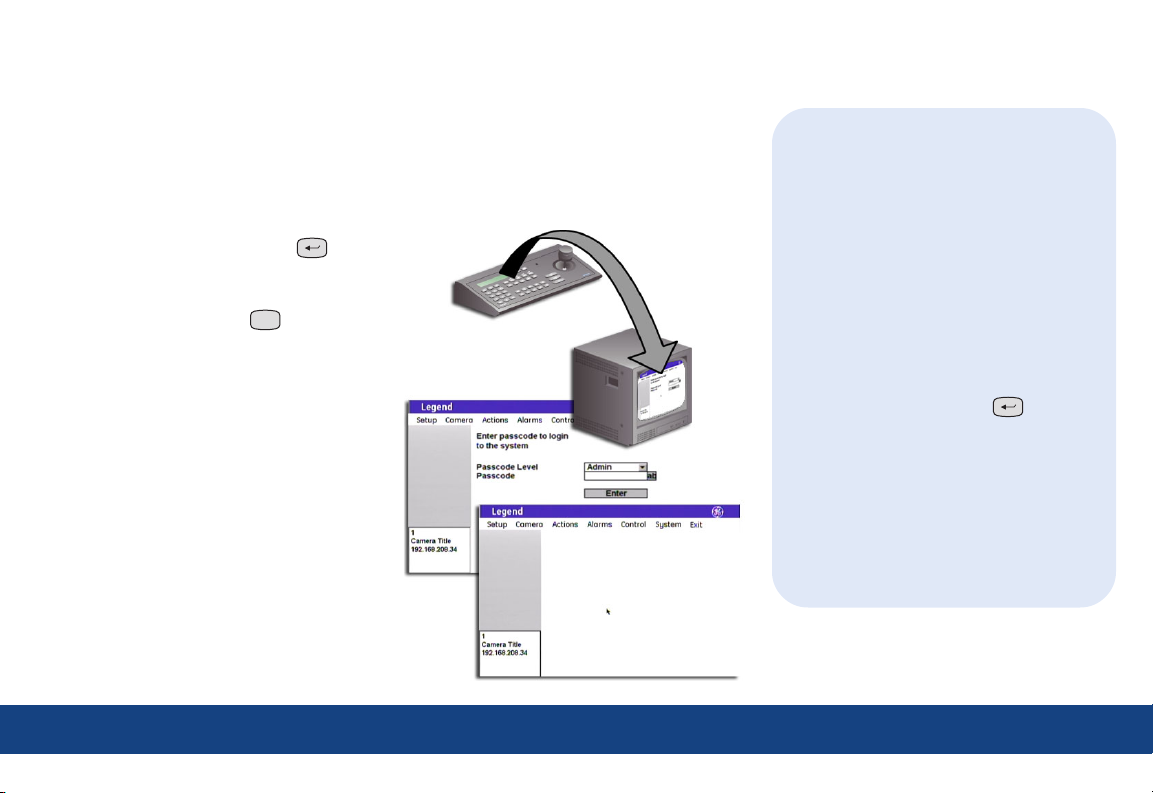
Accessing and navigating the menus
If passcodes were turned on during installation (or later), access to the menus of the graphical
programming interface will be passcode-protected. Otherwise, you will be taken directly to the
main menu. For details about passcodes, see the installation and user manuals.
Accessing the menus
1. Starting at the keypad (a GE KTD-405
keypad), press and hold the set ( ) key
until you hear a beep and the programming
code display appears on the keypad’s LCD.
2. Press the 9, 5, 1, and seq (
3. Press 3 on keypads of version 1.2.09 or later
to select CAMERA. If using a keypad of
version 1.1.06 or earlier, press 3 on the first
screen to select CAMERA/RCVR, then press 1
to select CYBERDOME on a second screen.
4. Enter the dome’s 4-digit camera site number
(fewer digits with older keypads). See TIPS.
The joystick now becomes a simulated
mouse and drives a cursor on the monitor
screen over the menus of the graphical
programming interface.
5. If passcodes are turned on, select your
passcode level and enter your passcode.
If passcodes are not turned on, you will be
taken directly to the main menu.
You can now access any programming
parameters allowed by your passcode.
seq
) keys.
TIPs
• The Legend protocol supports all of
the common commands of other
manufacturers’ keypads and protocols,
such as PelcoD, Ultrak, Impac/485, and
ASCII.
• To verify your keypad’s version, press
and hold the mon key until the keypad
beeps, then press the key.
• You can either enter the camera site
number with the preceding zeros (such
as 0003), or you can enter the camera
number without the preceding zeros
(such as 3) and press set ( ).
Note: Later keypad versions allow 4-digit camera
site numbers, while earlier keypad versions
allow 2- or 3-digit numbers.
• You can either enter passcodes by
pressing number keys on the keypad or
by opening the keyboard in the programming interface. Selecting the ab icon
opens the keyboard. Pressing the esc key
clears numbers entered from the keypad.
5 | Accessing and navigating the menus
