Page 1
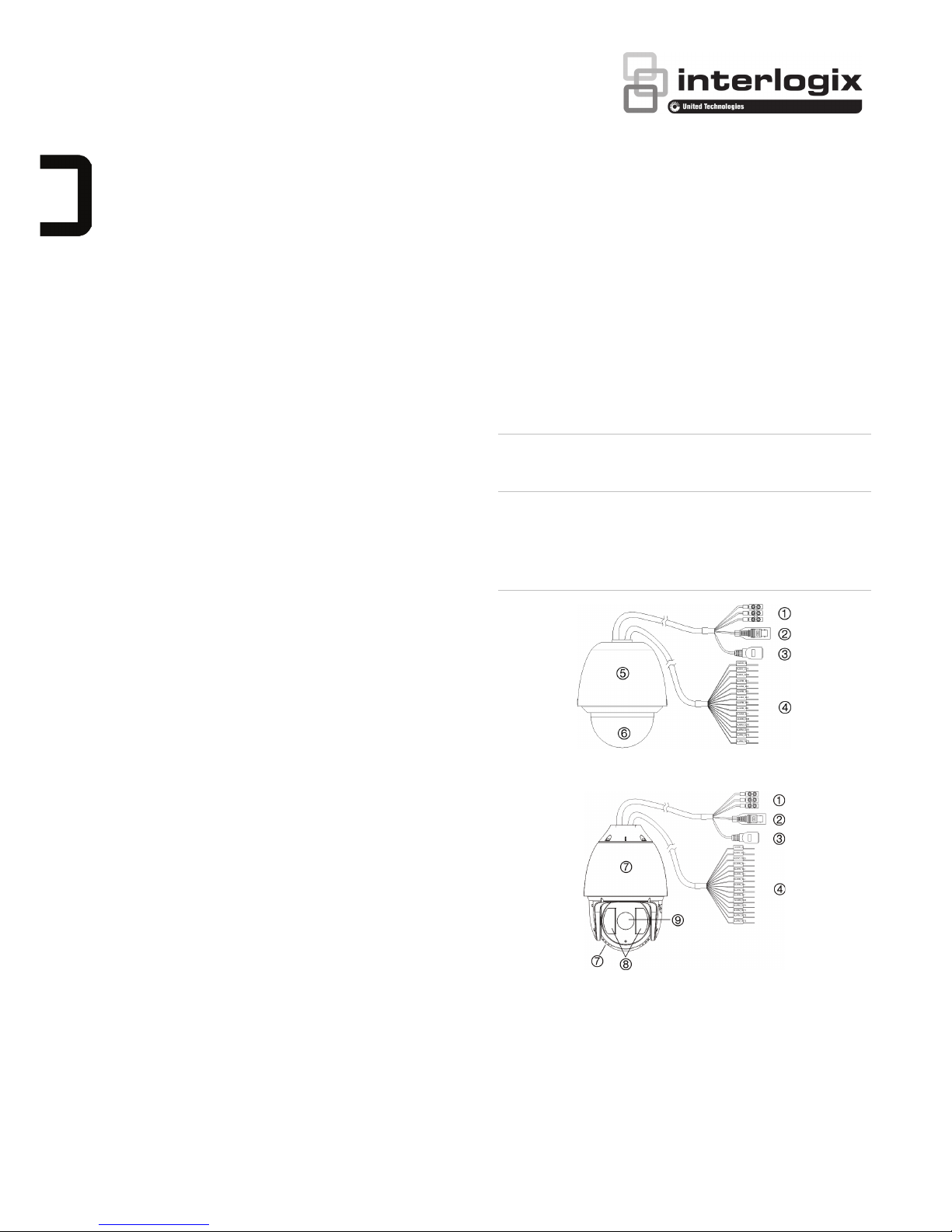
© 2015 United Technologies Corporation. All rights reserved. P/N 1073029-EN • REV A • ISS 03JUN15
Interlogix is part of UTC Building & Industrial Systems, a unit of United Technologies Corporation. All rights reserved.
TruVision IP PTZ Camera FW5.1 Installation
Guide
Introduction
This installation guide provides basic information on setting up
and using the camera. Detailed information on the cameras
can be found in the configuration manual.
Product overview
This is the installation guide for following TruVision IP PTZ
camera models:
TVP-1101 (1.3 MPX pendant, 20X, PAL)
TVP-3101 (1.3 MPX pendant, 20X, NTSC)
TVP-1102 (1.3 MPX surface, 20X, PAL)
TVP-3102 (1.3 MPX surface, 20X, NTSC)
TVP-1103 (1.3 MPX flush, 20X, PAL)
TVP-3103 (1.3 MPX flush, 20X, NTSC)
TVP-1104 (2 MPX pendant, 20X, PAL)
TVP-3104 (2 MPX pendant, 20X, NTSC)
TVP-1105 (2 MPX surface, 20X, PAL)
TVP-3105 (2 MPX surface, 20X, NTSC)
TVP-1106 (2 MPX flush, 20X, PAL)
TVP-3106 (2 MPX flush, 20X, NTSC)
TVP-1107 (2 MPX pendant, 30X, PAL)
TVP-3107 (2 MPX pendant, 30X, NTSC)
TVP-1122 (2 MPX pendant, 30X, IR, PAL)
TVP-3122 (2 MPX pendant, 30X, IR, NTSC)
Before you begin
Unpack everything. Check the items for damage, and verify
that all items are included. The camera is shipped with the
following items:
Dome camera
Installation Guide
CD with the Configuration Manual and Device Manager
Installation environment
When installing your camera, consider these factors:
• Place the camera in a secure location.
• Ensure that the camera is in a well-ventilated area.
• Do not expose the camera to rain or moisture.
Caution: Risk of explosion if the battery is replaced by an
incorrect type. Dispose of used batteries according to the
instructions.
Camera description
Figure 1: Overview of the dome camera (pendant-mount shown)
TVP-1122/3122 cameras only:
1. Power supply cord
Connect 24 VAC power supply
2. Video output
Connect the BNC connector to a
CCTV monitor
3. Ethernet RJ45 connector. Connect
to the network devices
Connect to the PoE+ switch
4. Alarm input/outputs and
audio in/out port
5. Housing
6. Bubble
7. Metal housing
8. IR LEDs
9. Camera
Page 2
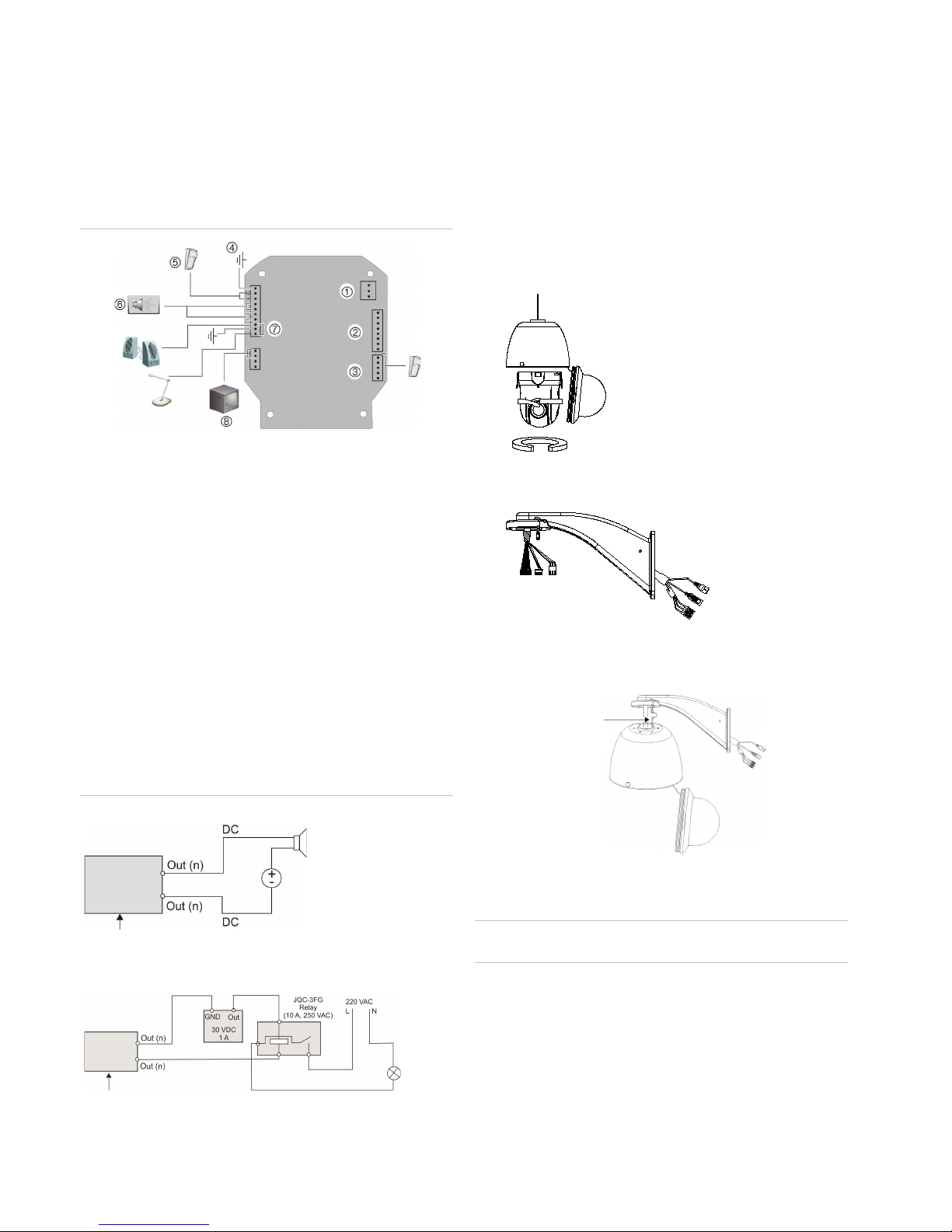
2 / 6 P/N 1073029-EN • REV A • ISS 03JUN15
Connections
There are seven built-in alarm inputs to use as internal alarm
triggers and two alarm built-in outputs in the camera housing.
These connections do not apply to the TVP-1122/3122
cameras.
Note: The DIP switches are not used.
Figure 2: Connections to the circuit board (excludes TVP1122/3122)
1. Power supply: Connect +24 VAC power supply and GND.
2. RJ45 connector: Connect to the network.
Caution: The RJ45 connector on the camera module is not for connecting the
network. It is an RS-232 port for troubleshooting.
3. Alarm inputs 3 to 7: Connect to up to five alarm input devices.
4. GND
5. Alarm inputs 1 and 2: Connect to up to two alarm input devices.
6. Alarm outputs 1 and 2: Connect up to two output devices
7. AIN, AOUT: Connect audio input, audio output, and GND to the audio
terminals.
8. VIDEO: Connect a CCTV monitor to the video terminals.
Alarm input and output connections
The alarm output can be used to turn on and off an external
alarm device. Connect a 30 VDC/1 A external power supply to
the alarm output. If using an AC power supply, an external
relay must be used to prevent electric shock and damage to
the device. See Figure 3 below.
Figure 3: External alarm output
Direct current:
Dome camera
relay output
Alternating current:
Dome camera
relay output
Installing a camera
Pendant-mount camera
1. Prepare the mounting surface and install the camera
bracket.
2. Unscrew the bubble from the camera and remove the
protective tape from the PTZ module (excluding TVP-
1122).
3. Press the two tabs on either side of the PTZ module and
remove the module from the camera housing (excluding
TVP-1122).
4. Route the cables from the pendant bracket as shown
below.
5. Attach the safety cable to the bracket and connect the
cables to the PCB of the module through the cable entry
hole on top of the housing.
Safety cable
Note: If alarm and audio input/output relays are to be
used, also connect them to the PCB of the module.
Caution: The safety cable is made of metal. Please ensure
that it does not touch the PCB of the module.
6. Attach the camera housing to the bracket using the screws
enclosed with the bracket.
7. Insert the PTZ module into the housing:
Position the tabs on the PTZ module by aligning the arrow
label on the module with those on the housing (see
below). The module should firmly snap into position. If
using a SD card, insert it into the module before inserting
the module into the housing.
RED
AC24V
YELLOW/GREEN
BLACK
AC24V
Page 3

P/N 1073029-EN • REV A • ISS 03JUN15 3 / 6
Caution: The RS-232 serial port on the camera is not a
network connection.
8. Re-attach the bubble by screwing it to the housing.
9. See “Accessing the camera over the internet” on page 4 to
configure the camera over the internet. Refer to the
Configuration Manual for detailed information.
TVP-1122/3122 pendant-mount camera
1. Prepare the mounting surface and install the camera
bracket.
2. Attach the safety cable to the bracket and then route the
cables from the pendant bracket as shown below.
Safety cable
3. Connect the cables to the PCB of the module through the
cable entry hole on top of the housing.
4. See “Accessing the camera over the internet” on page 4 to
configure the camera over the internet. Refer to the
Configuration Manual for detailed information.
Flush-mount camera
1. Drill a hole on the ceiling using the drill template.
2. Tie three safety cables (not supplied) to the safety hooks
on the camera and hang the camera from a secure point.
3. Unscrew the bubble from the camera and remove the
protective tape from the PTZ module.
4. Press the two tabs on either side of the PTZ module and
remove it from the camera housing.
5. Route the cables from the bracket and connect them to
the PCB of the module through the cable entry hole on the
top of the housing.
Note: If alarm and audio input/output relays are to be used, also
connect them to the PCB of the module.
6. Adjust the height of the two housing tabs by turning the
screw on which they are attached. The distance (h) of the
tabs from the housing ring must be greater than the
thickness of the ceiling.
Housing tab
Screw
7. Make sure the housing tab is closed and then PUSH the
housing into the pass-through hole. Hold the housing and
fix it by screwing the housing tabs down to the mounting
surface
8. Insert the PTZ module into the housing:
9. Re-attach the bubble by screwing it to the housing.
10. Install the trim ring. Align the trim ring to the housing, and
insert the fix-pins to the holes. Then rotate the ring
clockwise to secure.
11. See “Accessing the camera over the internet” on page 4 to
configure the camera over the internet. Refer to the
Configuration Manual for detailed information.
RED
AC24V
YELLOW/GREEN
BLACK
AC24V
Page 4

4 / 6 P/N 1073029-EN • REV A • ISS 03JUN15
Surface-mount camera
The cables of PTZ camera can be routed either from the top or
the side of the housing. For the cables routed from the top of
the housing, you must drill a cable hole in the ceiling.
1. Use the mounting base as a template to mark four screw
holes onto the ceiling. If you route cables from the top of
the housing, mark the cable hole on the ceiling and drill a
hole.
Cable hole
Screw holes
2. Secure the mounting base to the ceiling with the set
screws.
3. Unscrew the bubble from the camera and remove the
protective tape from the PTZ module.
4. Press the two tabs on either side of the PTZ module and
remove it from the camera housing.
5. Route the cables from the bracket and connect them to
the PCB of the module through the cable entry hole on the
top or side of the housing.
Note: If alarm and audio input/output relays are to be
used, also connect them to the PCB of the module.
6. Install the housing onto the mounting base. Line up the
direction of the arrow on the housing with the spring end of
the mounting base. Push the housing upwards (A) and
then forwards (B) in the direction of the arrow.
When the housing is placed in position, the spring will
automatically snap into the lock clip firmly. Refer to the
figures below.
Line up
B. Push forward
A. Push
upward
Lock clip
7. Insert the PTZ module into the housing:
8. Re-attach the bubble by screwing it to the housing.
Warning: After installation, the PTZ module will perform a
PTZ self-test and initializes with the power on. DO NOT
touch and move the camera while it is self-testing and
initializing.
9. See “Accessing the camera over the internet” below to
configure the camera over the internet. Refer to the
Configuration Manual for detailed information.
Using the camera with an Interlogix NVR or
Hybrid DVR or another system
Please refer to the NVR/DVR user manuals for instructions on
connecting and operating the camera with these systems.
Using the camera with TruVision Navigator
A camera must be connected to an Interlogix NVR or hybrid
DVR to be operated by TruVision Navigator. Please refer to the
TruVision Navigator user manual for instructions on operating
the camera with the TruVision Navigator.
Accessing the camera over the
internet
Use the web browser to access and control the camera over
the internet.
Note: Any changes made to the camera’s configuration only
apply to this camera.
Page 5

P/N 1073029-EN • REV A • ISS 03JUN15 5 / 6
Change the administrator password once the set-up is
complete. Only authorized users should be able to modify
camera settings.
To access the camera online:
1. In the web browser enter the camera’s IP address (default
is 192.168.1.70). The Login dialog box appears.
2. Enter your user name and password.
Default user name: admin
Default password: 1234
Click Login. The web browser screen appears in live
mode.
3. Click the Configuration tab on the top of the screen and
select the parameter to change.
Figure 4: Example of a configuration window
Table 1: Overview of the Configuration panel
Configuration folders
Description
System
Defines device basic information
including SN and the current
firmware version, time settings, and
maintenance parameters.
Network
Defines the network parameters
required to access the camera over
the internet.
Video/Audio
Defines recording parameters.
PTZ
Defines the PTZ parameters.
Image
Defines the image parameters,
OSD
settings, overlay text, and privacy
mask.
Security
Defines who can use the camera,
their passwords and access
privileges, RTSP authentication, IP
address filter, and telnet access.
Events
Defines motion detection, tamperproof, alarm input/output, exception,
and snapshot configuration.
Storage
Defines recording schedule, storage
management and NAS
configuration.
.
Specifications
Electrical
Voltage input
24 VAC, PoE+ (IEEE 802.3at)
Power
consumption
Pendant housing:
PoE: Max. 25 W
24 VAC: Max. 65 W
Flush housing: Max. 25 W
Surface housing: Max. 25 W
Miscellaneous
Operating
temperature
Pendant housing: PoE+ for -30 to 65 °C
24 VAC: -40 to +65 °C
Flush housing: -10 to +50 °C
(14 °F to 122 °F)
Surface housing: -10 to +50 °C
(14 to 122 °F)
Dimensions
Pendant housing: Ø 220 × 266 mm
Flush housing: Ø 206 × 251 mm
Surface housing: Ø 180 × 240 mm
Weight
Pendant housing: 3,5 kg
Flush housing: 3 kg
Surface housing: 2,5 kg
Environmental
rating
Pendant housing: IP66
Flush housing: IP54
Surface housing: IP54
Pin definitions
There are eight wires on a standard UTP/STP cable and each
wire is color-coded. The following shows the pin allocation and
color of straight and crossover cable connection:
Figure 5: Straight-through cable
1 White/Orange
White/Orange 1
2 Orange Orange 2
3 W hite-Green W hite-Green 3
4 Blue Blue 4
5 White/Blue White/Blue 5
6 Green Green 6
7 White/Brown White/Brown 7
8 Brown Brown 8
Figure 6: Cross-over cable
1 White/Orange
White/Orange 1
2 Orange Orange 2
3 W hite-Green W hite-Green 3
4 Blue Blue 4
5 White/Blue White/Blue 5
6 Green Green 6
7 White/Brown White/Brown 7
8 Brown Brown 8
Please make sure your connected cables have the same pin
assignment and color as above before deploying the cables in
your network.
Page 6

6 / 6 P/N 1073029-EN • REV A • ISS 03JUN15
Regulatory information
Manufacturer
Interlogix.
2955 Red Hill Avenue, Costa Mesa, CA 92626
5923, USA
Authorized EU manufacturing representative:
UTC Fire & Security B.V.
Kelvinstraat 7, 6003 DH Weert, The Netherlands
FCC compliance
Class A: This equipment has been tested and
found to comply with the limits for a Class A
digital device, pursuant to part 15 of the FCC
Rules. These limits are designed to provide
reasonable protection against harmful
interference when the equipment is operated in
a
commercial environment. This equipment
generates, uses, and can radiate radio frequency
energy and, if not installed and used in
accordance with the instruction manual, may
cause harmful interference to radio
communications. Operation of this equipment
in a
residential area is likely to cause harmful
interference in which case the user will be
required to correct the interference at his own
expense.
This device complies with Part 15 of the FCC
Rules. Operation is subject to the following two
conditions:
(1) This device may not cause harmful
interference
(2) This Device must accept any interference
received, including interference that may cause
undesired operation.
Any changes or modifications not expressly
approved by the party responsible for complianc
e
could void the user’s authority to operate the
equipment.
ACMA com pliance
Notice! This is a Class A product. In a domestic
environment this product may cause radio
interference in which case the user may be
required to take adequate measures.
Canada
This Class A digital apparatus complies with
Canadian ICES-003.
Cet appareil numérique de la classe A est
conforme à la norme NMB-0330 du Canada.
Certification
N4131
European Union
directives
12004/108/EC (EMC directive): Hereby, UTC Fire
& Security declares that this device is in
compliance with the essential requirements and
other relevant provisions of Directive
2004/108/EC.
2012/19/EU (WEEE directive): Products marked
with this symbol cannot be disposed of as
unsorted municipal waste in the European Union.
For proper recycling, return this product to your
local supplier upon the purchase of equivalent
new equipment, or dispose of it at designated
collection points. For more information see:
www.recyclethis.info.
2006/66/EC (battery directive): This product
contains a battery that cannot be disposed of as
unsorted municipal waste in the European Union.
See the product documentation for specific
battery information. The battery is marked with
this symbol, which may include lettering to
indicate cadmium (Cd), lead (Pb), or mercury
(Hg). For proper recycling, return the battery to
your supplier or to a designated collection point.
For more information see: www.recyclethis.info.
Copyright
© 2015 United Technologies Corporation.
Interlogix is part of UTC Building & Industrial
Systems, a unit of United Technologies
Corporation. All rights reserved.
Trademarks and
patents
The trade names used in this document may be
trademarks or registered trademarks of the
manufacturers or vendors of the respective
products.
Contact information
For contact information, see www.interlogix.com or
www.utcfssecurityproducts.eu.
