Page 1

IFS ES2402-24P-2C ES2402-16P-2C
ES2402-8P-2C User Manual
P/N 1073043 • REV A • ISS 19AUG15
Page 2

2
C
opyright
©
2015 United Technologies Corporation
Interlogix is part of UTC Building & Industrial Systems,Inc. a unit of United
Technologies Corporation.
All rights reserved.
Trademarks and
patents
Th
e ES2402 Series name and logo are trademarks of United Technologies.
Other trade names used in this document may be trademarks or registered
trademarks of the manufacturers or vendors of the respective products.
Manufactu
rer
Interlogix
3211 Progress Drive, Lincolnton,
NC 28092 USA
Authorized EU manufacturing representative:
UTC Climate Controls & Security B.V.,
Kelvinstraat 7, 6003 DH Weert, Netherlands
Intended use
Use this product only for the purpose it was designed for; refer to the data sheet
and user documentation for details. For the latest product information, contact
your local supplier or visit us online at www.interlogix.com.
Certification
N4131
FCC compliance
This equip
ment has been tested and found to comply with the limits for a Class
A digital device, pursuant to part 15 of the FCC Rules. These limits are
designed to provide reasonable protection against harmful interference when
the equipment is operated in a commerc
ial environment. This equipment
generates, uses, and can radiate radio frequency energy and, if not installed
and used in accordance with the instruction manual, may cause harmful
interference to radio communications.
You are cautioned that any changes or modifications not expressly approved by
the party responsible for compliance could void the user's authority to operate
the equipment.
ACMA compliance
Notice!
This is a Class A product. In a domestic environment this product may
cause radio interference
in which case the user may be required to take
adequate measures.
Canada
This Class A digital apparatus complies with Canadian ICES
-003.
Cet appareil numérique de la classe A est conforme á la norme NMB
-003du
Canada.
European Union
directives
2004/108/
EC (EMC Directive): Hereby, UTC Building & Industrial Systems, Inc.
declares that this device is in compliance with the essential requirements and
other relevant provisions of Directive 2004/108/EC.
Contact Information
For contact information, see
www.interlogix.com or
www.utcfssecurityproducts.eu
.
Page 3
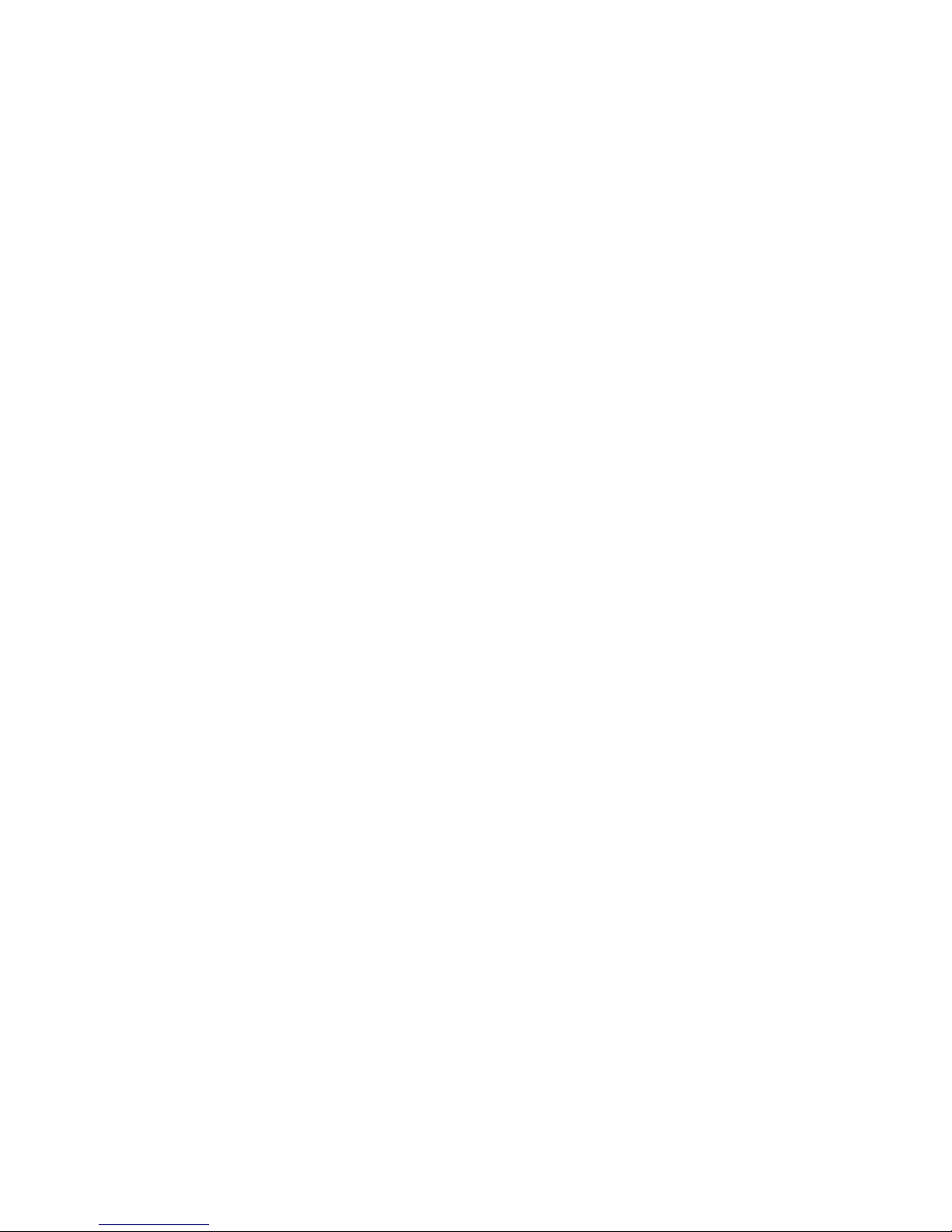
3
TABLE OF CONTENTS
1. INTRODUCTION .................................................................................................................... 6
1.1 Packet Contents ........................................................................................................................................... 6
1.2 Product Description ..................................................................................................................................... 7
1.3 How to Use This Manual .............................................................................................................................. 9
1.4 Product Features ........................................................................................................................................ 10
1.5 Product Specifications .............................................................................................................................. 12
2. INSTALLATION ................................................................................................................... 18
2.1 Hardware Description ................................................................................................................................ 18
2.1.1 Switch Front Panel .............................................................................................................................................. 18
2.1.2 LED Indications ................................................................................................................................................... 19
2.1.3 Switch Rear Panel ............................................................................................................................................... 22
2.2 Installing the Switch ................................................................................................................................... 23
2.2.1 Desktop Installation ............................................................................................................................................. 23
2.2.2 Rack Mounting ..................................................................................................................................................... 24
2.2.3 Installing the SFP transceiver .............................................................................................................................. 25
3. SWITCH MANAGEMENT .................................................................................................... 27
3.1 Requirements .............................................................................................................................................. 27
3.2 Management Access Overview ................................................................................................................. 28
3.3 Web Management ....................................................................................................................................... 28
3.4 SNMP-based Network Management ......................................................................................................... 29
4. WEB CONFIGURATION ...................................................................................................... 30
4.1 Main Web Page ........................................................................................................................................... 33
4.2 System ......................................................................................................................................................... 35
4.2.1 System Information .............................................................................................................................................. 35
4.2.2 IP Configurations ................................................................................................................................................. 36
4.2.3 Password Setting ................................................................................................................................................. 37
4.2.4 Factory Default .................................................................................................................................................... 37
4.2.5 Firmware Update ................................................................................................................................................. 38
Page 4
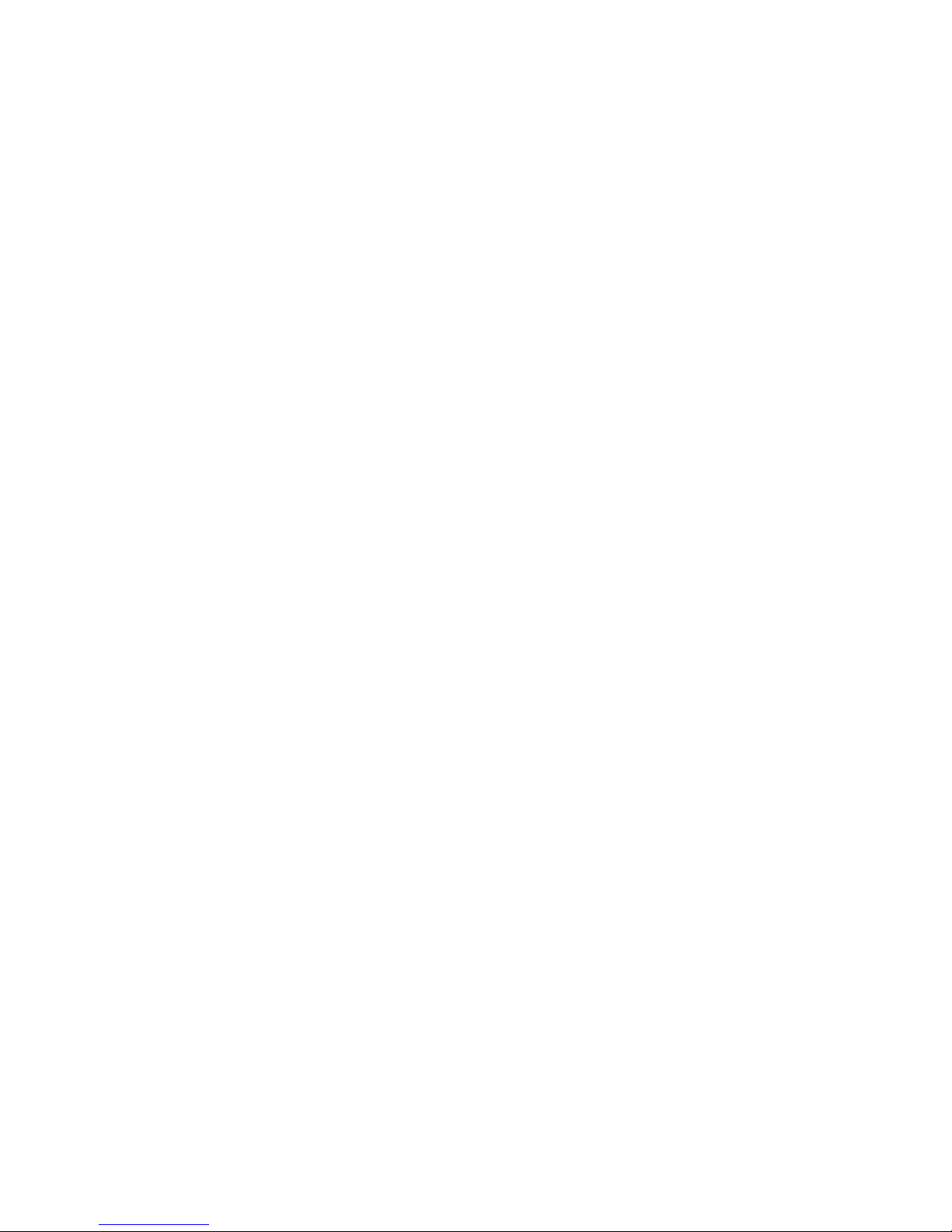
4
4.2.6 Reboot ................................................................................................................................................................. 40
4.3 Port Management ....................................................................................................................................... 41
4.3.1 Port Configuration ................................................................................................................................................ 41
4.3.2 Port Mirroring ....................................................................................................................................................... 43
4.3.3 Bandwidth Control ............................................................................................................................................... 45
4.3.4 Broadcast Storm Control...................................................................................................................................... 46
4.3.5 Port Statistics ....................................................................................................................................................... 47
4.4 VLAN ............................................................................................................................................................ 49
4.4.1 VLAN Overview ................................................................................................................................................... 49
4.4.2 VLAN Basic Information ....................................................................................................................................... 51
4.4.2.1 Port-based VLAN mode ............................................................................................................................. 51
4.4.2.2 Tag -based VLAN Mode ............................................................................................................................. 51
4.4.3 VLAN Port Configuration ..................................................................................................................................... 53
4.4.3.1 Port-based VLAN Mode ............................................................................................................................. 53
4.4.3.2 Tag -based VLAN Mode ............................................................................................................................. 54
4.4.4 Multi to 1 Setting .................................................................................................................................................. 55
4.5 Quality of Service ....................................................................................................................................... 56
4.5.1 QoS overview ...................................................................................................................................................... 56
4.5.2 Priority Mode ....................................................................................................................................................... 57
4.5.3 Class of Service Configuration ............................................................................................................................ 57
4.5.4 TCP/UDP Port Based QoS .................................................................................................................................. 58
4.6 Security ....................................................................................................................................................... 60
4.6.1 MAC Address Filter .............................................................................................................................................. 60
4.6.2 TCP/UDP Filter .................................................................................................................................................... 61
4.7 Spanning Tree ............................................................................................................................................. 63
4.7.1 STP Bridge Settings ............................................................................................................................................ 69
4.7.2 STP Port Settings ................................................................................................................................................ 71
4.7.3 Loopback Detection ............................................................................................................................................. 73
4.8 Trunking Setting ......................................................................................................................................... 75
4.8.1 Link Aggregation Settings .................................................................................................................................... 77
4.9 PoE Setting ................................................................................................................................................. 79
4.9.1 Power over Ethernet Powered Device ................................................................................................................. 79
4.9.2 PoE Status ........................................................................................................................................................... 80
4.9.3 PoE Port Setting .................................................................................................................................................. 81
4.9.4 Port Sequential .................................................................................................................................................... 84
4.10 Configuration Backup / Upload .............................................................................................................. 86
Page 5
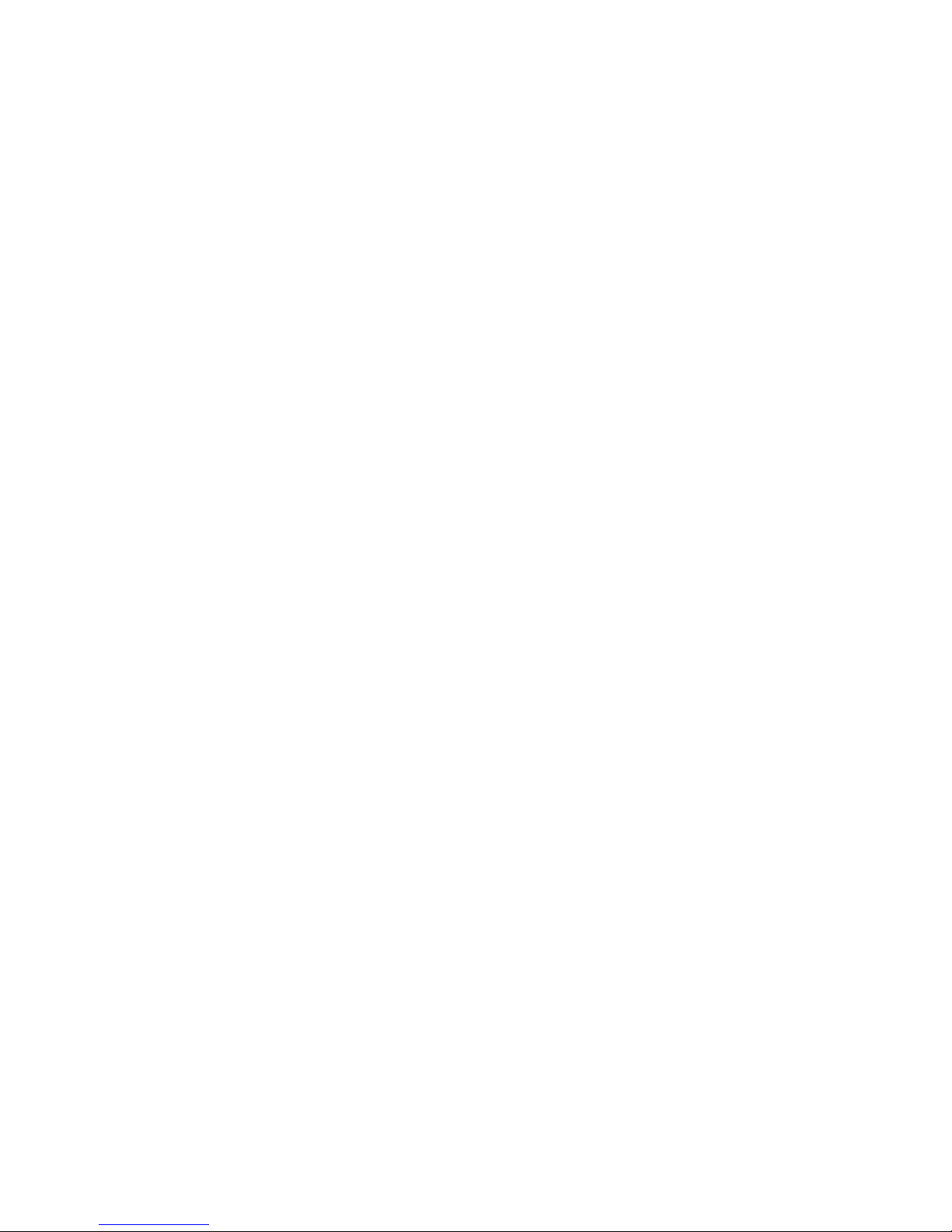
5
4.11 Misc Operation .......................................................................................................................................... 87
4.12 SNMP ......................................................................................................................................................... 88
4.13 Logout ....................................................................................................................................................... 90
5. SWITCH OPERATION ......................................................................................................... 91
5.1 Address Table ............................................................................................................................................. 91
5.2 Learning ...................................................................................................................................................... 91
5.3 Forwarding & Filtering ............................................................................................................................... 91
5.4 Store-and-Forward ..................................................................................................................................... 91
5.5 Auto-Negotiation ........................................................................................................................................ 92
6. Power over Ethernet Overview .......................................................................................... 92
7. TROUBLESHOOTING ......................................................................................................... 95
APPENDIX A ........................................................................................................................... 96
A.1 Switch's RJ45 Pin Assignments ............................................................................................................... 96
A.2 10/100Mbps, 10/100BASE-TX .................................................................................................................... 96
Page 6
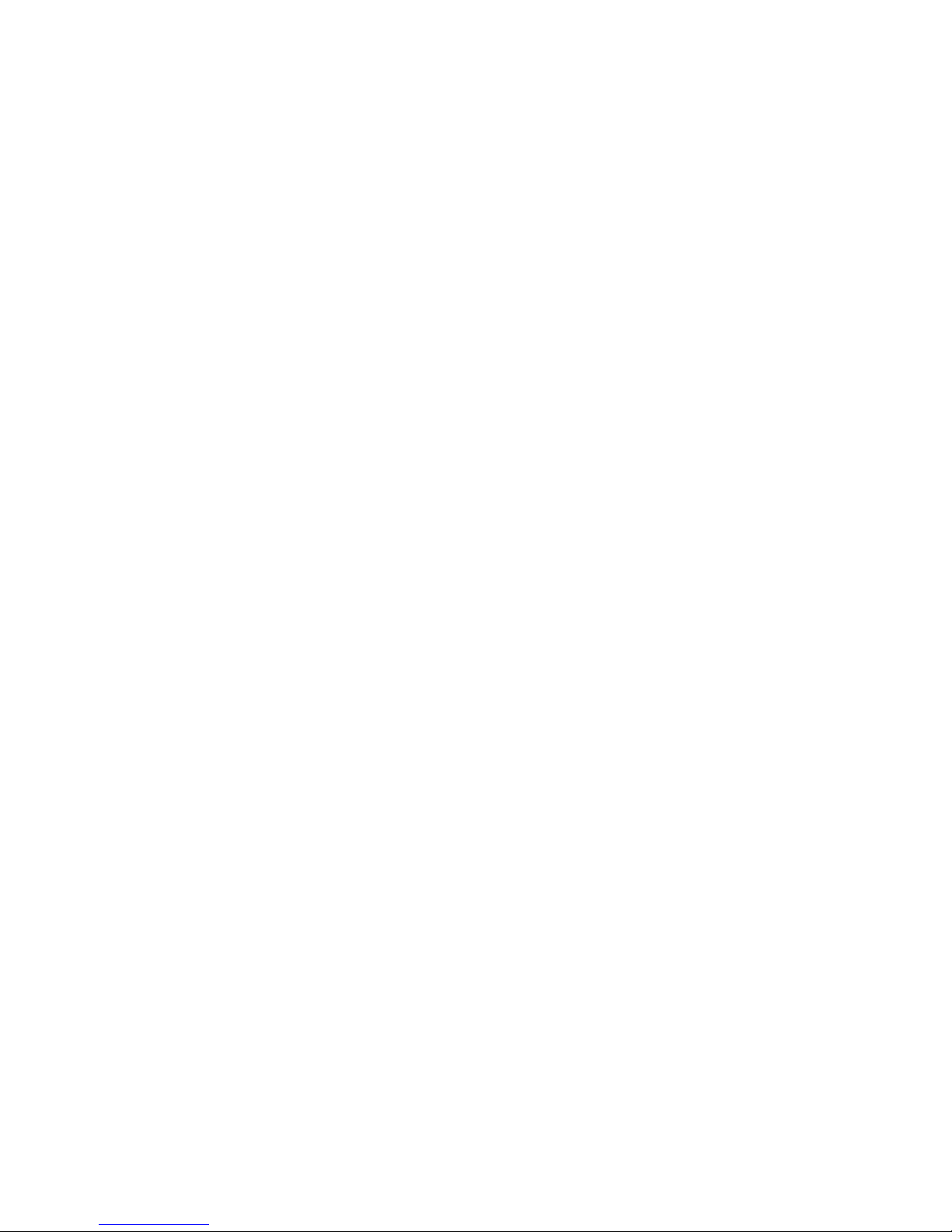
6
1. INTRODUCTION
Thanks you for purchasing ES2402 Series Switch, 10/100BASE-TX 802.3at PoE + 2-Port Gigabit TP/SFP Combo Web Smart
Ethernet Switch, 8 port, 16 port and 24 port “PoE Web Smart Switch” mentioned in this Guide refers to the ES2402 Series.
1.1 Packet Contents
Open the box of the PoE Web Smart Switch and carefully unpack it. The box should contain the following items:
The PoE Web Smart Switch x1
Quick Installation Guide x1
SFP Dust Cap x2
Rubber Feet x4
Rack Mount Accessory Kit x1
Power Cord x1
If any item is found missing or damaged, please contact your local reseller for replacement.
Page 7
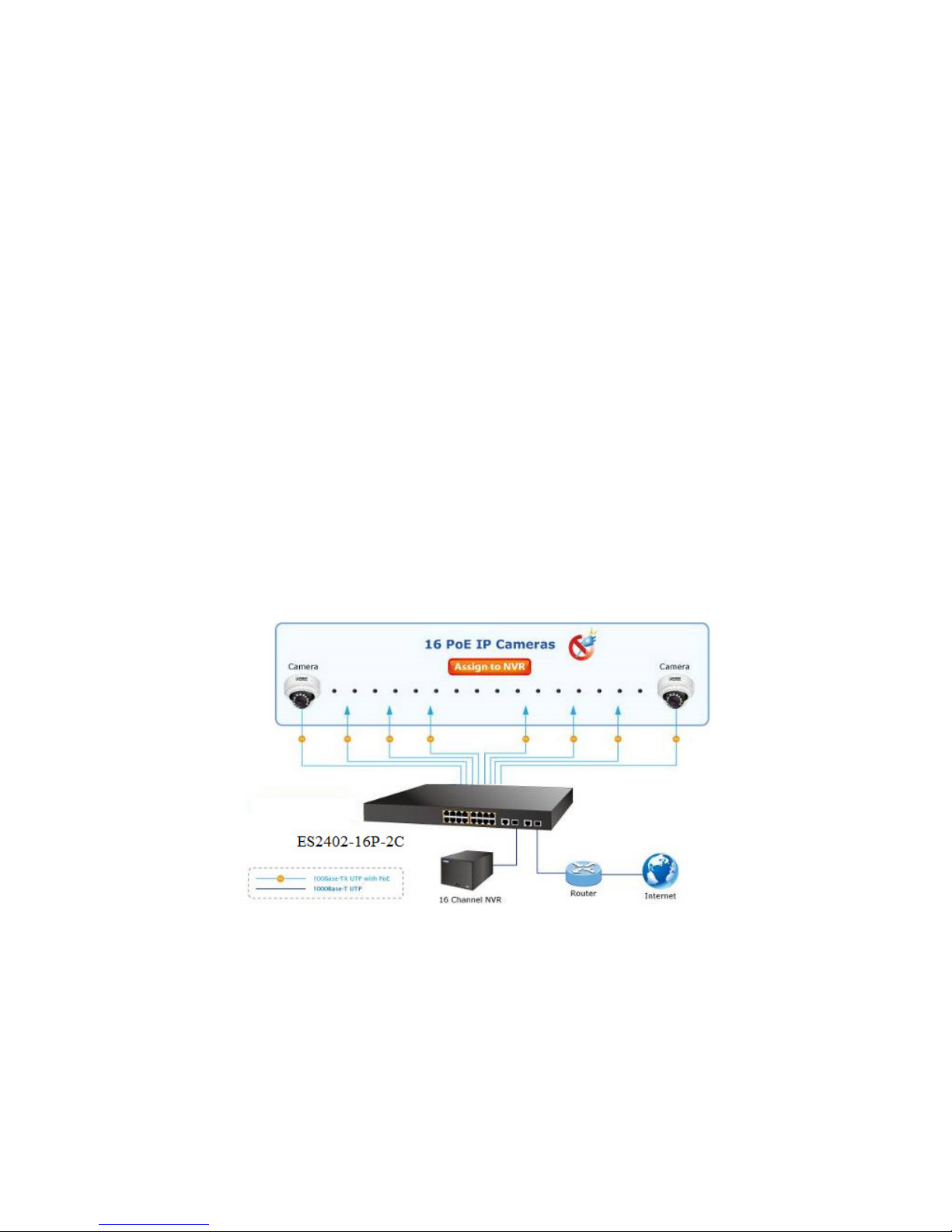
7
1.2 Product Description
Ideal Solution for Secure IP Surveillance Infrastructure
Particularly designed for the growing popular IP surveillance applications, IFS ES2402 SERIES 802.3at PoE web smart switch
is positioned as a surveillance switch with the central management of remote power control and IP camera monitoring. The
ES2402 SERIES provides intelligent PoE functions along with 8/16/24 10/100BASE-TX ports featuring 30-watt 802.3at PoE+
with RJ45 copper interfaces and 2 Gigabit TP/SFP combo interfaces supporting high-speed transmission of surveillance
images and videos.
Perfectly-integrated Solution for PoE IP Camera and NVR System
Being different from the general IT industry PoE switch which usually contains 8, 16 or 24 PoE ports, the ES2402 SERIES
provides 8/16/24 802.3at PoE+ ports for catering to medium to large scale of IP surveillance networks at a lower total cost. With
its 5.6Gbps/7.2Gbps/8.8Gbps high-performance switch architecture and 120-watt/220-watt/360-watt PoE power budget, the
recorded video files from 8/16/24 PoE IP cameras can be powered by the ES2402 SERIES and saved in the 8/16-channel NVR
systems or surveillance software to perform comprehensive security monitoring. For instance, one ES2402 SERIES can be
combined with one 8/16-channel NVR and 8/16 PoE IP cameras as a kit for the administrators to centrally and efficiently
manage the surveillance system in the local LAN and the remote site via Internet. Please refer to following ES2402 SERIES
application example.
Page 8

8
Intelligent LED Indicator for Real-time PoE Usage
The ES2402 SERIES helps users to monitor the current status of PoE power usage easily and efficiently by its advanced LED
indication. Called “PoE Power Usage”, the front panel of the ES2402 SERIES Fast Ethernet PoE+ Switch has four orange
LEDs indicating PoE power usage.
Robust Layer 2 Features
The ES2402 SERIES can be programmed for advanced switch management functions such as dynamic port link aggregation
(LACP), Spanning Tree Protocol (STP), IGMP Snooping v1, v2, bandwidth control and L2/L4 security control. The ES2402
SERIES provides IEEE 802.1Q tagged VLAN, port-based VLAN and MTU VLAN. Via aggregation of supporting ports, the
ES2402 SERIES allows the operation of a high-speed trunk combining multiple ports and supports fail-over as well.
Flexible and Extendable Uplink Solution
The ES2402 SERIES provides 2 extra Gigabit TP/SFP combo interfaces supporting 10/100/1000BASE-T RJ45 copper to
connect with surveillance network devices such as NVR, Video Streaming Server or NAS to facilitate surveillance
management. It can be connected with the 1000BASE-SX/LX SFP (Small Form-factor Pluggable) fiber transceiver and uplinks
to backbone switch for monitoring control center in long distance. The distance can be extended from 550m to 2km (multi-mode
fiber), even going up to above 10/20/30/50/60/70km (single-mode fiber or WDM fiber). They are well suited for applications
within the enterprise data centers and distributions.
Page 9
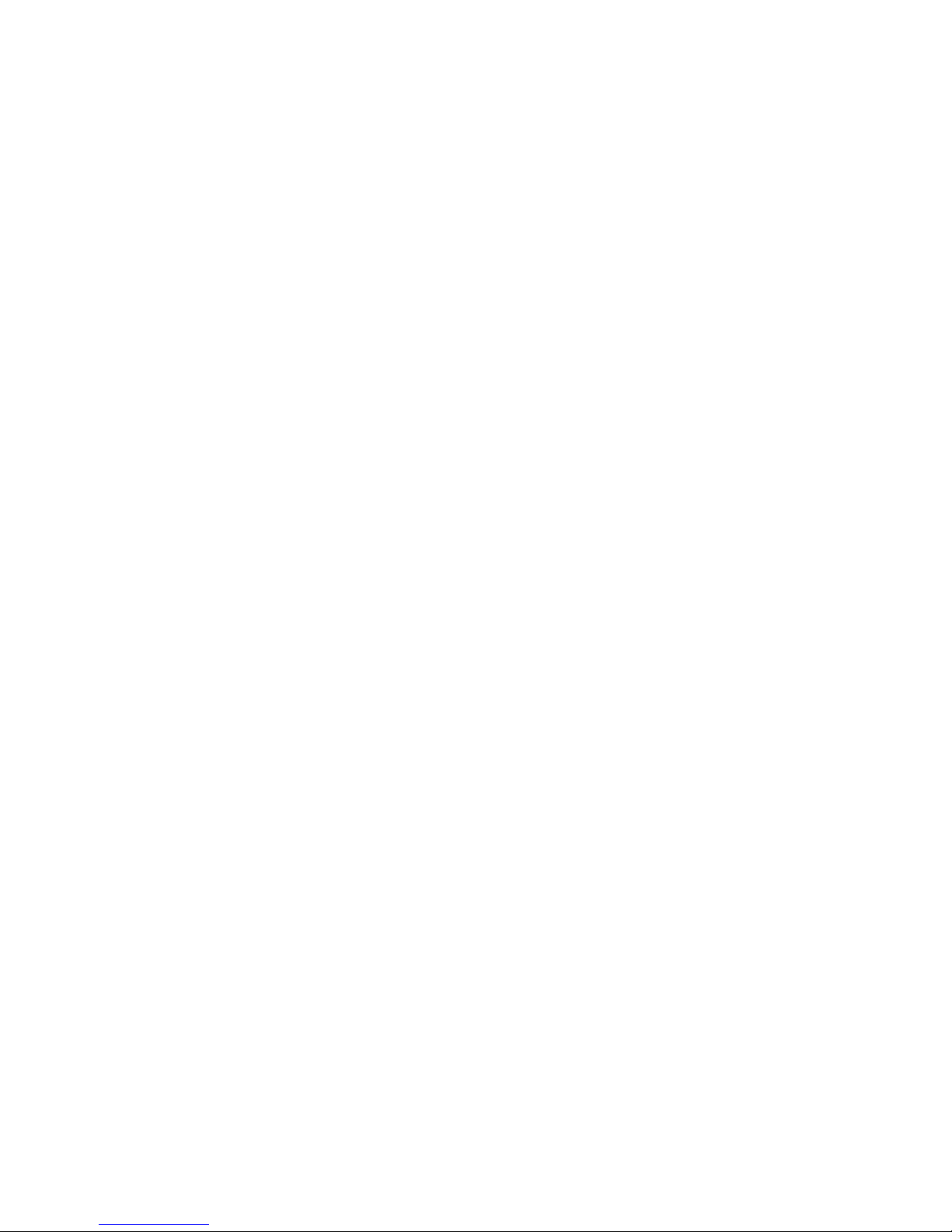
9
1.3 How to Use This Manual
This User Manual is structured as follows:
Section 2, INSTALLATION
The section explains the functions of the Switch and how to physically install the PoE Web Smart Switch.
Section 3, SWITCH MANAGEMENT
The section contains the information about the software function of the PoE Web Smart Switch.
Section 4, WEB CONFIGURATION
The section explains how to manage the PoE Web Smart Switch by Web interface.
Section 5, SWITCH OPERATION
The chapter explains how to does the switch operation of the PoE Web Smart Switch.
Section 6, Power over Ethernet Overview
The chapter introduces the IEEE 802.3af / 802.3at PoE standard and PoE provision of the PoE Web Smart Switch.
Section 7, TROUBSHOOTING
The chapter explains how to troubleshoot the PoE Web Smart Switch.
Appendix A
The section contains cable information of the PoE Web Smart Switch.
Page 10
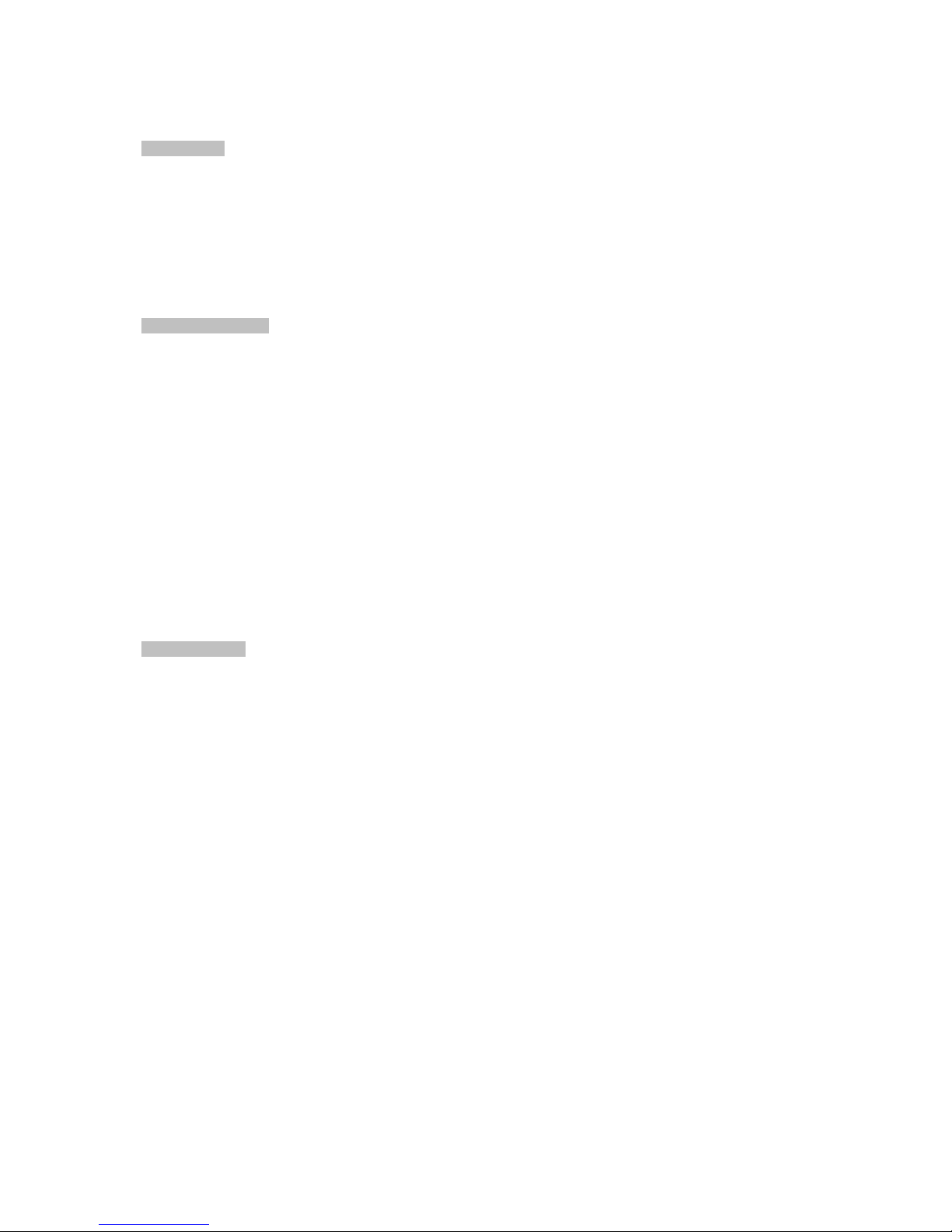
10
1.4 Product Features
Physical Port
8-port 10/100BASE-TX RJ45 copper with PoE in-line supported (For ES2402 SERIES)
16-port 10/100BASE-TX RJ45 copper with PoE in-line supported (For ES2402 SERIES)
24-port 10/100BASE-TX RJ45 copper with PoE in-line supported (For ES2402 SERIES)
2-port 10/100/1000BASE-T RJ45 copper
2 1000BASE-X mini-GBIC/SFP slots to share with Port-17 to Port-18
Reset button for system management
Power over Ethernet
Complies with IEEE 802.3at High Power over Ethernet End-Span PSE
Complies with IEEE 802.3af Power over Ethernet End-Span PSE
Up to 8/16 IEEE 802.3at / 802.3af devices powered
Supporting PoE Power up to 30.8 watts for each PoE port
Detects powered device (PD) automatically
Circuit protection prevents power interference between ports
Remote power feeding up to 100m
PoE Power Usage LED Indicators
PoE Management
− Per port PoE function enable/disable
− PoE Port Power feeding priority
− Per PoE port power limit
− PD classification detection
− PoE Power sequential
Layer 2 Features
Auto-MDI/MDI-X detection on each RJ45 port
Preventing packet loss with back pressure (half-duplex) and IEEE 802.3x pause frame flow control (full-duplex)
Supporting broadcast storm control
Supporting VLAN:
- IEEE 802.1Q tag-based VLAN, out of 4095 VLAN IDs
- Port-based VLAN
- MTU VLAN (Multi-tenant Unit VLAN)
Supports Link Aggregation
- 802.3ad Link Aggregation Control Protocol (LACP)
- Cisco ether-channel (Static Trunk)
Supports Spanning Tree Protocol
- STP, IEEE 802.1d Spanning Tree Protocol
- RSTP, IEEE 802.1w Rapid Spanning Tree Protocol
Port mirroring to monitor the incoming or outgoing traffic on a particular port
Provides port mirror (Many-to-1)
Loopback protection to avoid broadcast loops
Page 11
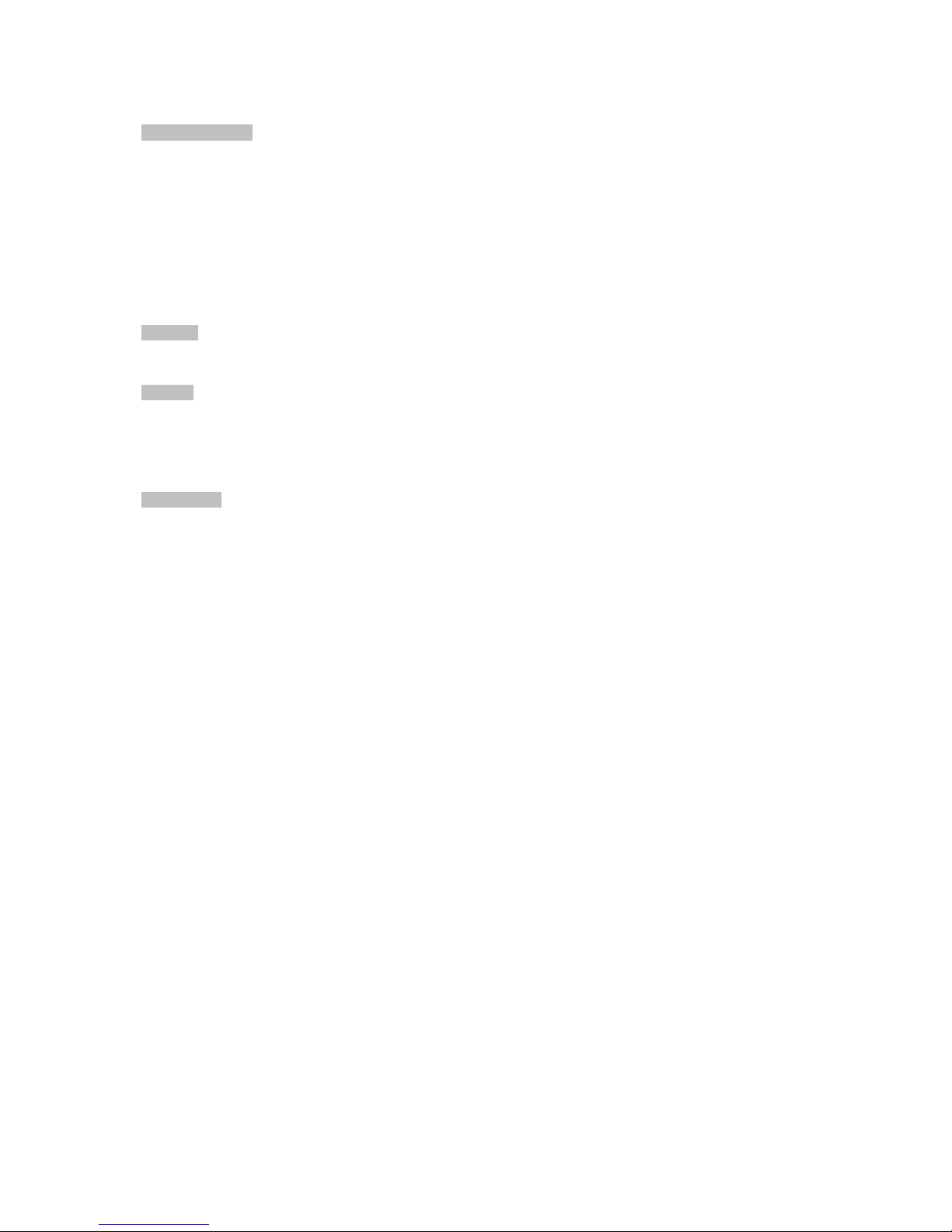
11
Quality of Service
2 priority queues on all switch ports
Traffic classification
- Port-based priority
- IEEE 802.1p-based priority
- IP DSCP-based priority
- TCP / UDP port-based QoS
Strict priority and Weighted Round Robin (WRR) CoS policies
Multicast
Supports IGMP Snooping v1 and v2
Security
Physical port to MAC address binding
TCP/UDP port number filter: Forwarding or discarding typical network applications
Port mirroring to monitor the incoming or outgoing traffic on a particular port
Management
Switch Management Interfaces
- Web switch management
- SNMP v1 switch management
Firmware upload/download via HTTP
Hardware reset button for system reboot or reset to factory default
Page 12
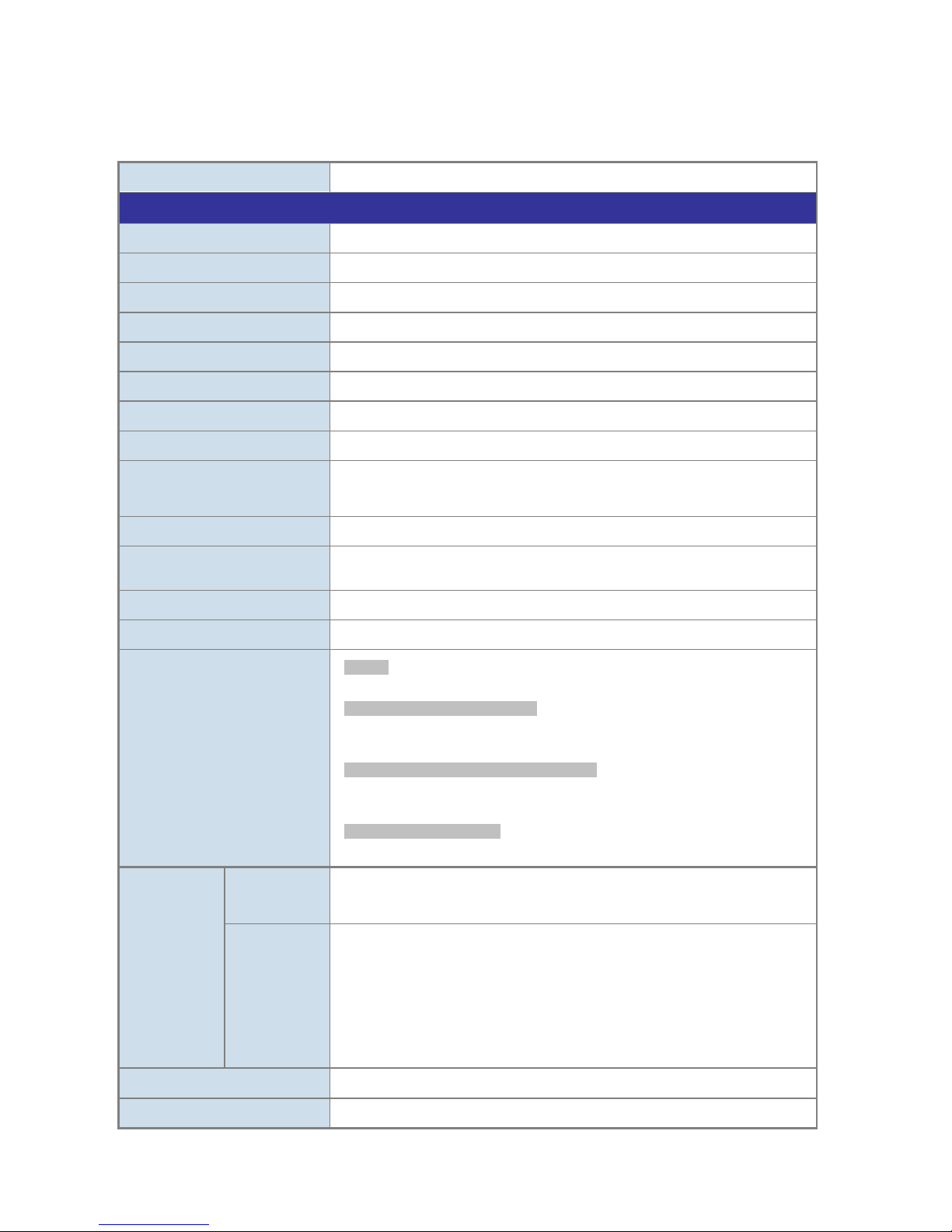
12
1.5 Product Specifications
Product
ES2402
-24P-2C
Hardware Specifications
10/100Mbps Copper Ports 24 10/100BASE-TX RJ45 Auto-MDI/MDI-X ports
Gigabit Copper Ports 2 10/100/1000BASE-T RJ45 Auto-MDI/MDI-X ports
SFP/mini-GBIC Slots 2 1000BASE-X SFP interfaces, shared with Port-25 to Port-26
Switch Architecture Sto re-and-Forward
Switch Fabric 8.8Gbps / non-blocking
Throughput 6.54Mpps@64Bytes
Address Table 4K entries, automatic source address learning and ageing
Share Data Buffer 2.75Mb embedded memory for packet buffers
Flow Control
IEEE 802.3x pause frame for full-duplex
Back pressure for half-duplex
Maximum Transmit Unit 1536 Bytes
Reset Button
< 5 sec: System reboot
> 5 sec: Factory Default
Dimensions (W x D x H)
440 x 300 x 44.5 mm, 1U height
Weight
TBD kg
LED
System:
Power (Green)
10/100BASE-TX RJ45 Interfaces (Port1 to Port24):
10/100Mbps LNK/ACT (Green)
PoE In-Use (Orange)
10/100/1000BASE-T RJ45 / SFP Interfaces (Port25 to Port26):
LNK/ACT (Green)
100/1000 (Green)
PoE Usage LED Indicators
90W, 180W, 270W, 360W (Orange)
Cable
Twisted-Pair
10BASE-T: 2 -Pair UTP CAT. 3, 4, 5, up to 100 meters
100BASE-TX: 2-Pair UTP CAT. 5, 5e up to 100 meters
1000BASE-T: 4 -Pair UTP CAT. 5e, 6 up to 100 meters
Fiber-Optic
Cable
1000BASE-SX :
50/125μm or 62.5/125μm multi-mode fiber optic cable, up to 550m (varying on
SFP module)
1000BASE-LX :
9/125μm single-mode fiber optic cable, up to 10/20/30/40/50/70/120 kilometers
(varying on SFP module)
Power Requirements
100~240V AC, 50/60Hz, 4A
Power Consumption
Max.440 watts / 1502.68 BTU
Page 13
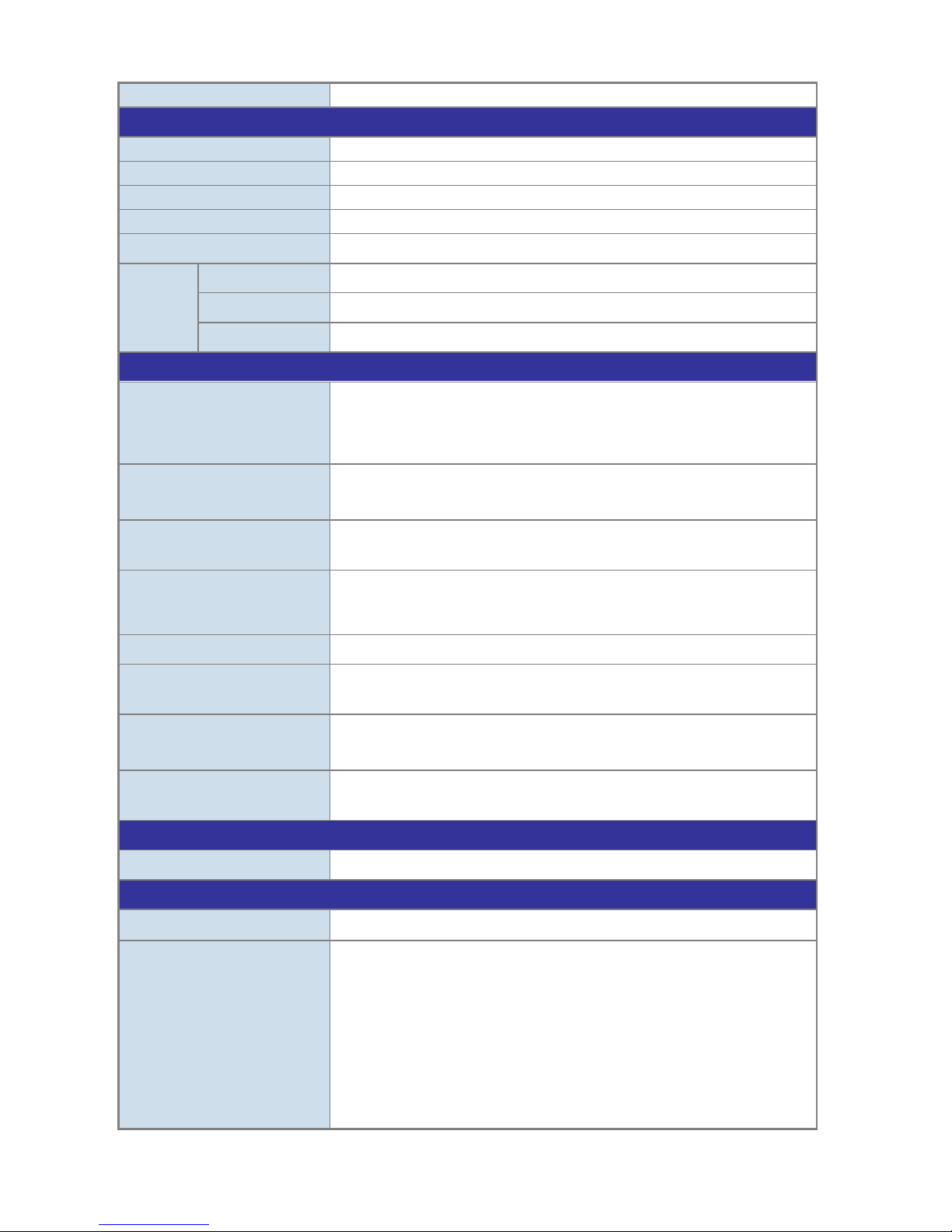
13
ESD Protection
4KV DC
Power over Ethernet
PoE Standard
IEEE 802.3af / 802.3at PoE / PSE
PoE Power Supply Type
End-span
PoE Power Output
Per Port 54V DC, Max. 30.8 watts
Power Pin Assignment
1/2(+), 3/6(-)
PoE Power Budget 380 watts (max.)
PoE Ability
PD @ 7 watts
PD @ 15.4 watts 24 units
PD @ 30.8 watts 12 units
Layer 2 Functions
Port Configuration
Port disable / enable
Auto-negotiation 10/100/1000Mbps full and half duplex mode selection
Flow Control disable / enable
Port Status
Display each port’s speed duplex mode, link status, flow control status, auto
negotiation status and trunk status
Port Mirroring
TX / RX / Both
Many-to-1 monitor
VLAN
802.1Q tagged-based VLAN, up to 30 VLAN groups, out of 4094 VLAN IDs
Port-based VLAN, up to 18 VLAN groups
MTU VLAN
Link Aggregation
1 group of 2-Port 10/100/1000BASE-T trunk supported
QoS
Allows to assign low / high priority on each port
First-In-First-Out, All-High-before-Low, Weight-Round-Robin QoS policy
IGMP Snooping
IGMP (v1/v2) Snooping, up to 32 multicast groups
Without Query supported
Security Control
MAC address binding
TCP & UDP filter
Management Functions
Basic Management Interfaces Web Browser, SNMP v1
Standards Conformance
Regulation Compliance FCC Part 15 Class A, CE
Standards Compliance
IEEE 802.3 Ethernet
IEEE 802.3u Fast Ethernet
IEEE 802.3ab Gigabit Ethernet
IEEE 802.3z Gigabit Ethernet over Fiber-Optic
IEEE 802.3x Full-duplex flow control
IEEE 802.1Q VLAN
IEEE 802.1p QoS
IEEE 802.1D Spanning Tree Protocol
IEEE 802.1w Rapid Spanning Tree Protocol
Page 14
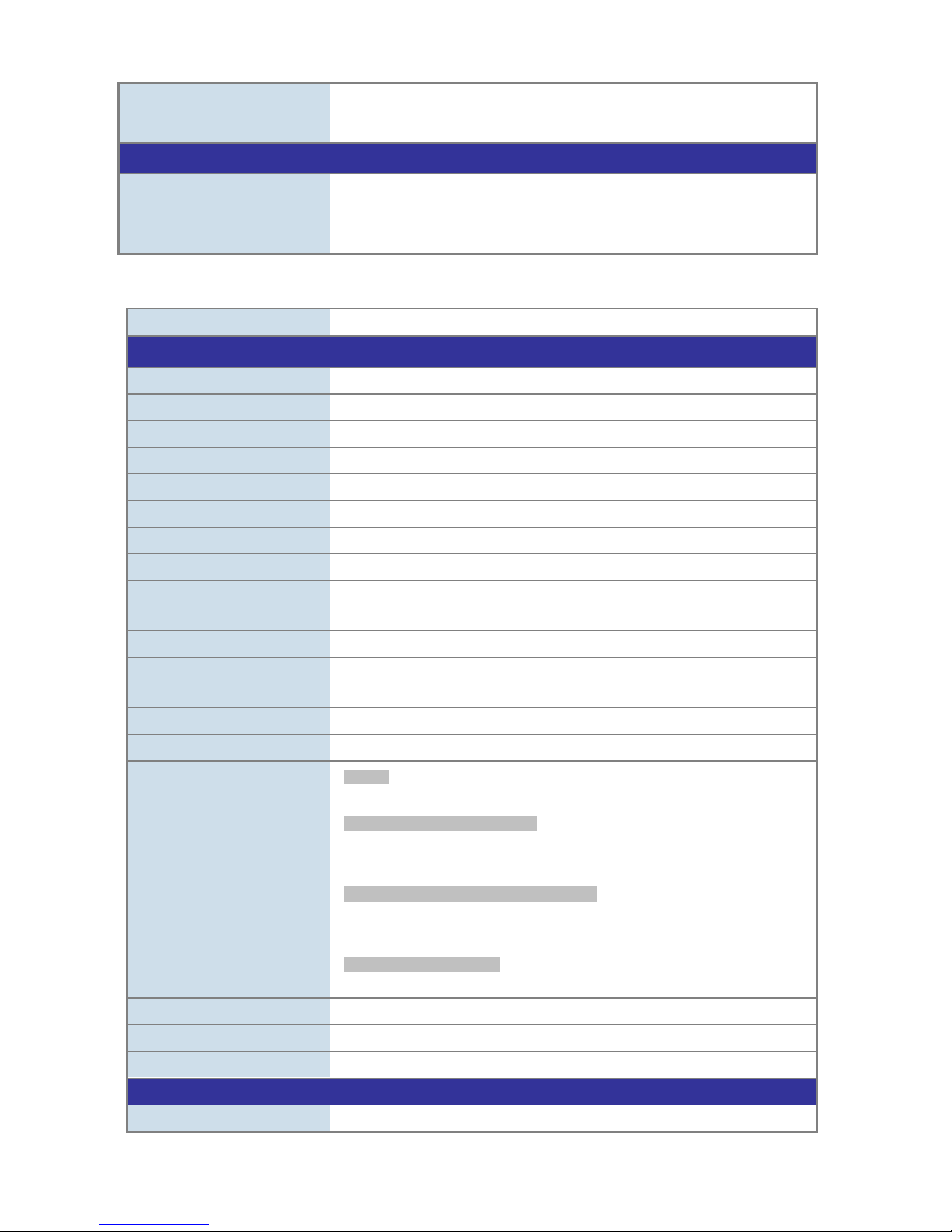
14
IEEE 802.3af Power over Ethernet
IEEE 802.3at Power over Ethernet Plus
Environment
Operating
Temperature: 0 ~ 50 degrees C
Relative Humidity: 5 ~ 95% (non-condensing)
Storage
Temperature: -10 ~ 70 degrees C
Relative Humidity: 5 ~ 95% (non-condensing)
Product
ES2402-16P-2C
Hardware Specifications
10/100Mbps Copper Ports
16 10/100BASE-TX RJ45 Auto-MDI/MDI-X ports
Gigabit Copper Ports
2 10/100/1000BASE-T RJ45 Auto-MDI/MDI-X ports
SFP/mini-GBIC Slots
2 1000BASE-X SFP interfaces, shared with Port-17 to Port-18
Switch Architecture
Store-and-Forward
Switch Fabric
7.2Gbps / non-blocking
Throughput
5.35Mpps@64Bytes
Address Table
4K entries, automatic source address learning and ageing
Share Data Buffer
2.75Mb embedded memory for packet buffers
Flow Control
IEEE 802.3x pause frame for full-duplex
Back pressure for half-duplex
Jumbo Frame
1536 Bytes
Reset Button
< 5 sec: System reboot
> 5 sec: Factory Default
Dimensions (W x D x H)
440 x 200 x 44.5 mm, 1U height
Weight
2.55kg
LED
System:
Power (Green)
10/100BASE-TX RJ45 Interfaces (Port1 to Port16):
10/100Mbps LNK/ACT (Green)
PoE In-Use (Orange)
10/100/1000BASE-T RJ45 / SFP Interfaces (Port17 to Port18):
LNK/ACT (Green)
100/1000 (Green)
PoE Usage LED Indicators
50W, 100W, 150W, 190W (Orange)
Power Requirements
100~240V AC, 50/60Hz, 4A
Power Consumption
Max. 240 watts / 816 BTU
ESD Protection
4KV DC
Power over Ethernet
PoE Standard
IEEE 802.3af / 802.3at PoE/PSE
Page 15

15
PoE Power Supply Type
End-span
PoE Power Output
Per Port 52V DC, Max. 30.8 watts
Power Pin Assignment
1/2(+), 3/6(-)
PoE Power Budget
220 watts (max.)
PoE
Ability
PD @ 7 watts
16 units
PD @ 15.4 watts
14 units
PD @ 30.8 watts
7 units
Layer 2 Functions
Port Configuration
Port disable / enable
Auto-negotiation 10/100Mbps and 10/100/1000Mbpsfull and half duplex mode
selection
Flow Control
Port Status
TX / RX / Both
Many-to-1 monitor
Port Mirroring
802.1Q tagged-based VLAN, out of 4094 VLAN IDs
Port-based VLAN
MTU VLAN
VLAN
STP/RSTP
Loopback Detection
Link Aggregation
1 group of 2-Port 10/100/1000BASE-T trunk supported
QoS
First-In-First-Out
All-High-before-Low
Weight-Round-Robin QoS policy
DSCP field in IP Packet
IGMP Snooping IGMP Snooping v1 and v2
Security Control
MAC address binding
TCP & UDP filter
Management Functions
Basic Management Interfaces Web Browser, SNMP v1
Standards Conformance
Regulation Compliance FCC Part 15 Class A, CE
Standards Compliance
IEEE 802.3 Ethernet
IEEE 802.3u Fast Ethernet
IEEE 802.3ab Gigabit Ethernet
IEEE 802.3z Gigabit Ethernet
IEEE 802.3x Full-duplex flow control
IEEE 802.1Q VLAN
IEEE 802.1p QoS
IEEE 802.1D Spanning Tree Protocol
IEEE 802.1w Rapid Spanning Tree Protocol
IEEE 802.3af Power over Ethernet
IEEE 802.3at Power over Ethernet Plus
Page 16
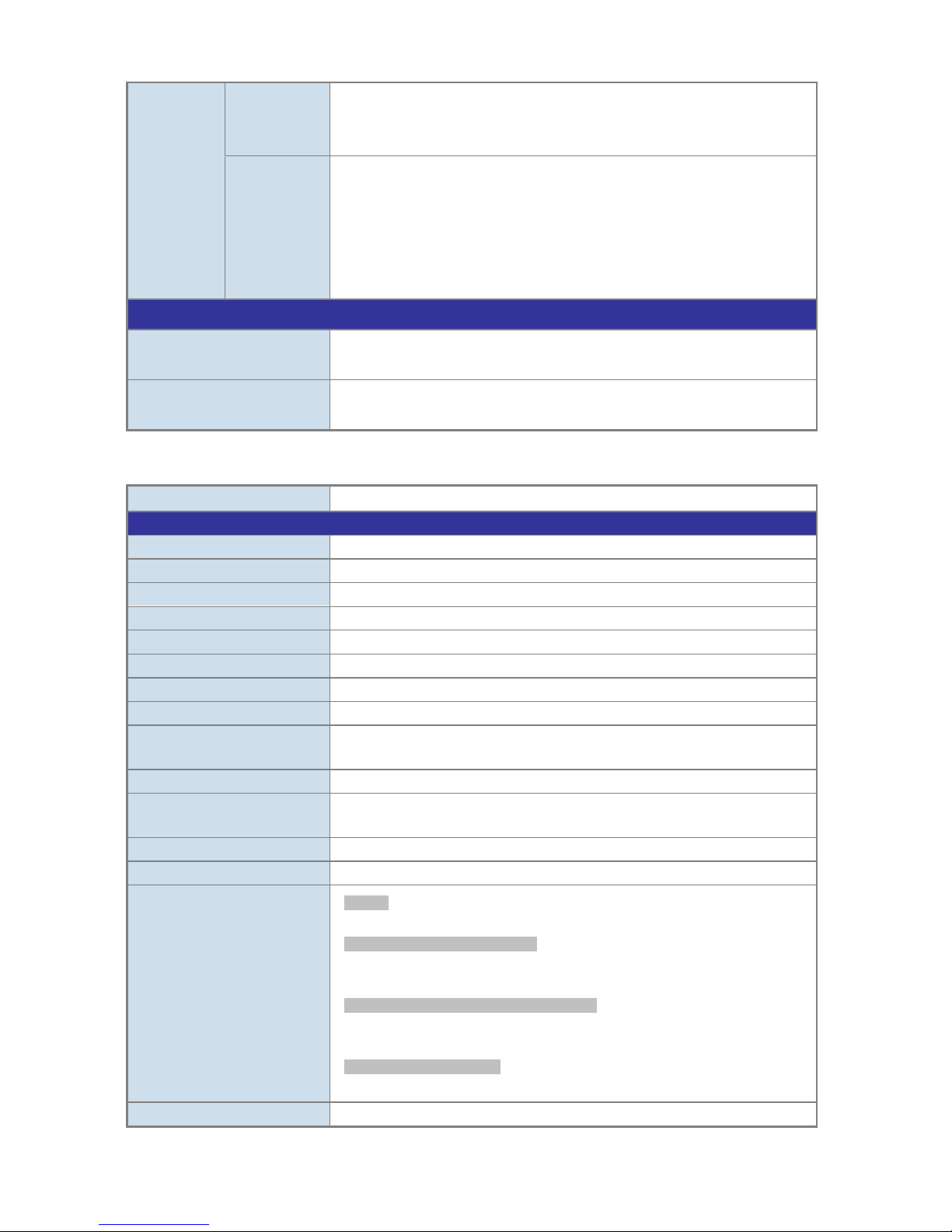
16
Cable
Twisted-Pair
10BASE-T: 2 -Pair UTP CAT. 3, 4, 5, up to 100 meters
100BASE-TX: 2-Pair UTP CAT. 5, 5e up to 100 meters
1000BASE-T: 4 -Pair UTP CAT. 5e, 6 up to 100 meters
Fiber-Optic
Cable
1000BASE-SX :
50/125μm or 62.5/125μm multi-mode fiber optic cable, up to 550m (varying on
SFP module)
1000BASE-LX :
9/125μm single-mode fiber optic cable, up to 10/20/30/40/50/70/120 kilometers
(varying on SFP module)
Environment
Operating
Temperature: 0 ~ 50 degrees C
Relative Humidity: 5 ~ 90% (non-condensing)
Storage
Temperature: -10 ~ 70 degrees C
Relative Humidity: 5 ~ 90% (non-condensing)
Product
ES2402-8P-2C
Hardware Specifications
10/100Mbps Copper Ports
8 10/100BASE-TX RJ45 Auto-MDI/MDI-X ports
Gigabit Copper Ports
2 10/100/1000BASE-T RJ45 Auto-MDI/MDI-X ports
SFP/mini-GBIC Slots
2 1000BASE-X SFP interfaces, shared with Port-9 to Port-10
Switch Architecture
Store-and-Forward
Switch Fabric
5.6Gbps / non-blocking
Throughput
4.16Mpps@64Bytes
Address Table
4K entries, automatic source address learning and ageing
Share Data Buffer
2.75Mb embedded memory for packet buffers
Flow Control
IEEE 802.3x pause frame for full-duplex
Back pressure for half-duplex
Jumbo Frame
1536 Bytes
Reset Button
< 5 sec: System reboot
> 5 sec: Factory Default
Dimensions (W x D x H)
330 x 153 x 44.5 mm, 1U height
Weight
1.6kg
LED
System:
Power (Green)
10/100BASE-TX RJ45 Interfaces (Port1 to Port8):
10/100Mbps LNK/ACT (Green)
PoE In-Use (Orange)
10/100/1000BASE-T RJ45 / SFP Interfaces (Port9 to Port10):
LNK/ACT (Green)
100/1000 (Green)
PoE Usage LED Indicators
30W, 60W, 90W, 120W (Orange)
Power Requirements
100~240V AC, 50/60Hz, 2A
Page 17
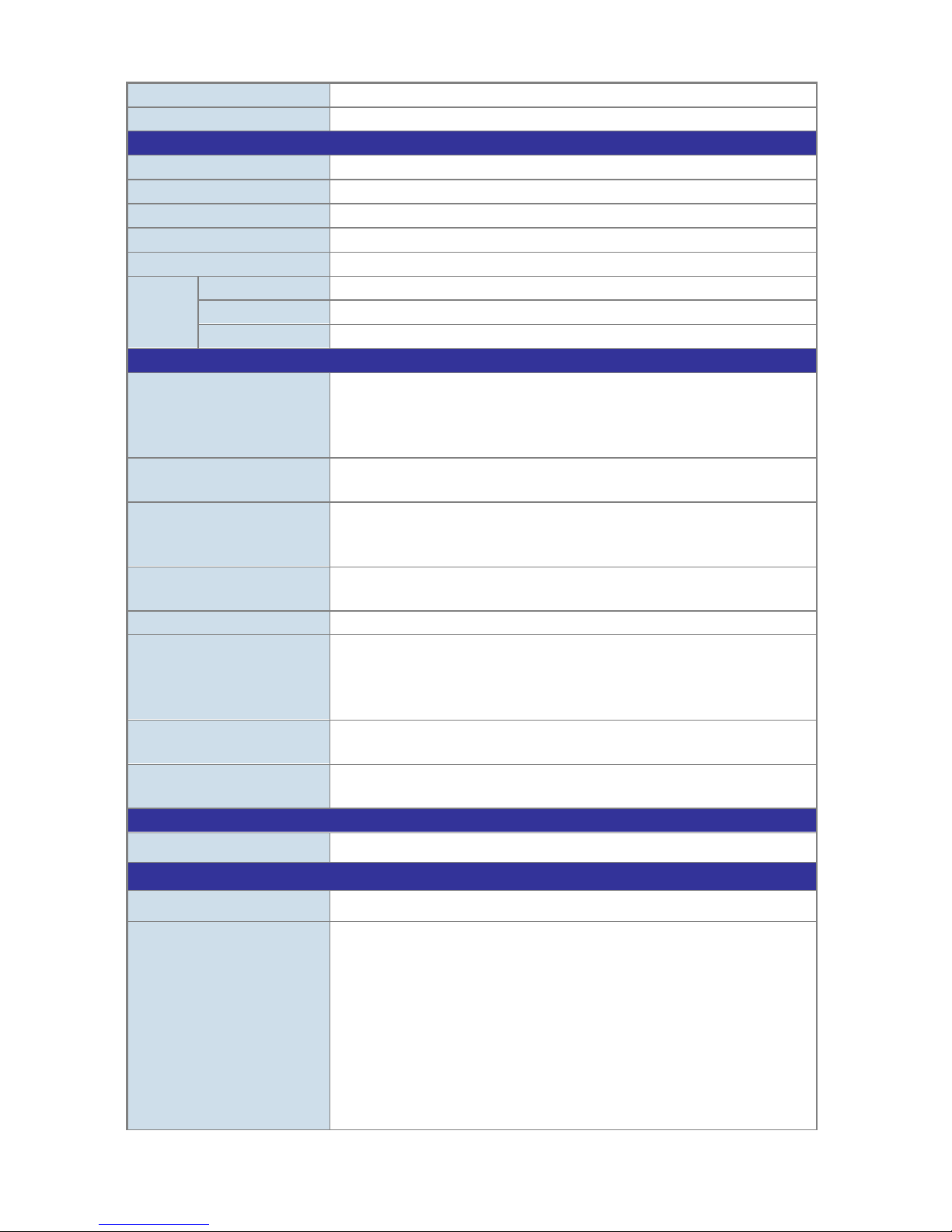
17
Power Consumption
Max. 140 watts / 480 BTU
ESD Protection
4KV DC
Power over Ethernet
PoE Standard
IEEE 802.3af / 802.3at PoE / PSE
PoE Power Supply Type
End-span
PoE Power Output
Per Port 52V DC, Max. 30.8 watts
Power Pin Assignment
1/2(+), 3/6(-)
PoE Power Budget
125 watts (max.)
PoE
Ability
PD @ 7 watts
8 units
PD @ 15.4 watts
8 units
PD @ 30.8 watts
4 units
Layer 2 Functions
Port Configuration
Port disable / enable
Auto-negotiation 10/100Mbps and 10/100/1000Mbpsfull and half duplex mode
selection
Flow Control
Port Mirroring
TX / RX / Both
Many-to-1 monitor
VLAN
802.1Q tagged-based VLAN, out of 4094 VLAN IDs
Port-based VLAN
MTU VLAN
Spanning Tree
STP/RSTP
Loopback Detection
Link Aggregation
1 group of 2-Port 10/100/1000BASE-T trunk supported
QoS
First-In-First-Out
All-High-before-Low
Weight-Round-Robin
DSCP field in IP Packet
IGMP Snooping
IGMP Snooping v1 and v2
Fast Leave
Security Control
MAC address binding
TCP & UDP filter
Management Functions
Basic Management Interfaces Web Browser, SNMP v1
Standards Conformance
Regulation Compliance FCC Part 15 Class A, CE
Standards Compliance
IEEE 802.3 Ethernet
IEEE 802.3u Fast Ethernet
IEEE 802.3ab Gigabit Ethernet
IEEE 802.3z Gigabit Ethernet
IEEE 802.3x Full-duplex flow control
IEEE 802.1Q VLAN
IEEE 802.1p QoS
IEEE 802.1D Spanning Tree Protocol
IEEE 802.1w Rapid Spanning Tree Protocol
IEEE 802.3af Power over Ethernet
Page 18
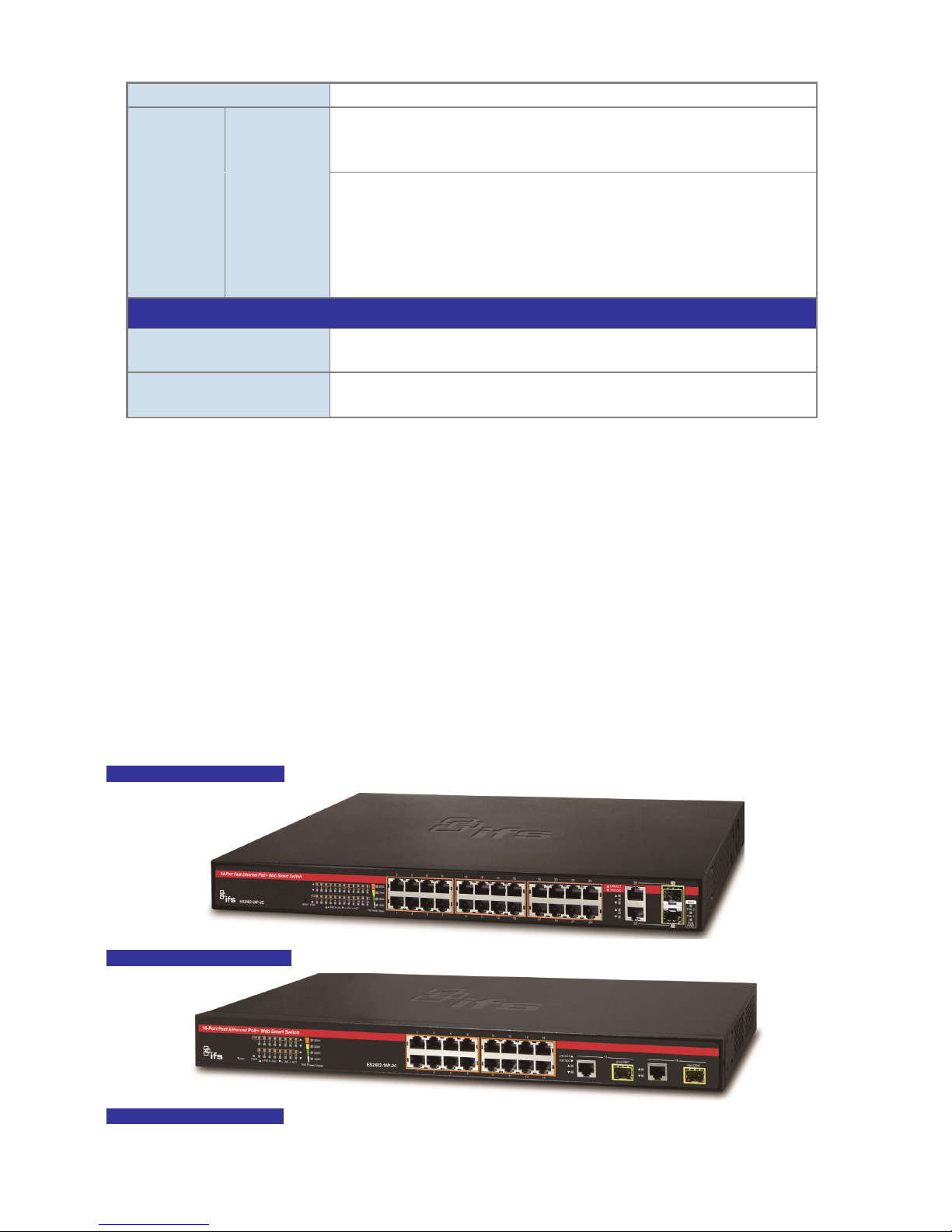
18
IEEE 802.3at Power over Ethernet Plus
Cable
Twisted-Pair
10BASE-T: 2 -Pair UTP CAT. 3, 4, 5, up to 100 meters
100BASE-TX: 2-Pair UTP CAT. 5, 5e up to 100 meters
1000BASE-T: 4 -Pair UTP CAT. 5e, 6 up to 100 meters
Fiber-Optic
Cable
1000BASE-SX :
50/125μm or 62.5/125μm multi-mode fiber optic cable, up to 550m (varying on
SFP module)
1000BASE-LX :
9/125μm single-mode fiber optic cable, up to 10/20/30/40/50/70/120 kilometers
(varying on SFP module)
Environment
Operating
Temperature: 0 ~ 50 degrees C
Relative Humidity: 5 ~ 90% (non-condensing)
Storage
Temperature: -10 ~ 70 degrees C
Relative Humidity: 5 ~ 90% (non-condensing)
2. INSTALLATION
This section describes the hardware features and installation of the PoE Web Smart Switch on the desktop or rack mount. For
easier management and control of the PoE Web Smart Switch, familiarize yourself with its display indicators, and ports. Front
panel illustrations in this chapter display the unit LED indicators. Before connecting any network device to the PoE Web Smart
Switch, please read this chapter completely.
2.1 Hardware Description
2.1.1 Switch Front Panel
The front panel provides a simple interface monitoring the PoE Web Smart Switch. Figure 2-1 shows the front panel of the
ES2402 SERIES.
ES2402-24P-2C Front Panel
ES2402-16P-2C Front Panel
ES2402-8P-2C Front Panel
Page 19
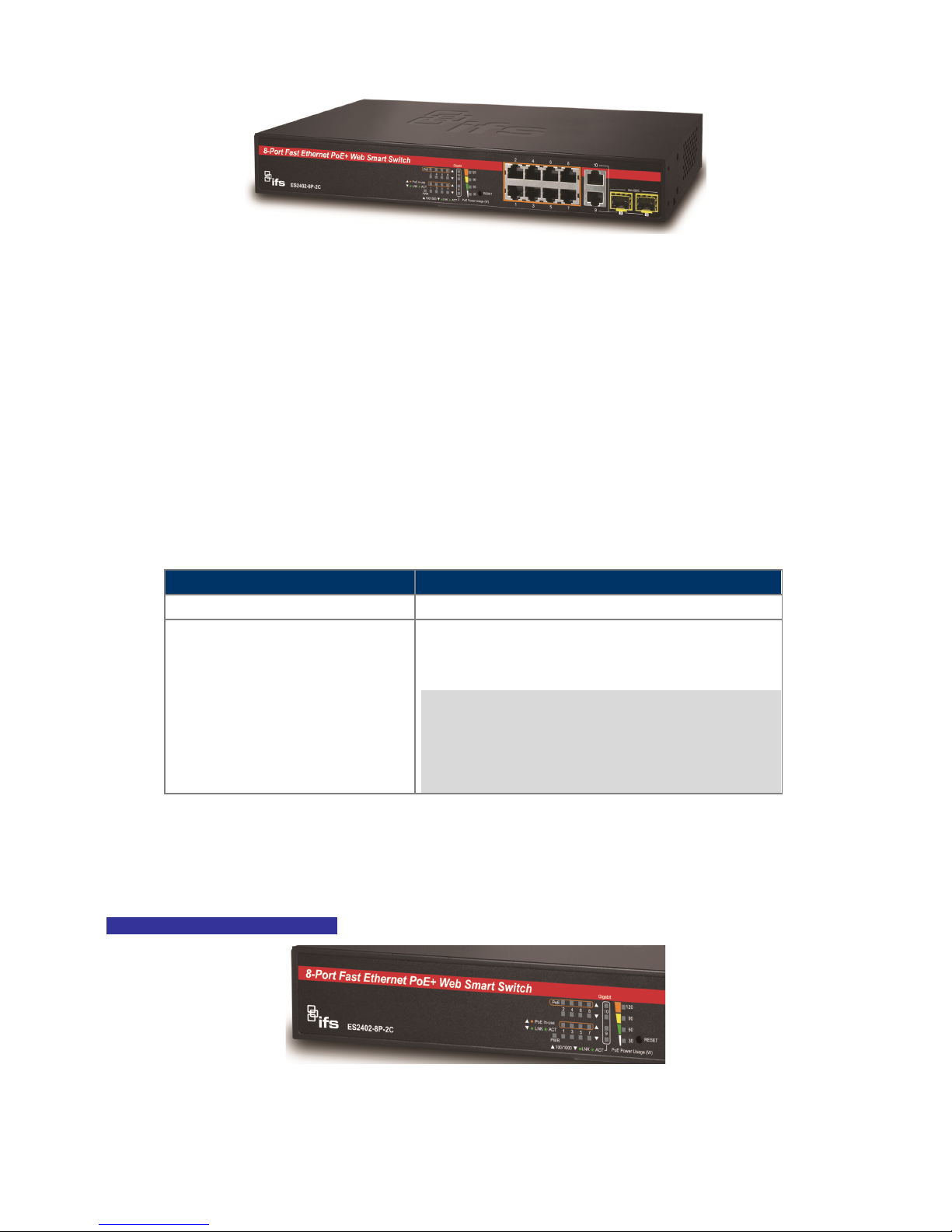
19
Figure 2-1 ES2402 SERIES front panel
■ Fast Ethernet TP interface
10/100BASE-TX Copper, RJ45 Twi st-Pair: Up to 100 meters.
■ Gigabit TP Interface
10/100/1000BASE-T Copper, RJ45 Twis t -Pair: up to 100 meters.
■ Gigabit SFP Slots
1000BASE-SX/LX mini-GBIC slot, SFP (Small Factor Pluggable) transceiver module: From 550 meters (Multi-mode fiber),
up to 10/20/30/50/60/70 kilometers (Single-mode fiber).
■ Reset Button
On the left side of the front panel, the reset button is designed for rebooting the PoE Web Smart Switch without turning off
and on the power. The following is the summary table of Reset button functions:
Reset Button Pressed and Released
Function
< 5 sec
: System Reboot Reboot the PoE Web Smart Switch.
> 5 sec: Factory Default
Reset the PoE Web Smart Switch to Factory Default
configuration. The PoE Web Smart Switch will then reboot
and load the default settings as shown below:
Default Username: admin
Default Password: admin
Default IP address: 192.168.0.100
Subnet mask: 255.255.255.0
Default Gateway: 192.168.0.254
2.1.2 LED Indications
Front panel LED indicating is instant status of port links, data activity and system power, and help monitor and troubleshoot
when needed. Figure 2-2 shows the LED indications of these PoE Web Smart Switches.
ES2402 SERIES LED Indication
Page 20
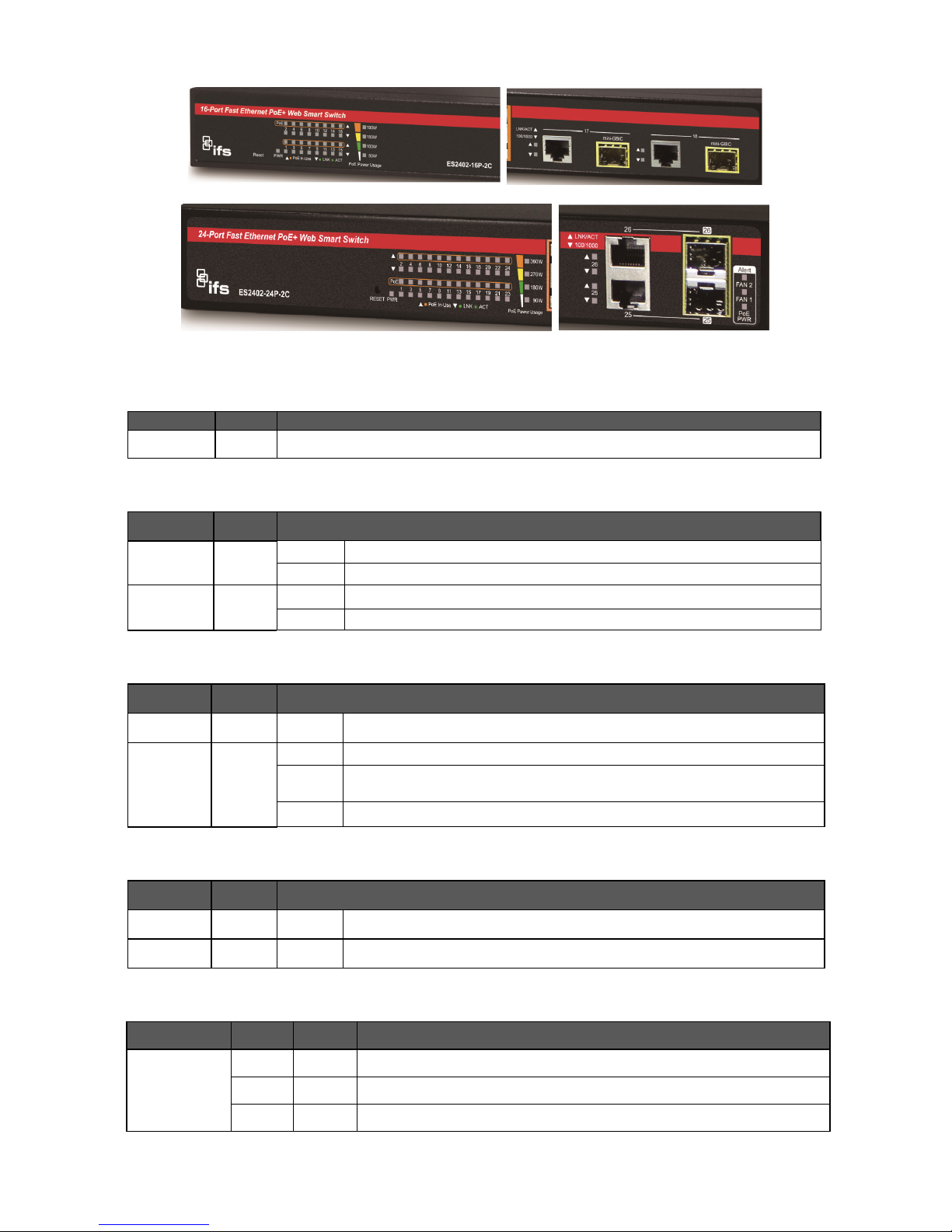
20
Figure 2-2 ES2402 SERIES LED panels
System
LED
Color
Function
PWR Green Lights to indicate that the Switch has power.
Per 10/100Mbps port with PoE interfaces
LED Color Function
LNK/ACT Green
Lights: Indicates the link through that port is successfully established at 10/100Mbps.
Blink:
Indicates that the Switch is actively sending or receiving data over that port.
PoE In-Use Orange
Lights: Indicates the port is providing 56V DC in-line power.
Off:
Indicates the connected device is not a PoE Powered Device (PD).
Per 10/100/1000Mbps RJ45 Combo Interface
LED Color Function
LNK/ACT Green Blink: Indicates that the Switch is actively sending or receiving data over that port.
100/1000 Green
Lights. Indicates the port is successfully established at 1000Mbps.
Slow
Blink:
Indicates the port is successfully established at 100Mbps.
OFF: Indicates the port is successfully established at 10Mbps.
Per 1000Mbps SFP Combo Interface
LED Color Function
LNK/ACT Green Blink: Indicates that the Switch is actively sending or receiving data over that port.
1000 Green Lights. Indicates the port is successfully established at 1000Mbps.
PoE Usage
LED Color Function
ES2402-24P-2C
90 Orange Lights to indicate the PoE power consumption has equal 90W or over 90W
180 Orange Lights to indicate the PoE power consumption has equal 180W or over 180W
270 Orange Lights to indicate the PoE power consumption has equal 270W or over 270W
Page 21
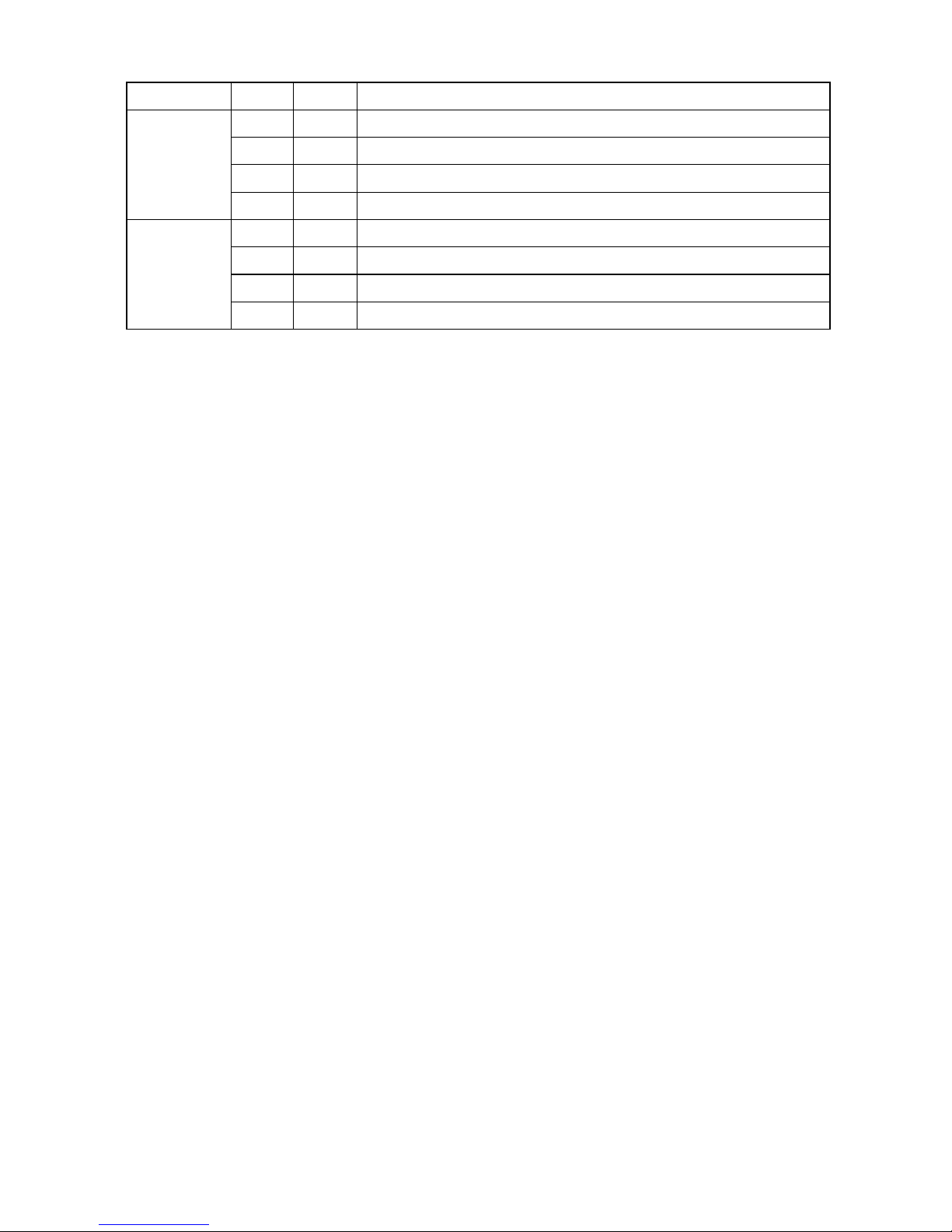
21
360 Orange Lights to indicate the PoE power consumption has equal 360W or over 360W
ES2402-16P-2C
50W Orange Lights to indicate the PoE power consumption has equal 50W or over 50W.
100W Orange Lights to indicate the PoE power consumption has equal 100W or over 100W.
150W Orange Lights to indicate the PoE power consumption has equal 150W or over 150W.
190W Orange Lights to indicate the PoE power consumption has equal 190W or over 190W.
ES2402-8P-2C
30W Orange Lights to indicate the PoE power consumption has equal 30W or over 30W.
60W Orange Lights to indicate the PoE power consumption has equal 60W or over 60W.
90W Orange Lights to indicate the PoE power consumption has equal 90W or over 90W.
120W Orange Lights to indicate the PoE power consumption has equal 120W or over 120W.
Page 22
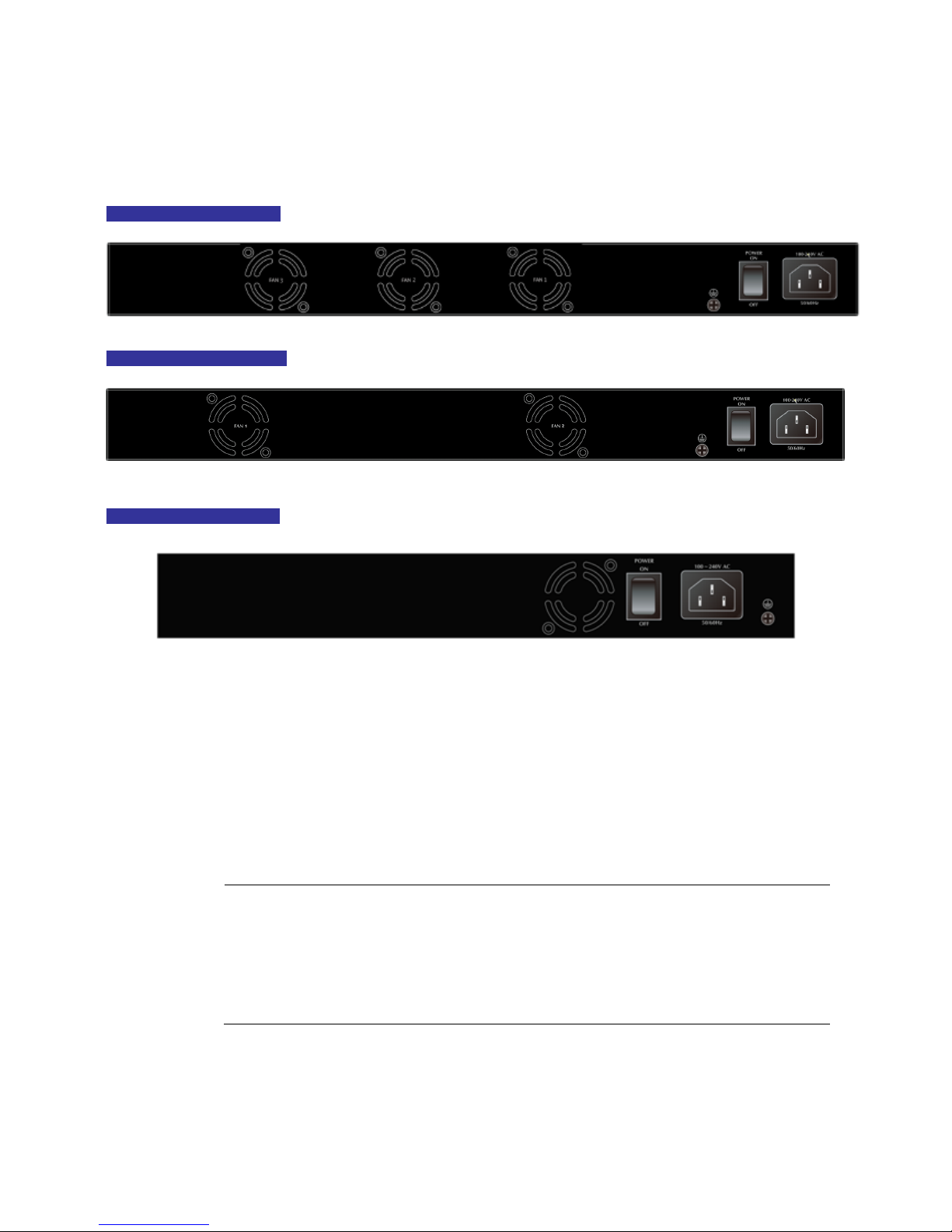
22
2.1.3 Switch Rear Panel
The rear panel of the PoE Web Smart Switch indicates a DC inlet power socket. Figure 2-3 shows the rear panel of these PoE
Web Smart Switches
ES2402-24P-2C Rear Panel
ES2402-16P-2C Rear Panel
ES2402-8P-2C Rear Panel
Figure 2-3 Rear panels of ES2402 SERIES
■ AC Power Receptacle
For compatibility with electric service in most areas of the world, the PoE Web Smart Switch’s power supply automatically
adjusts to line power in the range of 100-240V AC and 50/60 Hz.
Plug the female end of the power cord firmly into the receptalbe on the rear panel of the PoE Web Smart Switch. Plug the
other end of the power cord into an electric service outlet and the power will be ready.
Power Notice:
The device is a power-required device, which means it will not work till it is powered. If your networks
should be
active all the time, please consider using UPS (Uninterrupted Power Supply) for your device.
It will prevent you from network data loss or network downtime. In some areas, installing a surge
suppression device may also help to protect your PoE Web Smart Switch from being damaged by
unregulated surge or current to the Switch or the power adapter.
Page 23
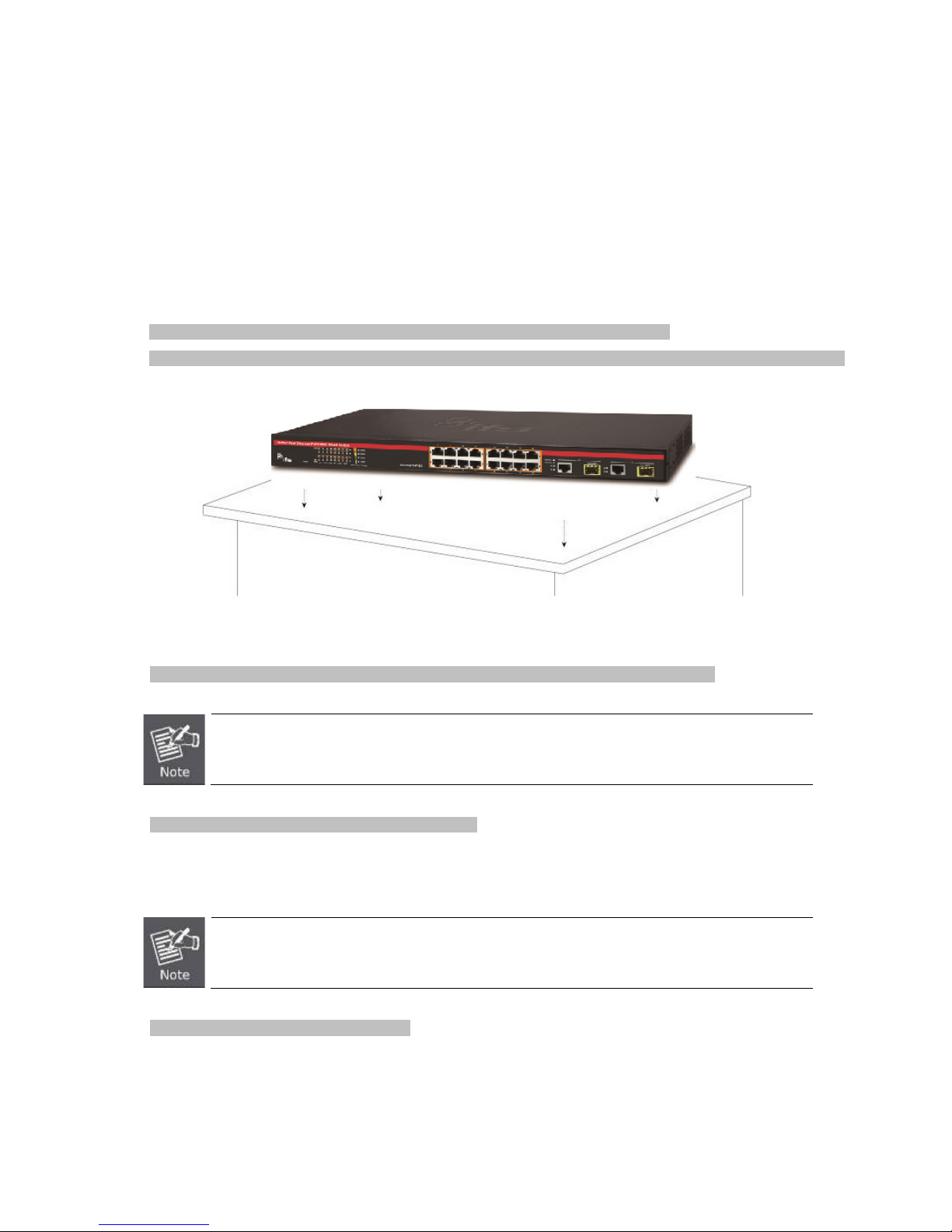
23
2.2 Installing the Switch
This section describes how to install your PoE Web Smart Switch and make connections to the PoE Web Smart Switch. Please
read the following topics and perform the procedures in the order being presented. To install your PoE Web Smart Switch on a
desktop or shelf, simply complete the following steps.
2.2.1 Desktop Installation
To install the PoE Web Smart Switch on desktop or shelf, please follow these steps:
Step1: Attach the rubber feet to the recessed areas on the bottom of the PoE Web Smart Switch.
Step2: Place the PoE Web Smart Switch on the desktop or the shelf near a DC or PoE-in power source, as shown in Figure 2-4.
Figure 2-4 Place the PoE Web Smart Switch on the desktop
Step3: Keep enough ventilation space between the PoE Web Smart Switch and the surrounding objects.
When choosing a location, please keep in mind the environmental restrictions discussed in
Chapter 1,
Section 4 under specifications.
Step4: Connect the PoE Web Smart Switch to network devices.
Connect one end of a standard network cable to the 10/100/1000 RJ45 ports on the front of the PoE Web Smart Switch.
Connect the other end of the cable to the network devices such as printer server, workstation or router.
Connection to the PoE Web Smart Switch requires UTP Category 5 network cabling with RJ45
tips. For
more information, please see the Cabling Specifications in Appendix A.
Step5: Supply power to the PoE Web Smart Switch.
Connect one end of the power cable to the PoE Web Smart Switch.
Connect the power plug of the power cable to a standard wall outlet.
When the PoE Web Smart Switch receives power, the Power LED should remain solid Green.
Page 24
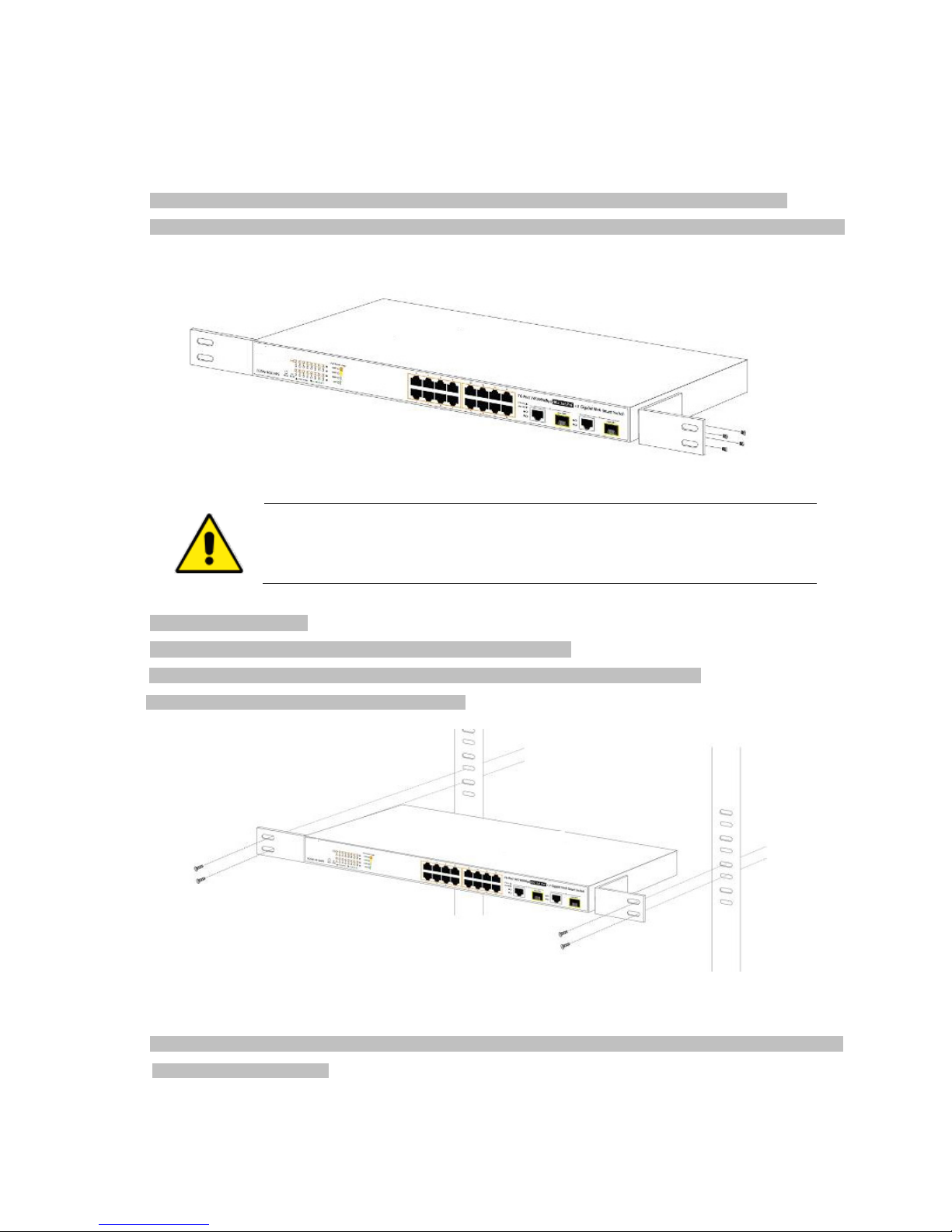
24
2.2.2 Rack Mounting
To install the PoE Web Smart Switch in a 19-inch standard rack, please follow the instructions described below.
Step1: Place the PoE Web Smart Switch on a hard flat surface, with the front panel positioned towards the front side.
Step2: Attach the rack-mount bracket to each side of the PoE Web Smart Switch with supplied screws attached to the package.
Figure 2-5 shows how to attach brackets to one side of the PoE Web Smart Switch.
Figure 2-5: Attach Brackets to the PoE Web Smart Switch.
You must use the screws supplied with the mounting brackets. Damage caused to the parts by
using incorrect screws would invalidate the warranty.
Step3: Secure the brackets tightly.
Step4: Follow the same steps to attach the second bracket to the opposite side.
Step5: After the brackets are attached to the PoE Web Smart Switch, use suitable screws to securely
attach the brackets to the rack, as shown in Figure 2-6.
Figure 2-6: Mounting PoE Web Smart Switch in a Rack
Step6: Proceeds with the steps 4 and 5 of session 2.2.1 Desktop Installation to connect the network cabling and supply power
to the PoE Web Smart Switch.
Page 25
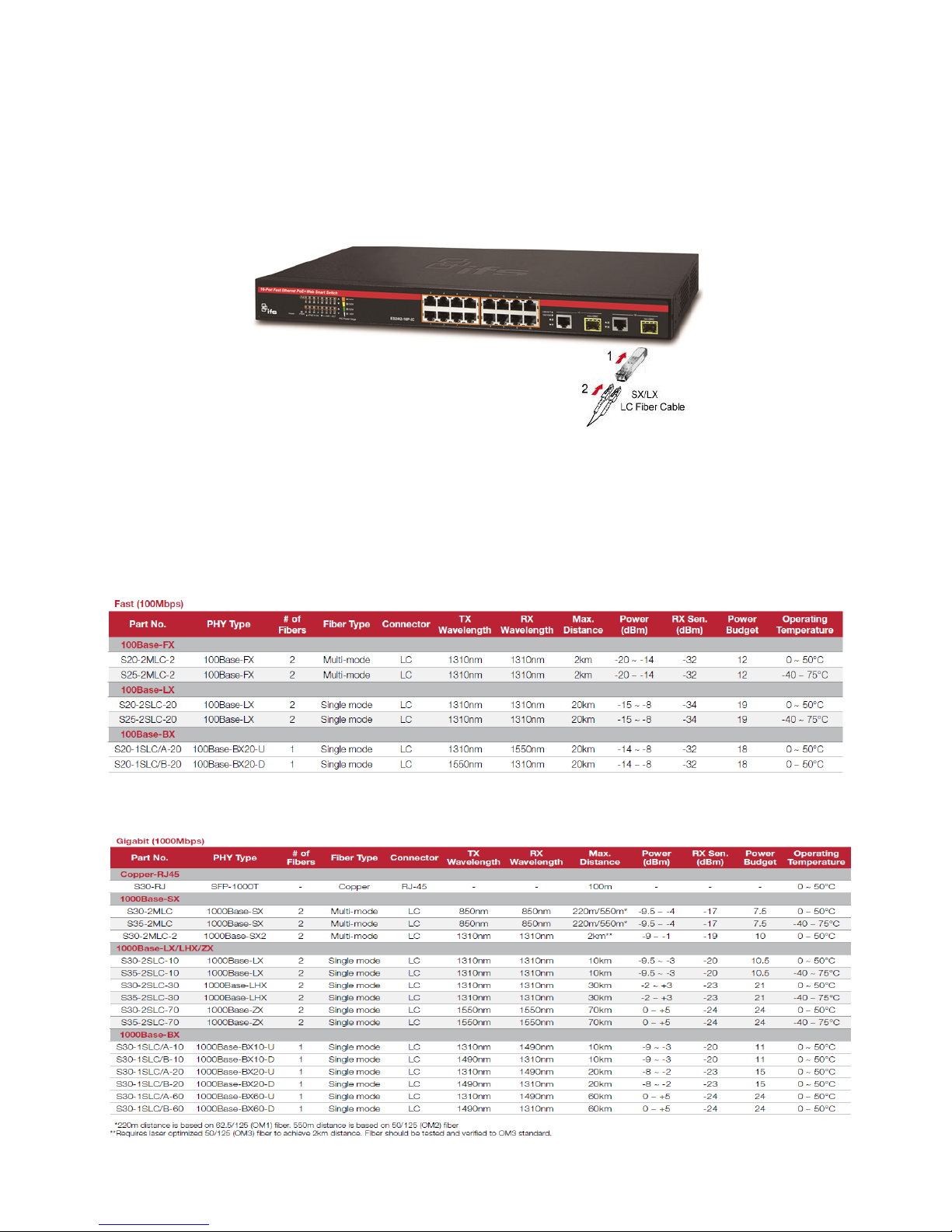
25
2.2.3 Installing the SFP transceiver
The sections describe how to insert an SFP transceiver into an SFP slot.
The SFP transceivers are hot-pluggable and hot-swappable. You can plug in and out the transceiver to/from any SFP port
without having to power down the PoE Web Smart Switch, as the Figure 2-5 shows.
Figure 2-5 Plug in the SFP transceiver
Approved IFS SFP Transceivers
IFS PoE Web Smart Switch supports both Single mode and Multi-mode SFP transceiver. The following list of approved IFS SFP
transceivers is correct at the time of publication:
Fast Ethernet Transceiver (100Base-X SFP)
Gigabit Ethernet Transceiver (1000BASX-LX-BX, Fiber Bi-Directional SFP)
Page 26
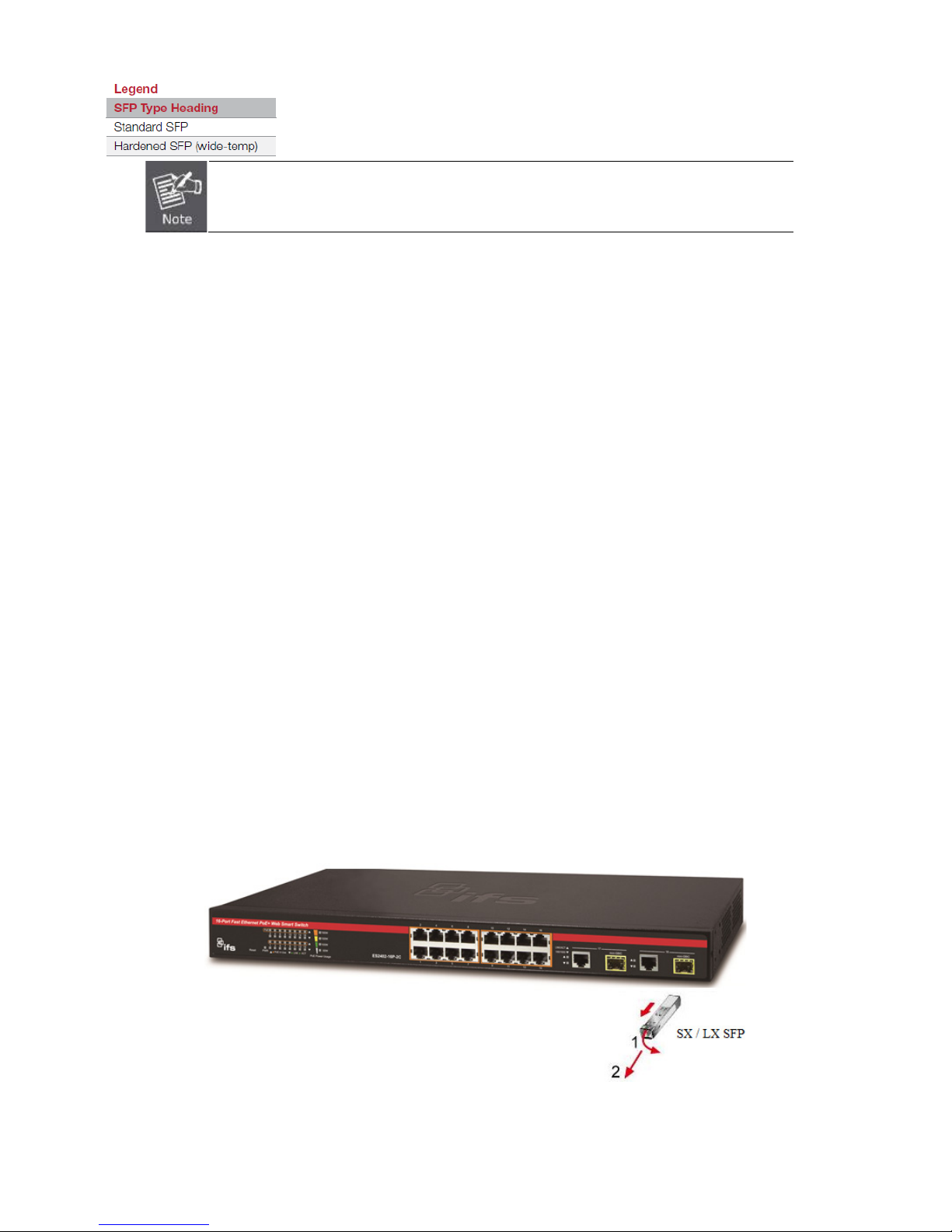
26
It is recommended to use IFS SFP on the PoE Web Smart Switch. If you insert an SFP transceiv
er
that is not supported, the PoE Web Smart Switch will not recognize it.
1. Before we connect PoE Web Smart Switch to the other network device, we have to make sure both sides of the SFP
transceivers are with the same media type, for example: 1000BASE-SX to 1000BASE-SX, 1000Bas-LX to 1000BASE-LX.
2. Check whether the fiber-optic cable type matches with the SFP transceiver requirement.
To connect to 1000BASE-SX SFP transceiver, please use the multi-mode fiber cable with one side being the male
duplex LC connector type.
To connect to 1000BASE-LX SFP transceiver, please use the single-mode fiber cable with one side being the male
duplex LC connector type.
Connect the Fiber Cable
1. Insert the duplex LC connector into the SFP transceiver.
2. Connect the other end of the cable to a device with SFP transceiver installed.
3. Check the LNK/ACT LED of the SFP slot on the front of the PoE Web Smart Switch. Ensure that the SFP transceiver is
operating correctly.
4. Check the Link mode of the SFP port if the link fails. To function with some fiber-NICs or Media Converters, user has to set
the port Link mode to “1000 Force”.
Remove the Transceiver Module
1. Make sure there is no network activity anymore.
2. Remove the Fiber-Optic Cable gently.
3. Lift up the lever of the SFP module and turn it to a horizontal position.
4. Pull out the module gently through the lever.
Figure 2-8 How to Pull Out the SFP Transceiver
Page 27
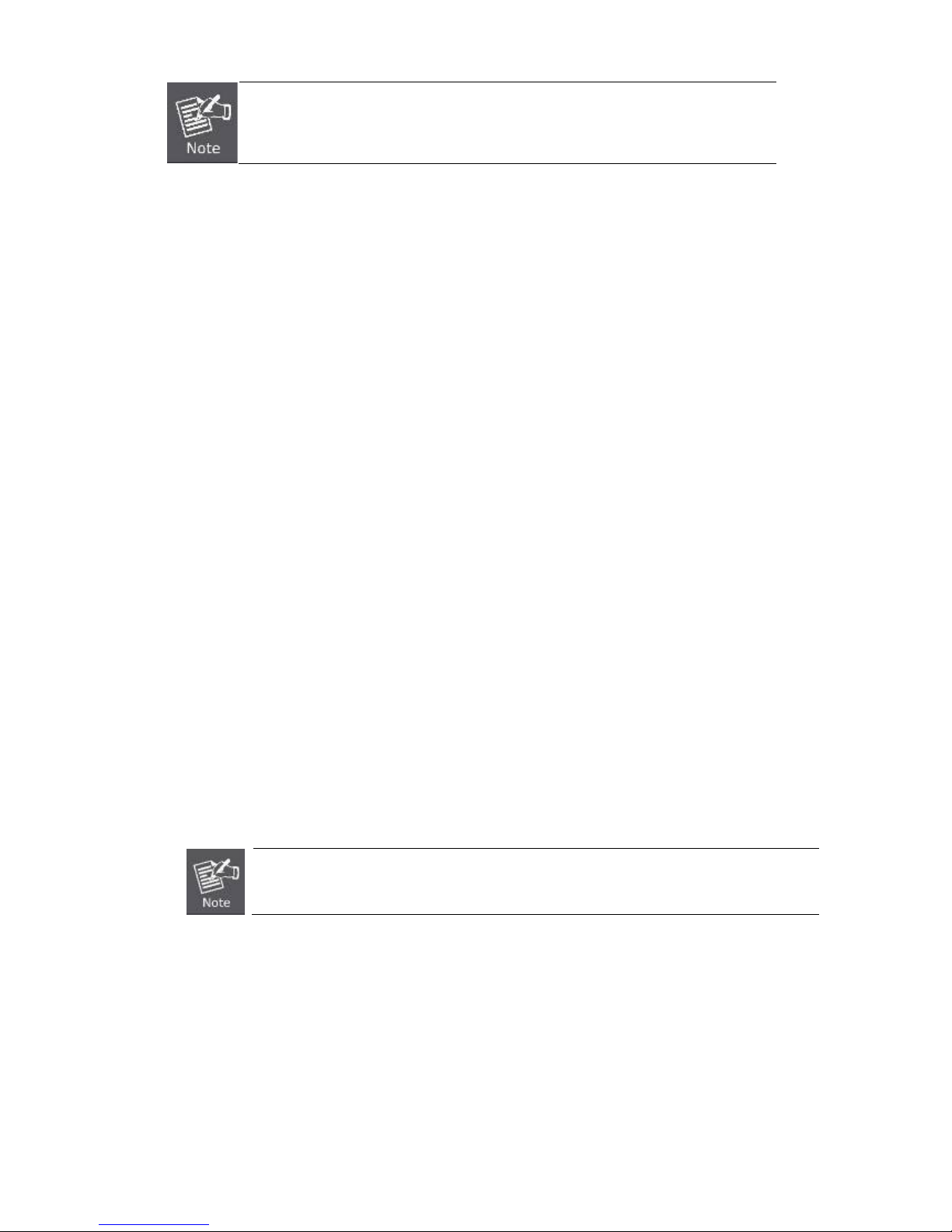
27
Never pull out the module without lifting up the lever of the module and turning it to a
horizontal position. Directly pulling out
the module could damage the module and the SFP
module slot of the PoE Web Smart Switch.
3. SWITCH MANAGEMENT
This chapter explains the methods that you can use to configure management access to the PoE Web Smart Switch. It
describes the types of management applications and the communication and management protocols that deliver data between
your management device (workstation or personal computer) and the system. It also contains information about port connection
options.
This chapter covers the following topics:
Requirements
Management Access Overview
Web Management Access
SNMP Access
Standards, Protocols, and Related Readings
3.1 Requirements
Workstations running Windows 2000/XP, 2003, Vista/7/8, 2008, MAC OS9 or later, Linux, UNIX or other platforms
are compatible with TCP/IP protocols.
Workstation is installed with Ethernet NIC (Network Interface Card)
Ethernet Port connection
• Network cables -- Use standard network (UTP) cables with RJ45 connectors.
The above Workstation is installed with Web Browser and JAVA runtime environment Plug-in
1. It is recommended to use Internet Explore 8.0 or above to access PoE Web Smart Switch
.
2. Because of WEB UI operation method is same for all ES2402 SERIES.
Page 28
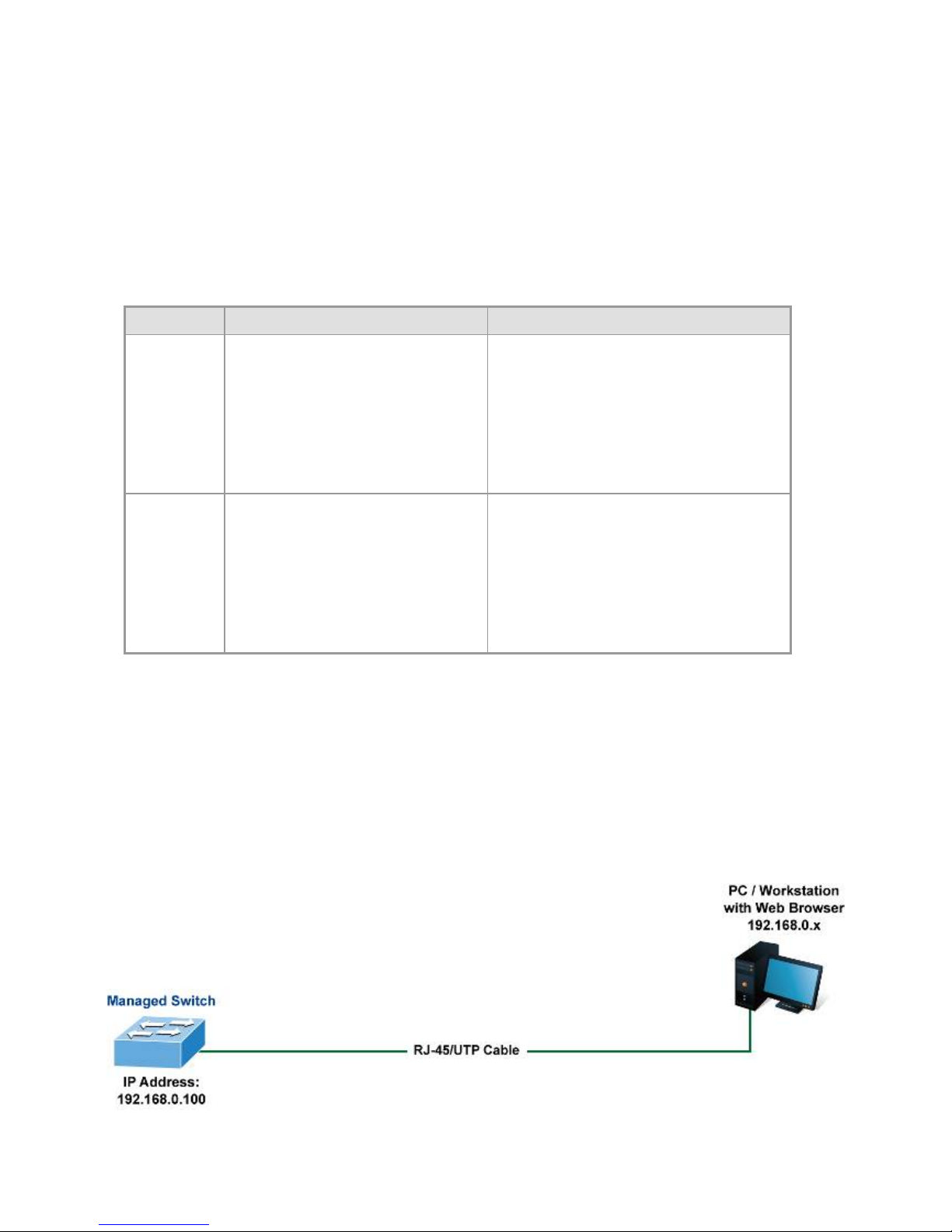
28
3.2 Management Access Overview
The PoE Web Smart Switch gives you the flexibility to access and manage it using any or all of the following methods:
Web browser interface
An external SNMP-based network management application
The Web browser management is embedded in the PoE Web Smart Switch software and available for immediate use. Each of
these management methods has their own advantages. Table 3-1 compares the three management methods.
Method Advantages Disadvantages
Web Browser Ideal for configuring the switch
remotely
Compatible with all popular
browsers
Can be accessed from any location
Most visually appealing
Security can be compromised (hackers
need to know only the IP address and
subnet mask)
May encounter lag times on poor
connections
SNMP Agent Communicates with switch functions
at the MIB level
Based on open standards
Requires SNMP manager software
Least visually appealing of all three
methods
Some settings require calculations
Security can be compromised (hackers
need to know only the community name)
Table 3-1 Comparison of Management Methods
3.3 Web Management
The PoE Web Smart Switch offers management features that allow users to manage the PoE Web Smart Switch from anywhere
on the network through a standard browser such as Microsoft Internet Explorer. After you set up your IP address for the switch,
you can access the PoE Web Smart Switch's Web interface applications directly in your Web browser by entering the IP address
of the PoE Web Smart Switch.
Figure 3-1 Web Management
Page 29
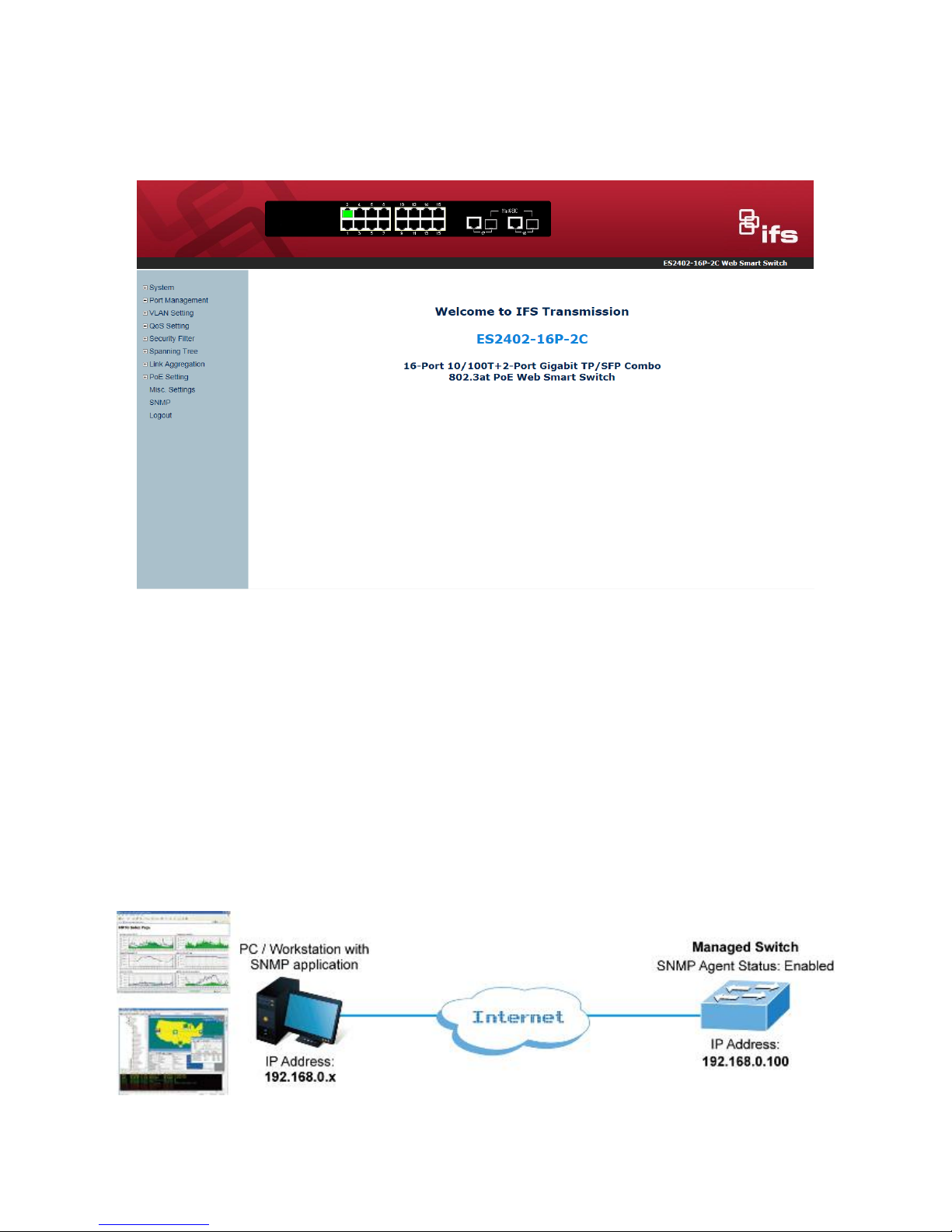
29
You can then use your Web browser to list and manage the PoE Web Smart Switch configuration parameters from one central
location, just as if you were directly connected to the PoE Web Smart Switch's console port. Web Management requires
Microsoft Internet Explorer 8.0 or later.
Figure 3-2 Web Main Screen of the PoE Web Smart Switch
3.4 SNMP-based Network Management
You can use an external SNMP-based application to configure and manage the PoE Web Smart Switch, such as SNMPc
Network Manager, HP Openview Network Node Management (NNM) or What’s Up Gold. This management method requires
the SNMP agent on the switch and the SNMP Network Management Station to use the same community string. This
management method, in fact, uses two community strings: the get community string and the set community string. If the
SNMP Network Management Station only knows the set community string, it can read and write to the MIBs. However, if it only
knows the get community string, it can only read MIBs. The default setting gets and sets community strings for the PoE Web
Smart Switch are public.
Figure 3-4 SNMP Management
Page 30
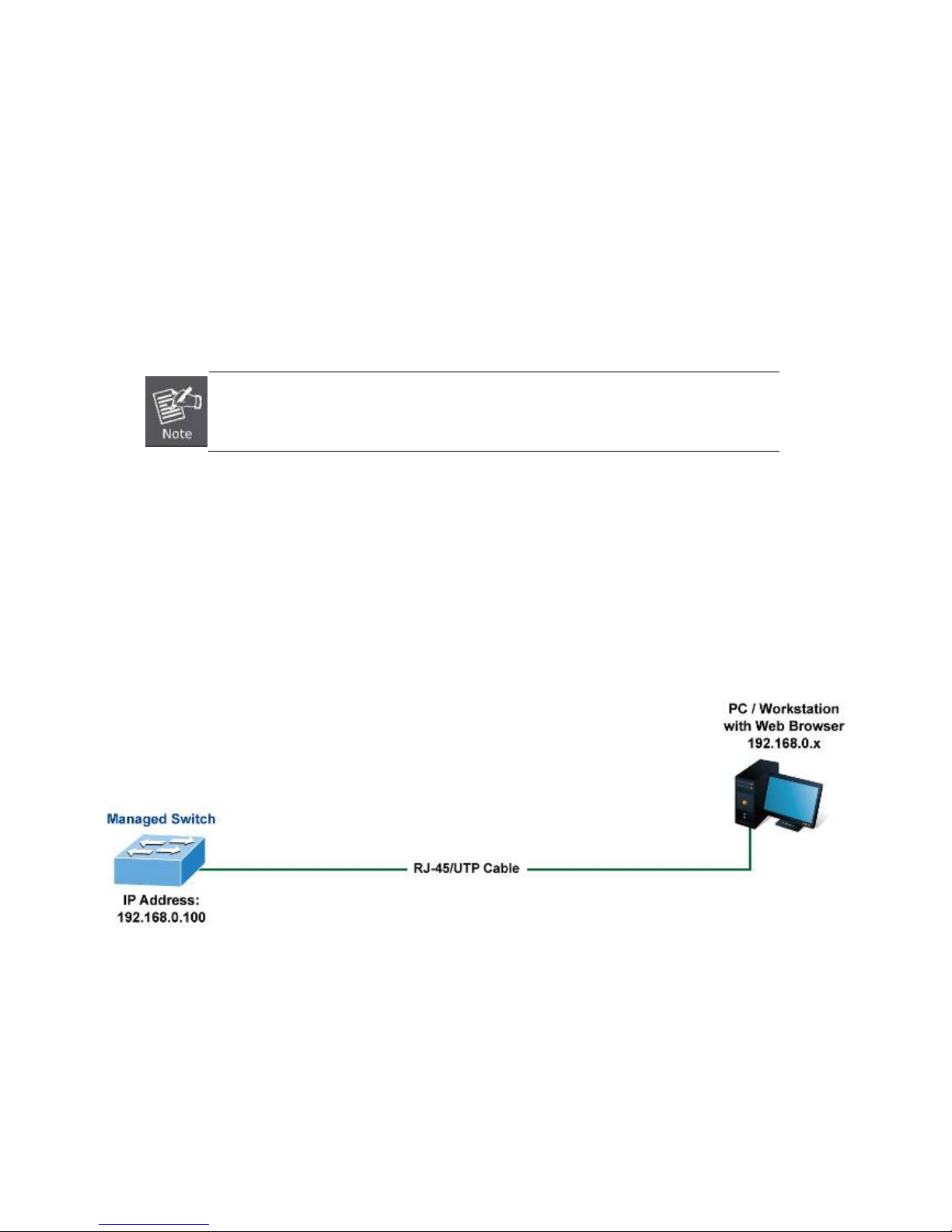
30
4. WEB CONFIGURATION
This section introduces the configuration and functions of the Web-based management.
About Web-based Management
The PoE Web Smart Switch offers management features that allow users to manage the PoE Web Smart Switch from anywhere
on the network through a standard browser such as Microsoft Internet Explorer.
The Web-based Management supports Internet Explorer 8.0. It is based on Java Applets with an aim to reduce network
bandwidth consumption, enhance access speed and present an easy viewing screen.
By default, IE8.0 or later version does not allow Java Applets to open sockets. The user has to
explicitly modify the browser setting to enable Java Applets to use network ports.
The PoE Web Smart Switch can be configured through an Ethernet connection, making sure the manager PC must be set on
the same IP subnet address as the PoE Web Smart Switch.
For example, the default IP address of the PoE Web Smart Switch is 192.168.0.100, then the manager PC should be set at
192.168.0.x (where x is a number between 1 and 254, except 100), and the default subnet mask is 255.255.255.0.
If you have changed the default IP address of the PoE Web Smart Switch to 192.168.1.1 with subnet mask 255.255.255.0 via
console, then the manager PC should be set at 192.168.1.x (where x is a number between 2 and 254) to do the relative
configuration on manager PC.
Figure 4-1 Web Management
Page 31

31
Logging on the switch
1. Use Internet Explorer 8.0 or above Web browser. Enter the factory-default IP address to access the Web interface. The
factory default IP Address is as follows:
http://192.168.0.100
2. When the following login screen appears, please enter "admin" as the default username and “admin” as the password
(unless you have changed these, in which case use your own login details) to log in the main screen of the PoE Web
Smart Switch. The login screen in Figure 4-1-2 appears.
Figure 4-2 Login Screen
Default User Name: admin
Default Password: admin
After entering the username and password, the main screen appears as Figure 4-1-3.
Page 32

32
Figure 4-3 Default Main Page
Now, you can use the Web management interface to continue the switch management or manage the PoE Web Smart Switch
by Web interface. The Switch Menu on the left of the web page let you access all the commands and statistics the PoE Web
Smart Switch provides.
For security reason, please change and memorize the new password after this first setup.
Only accept command in lowercase letter under web interface.
Page 33

33
4.1 Main Web Page
The PoE Web Smart Switch provides a Web-based browser interface for configuring and managing it. This interface allows you
to access the PoE Web Smart Switch using the Web browser of your choice. This chapter describes how to use the PoE Web
Smart Switch’s Web browser interface to configure and manage it.
Figure 4-1-1 Main Page
Panel Display
The web agent displays an image of the PoE Web Smart Switch’s ports. The Mode can be set to display different information for
the ports, including Link up or Link down. Clicking on the image of a port opens the Port Statistics page.
The port statuses are illustrated as follows:
Status Down Link
RJ45 Ports
SFP Ports
Main Functions Menu
SFP Port Link Status
Main Screen
Copper Port Link Status
Page 34

34
Main Menu
Using the onboard web agent, you can define system parameters, manage and control the PoE Web Smart Switch, and all its
ports, or monitor network conditions. Via the Web-Management, the administrator can set up the PoE Web Smart Switch by
selecting the functions those listed in the Main Function. The screen in Figure 4-1-5 appears.
Figure 4-1-2 PoE Web Smart Switch Main Functions Menu
Page 35

35
4.2 System
Use the System menu items to display and configure basic administrative details of the PoE Web Smart Switch. Under the
System, the following topics are provided to configure and view the system information: This section has the following items:
■ System Information The switch system information is provided here.
■ IP Configurations Configure the switch-managed IP information on this page.
■ Password Setting
Configure new user name and password on this page.
■ Factory Default
Restore the default configuration on the switch.
■ Firmware Update
Upgrade the firmware on this page.
■ Reboot
Restart the switch.
4.2.1 System Information
The System Info page provides information for the current device information. System Info page helps a switch administrator to
identify the hardware MAC address, software version and system uptime. The screens in Figure 4-2-1 appear.
Figure 4-2-1 System Information Page Screenshot
The page includes the following fields:
Object Description
• Comment
Describes the PoE Web Smart Switch. Up to 15 characters is allowed for the
Device Description.
• System Description
Display the current Switch title.
• MAC Address
The MAC Address of this PoE Web Smart Switch.
• Hardware Version
The version of hardware.
• Software Version
The version of software
• Idle Time Security
Set idle time and behavior.
Buttons
: Click to apply changes
Page 36

36
4.2.2 IP Configurations
The IP configuration includes the IP Address, Subnet Mask and Gateway. The configured column is used to view or change the
IP configuration. Fill out the IP Address, Subnet Mask and Gateway for the device. The screens in Figure 4-2-2 appear.
Figure 4-2-2 IP Address Setting Page Screenshot
The page includes the following fields:
Object Description
• IP Address
Provide the IP address of this switch in dotted decimal notation.
• Subnet Mask
Provide the subnet mask of this switch in dotted decimal notation.
• Gateway
Provide the IP address of the router in dotted decimal notation.
• IP Configure
Indicate the IP address mode operation. Possible modes are:
Static: Enable Static IP mode operation.
DHCP: Enable DHCP client mode operation.
Buttons
: Click to apply changes
Page 37

37
4.2.3 Password Setting
This page provides a configuration of the current User name and Password. After the setup is completed, please press “Apply”
button to take effect. Please log in web interface with new user name and password and the screens in Figure 4-2-3 appear.
Figure 4-2-3 Password Setting Web Page Screen
The page includes the following fields:
Object Description
• Username
The name identifying the user.
Maximum length: 15 characters;
Character range: "a-z","A-Z","0-9","_","+","-","=".
• Password Confirm
Enter the user’s new password here.
Maximum length: 15 characters;
Character range: "a-z","A-Z","0-9","_","+","-","=".
Buttons
: Click to apply changes
4.2.4 Factory Default
This section provides reset the PoE Web Smart Ethernet Switch to factory default mode, the screen in Figure 4-2-4 appears.
Figure 4-2-4 Factory Default Web Page Screen
Page 38

38
Buttons
: Click to apply changes.
Press “Factory Default” button to take affect. After finish the operation, it will back to the Web login screen. After input default
username and password then can continue the PoE Web Smart Ethernet Switch management.
4.2.5 Firmware Update
This section provides firmware upgrade of the PoE Web Smart Ethernet Switch, the screen in Figure 4-2-5 appears. Before
Firmware Update, it will ask for the Password to confirm this procedure.
Figure 4-2-5 Firmware Update Web Page Screen
The page includes the following fields:
Object Description
• Password
Enter the user’s password.
• Re-Confirm
Re-enter the user’s password.
Buttons
: Click to apply changes
Key in the password and press “Update” button to take effect, after press the “Update” button, the screen in Figure 4-2-6
appears. The warning message is for double confirming.
Page 39

39
Figure 4-2-6 Warning Message Screen
Press “OK” button for start the firmware upgrade process, the screen in Figure 4-2-7 appears.
Figure 4-2-7 Firmware Update Web page Screen
Then the following screen appears, press “Browser” button to find the firmware location administrator PC, the screen in Figure
4-2-8 appears.
Figure 4-2-8 Firmware Update Web Page Screen
After find the firmware location from administrator PC, press “Update” button to start the firmware upgrade process. The screen
in Figure 4-2-9 appears.
Page 40

40
Figure 4-2-9 Firmware Update Web Page Screen
When firmware upgrade process is completed then the following screen appears, please press the “continue” button and
wait for system reboot. After device reboot then can use the latest firmware of the PoE Web Smart Ethernet Switch.
Figure 4-2-10 Firmware Update Web Page Screen
1. Recommend using IE 8.0 web browser for firmware upgrade process.
2. Firmware upgrade needs several minutes. Please wait a while, and don’
t power off
the PoE Web Smart Ethernet Switch until the update progress is complete.
4.2.6 Reboot
The Reboot page enables the device to be rebooted from a remote location. Once the Confirm button is pressed, user has to
re-login the Web interface about 60 seconds later. The Reboot Switch screen appears Figure 4-2-11 and click to reboot the
system.
Figure 4-2-11 Reboot Switch Page Screenshot
Press “Confirm” button to reboot the PoE Web Smart Ethernet Switch. After device reboot completed, the Web login screen
appears and login for further management.
Page 41
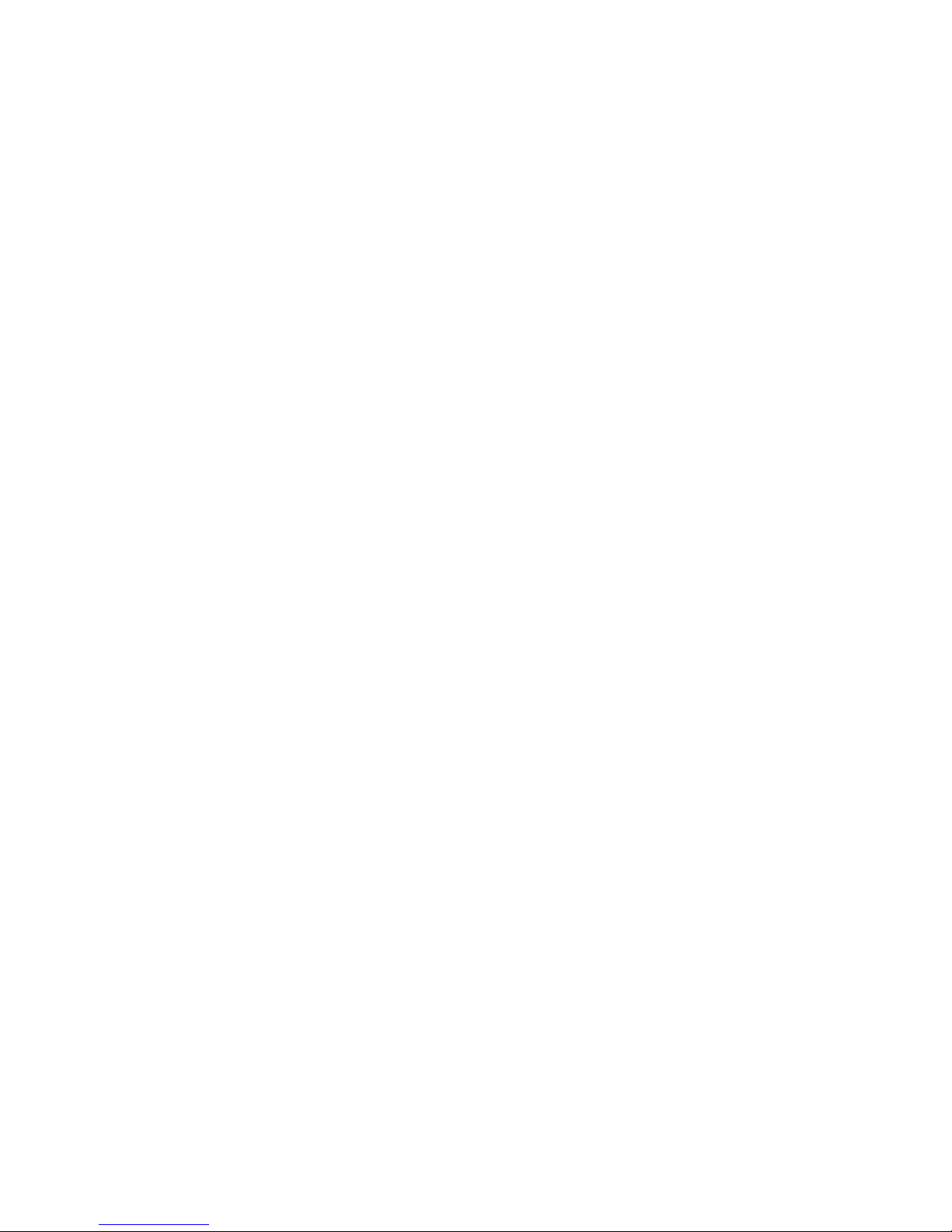
41
4.3 Port Management
Use the Port Menu to display or configure the PoE Web Smart Switch's ports. This section has the following items:
。 Port Configuration Configure port configuration settings
。 Port Mirroring Set the source and target ports for mirroring
。 Bandwidth Control Configure bandwidth limitation
。 Broadcast Storm Control Configure broadcast storm control settings
。 Port Statistics Lists Ethernet port statistics
4.3.1 Port Configuration
This page displays current port configurations and status. Ports can also be configured here. The table has one row for each
port on the selected switch in a number of columns, which are:
The Port Configuration screens in Figure 4-3-1 appear.
Page 42

42
Figure 4-3-1 Port Settings Page Screenshot
The page includes the following fields:
Object Description
• Tx/Rx Ability
Indicates the port state operation. Possible statuses are:
Enable - Start up the port manually.
Disable – Shut down the port manually.
• Auto-Negotiation
Enable and Disable. Being set as Auto, the speed and duplex mode are
negotiated automatically. When you set it as Disable, you have to set the speed
and duplex mode manually
Enable – Start up the Auto negotiation.
Disable – Shut down the Auto negotiation
• Speed
Select any available link speed for the given switch port. Draw the menu bar to
select the mode.
Page 43

43
10M - Setup 10M Force mode.
100M - Setup 100M Force mode.
1G - Setup 1000M Force mode.
• Duplex
Select any available link duplex for the given switch port. Draw the menu bar to
select the mode.
Full - Force sets Full-Duplex mode.
Half - Force sets Half-Duplex mode.
• Pause
When Auto Speed is selected for a port, this section indicates the flow control
capability that is advertised to the link partner.
When a fixed-speed setting is selected, that is what is used.
Current Rx column indicates whether pause frames on the port are obeyed.
Current Tx column indicates whether pause frames on the port are transmitted.
The Rx and Tx settings are determined by the result of the last Auto-Negotiation.
Check the configured column to use flow control.
This setting is related to the setting for Configured Link Speed.
Enable – Start up the flow control.
Disable – Shut down the flow control.
• Back Pressure
Select the back pressure mode of the Port. Back Pressure mode is used with half
duplex mode to disable ports from receiving messages. Back Pressure mode is
enabled by default. The possible field values are:
Enable – Start up the back pressure mode.
Disable – Shut down the back pressure mode.
• Address Learning
Switches remember the source hardware address of each frame received on an
interface, and they enter this information into a MAC database called a
forward/filter table.
Enable - Start up the Address Learning.
Disable – Shut down Address Learning.
• Select Port No.
Select port number for this check box list.
Buttons
: Click to apply changes
4.3.2 Port Mirroring
Configure port Mirroring on this page. This function provides the monitoring of network traffic that forwards a copy of each
incoming or outgoing packet from one port of a network Switch to another port where the packet can be studied. It enables the
manager to keep close track of switch performance and alter it if necessary.
To debug network problems, selected traffic can be copied, or mirrored, to a mirror port where a frame analyzer can be
attached to analyze the frame flow.
The PoE Web Smart Switch can unobtrusively mirror traffic from any port to a monitor port. You can then attach a
Page 44

44
protocol analyzer to this port to perform traffic analysis and verify connection integrity.
Figure 4-3-2 Port Mirror Application
The traffic to be copied to the mirror port is selected as follows:
1. All frames received on a given port (also known as ingress or source mirroring).
2. All frames transmitted on a given port (also known as egress or destination mirroring).
Mirror Port Configuration
The Port Mirror Configuration screens in Figure 4-3-3 appear.
Figure 4-3-3 Port Mirroring Settings Page Screenshot
The page includes the following fields:
Object Description
• Destination Port
Select the port to mirror destination port.
Page 45

45
• Monitored Packets
Enable or disable the port mirroring function.
• Source Port
Frames transmitted / received from these ports are mirrored to the mirroring port.
Buttons
: Click to apply changes
4.3.3 Bandwidth Control
This page provides the selection of the ingress and egress bandwidth preamble. The Bandwidth Control Setting and Status
screens in Figure 4-3-4 and 4-3-5 appear.
Figure 4-3-4 Ingress Bandwidth Control Settings Page Screenshot
The page includes the following fields:
Object Description
• Port No
Select port number for this drop-down list to enable the function.
• Tx Rate
Configure the Tx rate for the selected port.
Valid values are in the range from 0 to 255; 0 is unlimited rate.
• Rx Rate
Configure the Rx rate for the selected port.
Page 46

46
Valid values are in the range from 0 to 255; 0 is unlimited rate.
• Speed Base
Configure the speed limitation mode. The possible field values are:
Low
Tx/Rx bandwidth limitation (Kbps) = Tx/Rx Rate (0~255) x 32Kbps (Port
1~Port 18)
High
Tx/Rx bandwidth limitation (Kbps) = Tx/Rx Rate (0~255) x 256Kbps (Port
1~Port 16)
Tx/Rx bandwidth limitation (Kbps) = Tx/Rx Rate (0~255) x 2048Kbps (Port
17~Port 18).
Buttons
: Click to apply changes
: Click to restore default settings
Figure 4-3-5 Ingress Bandwidth Control Status Page Screenshot
The page includes the following fields:
Object Description
• Port No
The switch port number of the logical port.
• Tx Rate
Display the current Tx rate limitation.
• Rx Rate
Display the current Rx rate limitation.
• Link Speed
Display the current link speed information.
4.3.4 Broadcast Storm Control
This section introduces detail settings of Broadcast Storm Control function of PoE Web Smart Ethernet Switch.
There is an unknown unicast storm rate control, unknown multicast storm rate control, and a broadcast storm rate control.
These only affect flooded frames, i.e. frames with a (VLAN ID, DMAC) pair not present on the MAC Address table. The
Page 47

47
broadcast storm control is used to block the excessive broadcast packets, the number ranging from 1 to 63.
For example: The broadcast storm of the port1~6 are enabled and threshold is set to 10. The broadcast packets will be
dropped when broadcast packets are more than threshold setting (packet length is 64 bytes).
The Storm Control Global Setting and Information screens in Figure 4-3-6 appears.
Figure 4-3-6 Storm Control Global Setting Page Screenshot
The page includes the following fields:
Object Description
• Threshold
Configure the Broadcast Threshold for the selected port.
Valid values are in the range from 1 to 63; Per unit is 50us for Gigabit speed,
500us for 100Mbps speed and 5000us for 10Mbps speed
• Enable Port
Select port number for this checkbox list to enable the function.
Buttons
: Click to apply changes
4.3.5 Port Statistics
This page provides an overview of traffic statistics for all switch ports. The Port Statistics screens in Figure 4-3-7 appears.
Page 48

48
Figure 4-3-7 Port Statistics Web Page Screenshot
The page includes the following fields:
Object Description
• Counter Mode
Selection
Select displayed counter mode for this drop-down list.
Options:
Transmit Packet & Receive Packet
The total number of octets transmitted / received out of the interface, including
framing characters.
Collision Count & Transmit Packet
The best estimate of the total number of collisions on this Ethernet segment.
Drop packet & Receive Packet
The total number of events in which packets were dropped due to lack of
resources.
CRC error packet & Receive Packet
The number of CRC/alignment errors (FCS or alignment errors).
Page 49
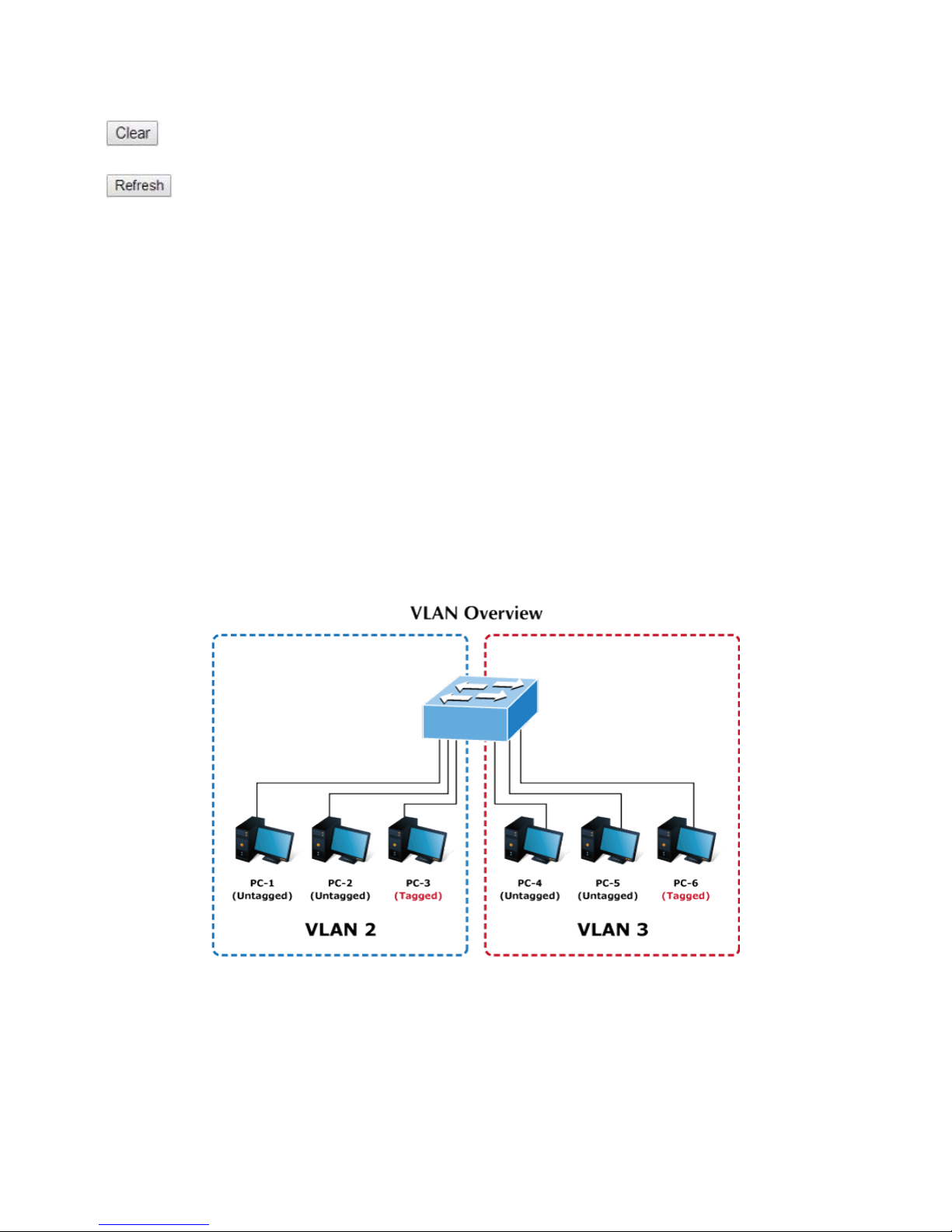
49
Buttons
: Click to clear statistics.
: Click to refresh the page.
4.4 VLAN
4.4.1 VLAN Overview
A Virtual Local Area Network (VLAN) is a network topology configured according to a logical scheme rather than the physical
layout. VLAN can be used to combine any collection of LAN segments into an autonomous user group that appears as a single
LAN. VLAN also logically segment the network into different broadcast domains so that packets are forwarded only between
ports within the VLAN. Typically, a VLAN corresponds to a particular subnet, although not necessarily.
VLAN can enhance performance by conserving bandwidth, and improve security by limiting traffic to specific domains.
A VLAN is a collection of end nodes grouped by logic instead of physical location. End nodes that frequently communicate with
each other are assigned to the same VLAN, regardless of where they are physically on the network. Logically, a VLAN can be
equated to a broadcast domain, because broadcast packets are forwarded to only members of the VLAN on which the
broadcast was initiated.
Port-based VLAN
Port-based VLAN limit traffic that flows into and out of switch ports. Thus, all devices connected to a port are members of
the VLAN(s) the port belongs to, whether there is a single computer directly connected to a switch, or an entire
department.
Page 50

50
On port-based VLAN, NICs do not need to be able to identify 802.1Q tags in packet headers. NICs send and receive
normal Ethernet packets. If the packet's destination lies on the same segment, communications take place using normal
Ethernet protocols. Even though this is always the case, when the destination for a packet lies on another switch port,
VLAN considerations come into play to decide if the packet is dropped by the Switch or delivered.
IEEE 802.1Q Tag-based VLAN
IEEE 802.1Q (tagged) VLAN is implemented on the Switch. 802.1Q VLAN requires tagging, which enables them to span
the entire network (assuming all switches on the network are IEEE 802.1Q-compliant).
VLAN allow a network to be segmented in order to reduce the size of broadcast domains. All packets entering a VLAN will
only be forwarded to the stations (over IEEE 802.1Q enabled switches) that are members of that VLAN, and this includes
broadcast, multicast and unicast packets from unknown sources.
VLAN can also provide a level of security to your network. IEEE 802.1Q VLAN will only deliver packets between stations
that are members of the VLAN. Any port can be configured as either tagging or untagging. The untagging feature of IEEE
802.1Q VLAN allows VLAN to work with legacy switches that don't recognize VLAN tags in packet headers. The tagging
feature allows VLAN to span multiple 802.1Q-compliant switches through a single physical connection and allows
Spanning Tree to be enabled on all ports and work normally.
Any port can be configured as either tagging or untagging. The untagging feature of IEEE 802.1Q VLAN allows VLAN to
work with legacy switches that don’t recognize VLAN tags in packet headers. The tagging feature allows VLAN to span
multiple 802.1Q-compliant switches through a single physical connection and allows Spanning Tree to be enabled on all
ports and work normally.
Some relevant terms:
Ta g - The act of putting 802.1Q VLAN information into the header of a packet.
Untag - The act of stripping 802.1Q VLAN information out of the packet header.
1. No matter what basis is used to uniquely identify end nodes and assign these nodes VLAN
membership, packets cannot cross VLAN without a network device performing a routing
function between the VLAN.
2. The PoE Web Smart Switch supports IEEE 802.1Q
VLAN. The port untagging function can be
used to remove the 802.1 tag from packet headers to maintain compatibility with devices that
are tag-unaware.
3. The PoE Web Smart Switch's default is to assign all ports to a single 802.1Q VLAN named
DEFAULT_VLAN. As new VLAN is created, the member ports assigned to the new VLAN will
be removed from the DEFAULT_ VLAN port member list. The DEFAULT_VLAN has a VID = 1.
Page 51

51
This section has the following items:
。 VLAN Basic Information Configures the management VLAN.
。 VLAN Port Configuration Creates the VLAN group.
。 Multi to 1 Setting Configures mode and PVID on the VLAN port.
4.4.2 VLAN Basic Information
The VLAN Basic Information page displays basic information on the VLAN type supported by the PoE Web Smart Switch.
The VLAN Basic Information screen in Figure 4-4-1 appears.
Figure 4-4-1: VLAN Basic Information Page Screenshot
The page includes the following fields:
Object Description
• VLAN Mode
Display the current VLAN mode used by this PoE Web Smart Switch.
Options:
Port-based
IEEE 802.1Q VLAN
4.4.2.1 Port-based VLAN mode
The default VLAN mode is “Port-based VLAN” from the VLAN mode. The screen in Figure 4-4-2 appears.
Figure 4-4-2 Port-based VLAN Mode Web Page Screen
4.4.2.2 Tag-based VLAN Mode
This section introduces detailed information of IEEE 802.1Q VLAN function of PoE Web Smart Ethernet Switch. To execute
“Tag-based VLAN” mode from VLAN mode, press “Change VLAN mode” button to enable the 802.1Q VLAN function. One
screen in Figure 4-4-3 will appear to ask for confirming the swap VLAN mode.
Page 52

52
Figure 4-4-3 Change VLAN Mode Warning Web Page Screen
Press “Continue” button, the current Port-based VLAN mode will swap to the Tag-based VLAN mode. The Screen in Figure
4-4-4 will appear.
Figure 4-4-4 802.1Q VLAN Configuration Web Page Screen
The page includes the following fields:
Object Description
• VLAN Mode
Display the current VLAN mode used by this PoE Web Smart Switch.
Options:
Tag -based VLAN
Port-based VLAN
• VLAN Tag Mode
Configure VLAN tag mode.
Options:
Tag / Untag-based on VID
Tag / Untag-based on Port
• Add Tag Type
Configure VLAN tag type.
Options:
Page 53

53
Add Tag
Don’t Care
Remove Tag
Buttons
: Click to apply changes
: Click to change VLAN mode.
4.4.3 VLAN Port Configuration
This page introduces detailed information of VLAN Member function of switch. It has two of VLAN Member types, one is for
Port-based VLAN mode and one is for Tag-based VLAN mode. Both Figures 4-4-5 and 4-4-6 show the type of VLAN Member.
4.4.3.1 Port-based VLAN Mode
The VLAN Port Configuration screen in Figure 4-4-5 appears.
Figure 4-4-5: Port-based VLAN Port Configuration Page Screenshot
The page includes the following fields:
Object Description
• Port
Select port number for this drop-down list to enable the function.
• Destination Port
Enable / Disable the selected port to join its VLAN member
Buttons
: Click to apply changes
: Click to restore default settings
: Click to read the information.
Page 54

54
4.4.3.2 Tag-based VLAN Mode
The VLAN Port Configuration screen in Figure 4-4-6 appears.
Figure 4-4-6: Tag -based VLAN Port Configuration Page Screenshot
The page includes the following fields:
Object Description
• VID
Allow to assign PVID(Port VLAN ID) for selected port.
The PVID will be inserted into all untagged frames entering the ingress port. The
PVID must be the same as the VLAN ID whose port belongs to VLAN group, or
the untagged traffic will be dropped.
The range for the PVID is 1-4094.
• VLAN Member Port
Enable / Disable the selected port to join its VLAN member group
• VID Source port
Enable / Disable the selected port to join its PVID group
Buttons
: Click to apply changes
: Click to add the settings
: Click to delete the settings
Page 55
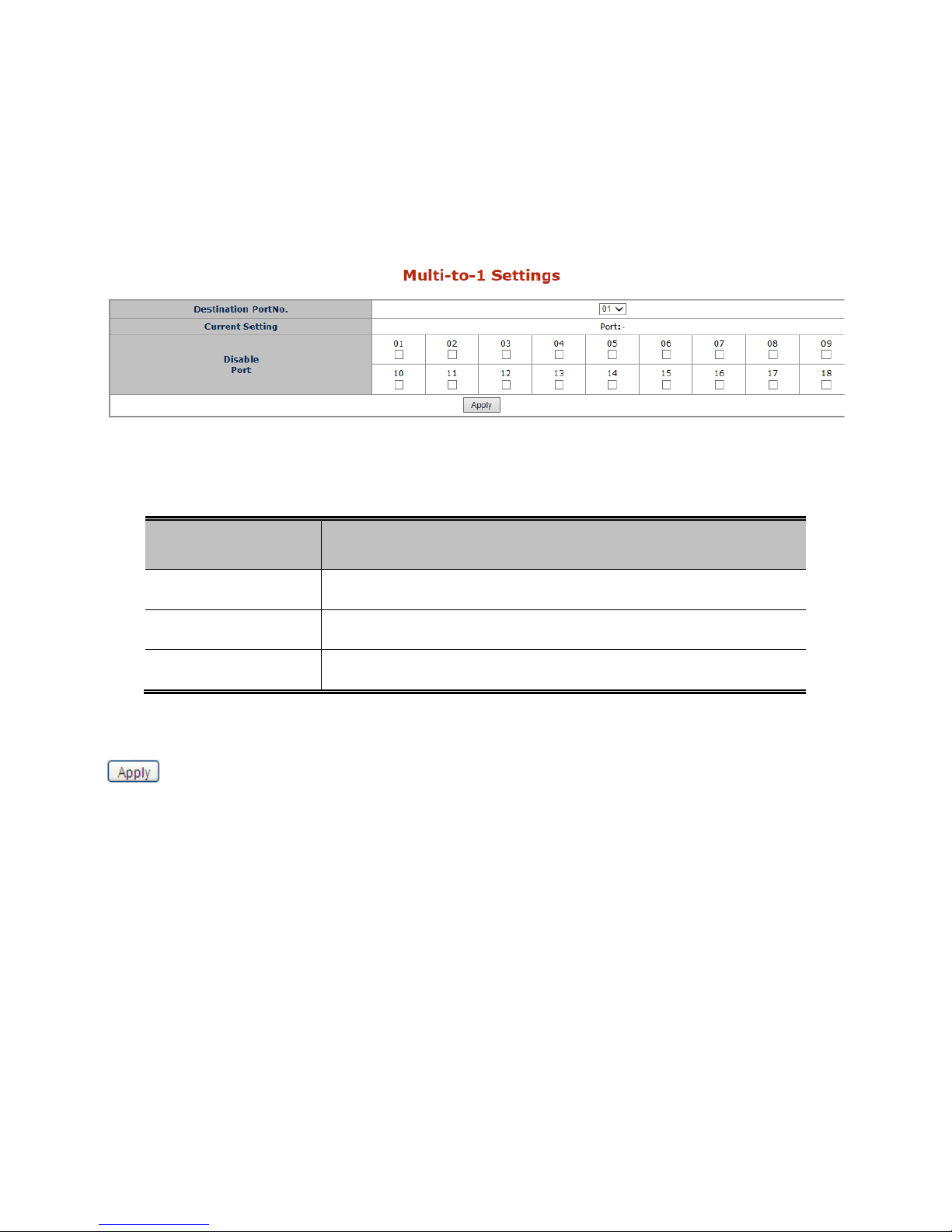
55
4.4.4 Multi to 1 Setting
This setting is exclusive to VLAN setting on ”VLAN member setting “. When VLAN member setting is updated, multi-to-1 setting
will be void and vice versa. The “disabled port” means the port is excluded in this setting. The function is for Port-based VLAN
only. All ports excluded in this setting are treated as the same VLAN group. Figure 4-4-7 shows the Multi to 1 Setting.
The VLAN Port Configuration screen in Figure 4-4-7 appears.
Figure 4-4-7: Multi to 1 Configuration Page Screenshot
The page includes the following fields:
Object Description
• Destination Port No.
Configure port mapping destination rule
• Current Setting
Display the current destination port
• Disable Port
Disable multi to 1 setting function for selected port
Buttons
: Click to apply changes
Page 56

56
4.5 Quality of Service
4.5.1 QoS overview
Quality of Service (QoS) is an advanced traffic prioritization feature that allows you to establish control over network traffic. QoS
enables you to assign various grades of network service to different types of traffic, such as multi-media, video, protocol-specific,
time critical, and file-backup traffic.
QoS reduces bandwidth limitations, delay, loss, and jitter. It also provides increased reliability for delivery of your data and
allows you to prioritize certain applications across your network. You can define exactly how you want the switch to treat
selected applications and types of traffic.
You can use QoS on your system to:
Control a wide variety of network traffic by:
Classifying traffic based on packet attributes.
Assigning priorities to traffic (for example, to set higher priorities to time-critical or business-critical
applications).
Applying security policy through traffic filtering.
Provide predictable throughput for multimedia applications such as video conferencing or voice
over IP by minimizing delay and jitter.
Improve performance for specific types of traffic and preserve performance as the amount of traffic
grows.
Reduce the need to constantly add bandwidth to the network.
Manage network congestion.
The QoS page of the PoE Web Smart Switch contains three types of QoS mode – the First-In-First-Out mode,
All-High-before-Low mode or Weighted-Round-Robin mode can be selected. All the three modes rely on predefined fields
within the packet to determine the output queue.
First-In-First-Out Mode –The output queue assignment is determined with first-come, first-served (FCFS) behaviour.
All-High-before-Low Mode - The output queue assignment is determined by the To S or CoS field in the packets with strict
priority.
Weighted-Round-Robin Mode –The output queue assignment is determined by the ToS or CoS field in the packets with
scheduling discipline policy.
The PoE Web Smart Switch supports eight priority level queues; the queue service rate is based on the WRR (Weight Round
Robin). The WRR ratio of high-priority and low-priority can be set to 4:1 or 8:1 or any.
Page 57

57
4.5.2 Priority Mode
The Priority Mode Setting and Information screen in Figure 4-5-1 appears.
Figure 4-5-1 Priority Model Setting Page Screenshot
The page includes the following fields:
Object Description
• Mode
Configure QoS mode. The options:
First-In-First-Out
All-High-before-Low
Weighted-Round-Robin
4.5.3 Class of Service Configuration
The Class of Service Configuration and Information screen in Figure 4-5-2 appears.
Figure 4-5-2 Class of Server Configuration Setting Page Screenshot
The page includes the following fields:
Object Description
• Mode
Configure Class of Service mode. The options:
Port Base - The QoS implementation is based on Physical Port
VLAN Tag - The QoS implementation is based on VLAN tag
IP/DS - The QoS implementation is based on DS field of IP header
Page 58

58
4.5.4 TCP/UDP Port Based QoS
The TCP/UDP Port-based QoS and Information screen in Figure 4-5-3 appears.
Figure 4-5-3 TCP/UDP Port Base QoS Setting Page Screenshot
The page includes the following fields:
Page 59

59
Object Description
• Protocol
Select IP port number value for the list.
• Option
Select QoS option for this drop-down list.
Options:
F-I-F-O - The output queue assignment is determined with first-come,
first-served (FCFS) behaviour
Discard - The output queue assignment is determined with discard mode
Low - The output queue assignment is determined with low priority mode
High - The output queue assignment is determined with high priority mode
• TCP/UDP port QoS
function
Configure QoS Override function for this drop-down list
Options:
Override
Not Override
Buttons
: Click to apply changes
Page 60
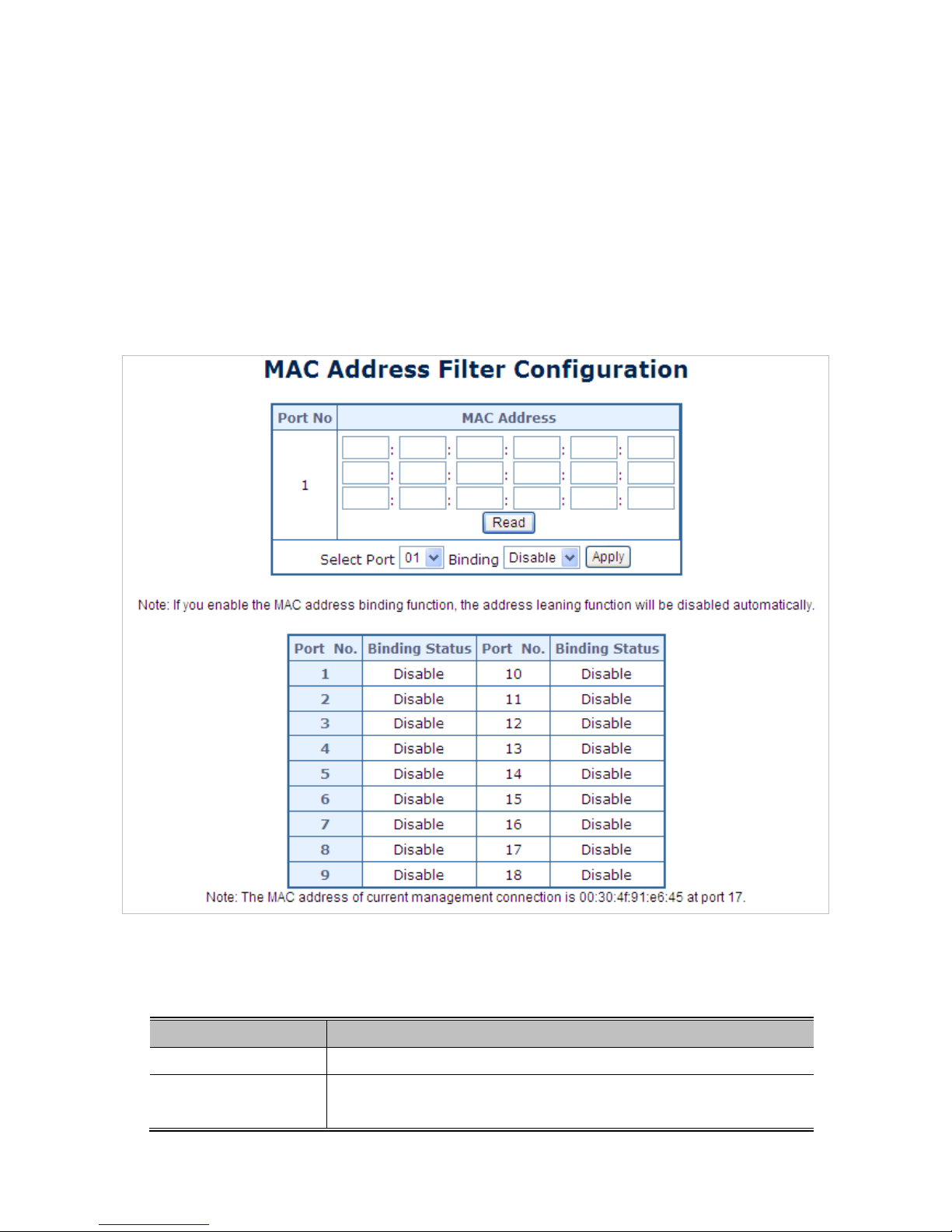
60
4.6 Security
This section is to control the access to the PoE Web Smart Switch, including the MAC Address Filter and TCP/UDP Filter.
The Security Page contains links to the following main topics:
MAC Address Filter
TCP/UDP Filter
4.6.1 MAC Address Filter
The MAC Address Filter and Information screen in Figure 4-6-1 appears.
Figure 4-6-1 MAC Address Filter Setting page screenshot
The page includes the following fields:
Object Description
• Select Port
Select Port for this drop-down list.
• Binding
Configure MAC address binding function for this drop-down list.
Options:
Page 61

61
Enable
Disable
• MAC address
Configure binding MAC address for this table
Buttons
: Click to apply changes
: Click to read the information.
4.6.2 TCP/UDP Filter
The TCP/UDP Filter and Information screen in Figure 4-6-2 appears.
Figure 4-6-2 TCP / UDP Filter Setting Page Screenshot
Page 62

62
The page includes the following fields:
Object Description
• Function Enable
Configure TCP/UDP Filte function for this drop-down list.
Enable
Disable
• Port Filtering Rule
Configure Port Filtering Rule function for this drop-down list.
Forward- The selected protocol will be forwarded and the other protocols will be
dropped.
Block- The selected protocol will be dropped and the other protocols will be
forwarded.
• Secure port
Select Port for this drop-down list.
The egress traffic will be checked whether Port Filter Rule is to drop or to forward
packets
Buttons
: Click to apply changes
Page 63

63
4.7 Spanning Tree
1. Theory
The Spanning Tree Protocol can be used to detect and disable network loops, and to provide backup links between switches,
bridges or routers. This allows the switch to interact with other bridging devices in your network to ensure that only one route
exists between any two stations on the network, and provide backup links which automatically take over when a primary link
goes down. The spanning tree algorithms supported by this switch include these versions:
STP – Spanning Tree Protocol (IEEE 802.1D)
RSTP – Rapid Spanning Tree Protocol (IEEE 802.1w)
The IEEE 802.1D Spanning Tree Protocol and IEEE 802.1w Rapid Spanning Tree Protocol allow for the blocking of links
between switches that form loops within the network. When multiple links between switches are detected, a primary link is
established. Duplicated links are blocked from use and become standby links. The protocol allows for the duplicate links to be
used in the event of a failure of the primary link. Once the Spanning Tree Protocol is configured and enabled, primary links are
established and duplicated links are blocked automatically. The reactivation of the blocked links (at the time of a primary link
failure) is also accomplished automatically without operator intervention.
This automatic network reconfiguration provides maximum uptime to network users. However, the concepts of the Spanning
Tree Algorithm and protocol are a complicated and complex subject and must be fully researched and understood. It is possible
to cause serious degradation of the performance of the network if the Spanning Tree is incorrectly configured. Please read the
following before making any changes from the default values.
The Switch STP performs the following functions:
Creates a single spanning tree from any combination of switching or bridging elements.
Creates multiple spanning trees – from any combination of ports contained within a single switch, in user specified
groups.
Automatically reconfigures the spanning tree to compensate for the failure, addition, or removal of any element in
the tree.
Reconfigures the spanning tree without operator intervention.
Bridge Protocol Data Units
For STP to arrive at a stable network topology, the following information is used:
The unique switch identifier
The path cost to the root associated with each switch port
The port identifier
STP communicates between switches on the network using Bridge Protocol Data Units (BPDUs). Each BPDU contains the
following information:
The unique identifier of the switch that the transmitting switch currently believes is the root switch
The path cost to the root from the transmitting port
The port identifier of the transmitting port
Page 64

64
The switch sends BPDUs to communicate and construct the spanning-tree topology. All switches connected to the LAN on
which the packet is transmitted will receive the BPDU. BPDUs are not directly forwarded by the switch, but the receiving switch
uses the information in the frame to calculate a BPDU, and, if the topology changes, initiates a BPDU transmission.
The communication between switches via BPDUs results in the following:
One switch is elected as the root switch
The shortest distance to the root switch is calculated for each switch
A designated switch is selected. This is the switch closest to the root switch through which packets will be forwarded
to the root.
A port for each switch is selected. This is the port providing the best path from the switch to the root switch.
Ports included in the STP are selected.
Creating a Stable STP Topology
It is to make the root port a fastest link. If all switches have STP enabled with default settings, the switch with the lowest MAC
address in the network will become the root switch. By increasing the priority (lowering the priority number) of the best switch,
STP can be forced to select the best switch as the root switch.
When STP is enabled using the default parameters, the path between source and destination stations in a switched network
might not be ideal. For instance, connecting higher-speed links to a port that has a higher number than the current root port can
cause a root-port change.
STP Port Statuses
The BPDUs take some time to pass through a network. This propagation delay can result in topology changes where a port that
transitioned directly from a Blocking state to a Forwarding state could create temporary data loops. Ports must wait for new
network topology information to propagate throughout the network before starting to forward packets. They must also wait for
the packet lifetime to expire for BPDU packets that were forwarded based on the old topology. The forward delay timer is used to
allow the network topology to stabilize after a topology change. In addition, STP specifies a series of states a port must
transition through to further ensure that a stable network topology is created after a topology change.
Each port on a switch using STP exists is in one of the following five statuses:
Blocking – the port is blocked from forwarding or receiving packets
Listening – the port is waiting to receive BPDU packets that may tell the port to go back to the blocking state
Learning – the port is adding addresses to its forwarding database, but not yet forwarding packets
Forwarding – the port is forwarding packets
Disabled – the port only responds to network management messages and must return to the blocking state first
A port transitions from one status to another as follows:
From initialization (switch boot) to blocking
From blocking to listening or to disabled
From listening to learning or to disabled
From learning to forwarding or to disabled
From forwarding to disabled
From disabled to blocking
Page 65

65
Figure 4-7-1 STP Port Status Transitions
You can modify each port status by using management software. When you enable STP, every port on every switch in the
network goes through the blocking status and then transitions through the statuses of listening and learning at power up. If
properly configured, each port stabilizes to the forwarding or blocking statis. No packets (except BPDUs) are forwarded from, or
received by, STP enabled ports until the forwarding status is enabled for that port.
2. STP Parameters
STP Operation Levels
The Switch allows for two levels of operation: the switch level and the port level. The switch level forms a spanning tree
consisting of links between one or more switches. The port level constructs a spanning tree consisting of groups of one or more
ports. The STP operates in much the same way for both levels.
On the switch level, STP calculates the Bridge Identifier for each switch and then sets the Root
Bridge and the Designated Bridges.
On the port level, STP sets the Root Port and the Designated Ports.
The following are the user-configurable STP parameters for the switch level:
Parameter Description Default Value
Bridge Identifier(Not user
configurable
except by setting priority
A combination of the User-set priority and
the switch’s MAC address.
The Bridge Identifier consists of two parts:
32768 + MAC
Page 66

66
below) a 16-bit priority and a 48-bit Ethernet MAC
address 32768 + MAC
Priority A relative priority for each switch – lower
numbers give a higher priority and a greater
chance of a given switch being elected as
the root bridge
32768
Hello Time The length of time between broadcasts of
the hello message by the switch
2 seconds
Maximum Age Timer Measures the age of a received BPDU for a
port and ensures that the BPDU is discarded
when its age exceeds the value of the
maximum age timer.
20 seconds
Forward Delay Timer The amount time spent by a port in the
learning and listening states waiting for a
BPDU that may return the port to the
blocking status.
15 seconds
The following are the user-configurable STP parameters for the port or port group level:
Variable Description Default Value
Port Priority A relative priority for each
port –lower numbers give a higher priority
and a greater chance of a given port being
elected as the root port
128
Port Cost A value used by STP to evaluate paths –
STP calculates path costs and selects the
path with the minimum cost as the active
path
200,000-100Mbps Fast Ethernet ports
20,000-1000Mbps Gigabit Ethernet
ports
0 - Auto
Default Spanning-Tree Configuration
Feature Default Value
Enable state STP disabled for all ports
Port priority 128
Port cost 0
Bridge priority 32,768
User-changeable STA Parameters
The Switch’s factory default setting should cover the majority of installations. However, it is advisable to keep the default settings
as set at the factory; unless, it is absolutely necessary. The user changeable parameters in the Switch are as follows:
Priority – A Priority for the switch can be set from 0 to 65535. 0 is equal to the highest Priority.
Page 67

67
Hello Time – The Hello Time can be from 1 to 10 seconds. This is the interval between two transmissions of BPDU packets sent
by the Root Bridge to tell all other Switches that it is indeed the Root Bridge. If you set a Hello Time for your Switch, and it is not
the Root Bridge, the set Hello Time will be used if and when your Switch becomes the Root Bridge.
The Hello Time cannot be longer than the Max. Age. Otherwise, a configuration error will
occur.
Max. Age – The Max Age can be from 6 to 40 seconds. At the end of the Max Age, if a BPDU has still not been received from
the Root Bridge, your Switch will start sending its own BPDU to all other Switches for permission to become the Root Bridge. If it
turns out that your Switch has the lowest Bridge Identifier, it will become the Root Bridge.
Forward Delay Timer – The Forward Delay can be from 4 to 30 seconds. This is the time any port on the
Switch spends in the listening status while moving from the blocking status to the forwarding status.
Observe the following formulas when setting the above parameters:
Max. Age _ 2 x (Forward Delay - 1 second)
Max. Age _ 2 x (Hello Time + 1 second)
Port Priority – A Port Priority can be from 0 to 240. The lower the number, the greater the probability the port will be chosen as
the Root Port.
Port Cost – A Port Cost can be set from 0 to 200000000. The lower the number, the greater the probability the port will be
chosen to forward packets.
3. Illustration of STP
A simple illustration of three switches connected in a loop is depicted in the below diagram. In this example, you can anticipate
some major network problems if the STP assistance is not applied.
If switch A broadcasts a packet to switch B, switch B will broadcast it to switch C, and switch C will broadcast it to back to switch
A and so on. The broadcast packet will be passed indefinitely in a loop, potentially causing a network failure. In this example,
STP breaks the loop by blocking the connection between switch B and C. The decision to block a particular connection is based
on the STP calculation of the most current Bridge and Port settings.
Now, if switch A broadcasts a packet to switch C, then switch C will drop the packet at port 2 and the broadcast will end there.
Setting-up STP using values other than the defaults, can be complex. Therefore, you are advised to keep the default factory
settings and STP will automatically assign root bridges/ports and block loop connections. Influencing STP to choose a particular
switch as the root bridge using the Priority setting, or influencing STP to choose a particular port to block using the Port Priority
and Port Cost settings is, however, relatively straight forward.
Page 68

68
Figure 4-7-2 Before Applying the STA Rules
In this example, only the default STP values are used.
Figure 4-7-3 After Applying the STA Rules
Page 69

69
The switch with the lowest Bridge ID (switch C) was elected the root bridge, and the ports were selected to give a high port cost
between switches B and C. The two (optional) Gigabit ports (default port cost = 20,000) on switch A are connected to one
(optional) Gigabit port on both switch B and C. The redundant link between switch B and C is deliberately chosen as a 100 Mbps
Fast Ethernet link (default port cost = 200,000). Gigabit ports could be used, but the port cost should be increased from the
default to ensure that the link between switch B and switch C is the blocked link.
This section has the following items:
。 STP Bridge Settings Configures STP Bridge settings
。 STP Port Settings Configure STP port setting
。 Loopback Detection Configuration Loopback Detection settings
4.7.1 STP Bridge Settings
The STP System Configuration screen in Figure 4-7-4 appears. Please note that the PoE web smart switch doesn’t support
spanning tree edge port function, so BPDU packet will be sent to each port for preveting loop issue when port status has been
changed then port will be re-connected again after 1 second or 30 seconds (depends on oyu setup STP or RSTP).
Figure 4-7-4 STP Bridge Setting page screenshot
The page includes the following fields:
Object Description
• STP Mode
Select STP mode for this drop-down list.
-Disable
-STP
-RSTP
• Bridge Priority
(0~61440)
Controls the bridge priority. Lower numeric values have better priority. The bridge
priority plus the MSTI instance number, concatenated with the 6-byte MAC
Page 70

70
address of the switch forms a Bridge Identifier.
• Hello Time (1~10 Sec)
The time that controls the switch to send out the BPDU packet to check STP
current status. Valid values are in the range 6 to 40 seconds.
-Default: 2
-Minimum: The higher of 1
-Maximum: The lower of 10
• Max Age (6~40 Sec)
The maximum age of the information transmitted by the Bridge when it is the Root
Bridge. Valid values are in the range 6 to 40 seconds.
-Default: 20
-Minimum: The higher of 6 or [2 x (Hello Time + 1)].
-Maximum: The lower of 40 or [2 x (Forward Delay -1)]
• Forward Delay (4~30
Sec)
The delay used by STP Bridges to transition Root and Designated Ports to
Forwarding (used in STP compatible mode). Valid values are in the range 4 to 30
seconds
-Default: 15
-Minimum: The higher of 4 or [(Max. Message Age / 2) + 1]
-Maximum: 30
The Bridge Status screen in Figure 4-7-5 appears.
Figure 4-7-5 Bridge Status Page Screenshot
The page includes the following fields:
Object Description
• STP Mode
Display the STP Mode status
• Bridge ID
Display the Bridge ID
• Hello Time
Display the Hello Time
• Max Age
Display the Max Age
• Forward Delay
Display the Forward Delay
Page 71

71
The Root Status screen in Figure 4-7-6 appears.
Figure 4-7-6 QoS Global Setting Page Screenshot
The page includes the following fields:
Object Description
• Root ID
Display the Root ID
• Hello Time
Display the Hello Time
• Max Age
Display the Max Age
• Forward Delay
Display the Forward Delay
Buttons
: Click to apply changes
4.7.2 STP Port Settings
The CIST Ports Configuration screens in Figure 4-7-7 appears.
Figure 4-7-7 STP Port Setting Page Screenshot
The page includes the following fields:
Object Description
• Port No.
Select Port for this drop down list.
• Priority (0~240)
Controls the port priority. This can be used to control priority of ports having
identical port cost. (See above).
-Default: 128
-Range: 0-240, in steps of 16
Page 72

72
• Path Cost
(1~200000000)
Controls the path cost incurred by the port. The Auto setting will set the path cost
as appropriate by the physical link speed, using the 802.1D recommended
values. Using the Specific setting, a user-defined value can be entered. The path
cost is used when establishing the active topology of the network. Lower path
cost ports are chosen as forwarding ports in favor of higher path cost ports. Valid
values are in the range 1 ~ 200000000.
The STP Port Status screen in Figure 4-7-8 appears.
Figure 4-7-8 STP Port Status Page Screenshot
The page includes the following fields:
Object Description
• Path Cost
Display the STP Mode Status
• Priority
Display the Port Priority
• Status
Display the Port Status
• Status
Display the Port Status
Buttons
: Click to apply changes
Page 73
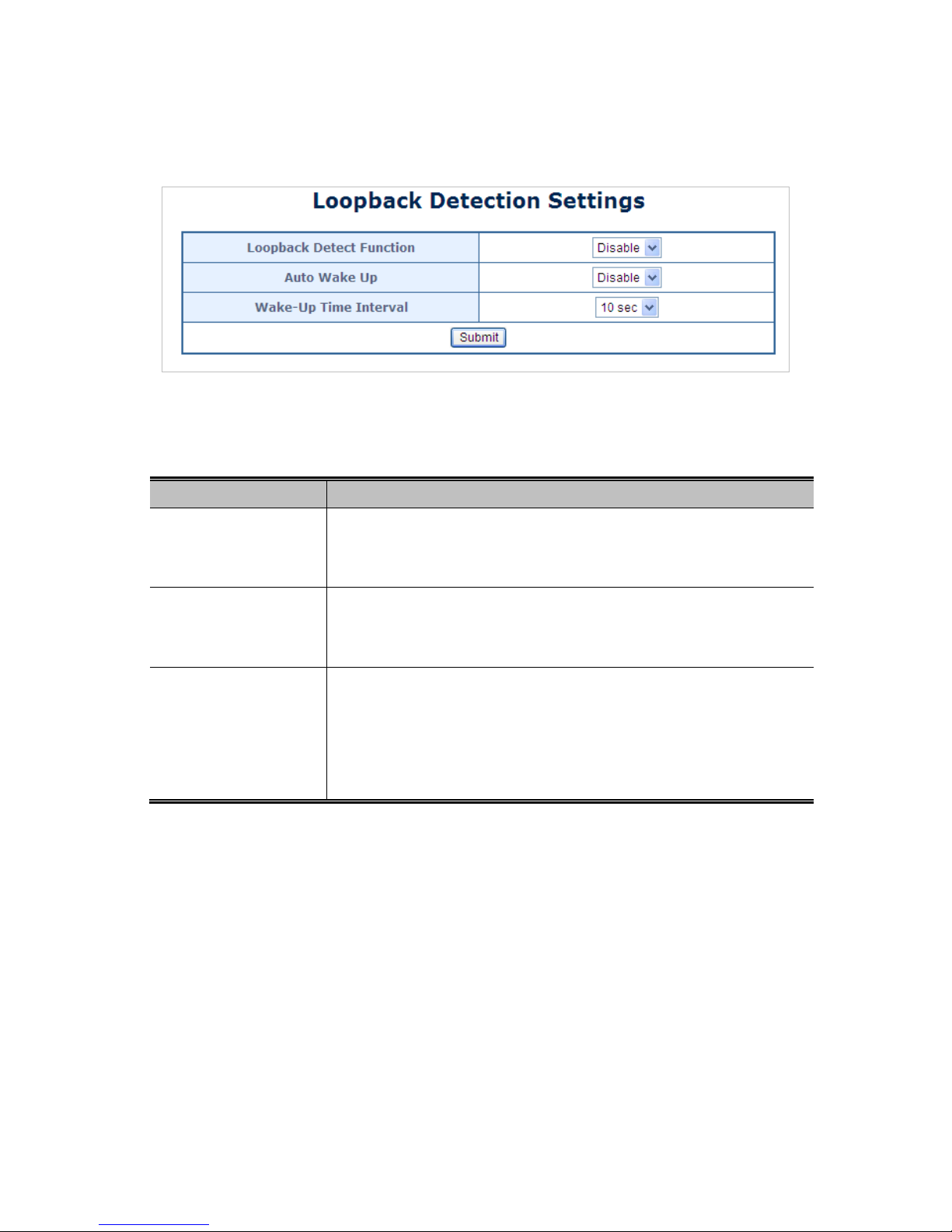
73
4.7.3 Loopback Detection
The Loopback Detection function avoids that user loops network. The Loopback Detection screens in Figure 4-7-9 appears.
Figure 4-7-9 Loopback Detection Setting Page Screenshot
The page includes the following fields:
Object Description
• Loopback Detection
Function
Select Loopback Detection mode for this drop down list.
Disable
Enable
• Auto Wake Up
Select Auto Wake Up mode for this drop down list.
Disable
Enable
• Wake-Up Time Interval
Select Auto Wake Up interval for this drop down list.
5 seconds
10 seconds
30 seconds
60 seconds
The Loopback Detection Status screen in Figure 4-7-10 appears.
Page 74

74
Figure 4-7-10 Loopback Detection Sta tus Page Screenshot
The page includes the following fields:
Object Description
• Status
Display the Status of Loopback Detection
Buttons
: Click to apply changes
: Click to reset the status
Page 75

75
4.8 Trunking Setting
Port Aggregation optimizes port usage by linking a group of ports together to form a single Link Aggregated Groups (LAGs). Port
Aggregation multiplies the bandwidth between the devices, increases port flexibility, and provides link redundancy.
Each LAG is composed of ports of the same speed, set to full-duplex operations. Ports in a LAG, can be of different media types
(UTP/Fiber, or different fiber types), provided they operate at the same speed.
Aggregated Links can be assigned manually (Port Trunk) or automatically by enabling Link Aggregation Control Protocol
(LACP) on the relevant links.
Aggregated Links are treated by the system as a single logical port. Specifically, the Aggregated Link has similar port attributes
to a non-aggregated port, including auto-negotiation, speed, Duplex setting, etc.
The following is the example of Aggregation links:
Static LAGs (Port Trunk) – Force aggregared selected ports to be a trunk group.
Link Aggregation Control Protocol (LACP) LAGs - LACP LAG negotiate Aggregated Port links with other
LACP ports located on a different device. If the other device ports are also LACP ports, the devices establish
a LAG between them.
Figure 4-8-1 Link Aggregation
Page 76

76
The Link Aggregation Control Protocol (LACP) provides a standardized means for exchanging information between Partner
Systems that require high speed redundant links. Link aggregation lets you group up to eight consecutive ports into a single
dedicated connection. This feature can expand bandwidth to a device on the network. LACP operation requires full-duplex mode,
more detail information refer to the IEEE 802.3ad standard.
Port link aggregations can be used to increase the bandwidth of a network connection or to ensure fault recovery. Link
aggregation lets you group up to 8 consecutive ports into a single dedicated connection between any two the Switch or other
Layer 2 switches. However, before making any physical connections between devices, use the Link aggregation Configuration
menu to specify the link aggregation on the devices at both ends. When using a port link aggregation, note that:
The ports used in a link aggregation must all be of the same media type (RJ45, 100 Mbps fiber).
The ports that can be assigned to the same link aggregation have certain other restrictions (see below).
Ports can only be assigned to one link aggregation.
The ports at both ends of a connection must be configured as link aggregation ports.
None of the ports in a link aggregation can be configured as a mirror source port or a mirror target port.
All of the ports in a link aggregation have to be treated as a whole when moved from/to, added or deleted from a
VLAN.
The Spanning Tree Protocol will treat all the ports in a link aggregation as a whole.
Enable the link aggregation prior to connecting any cable between the switches to avoid creating a data loop.
Disconnect all link aggregation port cables or disable the link aggregation ports before removing a port link
aggregation to avoid creating a data loop.
It allows a maximum of 8 ports to be aggregated at the same time. The PoE Web Smart Switch support Gigabit Ethernet ports
(up to 8 groups). If the group is defined as a LACP static link aggregationing group, then any extra ports selected are placed in a
standby mode for redundancy if one of the other ports fails. If the group is defined as a local static link aggregationing group,
then the number of ports must be the same as the group member ports.
Use the Link Aggregation Menu to display or configure the Trunk function. This section has the following items:
。 Link Aggregation Settings Configure LACP configuration settings
Page 77
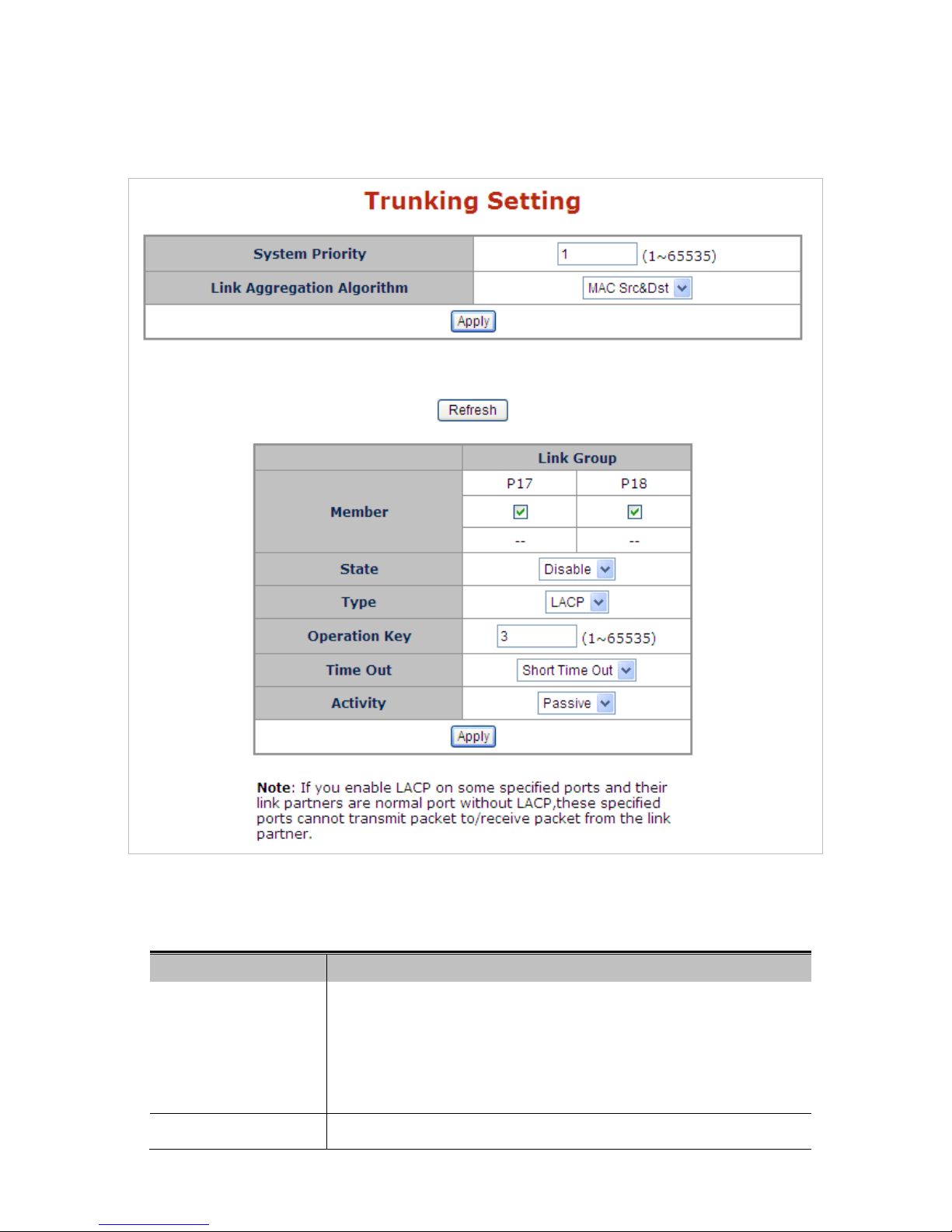
77
4.8.1 Link Aggregation Settings
This page allows configuring Link Aggregation Settings. The Link Aggregation Settings screens in Figure 4-8-2 appears.
Figure 4-8-2 LAG Setting Page Screenshot
The page includes the following fields:
Object Description
• System Priority
The Priority controls the priority of the port.
If the LACP partner wants to form a larger group than is supported by this device
then this parameter will control which ports will be active and which ports will be
in a backup role. Valid values are in the range 1 ~ 65535.
Lower number means greater priority.
• Link Aggregation
Select load balance algorithm mode:
Page 78

78
Buttons
: Click to apply changes
: Click to refresh the page.
Algorithm
MAC Address Source: The MAC Address Source can be used to calculate the
port for the frame.
MAC Address Source & Destination: The MAC Address Source & Destination
can be used to calculate the port for the frame.
• Member
Select port number for this drop down list to esatablish Link Aggregation.
• Status
Indicates the LAG status operation. Possible statuses are:
Enabled - Start up the LAG manually.
Disabled - Shutdown the LAG manually.
• Type
Indicates the trunk type.
Static: Force aggregared selected ports to be a trunk group.
LACP: LACP LAG negotiate Aggregated Port links with other LACP ports
located on a different device. If the other device ports are also LACP ports,
the devices establish a LAG between them.
• Operation Key
The Key value incurred by the port, range 1-65535 . The Auto setting will set the
key as appropriate by the physical link speed, 10Mb = 1, 100Mb = 2, 1Gb = 3.
Using the Specific setting, a user-defined value can be entered. Ports with the
same Key value can participate in the same aggregation group, while ports with
different keys cannot.
The default setting is “3”
• Time Out
The Timeout controls the period between BPDU transmissions.
Short will transmit LACP packets each second, while Long will wait for 30
seconds before sending a LACP packet.
• Activity
The Role shows the LACP activity status. The Active will transmit LACP packets
per second, while Passive will wait for a LACP packet from a partner (speak if
spoken to).
Page 79
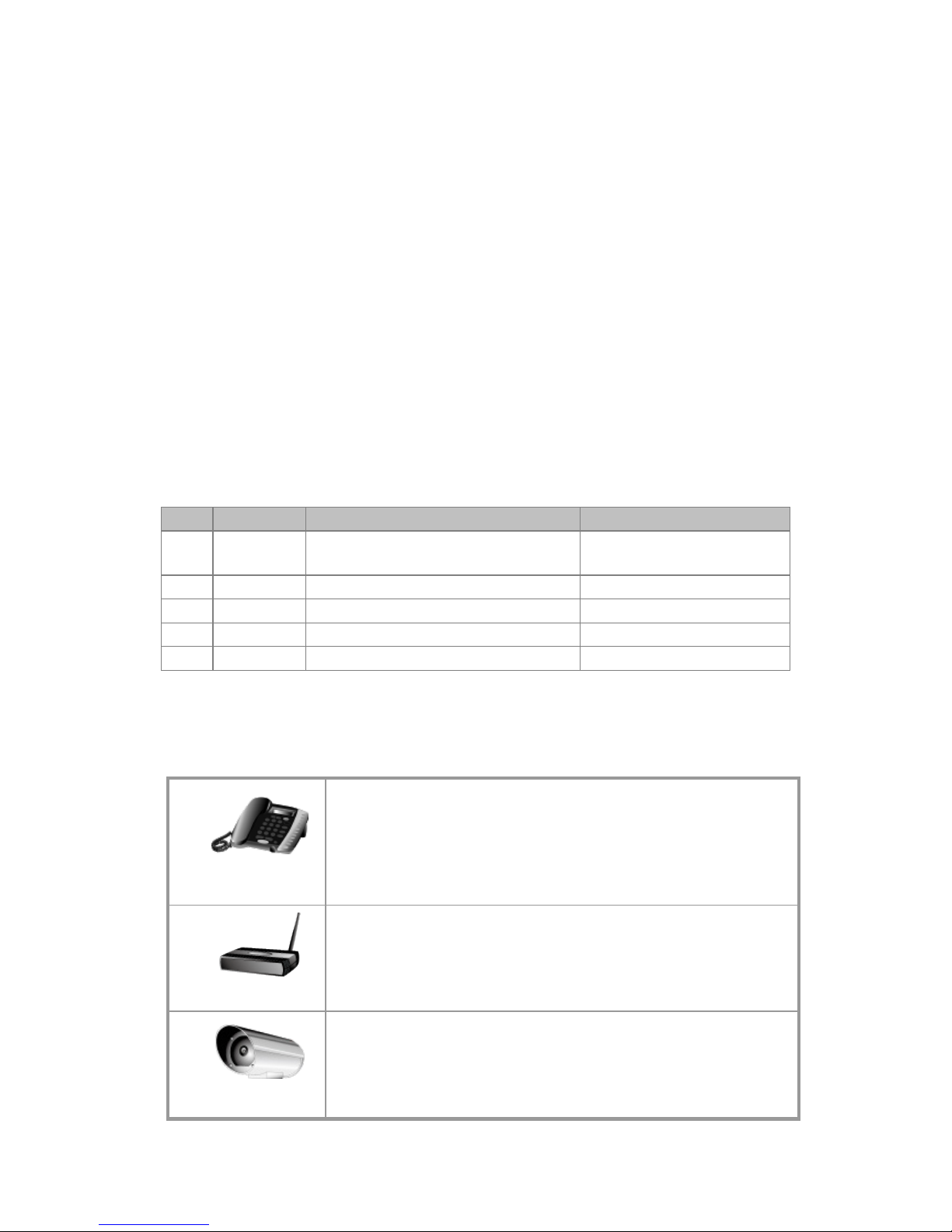
79
4.9 PoE Setting
Providing up to 8/16 PoE, in-line power interfaces, the ES2402 SERIES PoE Switch can easily build a power central-controlled
IP phone system, IP Camera system, AP group for the enterprise. For instance, 8/16 camera / AP can be easily installed around
the corner in the company for surveillance demands or build a wireless roaming environment in the office. Without the
power-socket limitation, the ES2402 SERIES PoE Switch makes the installation of cameras or WLAN AP more easy and
efficient.
PD Classifications
A PD may be classified by the PSE based on the classification information provided by the PD. The intent of PD classification is
to provide information about the maximum power required by the PD during operation. However, to improve power management
at the PSE, the PD provides a signature about Class level.
The PD is classified based on power. The classification of the PD is the maximum power that the PD will draw across all input
voltages and operational modes.
A PD will return Class 0 to 4 in accordance with the maximum power draw as specified by Table 4-10-1.
Class
Usage
Range of maximum power used by the PD
Class Description
0 Default
12.95 watts (or to 15.4 watts for AF mode)
25.5 watts (or to 30.8 watts for AT mode)
Mid power or High power
1
Optional
0.44 to 3.84 watts
Very low power
2
Optional
3.84 to 6.49 watts
Low power
3
Optional
6.49 to 12.95 watts (or to 15.4 watts)
Mid power
4
Optional
12.95 to 25.50 watts (or to 30.8 watts)
High power
Tabl e 4-10-1 Device Class
4.9.1 Power over Ethernet Powered Device
3~5 watts
Voice over IP phones
Enterprise can install POE VoIP Phone, ATA
and other
Ethernet/non-Ethernet end-
devices to the central where UPS is installed
for un-interrupt power system and power control system.
6~12 watts
Wireless LAN Access Points
Museum, Sightseeing, Airport,
Hotel, Campus, Factory, Warehouse can
install the Access Point any where with no hesitation
10~12 watts
IP Surveillance
Enterprise, Museum, Campus, Hospital, Bank, can install IP Camera
without limits of install location – no need electrician to install AC sockets.
Page 80

80
3~12 watts
PoE Splitter
PoE Splitter split the PoE 48V DC over the Ethernet cable into 5/12V DC
power output. It frees the device deployment from restrictions due to
power outlet locations, which eliminate the costs for additional AC wiring
and reduces the installation time.
3~25 Watts
High Power PoE Splitter
High PoE Splitter split the PoE 52V DC over the Ethernet cable into
24/12V DC power output. It frees the device deployment from restrictions
due to power outlet locations, which eliminate
the costs for additional AC
wiring and reduces the installation time.
30 Watts
High Power Speed Dome
This state-of-the-
art design is considerable to fit in various network
environments like traffic centers, shopping malls, railway stations,
ware
houses, airports, and production facilities for the most demanding
outdoor surveillance applications-
no need electrician to install AC sockets.
4.9.2 PoE Status
In a power over Ethernet system, operating power is applied from a power source (PSU-power supply unit) over the LAN
infrastructure to powered devices (PDs), which are connected to ports. Under some conditions, the total output power required
by PDs can exceed the maximum available power provided by the PSU. The system may a prior be planed with a PSU capable
of supplying less power than the total potential power consumption of all the PoE ports in the system. In order to maintain the
majority of ports active, power management is implemented.
The PSU input power consumption is monitored by measuring voltage and current .The input power consumption is equal to the
system’s aggregated power consumption .The power management concept allows all ports to be active and activates additional
ports, as long as the aggregated power of the system is lower than the power level at which additional PDs cannot be
connected .When this value is exceeded, ports will be deactivated, according to user-defined priorities. The power budget is
managed according to the following user-definable parameters: maximum available power, ports priority, maximum allowable
power per port.
Page 81

81
This section allows the user to see the current status of PoE; screen in Figure 4-9-1 appears.
Figure 4-9-1 PoE Status Screenshot
The page includes the following fields:
Object Description
• Power Supply Budget
Configure the total watts usage of PoE Switch.
ES2402-24P-2C offers 380 watts PoE power budget maximum.
ES2402-16-2C offers 220 watts PoE power budget maximum.
ES2402-8P-2C offers 125 watts PoE power budget maximum.
• System Operation
Status
Display the current System Operation Status.
• Current Power
Consumption
Display the current Current Power Consumption.
• PoE Port 1~8
Temperature
Display the current operating temperature of PoE chip unit 1.
The unit 1 is in charge of PoE Port-1~Port-8
• PoE Port 9~16
Temperature
Display the current operating temperature of PoE chip unit 2.
The unit 1 is in charge of PoE Port-9~Port-16
4.9.3 PoE Port Setting
This section allows the user to inspect and configure the current PoE port settings as Figure 4-9-2 shows.
Page 82

82
Figure 4-9-2 PoE Port
Configuration Page Screenshot
The Page includes the following fields:
Object Description
• Status
There are two modes for PoE status.
Enable: Enable PoE function.
Disable: Disable PoE function.
• Mode
Allows user to select 802.3at or 802.3af compatibility mode. The default vaule is
802.3at mode.
This function wil affect PoE power reservation on Classification power limit mode
only, as 802.3at type1 mode, system is going to reserve 15.4W maximum for
PD that supported Class3 level. As IEEE 802.3at type2 mode, system is going
to reserve 30.8Watts for PD that support Class4 level.
From class1 to class3 level on the 802.3at mode will be reserved the same PoE
power with 802.3af mode.
• Priority
The Priority represents PoE
ports priority. There are three levels of power priority
named 1(Low), 2(High) and 3(Critical).
The priority is used in the case when total power consumption has been over
total power budget. In this case the port with the lowest priority will be turn off,
and offer power for the port of higher priority.
1: Low mode.
2: High mode.
3: Critical mode.
• Power Allocation
It can limit the port PoE supply watts. Per port maximum value must less than
30.8 watts, total ports values must less than the Power Reservation value. Once
power overload detected, the port will auto shut down and keep on detection
Page 83

83
mode until PD’s power consumption lower than the power limit value
• Port No.
Select the ports to apply the PoE Port Setting
The PoE Port Status screen in Figure 4-9-3 appears.
Figure 4-9-3 PoE Port Status Page Screenshot
The page includes the following fields:
Buttons
: Click to apply changes
Object Description
• Port
This is the logical port number for this row.
• Status
Display Port Status of PoE Port Setting
• Mode
Display per PoE port operation mode.
• Class
Display the class of the PD attached to the port, as established by the
classification process. Class 0 is the default for PDs. The PD is powered based
on PoE Class level if system working on Classification mode. A PD will return
Class to 0 to 4 in accordance with the maximum power draw as specified by
Table 4-10-1.
• Priority
The Priority shows the port's priority configured by the user.
• Power Used[W]
The Power Used shows how much power the PD currently is using.
• Power Allocation [W]
Display PoE port maximum output value of PoE Port Setting
ES2402 SERIES offers 30 watts power allocation only.
Page 84

84
4.9.4 Port Sequential
This page allows the user to configure the PoE Ports started up interval time. PoE delay is to delay power feeding when the
switch is completely booted up as Figure 4-9-4 shows.
The configuration example is that if you want each PoE port is powered with 5 seconds interval, you have to set port1 with 5
seconds, port2 with 10 seconds and port3 with 15 seconds and etc.
If you just set 5 seconds for all ports, all ports will be powered at the same time after 5 seconds when system has finished
booting.
Figure 4-9-4: PoE Port Sequential Configuration Screenshot
The PoE port will start providing power after the whole system program has finished running.
The page includes the following fields:
Object Description
• Delay Mode
Allows user to enable or disable Sequential Power up function.
The default is “Disable”.
• Delay Time (0 ~ 300)
seconds
Allows user to configure the PoE Port Start Up interval time.
• Port No.
Select the ports to apply the Port Sequential function
The PoE Port Sequential Setting Status screen in Figure 4-9-5 appears.
Page 85

85
Figure 4-9-5 PoE Port Sequential Setting Status Page Screenshot
The page includes the following fields:
Buttons
: Click to apply changes
Object Description
• Port
This is the logical port number for this row.
• Delay Mode
Display delay mode of Port Sequential
• Delay Time [S]
Display delay interval time of Port Sequential
Page 86

86
4.10 Configuration Backup / Upload
This page provides Backup/Recovery of PoE Web Smart Ethernet Switch; the screen in Figure 4-10-1 appears.
Figure 4-10-1: PoE Schedule Screenshot
The page includes the following fields:
Object Description
• Backup (Switch PC)
Allow to backup current configuration to PC.
• Recovery (PC
Switch)
Allow to recovery current configuration to switch. Use “Browser” button to select
file which you want to reload to switch and type in the switch password.
: Click to apply changes
: Click to download the configure file.
: Click to find the configure file for recovery.
Page 87

87
4.11 Misc Operation
This page allows configuring Miscellaneous functions Settings. The Miscellaneous functions Settings screens in Figure 4-11-5
appears.
Figure 4-11-5 Misc Operation
Configuration Page Screenshot
The Page includes the following fields:
Object Description
• Aging time(ms)
Use higher Output Queue Aging Time will have bad utilization of shared buffer
and performance. Possible modes are:
Disabled: Disable Output Queue Aging Time operation
200: Configure 200ms for the Output Queue Aging Time.
400: Configure 400ms for the Output Queue Aging Time.
600: Configure 600ms for the Output Queue Aging Time.
800: Configure 800ms for the Output Queue Aging Time.
• VLAN Striding
Indicates the VLAN Striding operation. Possible modes are:
Enabled: Switch will forward a uni-cast packet to the destination
port. No matter whether the destination port is in the same VLAN
group or not.
Disabled: Disable VLAN Striding operation
• IGMP Snooping
Indicates the IGMP Snooping operation. Possible modes are:
Enabled: Enable IGMP Snooping operation
Disabled: Disable IGMP Snooping operation
• IGMP Leave Packet
Indicates the IGMP Leave Packet operation. Possible modes are:
Enabled: Enable IGMP Leave Packet operation to send IGMP leave
packet to IGMP router ports
Page 88

88
Disabled: Disable IGMP Leave Packet operation
• VLAN Uplink Setting
Select Uplink list for this port table, this function allows different VLAN use their
individual uplink port to forward packets.
Buttons
: Click to apply changes
4.12 SNMP
The Simple Network Management Protocol (SNMP) is an application layer protocol that facilitates the exchange of
management information between network devices. It is part of the Transmission Control Protocol/Internet Protocol (TCP/IP)
protocol suite. SNMP enables network administrators to manage network performance, find and solve network problems, and
plan for network growth.
An SNMP-managed network consists of three key components: Network management stations (NMSs), SNMP agents,
Management information base (MIB) and network-management protocol:
• Network management stations (NMSs)
:
Sometimes called consoles, these devices execute management
applications that monitor and control network elements. Physically, NMSs are usually engineering
workstation-caliber computers with fast CPUs, megapixel color displays, substantial memory, and abundant disk
space. At least one NMS must be present in each managed environment.
• Agents:Agents are software modules that reside in network elements. They collect and store management
information such as the number of error packets received by a network element.
• Network-management protocol:A management protocol is used to convey management information between
agents and NMSs. SNMP is the Internet community's de facto standard management protocol.
SNMP Operations
SNMP itself is a simple request/response protocol. NMSs can send multiple requests without receiving a response.
1. Get -- Allows the NMS to retrieve an object instance from the agent.
2. Set -- Allows the NMS to set values for object instances within an agent.
SNMP community
An SNMP community is the group that devices and management stations running SNMP belong to. It helps define where
information is sent. The community name is used to identify the group. A SNMP device or agent may belong to more than one
SNMP community. It will not respond to requests from management stations that do not belong to one of its communities. SNMP
default communities are:
• Read = public
Page 89

89
Configure SNMP functions on this Page. This section has the following items:
。 Community Settings Configure SNMP Community settings
。 SNMP Settings Configure SNMP settings
This page allows configuring SNMP functions Settings. The SNMP functions Settings screens in Figure 4-12-1 appears.
Figure 4-12-1 SNMP Configuration Page Screenshot
The Page includes the following fields:
Object Description
• Community Name
A string identifying the SNMP Community name that this entry should belong to.
• Access Right
Indicates the SNMP community type operation. Possible types are:
RO=Read Only: Set access string type in read-only mode.
RW=Read/Write: Set access string type in read-write mode.
• System Descrition
A string identifying the System Descrition name that this entry should belong to.
• System Contact
A string identifying the System Contact name that this entry should belong to.
• System Location
A string identifying the System Location name that this entry should belong to.
Buttons
: Click to apply changes
Page 90

90
4.13 Logout
This page allows enabling Logout Settings. The Logout settings screens in Figure 4-13-1 appears.
Figure 4-13-1 Logout Page Screenshot
Buttons
: Click to apply logout
Page 91

91
5. SWITCH OPERATION
5.1 Address Table
The Switch is implemented with an address table. This address table composed of many entries. Each entry is used to store the
address information of some node in network, including MAC address, port no, etc. This in-formation comes from the learning
process of Ethernet Switch.
5.2 Learning
When one packet comes in from any port, the Switch will record the source address, port no. And the other related information
in address table. This information will be used to decide either forwarding or filtering for future packets.
5.3 Forwarding & Filtering
When one packet comes from some port of the Ethernet Switching, it will also check the destination address besides the source
address learning. The Ethernet Switching will lookup the address-table for the destination address. If not found, this packet will
be forwarded to all the other ports except the port, which this packet comes in. And these ports will transmit this packet to the
network it connected. If found, and the destination address is located at different port from this packet comes in, the Ethernet
Switching will forward this packet to the port where this destination address is located according to the information from address
table. But, if the destination address is located at the same port with this packet comes in, then this packet will be filtered.
Thereby increasing the network throughput and availability
5.4 Store-and-Forward
Store-and-Forward is one type of packet-forwarding techniques. A Store-and-Forward Ethernet Switching stores the incoming
frame in an internal buffer, do the complete error checking before transmission. Therefore, no error packets occurrence, it is the
best choice when a network needs efficiency and stability.
The Ethernet Switch scans the destination address from the packet-header, searches the routing table pro-vided for the
incoming port and forwards the packet, only if required. The fast forwarding makes the switch attractive for connecting servers
directly to the network, thereby increasing throughput and availability. How-ever, the switch is most commonly used to segment
existence hubs, which nearly always improves overall performance. An Ethernet Switching can be easily configured in any
Ethernet network environment to signifi-cantly boost bandwidth using conventional cabling and adapters.
Due to the learning function of the Ethernet switching, the source address and corresponding port number of each incoming and
outgoing packet are stored in a routing table. This information is subsequently used to filter packets whose destination address
is on the same segment as the source address. This confines network traffic to its respective domain and reduce the overall
load on the network.
The Switch performs "Store and forward" therefore, no error packets occur. More reliably, it reduces the re-transmission rate.
No packet loss will occur.
Page 92

92
5.5 Auto-Negotiation
The STP ports on the Switch have built-in "Auto-negotiation". This technology automatically sets the best possible bandwidth
when a connection is established with another network device (usually at Power On or Reset). This is done by detect the modes
and speeds at the second of both device is connected and capable of, both 10BASE-T and 100BASE-TX devices can connect
with the port in either Half- or Full-Duplex mode.
If attached device is: 100BASE-TX port will set to:
10Mbps, no auto-negotiation 10Mbps.
10Mbps, with auto-negotiation 10/20Mbps (10BASE-T/Full-Duplex)
100Mbps, no auto-negotiation 100Mbps
100Mbps, with auto-negotiation 100/200Mbps (100BASE-TX/Full-Duplex)
6. Power over Ethernet Overview
What is PoE?
The PoE is an abbreviation of Power over Ethernet; the PoE technology means a system to pass electrical power safely, along
with data on Ethernet UTP cable. The IEEE standard for PoE technology requires Category 5 cable or higher for high power
PoE levels, but can operate with category 3 cable for low power levels. Power is supplied in common mode over two or more of
the differential pairs of wires found in the Ethernet cables and comes from a power supply within a PoE-enabled networking
device such as an Ethernet switch or can be injected into a cable run with a mid-span power supply.
The original IEEE 802.3af-2003 PoE standard provides up to 15.4 W of DC power (minimum 44 V DC and 350mA) to each
device. Only 12.95 W is assured to be available at the powered device as some power is dissipated in the cable. The updated
IEEE 802.3at-2009 PoE standard also known as PoE+ or PoE plus, provides up to 25.5 W of power. The 2009 standard
prohibits a powered device from using all four pairs for power. The 802.3af / 802.3at define two types of source equipment:
Mid-Span and End-Span.
Mid-Span
Mid-Span device is placed between legacy switch and the powered device. Mid-Span is tap the unused wire pairs 4/5 and 7/8 to
carry power, the other four is for data transmit.
End-Span
End-Span device is direct connecting with power device. End-Span could also tap the wire 1/2 and 3/6.
PoE System Architecture
The specification of PoE typically requires two devices: the Powered Source Equipment (PSE) and the Powered Device (PD).
The PSE is either an End-Span or a Mid-Span, while the PD is a PoE-enabled terminal, such as IP Phones, Wireless LAN, etc.
Power can be delivered over data pairs or spare pairs of standard CAT-5 cabling.
Page 93

93
Powered Source Equipment (PSE)
Power sourcing equipment (PSE) is a device such as a switch
that provides (sources) power on the Ethernet cable. The
maximum allowed continuous output power per cable in IEEE 802.3af is 15.40 W. A later specification, IEEE 802.3at, offers
25.50 W. When the device is a switch, it is commonly called an End-span (although IEEE 802.3af refers to it as endpoint).
Otherwise, if it's an intermediary device between a non PoE capable switch and a PoE device, it's called a Mid-span. An
external PoE injector is a Mid-span device
.
Powered device
A powered device (PD) is a device powered by a PSE and thus consumes energy. Examples include wireless access points, IP
Phones, and IP cameras. Many powered devices have an auxiliary power connector for an optional, external, power supply.
Depending on the PD design, some, none, or all power can be supplied from the auxiliary port, with the auxiliary port sometimes
acting as backup power in case of PoE supplied power failure.
How Power is transferred through the Cable
A standard CAT5 Ethernet cable has four twisted pairs, but only two of these are used for 10BASE-T and 100BASE-TX. The
specification allows two options for using these cables for power, shown in Figure 1 and Figure 2:
The spare pairs are used. Figure 1 shows the pair on pins 4 and 5 connected together and forming the positive supply, and the
pair on pins 7 and 8 connected and forming the negative supply. (In fact, a late change to the spec allows either polarity to be
used).
Figure 6-1: Power Supplied over the Spare Pins
The data pairs are used. Since Ethernet pairs are transformer coupled at each end, it is possible to apply DC power to the
center tap of the isolation transformer without upsetting the data transfer. In this mode of operation the pair on pins 3 and 6 and
the pair on pins 1 and 2 can be of either polarity.
Page 94

94
Figure 6-2: Power Supplied over the Data Pins
Page 95

95
7. TROUBLESHOOTING
This chapter contains information to help you solve your issue. If the PoE Web Smart Switch is not functioning properly, make
sure the PoE Web Smart Switch is set up according to instructions in this manual.
■ The Link LED is not lit
Solution:
Check the cable connection and remove duplex mode of the PoE Web Smart Switch
■ Some stations cannot talk to other stations located on the other port
Solution:
Please check the VLAN settings, trunk settings, or port enabled / disabled status.
■ Performance is bad
Solution:
Check the full duplex status of the PoE Web Smart Switch. If the PoE Web Smart Switch is set to full duplex and the partner is
set to half duplex, then the performance will be poor. Please also check the in/out rate of the port.
■ Why the Switch doesn't connect to the network
Solution:
1. Check the LNK/ACT LED on the PoE Web Smart Switch
2. Try another port on the PoE Web Smart Switch
3. Make sure the cable is installed properly
4. Make sure the cable is the right type
5. Turn off the power. After a while, turn on power again
■ 100BASE-TX port link LED is lit, but the traffic is irregular
Solution:
Check that the attached device is not set to dedicate full duplex. Some devices use a physical or software switch to change
duplex modes. Auto-negotiation may not recognize this type of full-duplex setting.
■ Switch does not power up
Solution:
AC power cord not inserted or faulty
Check whether the AC power cord is inserted correctly
Replace the power cord if the cord is inserted correctly; check whether the AC power source is working by
connecting a different device in place of the switch.
If that device works, refer to the next step.
If that device does not work, check the AC pow
Page 96

96
APPENDIX A
A.1 Switch's RJ45 Pin Assignments
1000Mbps, 1000Base T
Contact MDI MDI-X
1 BI_DA+ BI_DB+
2 BI_DA- BI_DB-
3 BI_DB+ BI_DA+
4 BI_DC+ BI_DD+
5 BI_DC- BI_DD-
6 BI_DB- BI_DA-
7 BI_DD+ BI_DC+
8 BI_DD- BI_DC-
Implicit implementation of the crossover function within a twisted-pair cable, or at a wiring panel, while not expressly forbidden,
is beyond the scope of this standard.
A.2 10/100Mbps, 10/100BASE-TX
When connecting your 10/100Mbps Ethernet Switch to another switch, a bridge or a hub, a straight or crossover cable is
necessary. Each port of the Switch supports auto-MDI/MDI-X detection. That means you can directly connect the Switch to any
Ethernet devices without making a crossover cable. The following table and diagram show the standard RJ45 receptacle/
connector and their pin assignments:
RJ45 Connector pin assignment
Contact MDI
Media Dependent Interface
MDI-X
Media Dependent
Interface-Cross
1 Tx + (transmit) Rx + (receive)
2 Tx - (transmit) Rx - (receive)
3 Rx + (receive) Tx + (transmit)
4, 5 Not used
6 Rx - (receive) Tx - (transmit)
7, 8 Not used
Page 97

97
The standard cable, RJ45 pin assignment
The standard RJ45 receptacle/connector
There are 8 wires on a standard UTP/STP cable and each wire is color-coded. The following shows the pin allocation and color
of straight cable and crossover cable connection:
Straight Cable SIDE 1 SIDE2
1 2
3 4 5 6 7 8
1 2 3 4 5 6 7 8
SIDE 1 1 = White / Orange
2 = Orange
3 = White / Green
4 = Blue
5 = White / Blue
6 = Green
7 = White / Brown
8 = Brown
1 = White / Orange
2 = Orange
3 = White / Green
4 = Blue
5 = White / Blue
6 = Green
7 = White / Brown
8 = Brown
SIDE 2
Crossover Cable SIDE 1 SIDE2
1 2 3 4
5
6 7 8
1 2 3 4 5 6 7 8
SIDE 1 1 = White / Orange
2 = Orange
3 = White / Green
4 = Blue
5 = White / Blue
6 = Green
7 = White / Brown
8 = Brown
1 = White / Green
2 = Green
3 = White / Orange
4 = Blue
5 = White / Blue
6 = Orange
7 = White / Brown
8 = Brown
SIDE 2
Figure A-1: Straight-through and Crossover Cable
Please make sure your connected cables are with the same pin assignment and color as the above table before deploying the
cables into your network.
