Page 1
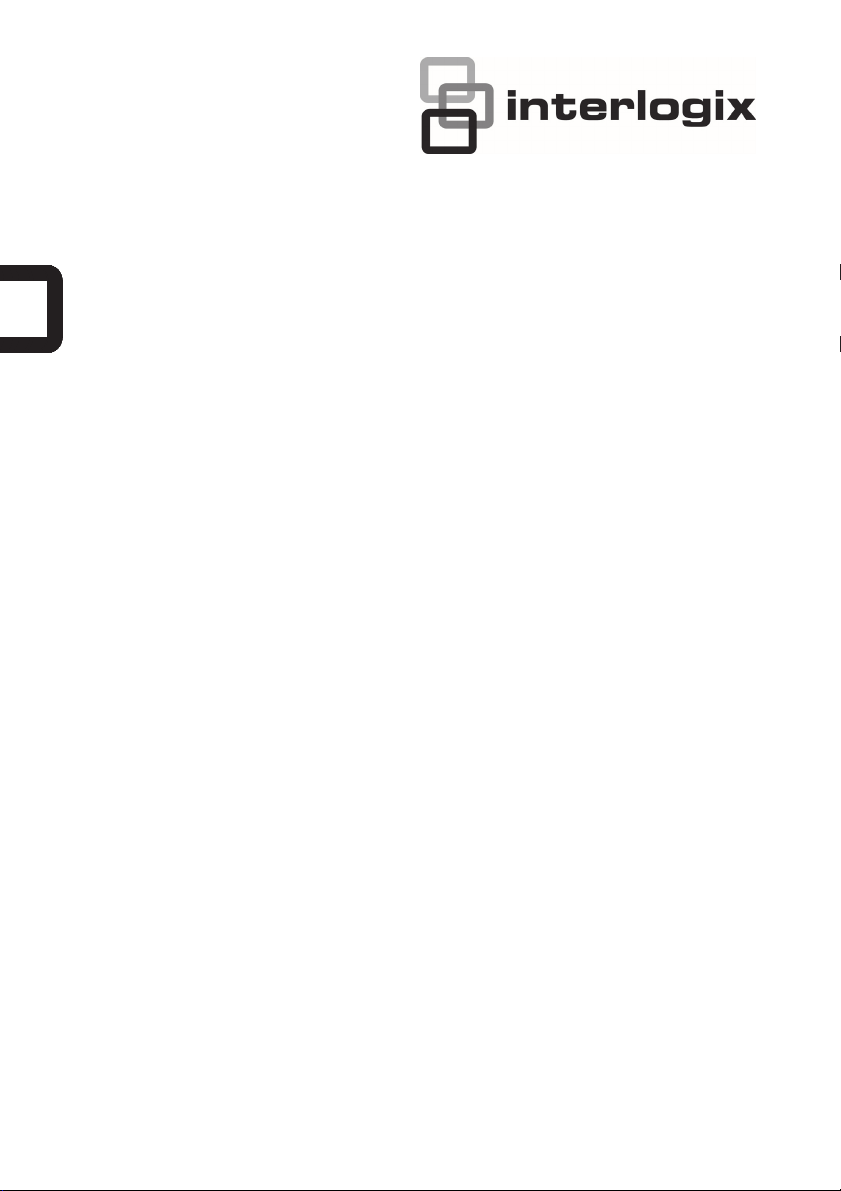
TruVision DVR 41 Quick Start
Guide
EN TruVision DVR 41 Quick Start Guide
DE TruVision DVR 41 Schnellstartanleitung
ES Guía de inicio rápido de TruVision DVR 41
FI TruVision DVR 41 Pikaohje
FR Guide rapide de démarrage du TruVision DVR 41
IT Guida di avvio rapido di TruVision DVR 41
NL TruVision DVR 41 Snel aan de slag-gids
PL Instrukcja szybkiego uruchamiania rejestratora TruVision DVR 41
PT Guia Rápido do TruVision DVR 41
RU Краткое руководство по началу работы с TruVision DVR 41
TR TruVision DVR 41 Hızlı Başlangıç Kılavuzu
P/N 1072581E-multilingual
• REV 1.0 • ISS 24MAY13
Page 2
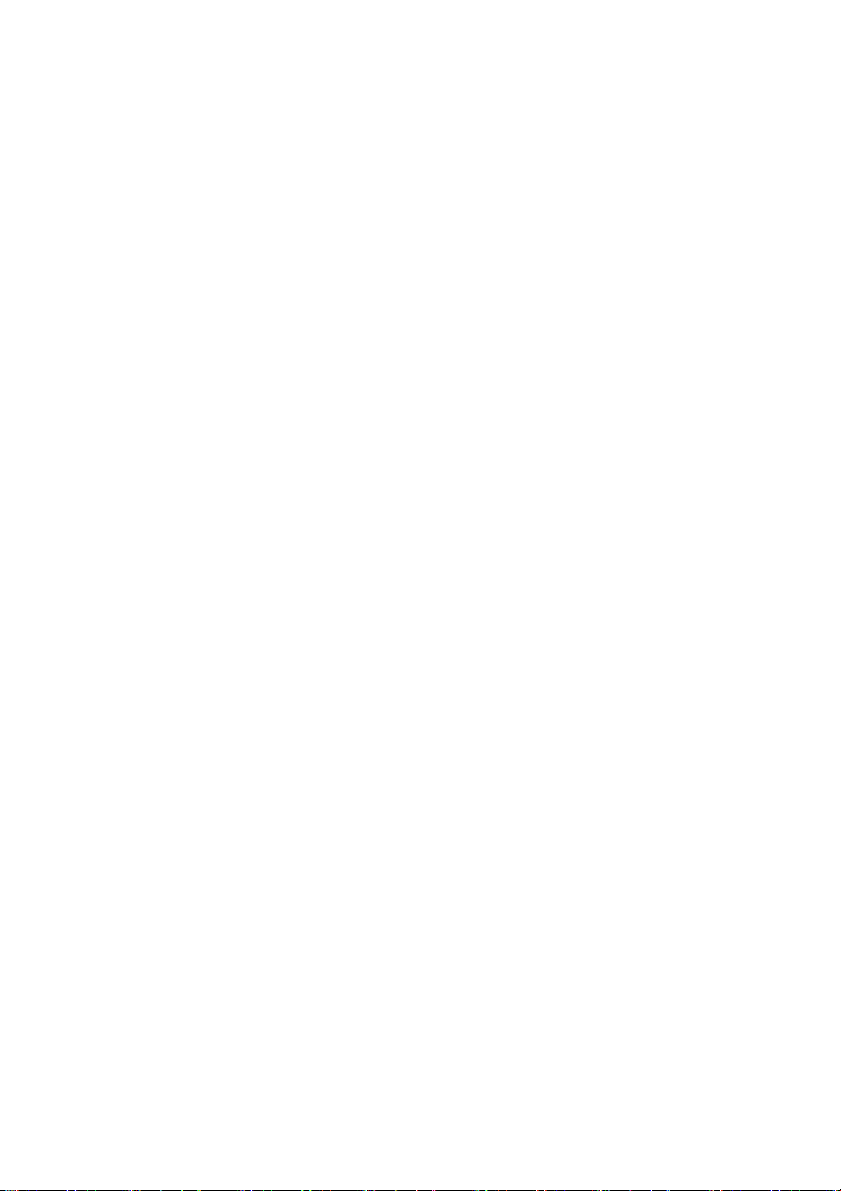
Copyright © 2013 UTC Fire & Security Americas Corporation, Inc.
Interlogix is part of UTC Climate Controls & Security, a unit of United
Technologies Corporation. All rights reserved.
Trademarks and
patents
Contact
information
The TruVision and Interlogix names and logos are trademarks of United
Technologies.
Other trade names used in this document may be trademarks or
registered trademarks of the manufacturers or vendors of the respective
products.
www.interlogix.com or www.utcfireandsecurity.eu
Page 3
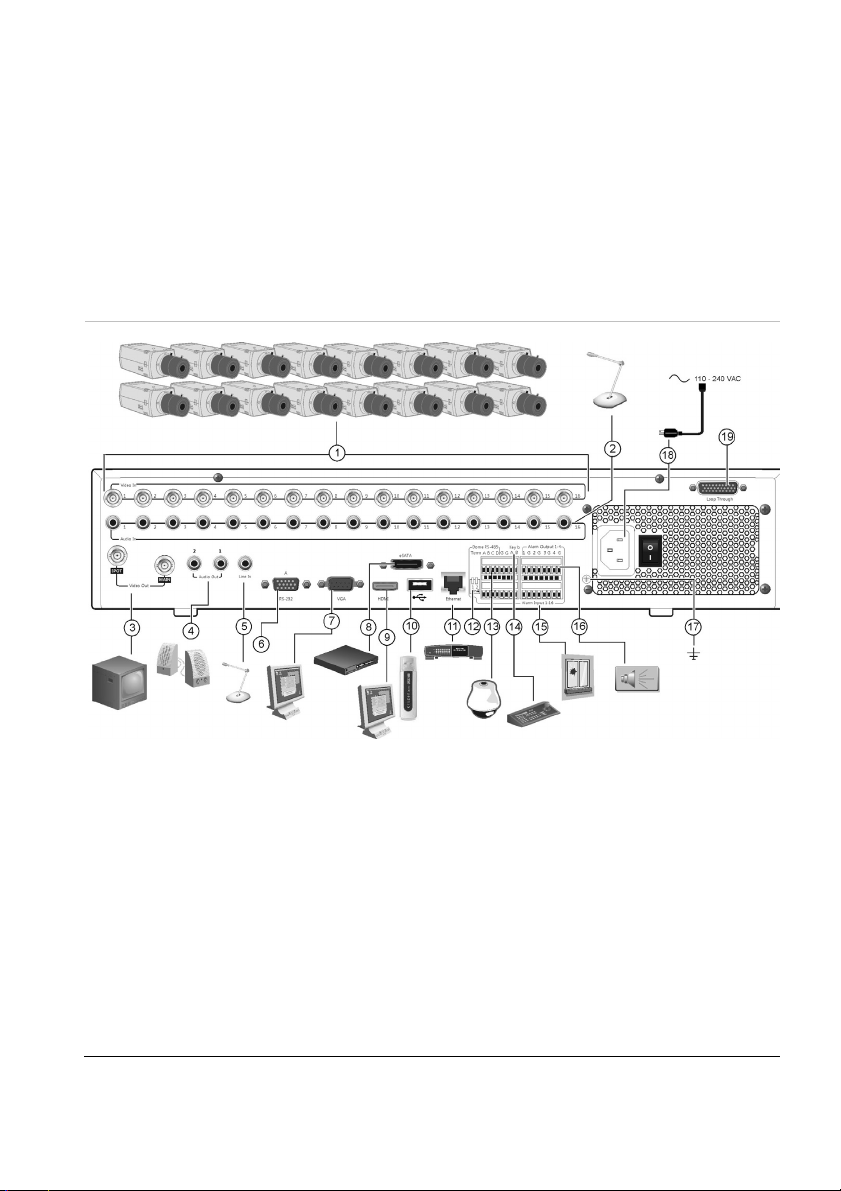
EN
TruVision DVR 41 Quick Start
Guide
Figure 1: Back panel connections
1. Connect up to 16 analog cameras.
2. Connect up to 16 audio inputs to RCA
connectors.
3. Connect up to two CCTV monitors: Spot and
main monitors
4. Connect to speakers for audio output.
5. Connect RCA connector to a microphone.
6. Connect to a RS-232 device.
7. Connect to a VGA monitor.
8. Connect to an optional eSATA device such as
SATA HDD, CD/DVD-RM.
9. Connect to a HDTV. The HDMI connection
supports both digital audio and video.
TVR 41 Quick Start Guide 1 : EN
10. Connect to an optional USB device such as a
mouse, CD/DVD burner or HDD. The DVR
supports both a USB DVD and a USB HD on the
front and rear USB ports.
11. Connect to a network.
12. Terminate the line to the dome cameras using
this RS-485 switch. Default is Off.
13. Connect to a PTZ control.
14. Connect to a keyboard (KTD-405 shown)
15. Connect up to 16 alarm input cables to relay
outputs.
16. Connect up to four alarm relay outputs.
17. Connect to ground.
18. Connect to a power supply.
19. Loop through for up to 16 analog cameras.
Page 4
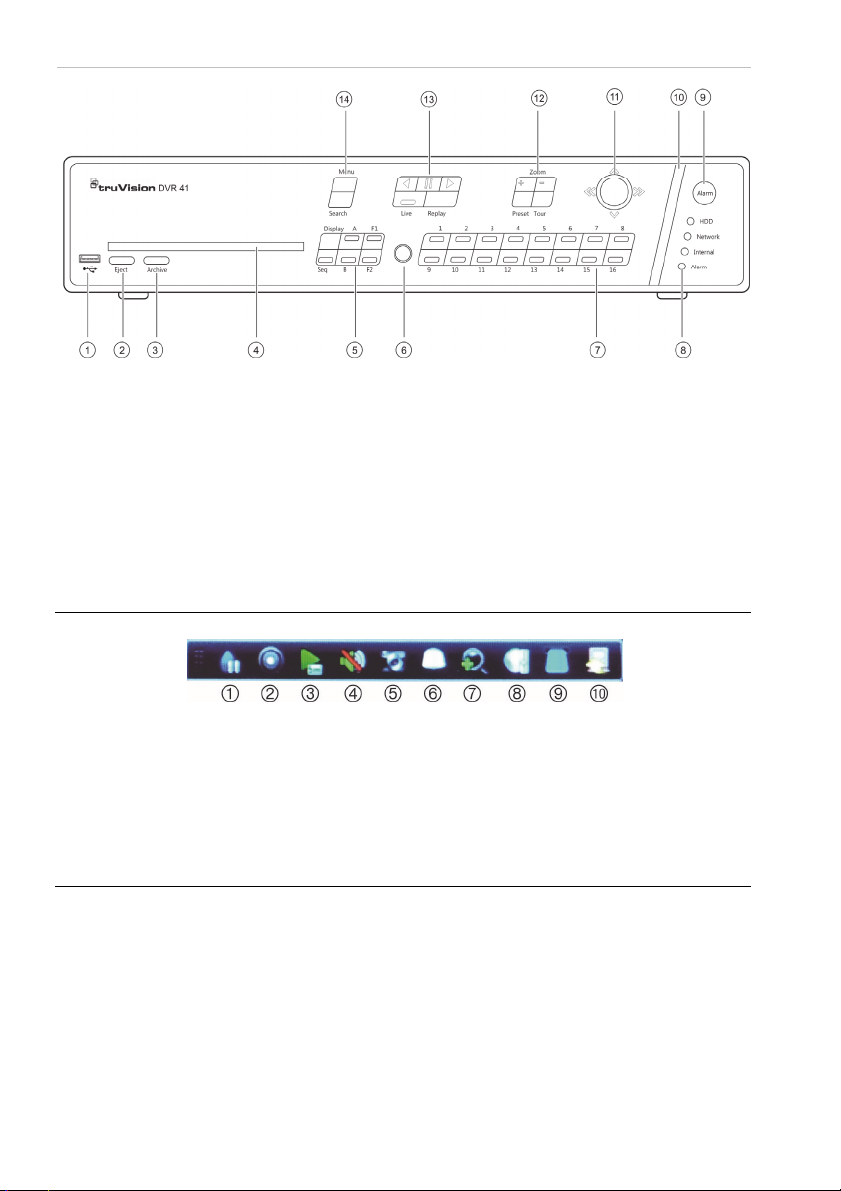
Figure 2: Front panel controls
1. USB port.
2. Press to eject CD/DVD disc.
3. Press to enter archive mode.
4. Insert CD or DVD disc.
5. Press to select the viewing mode (multiview or
full screen) and monitor as well as start/stop
sequencing.
6. IR receiver.
7. Press to switch between different cameras in
live view, PTZ control or playback modes.
8. Status LEDs.
9. Press to manually acknowledge an alarm.
10. Alarm indicator bar blinks when there is an alarm.
11. Move the joystick to select options in menus and
to control playback and PTZ mode.
12. Press to control PTZ zoom and to select presets
and shadow tours.
13. Press to control playback, replay current
playback file, and to return to live view mode.
14. Press to enter the main menu and advanced
search modes.
Figure 3: Quick access toolbar
1. Freeze: Freeze live image of the selected
camera.
2. Manual record: Start/stop manual recording.
3. Instant playback: Play back the recorded video
from the last five minutes.
4. Audio: Enable/disable audio output.
5. Quick snapshot: Capture a snapshot of a video
image.
6. PTZ control: Enter PTZ control mode.
7. Digital zoom: Enter digital zoom.
8. Image settings: Modify the image lighting levels.
9. Text show: Display inserted text on screen.
10. Close: Close the toolbar.
EN : 2 TVR 41 Quick Start Guide
Page 5
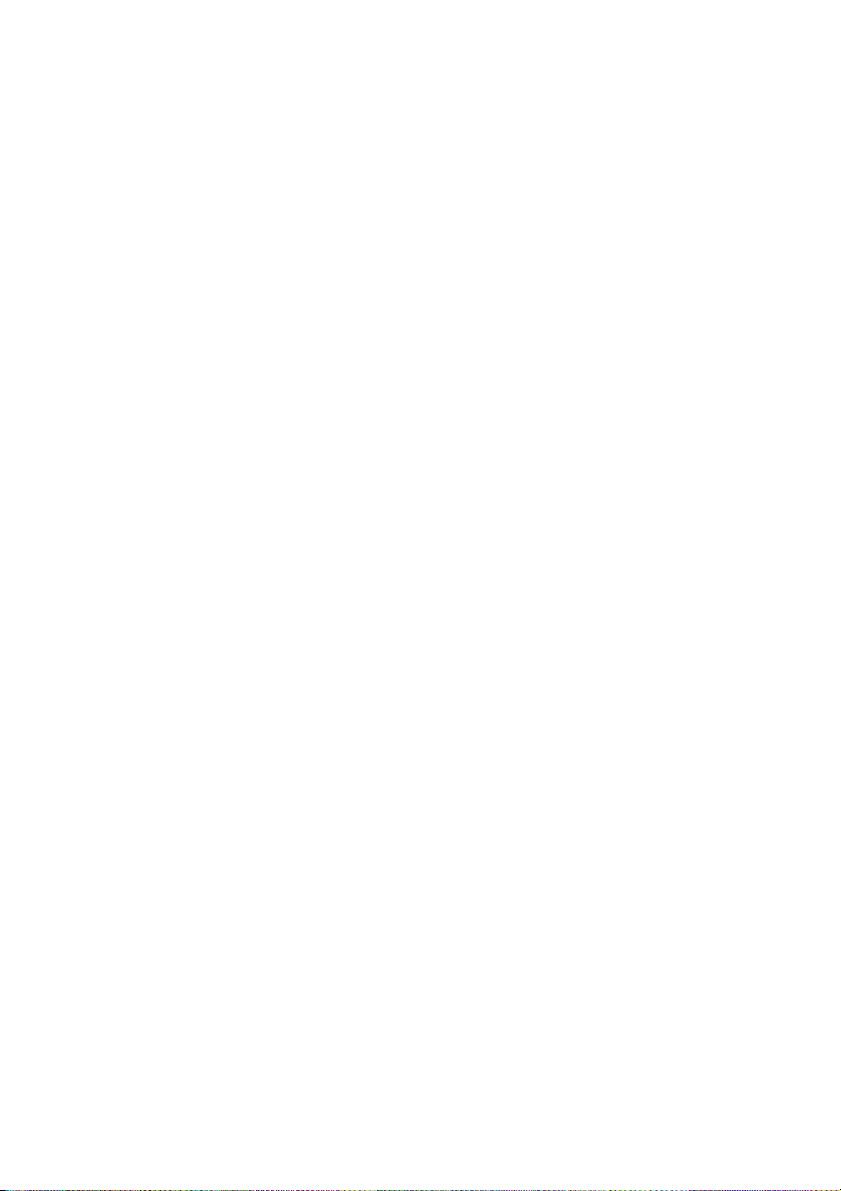
Package contents
The TruVision DVR 41 (model TVR 41) is
shipped with the following items:
• IR (infrared) remote control
• Two AAA batteries for the remote
control
• AC power cords (US, Europe, UK)
• USB mouse
• DVR
• Video loop through cable
• CD with software and manuals
• TruVision DVR 41 Quick Start Guide
• TruVision DVR 41 User Manual
(on CD)
Installation environment
Refer to the user manual for detailed
information, but observe these important
requirements:
• Place the unit in a secure location.
• Ensure that the unit is in a wellventilated area.
• Do not expose the unit to rain or
moisture.
Quick install
Recommended steps for setting up the
DVR:
1. Connect all the devices required to
the back panel of the TVR 41. See
Figure 1 on page 1.
Basic connections:
Connect the cameras to the BNC
camera inputs and monitor A to the
BNC, VGA or HDMI output. Connect
the mouse to the USB port in the front
panel.
Optional connections:
All the other connections shown are
optional and depend upon installation
requirements.
2. Connect the power cord to the unit
and turn on the power.
3. Set up the unit with the required
settings using the setup Wizard.
First-time use
The TVR 41 has an express installation
wizard that lets you easily configure
basic DVR settings when first used. It
configures all cameras simultaneously.
The configuration can then be
customized as required.
By default, the setup wizard will start
once the DVR has loaded. The wizard
walks you through some of the more
important settings of your DVR. Select
the preferred language for the system
and then enter the administrator
password. The default admin password
is 1234. It is strongly recommended that
this password is changed.
The wizard will then guide you through
the menus to set the time and date,
network configuration, HDD
management, and recording
configuration.
When all the required changes have
been entered, click Finish to exit the
wizard. The TVR 41 is now ready to use.
Recording starts automatically.
Operating the TVR 41
There are several ways to control the
unit:
• Front panel
• IR remote control
• Mouse
• Web browser
Front panel
The buttons on the front panel control
most functions. See Figure 2 on page 2
for the locations of the controls.
TVR 41 Quick Start Guide 3 : EN
Page 6

IR remote control
The IR remote control buttons are similar
to those on the front panel. Place the two
AAA batteries in the remote control.
To connect the remote control to the
DVR:
1. Press Menu on the front panel or
right-click the mouse and select
Menu. The main menu screen
appears.
2. Select Display mode settings >
Monitor.
3. Check and remember DVR device
address value. The default value is
255. The device address is valid for
all IR controls.
4. On the remote control press the
Device button.
5. Enter the device address value. It
must be the same as that on the
TVR 41.
6. Press ENTER on the remote or front
panel.
USB mouse
The USB mouse provided with the
TVR 41 operates all the functions of the
DVR, unlike the front panel, which has
limited functionality. The mouse lets you
navigate and make changes to settings
in the user interface.
Connect the mouse to the DVR by
plugging the mouse USB connector into
the USB port on the front panel. The
mouse is immediately operational and
the pointer should appear.
Web browser control
The TVR 41 Web browser lets you view,
record, and play back videos as well as
manage all aspects of the DVR from any
PC with Internet access. The browser’s
easy-to-use controls give you quick
access to all DVR functions.
To access the unit, open a Web browser
and enter the IP address assigned to the
DVR as a Web address. In the log on
screen, enter the default user ID and
password:
• User ID: admin
• Password: 1234
The default values for TVR 41 network
settings are:
• DHCP: Enabled by default.
• IP address - 192.168.1.82
• Subnet mask - 255.255.255.0
• Gateway address - 192.168.1.1
• Ports:
When using the browser:
RTSP port: 554
HTTP port: 80
When using TruNav:
RTSP port: 554
Server/Client software port : 8000
Figure 4: Web browser interface
Live view mode
Live mode is the normal operating mode
of the unit where you watch live pictures
from the cameras.
Regularly used functions in live view can
be quickly accessed by clicking the leftbutton of the mouse on the camera
image. The shortcut pop-up toolbar
appears. See Figure 3 on page 2 for a
description of the functions available.
EN : 4 TVR 41 Quick Start Guide
Page 7
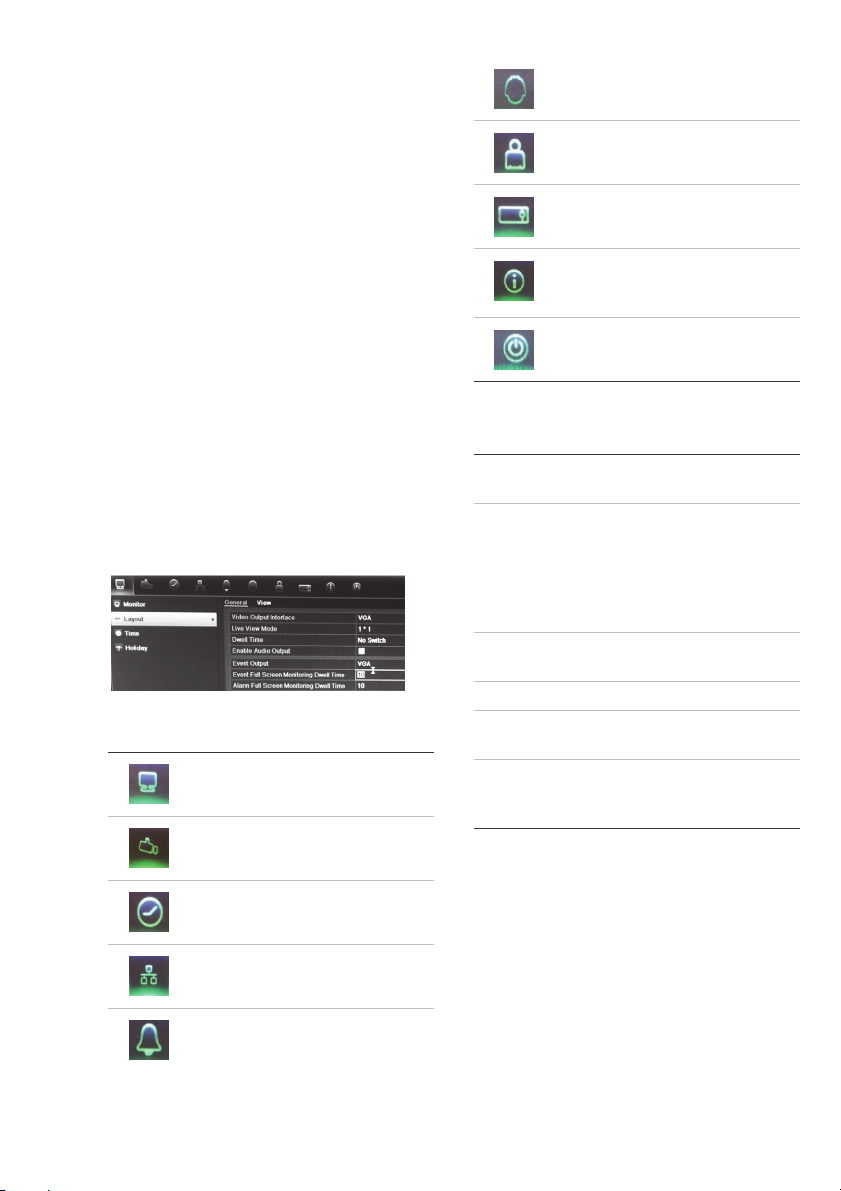
Configuring the TVR 41
The TVR 41 has an icon-driven menu
structure that allows you to configure the
unit’s parameters. Each command icon
displays a screen that lets you edit a
group of settings. Most menus are
available only to system administrators.
Refer to the TVR 41 user manual for
detailed information on configuring the
unit.
To access the main menu from live
view:
Press the Menu button on the remote
control or front panel
- Or -
Right-click the mouse, and select
Menu from the pop-up menu.
The main menu screen appears. Move
the mouse over a command icon in the
menu toolbar and click to select it.
Description of the command icons in
the menu toolbar:
Configures display settings.
Configures camera settings.
Configures recording settings.
Configures standard network
settings.
Configures alarm settings.
Configures PTZ settings.
Configures user settings.
Configures system settings.
Provides reference information
to the various toolbars and
menus within the interface.
Provides access to logout,
reboot and shutdown options.
Specifications
Power supply 100 to 240 VAC,
6.3 A, 50 to 60 Hz
Power consumption
(without HDD or
DVD-R/W):
TVR 4104
TVR 4108
TVR 4116
Operating
temperature
Relative humidity 10 to 90%
Dimensions
(W x H x D)
≤ 35 W
≤ 40 W
≤ 45 W
-10 to +55 ºC
(14 to 131 °F)
445 × 470 × 90 mm
(17.5 × 18.5 × 3.5 in.)
Weight ≤ 8 kg (≤ 17.6 lb.)
(without HDD or DVDR/W)
Contact information
For contact information, see
www.interlogix.com, or
www.utcfssecurityproducts.eu
TVR 41 Quick Start Guide 5 : EN
Page 8
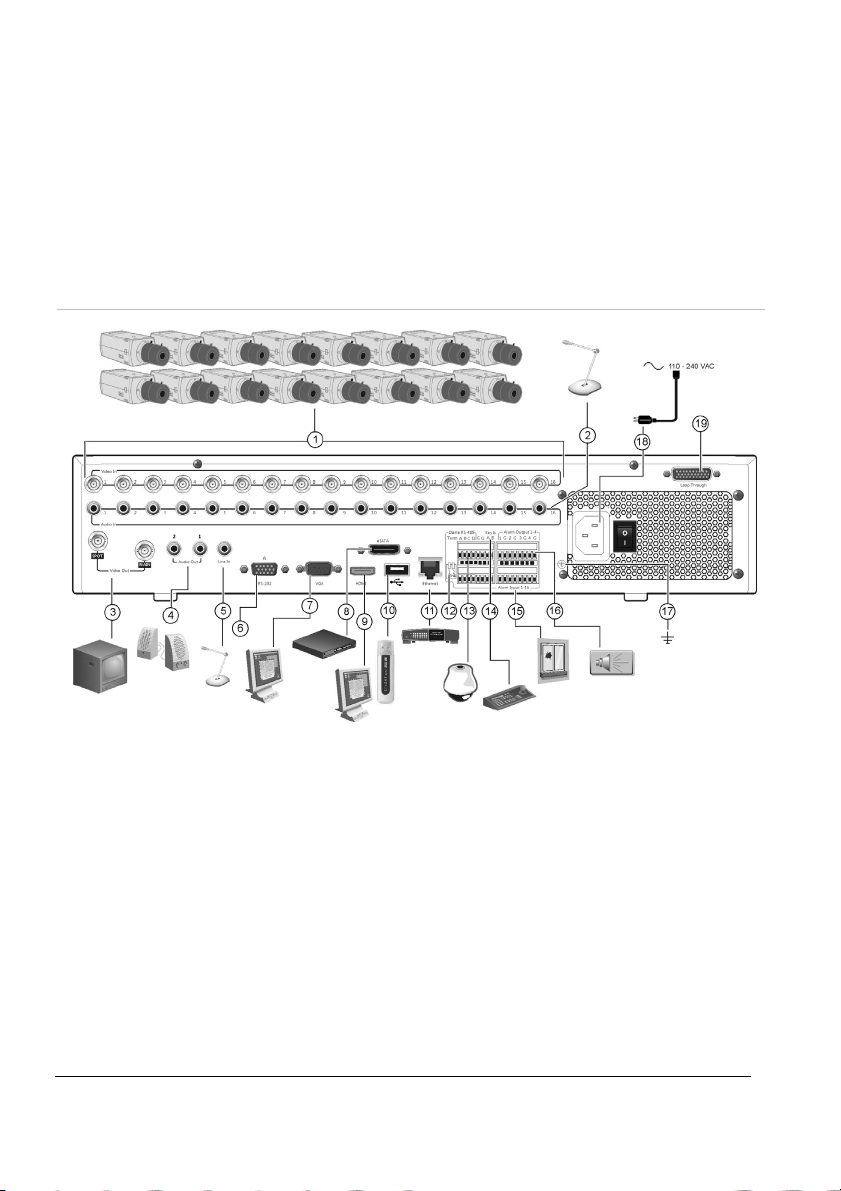
DE
TruVision DVR 41
Schnellstartanleitung
Abbildung 1: Anschlüsse an der Rückseite
1. Anschluss von bis zu 16 analogen Kameras.
2. Anschluss von bis zu 16 Audioeingängen über
Cinchstecker.
3. Anschluss von bis zu zwei CCTV-Monitoren:
Haupt- und Spotmonitor.
4. Anschluss von Lautsprechern für
Audioausgabe.
5. Anschluss an ein Mikrofon über Cinchstecker.
6. Anschluss an ein RS-232-Gerät.
7. Anschluss an einen VGA-Monitor.
8. Anschluss an ein optionales eSATA-Gerät,
z. B. SATA-Festplatte, CD/DVD-RM.
9. Anschluss an einen HDTV. Die HDMIVerbindung unterstützt digitales Audio und
Video.
DE : 6 TVR 41 Schnellstartanleitung
10. Anschluss an ein optionales USB-Gerät, z. B. Maus,
CD/DVD-Brenner oder Festplatte. Der DVR
unterstützt sowohl USB DVD als auch USB HD an
den vorderen und hinteren USB-Anschlüssen.
11. Anschluss an ein Netzwerk.
12. Beenden der Dome-Leitung mithilfe dieses RS-485Schalters. Standard ist „Off“ (Aus).
13. Anschluss einer PTZ-Steuerung.
14. Anschluss an ein Bedienpult (abgebildet ist das
KTD-405)
15. Anschluss von bis zu 16 Alarmeingangskabeln an
Relaisausgänge.
16. Anschluss von bis zu vier Alarmrelais-Ausgängen.
17. Anschluss an die Erdung.
18. Anschluss an eine Spannungszufuhr.
19. Durchschleifanschluss für bis zu 16 analoge
Kameras.
Page 9
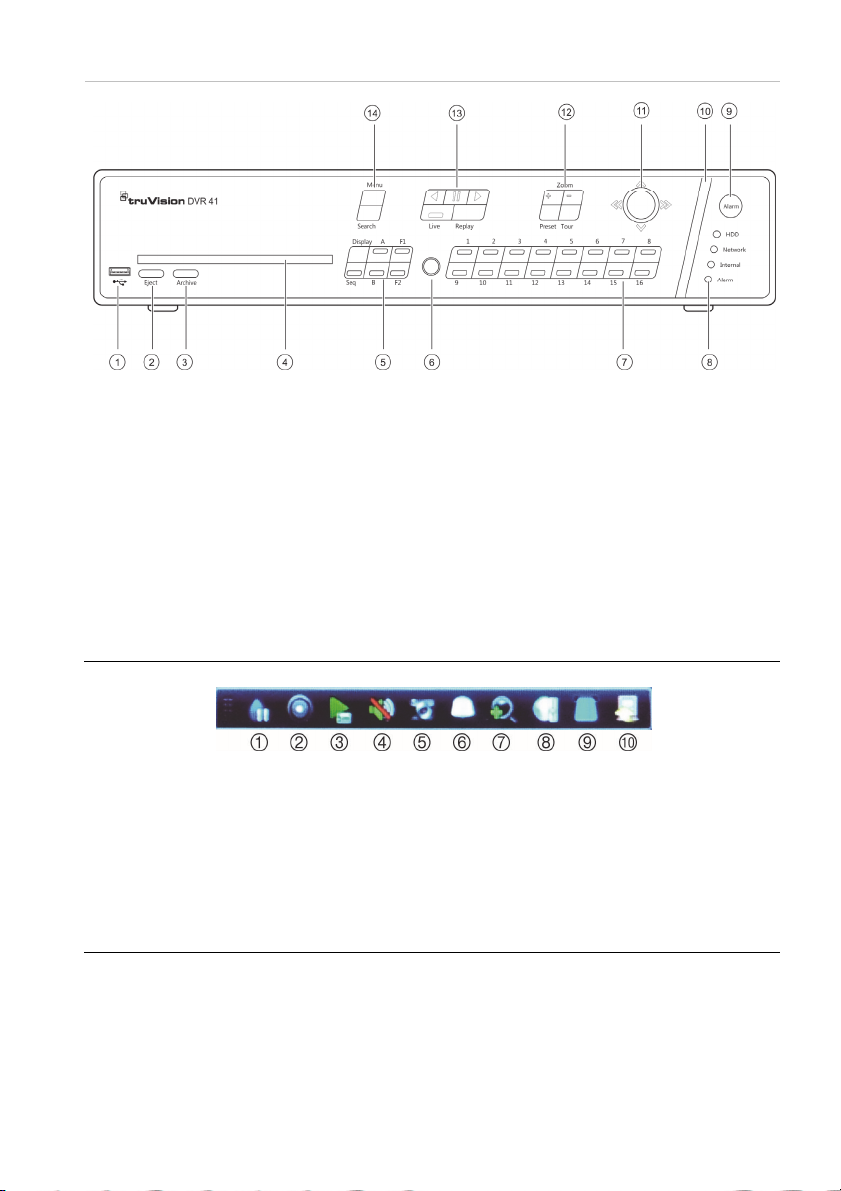
Abbildung 2: Steuerungen des Frontbedienelements
1. USB-Port.
2. Drücken, um eine CD/DVD auszuwerfen.
3. Drücken, um den Archivierungsmodus
aufzurufen.
4. CD / DVD Einschub.
5. Drücken, um den Anzeigemodus (Mehrfachoder Vollbildanzeige) und Monitor auszuwählen
sowie die Sequenzierung zu starten/beenden.
6. IR-Empfänger.
7. Drücken, um zwischen verschiedenen Kameras
in den Modi „Livebildanzeige", „PTZ-Steuerung“
oder „Wiedergabe“ umzuschalten.
8. Status-LEDs.
9. Drücken, um einen Alarm manuell zu bestätigen.
10. Alarmanzeigeleiste blinkt, wenn ein Alarm
vorliegt.
11. Bewegen Sie den Joystick, um Menüoptionen
auszuwählen sowie die Modi „Wiedergabe“ und
„PTZ“ zu steuern.
12. Drücken, um PTZ-Zoom zu steuern sowie
Presets und Touren auszuwählen.
13. Drücken, um die Wiedergabe zu steuern, die
aktuelle Wiedergabedatei zu wiederholen und
zum Live-Modus zurückzukehren.
14. Drücken, um das Hauptmenü und die erweiterten
Suchmodi aufzurufen.
Abbildung 3: Symbolleiste für den Schnellzugriff
1. Fixieren: Livebild der ausgewählten Kamera
fixieren.
2. Manuelle Aufnahme: Start/Stop manueller
Aufzeichnung.
3. Sofortige Wiedergabe: Wiedergabe der
letzten fünf Minuten des aufgenommenen
Videos.
4. Audio: Audioausgabe aktivieren/deaktivieren.
5. Schneller Schnappschuss: Schnappschuss
eines Videobilds aufnehmen.
6. PTZ-Steuerung: PTZ-Steuerungsmodus aufrufen.
7. Digitalzoom: Digitalzoom aufrufen.
8. Bildeinstellungen: Bildhelligkeitsstufen ändern.
9. Textanzeige: Anzeigen von eingespielten Text im
Bild.
10. Schließen: Symbolleiste schließen.
TVR 41 Schnellstartanleitung 7 : DE
Page 10
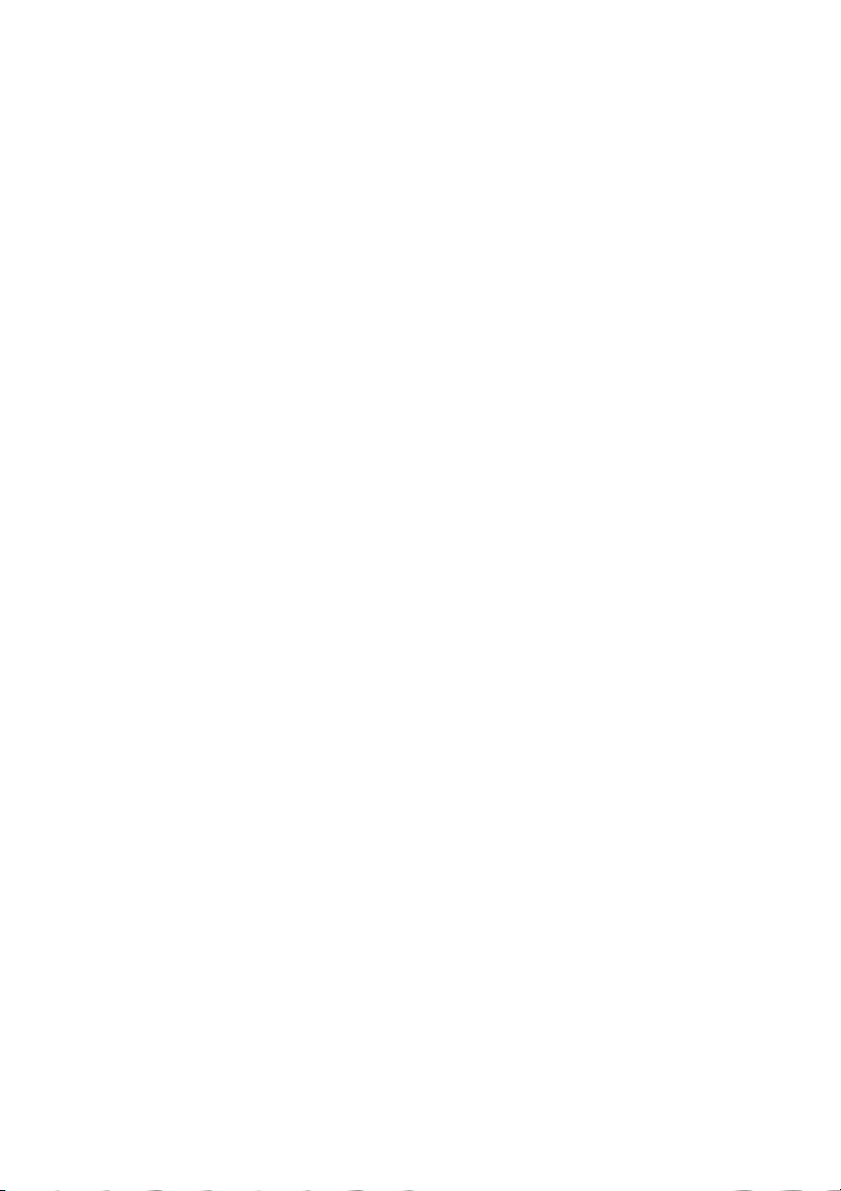
Packungsinhalt
Die folgenden Teile sind im Lieferumfang des
TruVision DVR 41 (Modell TVR 41) enthalten:
• IR (Infrarot)-Fernbedienung
• Zwei AAA-Batterien für die Fernbedienung
• Netzkabel (Wechselspannung; USA,
Europa und GB)
• USB-Maus
• DVR
• Video-Durchschleifkabel
• CD mit Software und
Benutzerhandbüchern
• TruVision DVR 41 Schnellstartanleitung
• TruVision DVR 41 Benutzerhandbuch
(auf CD)
Installationsumgebung
Ausführliche Informationen dazu finden Sie im
Benutzerhandbuch, die folgenden wichtigen
Anforderungen sollten jedoch beachtet
werden:
• Stellen Sie das Gerät an einem
geschützten Ort auf.
• Stellen Sie sicher, dass das Gerät in einer
gut belüfteten Umgebung installiert wird.
• Achten Sie darauf, dass das Gerät vor
Regen oder Feuchtigkeit geschützt ist.
Schnellinstallation
Empfohlene Schritte für das Setup des DVR:
1. Schließen Sie alle erforderlichen Geräte
an der Rückseite des TVR 41 an. Siehe
Abbildung 1 auf Seite 6.
Grundlegende Anschlüsse:
Schließen Sie die Kameras an die BNCKameraeingänge und den Monitor A an
den BNC-, VGA- oder HDMI-Ausgang an.
Schließen Sie die Maus an den USB-Port
des Frontbedienelements an.
Optionale Anschlüsse:
Alle sonstigen dargestellten Verbindungen
sind optional und hängen von den
jeweiligen Installationsanforderungen ab.
2. Schließen Sie das Netzkabel an und
schalten Sie das Gerät ein.
3. Nehmen Sie die erforderlichen
Geräteeinstellungen mithilfe des SetupAssistenten vor.
Erstmalige Verwendung
Der TVR 41 verfügt über einen ExpressInstallationsassistenten, der Sie bei der
erstmaligen Verwendung grundlegende DVREinstellungen problemlos konfigurieren lässt.
Er konfiguriert alle Kameras gleichzeitig. Die
Konfiguration kann anschließend je nach
Bedarf angepasst werden.
Der Setup-Assistent wird standardmäßig
gestartet, sobald der DVR bereit ist. Der
Assistent führt Sie durch die wichtigsten
Einstellungen Ihres DVR. Wählen Sie die
gewünschte Sprache für das System aus und
geben Sie anschließend das
Administratorpasswort ein. Das
standardmäßige Administratorpasswort lautet
„1234“. Es wird dringend empfohlen, dieses
Passwort zu ändern.
Der Assistent führt Sie anschließend
durch die Menüs, um Uhrzeit und Datum,
Netzwerkkonfiguration, Festplattenverwaltung
sowie Aufnahmekonfiguration festzulegen.
Wenn Sie alle erforderlichen Änderungen
vorgenommen haben, klicken Sie auf Fertig
stellen, um den Setup-Assistenten zu
beenden. Der TVR 41 ist nun einsatzbereit.
Die Aufnahme wird automatisch gestartet.
Betrieb des TVR 41
Es bestehen verschiedene Möglichkeiten, das
Gerät zu steuern:
• Frontbedienelement
• Steuerung über die IR-Fernbedienung
• Maus
• Webbrowser
DE : 8 TVR 41 Schnellstartanleitung
Page 11
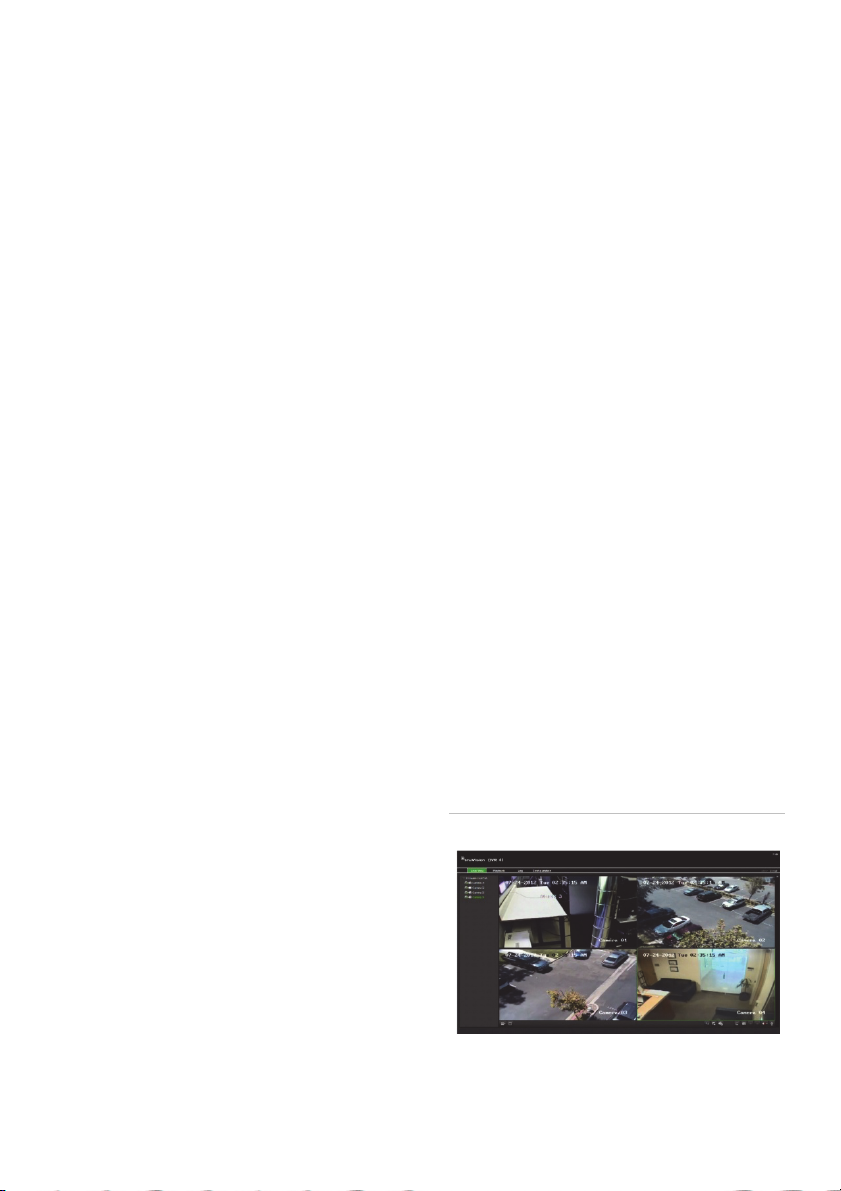
Frontbedienelement
Mithilfe der Tasten des Frontbedienelements
können die meisten Funktionen gesteuert
werden. Die Position der Steuerungen finden
Sie in Abbildung 2 auf Seite 7.
IR-Fernbedienung
Die Tasten der IR-Fernbedienung sind ähnlich
den Tasten auf dem Frontbedienelement.
Legen Sie die zwei AAA-Batterien in die
Fernbedienung.
So verbinden Sie die Fernbedienung mit
dem DVR:
1. Drücken Sie die Taste Menu auf der
Fernbedienung oder wählen Sie per
Rechtsklick mit der Maus die Option Menü
aus. Das Hauptmenü wird angezeigt.
2. Wählen Sie Anzeigemodus-
Einstellungen > Monitor.
3. Prüfen und merken Sie sich den
Adresswert des DVR-Gerätes. Der
Standartwert ist 255. Die Geräteadresse ist
für alle IR-Fernbedienungen gültig.
4. Drücken Sie auf der Fernbedienung die
Taste Device (Gerät).
5. Geben Sie den Adresswert des Gerätes
ein. Sie muss mit dem entsprechenden
Wert des TVR 41 übereinstimmen.
6. Drücken Sie die Taste ENTER auf der
Fernbedienung oder dem
Frontbedienelement.
USB-Maus
Die mit dem TVR 41 gelieferte USB-Maus
steuert alle Funktionen des DVR (im
Gegensatz zum Frontbedienelement, dessen
Funktionalität eingeschränkt ist). Verwenden
Sie die Maus zum Navigieren und nehmen Sie
in der Bedieneroberfläche so Änderungen an
den Einstellungen vor.
Schließen Sie die Maus an den DVRan, indem
Sie den Maus-USB-Anschluss in den USBAnschluss am Frontbedienelement
einstecken. Die Maus ist sofort einsatzbereit,
und der Mauszeiger sollte erscheinen.
Steuerung über den Webbrowser
Mit dem TVR 41-Webbrowser können Sie
Videos anzeigen, aufzeichnen und
wiedergeben sowie alle Aspekte des DVR von
jedem PC mit Internetzugriff verwalten. Die
benutzerfreundlichen Steuerungen des
Browsers ermöglichen einen schnellen Zugriff
auf alle DVR Funktionen.
Um auf das Gerät zuzugreifen, öffnen Sie
einen Webbrowser und geben Sie die IPAdresse ein, die dem DVR als Webadresse
zugewiesen ist. Geben Sie im
Anmeldebildschirm die Standard-Benutzer-ID
und das Standard-Passwort ein:
• Benutzer-ID: admin
• Passwort: 1234
Die Standardwerte für die
Netzwerkeinstellungen des TVR 41 sind:
• DHCP: Standardmäßig aktiviert.
• IP-Adresse – 192.168.1.82
• Subnetzmaske – 255.255.255.0
• Gateway-Adresse – 192.168.1.1
• Schnittstellen:
Beim Verwenden des Browsers:
RTSP port (RTSP-Port): 554
HTTP port (HTTP-Port): 80
Beim Verwenden von TruNav:
RTSP-Port: 554
Port für die Server-/Client-Software: 8000
Abbildung 4: Webbrowser-Oberfläche
TVR 41 Schnellstartanleitung 9 : DE
Page 12
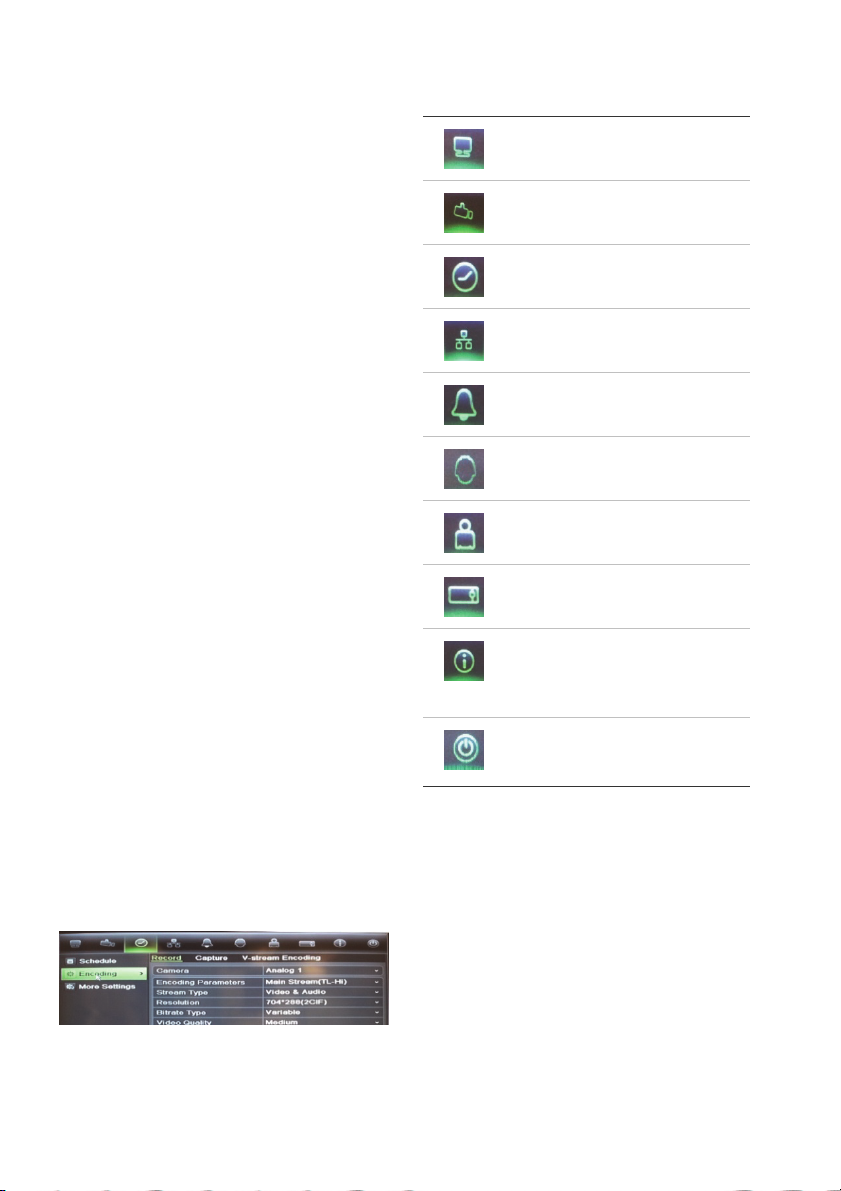
Live-Modus
Der Live-Modus ist der normale
Betriebsmodus des Geräts, in dem
Sie die Livebilder der Kameras sehen.
Regelmäßig verwendete Funktionen in der
Livebildanzeige können durch Klicken mit der
linken Maustaste auf das Kamerabild schnell
aufgerufen werden. Die Popup-Symbolleiste
der jeweiligen Verknüpfung wird angezeigt.
Eine Beschreibung der verfügbaren
Funktionen finden Sie in Abbildung 3 auf
Seite 7.
Konfigurieren des TVR 41
Der TVR 41 hat eine symbolgesteuerte
Menüstruktur, die Ihnen die Konfiguration
der Geräteparameter erlaubt. Jeder Befehl
zeigt einen Bildschirm an, in dem Sie eine
Gruppe von Einstellungen bearbeiten
können. Die meisten Menüs sind nur für
Systemadministratoren zugänglich.
Einzelheiten zur Konfiguration des Gerätes
finden Sie im Benutzerhandbuch des TVR 41.
So greifen Sie in der Livebildanzeige auf
das Hauptmenü zu:
Drücken Sie die Taste Menu auf der
Fernbedienung oder dem
Frontbedienelement.
- oder -
Klicken Sie mit der rechten Maustaste und
wählen Sie Menü aus dem Popup-Menü.
Das Hauptmenü wird angezeigt. Bewegen
Sie die Maus über ein Befehlssymbol in der
Menüsymbolleiste und klicken Sie darauf,
um es auszuwählen.
Beschreibung der Befehlssymbole in der
Menüsymbolleiste:
Konfiguriert
Anzeigeeinstellungen.
Konfiguriert
Kameraeinstellungen.
Konfiguriert
Aufnahmeeinstellungen.
Konfiguriert StandardNetzwerkeinstellungen.
Konfiguriert Alarmeinstellungen.
Konfiguriert PTZ-Einstellungen.
Konfiguriert
Benutzereinstellungen.
Konfiguriert
Systemeinstellungen.
Enthält Informationen zu den
verschiedenen Symbolleisten
und Menüs der
Benutzeroberfläche.
Enthält Informationen zu
Optionen für Abmeldung,
Neustart und Herunterfahren.
DE : 10 TVR 41 Schnellstartanleitung
Page 13
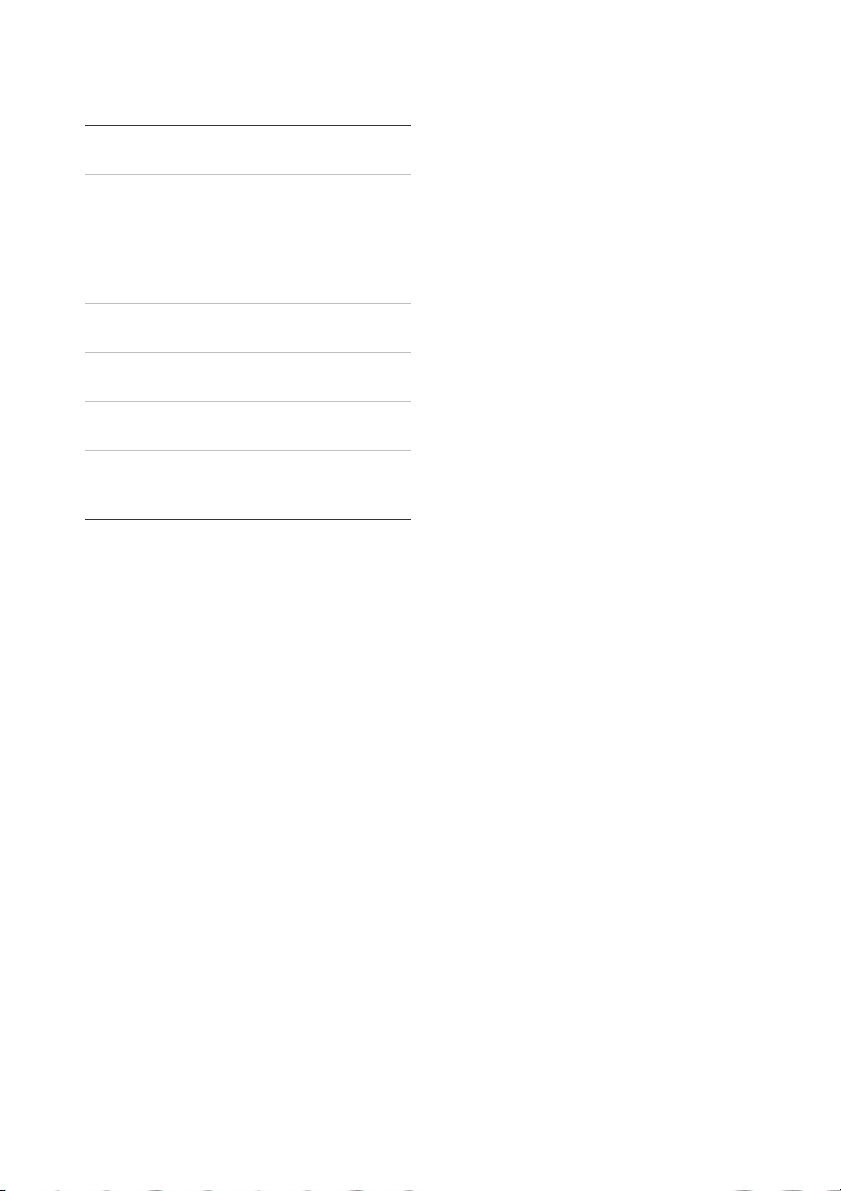
A
Technische Daten
Netzteil 100 bis 240V AC,
6,3A, 50 bis 60Hz
Leistungsaufnahme
(ohne HDD oder
DVD-R/W):
TVR 4104
TVR 4108
TVR 4116
Betriebstemperatur -10 bis +55 ºC
Relative
Luftfeuchtigkeit
bmessungen
(B x H x T)
Gewicht ≤ 8kg
≤ 35W
≤ 40W
≤ 45W
(14 bis 131 °F)
10 bis 90%
445 × 470 × 90mm
(ohne HDD oder DVDR/W)
Kontaktinformationen
Kontaktinformationen finden Sie
unter www.interlogix.com oder
www.utcfssecurityproducts.eu
TVR 41 Schnellstartanleitung 11 : DE
Page 14
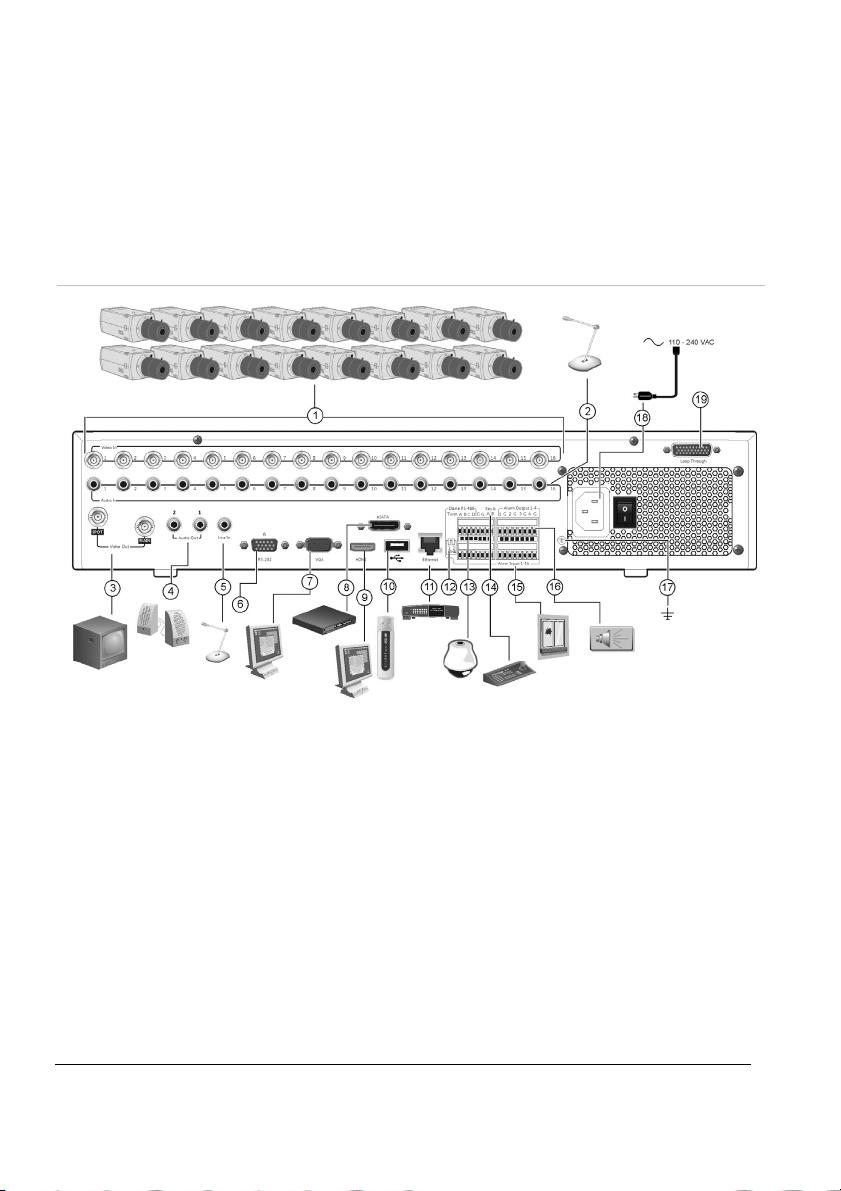
ES
Guía de inicio rápido de TruVision
DVR 41
Figura 1: Conexiones del panel posterior
1. Conexión de hasta 16 cámaras analógicas.
2. Conexión de hasta 16 entradas de audio a
conectores RCA.
3. Conexión de hasta dos monitores CCTV:
monitores principal y secundarios.
4. Conexión de altavoces para la salida de audio.
5. Conexión de un conector RCA a un micrófono.
6. Conexión a un dispositivo RS-232.
7. Conexión a un monitor VGA.
8. Conexión a un dispositivo eSATA opcional
como, por ejemplo, un disco duro SATA y una
unidad de CD/DVD-RM.
9. Conexión a un dispositivo HDTV. La conexión
HDMI admite tanto audio como vídeo digital.
ES : 12 Guía de inicio rápido de TVR 41
10. Conexión a un dispositivo USB opcional como, por
ejemplo, un ratón, un grabador de CD/DVD o una
unidad de disco duro. La unidad DVR es compatible
con un conector USB para DVD y un USB para HD
(disco duro) en los puertos.
11. Conexión a una red.
12. Cierre la línea a las cámaras domo utilizando este
microinterruptor RS-485. "Off" (Desactivado) es la
opción predeterminada.
13. Conexión de un control PTZ.
14. Conexión a un teclado (KTD-405 como se muestra).
15. Conexión de hasta 16 cables de entrada de alarma
a salidas de relé.
16. Conexión de hasta cuatro salidas de relés de
alarma.
17. Conexión a toma de tierra.
18. Conexión a una fuente de alimentación.
19. Bucle de hasta 16 cámaras analógicas.
Page 15
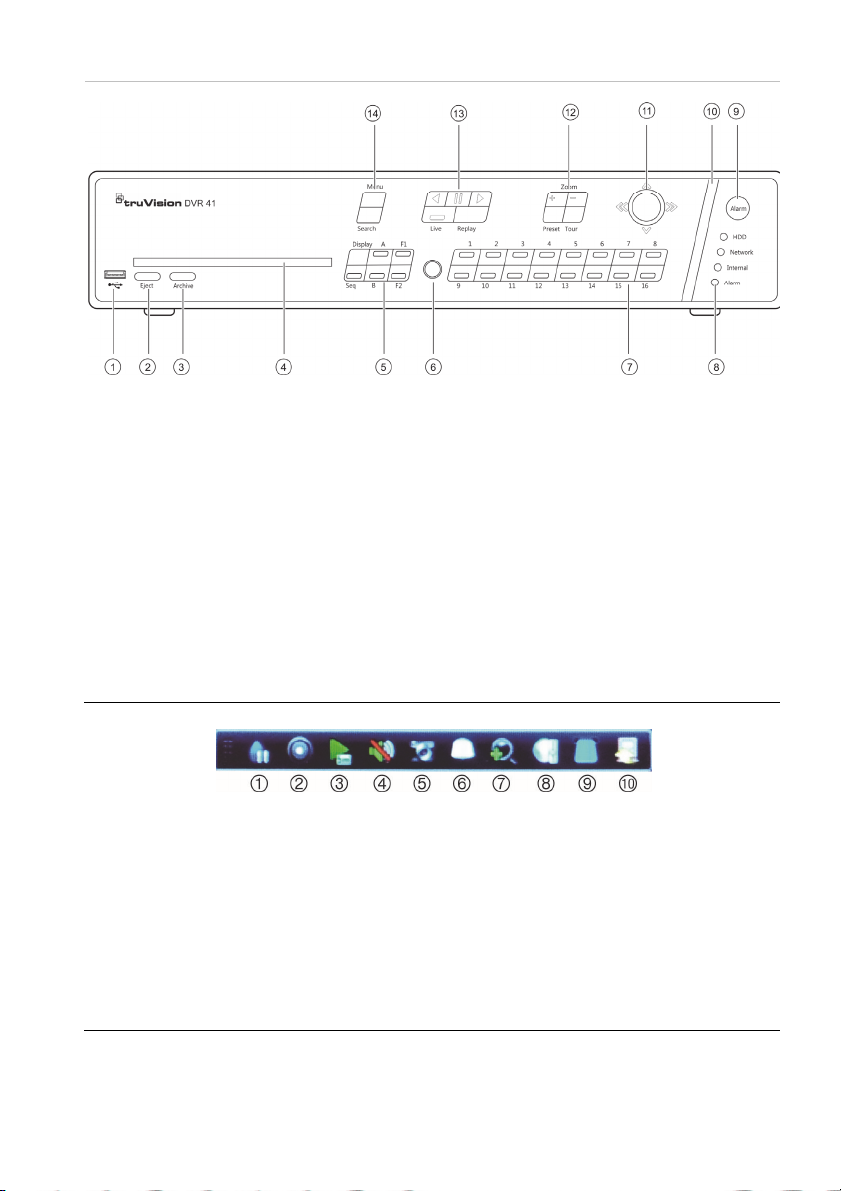
Figura 2: Controles del panel frontal
1. Puerto USB.
2. Pulse el botón para expulsar el disco de
CD/DVD.
3. Pulse el botón para entrar en el modo de
archivado.
4. Insertar CD ó DVD.
5. Pulse el botón para seleccionar el modo de
visualización (multi-vista o pantalla completa) y
el monitor, así como para iniciar o detener la
secuencia.
6. Receptor de infrarrojos.
7. Pulse el botón para alternar entre las diferentes
cámaras en los modos de vídeo en directo,
control PTZ o reproducción.
8. Indicadores LED de estado.
9. Pulse el botón para confirmar de forma manual
una alarma.
10. La barra indicadora parpadea cuando se produce
una alarma.
11. Mueva el joystick para seleccionar las opciones
de los menús y controlar los modos de
reproducción y PTZ.
12. Pulse el botón para controlar la función de zoom
del modo PTZ, y seleccionar valores
preestablecidos y shadow tours.
13. Pulse el botón para controlar la reproducción,
volver a reproducir el archivo actual o regresar al
modo de vídeo en directo.
14. Pulse el botón para acceder al menú principal y a
los modos de búsqueda avanzada.
Figura 3: Barra de herramientas de acceso rápido
1. Congelar: permite congelar la imagen en
directo de la cámara seleccionada.
2. Grabacion manual: Inicio/paro grabación
manual.
3. Reproducción instantánea: permite
reproducir los últimos cinco minutos del vídeo
grabado.
4. Audio: permite habilitar o deshabilitar la salida
de audio.
5. Fotografía rápida: permite capturar una
instantánea del vídeo.
6. Control de PTZ: permite acceder al modo de
control PTZ.
7. Zoom digital: permite acceder al zoom digital.
8. Ajustes de la imagen: permite modificar los
niveles de iluminación de la imagen.
9. Mostar texto: Mostrar texto insertado en la
pantalla
10. Cerrar: permite cerrar la barra de herramientas.
Guía de inicio rápido de TVR 41 13 : ES
Page 16

Contenido del paquete
El grabador de vídeo digital TruVision TVR 41
(modelo TVR 41) se suministra con los
siguientes elementos:
• Mando a distancia IR (por infrarrojos)
• Dos pilas AAA para el mando a distancia
• Cables de alimentación CA (EE.UU.,
Europa y Reino Unido)
• Ratón USB
• DVR
• Cable de vídeo a través de bucle
• CD con software y manuales
• Guía de inicio rápido de TruVision DVR 41
• Manual de usuario de TruVision DVR 41
(en CD)
Entorno de instalación
Consulte el manual del usuario para obtener
información detallada, pero cumpla los
importantes requisitos que se indican a
continuación:
• Coloque la unidad en un lugar seguro.
• Asegúrese de que la unidad esté en una
zona con buena ventilación.
• No exponga la unidad a la lluvia ni a la
humedad.
Instalación rápida
Pasos recomendados para configurar el
dispositivo DVR:
1. Conecte todos los dispositivos necesarios
al panel posterior de la unidad TVR 41.
Consulte la figura 1 de la página 12.
Conexiones básicas:
Conecte las cámaras a las entradas BNC y
el monitor A a la salida BNC, VGA o HDMI.
Conecte el ratón al puerto USB situado en
el panel frontal.
Conexiones opcionales:
Todas las demás conexiones mostradas
son opcionales y dependen de los
requisitos de instalación.
2. Conecte el cable de alimentación a la
unidad y enciéndala.
3. Configure la unidad con los valores
necesarios mediante el Asistente de
configuración.
Primer uso
TVR 41 cuenta con un asistente de instalación
rápida que le permite establecer con facilidad
la configuración básica de DVR cuando se
utilice por primera vez. El asistente configura
todas las cámaras simultáneamente. La
configuración se puede personalizar
posteriormente según sea necesario.
El asistente de configuración se iniciará de
forma predeterminada una vez que se haya
cargado el dispositivo DVR. Este asistente le
guiará por algunos de los parámetros de
configuración más importantes del dispositivo
DVR. Seleccione el idioma que prefiera para
el sistema y, a continuación, introduzca la
contraseña del administrador. La contraseña
predeterminada es 1234. Es recomendable
cambiarla.
El asistente le guiará por los menús para
establecer la fecha y la hora, la configuración
de red, la administración del disco duro y la
configuración de grabación.
Una vez introducidos todos los cambios
necesarios, haga clic en Finalizar para salir
del asistente. La unidad TVR 41 ya puede
utilizarse. La grabación se inicia
automáticamente.
Funcionamiento de la unidad
TVR 41
Existen varias formas de controlar la unidad:
• Panel frontal
• Mando a distancia por infrarrojos
• Ratón
• Explorador Web
ES : 14 Guía de inicio rápido de TVR 41
Page 17

Panel frontal
Los botones del panel frontal controlan la
mayoría de las funciones. Consulte la figura 2
de la página 13 para conocer la ubicación de
los controles.
Mando a distancia por infrarrojos
Los botones del mando a distancia por
infrarrojos son similares a los del panel frontal.
Inserte las dos pilas AAA en el mando a
distancia.
Para conectar el mando a distancia con el
dispositivo DVR:
1. Pulse Menu (Menú) en el panel frontal o
haga clic con el botón derecho del ratón
y seleccione Menu (Menú). Aparecerá la
pantalla de menú principal.
2. Seleccione Display mode settings
(Configuración del modo de visualización)
> Monitor.
3. Compruebe y recuerde el valor de
dirección del dispositivo DVR. El valor
predeterminado es 255. La dirección
del dispositivo es válida para todos los
controles de infrarrojos.
4. En el mando a distancia, pulse el botón
Device (Dispositivo).
5. Introduzca el valor de dirección del
dispositivo. Debe ser igual al de la unidad
TVR 41.
6. Pulse ENTER (Intro) en el mando a
distancia o en el panel frontal.
Ratón USB
El ratón USB que se suministra junto a la
unidad TVR 41 permite utilizar todas las
funciones del dispositivo DVR, a diferencia
del panel frontal, que cuenta con una
funcionalidad limitada. El ratón le permite
desplazarse por las opciones de la interfaz
de usuario y realizar cambios en ellas.
Conecte el ratón al dispositivo DVR insertando
el conector USB del mismo al puerto USB
situado en la parte frontal. Aparecerá el puntero
y podrá utilizar el ratón de inmediato.
Control mediante explorador Web
El explorador Web de la unidad TVR 41 le
permite ver, grabar y reproducir vídeos, así
como administrar todos los aspectos del
sistema desde cualquier PC con acceso a
Internet. Los sencillos controles del explorador
le ofrecen un rápido acceso a todas las
funciones del dispositivo DVR.
Para acceder a la unidad, abra el explorador
Web e introduzca la dirección IP asignada al
dispositivo DVR como dirección Web. En la
pantalla de inicio de sesión, introduzca el ID
de usuario y la contraseña predeterminados:
• ID de usuario: admin
• Contraseña: 1234
Los valores predeterminados de la
configuración de red de la unidad
TVR 41 son los siguientes:
• DHCP: activado de forma predeterminada.
• Dirección IP: 192.168.1.82
• Máscara de subred: 255.255.255.0
• Dirección de puerta de enlace: 192.168.1.1
• Puertos:
Si utiliza el explorador:
Puerto RTSP: 554
Puerto HTTP: 80
Si utiliza TruNav:
Puerto RTSP: 554
Puerto de software de servidor/cliente:
8000
Figura 4: Interfaz del explorador Web
Guía de inicio rápido de TVR 41 15 : ES
Page 18
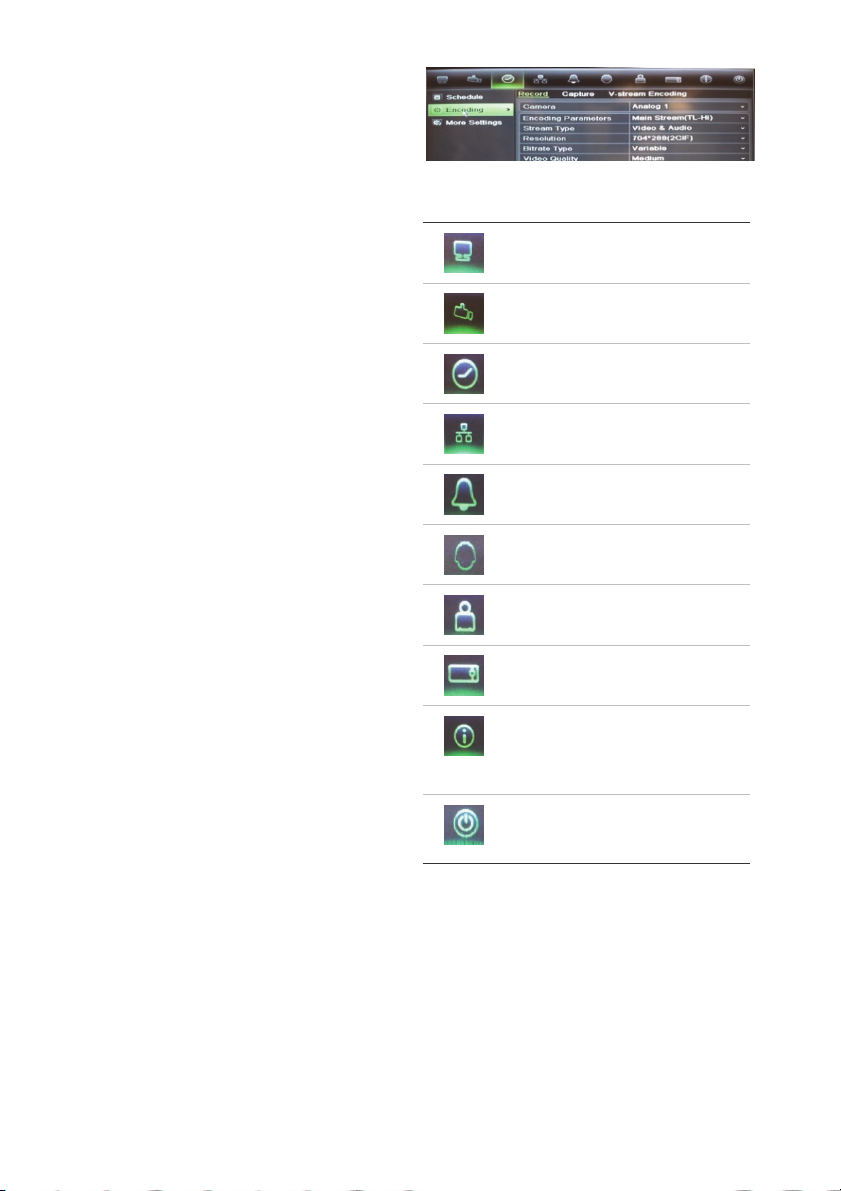
Modo de vídeo en directo
El modo de vídeo en directo es el modo de
funcionamiento normal de la unidad, mediante
el que se visualiza la imagen en directo de
las cámaras.
Se puede acceder a las funciones del modo
de vídeo en directo utilizadas frecuentemente
haciendo clic con el botón izquierdo del
ratón en la imagen. Aparece la barra de
herramientas de acceso directo emergente.
Consulte la figura 3 de la página 13 para
obtener una descripción de las funciones
disponibles.
Configuración de la unidad
TVR 41
La unidad TVR 41 tiene una estructura
controlada a través de menús que le permite
configurar sus parámetros. Cada icono de
comando muestra una pantalla que le permite
editar un grupo de valores. La mayoría de los
menús solo están disponibles para los
administradores del sistema.
Consulte el manual de usuario de TVR 41
para obtener información detallada sobre
cómo configurar la unidad.
Para acceder al menú principal desde el
modo de vídeo en directo:
Pulse el botón Menu (Menú) en el mando
a distancia o en el panel frontal.
O bien,
Haga clic con el botón derecho del ratón
y seleccione Menu (Menú) en el menú
emergente.
Aparecerá la pantalla de menú principal.
Sitúe el ratón sobre un icono de comando
de la barra de herramientas de menú y haga
clic en él para seleccionarlo.
Descripción de los iconos de comandos de
la barra de herramientas de menú:
Permite configurar las opciones
de visualización.
Permite configurar los
parámetros de las cámaras.
Permite configurar los
parámetros de grabación.
Permite configurar las opciones
de red estándar.
Permite configurar los
parámetros de alarma.
Permite configurar los valores
de PTZ.
Permite configurar las opciones
de usuario.
Permite configurar los valores
del sistema.
Proporciona información de
referencia sobre las diversas
barras de herramientas y menús
de la interfaz.
Proporciona acceso a las
opciones de cierre de sesión,
reinicio y apagado.
ES : 16 Guía de inicio rápido de TVR 41
Page 19
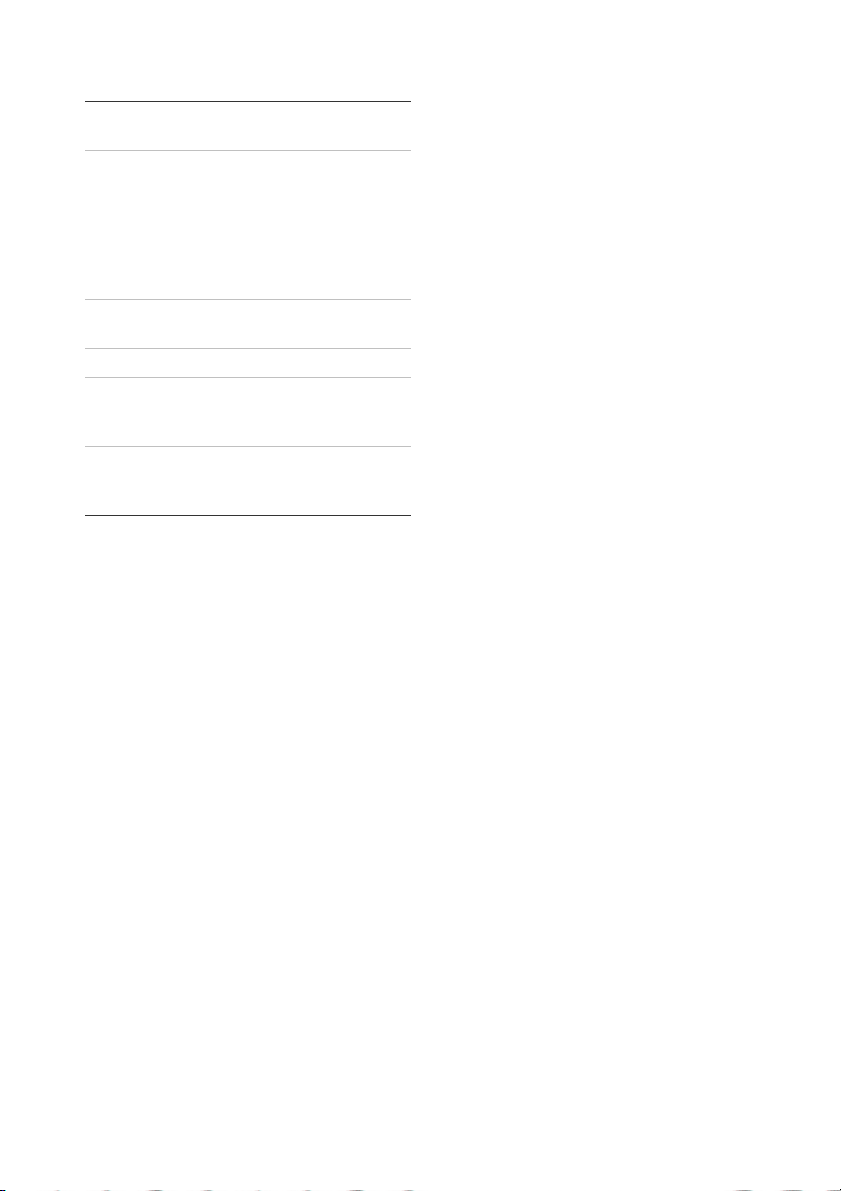
Especificaciones
Fuente de
alimentación
Consumo de
energía (sin disco
duro o unidad de
DVD-R/W):
TVR 4104
TVR 4108
TVR 4116
Temperatura de
funcionamiento
Humedad relativa De 10 a 90%
Dimensiones
(An. x Al. x Pro.)
Peso ≤ 8 kg (≤ 17,6 libras)
100 a 240 VCA,
6,3 A, 50 a 60 Hz
≤ 35 W
≤ 40 W
≤ 45 W
-10 a +55 ºC
(14 a 131 °F)
445 × 470 × 90 mm
(17,5 x 18,5 x
3,5 pulg.)
(sin disco duro o
unidad de DVD-R/W)
Información de contacto
Para ver la información de contacto,
consulte www.interogix.com o
www.utcfssecurityproducts.eu
Guía de inicio rápido de TVR 41 17 : ES
Page 20
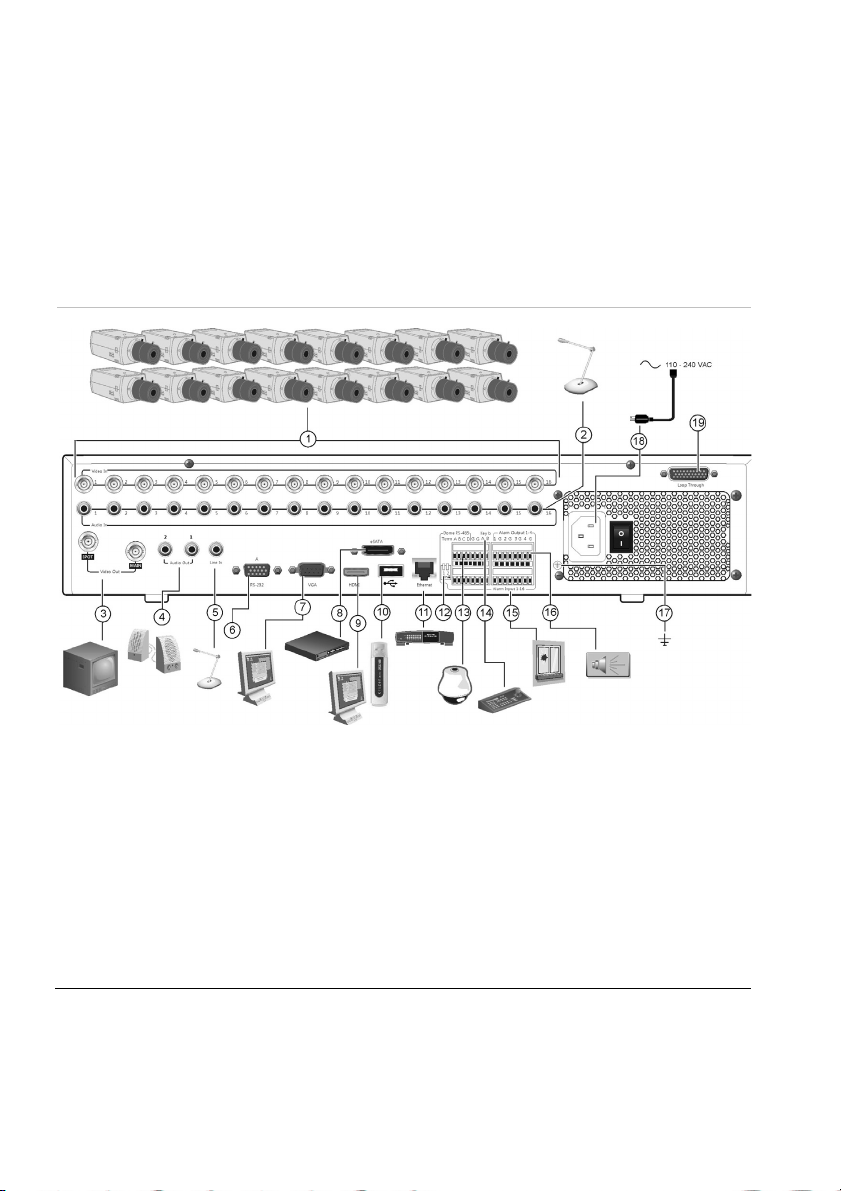
FI
TruVision DVR 41 Quick Start
Guide
Kuva 5: Takapaneelin liitännät
1. Kameratulot 4-16 kpl, mallista riippuen.
2. Audiotulot, RCA-liitännät
3. Videolähdöt Spot- ja päämonitorille (BNC)
4. Audiolähtö.
5. Audiotulo mikrofonille, RCA-liitäntä.
6. RS232-liitäntä.
7. VGA-lähtö monitorille.
8. eSATA-liitäntä esim. Ulkoiselle kiintolevylle tai
CD/DVD-asemalle.
9. HDMI-lähtö HD-näytölle. HDMI tukee sekä
kuvaa että ääntä.
FI : 18 Guide rapide de démarrage du TVR 41
10. USB-liitäntä ulkoisille USB-laitteille (hiiri, USBmuisti, USB-kiintolevy, USB-CD/DVD-asema).
11. RJ45-liitäntä verkkoyhteydelle.
12. RS485-väylän päätevastus. Oletuksena Off.
13. RS485-liitäntä PTZ-kameroille.
14. Liitäntä PTZ-kameroiden ohjaimelle (KTD-405
kuvassa)
15. Hälytystulot, 16 kpl
16. Hälytyslähdöt (rele) 4 kpl.
17. Maadoitus.
18. Jännitesyöttö (230V).
19. Kameroiden läpikytkentäjohtojen liitäntä.
Page 21
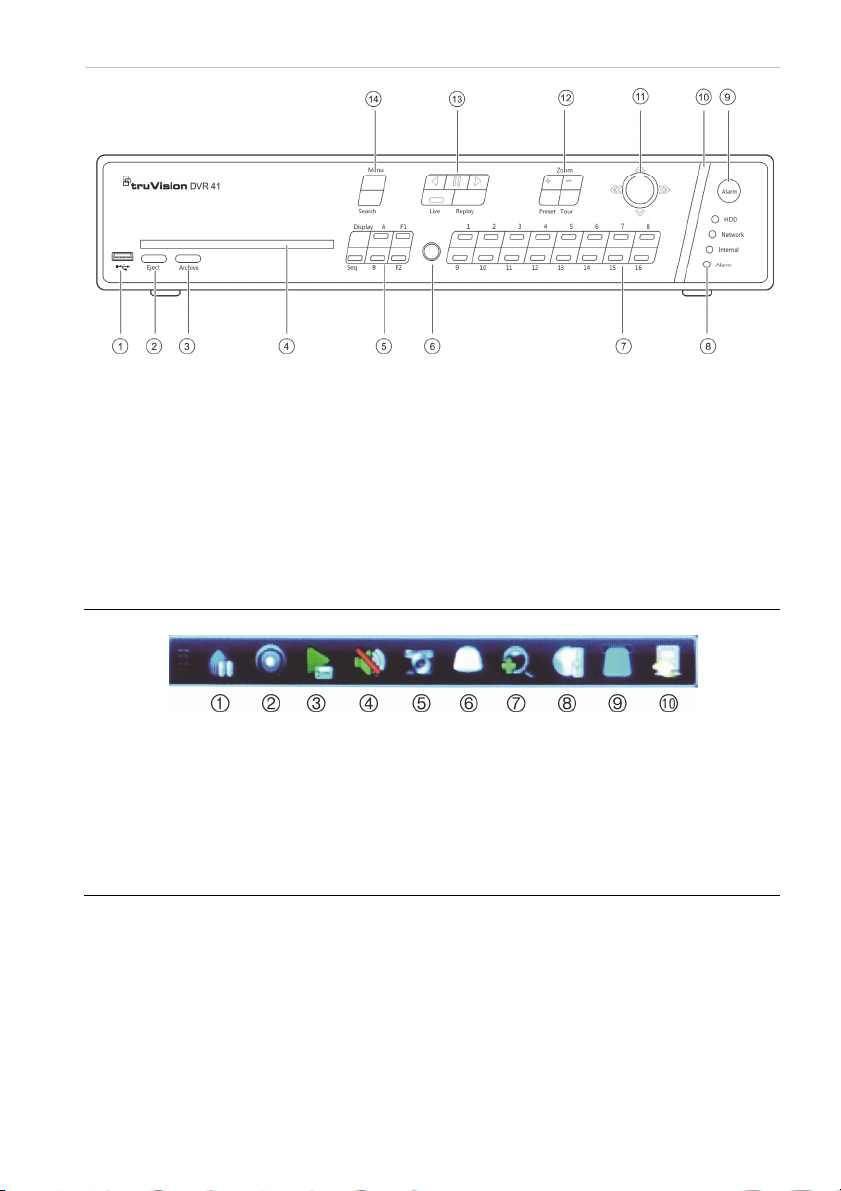
Kuva 6: Etupaneelin toiminnot
1. USB-portti.
2. CD/DVD-levyn poisto.
3. Tallenteiden kopiointitilaan.
4. CD/DVD-asema.
5. Katselutilan valinta (monikuva- tai
kokoruudunnäkymä), monitorin valinta sekä
kuvakierron aloitus ja lopetus
6. IR-vastaanotin.
7. Kameran valinta live- ja toistotilassa sekä PTZohjaukselle.
8. Tilaa ilmaisevat merkkivalot.
9. Hälytysten kuittaus.
10. Hälytyksen merkkivalo joka vilkkuu hälytyksestä.
11. Joystickilla voidaan liikkua valikoissa, hallinnoida
toistoa ja PTZ-kameroita.
12. PTZ-kameroiden zoomaus ja esiasentojen sekä
kiertojen valinta.
13. Videotoiston hallinta, videotallenteiden toisto ja
paluu Live-tilaan.
14. Menu- ja hakuvalikkoihin.
Kuva 7: Pikavalintavalikko
1. Freeze: Pysäyttää kuvan valitulta kameralta.
2. Manual record: Aloittaa/Lopettaa erillisen
tallentamisen.
3. Instant playback: Toistaa tallenteen viimeiseltä
viideltä minuutilta.
4. Audio: Salli/Estä audiolähtö.
5. Quick snapshot: Ottaa still-kuvan videosta.
6. PTZ control: Avaa PTZ-ohjauksen.
7. Digital zoom: Avaa digitaalisen zoomauksen.
8. Image settings: Muokkaa kuvien
valoisuusasetuksia.
9. Text show: Näyttää syötetyn tekstin näytöllä.
10. Close: Sulkee pikavalintavalikon.
Guide rapide de démarrage du TVR 41 19 : FI
Page 22

Tuotepakkauksen sisältö
TruVision DVR 41 (TVR41) pakkaukseen
sisältyvät seuraavat laitteet ja ohjeet:
• IR-kaukosäädin
• Kaksi AAA-paristoa kaukosäätimelle
• AC-virtajohdot (US, EU, UK)
• USB-hiiri
• Tallennin
• Kaapelit kameroiden läpikytkennälle
• CD-levy jossa ohjeet ja ohjelmistot
• TruVision DVR 41 Pikaohje
• TruVision DVR 41 Käyttöohje (CDlevyllä)
Asennusympäristö
Lisätietoa löydät käyttöohjeesta, mutta
huomioi seuraavat vaatimukset tallentimen
sijoittamiselle:
• Aseta laite turvalliseen paikkaan.
• Varmista että tilassa on riittävä
ilmanvaihto.
• Älä altista laitetta kosteudelle.
Asentaminen
Suositeltavat vaiheet DVR:n asentamiselle:
1. Kytke tarvittavat laitteet TVR 41:n
takapaneeliin. Katso kuva 1 sivulla 1.
Peruskytkennät:
Kytke kamerat BNC-tuloihin ja monitori A
BNC, VGA tai HDMI -lähtöön. Kytke hiiri
USB-porttiin.
Muut kytkennät:
Kaikki muut kytkennät ovat valinnaisia ja
riippuvat asennuksen vaatimuksista.
2. Kytke virtajohto ja käynnistä tallennin
virtakytkimestä.
3. Määritä tallentimelle tarvittavat asetukset
ohjatun toiminnon avulla.
Ensimmäinen käyttökerta
TVR 41:ssa on nopea ohjattu toiminto
asetusten määrittelyyn, joka ohjaa sinua
ensimmäisellä kerralla tallentimen
perusasetusten määrittelyissä. Se mm.
auttaa määrittelemään kaikille kameroille
asetukset samanaikaisesti, mutta voit myös
määritellä ne yksitellenkin niin halutessasi.
Oletuksena ohjattu toiminto käynnistyy kun
tallennin käynnistetään. Se ohjaa sinua
tallentimen tärkeimpien ominaisuuksien
määrittelyissä. Valitse haluamasi kieli
järjestelmälle ja sen jälkeen määritä
pääkäyttäjän salasana. Pääkäyttäjän
oletussalasana on 1234. On erittäin
suositeltavaa vaihtaa se ennen järjestelmän
käyttöönottoa.
Ohjattu toiminto ohjaa sinut seuraavaksi
määrittämään aika- ja
päivämääräasetukset, verkkoasetukset,
kiintolevyjen hallinnan ja
tallennusasetukset.
Kun tarvittavat asetukset on määritelty,
valitse
Finish poistuaksesi ohjatusta
toiminnosta. TVR 41 on valmis
käytettäväksi. Tallennus käynnistyy
automaattisesti.
TVR 41 käyttö
Tallentimen käyttämiselle on useita
vaihtoehtoja:
• Etupaneeli
• IR-kaukosäädin
• Hiiri
• Internetselain
Etupaneeli
Etupaneelin painikkeilla voidaan hallinnoida
eri toimintoja. Katso kuvaa 2 sivulla 2 7
painikkeiden toiminnoista.
FI : 20 Guide rapide de démarrage du TVR 41
Page 23

IR-kaukosäädin
IR-kaukosäätimen painikkeet ovat
vastaavat kuin etupaneelissa. Aseta kaksi
AAA-paristoa kaukosäätimeen.
Kaukosäätimen yhdistäminen
tallentimeen:
1. Paina Menu etupaneelissa tai hiiren
oikealla painikkeella ja valitse Menu.
Päävalikko avautuu.
2. Valitse Display mode settings >
Monitor.
3. Tarkista tallentimen osoite. Oletusosoite
on 255. Tallentimen osoite on käytössä
kaikille IR-ohjaimille.
4. Paina kaukosäätimen Device-painiketta.
5. Syötä tallentimen osoite. Sen tulee olla
sama kuin TVR41:ssä.
6. Paina ENTER-painiketta
kaukosäätimeltä tai etupaneelista.
USB-hiiri
USB-hiiri mahdollistaa TVR 41:n kaikkien
ominaisuuksien käytön, toisin kuin
etupaneeli jonka käytössä on joitakin
rajoitteita. Hiiren avulla voit siirtyä ja tehdä
muutoksia asetuksiin käyttöliittymässä.
Liitä hiiri tallentimen USB-porttiin ja hiiri on
heti käytettävissä.
Käyttö internetselaimella
TVR 11 selainkäyttöliittymä mahdollistaa
live-kuvien katselun, tallentamisen sekä
tallennetun materiaalin toistamisen ja
tallentamisen eri medioille kuten myös
tallentimen täydellisen hallinnan kaikkialta
missä on internetyhteydessä oleva PC.
Käyttöliittymän helppokäyttöiset toiminnot
mahdollistavat kaiken tämän ja tekevät sen
vielä helpoksi.
Avataksesi yhteyden, avaa internetselain ja
anna tallentimen IP-osoite tai rekisteröity
osoite. Kirjautumisikkunassa syötä oletus
käyttäjätunnus ja salasana (mikäli et ole
niitä vielä vaihtanut):
• Käyttäjätunnus: admin
• Salasana: 1234
TVR41 verkkoasetusten oletusasetukset:
• DHCP: Käytössä
• IP-osoite - 192.168.1.82
• Aliverkonpeite - 255.255.255.0
• Oletusyhdyskäytävä - 192.168.1.1
• Portit:
Internetselaimelle:
RTSP-portti: 554
HTTP-portti: 80
TruVision Navigatorille:
RTSP-portti: 554
Server/Client-ohjelmiston portti : 8000
Kuva 8: Internetselaimen käyttöliittymä
Live-näkymä
Live-näkymä on tallentimen normaali tila,
jossa voit katsella kameroiden tapahtumia
reaaliaikaisesti.
Useimmin käytetyt toiminnot livenäkymässä saat klikkaamalla kameran
kuvaa hiiren vasemmalla painikkeella jolloin
pikavalintavalikko avautuu. Katso kuva 3
sivulla 2 josta löydät kuvaukset
pikakuvakkeille.
TVR 41 asetusten määrittely
TVR 41:ssa on kuvakkeisiin perustuvat
valikot, joista voit määritellä laitteen
asetuksia. Jokaisesta kuvakkeesta avautuu
valikkonäkymä jossa voit muokata eri
asetuksia. Suurin osa valikoista on
tarkoitettu vain järjestelmän pääkäyttäjälle.
Guide rapide de démarrage du TVR 41 21 : FI
Page 24

Katso TVR 41 käyttöohjeesta tarkemmat
tiedot järjestelmän määritysten tekemisestä.
Siirry asetuksiin Live-tilasta:
Paina Menu-painiketta etupaneelista tai
kaukosäätimestä
- tai -
Paina hiiren oikeaa painiketta ja valitse
Menu avautuvasta valikosta.
Päävalikko avautuu. Siirry hiirellä halutun
kuvakkeen kohdalle ja klikkaa sitä
valitaksesi sen.
Asetusvalikon kuvakkeiden kuvaukset:
Näyttöjen asetukset
Kamera-asetukset
Tallennusasetukset
Verkkoasetukset
Hälytysasetukset
PTZ-asetukset
Käyttäjäasetukset
Järjestelmäasetukset
Tietoja eri toiminnallisuuksista ja
määrityksistä
Uloskirjautuminen, uudelleen
käynnistys ja sammuttaminen
Tekniset tiedot
Käyttöjännite 100 - 240 VAC,
6.3 A, 50 - 60 Hz
Virran kulutus (ilman
kiintolevyjä tai DVDR/W-asemaa):
TVR 4104
TVR 4108
TVR 4116
≤ 35 W
≤ 40 W
≤ 45 W
Käyttölämpötila -10 - +55 ºC
(14 - 131 °F)
Sallittu ilmankosteus 10 - 90%
Mitat
(S x L x K)
445 × 470 × 90 mm
(17.5 × 18.5 × 3.5 in.)
Paino ≤ 8 kg (≤ 17.6 lb.)
(ilman kiintolevyjä tai
DVD-R/W-asemaa)
Yhteystiedot
Maakohtaiset yhteystiedot löydät
osoitteesta www.interlogix.com tai
www.utcfssecurityproducts.eu
FI : 22 Guide rapide de démarrage du TVR 41
Page 25

FR
Guide rapide de démarrage du
TruVision DVR 41
Figure 1 : Connexions du panneau arrière
1. Connexion d’un maximum de 16 caméras
analogiques.
2. Connexion d’un maximum de 16 entrées audio aux
connecteurs RCA.
3. Connexion d’un maximum de deux moniteurs
CCTV : moniteur d’alarme et moniteur principal.
4. Connexion de haut-parleurs pour sortie audio.
5. Connexion d’un connecteur RCA à un microphone.
6. Connexion à un périphérique RS-232.
7. Connexion à un moniteur VGA.
8. Connexion à un périphérique eSATA facultatif (par
exemple, un disque dur ou CD/DVD-RM SATA).
9. Connexion à un téléviseur HD. La connexion HDMI
prend en charge l’audio et la vidéo numériques.
10. Connexion à un périphérique USB facultatif (par
exemple, une souris, un graveur CD/DVD ou un
disque dur). L'enregistreur vidéo digital est doté de
ports USB à l'avant et à l'arrière lui permettant de
connecter aussi bien un graveur de DVD qu'un
disque dur USB.
Guide rapide de démarrage du TVR 41 23 : FR
11. Connexion à un réseau.
12. Terminaison de la ligne des caméras dômes à l’aide
de ce commutateur RS-485. La valeur par défaut est
Off (Désactivé).
13. Connexion à une commande PTZ.
14. Connexion à un clavier (KTD-405 illustré).
15. Connexion d’un maximum de 16 câbles d’entrée
d’alarme aux sorties relais.
16. Connexion d’un maximum de quatre sorties relais
d’alarme.
17. Connexion à la masse.
18. Connexion de l’alimentation.
19. Boucle pour un maximum de 16 caméras
analogiques.
Page 26

Figure 2 : Commandes du panneau avant
1. Port USB.
2. Bouton d’éjection du disque CD/DVD.
3. Bouton d’entrée en mode d’archivage.
4. Insérez un CD ou un DVD.
4. Bouton de sélection du mode d’affichage (multiaffichage ou plein écran). Ceci vous permet
également de contrôler, de démarrer et
d’arrêter le séquençage.
5. Récepteur IR.
6. Bouton de basculement d’une caméra à une
autre en mode direct, commande PTZ ou
lecture.
7. Voyants d’état.
8. Bouton de confirmation manuelle d’une alarme.
9. La barre de l’indicateur d’alarme clignote pour
signaler une alarme.
10. Bouton de sélection des options de votre choix
dans les différents menus et de contrôle des
modes PTZ et lecture.
11. Bouton de contrôle du zoom PTZ et de sélection
des préréglages et des shadow tours.
12. Bouton de contrôle de la lecture, de la répétition
du fichier de lecture en cours et de retour au
mode direct.
13. Bouton d’accès au menu principal et aux modes
de recherche avancée.
Figure 3 : Barre d’outils d’accès rapide
1. Figer l’image : permet de figer l’image de la
caméra sélectionnée.
2. Enregistrement manuel : Marche/arrêt
enregistrement manuel.
3. Lecture instantanée : permet de lancer la
lecture des cinq dernières minutes de la vidéo
enregistrée.
4. Audio : permet d’activer/désactiver la sortie
audio.
6. Commande PTZ : permet d’accéder au mode de
commande PTZ.
7. Zoom numérique : permet d’accéder au zoom
numérique.
8. Paramètres de l’image : permet de modifier les
niveaux d’éclairage de l’image.
9. Affichage de texte : Afficher insertion de texte
sur l’écran.
10. Fermer : permet de fermer la barre d’outils.
5. Photo rapide : permet de prendre une photo de
l’image vidéo.
FR : 24 Guide rapide de démarrage du TVR 41
Page 27

Contenu du coffret
Le TruVision DVR 41 (modèle TVR 41) est
livré avec les éléments suivants :
• Télécommande infrarouge
• Deux piles AAA pour la télécommande
• Cordons d’alimentation CA (États-Unis,
Europe et R.U.)
• Souris USB
• Enregistreur vidéo digital
• Câble boucle vidéo
• CD avec logiciel et manuels d’utilisation
• Guide de démarrage rapide du TruVision
DVR 41
• Manuel d’utilisation du TruVision DVR 41
(sur CD)
Environnement d’installation
Reportez-vous au manuel de l’utilisateur pour
obtenir des informations détaillées, mais tenez
compte des considérations importantes
suivantes :
• Placez l’unité dans un endroit sûr.
• Assurez-vous qu’elle se trouve dans une
zone bien ventilée.
• Évitez d’exposer l’unité à l’humidité.
Installation rapide
Étapes recommandées pour la configuration
de l’enregistreur vidéo digital :
1. Connectez tous les périphériques requis au
panneau arrière du TVR 41. Consultez la
figure 1 à la page 23.
Connexions de base :
Connectez les caméras aux entrées BNC
et le moniteur A aux sorties BNC, VGA ou
HDMI. Connectez la souris au port USB
situé sur le panneau avant.
Connexions facultatives :
Les autres connexions illustrées dans ce
document sont facultatives et dépendent
du type d’installation.
2. Branchez le cordon d’alimentation et
mettez l’unité sous tension.
3. Configurez l’unité avec les paramètres
requis à l’aide de l’assistant de
configuration.
Première utilisation
Le TVR 41 est doté d’un assistant
d’installation express qui vous permet de
configurer facilement les paramètres de base
de l’enregistreur vidéo digital lors de sa
première utilisation. Il configure toutes les
caméras de manière simultanée. La
configuration peut ensuite être personnalisée
au gré de l’utilisateur.
Par défaut, l’assistant d’installation démarre
dès que l’enregistreur vidéo digital est chargé.
L’assistant vous accompagne durant
quelques-uns des réglages les plus importants
de votre enregistreur vidéo digital.
Sélectionnez la langue du système, puis
saisissez le mot de passe administrateur. Par
défaut, ce mot de passe est 1234. Il est
fortement recommandé de le modifier.
L’assistant vous aidera ensuite à régler la date
et l’heure, la configuration réseau, la gestion
du disque dur, ainsi que la configuration
d’enregistrement.
Une fois les modifications effectuées, cliquez
sur Finish (Terminer) pour quitter l’assistant
d’installation. Le TVR 41 est désormais prêt à
l’emploi. L’enregistrement commence
automatiquement.
Utilisation du TVR 41
L’unité peut être contrôlée de plusieurs
façons :
• Panneau avant
• Télécommande infrarouge
• Souris
• Navigateur Web
Panneau avant
Les boutons du panneau avant contrôlent la
plupart des fonctions. Consultez la figure 2 sur
Guide rapide de démarrage du TVR 41 25 : FR
Page 28

la page 24 pour connaître l’emplacement des
commandes.
Télécommande infrarouge
Les touches de la télécommande infrarouge
sont similaires aux boutons du panneau avant.
Insérez les deux piles AAA dans la
télécommande.
Pour connecter la télécommande
à l’enregistreur vidéo digital :
1. Appuyez sur Menu à partir du panneau
avant ou cliquez sur le bouton droit de la
souris et sélectionnez Menu. L’écran du
menu principal s’affiche.
2. Sélectionnez Display mode settings >
Monitor (Paramètres du mode d’affichage
> Moniteur).
3. Vérifiez et mémorisez la valeur de
l’adresse de l’enregistreur vidéo digital. La
valeur par défaut est 255. L’adresse du
périphérique est valable pour toutes les
télécommandes infrarouges.
4. Sur la télécommande, appuyez sur le
bouton Device (Périphérique).
5. Entrez la valeur d’adresse du périphérique.
Celle-ci doit être égale à la valeur indiquée
sur le TVR 41.
6. Appuyez sur ENTER (Entrée) à partir de la
télécommande ou du panneau avant.
Souris USB
À la différence du panneau avant dont la
fonctionnalité est limitée, la souris USB fournie
avec le TVR 41 peut être utilisée pour activer
toutes les fonctions de l’enregistreur vidéo
digital. La souris permet de parcourir le menu
et de modifier les réglages de l’interface
utilisateur.
Commande à l’aide du navigateur Web
Le navigateur Web du TVR 41 vous permet
d’afficher, d’enregistrer et de visionner les
vidéos. Il vous offre également la possibilité
de gérer tous les aspects de l’enregistreur
vidéo digital à partir de tout PC doté d’une
connexion Internet. Il dispose de commandes
faciles à utiliser qui vous donnent un accès
rapide à toutes les fonctions de l’enregistreur
vidéo digital.
Pour accéder à l’unité, ouvrez un navigateur
Web et entrez l’adresse IP attribuée à
l’enregistreur comme adresse Web. Sur
l’écran d’ouverture de session, entrez l’ID
utilisateur et le mot de passe par défaut.
• ID utilisateur : admin
• Mot de passe : 1234
Les valeurs par défaut des paramètres réseau
du TVR 41 sont les suivants :
• DHCP : activé par défaut.
• Adresse IP : 192.168.1.82
• Masque de sous-réseau : 255.255.255.0
• Adresse de la passerelle : 192.168.1.1
• Ports :
Avec le navigateur :
Port RTSP : 554
Port HTTP : 80
Avec TruNav :
Port RTSP : 554
Port du logiciel serveur/client : 8000
Figure 4 : Interface du navigateur Web
Connectez la souris à l’enregistreur vidéo
digital en raccordant le connecteur USB de la
souris au port USB situé sur le panneau
avant. La souris est immédiatement prête à
l’emploi et le curseur devrait s’afficher.
FR : 26 Guide rapide de démarrage du TVR 41
Page 29

Mode direct
Le mode direct est le mode de fonctionnement
normal de l’unité. Il vous permet de regarder
les images filmées en direct par les caméras.
Vous pouvez accéder rapidement aux
fonctions utilisées régulièrement dans
l’affichage direct en cliquant sur l’image de la
caméra. La barre d’outils contextuelle de
raccourci s’affiche. Consultez la figure 3 de la
page 24 pour obtenir une description des
fonctions disponibles.
Configuration du TVR 41
Le TVR 41 dispose d’une structure de menu
basée sur des icônes vous permettant de
configurer les paramètres de l’unité. Chaque
icône de commande affiche un écran
permettant de modifier certains paramètres.
La plupart des menus ne sont accessibles
qu’aux administrateurs du système.
Reportez-vous au manuel d’utilisation du
TVR 41 pour obtenir des informations
détaillées sur la configuration de l’unité.
Pour accéder au menu principal en mode
direct :
Appuyez sur le bouton Menu à partir de la
télécommande ou du panneau avant
- Ou -
Appuyez sur le bouton droit de la souris et
sélectionnez Menu dans le menu
contextuel.
L’écran du menu principal s’affiche. Cliquez
sur une icône de commande dans la barre
d’outils du menu pour la sélectionner.
Description des icônes de commande de la
barre d’outils du menu :
Permet de configurer les
paramètres d’affichage.
Permet de configurer les
paramètres de caméras.
Permet de configurer les
paramètres d’enregistrement.
Permet de configurer les
paramètres réseau standard.
Permet de configurer les
paramètres d’alarme.
Permet de configurer les
paramètres PTZ.
Permet de configurer les
paramètres utilisateur.
Permet de configurer les
paramètres système.
Fournit des informations de
référence aux divers menus et
barres d’outils de l’interface.
Permet d’accéder aux options
de déconnexion, de
redémarrage et d’arrêt.
Guide rapide de démarrage du TVR 41 27 : FR
Page 30

A
Caractéristiques techniques
limentation
électrique
Consommation
énergétique (sans
disque dur ou
DVD-RW) :
TVR 4104
TVR 4108
TVR 4116
Température de
100 à 240 VCA,
6,3 A, 50 à 60 Hz
≤ 35 W
≤ 40 W
≤ 45 W
-10 à 55 ºC
fonctionnement
Humidité relative 10 à 90%
Dimensions
445 x 470 x 90 mm
(L x H x P)
Poids ≤ 8 kg
(sans disque dur ou
DVD-RW)
Coordonnées
Pour connaître nos coordonnées,
consultez les sites www.interlogix.com
ou www.utcfssecurityproducts.eu.
FR : 28 Guide rapide de démarrage du TVR 41
Page 31

IT
Guida di avvio rapido di TruVision
DVR 41
Figura 1: Collegamenti del pannello posteriore
1. Collegare fino a 16 telecamere analogiche.
2. Collegare fino a 16 ingressi audio a connettori
RCA.
3. Collegare fino a due monitor TVCC: monitor
principale e spot.
4. Collegare ad altoparlanti per l’uscita audio.
5. Collegare il connettore RCA a un microfono.
6. Collegare a un dispositivo RS-232.
7. Collegare a un monitor VGA.
8. Collegare a un dispositivo eSATA opzionale, ad
esempio HDD SATA, CD/DVD-RM.
9. Collegare a un HDTV. Il collegamento HDMI
supporta audio e video digitali.
10. Collegare a un dispositivo USB opzionale, ad
esempio un mouse, un masterizzatore CD/DVD
o un HDD. Il DVR supporta sia il DVD USB che
un HD USB sulle porte USB anteriori e
posteriori.
Guida di avvio rapido di DVR 41 29 : IT
11. Collegare a una rete.
12. Terminare la linea alle telecamere dome
utilizzando questo interruttore RS-485. Per
impostazione predefinita, è disattivata.
13. Collegare a un dispositivo PTZ.
14. Collegare a una tastiera (nella figura: modello
KTD-405)
15. Collegare fino a 16 cavi di ingresso allarme a
uscite a relé.
16. Collegare fino a quattro uscite allarme a relé.
17. Collegare alla terra.
18. Collegamento a un'alimentazione.
19. Loop-through per un massimo di 16 telecamere
analogiche.
Page 32

Figura 2: Controlli del pannello frontale
1. Porta USB.
2. Premere per espellere il disco CD/DVD.
3. Premere per accedere alla modalità di
archiviazione.
4. Inserire CD o Disco DVD.
5. Premere per selezionare la modalità di
visualizzazione (a vista multipla o a schermo
intero) e il monitor, nonché per
avviare/interrompere la visualizzazione in
sequenza.
6. Ricevitore IR.
7. Premere per passare da una telecamera
all’altra nelle modalità di visualizzazione
live, di controllo PTZ o di riproduzione.
8. LED di stato.
9. Premere per riconoscere manualmente un
allarme.
10. Se lampeggiante, la barra indicatrice di allarme
indica la presenza di un allarme.
11. Spostare il joystick per selezionare opzioni nei
menu e per controllare la modalità di riproduzione
e PTZ.
12. Premere per controllare brandeggio e zoom e per
selezionare preset e shadow tour.
13. Premere per controllare la riproduzione, per
riprodurre il file di riproduzione corrente e per
tornare alla modalità di visualizzazione live.
14. Premere per accedere al menu principale e alle
modalità di ricerca avanzata.
Figura 3: Barra di accesso rapido
1. Fermo immagine: consente di congelare
l’immagine live della telecamera selezionata.
2. Registrazione manuale: Inizio/Fine
registrazione manuale.
3. Riproduzione immediata: consente di
riprodurre il video registrato dagli ultimi cinque
minuti.
4. Audio: consente di abilitare/disabilitare l’uscita
audio.
5. Istantanea rapida: consente di acquisire
6. Controllo PTZ: consente di accedere alla
modalità di controllo PTZ.
7. Zoom digitale: consente di accedere allo zoom
digitale.
8. Impostazioni immagine: consente di modificare
i livelli di luce dell’immagine.
9. Visualizza Testo: Visualizzare il testo inserito sul
video.
10. Chiudi: consente di chiudere la barra degli
strumenti.
un’istantanea di un’immagine video.
IT : 30 Guida di avvio rapido di DVR 41
Page 33

Contenuto della confezione
L’unità TruVision DVR 41 (modello TVR 41)
viene spedita insieme ai seguenti componenti:
• Telecomando IR (a infrarossi)
• Due batterie AAA per il telecomando
• Cavi di alimentazione CA (Stati Uniti,
Europa e Regno Unito)
• Mouse USB
• DVR
• Cavo video loop-through
• CD con software e manuali
• Guida rapida di avvio di TruVision DVR 41
• Manuale dell’utente di TruVision DVR 41
(su CD)
Condizioni ambientali per
l’installazione
Per informazioni dettagliate fare riferimento al
manuale utente, ma rispettare i seguenti
importanti requisiti:
• Posizionare l’unità in un luogo sicuro.
• Assicurarsi che l’unità sia ubicata in
un’area ben ventilata.
• Non esporre l’unità alla pioggia o
all’umidità.
Installazione rapida
Procedura consigliata per configurare il DVR:
1. Collegare tutti i dispositivi richiesti al
pannello posteriore dell’unità TVR 41.
Vedere la Figura 1 a pagina 29.
Collegamenti di base:
Collegare le telecamere agli ingressi
telecamera BNC e il monitor A all’uscita
BNC, VGA o HDMI. Collegare il mouse
alla porta USB posizionata sul pannello
frontale.
Collegamenti opzionali:
Tutti gli altri collegamenti mostrati sono
opzionali e dipendono dai requisiti di
installazione.
2. Collegare il cavo di alimentazione all’unità
e accenderla.
3. Configurare l’unità con le impostazioni
richieste utilizzando la procedura di
configurazione guidata.
Primo utilizzo
L’unità TVR 41 dispone di una procedura
guidata per l’installazione rapida che consente
di configurare facilmente le impostazioni di
base del DVR in occasione del primo utilizzo.
Tutte le telecamere vengono configurate
simultaneamente. La configurazione può quindi
essere personalizzata secondo necessità.
Per impostazione predefinita, la procedura di
configurazione guidata viene avviata una volta
caricato il DVR. La procedura guidata guida
l’utente attraverso alcune delle più importanti
impostazioni dell’unità DVR. Selezionare
la lingua preferita per il sistema, quindi
immettere la password amministratore. La
password amministratore predefinita è 1234.
Si consiglia di modificare questa password.
La procedura guidata guiderà quindi l’utente
attraverso i menu per impostare la data e
l’ora, la configurazione di rete, la gestione
dell’HDD e la configurazione di registrazione.
Una volta apportate tutte le modifiche
richieste, fare clic su Fine per uscire dalla
procedura guidata. L’unità TVR 41 è pronta
per essere utilizzata. La registrazione viene
avviata automaticamente.
Funzionamento dell’unità TVR 41
Sono disponibili diversi modi per controllare
l’unità:
• Pannello frontale
• Telecomando a infrarossi
• Mouse
• Browser Web
Pannello frontale
I pulsanti sul pannello frontale controllano la
maggior parte delle funzioni. Per le posizioni
dei controlli, vedere la Figura 2 a pagina 30.
Guida di avvio rapido di DVR 41 31 : IT
Page 34

Telecomando IR
I pulsanti del telecomando IR sono simili a
quelli del pannello frontale. Posizionare le
due batterie AAA nel telecomando.
Per collegare il telecomando al DVR:
1. Premere il pulsante Menu sul pannello
frontale oppure fare clic con il pulsante
destro del mouse e selezionare Menu.
Verrà visualizzata la schermata del menu
principale.
2. Selezionare Impostazioni modalità di
visualizzazione > Monitor.
3. Controllare e ricordare il valore
dell’indirizzo del dispositivo DVR. Il valore
predefinito è 255. L’indirizzo del dispositivo
è valido per tutti i telecomandi IR.
4. Sul telecomando premere il pulsante
Device.
5. Immettere il valore dell’indirizzo del
dispositivo. Deve essere uguale a quello
dell’unità TVR 41.
6. Premere il pulsante ENTER sul
telecomando o sul pannello frontale.
Mouse USB
Il mouse USB fornito insieme all’unità TVR 41
consente di attivare tutte le funzioni del DVR,
a differenza del pannello frontale, che ha
funzionalità limitate. Utilizzare il mouse per
spostarsi e apportare modifiche alle
impostazioni nell’interfaccia utente.
Collegare il mouse al DVR inserendo il
connettore USB del mouse nella porta
USB sul pannello frontale. Il mouse è
immediatamente operativo e dovrebbe
venire visualizzato il puntatore.
Browser Web
Il browser Web dell’unità TVR 41 consente di
visualizzare, registrare e riprodurre video, oltre
a gestire tutti gli aspetti del DVR da qualsiasi
PC dotato di accesso a Internet. I controlli
intuitivi del browser consentono di accedere
rapidamente a tutte le funzioni del DVR.
Per accedere all’unità, aprire un browser Web
e immettere l’indirizzo IP assegnato al DVR
come indirizzo Web. Nella schermata di
accesso immettere l’ID utente e la password
predefiniti:
• ID utente: admin
• Password: 1234
I valori predefiniti per le impostazioni di rete
dell’unità TVR 41 sono i seguenti:
• DHCP: abilitato per impostazione
predefinita.
• Indirizzo IP - 192.168.1.82
• Subnet mask - 255.255.255.0
• Indirizzo gateway - 192.168.1.1
• Porte:
Quando si utilizza il browser:
Porta RTSP: 554
HTTP Port [Porta HTTP]: 80
Quando si utilizza TruNav:
Porta RTSP: 554
Porta software server/client: 8000
Figura 4: Interfaccia browser Web
Modalità di visualizzazione live
La modalità live è la modalità di
funzionamento normale dell’unità in cui
vengono visualizzate le immagini live
provenienti dalle telecamere.
È possibile accedere rapidamente a funzioni
di uso frequente in modalità di visualizzazione
live facendo clic con il pulsante sinistro del
mouse sull’immagine della telecamera. Verrà
IT : 32 Guida di avvio rapido di DVR 41
Page 35

A
A
visualizzata la barra degli strumenti popup di
scelta rapida. Per una descrizione delle
funzioni disponibili, vedere la Figura 3 a
pagina 30.
Configurazione dell’unità TVR 41
L’unità TVR 41 dispone di una struttura basata
su menu accessibili tramite icone che
consente di configurare i parametri dell’unità.
Ciascuna icona di comando consente di
visualizzare una schermata che consente di
modificare un gruppo di impostazioni. La
maggior parte dei menu è disponibile solo
per gli amministratori del sistema.
Per informazioni dettagliate sulla
configurazione dell’unità, fare riferimento
al manuale utente dell’unità TVR 41.
Per accedere al menu principale dalla
visualizzazione live:
Premere il pulsante Menu sul telecomando
o sul pannello frontale
- Oppure -
Fare clic con il pulsante destro del mouse e
selezionare Menu nel menu a comparsa.
Verrà visualizzata la schermata del menu
principale. Spostare il mouse su un’icona
di comando nella barra degli strumenti del
menu e fare clic per selezionarla.
Descrizione delle icone di comando nella
barra degli strumenti del menu:
Consente di configurare
impostazioni di visualizzazione.
Consente di configurare
impostazioni della telecamera.
Consente di configurare
impostazioni di registrazione.
Consente di configurare
impostazioni di rete standard.
Consente di configurare
impostazioni di allarme.
Consente di configurare
impostazioni PTZ.
Consente di configurare
impostazioni utente.
Consente di configurare
impostazioni di sistema.
Fornisce informazioni di
riferimento sulle varie barre degli
strumenti e sui menu all’interno
dell’interfaccia.
Fornisce l’accesso a opzioni
di disconnessione, riavvio e
Specifiche tecniche
spegnimento.
limentazione Da 100 a 240 V CA,
6,3 A, da 50 a 60 Hz
ssorbimento (senza
HDD o DVD-R/W):
TVR 4104
TVR 4108
TVR 4116
Temperatura di
funzionamento
≤ 35 W
≤ 40 W
≤ 45 W
Da -10 a +55 ºC
Umidità relativa Da 10 a 90%
Dimensioni
445 × 470 × 90 mm
(L x A x P)
Peso ≤ 8 kg (senza HDD o
DVD-R/W)
Guida di avvio rapido di DVR 41 33 : IT
Page 36

Informazioni di contatto
Per informazioni di contatto, vedere
www.interlogix.com oppure
www.utcfssecurityproducts.eu
IT : 34 Guida di avvio rapido di DVR 41
Page 37

NL
TruVision DVR 41 Snel aan de
slag-gids
Afbeelding 1: Aansluitingen achterpaneel
1. Aansluiting voor maximaal 16 analoge
camera’s.
2. Aansluiting voor maximaal 16 analoge ingangen
op RCA-aansluitingen.
3. Aansluiting voor maximaal twee CCTVmonitors: Spot- en hoofdmonitors.
4. Aansluiting voor luidsprekers op de audiouitgang.
5. Aansluiting voor RCA-aansluiting op een
microfoon.
6. Aansluiting voor een RS-232-apparaat.
7. Aansluiting voor een VGA-monitor.
8. Aansluiting voor een optioneel eSATAapparaat, zoals SATA HDD, CD/DVD-RM.
9. Aansluiting voor een HDTV. De HDMIaansluiting ondersteunt digitale audio en video.
DVR 41 Snel aan de slag-gids 35 : NL
10. Aansluiting voor een optioneel USB-apparaat, zoals
een muis, CD/DVD-brander of HDD. De DVR
ondersteunt zowel een USB DVD en een USB HD
op de USB-poorten aan de voorkant en de
achterkant.
11. Aansluiting voor een netwerk.
12. Sluit de lijn naar de domecamera’s af met deze RS485-schakelaar. De standaardinstelling is Off (Uit).
13. Aansluiting voor PTZ-besturing.
14. Aansluiting voor een toetsenbord (KTD-405 wordt
weergegeven)
15. Aansluiting voor maximaal 16 alarmingangskabels
op relaisuitgangen.
16. Aansluiting voor maximaal vier
alarmrelaisuitgangen.
17. Op aarde aansluiten.
18. Aansluiting voor een voeding.
19. Doorlussen voor maximaal 16 analoge camera’s.
Page 38

Afbeelding 2: Bedieningselementen op het voorpaneel
1. USB-poort.
2. Druk hierop om de CD/DVD uit te werpen.
3. Druk hierop om de archiveringsmodus te
activeren.
4. Voer een CD of DVD in.
5. Druk hierop om de weergavemodus
(multiscreen of volledige schermweergave)
en monitor te selecteren, alsmede de
weergavereeks starten/stoppen.
6. Infraroodontvanger.
7. Druk hierop om te schakelen tussen de
verschillende camera’s in de live-weergave-,
PTZ-besturings- of afspeelmodus.
8. Statuslampjes.
9. Druk hierop om een alarm handmatig te
bevestigen.
10. Alarmindicatiebalk knippert wanneer er een alarm
is geactiveerd.
11. Beweeg de joystick om opties te selecteren in de
menu’s en voor de bediening in de afspeel- en
PTZ-modus.
12. Druk hierop om de PTZ-zoomfunctie te bedienen
en om voorkeuze- en schaduwtrajecten te
selecteren.
13. Druk hierop om afspelen te bedienen, de huidige
afspeelbestanden opnieuw af te spelen en terug
te keren naar de live-weergavemodus.
14. Druk hierop om het hoofdmenu en geavanceerde
zoekmodi te openen.
Afbeelding 3: De werkbalk voor snelle toegang
1. Onderbreken: Live-weergavemodus van de
geselecteerde camera onderbreken.
2. Handmatige opname: Start\Stop handmatig
opnemen.
3. Direct afspelen: Het opgenomen
videomateriaal van de afgelopen vijf minuten
afspelen.
4. Audio: Audio-uitgang inschakelen/uitschakelen.
5. Snelle momentopname: Een momentopname
van een videobeeld maken.
6. PTZ-bediening: PTZ-besturingsmodus activeren.
7. Digitale zoom: Digitale zoom activeren.
8. Beeldinstellingen: De beeldbelichtingsniveaus
wijzigen.
9. Toon tekst: Toon ingevoegde tekst op het
scherm.
10. Sluiten: De werkbalk sluiten.
NL : 36 TVR 41 Snel aan de slag-gids
Page 39

Inhoud van de verpakking
De TruVision DVR 41 (model TVR 41) wordt
geleverd met de volgende items:
• Draadloze afstandsbediening
• Twee AAA-batterijen voor de
afstandsbediening
• Voedingskabels (VS, Europa, VK)
• USB-muis
• DVR
• Doorgeluste videokabel
• CD met software en handleidingen
• TruVision DVR 41 Snel aan de slag-gids
• TruVision DVR 41 Gebruikershandleiding
(op CD)
Installatieomgeving
Raadpleeg de gebruikershandleiding voor
gedetailleerde informatie maar let op de
volgende belangrijke vereisten:
• Zet de unit op een veilige plek neer.
• Zorg dat de unit in een goed geventileerde
omgeving staat.
• Stel de unit niet bloot aan regen of vocht.
Snelle installatie
Aanbevolen stappen voor het installeren van
de DVR:
1. Sluit alle vereiste apparaten aan op
het achterpaneel van de TVR 41. Zie
Afbeelding 1 op pagina 35.
Basisaansluitingen:
Sluit de camera’s aan op de BNC-cameraingangen en monitor A op de BNC-, VGAof HDMI-uitgang. Sluit de muis aan via de
USB-poort in het voorpaneel.
Optionele aansluitingen:
Alle overige weergegeven aansluitingen
zijn optioneel en afhankelijk van de
installatievereisten.
2. Sluit het netsnoer aan op de unit en zet het
apparaat aan.
3. Stel de vereiste instellingen in voor de unit
met behulp van de installatiewizard.
Voor de eerste keer gebruiken
De TVR 41 beschikt over een installatiewizard
waarmee u snel en eenvoudig voor het eerst
de basis DVR-instellingen kunt instellen. Alle
camera’s worden gelijktijdig geconfigureerd.
De configuratie kan vervolgens naar wens
worden aangepast.
Standaard wordt de installatiewizard gestart
zodra de DVR is geladen. De wizard helpt
u met een aantal van de belangrijkste
instellingen van uw DVR. Selecteerde
voorkeurstaal voor het systeem en voer
vervolgens het wachtwoord van de
systeembeheerder in. Het standaard
beheerderswachtwoord is 1234. Het is
raadzaam om dit wachtwoord direct te
wijzigen.
De wizard neemt u mee door de menu’s en
helpt u met het instellen van tijd en datum,
netwerkconfiguratie, HDD-beheer en
opnameconfiguratie.
Wanneer alle vereiste wijzigingen zijn
ingesteld, klikt u op de knop Finish
(Voltooien) om de wizard af te sluiten.
De TVR 41 is nu klaar voor gebruik. Er
wordt automatisch gestart met opnemen.
De TVR 41 bedienen
De unit kan op een aantal manieren worden
bediend:
• Voorpaneel
• Draadloze afstandsbediening
• Muis
• Webbrowser
Voorpaneel
Met de toetsen op het voorpaneel kunt
u de meeste functies bedienen. Zie
Afbeelding 2 op pagina 36 voor de locatie
van de bedieningselementen.
TVR 41 Snel aan de slag-gids 37 : NL
Page 40

Draadloze afstandsbediening
De knoppen op de draadloze
afstandsbediening lijken op die van het
voorpaneel. Plaats twee AAA-batterijen
in de afstandsbediening.
De afstandsbediening aansluiten op de
DVR:
1. Druk op Menu op het voorpaneel of klik
met de rechtermuisknop en selecteer
Menu. Het hoofdmenu wordt
weergegeven.
2. Selecteer Display mode settings
(Instellingen weergavemodus) >
Monitor (Monitor).
3. Controleer en onthoud de waarde van het
DVR-apparaatadres. De standaardwaarde
is 255. Het apparaatadres is geldig voor
alle draadloze afstandsbedieningen.
4. Druk op de knop Device (Apparaat) op de
draadloze afstandsbediening.
5. Voer de waarde voor het apparaatadres in.
Deze moet hetzelfde zijn als die van de
TVR 41.
6. Druk op ENTER op de afstandsbediening
of het voorpaneel.
USB-muis
De USB-muis die bij de TVR 41 is geleverd
bedient alle functies van de DVR, in
tegenstelling tot het voorpaneel dat slechts
een beperkte functionaliteit biedt. Met de muis
kunt u navigeren en instellingen wijzigen in de
gebruikersinterface.
De eenvoudige browserbediening biedt u snel
toegang tot alle DVR-functies.
Als u toegang wilt tot de unit, opent u een
webbrowser en voert u het IP-adres dat is
toegewezen aan de DVR in als websadres.
Voer in het aanmeldscherm het standaard
gebruikers-ID en wachtwoord in:
• User ID (Gebruikers-ID): admin
• Wachtwoord: 1234
De standaardwaarden voor de
TVR 41-netwerkinstellingen zijn:
• DHCP: Standaard ingeschakeld.
• IP-adres - 192.168.1.82
• Subnetmasker - 255.255.255.0
• Gateway-adres - 192.168.1.1
• Poorten:
Als u de browser gebruikt:
RTSP-poort: 554
HTTP-poort: 80
Als u TruNav gebruikt:
RTSP-poort: 554
Server/Client-softwarepoort: 8000
Afbeelding 4: Webbrowserinterface
Sluit de muis aan op de DVR door de USBaansluiting van de muis in de USB-poort van
het voorpaneel te steken. De muis is meteen
operationeel en de muisaanwijzer wordt
weergegeven.
Bediening via de webbrowser
Met de TVR 41-webbrowser kunt u video
bekijken, opnemen en afspelen, maar ook
alle aspecten van de DVR beheren vanaf
een willekeurige PC met internettoegang.
NL : 38 TVR 41 Snel aan de slag-gids
Live-weergavemodus
De live-weergavemodus is de normale modus
van de eenheid voor het bekijken van
livebeelden van de camera’s.
Regelmatig gebruikte functies in de liveweergavemodus zijn snel toegankelijk door
Page 41

A
in het camerabeeld op de linkermuisknop
te klikken. De snelmenuwerkbalk wordt
weergegeven. Zie afbeelding 3 op pagina 36
voor een beschrijving van de beschikbare
functies.
De TVR 41 configureren
De TVR 41 beschikt over een pictogramaangestuurde bedieningsstructuur waarmee
u de parameters van de unit kunt instellen.
Elk opdrachtpictogram toont een scherm
waarmee u een groep instellingen kunt
bewerken. De meeste menu’s zijn alleen
beschikbaar voor systeembeheerders.
Raadpleeg de gebruikershandleiding van de
TVR 41 voor gedetailleerde informatie over
het configureren van de unit.
U opent als volgt de hoofdmenu vanuit de
live-weergavemodus:
Druk op de knop Menu op de
afstandsbediening of het voorpaneel.
- Of -
Klik met de rechtermuisknop en selecteer
Menu in het pop-upmenu.
Het hoofdmenu wordt weergegeven. Beweeg
de muis over een opdrachtpictogram in de
menuwerkbalk en klik erop om deze te
selecteren.
Beschrijving van de
opdrachtpictogrammen in de
menuwerkbalk:
Configuratie van weergaveinstellingen.
Configuratie van de camerainstellingen
Configuratie van opnameinstellingen.
Configurate van de standaard
netwerkinstellingen.
Configuratie van de
alarminstellingen.
Configuratie van PTZinstellingen.
Configuratie van
gebruikersinstellingen.
Configuratie van
systeeminstellingen.
Verschaft referentiegegevens
over de verschillende
werkbalken en menu’s
van de interface.
Verschaft toegang tot de
opties voor afmelden, opnieuw
Specificaties
opstarten en afsluiten.
Voedingseenheid 100 tot 240 VAC,
6,3 A, 50 tot 60 Hz
Stroomverbruik
(zonder HDD of
DVD-R/W):
TVR 4104
TVR 4108
TVR 4116
Bedrijfstemperatuur -10 tot +55 ºC
≤ 35 W
≤ 40 W
≤ 45 W
(50 tot 131 °F)
Relatieve
10 tot 90%
luchtvochtigheid
fmetingen
(B x H x D)
445 × 470 × 90 mm
(17,5 × 18,5 × 3,5 in)
Gewicht ≤ 8 kg (≤ 17,6 lb)
(zonder HDD of
DVD-R/W)
TVR 41 Snel aan de slag-gids 39 : NL
Page 42

Contactgegevens
Zie www.interlogix.com of
www.utcfssecurityproducts.eu
voor contactgegevens.
NL : 40 TVR 41 Snel aan de slag-gids
Page 43

PL
Instrukcja szybkiego uruchamiania
rejestratora TruVision DVR 41
Rysunek 1: Panel tylny – schemat połączeń
1. Podłącz do 16 kamer analogowych.
2. Podłącz do 16 wejść audio do złącz RCA.
3. Podłącz do dwóch monitorów CCTV: monitor
główny i podglądu.
4. Podłącz do głośników w celu uzyskania audio.
5. Podłącz złącze RCA do mikrofonu.
6. Podłącz do urządzenia RS-232.
7. Podłącz do monitora VGA.
8. Podłącz do opcjonalnego urządzenia eSATA,
takiego jak dysk twardy SATA lub nagrywarka
CD/DVD-RW.
9. Podłącz do telewizora HD. Połączenie HDMI
obsługuje cyfrowe audio i wideo.
Instrukcja szybkiego uruchamiania rejestratora TVR 41 41 : PL
10. Podłącz do opcjonalnego urządzenia USB,
takiego jak mysz, nagrywarka CD/DVD lub dysk
twardy. Rejestrator obsługuje napędy DVD i dyski
twarde USB za pośrednictwem portów USB z
przodu i z tyłu urządzenia.
11. Podłącz do sieci.
12. Zakończ linię do kamer, używając przełącznika
RS-485. Ustawienie domyślne to Off (Wył.).
13. Podłącz kamerę PTZ.
cz do klawiatury (pokazano KTD-405).
14. Podłą
15. Podłącz do 16 alarmowych kabli wejściowych do
wyjść.
16. Podłącz do czterech przekaźnikowych wyjść
alarmu.
17. Podłączony do uziemienia
18. Podłączanie do zasilacza.
19. Zapętlij do 16 kamer analogowych.
Page 44

Rysunek 2: Elementy sterujące na panelu przednim
1. Port USB.
2. Naciśnij, aby wysunąć płytę CD/DVD.
3. Naciśnij, aby włączyć tryb archiwizacji.
4. Proszę włożyć dysk CD lub DVD do napędu.
5. Naciśnij, aby wybrać tryb wyświetlania
(pełnoekranowy lub podzielony na części)
i monitor, a także aby rozpocząć/zatrzymać
pracę sekwencyjną.
6. Odbiornik pilota na podczerwień.
7. Naciśnij, aby przełączać między różnymi
kamerami w widoku na żywo i trybami
sterowania PTZ lub odtwarzania.
8. Diody stanu.
9. Naciśnij, aby ręcznie potwierdzić alarm.
10. Pasek wskaźnika alarmu miga na czerwono, gdy
występuje alarm.
11. Przesuń manipulator, aby wybierać opcje
w menu oraz sterować odtwarzaniem i trybem
PTZ.
12. Naciśnij, aby sterować przybli
wybierać ustawienia zaprogramowane i trasy
shadow tour.
13. Naciśnij, aby sterować odtwarzaniem, ponownie
odtworzyć bieżący plik lub powrócić do trybu
podglądu na żywo.
14. Naciśnij, aby przejść do menu głównego i trybów
szukania zaawansowanego.
żeniem w PTZ oraz
Rysunek 3: Pasek narzędzi szybkiego dostępu
1. Stopklatka: Zamrożenie obrazu z wybranej
kamery.
2. Ręczne nagrywanie: Start/stop ręcznego
nagrywania
3. Powtórka: Odtwarzanie pięciu ostatnich minut
nagrania.
4. Audio: Włącz/wyłącz wyjście audio.
5. Szybka migawka: Umożliwia przechwycenie
migawki obrazu wideo.
6. Sterowanie PTZ: Wejście do trybu sterowania
PTZ.
7. Zoom cyfrowy: Wejście do zoomu cyfrowego.
8. Ustawienia obrazu: Modyfikacja poziomu
oświetlenia obrazu.
9. Wyświetlanie tekstu: Wyświetl wpisany tekst na
ekranie
10. Zamknij: Zamknięcie paska narzędzi.
PL : 42 Instrukcja szybkiego uruchamiania rejestratora TVR 41
Page 45

Zawartość opakowania
Rejestrator TruVision DVR 41 (model TVR 41)
jest dostarczany z następującymi elementami:
• Pilot zdalnego sterowania (na
podczerwień)
• Dwie baterie typu AAA dla pilota
• 3 przewody zasilające (USA, Europa,
Wielka Brytania)
• Mysz USB
• DVR
• Pętla wideo za pomocą kabla
• Płyta CD z oprogramowaniem
i instrukcjami obsługi
• Instrukcja szybkiego uruchamiania
rejestratora TruVision DVR 41
• Instrukcja obsługi rejestratora TruVision
DVR 41 (na płycie CD)
Warunki instalacji
Szczegółowe informacje znajdują się
w instrukcji obsługi, ale należy przestrzegać
następujących ważnych wymagań:
• Umieścić urządzenie w bezpiecznym
miejscu.
• Upewnić się, że urządzenie znajduje się
w dobrze wentylowanym pomieszczeniu.
• Nie wystawiać rejestratora na działanie
deszczu ani wilgoci.
Połączenia opcjonalne:
Wszystkie inne przedstawione połączenia
są opcjonalne i zależne od wymagań
instalacji.
2. Podłącz przewód zasilający do urządzenia
i włącz zasilanie.
3. Skonfiguruj wymagane ustawienia
urządzenia przy użyciu kreatora
konfiguracji.
Pierwsze użycie
Rejestrator TVR 41 jest wyposażony
w ekspresowy kreator instalacji, który
umożliwia łatwą konfigurację podstawowych
ustawień rejestratora przy pierwszym użyciu.
Konfiguruje wszystkie kamery jednocześnie.
Konfigurację można następnie dostosować.
Domyślnie kreator konfiguracji uruchomi
się po załadowaniu rejestratora. Kreator
umożliwia skonfigurowanie najważniejszych
ustawień rejestratora krok po kroku. Wybierz
preferowany język dla systemu, a następnie
wprowadź hasło administratora. Domyślne
hasło administratora to ciąg 1234. Zaleca się
zmianę tego hasła.
Następnie kreator prowadzi przez
menu w celu ustawienia daty i godziny,
skonfigurowania sieci, zarządzania dyskiem
twardym i skonfigurowania nagrywania.
Szybka instalacja
Zalecana procedura konfigurowania
rejestratora DVR:
1. Podłącz wszystkie wymagane urządzenia
do panelu tylnego rejestratora TVR 41.
Patrz rysunek 1 na stronie 41.
Połączenia podstawowe:
Podłącz kamery do wejść kamer BNC oraz
monitor A do wyjścia BNC, VGA lub HDMI.
Podłącz mysz do portu USB na panelu
przednim.
Instrukcja szybkiego uruchamiania rejestratora TVR 41 43 : PL
Po wprowadzenia wszelkich niezbędnych
zmian, kliknij przycisk Finish (Zakończ), aby
zakończyć pracę kreatora. Rejestrator TVR 41
jest gotowy do użytku. Nagrywanie
rozpoczyna się automatycznie.
Obsługa rejestratora TVR 41
Dostępnych jest kilka sposobów sterowania
urządzeniem:
• Panel przedni
• Sterowanie za pomocą pilota na
podczerwień
• Mysz
• Przeglądarka internetowa
Page 46

Panel przedni
Przyciski na panelu przednim służą do
sterowania większością funkcji. Zobacz
rysunek 2 na stronie 42, aby sprawdzić
lokalizację elementów sterujących.
Sterowanie za pomocą pilota na
podczerwień
Obsługa przycisków pilota na podczerwień
przypomina użycie panelu przedniego. Włóż
do pilota dwie baterie typu AAA.
Aby podłączyć pilota do rejestratora:
1. Naciśnij przycisk Menu na panelu
przednim lub kliknij prawym przyciskiem
myszy i wybierz polecenie Menu. Otworzy
się menu główne.
2. Wybierz kolejno opcje Display mode
settings > Monitor (Ustawienia trybu
wyświetlania > Monitor).
3. Sprawdź i zapamiętaj adres urządzenia.
Wartością domyślną jest 255. Ten adres
urządzenia jest prawidłowy dla wszystkich
pilotów na podczerwień.
4. Na pilocie naciśnij przycisk Device
(Urzą
dzenie).
5. Wprowadź adres urządzenia. Musi być taki
sam jak na urządzeniu TVR 41.
6. Naciśnij przycisk ENTER na pilocie lub
panelu przednim.
Mysz USB
Mysz USB dostarczona z rejestratorem
TVR 41 może być używana do obsługi
wszystkich funkcji urządzenia w
przeciwieństwie do panelu przedniego, który
ma ograniczone funkcje. Za pomocą myszy
można przechodzić między menu i
wprowadzać zmiany w ustawieniach w
interfejsie użytkownika.
Mysz należy podłączyć do rejestratora za
pośrednictwem do portu USB na panelu
przednim. Mysz natychmiast rozpocznie pracę
i powinien pojawić się kursor.
Sterowanie za pomocą przeglądarki
internetowej
Przeglądarka internetowa rejestratora TVR 41
umożliwia wyświetlanie, nagrywanie
i odtwarzanie obrazów wideo, a także
zarządzanie wszystkimi aspektami systemu
z dowolnego komputera z dostępem do
Internetu. Łatwe w obsłudze elementy
sterujące przeglądarki zapewniaj
dostęp do wszystkich funkcji rejestratora.
Aby uzyskać dostęp do rejestratora, należy
otworzyć przeglądarkę internetową i jako
adres internetowy wpisać adres IP przypisany
do urządzenia. Na ekranie logowania należy
wprowadzić domyślny identyfikator
użytkownika i hasło:
• Identyfikator użytkownika: admin
• Hasło: 1234
Domyślne wartości ustawień sieciowych
rejestratora TVR 41:
• DHCP: włączone domyślnie.
• Adres IP: 192.168.1.82
• Maska podsieci: 255.255.255.0
• Adres bramy: 192.168.1.1
• Porty:
Dla przeglądarki:
Port RTSP: 554
Port HTTP: 80
Dla programu TruNav:
Port RTSP: 554
Port oprogramowania klienta/serwera:
8000
ą szybki
PL : 44 Instrukcja szybkiego uruchamiania rejestratora TVR 41
Page 47

Rysunek 4: Interfejs przeglądarki
internetowej
Tryb podglądu na żywo
Tryb podglądu na żywo to standardowy tryb
pracy urządzenia, w którym użytkownik widzi
bieżący obraz z kamer.
Regularnie używane funkcje trybu podglądu
na żywo są dostępne za pomocą kliknięcia
lewym przyciskiem myszy na obrazie
z kamery. Zostanie wyświetlony wyskakujący
pasek narzędzi ze skrótami. Opis dostępnych
funkcji przedstawia rysunek 3 na stronie 42.
Konfigurowanie rejestratora
TVR 41
Rejestrator TVR 41 udostępnia menu
złożone z ikon umożliwiające skonfigurowanie
parametrów urządzenia. Każda ikona
polecenia wyświetla ekran, który umożliwia
edycję grupy ustawień. Większość menu jest
dostępna tylko dla administratorów systemu.
Szczegółowe informacje na temat
konfigurowania urządzenia zawiera Instrukcja
użytkownika rejestratora TVR 41.
Aby przejść do menu głównego z trybu
podglądu na żywo:
Naciśnij przycisk Menu na pilocie lub
panelu przednim.
- lub -
Kliknij prawym przyciskiem myszy i wybierz
opcję Menu z menu podręcznego.
Otworzy się menu główne. Umieść wskaźnik
myszy nad ikoną polecenia na pasku narzędzi
menu i kliknij, aby wybrać ikonę.
Opis ikon poleceń na pasku narzędzi
menu:
Konfigurowanie ustawień
wyświetlania.
Konfigurowanie ustawień
kamery.
Konfigurowanie ustawień
nagrywania.
Konfigurowanie standardowych
ustawień sieci.
Konfigurowanie ustawień
alarmu.
Konfigurowanie ustawień PTZ.
Konfigurowanie ustawień
użytkownika.
Konfigurowanie ustawień
systemu.
Dostarcza informacje dotyczące
różnych pasków narzędzi i menu
interfejsu.
Dostęp do opcji wylogowania,
ponownego uruchomienia
i wyłączenia.
Instrukcja szybkiego uruchamiania rejestratora TVR 41 45 : PL
Page 48

Dane techniczne
Zasilacz 100–240 VAC,
6,3 A, 50–60 Hz
Zużycie energii (bez
dysku twardego lub
nagrywarki DVD-R/W):
TVR 4104
TVR 4108
TVR 4116
≤ 35 W
≤ 40 W
≤ 45 W
Temperatura robocza -10 do +55°C
Wilgotność względna od 10 do 90%
Wymiary
(Sz x W x G)
445 ×470 × 90 mm
Waga ≤ 8 kg
(bez dysku twardego
lub nagrywarki
DVD-R/W)
Informacje kontaktowe
Informacje kontaktowe zawiera witryna
internetowa www.interlogix.com lub
www.utcfssecurityproducts.eu
PL : 46 Instrukcja szybkiego uruchamiania rejestratora TVR 41
Page 49

PT
Guia Rápido do TruVision DVR 41
Figura 1: Ligações do painel traseiro
1. Ligar até 16 câmaras analógicas.
2. Ligar até 16 entradas de áudio a conectores
RCA.
3. Ligar até dois monitores de CCTV: monitores
principal e de contexto.
4. Ligar a colunas para saída de áudio.
5. Ligar o conector RCA a um microfone.
6. Ligar a um dispositivo RS-232.
7. Ligar a um monitor VGA.
8. Ligar a um dispositivo eSATA opcional, como
disco rígido SATA, CD/DVD-RM.
9. Ligar a uma TV de alta definição. A ligação
HDMI suporta áudio e vídeo digital.
10. Ligar a um dispositivo USB opcional, como um
rato, gravador de CD/DVD ou disco rígido. O
DVR suporta um DVD USB e um HD USB nas
portas USB dianteira e traseira.
11. Ligar a uma rede.
12. Termine a linha para as câmaras dome utilizando
este interruptor RS-485. A predefinição é Off
(Desactivado).
13. Ligar a um controlo PTZ.
14. Ligar a um teclado (KTD-405 mostrado)
15. Ligar até 16 cabos de entrada de alarme a
saídas de relé.
16. Ligar até quatro saídas de relé de alarme.
17. Ligar à terra.
18. Ligar a uma fonte de alimentação.
19. “Loop through” para até 16 câmaras analógicas.
Guia Rápido do TVR 41 47 : PT
Page 50

Figura 2: Controlos do painel frontal
1. Porta USB.
2. Premir para ejectar o CD/DVD.
3. Premir para entrar no modo de arquivo.
4. Insira o CD ou DVD.
5. Premir para seleccionar o modo de visualização
(ecrã dividido ou ecrã total) e o monitor, bem
como a sequência de início/paragem.
6. Receptor IR (infravermelhos).
7. Premir para alternar entre câmaras diferentes
nos modos de visualização em directo, controlo
PTZ ou reprodução.
8. LEDs de estado.
9. Premir para confirmar manualmente um alarme.
10. A barra de indicadores de alarme pisca quando
ocorre um alarme.
11. Mover o joystick para seleccionar as opções dos
menus e para controlar o modo de reprodução e
PTZ.
12. Premir para controlar o zoom PTZ e para
seleccionar predefinições e rondas gravadas
(shadow tours).
13. Premir para controlar a reprodução, para
reproduzir o ficheiro de reprodução actual e para
voltar para o modo de visualização em directo.
14. Premir para aceder ao menu principal e para
entrar nos modos de pesquisa avançada.
Figura 3: Barra de ferramentas de acesso rápido
1. Imobilizar: imobilizar a imagem ao vivo da
câmara seleccionada.
2. Gravação Manual: Iniciar \ parar gravação
manual.
3. Reprodução instantânea: reproduzir o vídeo
gravado correspondente aos últimos cinco
minutos.
4. Áudio: activar/desactivar saída de áudio.
5. Instantâneo rápido: capturar um instantâneo de
uma imagem de vídeo.
6. Controlo PTZ: entrar no modo de controlo PTZ.
7. Zoom digital: entrar no modo de zoom digital.
8. Definições de imagem: alterar os níveis de
iluminação da imagem.
9. Mostrar texto: Apresentar texto no ecrã.
10. Fechar: fechar a barra de ferramentas principal.
PT : 48 Guia Rápido do TVR 41
Page 51

Conteúdo da embalagem
O TruVision DVR 41 (modelo TVR 41) é
fornecido com os seguintes itens:
• Comando à distância IR (por
infravermelhos)
• Duas pilhas AAA para o comando à
distância
• Cabos de alimentação CA (EUA, Europa e
Reino Unido)
• Rato USB
• DVR
• Cabo de vídeo “loop through”
• CD com software e manuais
• Guia Rápido do TruVision DVR 41
• Manual do Utilizador do TruVision DVR 41
(em CD)
Ambiente de instalação
Consulte o manual do utilizador para obter
informações detalhadas, mas observe os
seguintes requisitos importantes:
• Coloque a unidade num local seguro.
• Certifique-se de que a unidade é colocada
num local bem ventilado.
• Não exponha a unidade à chuva ou à
humidade.
Instalação rápida
Passos recomendados para a configuração
do DVR:
1. Ligue todos os dispositivos necessários
ao painel traseiro do TVR 41. Consulte
a Figura 1 na página 47.
Ligações básicas:
Ligue as câmaras às entradas de câmara
BNC e o monitor A à saída BNC, VGA ou
HDMI. Ligue o rato através da porta USB
localizada no painel frontal.
Ligações opcionais:
Todas as restantes ligações mostradas
são opcionais e dependem dos requisitos
da instalação.
2. Ligue o cabo de alimentação à unidade
e ligue a alimentação.
3. Configure a unidade com as definições
necessárias, utilizando o assistente de
instalação.
Utilização inicial
O TVR 41 possui um assistente de
instalação rápida (Express) que permite
configurar facilmente definições básicas
de DVR na primeira utilização. Configura
simultaneamente todas as câmaras. A
configuração pode então ser personalizada
conforme necessário.
Por predefinição, o assistente de instalação
inicia-se após o DVR ser carregado. O
assistente explica ao utilizador algumas
das definições mais importantes do DVR.
Seleccione o idioma pretendido para o
sistema e introduza a password de
administrador. A password admin predefinida
é 1234. Recomenda-se vivamente alterar esta
password.
Em seguida, o assistente orienta o utilizador
pelos menus para definir a data e a hora, a
configuração de rede, a gestão do disco rígido
e a configuração de gravação.
Quando tiverem sido introduzidas todas as
alterações necessárias, clique em Finish
(Terminar) para sair do assistente. O TVR 41
está agora pronto para ser utilizado. A
gravação inicia-se automaticamente.
Operar o TVR 41
Existem várias maneiras de controlar a
unidade:
• Painel frontal
• Comando à distância por infravermelhos
• Rato
• Browser da Web
Guia Rápido do TVR 41 49 : PT
Page 52

Painel frontal
Os botões do painel frontal controlam a maior
parte das funções. Consulte a Figura 2 na
página 48 para ver a localização dos
controlos.
Comando à distância por infravermelhos
Os botões do comando à distância por
infravermelhos assemelham-se aos do
painel frontal. Coloque duas baterias AAA
no comando à distância.
Para ligar o comando à distância ao DVR:
1. Prima Menu no painel frontal ou clique
com o botão direito do rato e seleccione
Menu. É apresentado o ecrã do menu
principal.
2. Seleccione Definições do modo de
apresentação > Monitor
3. Verifique e fixe o valor do endereço do
dispositivo DVR. O valor predefinido é 255.
O endereço do dispositivo é válido para
todos os controlos IR.
4. No comando à distância, prima o botão de
Dispositivo.
5. Introduza o valor do endereço do
dispositivo. O valor tem de ser idêntico
ao valor no TVR 41.
6. Prima ENTER no comando ou no painel
frontal.
Rato USB
O rato USB fornecido com o TVR 41 controla
todas as funções do DVR, ao contrário do
painel frontal, que tem uma funcionalidade
limitada. O rato permite navegar pelas
definições e efectuar alterações às mesmas
na interface do utilizador.
todos os aspectos do DVR a partir de
qualquer PC com acesso à Internet. Os
controlos do browser, muito fáceis de utilizar,
proporcionam um acesso rápido a todas as
funções do DVR.
Para aceder à unidade, abra um browser Web
e introduza o endereço IP atribuído ao DVR
como endereço da Web. No ecrã de acesso,
introduza a ID de utilizador e a palavra-passe
predefinidas:
• ID de utilizador: admin
• Palavra-passe: 1234
Os valores predefinidos para as definições de
rede do TVR 41 são os seguintes:
• DHCP: activado por predefinição.
• Endereço IP - 192.168.1.82
• Máscara de subrede - 255.255.255.0
• Endereço gateway - 192.168.1.1
• Portas:
Ao utilizar o browser:
Porta RTSP: 554
Porta HTTP: 80
Ao utilizar o TruNav:
Porta RTSP: 554
Porta de software do servidor/cliente: 8000
Figura 4: Interface do browser da Web
Para ligar o rato ao DVR, basta ligar o
conector USB do rato à porta USB no painel
frontal. O rato fica imediatamente operacional,
e o ponteiro deverá ser visível no ecrã.
Controlo pelo browser da Web
O browser Web do TVR 41 permite visualizar,
gravar e reproduzir imagens, bem como gerir
PT : 50 Guia Rápido do TVR 41
Modo de visualização em directo
O modo em directo é o modo de
funcionamento normal da unidade, permitindo
Page 53

a visualização de imagens das câmaras em
directo.
As funções utilizadas regularmente no
modo de visualização em directo podem ser
acedidas rapidamente clicando com o rato
na imagem da câmara. Aparece a barra de
ferramentas de atalhos. Consulte a Figura 3
na página 48 para ver a descrição das
funções disponíveis.
Configuração do TVR 41
O TVR 41 possui uma estrutura de menus
com ícones que permite a configuração dos
parâmetros da unidade. Cada ícone de
comando apresenta um ecrã que permite
editar um conjunto de definições. A maior
parte dos menus está disponível apenas aos
administradores do sistema.
Consulte o manual do utilizador do TVR 41
para obter informações detalhadas sobre a
configuração da unidade.
Para aceder ao menu principal a partir do
modo de visualização em directo:
Prima o botão de Menu no comando à
distância ou no painel frontal
- Ou -
Clique com o botão direito do rato e
seleccione Menu no menu instantâneo
que aparece.
É apresentado o ecrã do menu principal.
Mova o rato sobre um ícone de comando na
barra de ferramentas de menus e clique para
seleccioná-lo.
Descrição dos ícones de comando da
barra de ferramentas de menus:
Configurar as definições do
visor.
Configurar as definições da
câmara.
Configurar as definições de
gravação.
Configurar as definições de rede
padrão.
Configurar as definições de
alarme.
Configurar as definições de
PTZ.
Configurar as definições de
utilizador.
Configurar as definições do
sistema.
Fornece informações de
referência para os diversos
menus e barras de ferramentas
na interface.
Dá acesso às opções de saída
de sessão, reinicialização e
encerramento.
Guia Rápido do TVR 41 51 : PT
Page 54

Especificações
Fonte de
alimentação
Consumo de energia
(sem disco rígido ou
DVD-R/W):
TVR 4104
TVR 4108
TVR 4116
Temperatura de
funcionamento
100 a 240 VAC,
6,3 A, 50 a 60 Hz
≤ 35 W
≤ 40 W
≤ 45 W
-10 a +55 °C
(14 a 131 °F)
Humidade relativa 10 a 90%
Dimensões
(L x A x P)
445 × 470 × 90 mm
(17,5 × 18,5 × 3,5 pol.)
Peso ≤ 8 kg (≤ 17,6 lb.)
(sem disco rígido ou
DVD-R/W)
Informação de contacto
Para informações de contacto,
consulte www.interlogix.com ou
www.utcfssecurityproducts.eu
PT : 52 Guia Rápido do TVR 41
Page 55

RU
Краткое руководство по началу
работы с TruVision DVR 41
Рис. 1. Соединения задней панели
1. Подключение до 16 аналоговых камер.
2. Подключение до 16 аудиовходов к
разъемам RCA.
3. Подключение до двух мониторов CCTV:
вспомогательных и основных мониторов.
4. Подключение к громкоговорителям для
звукового выхода.
5. Подключение разъема RCA к микрофону.
6. Подключение к устройству RS-232.
7. Подключение к VGA-монитору.
8. Подключение к дополнительному
устройству eSATA, например, к жесткому
диску SATA, CD/DVD-ROM.
9. Подключение
поддерживает цифровое аудио и видео.
Краткое руководство по началу работы с TVR 41 53 : RU
к HDTV. Соединение HDMI
10. Подключение дополнительного USBустройства, например, мыши, устройства
записи CD/DVD-дисков или жесткого диска.
Цифровой видеорегистратор поддерживает
DVD-дисководы и жесткие диски с USBинтерфейсом, которые можно подключить к
USB-портам на передней и задней панели.
11. Подключение к сети.
12. Отключение линии к купольным камерам
с помощью переключателя RS-485. По
умолчанию эта функция отключена.
13. Подключение управления PTZ.
14. Подключение клавиатуры (показана
KTD-405).
15. Подключение до 16 кабелей ввода
аварийных сигналов к релейным выходам.
16. Подключение до четырех выходов
сигнальных реле.
17. Заземление.
18. Подключение шнура питания.
19. Проходной вход для 16 аналоговых камер.
Page 56

13
12
11
8910
DVR 41
Eject
Archive
1 2 3 4 5 6 7
Menu
AF1
B
Live Replay
1
2
F2
910
Search
Display
Seq
Zoom
Preset Tour
345678
11 12 13 14 15 16
Рис. 2. Элементы управления передней панели
1. USB-порт.
2. Нажмите для извлечения CD/DVD-диска.
3. Нажмите для перехода в режим
архивирования.
4. Вставьте CD или DVD диск.
4. Нажмите для выбора режима просмотра
(режим мультипросмотра или
полноэкранный режим) и монитора, а
также для установки последовательности
включения/отключения.
5. ИК-приемник.
6. Нажмите для переключения между
различными камерами в
режиме реального
времени, в режиме управления PTZ и
воспроизведения.
7. Светодиодные индикаторы состояния.
8. Нажмите для подтверждения сигнала
тревоги вручную.
9. Панель индикации аварийных сигналов
мигает при возникновении тревоги.
10. Используйте джойстик для выбора
параметров меню и управления
воспроизведением и режимом PTZ.
11. Нажмите для управления
масштабированием PTZ и для выбора
предустановок и маршрутов патрулирования.
Нажмите для управления воспроизведением,
12.
для повторного воспроизведения текущего
файла и для возврата к просмотру в режиме
реального времени.
13. Нажмите для входа в основное меню и
режимы расширенного поиска.
Alarm
Alarm
Network
Internal
HDD
Рис. 3. Панель быстрого доступа
1. Стоп-кадр: Останавливает изображение
реального времени на выбранной камере.
2. Запись в ручном режиме: Старт/стоп
записи в ручном режиме.
3. Мгновенное воспроизведение:
Воспроизведение записанного в последние
пять минут видео.
4. Аудио: Включение/отключение звукового
выхода.
5. Моментальный снимок: Захват снимка
6. PTZ контроль: Переход в режим управления
PTZ.
7. Масштабирование цифрового
изображения: Переход к масштабированию
цифрового изображения.
8. Настройки изображения: Настройка уровня
освещенности изображения.
9. Показ текста: Отображать вставленный текст
на экране.
10. Закрыть: Закрыть панель инструментов.
видеоизображения.
RU : 54 Краткое руководство по началу работы с TVR 41
Page 57

Комплектация
Видеорегистратор TruVision DVR 41
(модель TVR 41) поставляется в
следующей комплектации:
• Инфракрасный пульт ДУ
• Две батареи типа AAA для пульта ДУ
• Шнуры питания от сети переменного
тока (США, Европа и Великобритания)
• USB-мышь
• DVR (Цифровой видеорегистратор)
• Кабель для подключения видео
• Диск с программным обеспечением и
руководствами
• Краткое руководство по началу
работы с TruVision DVR 41
• Руководство
DVR 41 (на компакт-диске)
пользователя TruVision
Требования по установке
Подробные инструкции содержатся в
руководстве пользователя, но имейте в
виду следующие важные обстоятельства:
• Устанавливайте устройство в
безопасном месте.
• Устройство должно быть установлено в
зоне с хорошей вентиляцией.
• Необходимо защищать устройство от
дождя и сырости.
Быстрая установка
Рекомендованная последовательность
настройки цифрового видеорегистратора:
1. Подключите все необходимые
устройства к задней панели TVR 41.
См. рисунок 1 на странице 53.
Основные подключения:
Подключите камеры к BNC-входам
камеры, а монитор A к выходу BNC, VGA
или HDMI. Подключите мышь к USBпорту на передней панели.
Дополнительные подключения:
Все остальные показанные подключения
являются дополнительными и зависят
от требований установки.
2. Подключите шнур
и включите питание.
3. Настройте устройство необходимым
образом с помощью мастера настройки.
питания к устройству
Первое использование
TVR 41 предоставляет мастер экспрессустановки, упрощающий настройку
основных параметров цифрового
видеорегистратора при первом
использовании. Он позволяет настроить
все камеры одновременно. При
необходимости конфигурацию можно
позднее изменить.
Мастер настройки запускается по
умолчанию сразу же после загрузки
цифрового видеорегистратора. Мастер
настройки помогает выполнить основные
настройки цифрового видеорегистратора.
Выберите предпочтительный язык системы
и введите
администратора по умолчанию — 1234.
Рекомендуется поменять этот пароль.
Затем мастер настройки поможет
установить время и дату, настроить сеть,
управление жестким диском и
конфигурацию записи.
После выполнения всех необходимых
изменений нажмите кнопку Finish (Готово),
чтобы закрыть мастер настройки. Теперь
TVR 41 готов к работе. Запись начнется
автоматически.
пароль администратора. Пароль
Управление
видеорегистратором TVR 41
Имеется несколько способов управления
устройством:
• Передняя панель
• Инфракрасный пульт ДУ
Краткое руководство по началу работы с TVR 41 55 : RU
Page 58

• Мышь
• Веб-браузер
Передняя панель
Кнопки, находящиеся на передней панели,
позволяют работать с большинством
функций. Расположение кнопок см. на
рисунке 2 на странице 54.
Дистанционное управление с помощью
инфракрасного пульта
Кнопки инфракрасного пульта ДУ
аналогичны тем, что расположены на
передней панели. Установите в пульт ДУ
две батареи типа AAA.
Подключение пульта ДУ к цифровому
видеорегистратору:
1. Нажмите кнопку Menu (Меню) на
передней панели или щелкните правой
кнопкой мыши и выберите пункт Menu
(Меню). Появляется экран основного
меню.
2. Выберите пункт Display mode settings
(Настройка режима отображения) >
Monitor (Монитор).
3. Просмотрите и запомните адрес
цифрового видеорегистратора. Адрес
по умолчанию 255. Адрес
действителен для всех инфракрасных
пультов ДУ.
4. Нажмите кнопку Device (Устройство) на
пульте дистанционного управления.
5. Введите адрес устройства. Он должен
совпадать с адресом, указанным в
TVR 41.
6. Нажмите кнопку ENTER на пульте
управления или передней панели.
USB-мышь
Предоставляемая вместе с TVR 41 USBмышь используется для управления всеми
функциями цифрового видеорегистратора,
в отличие
функциональность которой ограничена.
Мышь позволяет перемещаться и изменять
настройки в пользовательском интерфейсе.
от передней панели,
устройства
Подсоедините мышь к видеорегистратору,
подключив USB-разъем мыши к USB-порту,
который расположен на передней панели.
Мышь готова к работе, на экране должен
появиться курсор.
Управление посредством веб-браузера
Веб-браузер TVR 41 позволяет
просматривать, записывать и
воспроизводить видео,
управлять всей системой цифрового
видеорегистратора с любого ПК с
доступом в Интернет. Удобные элементы
управления браузера предоставляют
быстрый доступ ко всем функциям
цифрового видеорегистратора.
Чтобы получить доступ к устройству,
откройте веб-браузер и в качестве вебадреса введите IP-адрес, присвоенный
цифровому видеорегистратору. На
экране входа введите идентификатор
пользователя по
• Идентификатор пользователя: admin
• Пароль: 1234
Значения настроек сети для TVR 41 по
умолчанию:
• DHCP: Включено по умолчанию.
• IP-адрес: 192.168.1.82
• Маска подсети: 255.255.255.0
• Адрес шлюза: 192.168.1.1
• Порты:
При использовании браузера:
Порт RTSP: 554
Порт HTTP: 80
При использовании TruNav:
Порт RTSP: 554
Порт сервера/клиентского ПО: 8000
а также
умолчанию и пароль:
RU : 56 Краткое руководство по началу работы с TVR 41
Page 59

Рис. 4. Интерфейс веб-браузера
Нажмите правую кнопку мыши и
выберите пункт Menu (Меню) из
всплывающего меню.
Появляется экран основного меню.
Наведите указатель мыши на значок
команды на панели инструментов и
щелкните его, чтобы выбрать.
Режим просмотра в реальном
времени
Режим реального времени является
обычным рабочим режимом устройства,
в котором пользователь может
просматривать видео прямо с камеры.
Быстрый доступ к часто используемым
функциям в режиме просмотра в реальном
времени можно получить, щелкнув левой
кнопкой мыши на изображении камеры.
Появится всплывающая панель
инструментов. Описание доступных
функций см. на рисунке 3 на странице 54.
Настройка TVR 41
В основе структуры меню TVR 41
используются значки, с помощью которых
можно настроить параметры устройства.
Каждый значок команды выводит на экран
окно, которое позволяет изменять группу
настроек. Большая часть меню доступна
только системным администраторам.
Более подробная информация о настройке
устройства содержится в руководстве
пользователя TVR 41.
Доступ к главному меню из режима
просмотра в реальном
Нажмите кнопку Menu (Меню) на пульте
дистанционного управления или на
передней панели
- Или -
времени:
Описание значков команды
инструментов меню:
Настройка параметров
отображения.
Настройка параметров
камеры.
Настройка параметров записи.
Настройка стандартных
параметров сети.
Настройка параметров
тревоги.
Настройка параметров PTZ.
Изменение пользовательских
настроек.
Изменение настроек системы.
Справочная информация
о различных панелях
инструментов и меню
в интерфейсе.
Изменение настроек выхода
из системы, перезагрузки и
выключения.
в панели
Краткое руководство по началу работы с TVR 41 57 : RU
Page 60

Характеристики
Электропитание 100-240 В перем.
тока,
6,3 A, 50-60 Гц
Потребляемая
мощность (без
жесткого диска или
DVD-R/W):
TVR 4104
TVR 4108
TVR 4116
Рабочая
≤ 35 Вт.
≤ 40 Вт.
≤ 45 Вт.
от -10 до +55 ºC
температура
Относительная
от 10 до 90%
влажность
Размеры
445 × 470 × 90 мм
(Ш х В х Г)
Вес ≤ 8 кг
(без жесткого диска
или DVD-R/W)
Контактная информация
Контактную информацию см. по
адресу www.interlogix.com или
www.utcfssecurityproducts.eu.
RU : 58 Краткое руководство по началу работы с TVR 41
Page 61

TR
TruVision DVR 41 Hızlı Başlangıç
Kılavuzu
Şekil 1: Arka panel bağlantıları
1. En fazla 16 analog kamera bağlayın.
2. RCA konektörlerine en fazla 16 ses girişi
bağlayın.
3. En fazla iki CCTV monitörü bağlayın: Anlık ve
ana monitörler.
4. Ses çıkışı için hoparlörler bağlayın.
5. RCA konektörünü bir mikrofona bağlayın.
6. RS-232 cihazına bağlayın.
7. Bir VGA monitöre bağlayın.
8. SATA HDD, CD/DVD-RM gibi isteğe bağlı bir
eSATA cihaza bağlayın.
9. Bir HDTV’ye bağlayın. HDMI bağlantısı dijital
ses ve videoyu destekler.
TVR 41 Hızlı Başlangıç Kılavuzu 59 : TR
10. Fare, CD/DVD yazıcı veya HDD gibi isteğe bağlı
bir USB cihazına bağlayın. DVR, ön ve arka
USB portları
HD'yi destekler.
11. Bir ağa bağlayın.
12. Dome kamera hattını RS-485 anahtar ile
sonlandırın. Off (Kapalı) varsayılan ayardır.
13. Bir PTZ kontrolüne bağlayın.
14. Klavyeye (gösterilen KTD-405’tir) bağlayın
15. 16 alarm girişi kablosuna kadar röle çıkışına
bağlayın.
16. Dört alarm rölesi çıkışına kadar bağlayın.
17. Toprak hattına bağlayın.
18. Bir güç kaynağına bağlayın.
19. En fazla 16 analog kamera için loop through
özelliği
nda hem USB DVD hem de USB
Page 62

Şekil 2: Ön panel kontrolleri
1. USB portu.
2. CD/DVD diski çıkarmak için basın.
3. Arşiv moduna girmek için basın.
4. CD veya DVD medyasını yerleştirin.
5. Sıralamayı başlatma/durdurmanın yanı sıra
görüntüleme modunu (bölünmüş ekran ya da
tam ekran) ve monitörü seçmek için basın.
6. IR alıcı.
7. Canlı görüntüleme, PTZ kontrolü veya izleme
modlarında farklı kameraları arasında geçiş
yapmak için basın.
8. Durum LED’leri.
9. Bir alarmı manuel olarak onaylamak için basın.
10. Bir alarm olduğunda alarm gösterge çubuğu
yanıp söner.
11. Menüdeki seçenekleri belirlemek ve izleme ve
PTZ modunu kontrol etmek için kumanda kolunu
hareket ettirin.
12. PTZ zoomu kontrol etmek ve önayarları ve gölge
turlarını seçmek için basın.
13. İzlemeyi kontrol etmek, geçerli izleme dosyasını
tekrar oynatmak ve canlı görüntü moduna
dönmek için basın.
14. Ana menü ve geliş
için basın.
miş arama modlarına girmek
Şekil 3: Hızlı erişim araç çubuğu
1. Dondur: Seçilen kameranın canlı görüntüsünü
dondurur.
2. El ile Kayıt : El ile kaydı başlat/durdur.
3. Hemen izleme: Kaydedilen videoyu son beş
dakikadan itibaren oynatın.
4. Ses: Ses çıkışını etkileştirin/devre dışı bırakın.
5. Hızlı anlık fotoğraf: Video görüntüsünün bir
anlık fotoğraf görüntüsünü çeker.
6. PTZ kontrolü: PTZ kontrol moduna girin.
7. Dijital zoom: Dijital zooma girin.
8. Görüntü ayarları: Görüntü ışık seviyelerini
değiştirin.
9. Metin gösterme: Eklenen metini ekranda
görüntüleme.
10. Kapat: Araç çubuğunu kapatın.
TR : 60 TVR 41 Hızlı Başlangıç Kılavuzu
Page 63

Paket içindekiler
TruVision DVR 41 (model TVR 41) aşağıdaki
öğelerle gönderilir:
• IR (kızıl ötesi) uzaktan kumanda
• Uzaktan kumanda için iki AAA pil
• AC güç kabloları (ABD, Avrupa, İngiltere)
• USB fare
• DVR
• Video loop through kablosu
• Yazılım ve kılavuzlar içeren CD
• TruVision DVR 41 Hızlı Başlangıç Kılavuzu
• TruVision DVR 41 Kullanıcı Kılavuzu
(CD’de)
Kurulum ortamı
Ayrıntılı bilgiler için kullanım kılavuzuna
başvurun, ancak bu önemli gereksinimleri
dikkate alın:
• Üniteyi sağlam bir yere yerleştirin.
• Ünitenin, iyi havalandırılan bir alanda
olduğundan emin olun.
• Üniteyi yağmura ya da neme maruz
bırakmayın.
Hızlı kurulum
DVR’yi ayarlamak için önerilen adımlar:
1. Gerekli olan tüm cihazları TVR 41 arka
paneline bağlayın. Bkz. sayfa 59, Şekil 1.
Temel bağlantılar:
Kameraları BNC kamera girişlerine ve
monitör A’yı BNC, VGA ya da HDMI
çıkışına bağlayın. Fareyi ön panelde
bulunan USB portuna bağlayın.
İsteğe bağlı bağlantılar:
Gösterilen diğer tüm bağlantılar isteğe
bağlıdır ve kurulum gerekliliklerine bağlı
olarak değişir.
2. Güç kablosunu üniteye bağlayın ve gücü
açın.
3. Üniteyi gerekli ayarlarla ayar Sihirbazını
kullanarak ayarlayın.
İlk kullanım
TVR 41, ilk kullanıldığında temel DVR
ayarlarını kolaylıkla yapılandırabileceğiniz
hızlı bir kurulum sihirbazına sahiptir. Tüm
kameraları eşzamanlı olarak yapılandırır.
Yapılandırma bu durumda gerektiği şekilde
özelleştirilebilir.
Varsayılan olarak, DVR yüklendiğinde ayar
sihirbazı başlatılır. Sihirbaz DVR’nizin birkaç
önemli ayarlarında size rehberlik eder. Sistem
için istediğiniz dili seçin ve ardından yönetici
şifresini girin. Varsayılan yönetici şifresi
1234’tür. şifreyi değiştirmeniz önemle önerilir.
Daha sonra sihirbaz saat ve tarih, ağ
yapılandırması, HDD yönetimi ve kayıt
yap
ılandırmasını ayarlamak için menülerde
size yol gösterir.
Gerekli tüm değişiklikler girildiğinde,
sihirbazdan çıkmak için Finish (Bitti) öğesine
tıklayın. TVR 41 artık kullanıma hazır. Kayıt
otomatik olarak başlar.
TVR 41’i Çalıştırma
Üniteyi kontrol etmek için birkaç yol mevcuttur:
• Ön panel
• IR uzaktan kumanda
• Fare
• Web tarayıcı
Ön panel
Ön paneldeki düğmeler fonksiyonların çoğunu
kontrol eder. Kontrollerin konumları için bkz,
Şekil 2, sayfa 60.
IR uzaktan kumanda
IR uzaktan kumandanın düğmeleri ön panelde
kullanılanlara benzerdir. Uzaktan kumandaya
iki AAA pil yerleştirin.
TVR 41 Hızlı Başlangıç Kılavuzu 61 : TR
Page 64

Uzaktan kumandayı DVR’ye bağlamak için:
1. Ön panelde Menu (Menü) düğmesine
basın veya fareyi sağ tıklatıp Menu (Menü)
öğesini seçin. Ana menü ekranı görünür.
2. Display mode settings > Monitor (Ekran
modu ayarları > Monitör) öğesini seçin.
3. DVR cihazı adres değerini kontrol edin ve
unutmayın. Varsayılan değer 255’tir. Cihaz
adresi tüm IR kontrolleri için geçerlidir.
4. Uzaktan kumanda üzerinde Device (Cihaz)
düğmesine basın.
5. Cihazın adresi değerini girin.
TVR 41’dekiyle aynı olmalıdır.
6. Uzaktan kumanda veya ön paneldeki
ENTER düğmesine basın.
USB fare
TVR 41 ile birlikte gelen USB fare ile sınırlı
işlevselliğe sahip ön panelden farkl
DVR ’nin tüm işlevleri çalışır. Fare kullanıcı
arayüzünde gezinmenizi ve ayarlarda
değişiklikler yapmanızı sağlar.
Fareyi DVR’ye bağlamak için farenin USB
konektörünü ön paneldeki USB portuna takın.
Fare hemen çalışır hale gelir ve işaretçi
görünür.
Web tarayıcı kontrolü
TVR 41, Web tarayıcısı videoları
görüntülemenizi, kaydetmenizi ve izlemenizi
sağlamasının yanında, DVR ile ilgili her şeyi
Internet erişimi olan her bilgisayar üzerinden
yönetmenizi de sağlar. Tarayıcının kullanımı
kolay kontrolleri size tüm DVR fonksiyonları
için hızlı bir erişim sunar.
Üniteye erişmek için bir Web tarayıcı açın ve
DVR’ye atanmı
gibi girin. Oturum açma ekranında varsayılan
kullanıcı adını ve şifreyi girin:
• Kullanıcı Adı: admin
• Şifre: 1234
TVR 41 ağ ayarları için varsayılan değer:
• DHCP: Varsayılanla etkinleştirildi.
• IP adresi - 192.168.1.82
ş IP adresini bir Web adresi
ı olarak
• Alt ağ maskesi - 255.255.255.0
• Ağ geçidi adresi - 192.168.1.1
• Portlar:
Tarayıcı kullanırken:
TSP portu: 554
HTTP portu 80
TruNav kullanırken:
TSP portu: 554
Sunucu/İstemci yazılımı portu: 8000
Şekil 4: Web tarayıcı arayüzü
Canlı görüntüleme modu
Canlı mod, ünitenin, kameralardan canlı
resimler izlediğiniz normal çalışma modudur.
Canlı görüntülemede düzenli kullanılan
işlevlere kamera görüntüsünde fareye sol
tıklayarak hızlıca erişilebilir. Kısayol açılır araç
çubuğu belirir. Mevcut işlevlerin açıklaması
için, bkz. Şekil 3, sayfa 60.
TVR 41’i yapılandırma
TVR 41, ünitenin parametrelerini
ayarlamanıza izin veren simgelere dayalı bir
menü yapısına sahiptir. Her bir komut simgesi,
bir grup ayarını düzenlemenize izin veren bir
ekranı görüntüler. Çoğu menü yalnızca sistem
yöneticilerine açıktır.
Üniteyi yapılandırma hakkında detaylı bilgi için
TVR 41 kullanım kılavuzuna başvurun.
TR : 62 TVR 41 Hızlı Başlangıç Kılavuzu
Page 65

A
Canlı görüntülemeden ana menüye
erişmek için:
Uzaktan kumanda veya ön panelde Menu
(Menü) düğmesine basın.
- Veya -
Fare ile sağ tıklayın ve açılır menüden
Menu (Menü) öğesini seçin.
Ana menü ekranı görünür. Fareyi menü araç
çubuğundaki komut simgesi üzerine taşıyın ve
seçmek için tıklayın.
Menü araç çubuğundaki komut
simgelerinin açıklaması:
Ekran ayarlarını yapılandırır.
Kamera ayarlarını yapılandırır.
Kayıt ayarlarını yapılandırır.
Standart ağ ayarlarını
yapılandırır.
Alarm ayarını yapılandırır.
PTZ ayarlarını yapılandırır.
Kullanıcı ayarlarını yapılandırır.
Sistem ayarlarını yapılandırır.
Arayüzdeki çeşitli araç çubukları
ve menüler içi referans bilgileri
sağlar.
Oturumu kapatma, yeniden
başlatma ve kapatma
seçeneklerine erişim sağlar.
Teknik özellikler
Güç kaynağı 100 ila 240 VAC,
6,3 A, 50 ila 60 Hz
Güç tüketimi (HDD
veya DVD-R/W
olmadan):
TVR 4104
TVR 4108
TVR 4116
Çalışma sıcaklığı -10 ila +55 ºC
≤ 35 W
≤ 40 W
≤ 45 W
Bağıl nem %10 ile 90
Boyutlar (G x Y x D) 445 × 470 × 90 mm
ğırlık ≤ 8 kg (HDD veya
DVD-R/W olmadan)
İletişim bilgisi
İletişim bilgileri için bkz. www.interlogix.com
veya www.utcfssecurityproducts.eu
TVR 41 Hızlı Başlangıç Kılavuzu 63 : TR
Page 66

Page 67

Page 68

