Page 1
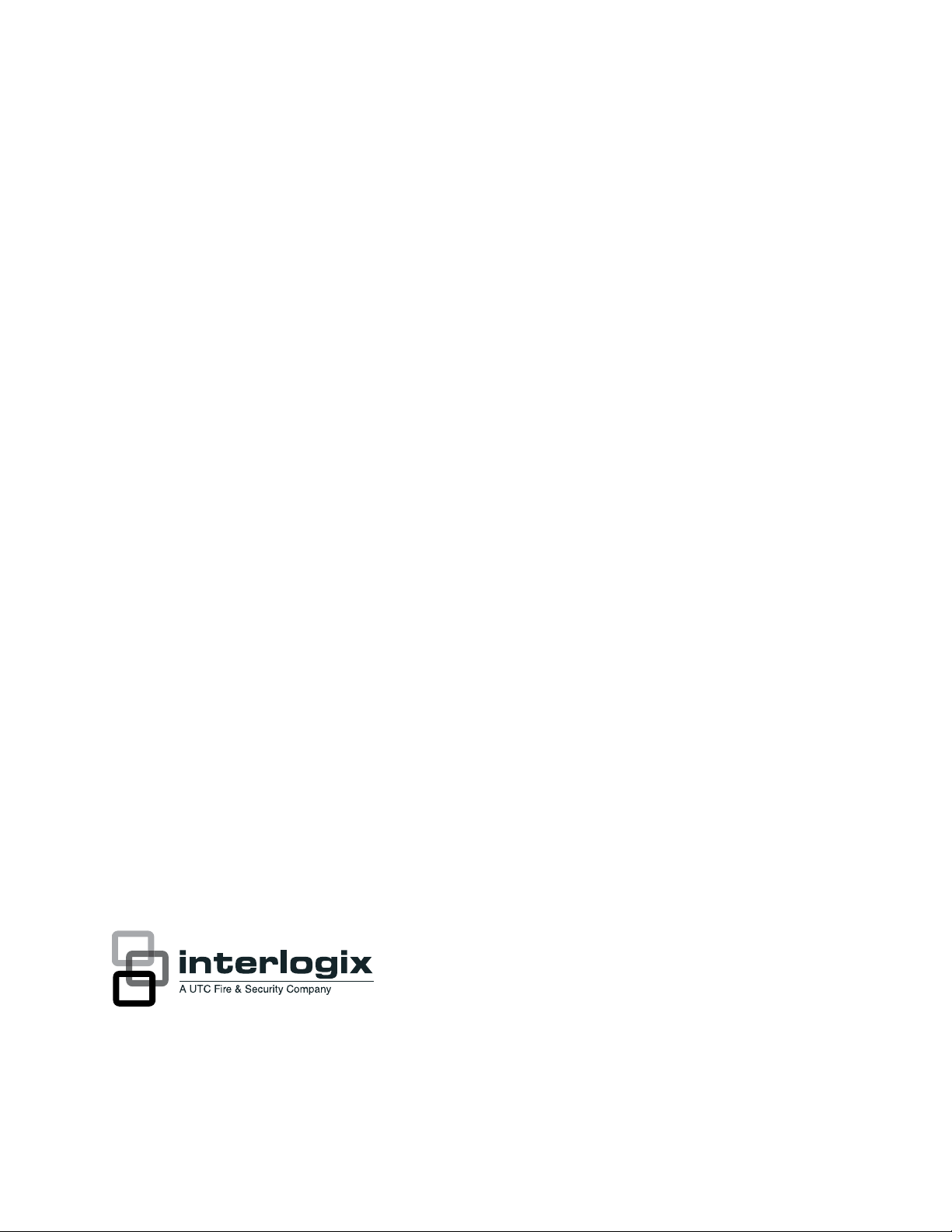
Concord 4 User Manual
P/N 466-2183 • REV D • NOV12
Page 2
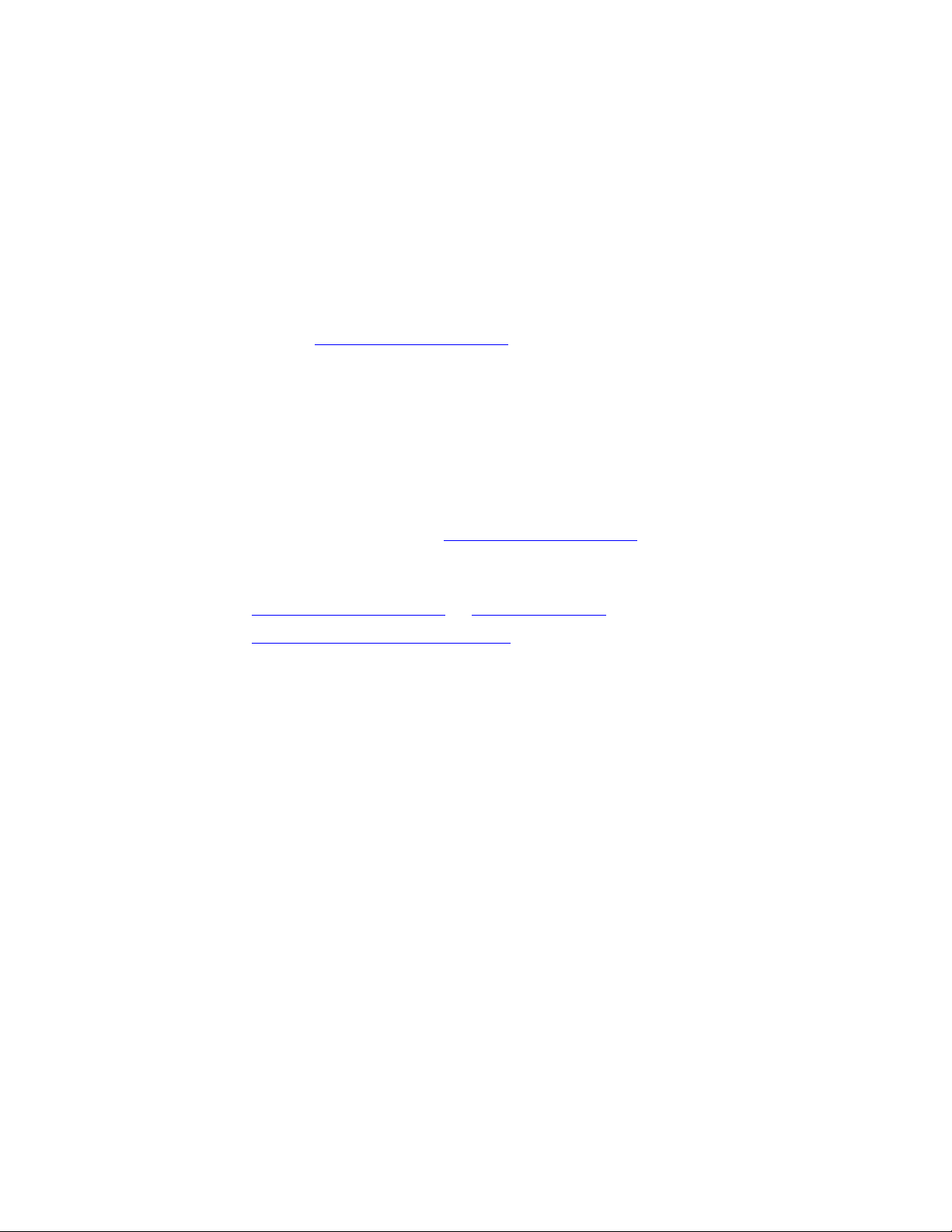
r
Copyright © 2012 UTC Fire & Security Americas Corporation, Inc.
Interlogix is part of UTC Climate Controls & Security, a unit of United Technologies
Corporation. All rights reserved.
This document may not be copied in whole or in part or otherwise reproduced without
prior written consent from UTC Fire & Security, Inc., except where specifically
permitted under US and international copyright law.
Disclaime
The information in this document is subject to change without notice. UTC Fire &
Security assumes no responsibility for inaccuracies or omissions and specifically
disclaims any liabilities, losses, or risks, personal or otherwise, incurred as a
consequence, directly or indirectly, of the use or application of any of the contents of
this document. For the latest documentation, contact your local supplier or visit us
online at www.utcfireandsecurity.com.
This publication may contain examples of screen captures and reports used in daily
operations. Examples may include fictitious names of individuals and companies. Any
similarity to names and addresses of actual businesses or persons is entirely
coincidental.
Trademarks and
patents
Other trade names used in this document may be trademarks or registered
trademarks of the manufacturers or vendors of the respective products.
Intended use Use this product only for the purpose it was designed for; refer to the data sheet and
user documentation for details. For the latest product information, contact your local
supplier or visit us online at www.utcfireandsecurity.com.
Manufacturer UTC Fire & Security Americas Corporation, Inc.
1275 Red Fox Rd., Arden Hills, MN 55112-6943, USA
Contact information www.utcfireandsecurity.com. or www.interlogix.com
Technical support www.interlogix.com/customer-support
Page 3
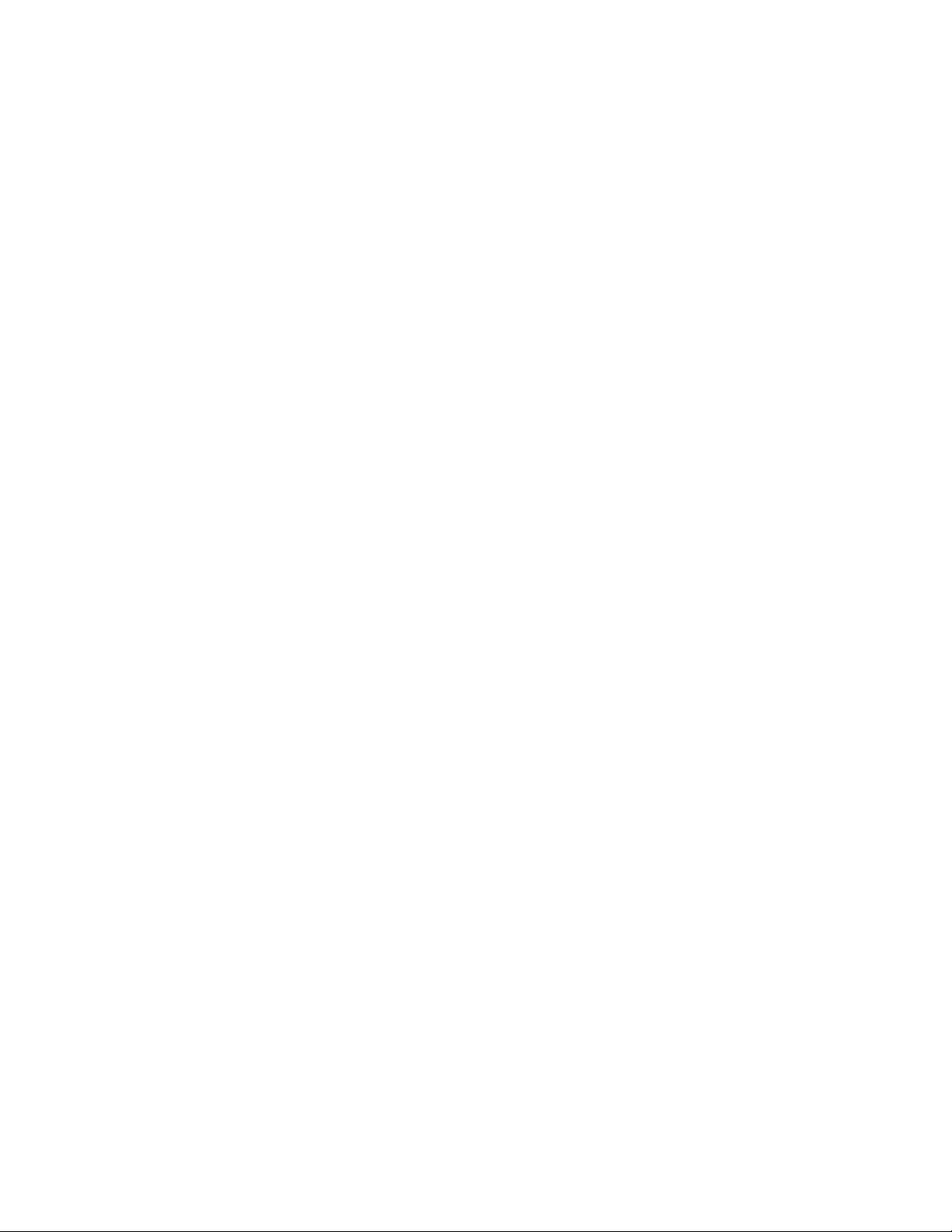
Content
Introduction 3
Product overview 3
System communication 4
Basic commands 5
Beeps and LEDs 6
Basic operation 8
Alarm condition 8
Arming and disarming 11
Chime feature 14
No delay for instant alarm 14
Auto stay arming 16
Exit extension arming 16
Silent arming 16
Bypassing 16
Basic light control 18
Basic output control 18
Checking system status 19
Advanced operation 21
Panic alarms 21
Access codes 22
Assigning code attributes 25
Time and date 27
System sounds 27
Touchpad display brightness 28
Energy saver 28
Pager notification 30
Time schedules 31
Advanced light control 34
Scheduled outputs 36
Scheduled arming 37
Opening and closing reports 37
Latchkey paging 38
Notify by exception 40
No activity feature 41
Panel download 42
Partitioned system (Concord 4 systems only) 42
Macro keys 46
Concord 4 User Manual i
Page 4
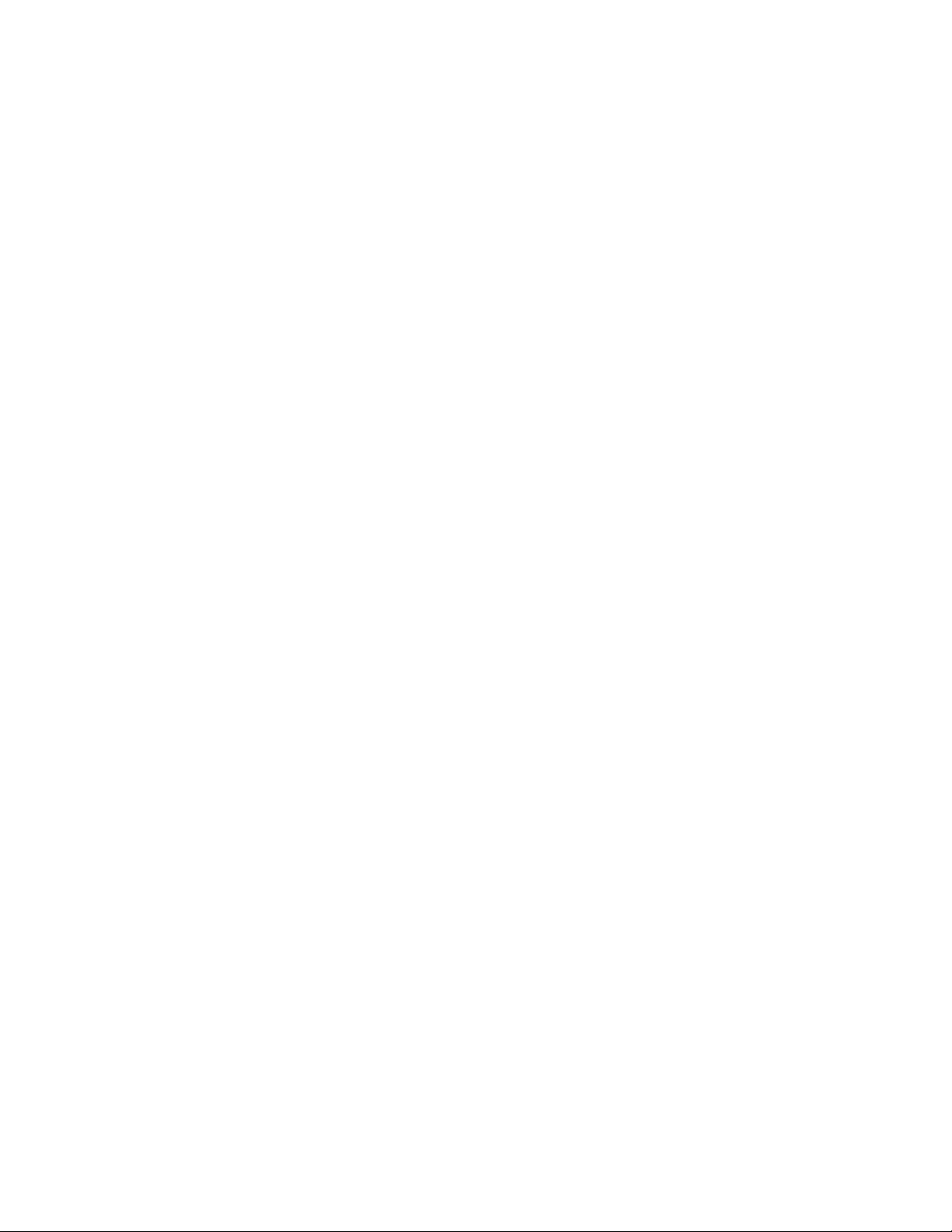
System information 47
Event buffer 47
Touchtone phone 52
Programming 55
Programming menus 55
Programming shortcuts 58
Testing and troubleshooting 63
Testing 63
Troubleshooting 66
User sheets 70
System sensors 70
User codes 72
Alphanumeric and fixed display touchpads 73
Keychain touchpads 74
Accidental smoke and fire alarms 77
Resetting the smoke detector 77
Dialer abort 77
Doors and delay time settings 78
System features 78
No activity time 79
Paging 80
Lights 81
Outputs 82
Energy saver 82
Alarm sounds and status beeps 83
Emergency planning 84
Your floor plan 84
Alarm system limitations 84
ii Concord 4 User Manual
Page 5
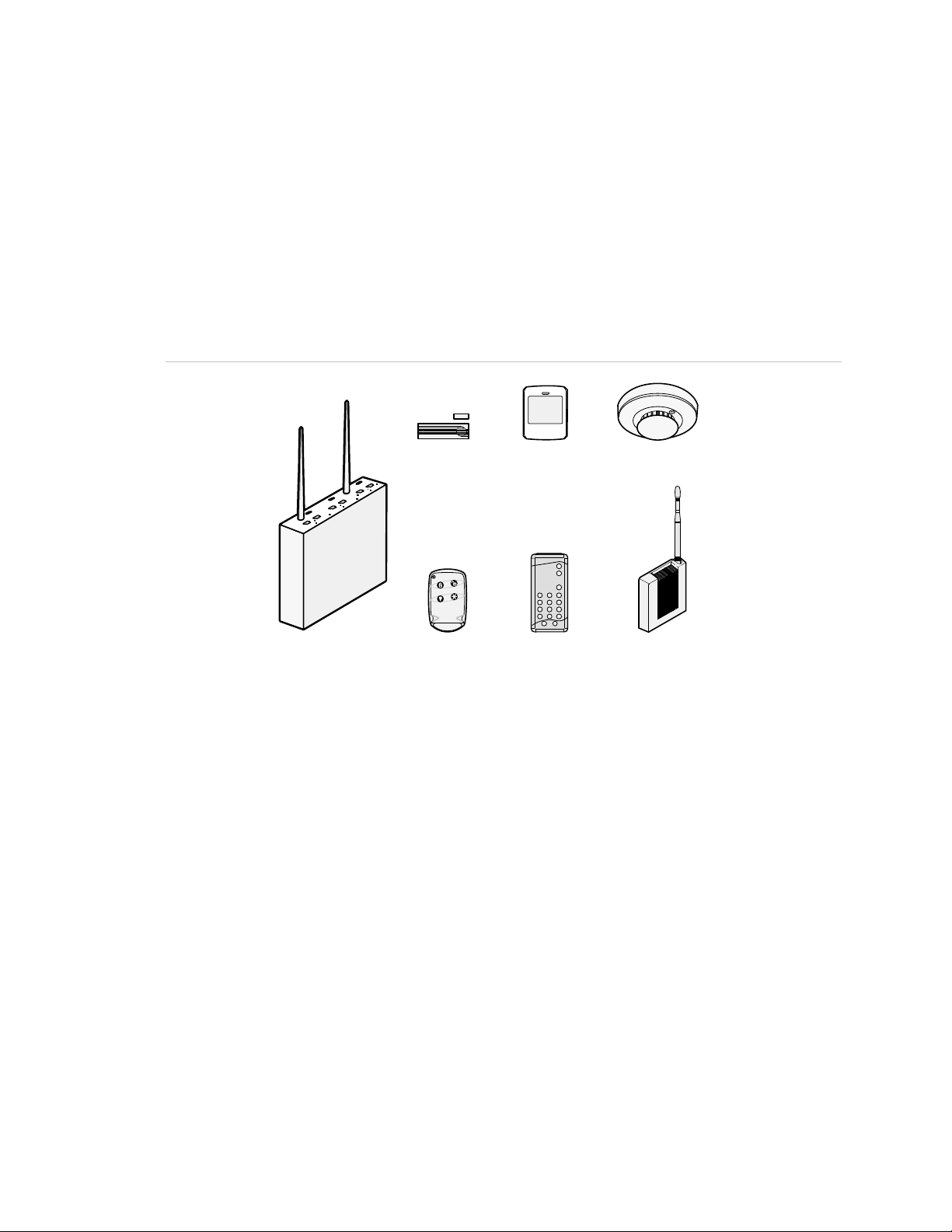
Introduction
This section provides an overview of your Concord 4 including basic commands
and system components.
Product overview
Your security system consists of different components. Each component plays a
special role in system operation.
Figure 1: System components
Motion sensor
Smoke sensor
Panel
Door/window sensor
Keycahin touchpad Touchpad Gateway module
Components include:
• Panel. The panel circuitry is enclosed in a steel cabinet and is installed out of
the way of household or workplace traffic. The panel monitors all sensors and
devices in the system and initiates a call to the central monitoring station in an
alarm situation.
• Touchpads. Touchpads let you communicate with and control the system.
You will use a touchpad to arm, disarm, and program your system.
• Door/window sensors. Door and window sensors protect the perimeter of
your home by detecting when a door or window is opened.
• Motion sensors. Motion detectors in hallways or individual rooms detect a
person moving across the field of detection.
• Environmental sensors. Environmental sensors, such as smoke, heat, and
carbon monoxide detectors, remain alert for the presence of fire or carbon
monoxide 24 hours a day.
Concord 4 User Manual 3
Page 6
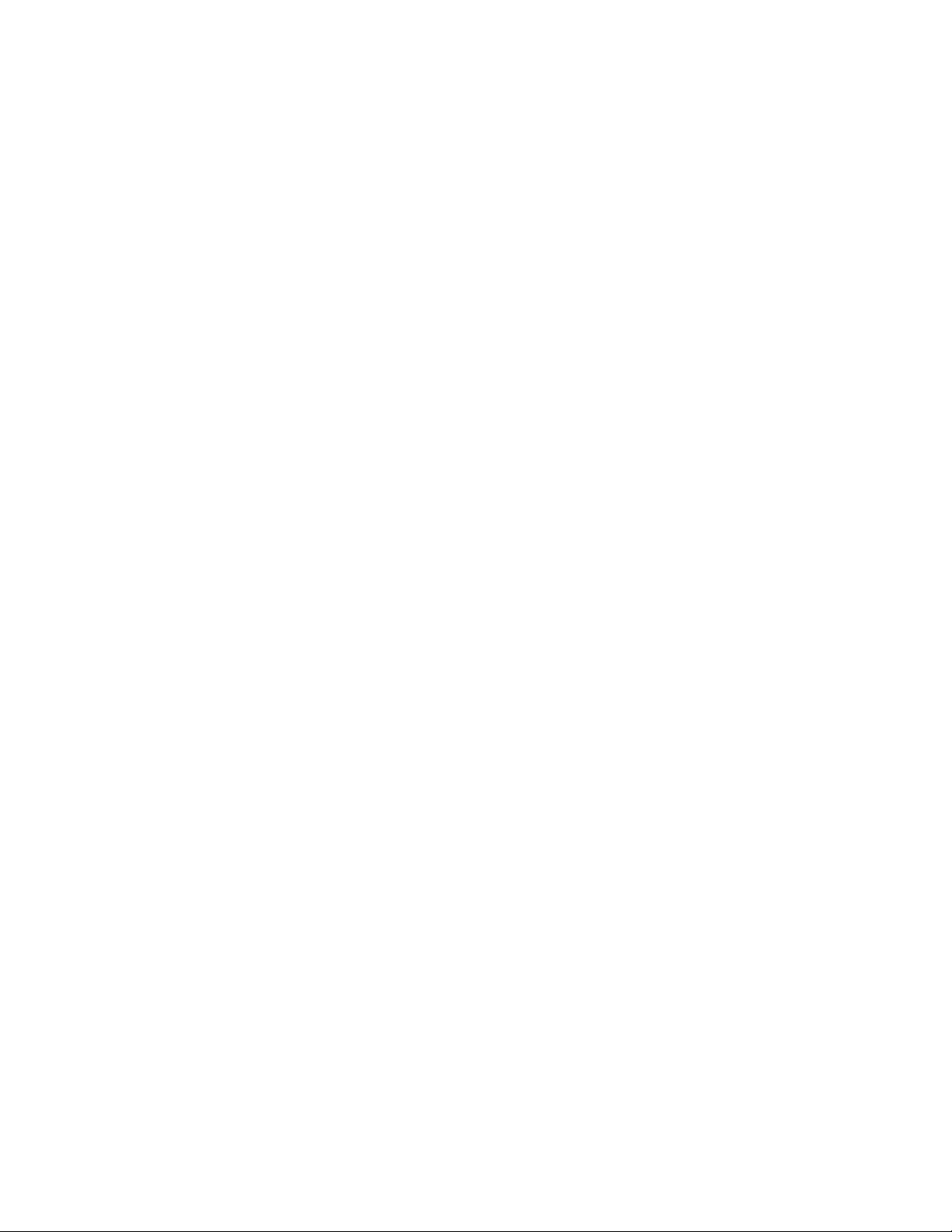
Your system may include optional components that add capability to:
• Control heating/air conditioning.
• Report alarms by cellular phone link in case landlines are down or
inoperative.
• Control/monitor the system from on- or off-site using a touchtone phone or via
the Internet.
System communication
Touchpads let you communicate with the system. System touchpads include:
• Alphanumeric and fixed display touchpads. These touchpads are
mounted on a wall and provide system information by LEDs and/or displaying
text messages.
• Wireless handheld touchpads. These touchpads can be carried from room
to room and used to control the system from many locations on site.
• Keychain touchpads. These touchpads are handy for simple arming and
disarming functions. They are wireless and can be carried off-site in a purse
or pocket. They can be programmed to operate a gate, garage door, or
activate a police or auxiliary panic alarm.
• Touchtone phones. Your system can be set up for system operation from a
touchtone phone on- or off-site. This includes arming and disarming, checking
system status, and turning on and off lights. For more information, see
“Touchtone phone” on page 52.
Most of your instructions for the system consist of this basic pattern:
Command, access code
Not just anyone can walk up to a touchpad and operate your security system.
Before the system will process most commands, you are required to enter a fourdigit access code. Keychain touchpads do not require an access code, but are
usually kept in an individual’s pocket or purse.
If you would rather use an actual key to arm and disarm the system, your security
dealer can install a special key and keyswitch in your home.
4 Concord 4 User Manual
Page 7
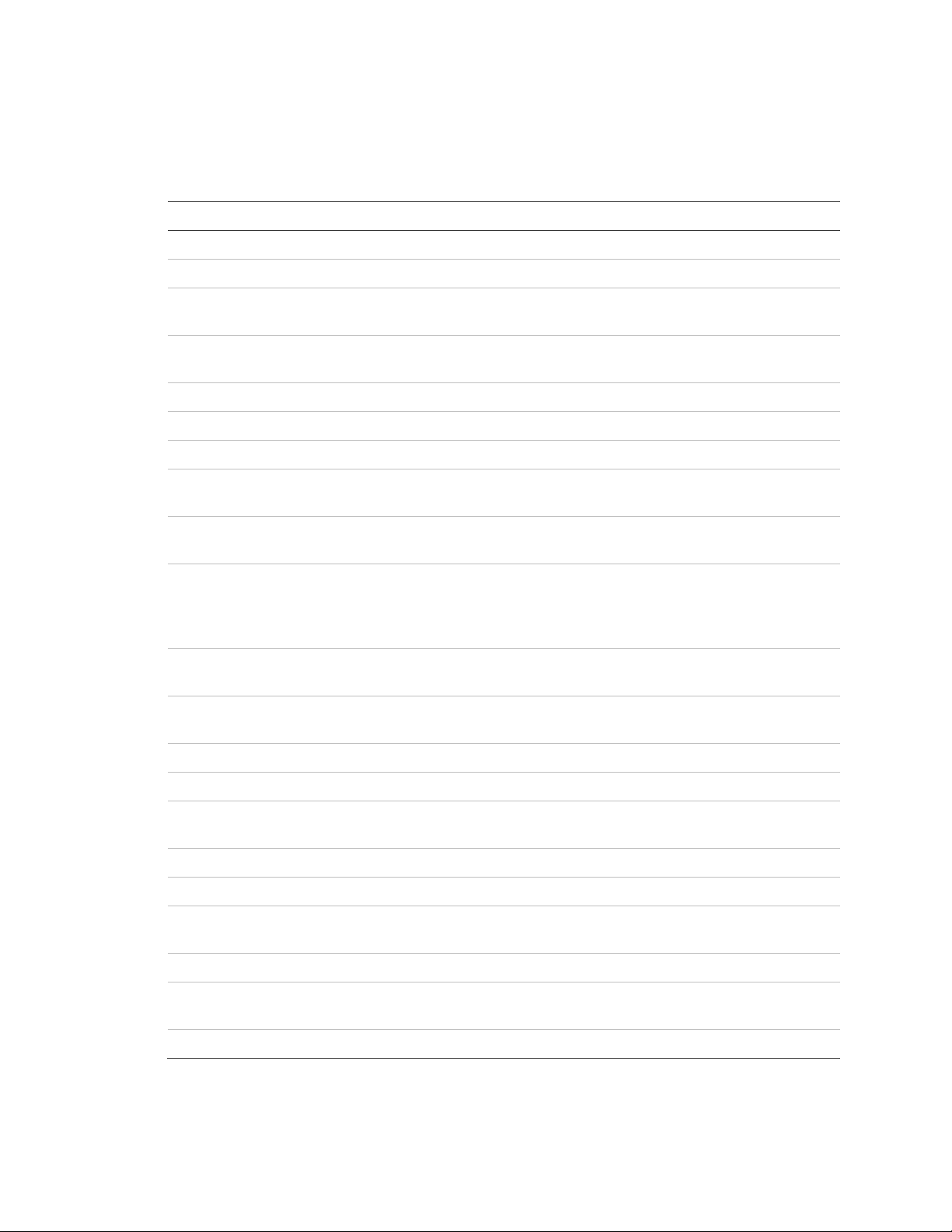
Basic commands
Table 1 below shows the basic commands.
Table 1: Basic commands
Command Instructions
Disarm the system Press 1, code.
Cancel an accidental alarm Press code or press 1, code.
Arm to Level 2 (stay) Press 2, code.
If the quick arm feature is on, an access code is not required.
Arm to Level 3 (away) Press 3, code.
If the quick arm feature is on, an access code is not required.
Send a police alarm Press and hold both Police buttons for 2 seconds.
Send an auxiliary alarm Press and hold both Auxiliary buttons for 2 seconds.
Send a fire alarm Press and hold both Fire buttons for 2 seconds.
Arm system with no delay Press 2, code, 4 (Level 2), or press 3, code, 4 (Level 3).
If the quick arm feature is on, an access code is not required.
Arm system for latchkey Press 2, code, 6 (Level 2), or press 3, code, 6 (Level 3).
If the quick arm feature is on, an access code is not required.
Bypass a sensor Indirectly: Press 2, code, # (Level 2), or press 3, code, # (Level
3).
Directly: Press #, code, sensor number.
If the quick arm feature is on, an access code is not required.
Arm system silently Press 5, 2, code (Level 2), or 5, 3, code (Level 3).
If the quick arm feature is on, an access code is not required.
Arm system with exit light off Press 2, code, 0 (Level 2), or 3, code, 0 (Level 3).
If the quick arm feature is on, an access code is not required.
Turn all lights on/off Press 0, 0.
Turn specific lights on/off Press 0, light number.
Check the system status Short status: Press *.
Full status: Press *, *.
Turn chime on/off Press 7, 1.
Turn energy saver on/off Press 7, 2.
Disable local phone access
(phone command only)
Check alarm memory Press 7, 6.
Press #, 7, 3 or wait 5 seconds after picking up the phone.
Your installer can disable local phone control if desired.
Activate output Press 7, 7, output number (1 to 6).
This must be set up by the installer.
View event history Press 8, code, 8.
Concord 4 User Manual 5
Page 8
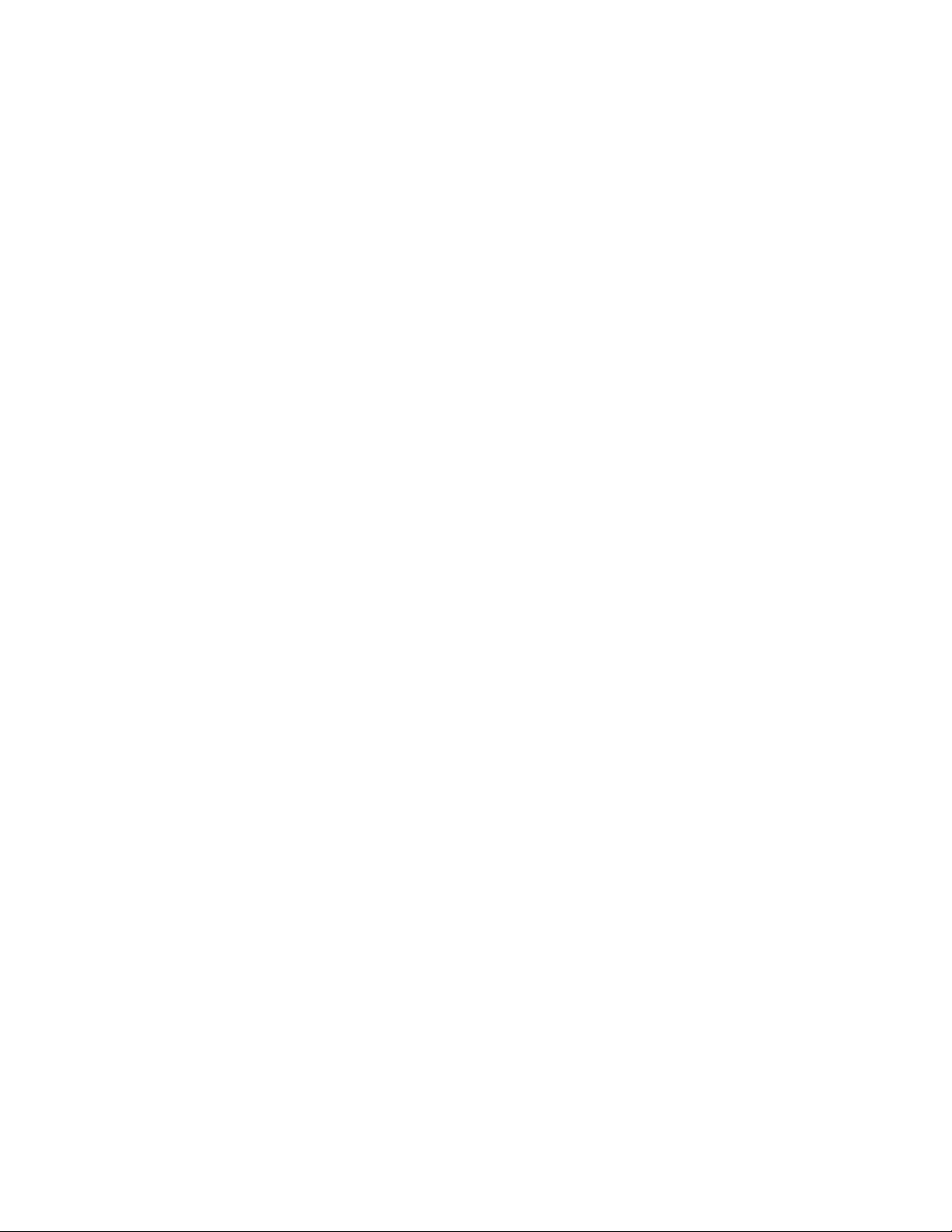
Beeps and LEDs
Touchpads and interior sirens produce a variety of operating beeps to inform you
of different system states and operations.
Key beeps
A key beep is the tone you hear when you press a button on an alphanumeric,
fixed display, or handheld wireless touchpad. The sound confirms that the button
was pressed adequately. Key beeps can be turned on or off by the installer.
Status beeps
Status beeps come from the touchpads, sirens, or speakers and sound when
there is a change in the status of the system. Status beeps are not alarms, but
they do warrant your attention.
There are different types of status beeps:
• Exit delay beeps. Indicate that an arming command has been entered and
the countdown to arming has begun.
• Entry delay beeps. Indicate that you have entered the building and the
countdown to an alarm has begun. (So, disarm the system as soon as you
get in.)
• Protest beeps. Indicate that you are trying to arm the system with an open
door or window.
• Chime feature beeps. Indicate when a door or window is opened.
• Trouble beeps. Indicate a problem with the system or one of its components.
See “Trouble beeps and messages” on page 66.
• Sensor test beeps. Indicate that a sensor was tested properly during a
sensor test.
Status beeps are described in more detail in “System sounds” on page 27
6 Concord 4 User Manual
Page 9
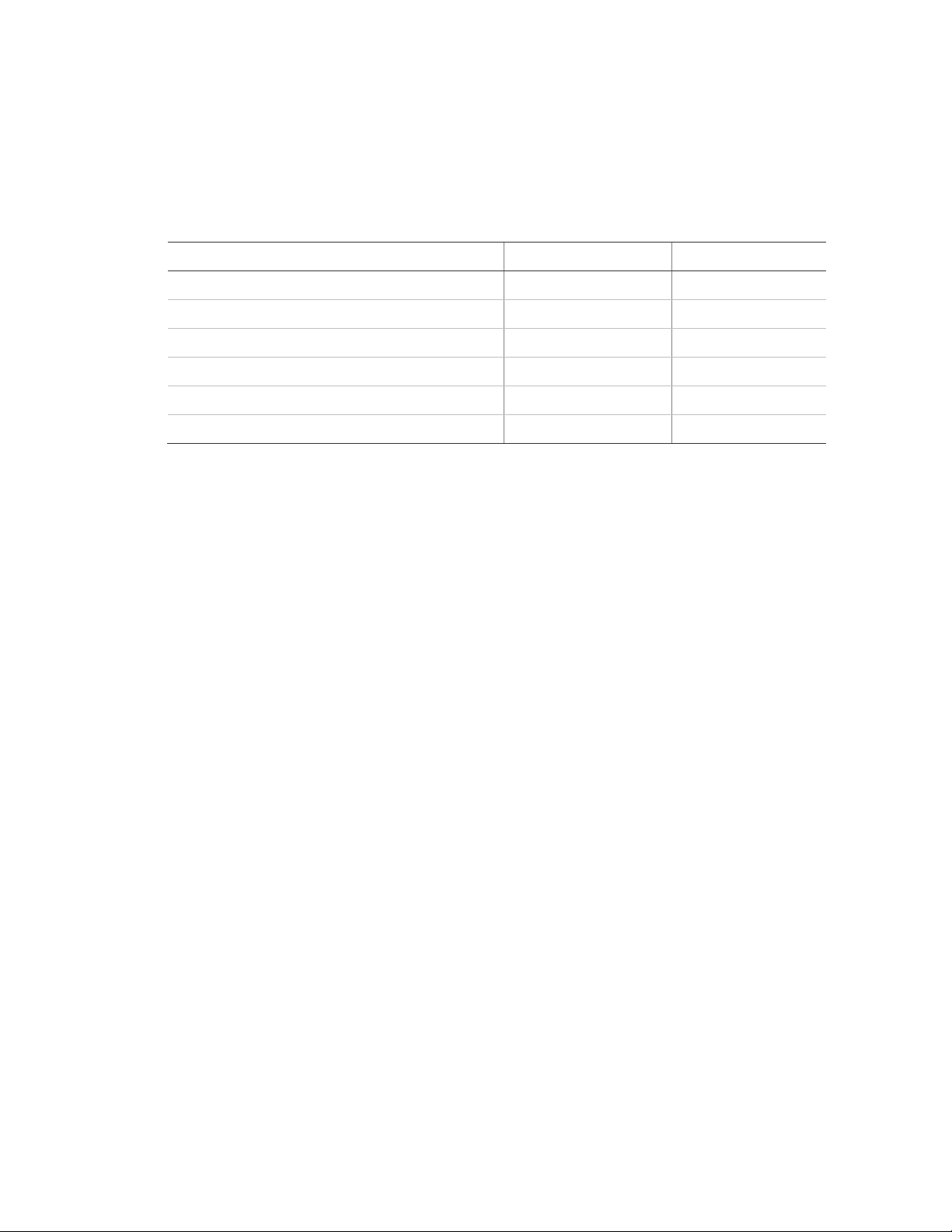
LEDs
Some touchpads have two LEDs that indicate the current system status at a
glance. The red LED is labeled Armed; the green LED is labeled Ready. Table 2
below explains LED behavior.
Table 2: Status LEDs
System status Red armed LED Green ready LED
Exit delay Flashing
Armed to Level 1 (off) Off On
Armed to Level 2 (stay) or Level 3 (away) On
Entry delay Flashing Off
System trouble (check system status) protest Off
System OK On
Concord 4 User Manual 7
Page 10
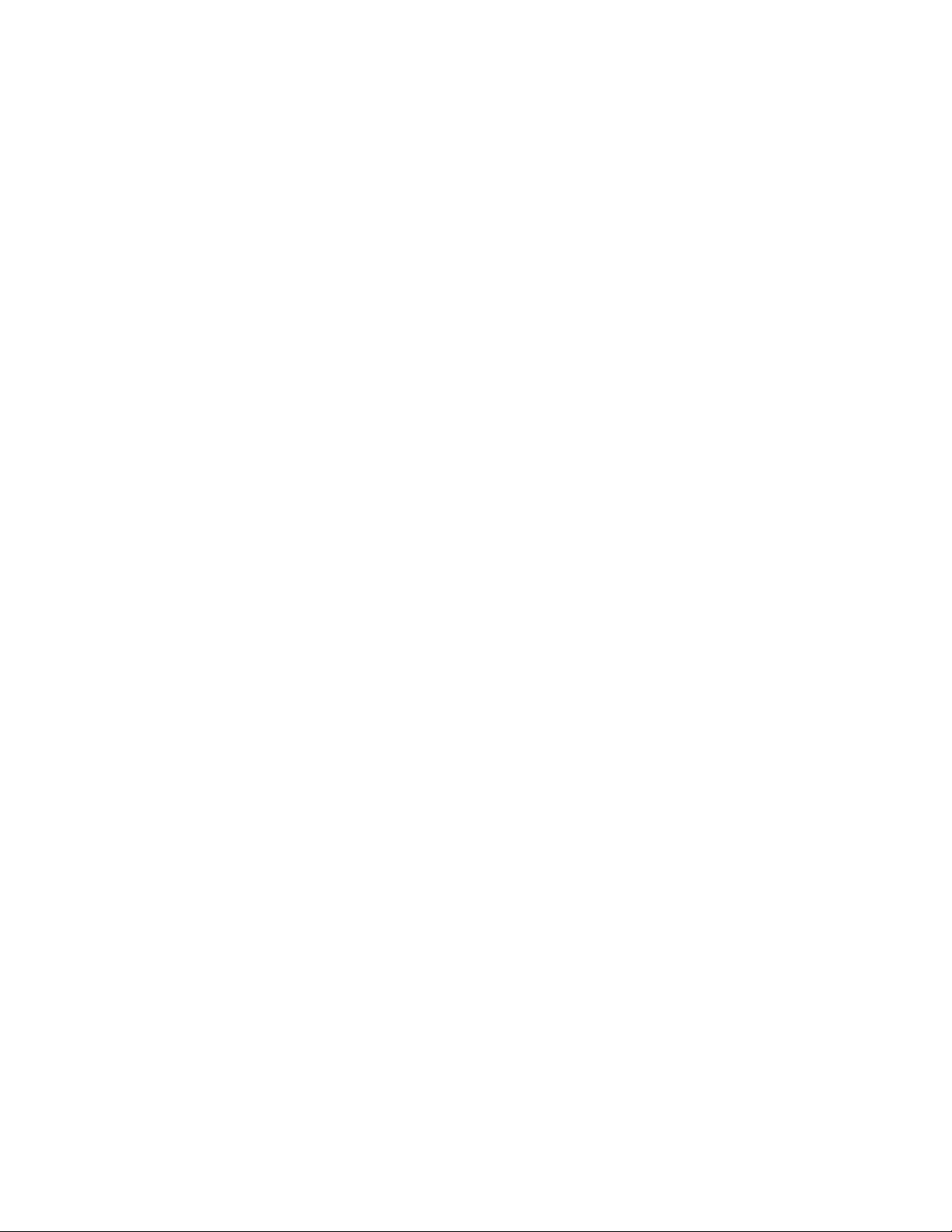
Basic operation
This section provides a description of basic operations.
Alarm condition
In an alarm condition, the following occurs:
• Speakers and touchpads emit emergency tones. (Your system may or may
not be monitored. If it is not monitored, no central station reports will be
made.)
• System lights flash (requires optional equipment and programming).
• Panel notifies central monitoring station for help (monitored systems only).
• Pagers are notified of the event (requires optional programming).
Fire and smoke alarms
Systems with smoke and/or heat detectors monitor for smoke and/or fire 24
hours a day in all arming levels. During a fire alarm, system sirens sound a loud
temporal tone to alert you of a fire alarm. Individual sensors also have built-in
sounders to alert occupants.
You must respond quickly to fire alarms to ensure your safety and the safety of
others.
Be prepared in case of a fire alarm:
• Plan escape routes. We recommend two escape routes per room. See
“Emergency planning” on page 84 for more information.
• Use a different escape route if closed doors feel warm or hot to the touch.
• Emphasize that everyone should escape as quickly as possible. Do not
gather any belongings, which could delay you from getting out of the building
safely.
• Crawl and hold your breath as much as possible to help reduce smoke
inhalation during your escape.
• Meet at a designated outdoor location.
• Emphasize that no one should reenter the building if a fire exists.
• Notify the fire department from a safe location (if the system is not monitored).
Automatic and manual fire alarms
Automatic fire alarms occur when a smoke or heat sensor detects the threatening
condition (smoke/heat from a fire) and trips the panel, causing alarm sirens to
sound. Manual fire alarms are initiated by a person pressing the fire emergency
8 Concord 4 User Manual
Page 11
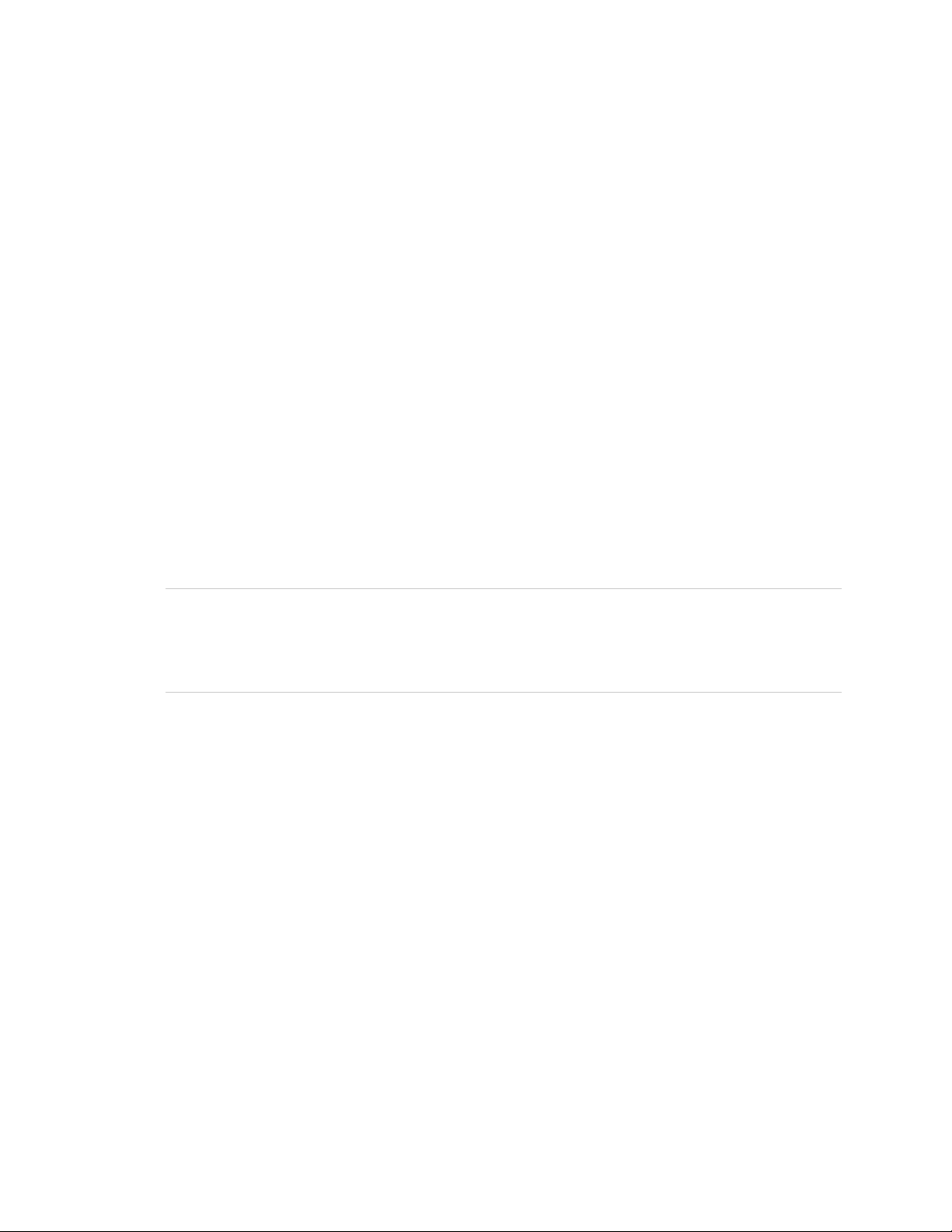
panic buttons on a system touchpad or activating a manual pull fire device,
causing alarm sirens to sound.
Note: While most alarms can be canceled or aborted to prevent reporting to a
central monitoring station, fire alarms cannot be aborted and are always
reported. Since many communities charge for dispatching the fire department in
error, your dealer may give you specific instructions to follow in the event of an
accidental fire alarm. Record these instructions in your “Accidental smoke and
fire alarms” on page 77.
If the system goes into a fire alarm automatically:
1. Immediately exit the building.
2. Notify the fire department from a safe location (if the system is not monitored).
If you discover a fire emergency before the system goes into alarm
automatically:
1. Press and hold both Fire buttons for 2 seconds on the nearest touchpad or
activate a manual fire pull (this must be enabled in programming).
2. Evacuate all occupants from the building.
3. Notify the fire department from a safe location (if the system is not monitored).
WARNING: Do not reenter the building if sirens stop. The sirens in your system
are programmed to stop after a certain amount of time. This does not mean it is
safe to reenter the building. Only fire department personnel can determine when
it is safe to reenter.
Clearing alarms and resetting smoke detectors
Wireless smoke sensors reset automatically, once they are clear of smoke.
Some hardwired smoke detectors must be manually reset once they are clear of
smoke. Check with your installer for reset procedures for your system.
To clear an alarm condition caused by wireless smoke sensors, press 1, code.
Touchpads display the sensors that caused the alarm (alarm memory). If sirens
were still active, they will stop.
To clear an alarm condition caused by hardwired smoke sensors and reset the
detectors, press 1, code. Touchpads display the zones that caused the alarm
(alarm memory). If sirens were still active, they will stop. The light on the smoke
detector remains lit until it is reset. Press 1, code again to reset hardwired
detectors and clear alarm memory.
Note: In some cases, your installer may have installed a smoke detector reset
switch. If so, press and hold the switch for at least 1 second, then release it to
reset smoke detectors.
Concord 4 User Manual 9
Page 12
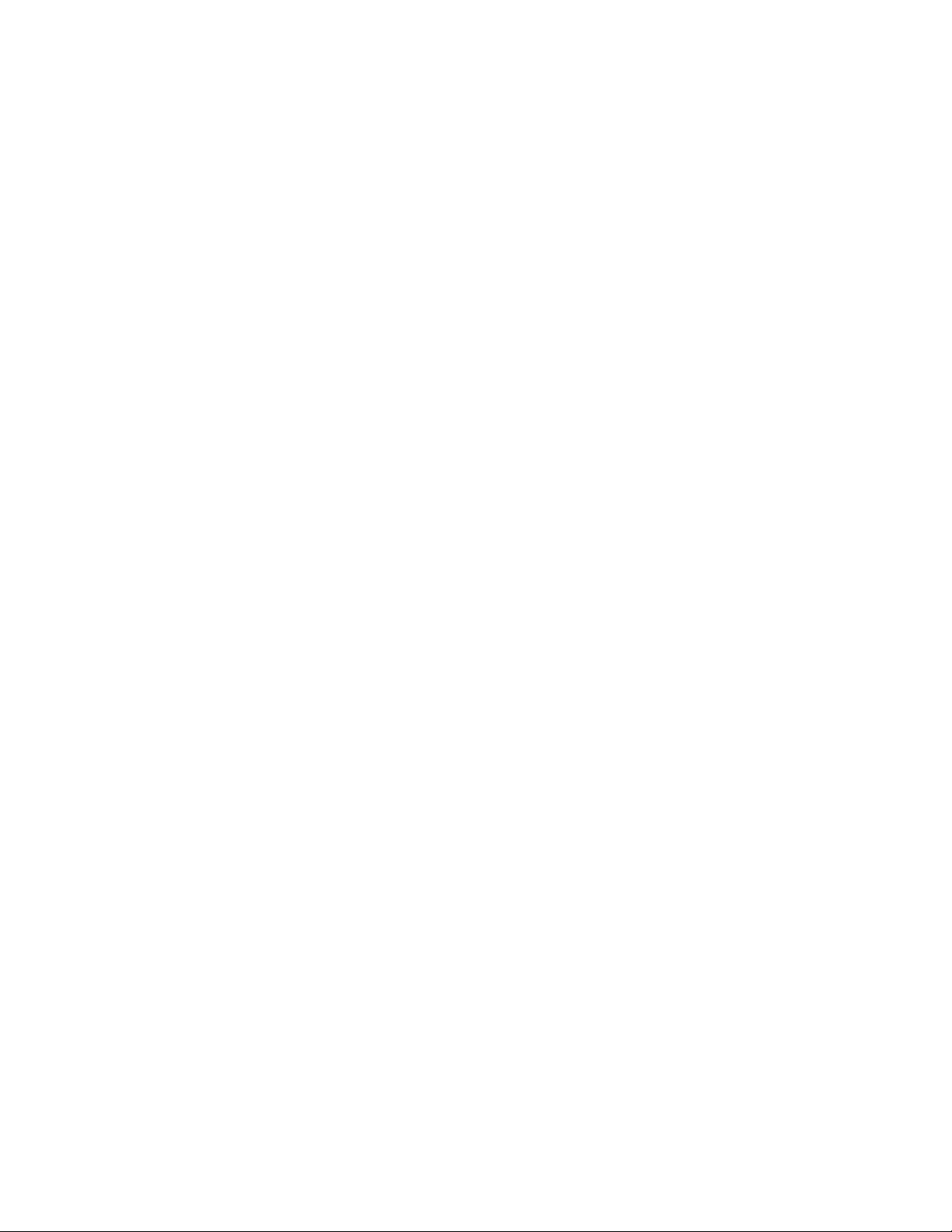
The system may go into alarm again after you clear the alarm and reset smoke
detectors. This usually indicates that there is still smoke in the chamber inside
the detector, even though you may not see any smoke near it. You may need to
clear this condition by fanning the air near the detector for a few seconds, and
then use the appropriate procedure again.
Preventing accidental alarms
Most accidental alarms occur when leaving the premises after arming the
system, or upon returning, before disarming the system. For example, if you arm
the system then run upstairs for something you forgot, the exit delay time may
expire. Once the exit delay expires, opening an armed door or moving in front of
a motion detector will cause an alarm.
Use the following guidelines to prevent accidental alarms:
• Close all doors and windows before leaving.
• Gather your belongings so you can exit immediately after arming the system.
• Always enter and exit within the programmed delay times.
• Make sure you leave through a designated delay door.
• Disarm your system immediately upon entry.
• Get familiar with all devices in your security system and lean how each one
operates.
• If you have pets, ask your installer if you need pet lenses in your motion
detectors.
• Check the location of smoke detectors. Smoke detectors located too close to
bathrooms and kitchens can trip from steam or smoke from cooking.
• Take note of system beeps, voice announcements, and indicator lights that
indicate the current system status.
Aborting accidental alarms
Your installer can set your system to let you abort an accidental intrusion, police,
or auxiliary alarm.
If the dialer abort feature is turned on, disarming the system within a specified
time will silence sirens and prevent the system from reporting to the central
monitoring station (thus aborting the alarm). Your system will display REPORT
ABORTED for a few seconds, if you disarm before the alarm is reported. If you
don’t disarm in time to abort the central station report, the system automatically
sends an alarm-cancelled report to the central station when the system is
disarmed. Follow the procedures of your central station to prevent a false
dispatch. See “Dialer abort” on page 77 to determine if this feature is enabled for
your system.
10 Concord 4 User Manual
Page 13
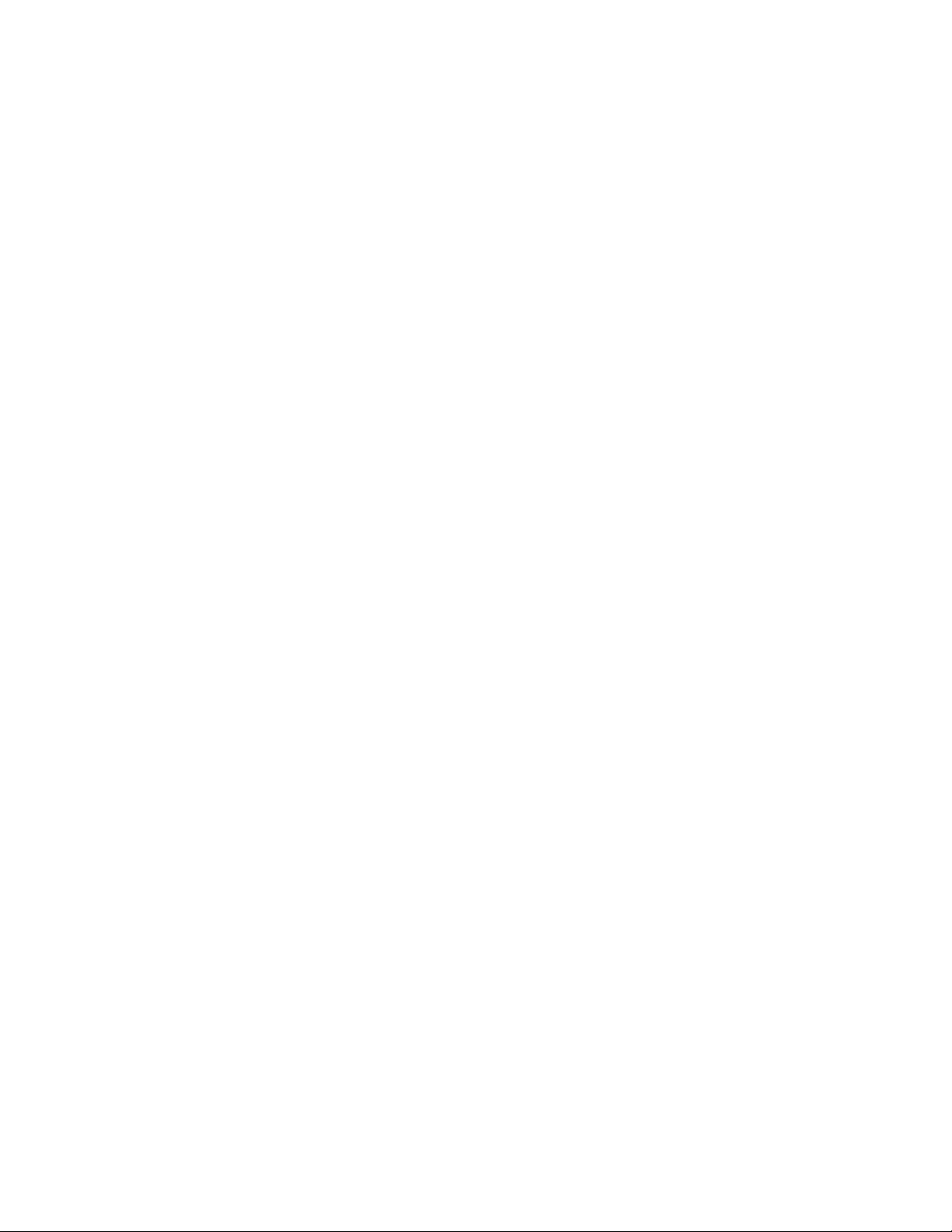
The dial abort feature is factory set to 30 seconds. Your installer can change this
setting from 15 to 45 seconds.
Note: Remember that fire alarms cannot be aborted/canceled. Disarming a fire
alarm will only silence sirens, but the alarm is still reported. If an accidental fire
alarm sounds, follow the procedures of your central monitoring station to prevent
dispatching authorities.
To cancel a police (intrusion) or auxiliary alarm:
1. Press 1.
Touchpads display ENTER CODE.
2. Enter your access code.
Touchpads display date and time or programmed idle text. The system
sounds one long beep.
Note: Programmed idle text typically identifies the property (for example, “The
Jones”) and is programmed by your installer.
If you are using a touchtone phone, see “Touchtone phone” on page 52.
Arming and disarming
When arming the system, you are turning on intrusion detection. When disarming
the system, you are turning off intrusion detection. Since your security needs
may vary throughout the day, your system has three levels to meet these
different needs. By setting your system to a particular level, only those sensors
programmed to detect in that level will activate an alarm.
• Level 1 (off)
• Level 2 (stay)
• Level 3 (away)
Note: No matter which level your system is set to, sensors programmed as
active 24 hours a day (smoke sensors, heat sensors, panic buttons, and
environmental sensors) continue to monitor for and report alarm conditions.
Level 1 (off)
Use Level 1to:
• Cancel an alarm and stop sirens.
• Disarm the system when entering the armed premises (through a designated
delay door). Entry delay beeps sound to remind you that the system is armed
and you must disarm it.
Concord 4 User Manual 11
Page 14
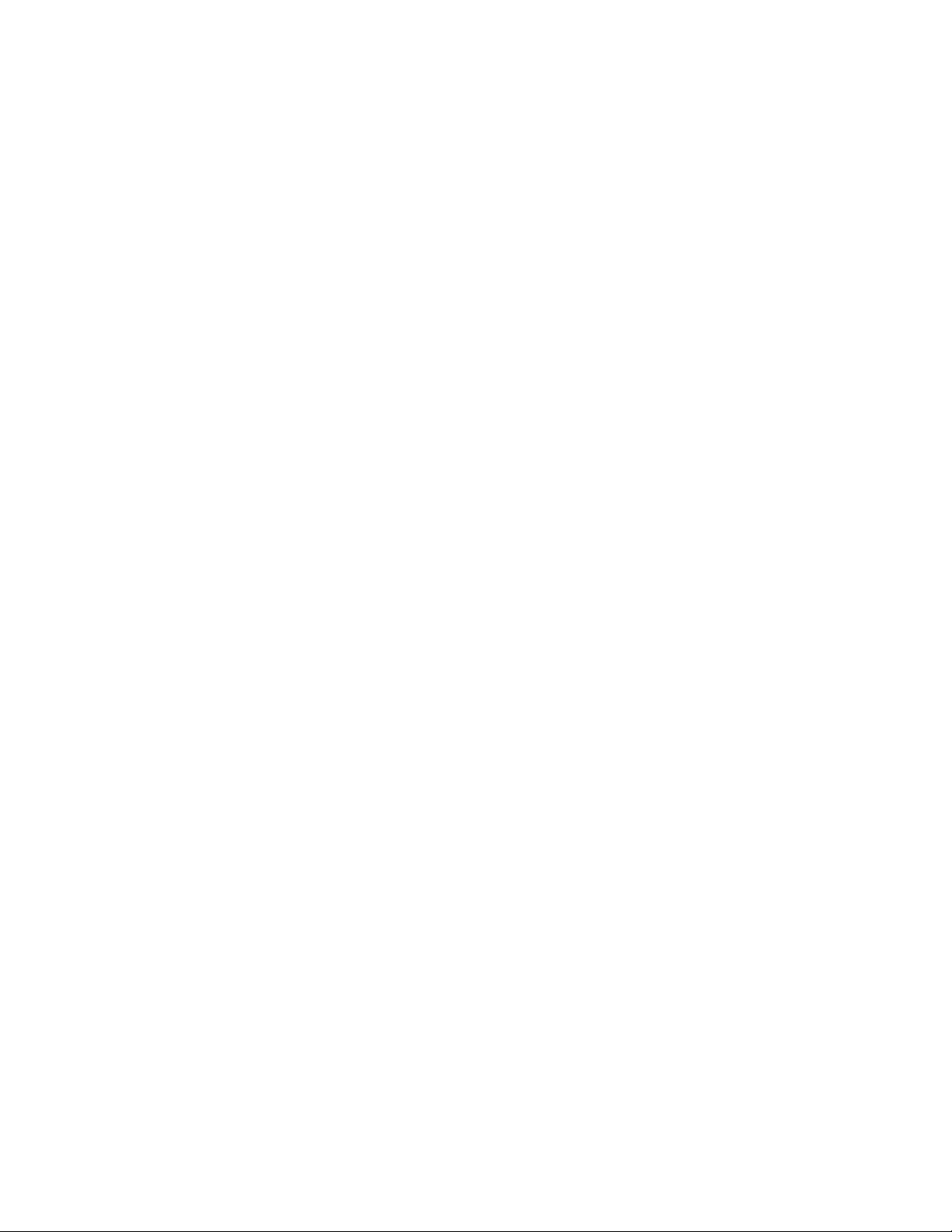
Note: Entry beeps are silenced after the first keypress. They will restart after
5 seconds with no key presses. You must enter your access code to
completely disarm the system.
• Disarm the system before opening a door or window while the system is
armed.
To arm to Level 1 using a keychain touchpad, press the Unlock button.
Level 2 (stay)
Use Level 2 to arm perimeter doors and windows only. Interior devices such as
motion sensors remain off so that you can stay inside the premises without
setting off an alarm. If you wish, you can exit through a designated delay door
after arming to Level 2. To arm to Level 2 using a touchpad:
1. Close all protected perimeter doors and windows.
2. Press 2 at any touchpad. Touchpads display ENTER CODE. (If the quick arm
feature is on, an access code is not required to arm the system to Level 2).
3. Enter your access code. Touchpads display ARMED TO STAY and the system
sounds two short beeps.
4. If you are leaving the premises, exit through a designated delay door
immediately.
To arm to Level 2 using a keychain touchpad, press the Lock button once to go
from Level 1 to Level 2.
Level 3 (away)
Use this level to arm perimeter door/window sensors and interior motion sensors
for maximum protection. To arm to Level 3 using a touchpad:
1. Close all protected perimeter doors and windows.
2. Press 3 at any touchpad.
Touchpads display ENTER CODE. (If the quick arm feature is on, an access
code is not required to arm the system to Level 3).
3. Enter your access code.
Touchpads display ARMED TO AWAY and the system sounds three short
beeps.
4. Exit through a designated delay door immediately.
To arm to Level 3 using a keychain touchpad, press the Lock button twice to go
from Level 1 to Level 3, or once to go from Level 2 to Level 3.
12 Concord 4 User Manual
Page 15
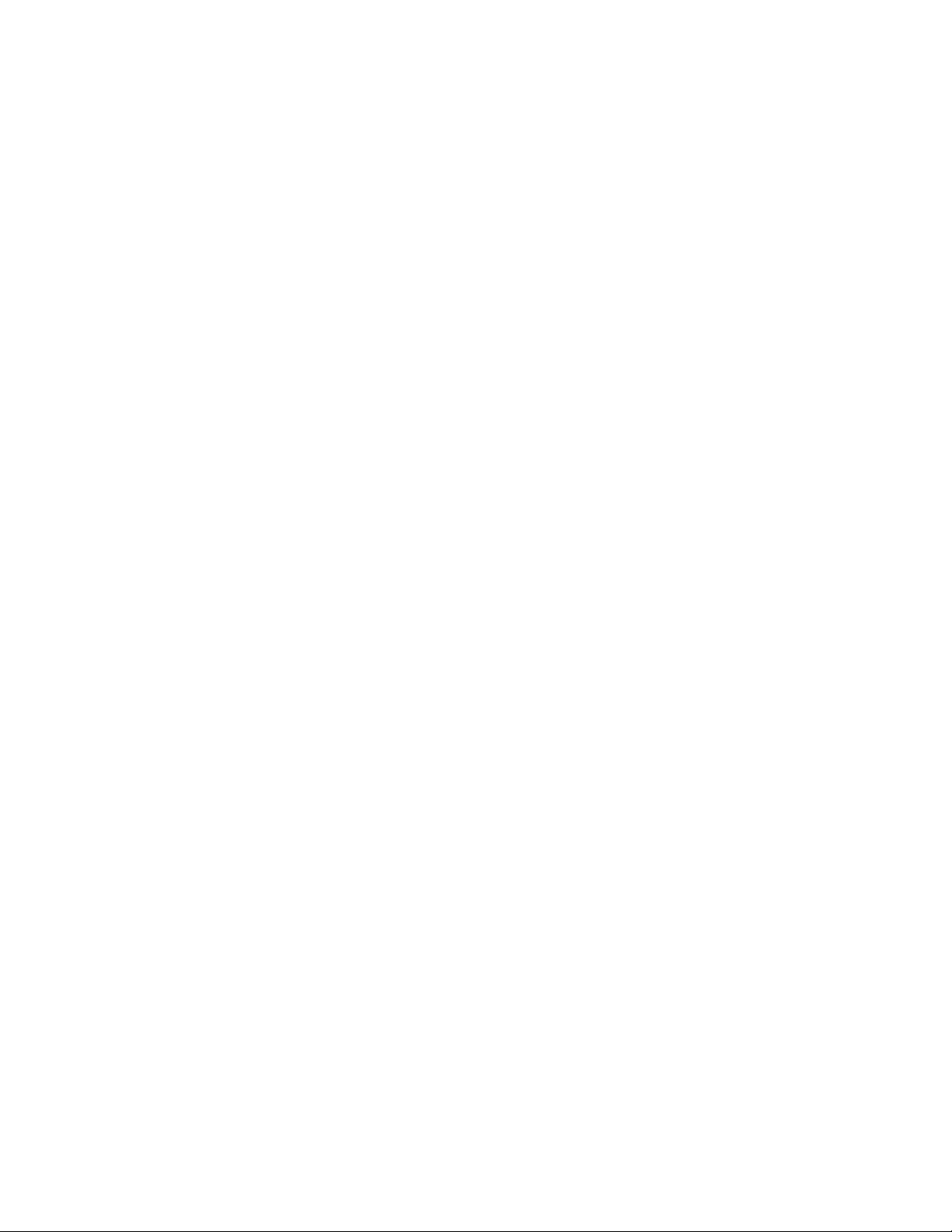
Quick arm
You must contact your installer if you want to use this feature. This feature lets
you arm your system without using an access code. (Disarming the system still
requires entering an access code.)
• To quick arm to Level 2, from Level 1, press 2.
• To quick arm to Level 3, from Level 1 or 2, press 3.
Quick exit
Your system may be set up to let you exit and reenter the premises within 2
minutes, without disarming and rearming the system. This is useful when, for
example, you want to quickly step outside to pick up the newspaper without
disarming your system.
1. When the system is armed to Level 2, press D at any touchpad (opening the
door without pressing D will cause an alarm).
2. Open a designated delay door and go outside. Remember to leave the door
open if you are planning to come back in.
3. Return within 2 minutes and close the door. The system will rearm to Level 2.
Keychain touchpad arming
Your installer can set up your keychain touchpad to arm the system in one of two
ways:
• Press the Lock button to arm the system directly to Level 3 with no exit or
entry delay. Using this method, you would not be able to arm to Level 2.
• Press the Lock button once for each desired increase in arming level. For
example, for Level 1 press the Lock button once to arm to Level 2, press it
twice for Level 3, or press it three times to arm to Level 3 with latchkey
activated (if programmed). The exit delay time is applied. For more
information see “Latchkey paging” on page 38.
• Press the Star button (if enabled) to remove the entry/exit delay if armed to
Level 2 or 3.
Note: Your system can be set up to sound short beeps on exterior sirens when
arming or disarming the system from outside using a keychain or wireless
touchpad. This provides confirmation that an arming level change was
successful. Ask your installer about this feature.
Concord 4 User Manual 13
Page 16
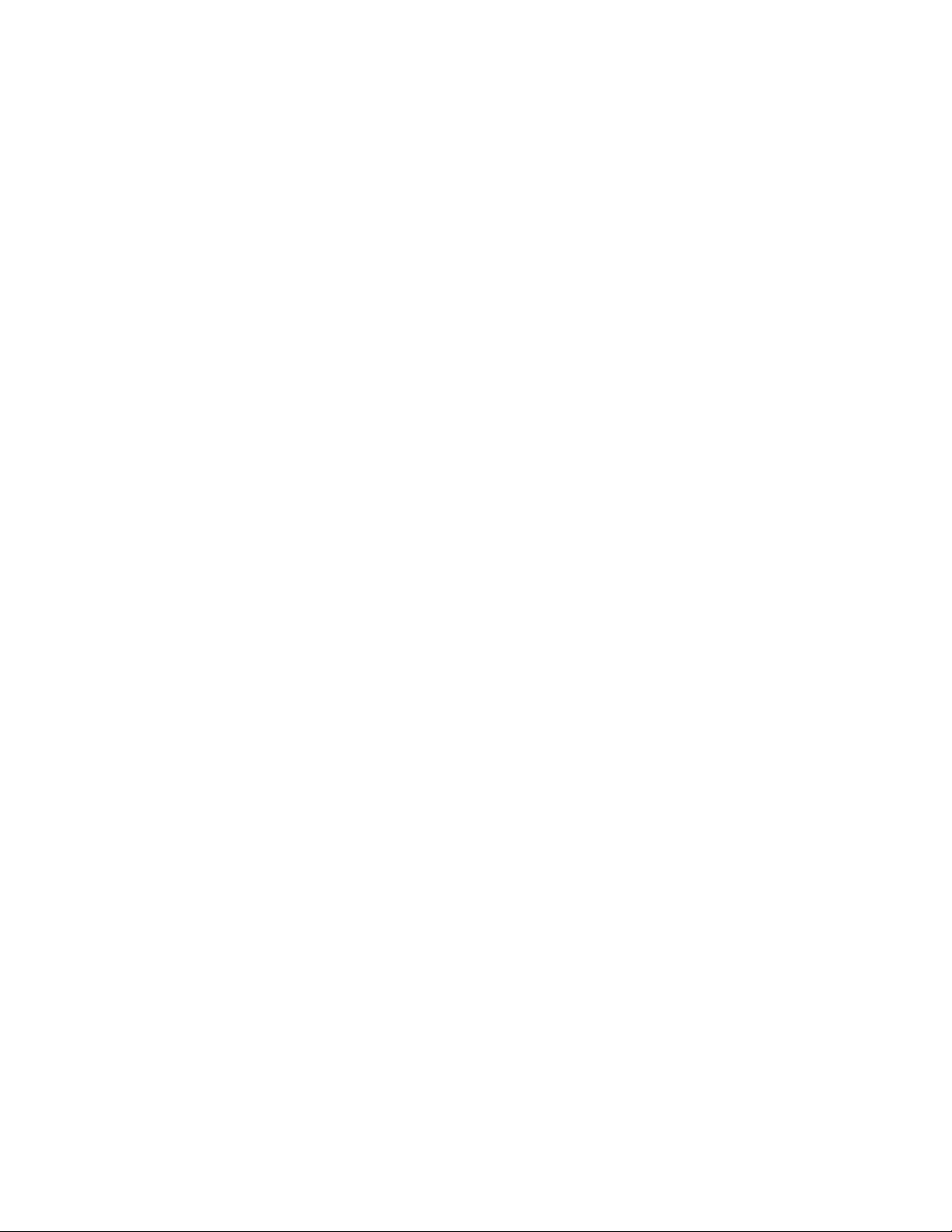
Chime feature
Turning on the chime feature is like having a doorbell on every protected door
and window. When this feature is on, interior sirens and speakers sound two
beeps whenever anyone opens a protected door or window.
The chime feature works only in Level 1 (off).
To turn the chime feature on or off:
1. While in Level 1, from any touchpad, press 7, 1.
2. While the chime feature is on, touchpads display CHIME IS ON or CHIME
ON.
Chime-on-close
The chime-on-close feature works like the regular chime feature, but in addition
to the double beeps heard upon opening a protected door or window, the system
sounds one long beep when the door or window is closed again. You can turn
the chime-on-close feature on or off from the programming menus. See
“Programming” on page 55 for information on programming your system.
Voice chime
Your system may have the ability to speak the sensor name whenever someone
opens a protected door or window. When this feature is on, speakers announce,
“Sensor name open/closed”. You can turn the voice chime feature on or off from
the programming menus. Check with your dealer and see “Programming” on
page 55 for information.
No delay for instant alarm
You can choose to turn off the entry and exit delays, causing the delay doors to
arm immediately. Anyone entering through a delay door when the system is set
to no delay would immediately cause an alarm.
The no delay feature is normally used:
• When staying home after arming the system.
• When arming or disarming your system from outside (requires a wireless
touchpad).
Note: If the quick arm feature is on, an access code is not required. See “Quick
arm” on page 13.
To arm to Level 2 or Level 3 with no delay using a touchpad:
1. Close all perimeter doors and windows.
2. Press 2, code to arm to Level 2, or press 3, code to arm to Level 3.
14 Concord 4 User Manual
Page 17
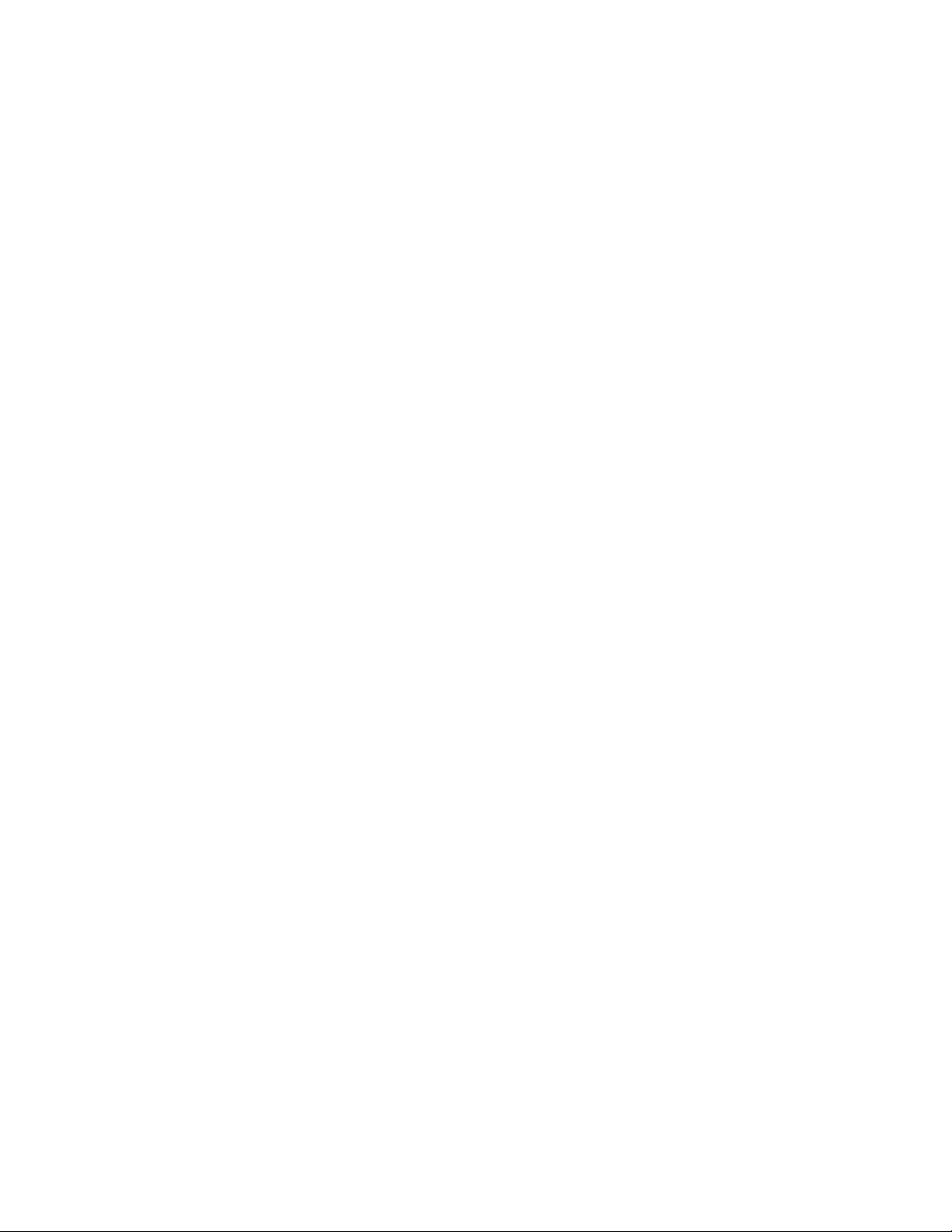
The system sounds two (Level 2) or three (Level 3) short beeps.
3. Immediately press 4.
Touchpads display ARMED TO STAY NO DELAY or ARMED TO AWAY NO
DELAY.
Changing the arming level restores delay doors to their normal exit and entry
delay times.
Concord 4 User Manual 15
Page 18
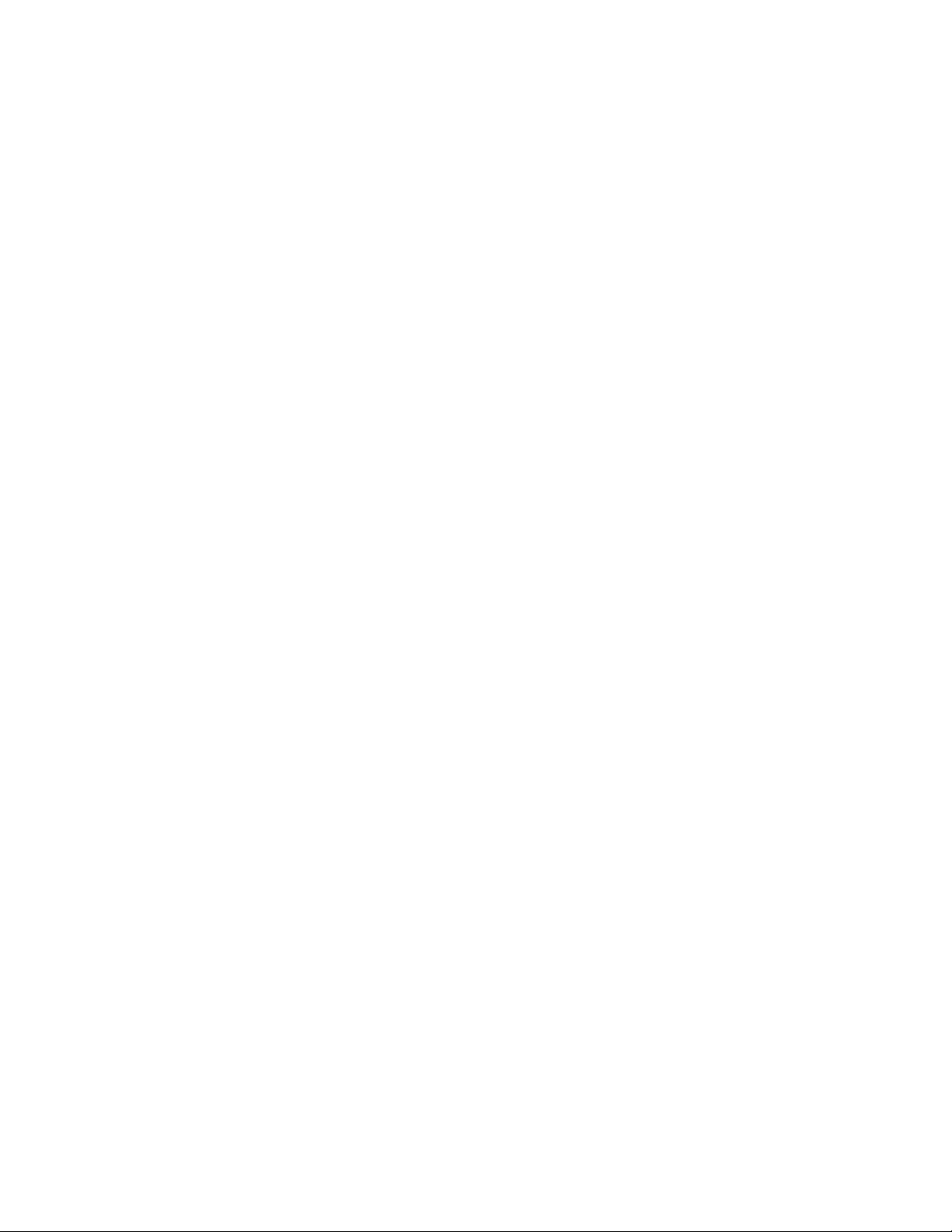
Auto stay arming
The auto stay arming feature helps cut down on false alarms in the event that
you arm the system to Level 3, but fail to leave during the exit delay time. With
auto stay arming, the system detects that no one opened and closed a delay
door within the delay time. It assumes that someone is still inside and arms to
Level 2 to prevent a false alarm.
Exit extension arming
The exit extension arming feature helps cut down on false alarms in the event
that you arm the system and exit the premises, but reenter before the exit delay
expires.
• Exit extension arming on. The system detects that a delay door opened
twice within the delay time. It assumes that you reentered the premises, and it
restarts the exit delay, giving you additional time to exit again.
• Exit extension arming off. The exit delay continues to count down, even if a
delay door is opened a second time.
Note: If the exit extension-arming feature is on, the exit delay will be restarted
only once.
Silent arming
Use the silent arming feature to arm your system without disturbing people
throughout the house with arming status beeps. Pressing 5 – Silent before
arming silences arming status and exit beeps from touchpads and interior sirens,
only for the current arming period.
Note: If the quick arm feature is on, an access code is not required. See “Quick
arm” on page 13 for more information.
To arm your system silently:
1. From any touchpad, press 5.
2. Within 4 seconds, press 2, code to arm to Level 2, or press 3, code to arm to
Level 3.
Note: Exit delay is doubled when arming silently.
Bypassing
It is possible to arm your system while leaving a door or window open. This is
useful if, for example, you like to sleep with a window open. If the door or window
16 Concord 4 User Manual
Page 19
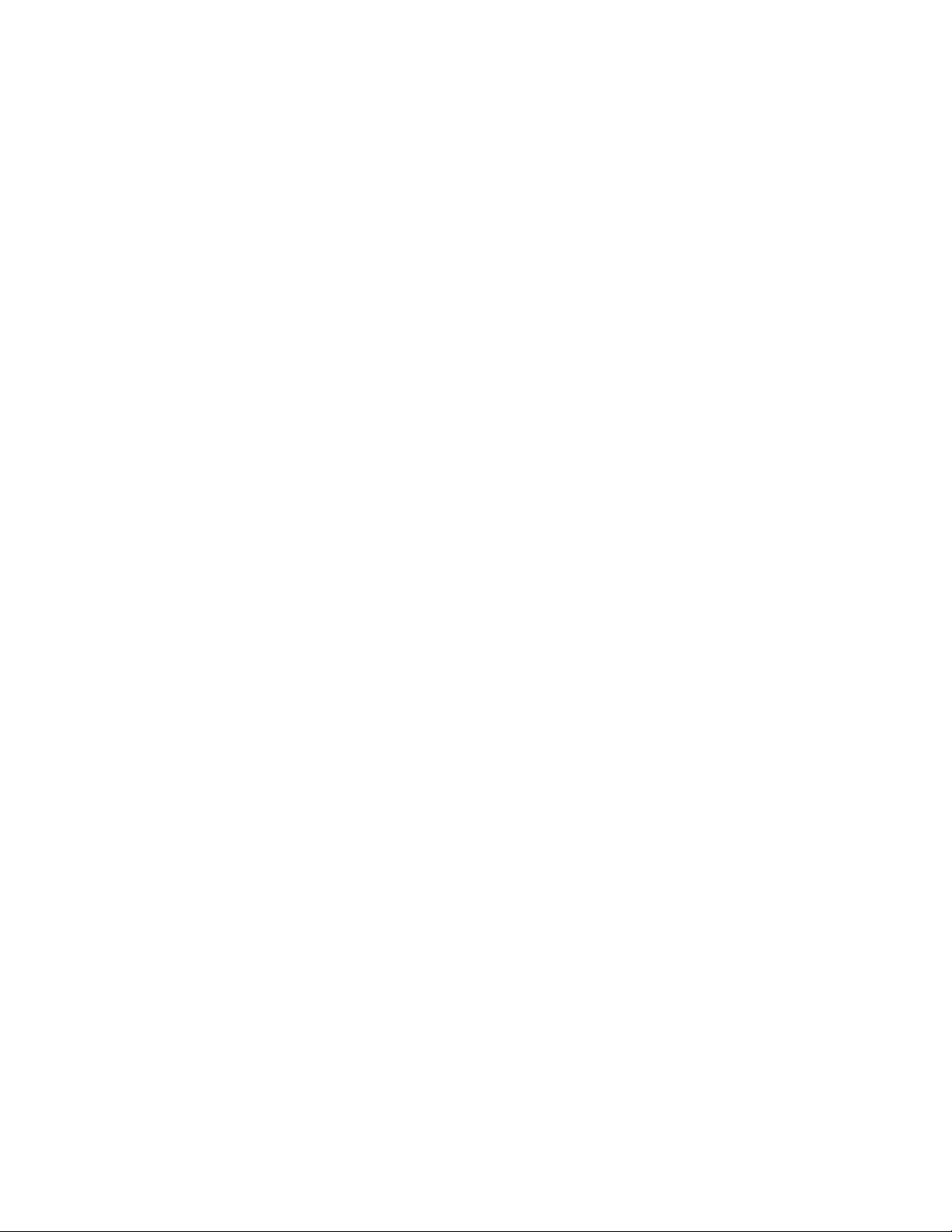
has a sensor installed on it, the system must be told to ignore (bypass) the
sensor when it’s open. All other sensors remain active.
Note: Smoke/heat sensor cannot be bypassed.
There are two methods for bypassing a sensor:
• Direct bypassing. Use this method if the system is armed and you would like
to open a window without disarming. After arming the system, bypass
door/window sensors before you open them. You must know the sensor
number of the door or window you wish to bypass (see “System sensors” on
page 70). Your installer can include the zone number as part of the sensor
text.
Note: When a sensor is bypassed, you are allowing that door or window to be
unprotected. You cannot bypass sensors directly using a keychain touchpad.
• Indirect bypassing. Use this method if you are arming the system and would
like to bypass doors and windows already open.
To bypass sensors directly:
1. Close all doors and windows.
2. Arm your system to the desired level (the sensor must be active before you
can bypass it).
3. At any touchpad, press #, code.
The touchpad displays BYPASS SENSOR ____ or ENTER SNSR ____.
4. Enter the desired sensor number.
The touchpad displays BYPASSED ZONES nn, or SENSOR nn BYPASSED.
If the touchpads displays INVALID or FAILURE, or if the touchpad sounds
one long beep, make sure that you entered a valid sensor number.
Smoke/heat sensors cannot be bypassed.
5. Repeat the process to bypass other sensors if desired.
The bypassed doors or windows can now be opened.
To arm (unbypass) bypassed sensors, repeat the bypass procedure substituting
the bypassed sensor number, or close bypassed doors and windows and arm
your system again.
To bypass sensors directly using a keychain touchpad:
• If the keychain touchpad Arm is off, press Lock to arm to Level 2, press Lock
again to bypass sensors, and press Lock again to arm to Level 3.
• If the keychain touchpad Arm is on, press Lock to arm to Away with no delay,
and press Lock again to bypass sensors.
Concord 4 User Manual 17
Page 20
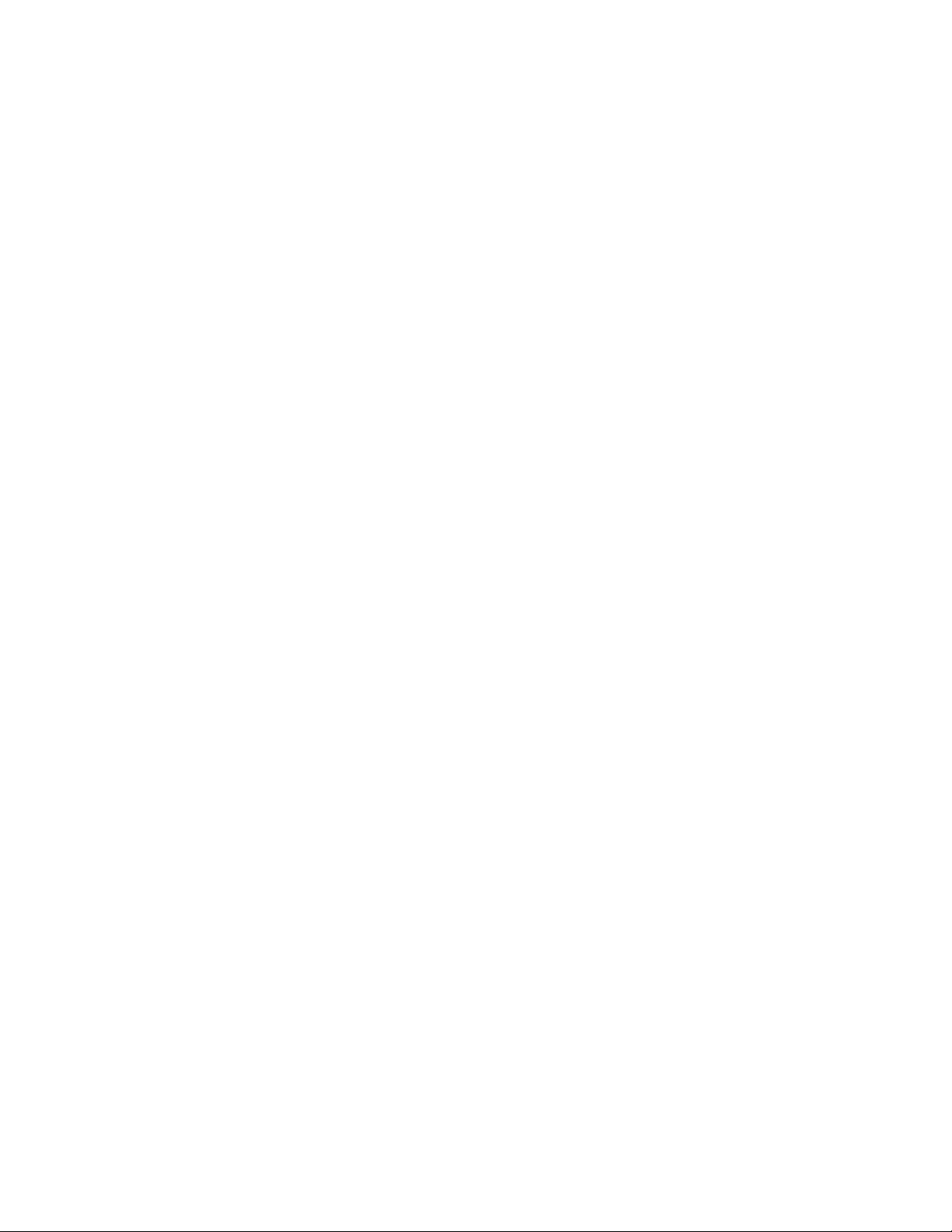
To confirm whether or not a sensor was bypassed, press * (Status) on the
touchpad. The touchpad displays a list of bypassed sensors or zones.
To bypass sensors indirectly:
1. Leave open only those doors and windows that are to remain open and close
all others.
2. Arm your system to the desired level (the sensor must be active before it can
be bypassed).
The touchpad emits protect beeps and displays PROTEST, because of the
open sensors.
3. At any touchpad press # (Bypass). The touchpad displays BYPASSED ZONES
0 or SENSOR 01 BYPASSED.
The system sounds arming level beeps to indicate that the system is armed
and open sensors have been successfully bypassed.
To arm (unbypass) bypassed sensors, close bypassed doors and windows and
arm your system again.
Basic light control
There are two kinds of light control:
• Basic light control. Instant light control at any touchpad.
• Advanced light control. Lights turn on and off automatically according to
specific situations (see “Advanced light control” on page 34).
To turn all lights on or off:
• From any touchpad, press 0, 0.
• From a 4-button keychain touchpad, press the Lights button.
Note: For system lights to respond to basic and advanced light commands, the
light switches must be turned on.
To turn a specific light on or off, from any touchpad, press 0, light number. You
cannot turn on a specific light using a keychain touchpad.
Basic output control
Your system may be set up with programmed outputs that control special
hardware installed in your system. These outputs are usually set up to turn on
automatically in response to certain events.
18 Concord 4 User Manual
Page 21
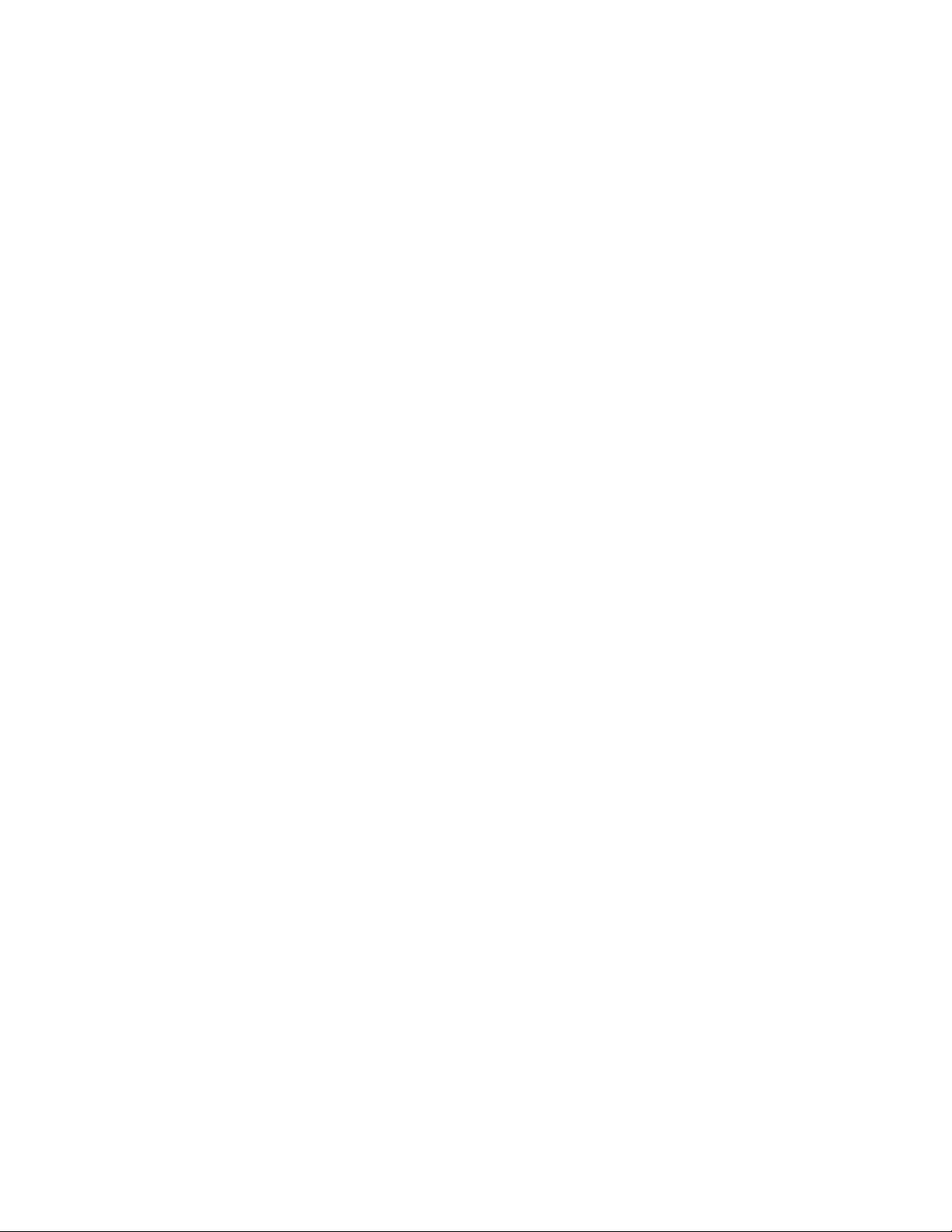
Your installer may have configured your system so that you can control some
outputs from your touchpad. Have the installer list and explain any outputs that
are programmed for your control.
To turn the output on or off, from any touchpad, press 7, 7, output number. If the
output was already activated, it will shut off. If the output was off, it will activate.
Checking system status
Checking the system status means finding out the current condition of your
system. This includes finding out if any sensors are open or currently bypassed,
whether or not the AC power and backup battery are okay, the nature of the most
recent alarm, and more, depending on the features in use and the equipment in
your system.
Check the system status if:
• Your system sounds trouble beeps (five short beeps every minute).
• Your touchpads display, ALARM, and POLICE, AUXILIARY, or FIRE.
• Your touchpads display, PRESS STATUS.
If an alarm or system trouble condition has occurred, it is displayed on a
touchpad the first time you do a short or full status check. Doing a system status
check a second time displays the system status including any trouble conditions.
If any alarm or system trouble is active, it continues to show up in every status
check until the system is disarmed.
Short system status
A short system status indicates the current arming level, sensor status (whether
open or bypassed), low battery, supervisory, auxiliary phone, AC power or
backup battery failures.
To get a short system status, press * (Status).
The system sounds beeps according to the current arming level (one for Level 1,
two for Level 2, three for Level 3). Touchpads display and optional voice modules
announce the status information. For example, SYSTEM IS OK or SENSOR 02
OPEN.
Full system status
A full status combines the short status information with added details about
specific system features.
To get a full system status, press *, *.
Interior sirens sound beeps according to the current arming level. Touchpads
display and option voice modules announce the status information, for example,
Concord 4 User Manual 19
Page 22

SYSTEM IS OKAY, or AC POWER IS OK. If the optional energy saver module or
RF thermostat is installed, the system displays/announces its status (on/off) and
the current temperature (if on).
20 Concord 4 User Manual
Page 23
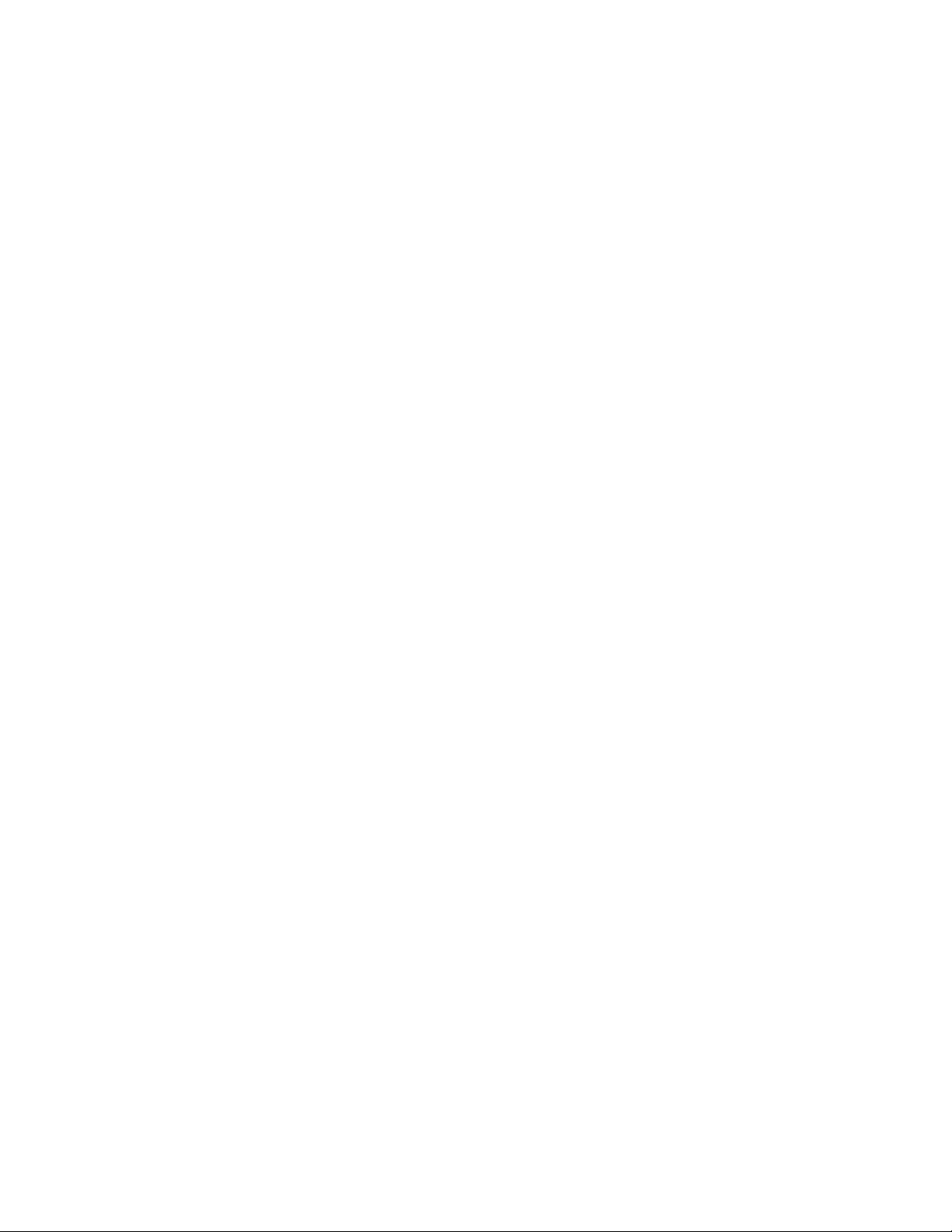
Advanced operation
This section provides advanced operation information.
Panic alarms
Panic alarms are easily activated from any touchpad to quickly alert the central
monitoring stations to a fire, police, or auxiliary emergency so the correct
personnel can be dispatched immediately. A panic alarm can be activated in any
arming level. Each type of panic alarm sounds and reacts differently when
activated.
• Fire panic alarm. Repeating series of three beeps
• Police panic alarm. Continuous tone.
• Auxiliary panic alarm. Rapid beeps.
Fire panic alarm
The fire panic alarm sounds from all interior and exterior sirens. On monitored
systems, the central monitoring station responds by calling the fire department.
To activate a fire panic alarm from a touchpad, press and hold the Fire buttons
for 2 seconds. If your system includes controlled lighting, all system lights turn on
and remain on during a fire alarm.
Police panic alarm
The police panic alarm sounds from all interior and exterior sirens, scaring off
any intruder and alerting neighbors. On monitored systems, the central
monitoring station responds by calling the police. To activate a police panic alarm
from a touchpad, press and hold the Police buttons for 2 seconds.
Note: Verify with your installer how your keychain touchpads are programmed.
See “Keychain touchpads” on page 74 for more information.
To activate a police panic alarm from a keychain touchpad, press and hold the
Lock and Unlock buttons together for 2 seconds. If your system includes
controlled lighting all system lights flash continuously during a police panic alarm.
Auxiliary panic alarm
The auxiliary panic alarm sounds from interior sirens only. It is typically set up by
your security dealer, based on your specific needs. On monitored systems, the
central station responds by calling the service or agency you specified through
your dealer, such as an ambulance service. To activate an auxiliary panic alarm
from a touchpad, press and hold the Auxiliary buttons for 2 seconds.
Concord 4 User Manual 21
Page 24
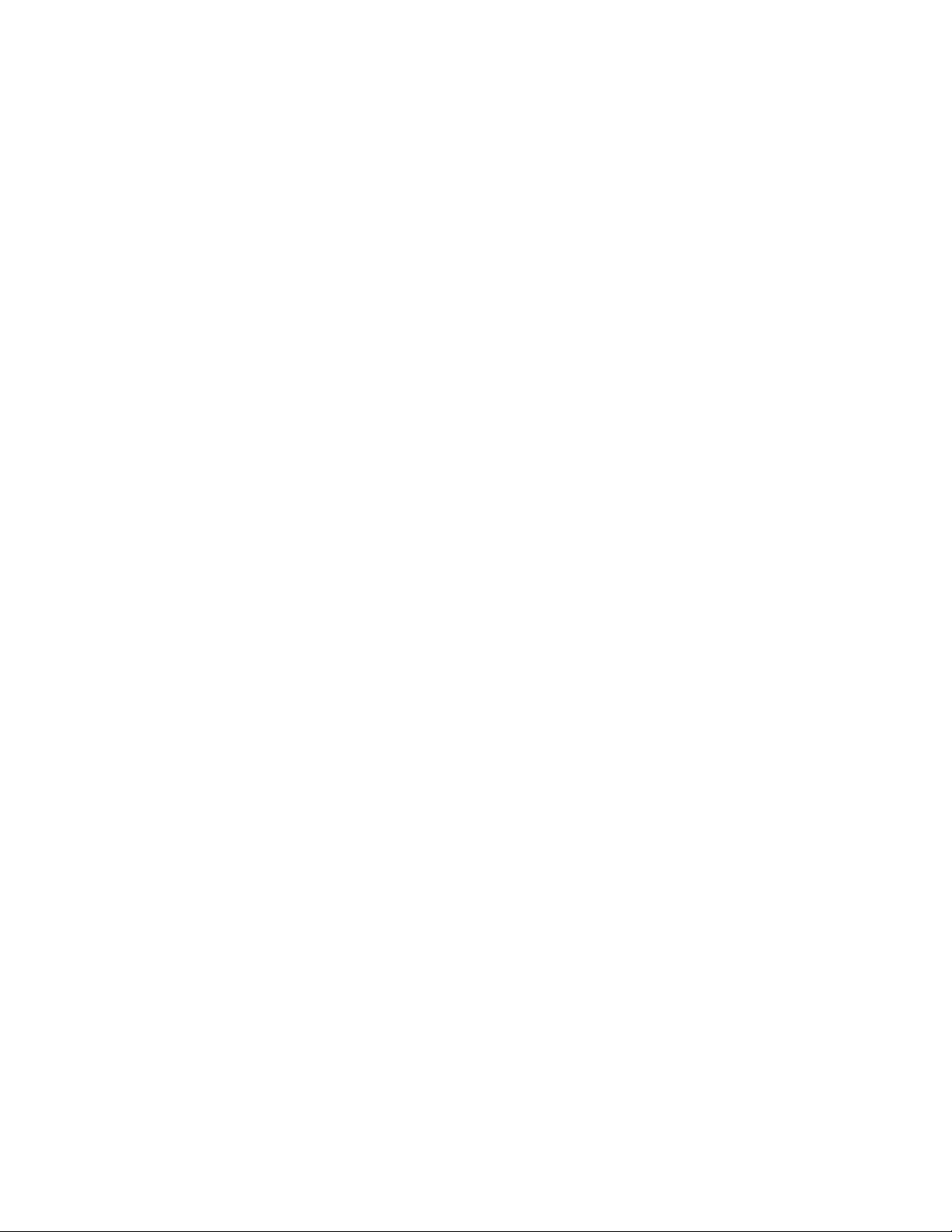
To send an auxiliary panic alarm from a keychain touchpad, press and hold the
Lights and Star buttons together for 2 seconds. If your system includes controlled
lighting, all system lights turn on and remain on during an auxiliary panic alarm.
Siren time-out
If the system is not disarmed after an alarm, the sirens will continue to sound
until the time-out period is reached (the alarm will still be in progress until the
system is manually disarmed). The time-out period can only be programmed by
your installer or dealer.
Access codes
The system requires a valid access code before it will process most commands.
One system master code serves as the primary user programming code for your
system. Only a very limited number of users will need to know this code.
Concord 4 systems have six partition master codes (one for each partition) that
allow access to system operations in their respective partitions. Concord Express
V4 systems are single-partition systems with no partition master codes.
Note: Partitions are individual security systems within the same control panel.
Partitioned systems are typically used for large buildings with several entry/exit
points and different access/operating hours. They also work well for small strip
malls, duplexes, and quad-homes where one control panel can provide individual
security for six different tenants.
Concord 4 systems have 230 regular user codes (000 to 229), while Concord
Express V4 systems have 16 regular user codes (00 to 15). These codes act like
keys to arm and disarm the system. If necessary, they can be assigned to
neighbors, baby-sitters, or repairpersons for temporary use. Regular user codes
can be changed in user programming and are easily deleted from the system
when no longer necessary.
Programming access codes
The code you use to enter user programming determines which features such as
codes and code attributes you’ll be able to change. A user code can be given
certain attributes that limit what the user can do within the system. Attributes may
be changed by you or by a dealer over the phone using downloading software.
See “User codes” on page 72 to record the actual user codes and the attributes
of each. If you need assistance in changing code attributes, contact your dealer.
22 Concord 4 User Manual
Page 25
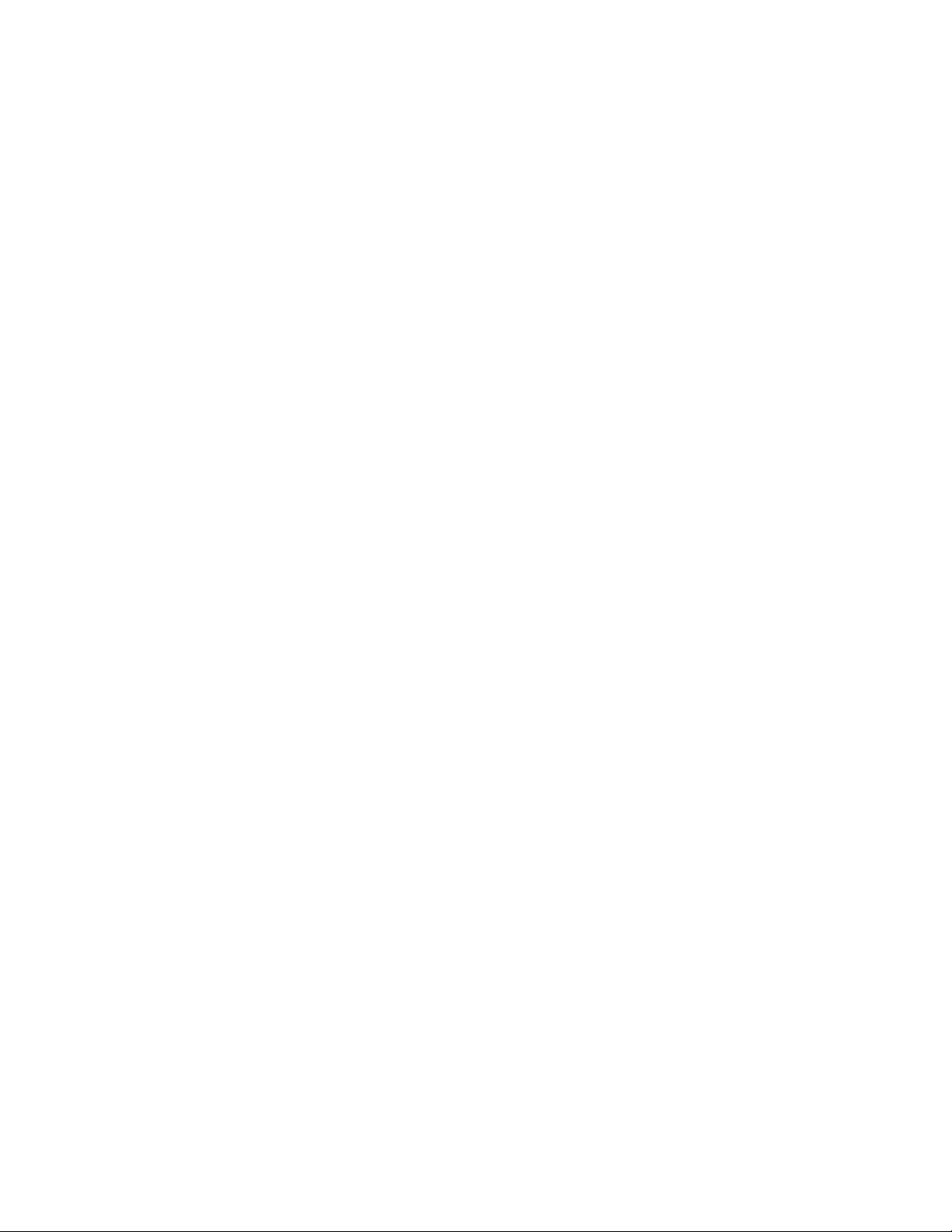
Access code integrity
To preserve the integrity of your system, keep access codes confidential and
delete extra codes as soon as they are no longer needed. Avoid using obvious
code patterns such as 1234, 1111, 2222, etc.
When you use the system master code to enter user programming, you can:
• Change the system master code.
• Change or delete the partition master code in the current partition.
• Change or delete regular user codes in the current partition.
The default system master code is 1 2 3 4. It is important that you change this
default and record the new code (see “User codes” on page 72).
When you use the partition master code to enter user programming, you can:
• Change the partition master code in the current partition.
• Change or delete regular user codes in the current partition.
There are no default partition master codes. Record all codes (see “User codes”
on page 72).
You cannot enter user programming with a regular user code.
Touchpad tamper
The installer can program your system to activate a police alarm in the case of
possible touchpad tampering. If more than 40 keys are pressed when the system
asks for a code, and those keystrokes are not part of a valid access code, a siren
will sound. Talk to your installer or see “Alphanumeric and fixed display
touchpads” on page 73 to see if this feature is enabled.
Changing or deleting user codes
You can use a touchtone phone to change or delete user codes, but
alphanumeric or fixed display touchpads work much better because of their
extensive feedback capabilities.
Note: The system will not accept the same code for two different users. To
change system and partition master codes, see “Programming” on page 55.
To change or assign a user code:
1. Enter the programming menus by pressing 9, system or partition master
code.
2. For Concord 4 systems, press 030 nnn 0, where nnn is the user number (000
to 229). For Concord Express V4 systems, press 030 nn 0, where nn is the
user number (00 to 15).
3. Enter the desired four-digit code, and then press #.
Concord 4 User Manual 23
Page 26
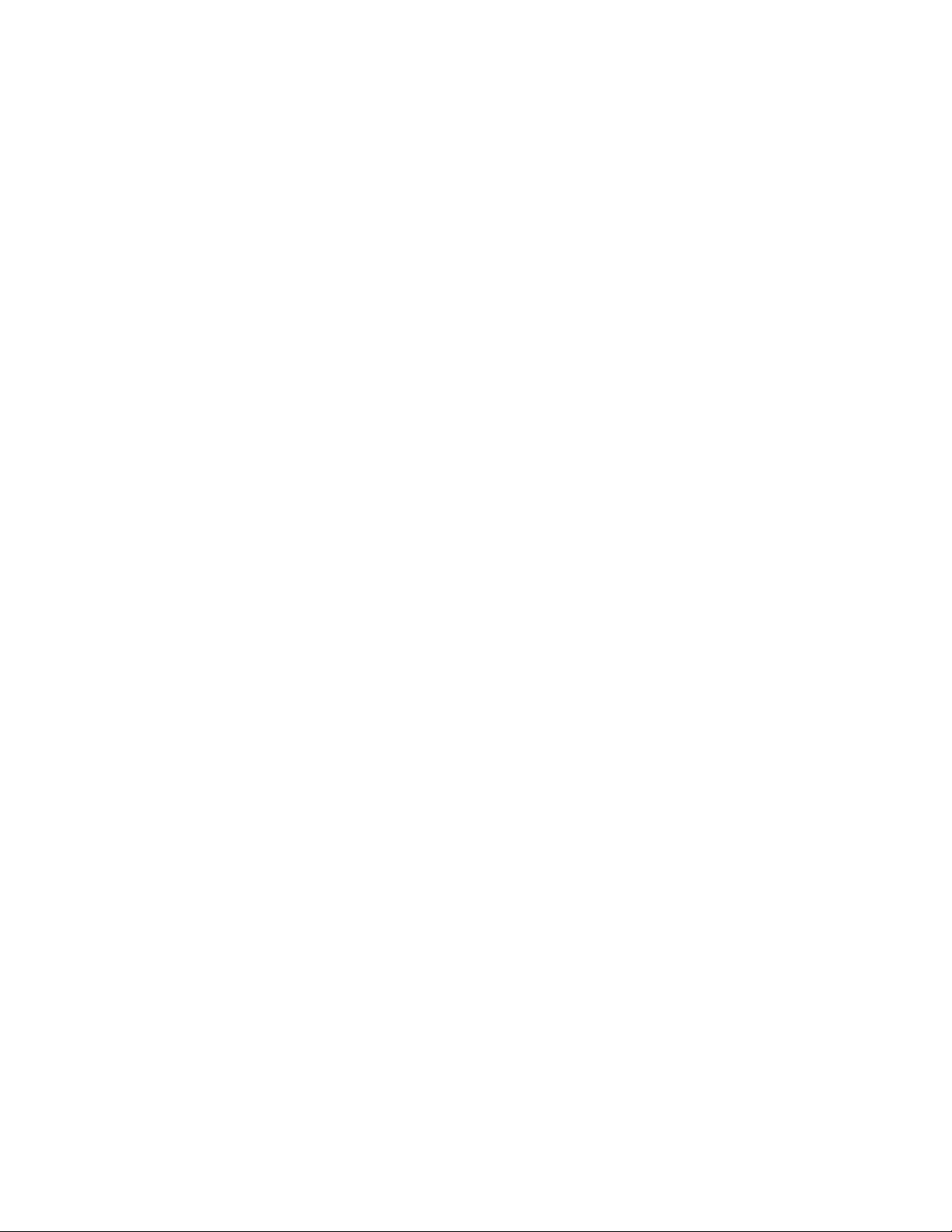
4. Press *, 00, # to exit the programming menus.
24 Concord 4 User Manual
Page 27
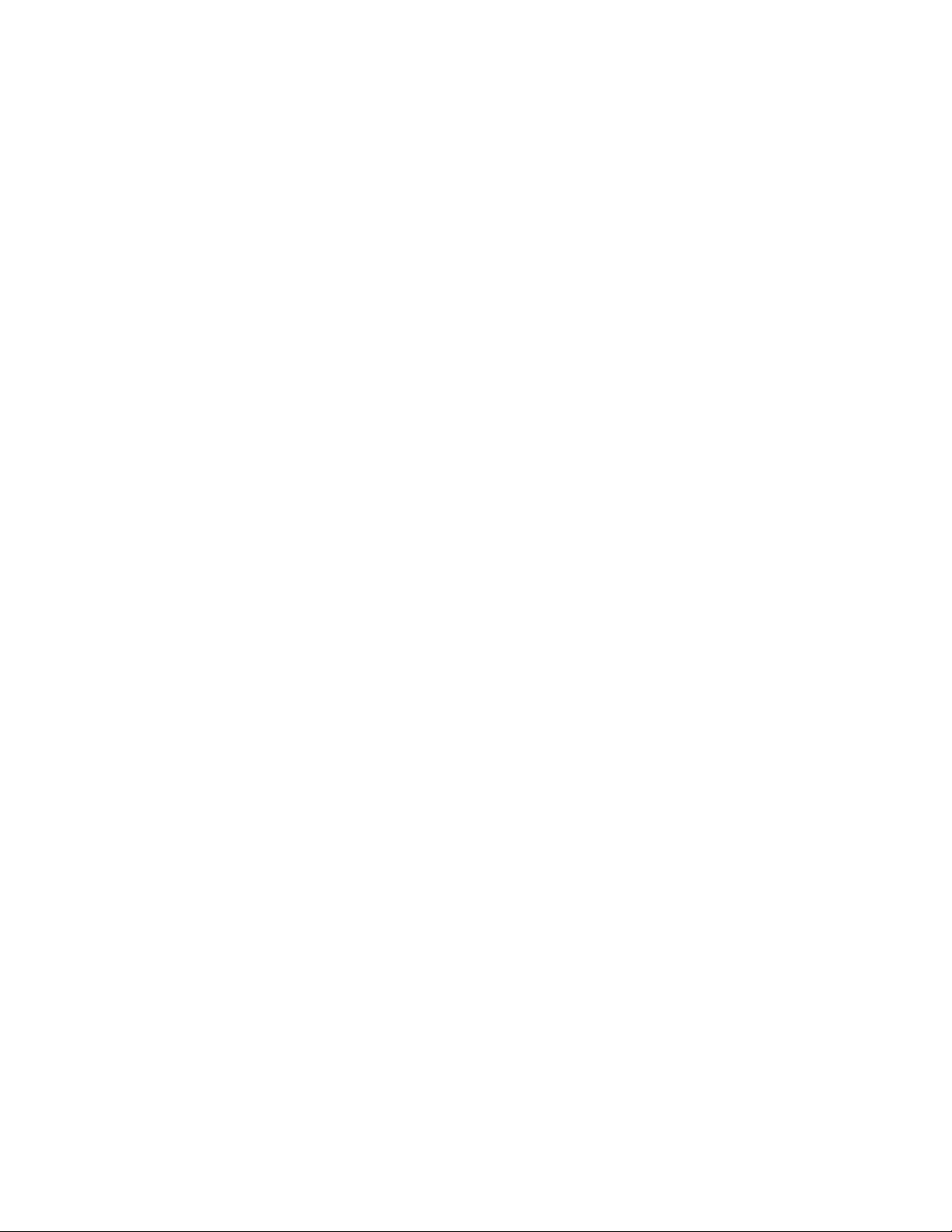
To delete a user code:
1. Enter the programming menus by pressing 9, system or partition master
code.
2. For Concord 4 systems, press 030 nnn 0, where nnn is the user number (000
to 229). For Concord Express V4 systems, press 030 nn 0, where nn is the
user number (00 to 15).
3. Enter the system or partition master code, and then press #.
4. Press *, 00, # to exit the programming menus.
When a code is deleted, it can no longer operate the system.
Assigning code attributes
Code attributes determine the limits or capabilities of a code. You will want
certain users to have more control over the system than others. For example,
you would want an adult to have more control over the system than a child. This
section describes code attributes that you can assign.
Direct bypassing attribute
This attribute allows the user to bypass open sensors. If the user code does not
have this attribute turned on, the code restricts the user from bypassing sensors
directly. To assign direct bypassing to a user:
1. Enter the programming menus by pressing 9, system or partition master
code.
2. For Concord 4 systems, press 030 nnn 1, where nnn is the user number (000
to 229). For Concord Express V4 systems, press 030 nn 1, where nn is the
user number (00 to 15).
3. To turn direct bypassing on, press 2, #. To turn direct bypassing off, press 1,
#.
4. Press *, 00, # to exit the programming menus.
Remote access attribute
This attribute allows the user to access the security system from a telephone
outside the protected premises. If the user code does not have this attribute
turned on, the code restricts the user from remote telephone access. To assign
remote access to a user:
1. Enter the programming menus by pressing 9, system or partition master
code.
Concord 4 User Manual 25
Page 28

2. For Concord 4 systems, press 030 nnn 2, where nnn is the user number (000
to 229). For Concord Express V4 systems, press 030 nn 2, where nn is the
user number (00 to 15).
3. To turn remote access on, press 2, #. To turn remote access off, press 1, #.
4. Press *, 00, # to exit the programming menus.
System test attribute
This attribute allows the user to perform sensor tests. If the user code does not
have this attribute turned on, the code restricts the user from performing phone
or sensor test. To assign sensor testing to a user:
1. Enter the programming menus by pressing 9, system or partition master
code.
2. For Concord 4 systems, press 030 nnn 3, where nnn is the user number (000
to 229). For Concord Express V4 systems, press 030 nn 3, where nn is the
user number (00 to 15).
3. To turn system testing on, press 2, #. To turn remote access off, press 1, #.
4. Press *, 00, # to exit the programming menus.
Latchkey report attribute
This attribute causes the panel to send a message to a pager when the user
changes system-arming levels (see “Latchkey paging” on page 38.) To assign
latchkey report to user:
1. Enter the programming menus by pressing 9, system or partition master
code.
2. For Concord 4 systems, press 030 nnn 4, where nnn is the user number (000
to 229). For Concord Express V4 systems, press 030 nn 4, where nn is the
user number (00 to 15).
3. To turn remote access on, press 2, #. To turn remote access off, press 1, #.
4. Press *, 00, # to exit the programming menus.
Partition access (Concord 4 systems only)
This attribute determines which partitions a regular user code can control. Only
the system master code can be used to set this attribute. To assign partition
access to a user:
1. Enter the programming menus by pressing 9, system master code.
2. Press 030 nnn 6, where nnn is the user number (000 to 229).
3. Enter the desired partition numbers (1 to 6) you want this user code to
control. The numbers appear as you press the corresponding button. Remove
26 Concord 4 User Manual
Page 29

undesired partition numbers by pressing the corresponding button. The
numbers disappear from the display.
4. Press *, 00, # to exit the programming menus.
Time and date
Although the installer usually sets the time and date at the time of installation,
you can change it if necessary.
To set the system time:
1. Enter the programming menus by pressing 9, system or partition master
code.
2. Press 020.
3. Enter the correct time in 24-hour format, then press #. For example, if the
current time is 7:23 a.m., press 0723, #, or if the current time is 4:20 p.m.,
press 1620, #.
4. Press *, 00, # to exit the programming menus.
To set the system date:
1. Enter the programming menus by pressing 9, system or partition master
code.
2. Press 021.
3. Enter the current date as six digits (mm/dd/yy) then press #. For example, if
the current date is July 14, 2010, press 071410.
4. Press *, 00, # to exit the programming menus.
System sounds
You can adjust the touchpad beeps and the system status voice volume.
Touchpad beeps (fixed display touchpad only)
The frequency or pitch of chime and trouble beeps from each fixed display
touchpad can be adjusted individually to a more desirable or distinct tone. Chime
and trouble beep tones sound using the default frequency during, or within 15
seconds of, any button activity at that specific touchpad. To change status tone
pitch:
1. Press and hold * + 0 until you hear a steady tone, then release the buttons.
2. Press and hold 1 to lower the pitch or press and hold 2 to raise the pitch.
Concord 4 User Manual 27
Page 30

3. Release the button when the desired pitch is heard. After about 15 seconds of
no touchpad activity, the steady tone stops sounding.
System voice volume
If your system includes an optional voice module, you may want to adjust the
volume at which system status messages are announced. To change the voice
volume:
1. Enter the programming menus by pressing 9, system or partition master
code.
2. Press 044.
3. Select a volume level 1 to 7 (7 being the loudest) and press #.
4. Press *, 00, # to exit the programming menus.
Touchpad display brightness
You may want to change the brightness of a touchpad display based on its
location in a building or room. For example, dim the touchpad display in a
bedroom or enhance a display near a window. Changing the touchpad display
affects only the touchpad currently being used.
To change the touchpad display brightness:
1. Enter the programming menus by pressing 9, system or partition master
code.
2. Press 043.
3. Select a brightness level: 0 (off), 1 (low), 2 (medium), or 3 (high), and then
press #.
4. Press *, 00, # to exit the programming menus.
Note: After dimming the display, pressing any button returns the display shortly
to full brightness. After 15 seconds without touchpad activity, the display returns
to the set dimmed level. If an alarm occurs while the display is dimmed, it
automatically returns to the full brightness level and stays that way until you
disarm your system.
Energy saver
Use the optional energy saver feature to keep the premises within a userdesignated temperature range. High and low temperature points that you set
override your normal heating and air conditioning temperature settings. Doing so
allows you to use settings that are more energy-efficient when you are away.
28 Concord 4 User Manual
Page 31

Example:
• At your touchpad, you set a high temperature point (to trigger the air
conditioner) and a low temperature point (to trigger the furnace).
• If you usually keep the temperature in your home at 68F, but no one will be
there during the day, you can turn the energy saver feature on. If you’ve set
the low temperature point to 55F, the furnace will keep the house heated to
55F.
• You are about to return home and would like the house to be heated to its
normal 68F when you arrive. If your system includes remote access, you can
call home and turn the energy saver feature off, giving control back to the
furnace thermostat (68F).
You can control your air conditioning temperatures in the same manner.
In addition to controlling temperature, the energy saver feature notifies the
central monitoring station if your heating unit fails, before pipes freeze.
Energy saver temperature settings
Initially, you must set the energy saver to the desired high and low temperatures.
The high and low settings you enter do not control heating and cooling systems,
but determine the point at which the furnace or air conditioner is activated.
Temperature settings can range from 45 to 90F.
To set the energy saver temperature range from a touchpad:
1. Enter the programming menus by pressing 9, system or partition master
code.
2. Press 070.
3. Enter the lowest temperature (45 to 89F) you will allow before the furnace
turns on, and then press #.
4. Press B. Enter the highest temperature (46 to 90F) you will allow before the
air conditioner turns on, and then press #.
5. Press *, 00, # to exit the programming menus.
Note: The panel must be armed for the energy saver to work. Disarming the
system turns off the energy saver. If the energy saver has been turned off, allow
5 minutes before attempting to turn the energy saver back on.
To override your normal heating or air conditioning settings, turn the energy save
feature on. When you are ready to return to your normal temperature control
settings, turn the energy saver feature off.
To turn energy saver on or off from any touchpad, press 72. Alphanumeric
touchpads display ENERGY SAVER IS ON.
Concord 4 User Manual 29
Page 32

Pager notification
Your system can notify up to five different pager phone numbers to report system
events. The installer can program any numeric pager to receive pages for one or
more of the following groups:
• Opening and closing reports.
• Latchkey reports.
• Notify by exception reports.
• High level reports. Includes sensor alarms, tamper, restorals, phone tests,
receiver failures, receiver jams, touchpad tampers, bus failures, freeze
alarms, freeze troubles, no activity alarms, fire panics, police panics, and
auxiliary panics.
• Low-level reports. Includes bypass sensors, low battery, supervisory,
trouble, phone test, event buffer full, AC power failure, CPU low battery, auto
phone test, CPU back in service, phone failure, and touchpad low battery.
Pager messages
When an event is reported on a numeric pager, the following information is
included:
• Event code (for example, 111).
• Sensor number or user number (for example, 004).
• Last four digits of the central station account number (for example, 2228).
Although all three types of information can be reported on your pager, your pager
service determines how the information will appear.
The event code number (Table 3 below) identifies what has happened.
Table 3: Pager event code
Event code Description
009 A sensor has been restored to it nonalarm state.
111 System has been disarmed.
115 Sensor test exit.
118 System trouble has been fixed.
119 System alarm condition has been cancelled.
222 System armed to Level 2 (stay).
333 System armed to Level 3 (away).
555 System phone/sensor test.
888 System has a trouble condition.
30 Concord 4 User Manual
Page 33

Event code Description
999 System is in alarm condition.
If a user arms the system to Level 3 (away), the pager will report that the system
was armed to Level 3. However, if the system is armed from a hardwired
touchpad and the user does not exit the premises, the arming level will revert to
Level 2 (stay) without notifying the pager.
The sensor or user number (Table 4 below) identifies who or what is causing the
event.
Table 4: Pager sensor or user number
Code Description
000 System event not caused by sensor or user.
001 to 096 Sensor numbers (1 to 96 for Concord 4; 1 to 32 for Concord
Express V4).
600 to 829 User codes used (0 to 229 for Concord 4; 00 to 15 for Concord
Express V4).
830 to 835 Partition master code used (Concord 4 systems only).
846 System master code used.
847 Installer code used.
848 Dealer code used.
850 Quick arm used.
851 Keyswitch sensor used.
852 System armed itself because it is being serviced or powered-up.
The account number identifies where (which partition) the event is occurring. The
account number code indicates the last four digits of your account number.
Streamlining the page report
You can choose to have the four account number digits reported with every
page, or to exclude them. Each partition has its own account number, so seeing
the digits is useful if multiple partitions are reporting to one pager. Ask your
dealer or installer if you would like the streamline feature turned on.
Time schedules
Time schedules are windows of time defined by a start time, a stop time, and the
day of the week these times are effective. You can create up to 16 time
schedules for setting up the following system features:
Concord 4 User Manual 31
Page 34

• Light control
• Output control
• Arming
• Latchkey paging
• Notify by exception reports
You can use a touchtone phone to create time schedules, but alphanumeric or
fixed display touchpads work much better because of their extensive feedback.
To define a time schedule:
1. Enter the programming menus by pressing 9, system or partition master
code.
2. Press 05 nn 0, where nn is schedule 00 through 15.
3. Enter the start time in 24-hour format (00:00 to 23:59), then press #.
The touchpad displays the new start time.
4. To display the current stop time for this schedule, press B once.
5. Enter the stop time in 24-hour format, then press #.
The touchpad displays the new stop time.
6. Press B until the touchpad displays a day of the week. Enter 2, # to include
the day in the schedule (on). Enter 1, # to exclude the day in the schedule.
7. Press B to move to the next day of the week or press * and repeat the
process to define another time schedule.
8. Press *, 00, # to exit the programming menus.
There may be instances when you’d like to schedule a feature event to start one
day and stop the next day or a number of days later.
One-day rollover
You can create a schedule that begins on one day, and stops the next day by
using only one time schedule. (The stop time must be within 24 hours of the start
time.)
Example 1: At home you’d like the latchkey-opening feature to be effective from
10 p.m. on Tuesday until 5 a.m. on Wednesday. By taking advantage of one-day
rollover, one time schedule can cover both days. Notice how the stop time is
within 24 hours of the start time. The system knows to apply the stop time to the
next day (5 a.m. on Wednesday).
Example 2: Building on the example above, let’s say that you’d like the latchkey-
opening feature to be effective between 10 p.m. and 5 a.m. Monday through
Friday (ending Saturday morning). By applying the start and stop times to each
day, one time schedule can cover the entire week.
32 Concord 4 User Manual
Page 35

Table 5: One-day rollover examples
Example 1 schedule Example 2 schedule
Start 22:00 Start 22:00
Stop 05:00 Stop 05:00
Monday Off Monday On
Tuesday On Tuesday On
Wednesday Off Wednesday On
Thursday Off Thursday On
Friday Off Friday On
Saturday Off Saturday Off
Sunday Off Sunday Off
Partition 1 Partition 1
Multiple-day rollover
The simplest method for defining a window or time that spans multiple days is to
use 99:00 to signify an open start or stop time.
Example: At your business, you’d like specific lights to remain lit from Friday
afternoon through the weekend, until Monday morning. In this situation, the lights
need to be scheduled to roll over until they reach a recognizable stop time.
In Table 6 below, Schedule Y is set up to begin at 4 p.m. on Friday afternoon.
Since the stop time is 99:99, the lights will remain lit (roll over) until a
recognizable stop time is reached. Schedule Z is set up with an undefined start
time (99:99), so if the lights were already lit, they will remain lit until the Schedule
Z stop time is reached at 5 a.m.
Table 6: Multiple-day rollover example
Schedule Y Schedule Z
Start 16:00 Start 99:99
Stop 99:99 Stop 05:00
Monday Off Monday On
Tuesday Off Tuesday Off
Wednesday Off Wednesday Off
Thursday Off Thursday Off
Friday On Friday Off
Saturday Off Saturday Off
Sunday Off Sunday Off
Partition 1 Partition 1
Concord 4 User Manual 33
Page 36
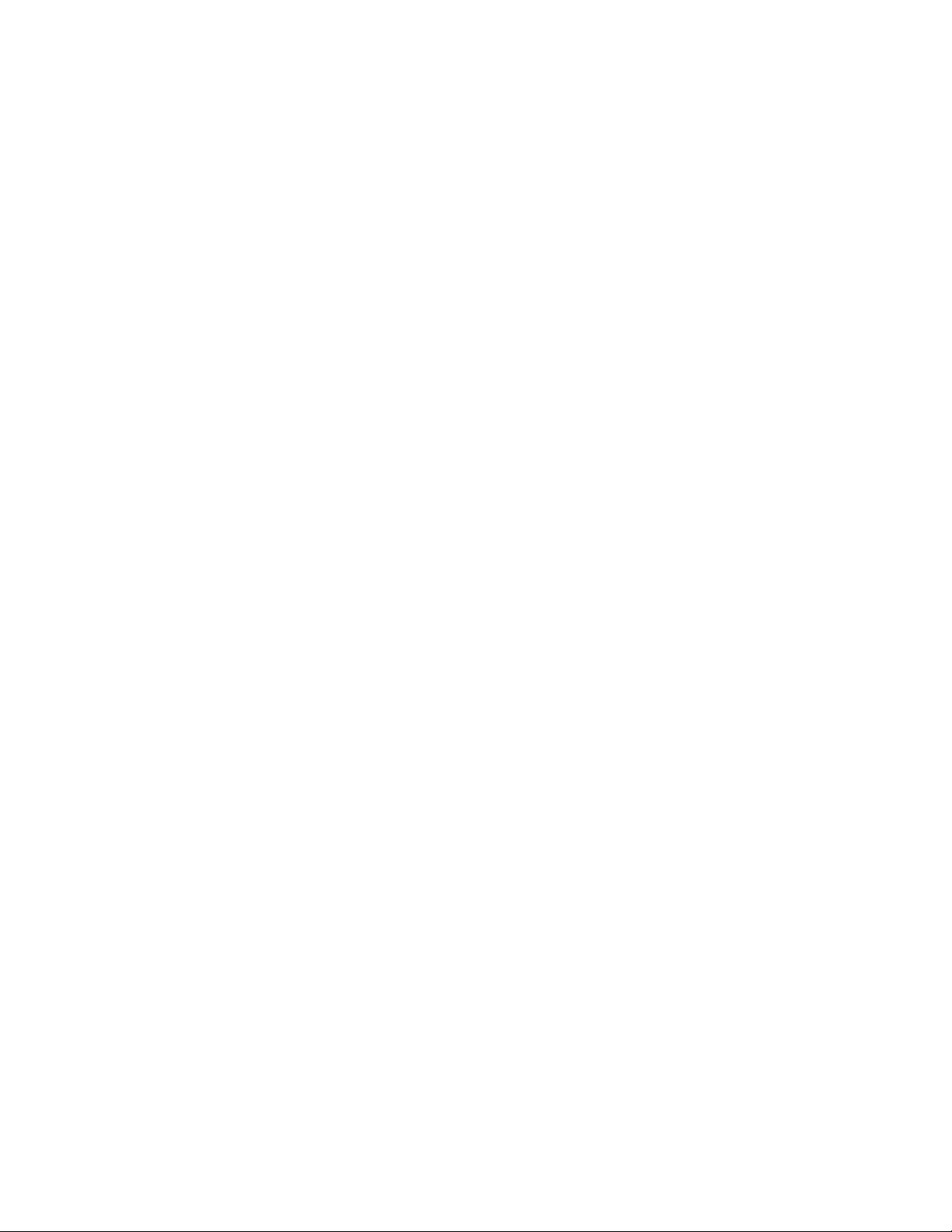
Attaching time schedules
For any schedule to be effective, it needs to be attached to a feature. One
schedule can be attached to more than one feature event.
• Light control (see “Advanced light control” below for information on attaching
time schedules for light control)
• Outputs (see “Scheduled outputs” on page 36 for information on attaching
time schedules to outputs)
• Arming (see “Scheduled arming” on page 37 for information on attaching
time schedules to arming)
• Opening and closing (see “Opening and closing reports” on page 37 for
information on creating opening and closing schedules)
• Latchkey paging (see “Latchkey paging” on page 38 for information on
attaching time schedules to latchkey paging)
• Notify by exception (see “Notify by exception” on page 40 for information on
attaching time schedules to notify by exception)
Once a schedule is attached to a feature event in one partition, that schedule
becomes unavailable to the other partitions. This prevents the situation where
one partition changes a time schedule that inadvertently affects other partitions.
Advanced light control
You can control system lights from any touchpad. There are other lighting options
that you or your installer can set up, including:
• Turning lights on and off according to a time schedule.
• Turning lights on after system arming for the duration of the exit delay.
• Turning lights on for the duration of the entry delay so you have enough light
to see your way to the touchpad to disarm the system.
• Flashing lights on and off upon successful arming and disarming.
Scheduled light control
Lights can be turned on according to time schedules. If you need assistance
setting up a time schedule that fits your lighting needs, see “Time schedules” on
page 31. To schedule lights:
1. Enter the programming menus by pressing 9, system or partition master
code.
2. Press 0640, #.
34 Concord 4 User Manual
Page 37

3. Press B until the touchpad displays the light number you would like to
schedule.
See “Lights” on page 81 to determine which light number is associated with
which lamp.
4. Press #.
The touchpad displays the first available time schedule.
5. Press 2, # to assign the time schedule (on) for this light, or press 1, # to make
the time schedule inactive (off) for this light.
6. Press B to go to the next time schedule, or press *, 00, # to exit the
programming menus.
Sensor light control
Your security system can be programmed to turn on a selected light or lights
when sensors are activated. Each time the chosen sensor is activated, the
attached lights will turn on for 5 minutes. When 5 minutes have passed since the
last activation, the lights will turn off. For example, if you want house lights to turn
on when you open the front door, attach the desired lights to the front door
sensor.
Note: If a light is attached to a sensor and a schedule, the light will only turn on
and off within the scheduled start and stop times.
To attach light to sensors:
1. Enter the programming menus by pressing 9, system or partition master
code.
2. Press 080.
The touchpad displays LIGHT n TO SN x, or LT n SN x (where n is the
light number and x is the sensor number).
3. Press A or B until the light number (1 to 9) you would like to activate appears.
4. Enter the sensor number (1 to 96 for Concord 4; 1 to 32 for Concord Express
V4) you wish to activate the light and press #.
5. Press B to assign another light to a sensor or press *, 00, # to exit the
programming menus.
To detach lights from sensors:
1. Enter the programming menus by pressing 9, system or partition master
code.
2. Press B until the touchpad displays ATTACH LIGHTS TO SENSORS or LITE
TO SN, then press #.
Concord 4 User Manual 35
Page 38

The touchpad displays LIGHT n TO SN x or LT n SN x (where n is the
light number and x is the sensor number).
3. Press A or B until the light number (1 to 9) you would like to deactivate
appears.
4. Enter the sensor number as 0 (no sensor) and press #.
5. Press *, 00, # to exit the programming menus.
Installer programmable lighting
If you would like specific lights to turn on during entry and exit delay times, or if
you would like a light to flash to indicate successful arming and disarming,
contact your installer.
Scheduled outputs
You can use outputs to control devices in your home (such as automatic window
blinds). Outputs that your installer has enabled, can be turned on or off according
to time schedules. If you need assistance setting up a time schedule that fits your
needs, see “Time schedules” on page 31.
To schedule outputs:
1. Enter the programming menus by pressing 9, system or partition master
code.
2. Press 065, #.
The touchpad displays OUTPUTS.
3. Press #.
4. Press B until the touchpad displays the output number you would like to
schedule.
See “Outputs” on page 82 to determine which output is associated with which
output number.
5. Press #.
The touchpad displays the first available time schedule.
6. Press 2, # to assign the time schedule (on) for this output, or press 1, # to
make the time schedule inactive (off) for this output.
7. Press B to go to the next time schedule, or press *, 00, # to exit the
programming menus.
36 Concord 4 User Manual
Page 39

Scheduled arming
The scheduled arming feature allows you to arm the panel to Level 3 (away)
according to a schedule. When an active schedule start time is reached, the
panel will exit User Programming, automatically bypass any open sensors, and
arm to Level 3.
The panel will not arm according to an active schedule if the start time is reached
while:
• The panel is already armed to Level 3.
• The panel is performing a phone or sensor test.
Note: Schedules cannot be used to disarm the system.
To schedule arming:
1. Enter the programming menus by pressing 9, system or partition master
code.
2. Press 0660, #.
The touchpad displays AWAY.
3. Press #.
The touchpad displays the first available time schedule as SCHEDULE 00
OFF, or SCH 00 OFF.
4. Press 2, # to assign the time schedule (on) to arm the panel, or press 1, # to
make the time schedule inactive (off).
5. Press B to go to the next time schedule, or press *, 00, # to exit the
programming menus.
Opening and closing reports
The opening and closing reports feature allows pager holder and/or the central
station to be notified whenever the system is armed and/or disarmed. This
feature can be enabled only by the installer; you do not need to do any additional
programming. If you no longer wish to receive the reports, contact the installer to
turn off this option for your pager.
Opening and closing reports occur without regard to any time schedule. You do
not need to enter any special codes for the page to be sent. Your system can call
up to five different page numbers, as well as the central station, to send an
opening or closing report.
The reports include:
• Opening reports. The panel reports the arming level as 111 (Level 1 – Off)
and the user.
Concord 4 User Manual 37
Page 40

• Closing reports. The page reports the arming level as 222 (Level 2 – Stay)
or 333 (Level 3 – Away), and the user that armed to that level. See “Pager
notification” on page 30 for more information.
Latchkey paging
The latchkey paging feature allows programmed pager holders to be notified
when the system is armed and/or disarmed during specific hours or under certain
conditions. For example, you could program the latchkey feature to page you if
your child doesn’t arrive home and disarm the system (using a code with the
latchkey attribute) by the programmed latchkey time.
You can set up the latchkey-paging feature to send a page in the following
situations.
• Send a page when the system is disarmed (latchkey opening).
• Send a page when the system is armed (latchkey closing).
Your system can call up to five different pager numbers to report a latchkey
opening/or closing. Latchkey pages do not report to the central station. See
“Paging” on page 80 to see which pagers have been set up to receive a page for
this feature. Contact the installer if you would like to turn latchkey paging on or off
for any programmed pager.
Only latchkey-designated users can cause a latchkey page to be sent. By
default, this includes the first six regular user codes. If you would like to include a
keychain touchpad as a latchkey user, contact your installer. Any regular user
code can be programmed with this attribute. See “Assigning code attributes” on
page 25.
The reports include:
• Latchkey opening reports. The page reports the arming level as 111 (Level
1 – Off) and the user.
• Latchkey closing reports. The page reports the arming level as 222 (Level 2
– Stay) or 333 (Level 3 – Away), and the user that armed to that level.
The installer can set up latchkey opening for one of two types of use, basic and
advanced.
Basic latchkey opening
If your system is set up for basic latchkey, you can send a latchkey-opening page
based on a time schedule or based on the latchkey modifier 6.
To send a latchkey-opening page based on time schedule only:
1. Assign the latchkey opening feature a time schedule. (This needs to be done
only once.)
38 Concord 4 User Manual
Page 41

2. Arm the system.
3. Disarming the system by a latchkey-designated user within the assigned time
schedule, sends an opening page.
To send a latchkey-opening page based on latchkey modifier 6 only:
1. Arm the system, then press 6, or press the Lock button on a keychain
touchpad after arming to Level 3.
2. Disarming the system by a latchkey-designated user sends an opening page,
regardless of assigned time schedule.
Advanced latchkey opening
In advanced latchkey use, paging is available only during the time schedules that
you assign to it. To send a latchkey opening page if your system is set up for
advanced latchkey:
1. Assign the latchkey opening feature a time schedule. (This needs to be done
only once.)
2. Arm the system, then press 6, or press the Lock button on a keychain
touchpad after arming to Level 3.
3. Disarming the system by a latchkey-designated user with the assigned time
schedule, sends an opening page.
Latchkey closing
Latchkey closing can be used alone, or in addition to latchkey opening. To send
a latchkey closing page:
1. Assign the latchkey closing feature a time schedule.
2. Arming the system by a latchkey-designated user within the assigned time
schedule, sends a closing page.
A touchtone phone can be used to set up latchkey paging, but touchpads work
much better because of their extensive feedback.
Scheduled latchkey paging
You can attach a time schedule to latchkey opening or closing. If you need
assistance setting up a time schedule that fits your needs, see “Time schedules”
on page 31. To attach a schedule to latchkey opening or closing:
1. Enter the programming menus by pressing 9, system or partition master
code.
2. Press 0600, #.
3. To schedule latchkey opening, press # when the touchpad displays
LATCHKEY OPENING or LATCH OPEN.
Concord 4 User Manual 39
Page 42

Or, to schedule latchkey closing, press B until the touchpad displays
LATCHKEY CLOSING or LATCH CLOSE, and then press #.
Note: If you want a page to be sent every time latchkey-designated user
codes arm or disarms the system, apply the same time schedules under
latchkey opening and latchkey closing.
The touchpad displays the first available time schedule.
4. Press 2, # to assign the time schedule to the event, or press 1, # to make the
time schedule inactive for the event.
5. Press B to go to the next schedule, or press *, 00, # to exit the programming
menus.
Latchkey modifier
The latchkey modifier (6) is pressed after the arming keypress sequence.
To apply the latchkey modifier from a touchpad, press 2 or 3, code, 6. The
touchpad displays LATCHKEY PAGER ON or PAGER ON.
Note: You must press 6 within 5 seconds of arming. If the quick arm feature is
on, an access code is not required. See “Quick arm” on page 13 for more
information.
To apply the latchkey modifier using a keychain touchpad, press the Lock button
when the system is armed to Level 3.
Notify by exception
The notify by exception feature allows programmed pager holders and/or the
central station to be notified when arming or disarming occurs outside the
specified time schedules.
Example: Every morning you would like to be notified if your business is
disarmed after its normal opening time, and/or every evening you would like to be
notified if your business is armed before its normal closing time.
You can set this feature to page in the following instances:
• Send a page if the system is disarmed before the opening time schedule
begins or after the opening time schedule has ended (exception opening).
• Send a page if the system is armed before the closing time schedule begins
or after the closing time schedule has ended (exception closing).
Your system can call up to five different pager numbers to report an open
exception or closed exception. You can request that the central station receive
these two reports as well. See “Paging” on page 80 to see which pagers have
been set up to receive a page for this feature. Contact the installer if you would
like to turn this feature on or off for any programmed pager or the central station.
40 Concord 4 User Manual
Page 43

All user codes and keychain touchpads will send a page if used while this feature
is in effect. Pages indicate:
• Exception opening report. Reports the arming levels as 111 (Level 1 – Off)
and the user that disarmed the system.
• Exception closing report. Reports the arming level as 222 (Level 2 – Stay)
or 333 (Level 3 – Away), and the user that armed to that level. See “Pager
notification” on page 30.
The most typical setup of this feature makes use of both exception opening and
closing. (It is possible to use only exception opening or closing, however.)
Scheduled exception opening and closing
You can define opening and closing schedules for exception paging. If you need
assistance setting up a time schedule that fits your needs, see “Time schedules”
on page 31. A touchtone phone can be used to set up this feature, but touchpads
work much better because of their extensive feedback. To attach a schedule to
exception opening or closing:
1. Enter the programming menus by pressing 9, system or partition master
code.
2. Press 0620, #.
3. To schedule exception opening, press # when the touchpad displays
EXCEPTION OPENING or ECEPT OPEN, and then press #.
Or, to schedule exception closing, press B until the touchpad displays
EXCEPTION CLOSING or ECEPT CLOSE, and then press #.
The touchpad displays the first available time schedule
4. Press 2, # to assign the schedule to the event (on), or press 1, # to make the
schedule inactive for the event (off).
5. Press B to go to the next schedule, or press *, 00, # to exit the programming
menus.
No activity feature
The system can monitor the activity in your home and automatically call for help if
normal activities are not detected within a defined period. For example, if
someone falls and can’t move, the system detects that normal activities such as
opening doors and windows, have not occurred for a predetermined amount of
time.
The system sounds a low-volume auxiliary alarm to let you know there may be a
problem. If all is well, you can stop the siren by disarming your system. If no one
disarms the system for 5 minutes, your system calls the central monitoring
Concord 4 User Manual 41
Page 44

station. The central monitoring station will respond in accordance to the
guidelines set forth in your monitoring agreement.
See “No activity time” on page 79 to see if the no activity feature is currently
available to you and the duration of the no activity setting. If the feature is not
currently available and you wish to have it, contact your dealer.
Panel download
Downloading is done only by your dealer using software specifically designed for
this system. It allows the dealer to change programming without sending a
service person to the site.
Turning the download feature on gives the dealer remote access to your system
in order to:
• Update your account.
• Back up data from your system.
• Quickly implement programming changes.
Note: Before allowing any download sessions, the system must be disarmed to
Level 1 (off).
To enable/disable the panel download setting:
1. Enter the programming menus by pressing 9, system or partition master
code.
2. Press 041.
3. To turn downloading on, press 2, #. The dealer will be able to access your
system remotely if necessary. To turn downloading off, press 1, #. The dealer
will not be able to access your system remotely.
4. Press *, 00, # to exit the programming menus.
Partitioned system (Concord 4 systems only)
Concord 4 systems can be set up by your installer to operate as a multiplepartitioned system. Partitioned systems provide security for up to six individual
customers or areas of a building from a single control panel. Partitioned systems
are useful in strip malls or multi-family housing.
Global settings
Global system settings affect all partitions. Most are set by the installer. Global
settings that are programmed by the user include:
• Time and date
• System master code
42 Concord 4 User Manual
Page 45

Partition-specific settings
Partition-specific settings affect only one partition. User-programmable, partitionspecific settings include:
• Six partition master codes (one per partition)
• 230 regular user codes (total for all partitions combined)
• 16 time schedules (total for all partitions combined)
• Nine advanced light control set-ups available to each partition
• Latchkey feature
• Notify by exception feature
• Scheduled arming feature
• Speaker volume settings
• Energy saver features and its high and low setpoint
To program any of these features for another partition, you must enter the
programming menus from a touchpad in that partition, or jump into that partition,
then enter the programming menus.
Jumping partitions
Note: If your system uses just one partition, skip this section.
Typically, you would operate Partition 1 from a touchpad within Partition 1.
However, if you have access to Partition 3 and want to avoid walking a long
distance to a Partition 3 touchpad, you can access Partition 3 from the Partition 1
touchpad by jumping partitions. Depending on how your installer programmed
your system, you may or may not have to enter an access code to jump partition.
The ability to jump to another partition is an attribute you assign to each user
code (see “Assigning code attributes” on page 25). Each code has unique
partition number assignments that it can control. By default, the system master is
the only code that can jump partitions. See “User codes” on page 72 to see if any
other access codes have the ability to jump partitions.
To jump partitions using an access code:
1. From any hardwired touchpad, press 8, code, 6.
Touchpads display ENTER PARTITION or ENTER CMD.
2. Press the desired partition number (1 to 6).
The touchpad sounds one short beep if the jump was successful. One long
beep means the jump was not successful. Alphanumeric touchpads display
the text in the newly entered partition.
3. Proceed to arm, disarm, or program as needed.
The partition assignment reverts if no touchpad buttons are pressed for 10
seconds.
Concord 4 User Manual 43
Page 46

To jump partitions without using an access code:
1. From any hardwired touchpad, press 7, 4.
Touchpads display ENTER PARTITION or ENTER CMD.
2. Press the desired partition number (1 to 6).
The touchpad sounds one short beep if the jump was successful. One long
beep means the jump was not successful. Alphanumeric touchpads display
the text in the newly entered partition.
3. Proceed to arm, disarm, or program as needed.
The partition assignment reverts if no touchpad buttons are pressed for 10
seconds.
Arming and disarming another partition
Any access code that can jump to another partition can control that partition.
Once in the other partition, you must use a valid code for arming and disarming
that partition.
Programming another partition
Only system master and partition master codes can be used for programming.
Only one partition can be programmed at a time. When one partition is in the
programming mode, touchpads in the other partition are locked out from any
programming activity. However, arming and disarming can continue.
Some partition-specific settings share resources, such as access codes and time
schedules. For example, if Partition 1 uses regular user numbers 00 to 20,
Partition 2 will not be able to see or use those user numbers. The first regular
user number available for Partition 2 would be 21.
The allocation of time schedules works in much the same manner. There are 16
schedules that can be used by any partition, but as soon as Partition 1 attaches a
schedule to any event, that schedule cannot be used by another partition, and
vice versa.
Simultaneously arming/disarming multiple partitions
Your system may be set up to let you simultaneously arm and disarm more than
one partition. This can be done from system touchpads or keychain touchpads
assigned to the associated partitions.
Note: Check with your installer to identify which keychain touchpads can
arm/disarm partitions.
To arm multiple partitions at the same time from a touchpad:
1. Press 2 or 3 on any touchpad assigned to one of the partitions you want to
arm.
44 Concord 4 User Manual
Page 47

The display shows ENTER CODE.
2. Enter your access code.
The display shows all the partitions that will be armed.
3. Press # to arm all displayed partitions, or press the number of any partitions
you don’t want armed (the partition numbers disappear from the display), and
then
press #.
To disarm multiple partitions at the same time from a touchpad:
1. Press 1 on any touchpad assigned to one of the partitions you want to disarm.
The display shows ENTER CODE.
2. Enter you access code.
The display shows all the partitions that will be disarmed.
3. Press # to disarm all displayed partitions, or press the number of any
partitions you don’t want disarmed (the partition numbers disappear from the
display), and then press #.
4. If desired, press 4 (no delay) or 6 (latchkey) to activate those features.
Use the following guidelines to arm/disarm multiple partitions from alphanumeric
and fixed display touchpads:
• A partition cannot be armed or disarmed if it is being controlled by another
source at that time. For example, if you are at a Partition 1 touchpad and are
attempting to arm Partitions 1 and 2, a Partition 2 touchpad in use at that
same time prevents arming of that partition.
• Any arming modifiers (4 – no delay, 6 – latchkey) selected at arming apply to
all associated partitions. However, silent arming (5 – silent) only affects the
partition from which you are arming. All other partitions sound exit beeps to
notify occupants that those partitions are arming.
• When arming multiple partitions, any conditions that prevent arming (open,
trouble, active alarm, etc.) are identified on system touchpad displays with the
affected partition number flashing. (If arming from a keychain touchpad, the
condition is displayed on touchpad displays in the affected partition, while
other touchpad displays show PROTEST). The normal protest/auto force arm
sequence follows, or you can press * to cancel the arming request.
• When disarming multiple partitions, any partitions in alarm have the affected
partition number flashing on system touchpad displays. Pressing # cancels all
alarms in the associated partitions. Alarm memory information is then
displayed for all canceled alarms.
Concord 4 User Manual 45
Page 48
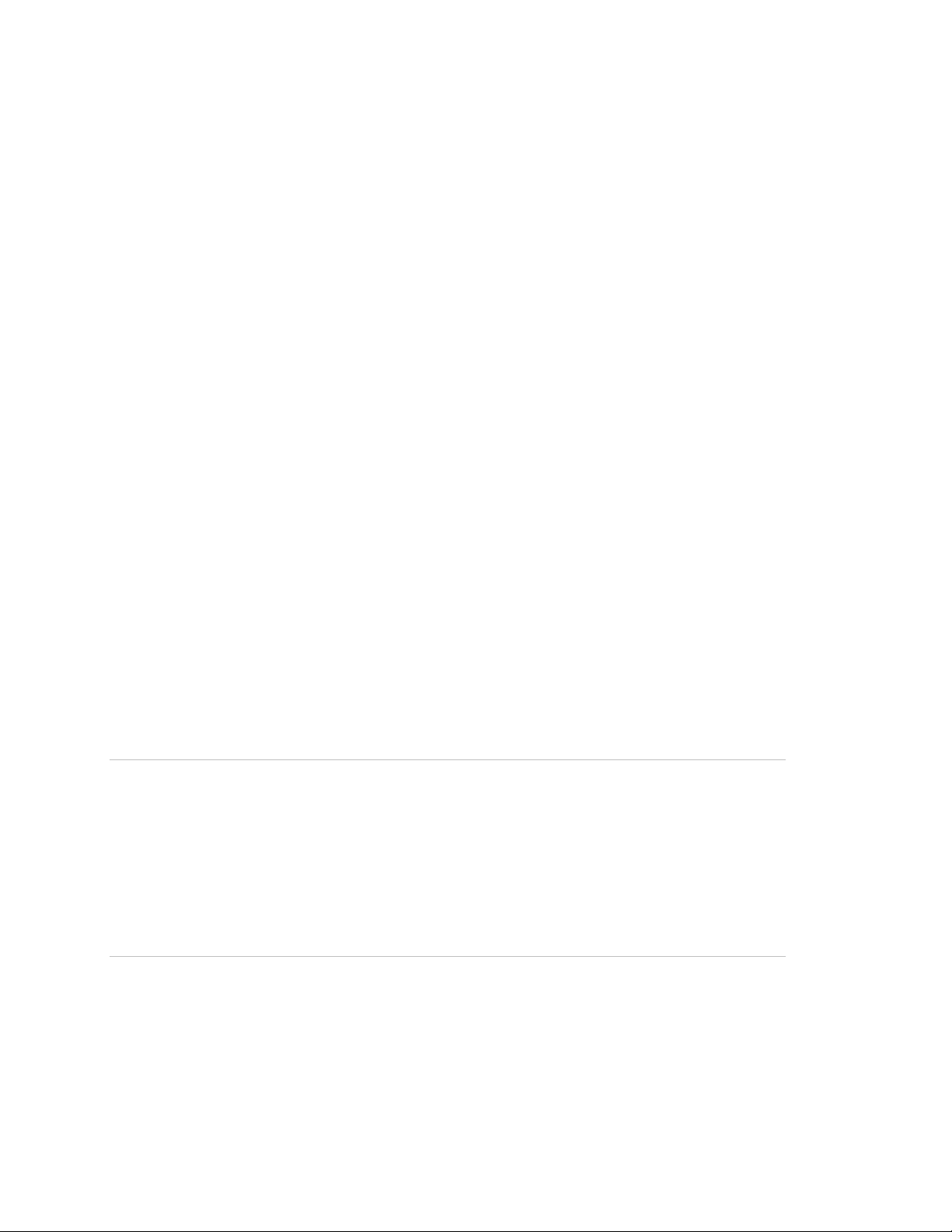
• The partition touchpad you are using must arm/disarm that partition. You can
also arm/disarm additional partitions.
Keychain touchpad arming/disarming
To arm multiple partitions at the same time from a keychain touchpad, press the
Lock button. To disarm multiple partitions at the same time from a keychain
touchpad, press the Unlock button.
Use the following guidelines to arm/disarm multiple partitions from keychain
touchpads:
• A partition cannot be armed or disarmed if it is being controlled by another
source at the same time. For example, if you press the Lock button
attempting to arm Partition 1 and 2, a Partition 2 touchpad in use at the same
time prevents arming.
• When arming multiple partitions, any conditions that prevent arming (open,
trouble, active alarm, etc.) are identified on system touchpad displays in the
affected partition, while other touchpad displays show PROTEST. The normal
protest/auto force arm sequence follows, or you can press * on a system
touchpad to cancel the arming request. Pressing the Lock button again during
the protest condition bypasses any open sensors in the associated partitions
and arms those partitions.
• When disarming multiple partitions and alarms are active in one or more of
the associate partitions:
• Protest beeps sound for 5 minutes in all partitions being disarmed.
• Partitions in alarm where sirens have timed out sound protest beeps for 5
minutes.
• Partitions in alarm with active sirens continue sounding the alarm.
WARNING: Anytime fire alarms are active, premises may not be safe to enter.
Proceed as follows: 1. Leave and call for help from a safe location and wait for
authorities to arrive. 2. When it is determined safe to enter the premises, go to a
system touchpad and check the system status to determine the alarm source.
Disarm and alarm memory is displayed for all associated partitions. 3. Press the
Unlock button a second time (within the 5 minute protest period) to disarm all
associated partitions and cancel all alarms, then go to a system touchpad and
check alarm memory to determine the alarm source.
Macro keys
Your system may include touchpads with macro keys that allow one-touch
operation. These are four keys located at the bottom of the touchpad. From the
factory, these keys are labeled and work as follows:
46 Concord 4 User Manual
Page 49

• Chime. Press once to turn chime on, press again to turn chime off.
• Stay. Press once to arm to Level 2 (stay).
• Exit. Press once to use the quick exit feature.
• Away. Press once to arm to Level 3 (away).
Note: Macro keys should not be programmed to disarm the system.
Your installer can also program these keys to perform a system command
different from those described. For example, instead of entering the command 2,
code, 4, 6 (arm to Level 2 with no delay and latchkey), your installer can program
one of the macro keys to perform the task with just one press. Check with your
installer for more information.
System information
There is information about your system that is useful to know. This includes the
factory code, the system number, the system level, and software version.
After identifying the information for your system, make a note of it in the “System
features” on page 78.
To identify system information:
1. Enter the programming menus by pressing 9, system or partition master
code.
2. Press 010. The first information displayed is the factory code.
For example, F nnn – nnn or FACTORY CODE nnn*nnnn.
3. Press B to display the system number.
For example, N – nnnnnnnn or SYSTEM NUMBER nnnnnnnn.
4. Press B to display the system level.
For example, L, nnnn or SYSTEM LEVEL nnnn.
5. Press B to display the software version.
For example, P nnnn or SW VERSION nnnnx.
6. Press *, 00, # to exit the programming menus.
Event buffer
You have the option to view the event history for each partition of your system.
These events include arming, disarming, tampers, programming entries, and
more.
Concord 4 User Manual 47
Page 50

The system master code can view all events from any partition. The partition
master code can only view global system events and events related to their
respective partition. Regular user codes cannot view event history.
Note: Fixed display touchpads cannot be used to view the event history.
All partitions can view event history simultaneously, but only one touchpad at a
time can view the history in each partition. While the event history is being
viewed, all other controlling sources are disabled (except for panic alarm buttons)
and nonviewing touchpads display VIEWING EVENT BUFFER.
To view event history:
1. The current partition must be in Level 1 (disarmed).
2. At an alphanumeric touchpad, press 8, system or partition master code, 8.
The touchpad displays VIEWING EVENT BUFFER followed by the event
description, date/time or details (user, source, zone, etc.). The most recent
event appears first.
3. Scroll through the events by pressing the A (back) and B (forward) keys. The
C key is used to toggle the second line display between Date/Time and
Details.
4. Press * to exit viewing event history.
The viewing event history mode will exit automatically after 1 minute of
inactivity or when an alarm occurs.
Table 7 on page 49 is a comprehensive list of displayed events and their
associated details (partition, current arming level, zone, bus unit number, source,
and user). If details are displayed for an event, an X will appear in the table.
• Partitions will display as P1 to P6, depending in which partition the event
occurred.
• Current arming level will display as Lx, where x is the current arming level of
the event.
• Zone will display as Zx, where x is the zone of the event.
• Bus unit number will display as Bx, where x is the unit number of the bus
device.
• Source will display as Sxxx, where xxx is the source number in the event (see
Table 9 on page 51 for more information).
• User will display as Uxxx, where xxx is the user number in the event (see
Table 8 on page 51 for more information).
48 Concord 4 User Manual
Page 51

Table 7: Displayed events
number
1
Source
Event Display
Partition
arming
Current
level
Zone
Bus unit
AC power failure AC POWER FAILURE X
2
User
AC power restoral AC POWER
X
RESTORAL
Antenna tamper RCVR TAMPER X X
Arming level change 3 ARM LEVEL
X X X
CHANGE
Auto force arm AUTO FORCE ARM X X X
Auto phone test AUTO PHONE TEST X
Auxiliary panic AUXILIARY PANIC X X
Auxiliary panic cancelled AUXILIARY
X X
CANCELLED
Bus cover tamper BUS TAMPER X X
Bus failure BUS FAILURE X X
Closing report CLOSING REPORT X X X X
CPU back in service BACK IN SERVICE X X
CPU battery restoral BATTERY
X
RESTORED
CPU low battery CPU LOW BATTERY X
Daylight saving time adjust DAYLIGHT SAVINGS
Download session entry DOWNLOAD ENTRY
Download session exit DOWNLOAD EXIT
Duress alarm DURESS X X
Event buffer viewing entry EVENT VIEW ENTRY X X X
Event buffer viewing exit EVENT VIEW EXIT X X X
Fire panic FIRE PANIC X X
Fire panic cancelled FIRE CANCELLED X X
Force arm FORCE ARM X X X
Installer programming entry INST PROG ENTRY X X X
Installer programming exit INST PROG EXIT X X X
Lost event (buffer overflow) LOST EVENT
Main unit tamper MAIN UNIT TAMPER X
Memory clear MEMORY CLEAR
Concord 4 User Manual 49
Page 52

number
1
Source
Event Display
Partition
arming
Current
level
Zone
Bus unit
Memory failure MEMORY FAILURE
No activity alarm ACTIVITY ALARM X
2
User
No activity cancelled ACTIVITY
X X
CANCELLED
Opening report OPENING REPORT X X X X
Phone failure PHONE FAILURE X
Phone line test failure PHONE LINE FAIL X
Phone line test restoral PH LINE RESTORED X
Phone test PHONE TEST X X X
Police panic POLICE PANIC X X
Police panic cancelled CANCELLED X X
Receiver failure RECEIVER FAILURE X X
Receiver jam RECEIVER JAM X X
Recent closing RECENT CLOSING X X X
Remote access lockout REMOTE LOCKOUT
Repeater jam REPEATER JAM X X
Repeater jam restoral JAM RESTORED X X
Siren trouble SIREN TROUBLE
Swinger shutdown SWINGER X X
Time change TIME CHANGE
Touchpad tamper TOUCHPAD TAMPER X X
Touchpad tamper
TP TAMPER CANCEL X X
cancelled
Two trip error TWO TRIP ERROR X X
User programming entry USER PROG ENTRY X X X
User programming exit USER PROG EXIT X X X
Zone alarm ALARM X X
Zone alarm cancel ALARM CANCELLED X X
Zone alarm restoral ZONE RESTORED X X
Zone battery restoral BATTERY
X X
RESTORED
Zone bypass BYPASSED X X X
Zone low battery LOW BATTERY X X
50 Concord 4 User Manual
Page 53
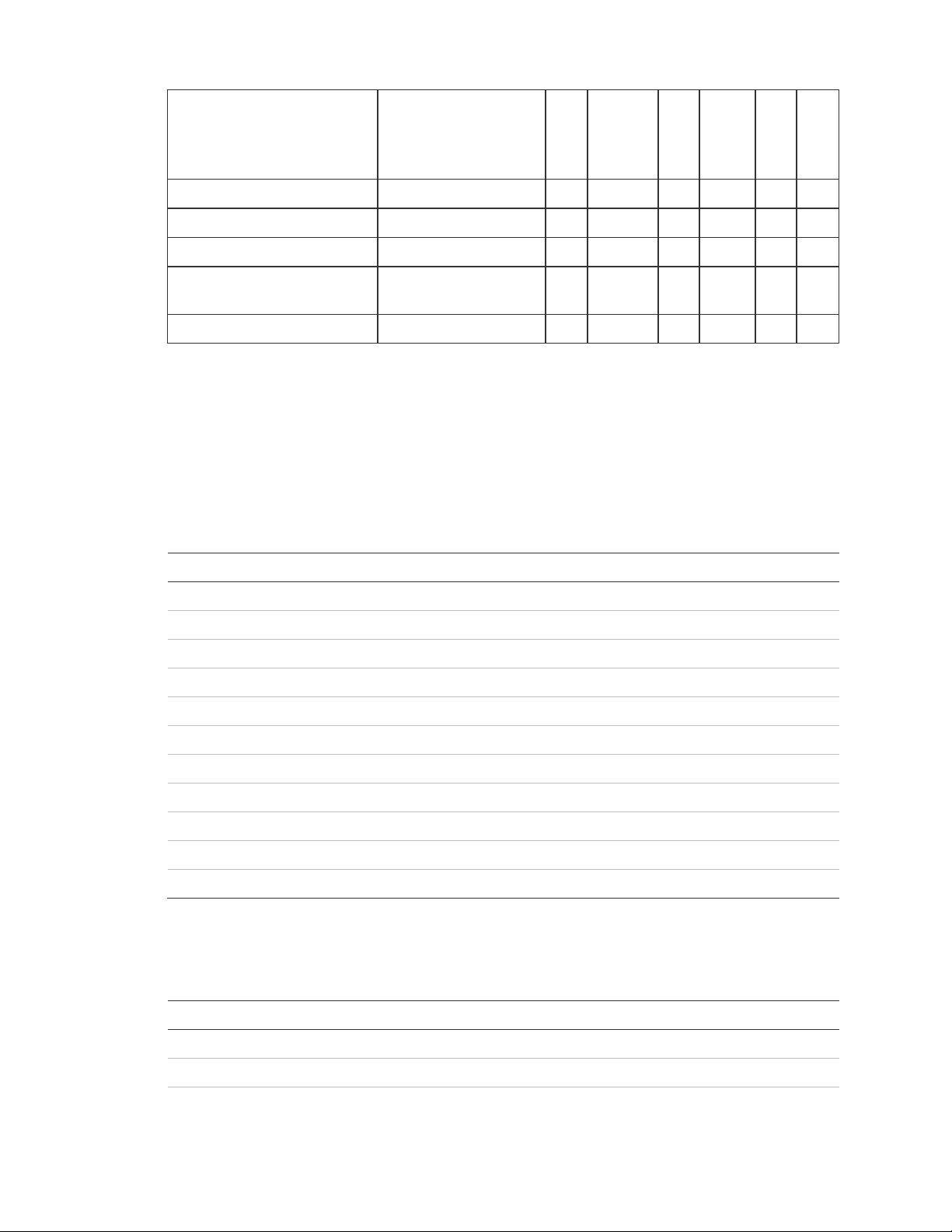
number
1
Source
Event Display
Partition
arming
Current
level
Zone
Bus unit
Zone supervisory SUPERVISORY X X
Zone tamper TAMPER X X
Zone trouble TROUBLE X X
2
User
Zone trouble restoral TROUBLE
X X
RESTORAL
Zone unbypass UNBYPASSED X X X
1. Source information is shown only if the information was available when the event was
buffered.
2. User information is shown only if the information was available when the event was
buffered.
3. Line two of the display also contains P-C, where P is the previous arming level and C is
the current arming level.
Table 8 below shows user information.
Table 8: User information
Detail screen display User
U001 to U096 Wireless touchpad or key fob
U600 to U829 Regular user codes 000 to 229
U830 to U835 Partition master codes 1 to 6
U838 to U843 Partition duress codes 1 to 6
U846 System master code
U847 Installer code
U848 Dealer code
U849 AVM code
U850 Quick arming
U851 Keyswitch arming
U852 System
Table 9 below shows source information
Table 9: Source information
Detail screen display Source
S00 Premise phone
S01 Phone during conversation
S02 Remote phone
Concord 4 User Manual 51
Page 54

Detail screen display Source
S06 Auto stay arming
S07 Automation module
S08 Keyswitch arming zone
S09 System
S1xx (xx = zone number) Keychain touchpad
S2xx (xx = zone number) Wireless touchpad
S3xx (xx = bus unit number) Alphanumeric touchpad
S6xx (xx = bus unit number) Fixed display touchpad
Touchtone phone
Your system may be equipped with an option that allows system operation from a
touchtone phone, on or off the premises. This option enables programmed text to
be spoken through the phone and/or broadcast through interior speakers. Except
for custom word, the voice speaks the text that appears on alphanumeric
touchpads in the system.
Phone command prefix
What distinguishes a call to the panel from any other outgoing or incoming call is
the use of the phone command prefix:
• In the case of onsite operation, if the phone command prefix is dialed first
(within 5 seconds of picking up the phone), the panel waits for a valid access
code or command.
• If the system is being accessed remotely, the phone commands prefix is used
in conjunction with the access code.
The prefix is usually #, but can be changed to * by the installer. If your prefix has
been changed, use * as the first key you press instead of #.
Accessing the system from offsite
To access the system from offsite, the system needs to recognize two things
about the call:
• The panel needs to recognize that it should answer the phone.
• The panel needs to recognize that the code entered has the authority to
operate the system from offsite.
When using a cellular phone to operate the system, follow the offsite operating
instructions.
52 Concord 4 User Manual
Page 55

When you call the panel, it needs to recognize that it should answer the incoming
call. This is accomplished by one of two methods:
• Ring-hang-ring method. You can use this method if there is no chance that
an answering machine or person will pick up the call on the first ring.
• Twelve-ring method. You can use this method if there is no chance that an
answering machine or person will pick up the call before the twelfth ring.
To use the ring-hang-ring method:
1. Call the panel. (In most cases, this is the same number as the regular phone.)
2. Let the phone ring once, and then hang up.
3. Wait 10 to 40 seconds, and then call the system again. This time the panel
will answer “System hello”, on the first ring.
4. Enter # (your designated phone command prefix.)
5. Enter your access code. You will hear a short status message, such as
“System is okay”.
6. Proceed with system commands.
To use the twelve-ring method:
1. Call the panel and let the phone ring. The panel will answer “System hello”
after the twelfth ring.
2. Enter # (your designated phone command prefix).
3. Enter your access code. You will hear a short status message, such as
“System is okay”.
4. Proceed with system commands.
Codes with remote access capability
The ability to access the system from offsite is determined by a code attribute
(see “Assigning code attributes” on page 25). Check the “User codes” on page
72 to see which access codes have the ability to operate the system from offsite.
Police panic alarm
Your system can be set up so that you can activate a police panic alarm from an
onsite touchtone phone. If your system is set up for this:
• Press * repeatedly, regardless of your phone command prefix key.
• Do not wait more than 2 seconds between key presses. Continue pressing *
even if you hear the system voice interrupt with a system status.
Offsite touchtone phones cannot activate this alarm.
Concord 4 User Manual 53
Page 56

To operate your system using a touchtone phone:
1. Use a touchtone phone to access the system.
Local phone access. Pick up the phone. Within 5 seconds of picking up the
phone receiver, enter # (or *).
Remote phone access. Use the ring-hang-ring or twelve-ring method to get
the system, then enter # (or*), code.
2. Enter the system command as shown in Table 10 below.
Table 10: System commands
Command Entry
Disarm the system Press #, 1, code.
Arm to Level 2 Press #, 2, code.
Arm to Level 3 Press #, 3, code.
Send a police panic alarm Press *, *, *, *, *, * (available from onsite only).
Arm system with no delay Press #, 2, code,4 (Level 2), or press #, 3, code, 4 (Level 3).
Arm to enable latchkey Press #, 2, code, 6 (Level 2), or press #, 3, code, 6 (Level
3).
Arm system exit lights off Press #, 2, code, 0 (Level 2), or press #, 3, code, 0 (Level
3).
Bypass a sensor Indirectly: Arm the system and then press #, #.
Directly: Press #, #, code, sensor number
Arm silently 1 Press #, 5, 2, code (Level 2), or press #, 5, 3, code (Level
3).
Turn all lights on/off Press #, 0, 0.
Turn specific lights on/off Press #, 0, light number (1 to 9).
Cancel an accidental alarm Press #, 1, code, or press #, code.
Check the system status Short status: Press #, *.
Full status: Press #, *, *.
Turn chime on/off Press #, 7, 1.
Turn energy saver on/off Press #, 7, 2.
Disable local phone access Press #, 7, 3 (onsite only), or wait 5 seconds after picking
up a local phone.
Check alarm memory Press #, 7, 6.
Activate outputs Press #, 7, 6, output number (1 to 6).
1. If the quick arm feature is on, access code is not required.
54 Concord 4 User Manual
Page 57

Programming
You can program the following items on your system:
• System time and date
• User codes
• Schedules
• Schedule events
• Downloading feature
• Brightness of touchpads
• Volume of speakers
• Chime features
• Energy saver options
• Attach lights to sensors
There are two methods for programming your system:
• Programming menus. Off visual text cues from your touchpad.
• Programming shortcuts. Allow you to type in a sequence of numbers for a
specific programming task.
Either method requires a valid system or partition master code. You cannot
program the system using a regular user code.
Programming menus
The programming menus (Table 11 on page 56) are arranged much like a
computer software program. Each menu contains multiple options.
To enter the programming menus, press 9, system or partition master code.
To navigate through the menus:
Press A To move backward through the menus.
Press B To move forward through the menus.
Press 1 To turn a feature off.
Press 2 To turn a feature on.
Press the numbered keys To enter values or codes.
Press * To deselect an option or to cancel an entry.
Press # To select an option or to accept an entry.
Concord 4 User Manual 55
Page 58

Table 11: Programming menus
Time and date Time
Date
User codes Regular user User 00
Direct bypassing on/off (default = off)
Remote access on/off (default = off)
System test on/off (default = off)
Latchkey report on/off (default = off)
Partition assign 1 to 6
Partition master Partition master code
System master System master co de
Options Downloading on/off (default = on)
Touchpad brightness 0 to 3 (default = 2)
Volume 1 to 7 (default = 4)
Voice chime on/off (default = on)
Chime on close on/off (default = off)
Set up schedules Schedule 00 to 15 Start time
Stop time
Monday on/off (default = off)
Tuesday on/off (default = off)
Wednesday on/off (default = off)
Thursday on/off (default = off)
Friday on/off (default = off)
Saturday on/off (default = off)
Sunday on/off (default = off)
Attach schedule to
events
Latchkey opening Schedule 00 to 15 on/off (default = off)
Latchkey closing Schedule 00 to 15 on/off (default = off)
Exception opening Schedule 00 to 15 on/off (default = off)
Exception closing Schedule 00 to 15 on/off (default = off)
Lights 1 to 9 Schedule 00 to 15 on/off (default = off)
Output 1 to 6 Schedule 00 to 15 on/off (default = off)
Arming Schedule 00 to 15 on/off (default = off)
Away Schedule 00 to 15 on/off (default = off)
Energy saver Low setpoint 45 to 89 (default = 50)
High setpoint 48 to 90 (default = 90)
Exit programming
System version Factory code
System number
System level
SW version
56 Concord 4 User Manual
Page 59

To change or assign a user access code:
1. Enter the programming menus by pressing 9, system or partition master
code.
2. Press B until the touchpad displays USER CODES, and then press #.
3. Press B until the touchpad displays the type of code you wish to change
(regular user codes, partition master codes, or system master code), and then
press #.
4. Press B until the touchpad displays the user code you wish to change, and
then press #.
5. Enter the new code and then press #.
6. Press B. The touchpad displays DIRECT BYPASSING or BYPASS. Press 1, #
to turn the option off for this user code. Press 2, # to turn the option on for this
user code.
7. Press B. The touchpad displays REMOTE ACCESS or REMOTE. Press 1, # to
turn the option off for this user code. Press 2, # to turn the option on for this
user code.
8. Press B. The touchpad displays SYSTEM TESTS or TESTS. Press 1, # to turn
the option off for this user code. Press 2, # to turn the option on for this user
code.
9. Press B. The touchpad displays LATCHKEY REPORT or LATCHKEY. Press 1,
# to turn the option off for this user code. Press 2, # to turn the option on for
this user code.
10. Press B. The touchpad displays PARTITION ASSIGN or P. Enter the desired
partition numbers (0 to 6) for this user code.
This step can only be done on Concord 4 systems using the system master
code.
11. Press *, B to move to the next user code, or press *, 00, # to exit the
programming menus.
Note: The system will not accept the same code for two different users.
To delete a user access code:
1. Enter the programming menus by pressing 9, system or partition master
code.
2. Press B until the touchpad displays USER CODES, and then press #. The
touchpad displays REGULAR USER CODES or REG CODES.
3. Press #. (You cannot delete the system master code.)
Concord 4 User Manual 57
Page 60

4. Press B until the touchpad displays the user code you wish to delete, and
then press #.
5. Enter the system or partition master code you used in Step 1, and then press
#. The deleted code appears as USER 04 **** or RG 01 ----, for
example.
6. Press *, B to move to the next user code, or press *, 00, # to exit the
programming menus.
To change or delete the partition master code:
1. Enter the programming menus by pressing 9, system or partition master
code.
2. Press B until the touchpad displays USER CODES, the press #. The touchpad
displays REGULAR USER CODES or REG CODES.
3. Press B until the touchpad displays PARTITION MASTER CODE or PTN
MASTER, and then press #.
4. Enter the system master code to delete the partition master code, or enter a
new 4-digit partition master code to replace the existing code, and then press
#.
5. Press *, 00, # to exit the programming menus.
To change the system master code:
1. Enter the programming menus by pressing 9, system master code.
2. Press B until the touchpad displays USER CODES, the press #. The touchpad
displays REGULAR USER CODES or REG CODES.
3. Press B until the touchpad displays SYSTEM MASTER CODE or SYS MASTER,
and then press #.
4. Enter a new 4-digit system master code to replace the existing code, and then
press #.
5. Press *, 00, # to exit the programming menus.
Programming shortcuts
A programming shortcut is a number that “jumps” you to a particular spot in the
programming menus. A series of shortcut numbers takes you directly to the
feature you want to change.
To use the programming shortcuts:
1. Enter user programming:
Local phone. Press #, 9, code.
58 Concord 4 User Manual
Page 61

Remote phone access. Dial the phone number and then press #, code, #, 9
code.
Touchpad. Press 9, code.
2. Enter a programming command sequence (see Table 12 below.)
Table 12: Programming shortcuts command sequences
Command Programming sequence
Time *, 020, TTTT, #
Date *, 021, DDMMYY, #
Regular user codes Concord 4 (continues up to User 229):
User 00: *, 03000000, nnnn, #
User 01: *. 03000010. nnnn. #
User 02: *, 03000020, nnnn, #
Concord Express V4 (continues up to User 15)
User 00: *, 0300000, nnnn, #
User 01: *, 0300001, nnnn, #
User 02: *, 0300002, nnnn, #
If using alphanumeric or fixed display touchpads, use A or B to
scroll through the code attributes and change them as required.
Partition master code Keypad must be in the partition to access the partition master code.
Partition 1: *, 0310, nnnn, #
Partition 2: *, 0311, nnnn, #
Partition 3: *, 0312, nnnn, #
Partition 4: *, 0313, nnnn, #
Partition 5: *, 0314, nnnn, #
System master code *, 0320, nnnn, #
Direct bypassing attribute *, 030 nnn (user number) 1, 1 (off) or 2 (on), #
Remote access attribute *, 030, nnn (user number) 2, 1 (off) or 2 (on), #
*, 030, nn (user number) 2, 1 (off) or 2 (on), # (Concord Express
V4)
System test attribute *, 030, nnn (user number) 3, 1 (off) or 2 (on), #
*, 030, nn (user number) 3, 1 (off) or 2 (on), # (Concord Express
V4)
Latchkey report attribute *, 030, nnn (user number) 4, 1 (off) or 2 (on), #
*, 030, nn (user number) 4, 1 (off) or 2 (on), # (Concord Express
V4)
Partition assign attribute
(Concord 4 systems only)
*, 030, nnn (user number) 5, 1 to 6, #
Downloading *, 041, 1 (off) or 2 (on), #
Touchpad brightness *, 043, 0 to 3, #
Volume *, 044, 0 to 7, #
Note: Only available with PIVM or VOM installed.
Concord 4 User Manual 59
Page 62

Command Programming sequence
Voice chime *, 045, 1 (off) or 2 (on), #
Note: Only available with PIVM or VOM installed.
Chime on close *, 046, 1 (off) or 2 (on), #
Time schedule XX (00 to
15)
Start time: *, 05XX0, TTTT, #
Stop time: *, 05XX1, TTTT, #
Monday: *, 05XX2, 1 (off) or 2 (on), #
Tuesday: *, 05XX3, 1 (off) or 2 (on), #
Wednesday: *, 05XX4, 1 (off) or 2 (on), #
Thursday: *, 05XX5, 1 (off) or 2 (on), #
Friday: *, 05XX6, 1 (off) or 2 (on), #
Saturday: *, 05XX7, 1 (off) or 2 (on), #
Sunday: *, 05XX8, 1 (off) or 2 (on), #
Latchkey opening Attaching schedules for latchkey opening operation
Schedule 0: *, 06000, 1 (off) or 2 (on), #
Schedule 1: *, 06001, 1 (off) or 2 (on), #
(continues through schedule 15)
Latchkey closing Attaching schedules for latchkey closing operation.
Schedule 0: *, 06100, 1 (off) or 2 (on), #
Schedule 1: *, 06101, 1 (off) or 2 (on), #
(continues through schedule 15)
Exception opening Attaching schedules for exception opening operation.
Schedule 0: *, 06200, 1 (off) or 2 (on), #
Schedule 1: *, 06201, 1 (off) or 2 (on), #
(continues through schedule 15)
Exception closing Attaching schedules for exception closing operation.
Schedule 0: *, 06300, 1 (off) or 2 (on), #
Schedule 1: *, 06301, 1 (off) or 2 (on), #
(continues through schedule 15)
Light 1 Attaching schedules for Light 1 operation.
Schedule 0: *, 06400, 1 (off) or 2 (on), #
Schedule 1: *, 06401, 1 (off) or 2 (on), #
(continues through schedule 15)
Light 2 Attaching schedules for Light 2 operation.
Schedule 0: *, 064100, 1 (off) or 2 (on), #
Schedule 1: *, 064101, 1 (off) or 2 (on), #
(continues through schedule 15)
Light 3 Attaching schedules for Light 3 operation.
Schedule 0: *, 064200, 1 (off) or 2 (on), #
Schedule 1: *, 064201, 1 (off) or 2 (on), #
(continues through schedule 15)
Light 4 Attaching schedules for Light 4 operation.
Schedule 0: *, 064300, 1 (off) or 2 (on), #
Schedule 1: *, 064301, 1 (off) or 2 (on), #
(continues through schedule 15)
60 Concord 4 User Manual
Page 63

Command Programming sequence
Light 5 Attaching schedules for Light 5 operation.
Schedule 0: *, 064400, 1 (off) or 2 (on), #
Schedule 1: *, 064401, 1 (off) or 2 (on), #
(continues through schedule 15)
Light 6 Attaching schedules for Light 6 operation.
Schedule 0: *, 064500, 1 (off) or 2 (on), #
Schedule 1: *, 064501, 1 (off) or 2 (on), #
(continues through schedule 15)
Light 7 Attaching schedules for Light 7 operation.
Schedule 0: *, 064600, 1 (off) or 2 (on), #
Schedule 1: *, 064601, 1 (off) or 2 (on), #
(continues through schedule 15)
Light 8 Attaching schedules for Light 8 operation.
Schedule 0: *, 064700, 1 (off) or 2 (on), #
Schedule 1: *, 064701, 1 (off) or 2 (on), #
(continues through schedule 15)
Light 9 Attaching schedules for Light 9 operation.
Schedule 0: *, 064800, 1 (off) or 2 (on), #
Schedule 1: *, 064801, 1 (off) or 2 (on), #
(continues through schedule 15)
Output 1 Attaching schedules for Output 1 operation.
Schedule 0: *, 065000, 1 (off) or 2 (on), #
Schedule 1: *, 065001, 1 (off) or 2 (on), #
(continues through schedule 15)
Output 2 Attaching schedules for Output 2 operation.
Schedule 0: *, 065100, 1 (off) or 2 (on), #
Schedule 1: *, 065101, 1 (off) or 2 (on), #
(continues through schedule 15)
Output 3 Attaching schedules for Output 3 operation.
Schedule 0: *, 065200, 1 (off) or 2 (on), #
Schedule 1: *, 065201, 1 (off) or 2 (on), #
(continues through schedule 15)
Output 4 Attaching schedules for Output 4 operation.
Schedule 0: *, 065300, 1 (off) or 2 (on), #
Schedule 1: *, 065301, 1 (off) or 2 (on), #
(continues through schedule 15)
Output 5 Attaching schedules for Output 5 operation.
Schedule 0: *, 065400, 1 (off) or 2 (on), #
Schedule 1: *, 065401, 1 (off) or 2 (on), #
(continues through schedule 15)
Output 6 Attaching schedules for Output 6 operation.
Schedule 0: *, 065500, 1 (off) or 2 (on), #
Schedule 1: *, 065501, 1 (off) or 2 (on), #
(continues through schedule 15)
Concord 4 User Manual 61
Page 64
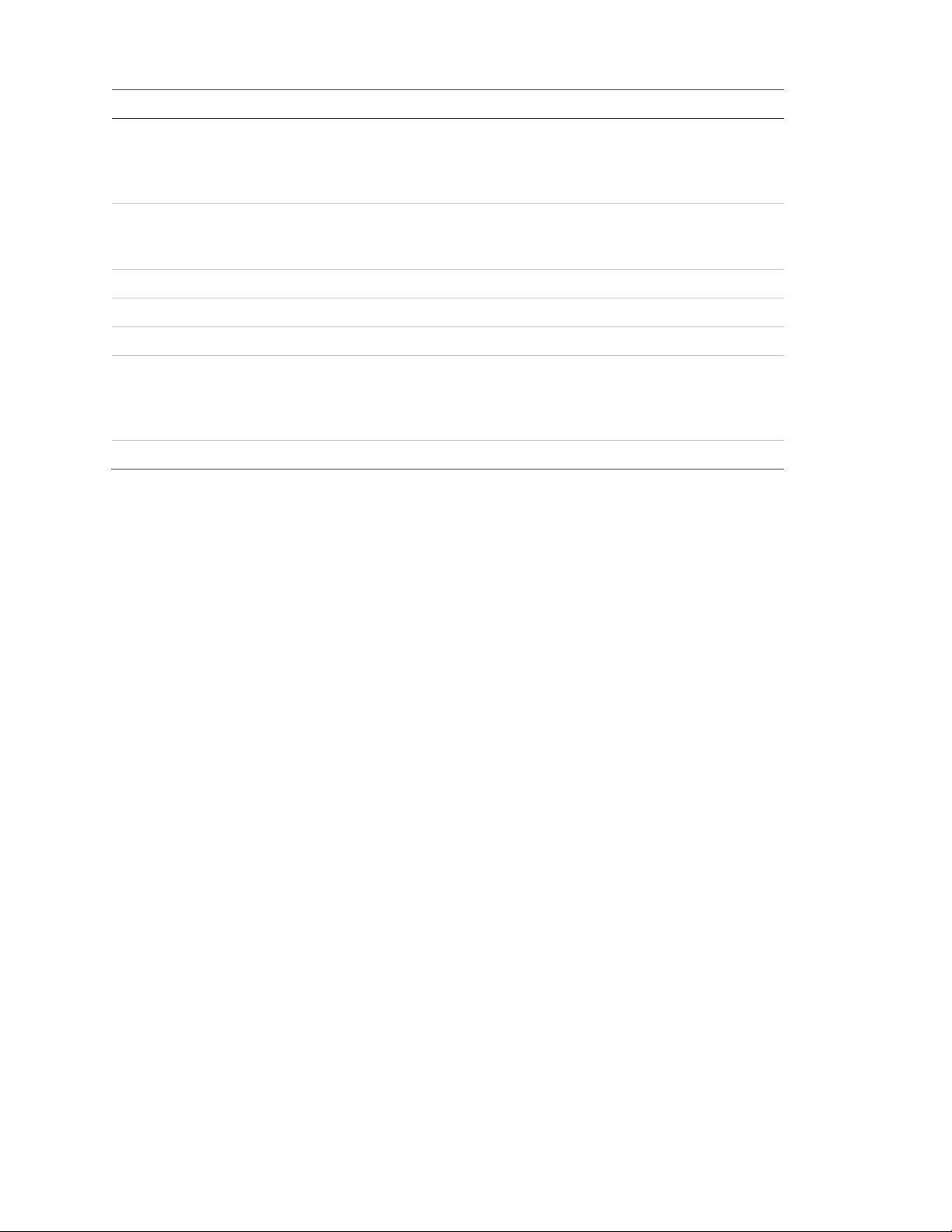
Command Programming sequence
Arm to Level 3 (away) Attaching schedules for arming to Level 3 (away) operation.
Schedule 0: *, 066000, 1 (off) or 2 (on), #
Schedule 1: *, 066001, 1 (off) or 2 (on), #
(continues through schedule 15)
Energy saver Setpoints (en t er temperature value in Fahrenheit)
Low: *, 070, nn, #
High: *, 071, nn, #
Factory code *, 010
System number *, 011
Software version *, 013
Attach lights to sensors Attaching lights to sensors.
Light 1: *, 080, nn (sensor number to be attached), #
Light 2: *, 082, nn (sensor number to be attached), #
(continues through Light 9)
Exit programming menus *, 00, #
62 Concord 4 User Manual
Page 65

Testing and troubleshooting
This section provides information to help you test and troubleshoot problems.
Testing
The system contains a test mode that allows you to test sensors and panic
signals without creating false alarms in monitored systems. Please follow the
instructions in this section carefully.
Your security system automatically monitors for problems like power failures, low
batteries, sensors that aren’t working, and communication trouble with the central
monitoring station.
When your system detects a problem, trouble beeps sound to alert you. See
“Troubleshooting” on page 66 for an explanation of trouble beep causes and
what you can do to fix the problem.
There are weekly system test you can do yourself as an added safeguard.
Taking time to do these tests will familiarize you with your system and alert you
to anything unusual, such as cut phone lines or sensors that have been
tampered with.
Sensor test
This test verifies that the sensors in your system are operating correctly. The
ability to conduct a sensor test is a code attribute. Do not attempt to test sensors
by tripping them while the system is armed. This can result in authorities being
dispatched to the site, which could result in a fine.
See “System sensors” on page 70 to see which access codes have the ability to
conduct a sensor test. See “Assigning code attributes” on page 25 or talk to your
installer for information on changing code attributes.
Sensor test reports are sent to the central station at the beginning and end of
system tests.
To perform a sensor test:
1. Make sure the system is disarmed to Level 1 (off). The system will not let you
enter sensor test mode unless it is disarmed.
2. Press 8, code, 3.
Touchpads display PRESS STATUS SYSTEM ARMED TO SENSOR TEST or
SENSOR TEST nn MINUTES LEFT. When less than 5 minutes remain in
test mode time, the system sounds a short beep every 60 seconds.
3. Follow the test procedure for each device as listed in Table 13 on page 64.
Concord 4 User Manual 63
Page 66

If you need more time to complete testing, restart the timer by pressing 8,
code, 3.
Check to see that all sensors have been tested by pressing *. Touchpads
display a list of untested sensors. You will know that you have finished testing
when touchpads display SENSOR TEST OK or ZONES ALL TESTED.
4. Disarm to Level 1 to exit test mode.
Table 13: Sensor test
Device Test procedure Touchpad results
Touchpad Trip a police panic alarm, fire alarm,
and auxiliary panic alarm
Wireless touchpad Press the Bypass key ZONES nn OK, TOUCHPAD nn
Keychain touchpad Press and hold the Lock and Unlock
buttons simultaneously for 3 seconds.
Press and hold the Star and Light
buttons simultaneously for 3 seconds.
Panic button Press and hold the appropriate panic
buttons for 3 seconds.
Door/window sensor Open the secured door or window ZONES nn OK, SENSOR nn OK
Smoke detector Press and hold the test button until the
system sounds transmission beeps
Motion detector Avoid the motion detector view for 5
minutes, and then enter its view.
Rate-of-rise heat
detector
Rub your hands together until warm,
and then place one hand on the
detector for 30 seconds.
POLICE OK, FIRE OK,
AUXILIARY OK, POLICE PANIC
OK, FIRE PANIC OK,
AUXILIARY PANIC OK
OK
ZONES nn OK, TOUCHPAD nn
OK
AUXILIARY OK, AUXILIARY
PANIC OK
ZONES nn OK, SENSOR nn OK
ZONES nn OK, SENSOR nn OK
Zones nn OK, SENSOR nn OK
ZONES nn OK, SENSOR nn OK
Shock sensor Tap the glass twice, away from the
sensor. Wait at least 30 seconds
before testing again.
Phone interface and
voice module
Glass guard sensor Tap the glass 3 or 4 inches from the
Freeze sensor Apply an ice cube wrapped in plastic
64 Concord 4 User Manual
Activate a police panic by accessing
the system using the phone and
pressing
*, *, *, *, *, *.
sensor.
to the sensor. Do not allow the sensor
to get wet.
Zones nn OK, SENSOR nn OK
POLICE PANIC OK
ZONES nn OK, SENSOR nn OK
ZONES nn OK, SENSOR nn OK
Page 67

Phone communication test
The purpose of this test is to verify communication between the central
monitoring station and your system.
Most phone tests take only a few minutes, however, your system will try for up to
15 minutes to establish a connection if necessary.
To perform a phone communication test:
1. Disarm the system.
2. Press 8, system or partition master code, 2.
Touchpads display PHONE TEST or SYSTEM ARMED TO PHONE TEST.
If the phone test is successful, systems with the optional voice feature will
announce, “Report okay”.
Within a few minutes, the touchpad display should return to the Level 1 display. If
it does not return in 3 minutes, note how long before the Level 1 display returns
and contact the installer.
After the test has started, you can change the arming level to Level 1, then to
Level 2, or Level 3.
Siren test
The purpose of this test is to verify that the panel is activating sirens with the
appropriate warning sounds. You must contact the central monitoring station
before activating any alarms. Otherwise, authorities will be dispatched to the site,
which could result in a fine.
To perform a alarm siren sound test:
1. Contact the central monitoring station to inform them that you will be
activating alarms and they should not dispatch authorities.
2. Activate alarms of each type (fire, police, auxiliary), one at a time.
3. Listen for the appropriate siren sound when each alarm is activated (see
“Alarm sounds and status beeps” on page 83).
4. Contact the central monitoring station to inform them when you are finished
activating alarms.
Concord 4 User Manual 65
Page 68

Troubleshooting
This section provides information to help you diagnose and solve problems that
may arise while configuring or using your security system.
Your security system uses a variety of different alarm sirens, status beeps, voice
messages, and trouble beeps to communicate with you. This section describes
sounds and what they mean. Try to familiarize yourself with the differences. You
will hear sounds each time you tell your security system to do something, like
arm or disarm. Some sounds you will hear only when there is a problem with the
system, like a low battery. There are also sounds you will hear in an emergency.
Getting to know your system sounds allows you to react quickly and
appropriately, to the messages you hear.
Trouble beeps and messages
When your system detects a problem, it lets you know by sounding trouble beeps
from system touchpads and sirens, and by displaying trouble signals as
messages on touchpads.
Trouble beeps are a series of five short beeps once a minute.
If possible, correct the situation that is causing the trouble beeps. If this is not
possible, call for service. If the problem is not corrected, trouble beeps and
messages start again 4 to 10 hours later.
Your security system also has a feature that will prevent trouble beeps from
starting during normal sleeping hours. This sleep time period is normally set from
10 p.m. to 8 a.m. Contact your installer if you wish to verify or change this
settings.
To silence trouble beeps:
1. Do a system status check by pressing * on a touchpad.
2. Change the arming level.
Table 14 below describes the conditions under which trouble beeps occur and
when they begin. (These sounds are heard from interior sirens and touchpad if
available.)
Table 14: Trouble conditions
Touchpad/voice feedback Trouble condition
AC power failure The panel power transformer may be unplugged or there may be
an AC power outage. If the transformer is plugged in, check the
circuit breaker or fuse that controls that outlet. The backup battery
will take over, but if AC power is not restored within 15 minutes,
the system will alert you and the central station (if your system is
monitored). It reports again, when power is restored.
66 Concord 4 User Manual
Page 69

Touchpad/voice feedback Trouble condition
Low batt The emergency backup battery in the control panel is low and
must be recharged or replaced. If AC power is out, the security
system may shut down once the battery is below the operating
level. When AC power is restored, the panel recharges the
battery. If the trouble condition exists more than 24 hours after AC
power is restored, call your security dealer for service.
Sensor supervisory There is a problem with how the sensor is communicating with the
panel. Test the sensor in test mode. If testing the sensor does not
clear the trouble condition, call your security dealer for service.
Sensor trouble A sensor may have an internal problem or a fire/smoke sensor
may not have properly reset after activation, or the sensing
chamber may be dirty or partially obstructed. Test the sensor in
test mode. If testing the sensor does not clear the trouble
condition, call your security dealer for service.
Sensor xx low battery A sensor has a low battery. Disarm the system and remove the
sensor cover. If the battery is an alkaline AA or AAA, change the
battery. If the battery is any other type, call your security dealer for
service.
Sensor xx tamper A sensor cover is off or open. Secure the cover and trip the
sensor to clear the tamper condition.
Phone failure trouble The system can’t communicate with the central station. The
system tries to report to the central station three times before
indicating phone failure trouble, then makes five more reporting
attempts.
Make sure the panel is connected to the special phone jack
installed by your security dealer.
Disconnect the panel from the special phone jack and check the
phone for a dial tone. If you hear a dial tone, call your security
dealer for service. If you don’t hear a dial tone from any phone,
telephone service in your home or area may be out.
Phone failure trouble takes precedence over other system
problems, so you must clear the phone failure message (by
disarming the system) before you are able to see othe r system
messages.
Receiver interference or
receiver failure
Memory failure or all text is lit
on a fixed display touchpad
There is a receiver failure or receiver interference problem. Call
your security dealer for service.
There is a system memory failure. Call your security dealer for
service.
Auxiliary phone trouble There is a problem with the cellular backup-reporting portion of
your system. Call your security dealer for service.
Aux power fail There is a problem with the power supplied to parts of the system.
Call your security dealer for service.
Bus failure unit nn There is a problem with one of the peripheral devices in your
system. Call your security dealer for service.
Concord 4 User Manual 67
Page 70

Common questions
What if someone calls while I’m using the phone to operate the panel?
If the phone rings while you’re using it to operate the system, you’ll hear one
long beep for each ring from interior speakers and phones. You can answer
the call by simply hanging up on the system, and then answering the call as
you normally would.
You’ll have to initiate another session to resume system operation.
Can I use the phone to control the system while I’m talking on the phone?
No.
How do I perform other phone operations without commanding my security
system?
You can use your phone for transactions such as banking from home by
temporarily disengaging phone control to your security system. The following
procedure will work for one call at a time.
To disengage local phone control:
1. Pick up the phone and press #, 7, 3. The system responds by returning a
dial tone.
2. Wait about 5 seconds for the system to disable local phone control, then
make the desired phone call.
After you hang up, the system automatically enables phone control.
I can’t arm the system.
Do the following:
1. If arming to Level 2 (stay) or Level 3 (away), make sure all monitored
perimeter doors and windows are closed.
2. Press * for a system status and for clues to the problem.
3. If you cannot solve the problem, call the installer.
I can’t bypass a sensor: my alphanumeric touchpad displays “INVALID” and my
fixed display touchpad sounds a single, long beep.
Possible explanations include:
• The sensor you are trying to bypass may not be active in the current
arming level. For example, an interior motion detector will not be active in
Level 2.
• You may be trying to bypass a 24-hour sensor that cannot be bypassed,
such as a smoke detector.
• Your access code has not been assigned the direct bypassing attribute.
68 Concord 4 User Manual
Page 71

I can’t arm my system to Level 3 (away).
If a delay door is open while you’re trying to arm the system to Level 3 or a
delay door was not activated after the arming attempt, the system will arm to
Level 2 instead. Close the delay door, arm the system to Level 3, and then
exit through a delay door.
How do I disable my system long enough to retrieve messages from work or to
do banking over the phone?
Solutions include:
• Disengage the security system from local phone control by entering #, 7,
3. The system responds by returning a dial tone.
• Pick up the phone receiver and wait 5 seconds before dialing any
numbers. After the 5-second period, the system disables local phone
control and ignores phone commands.
My lights don’t come on automatically as they’ve been programmed to do.
Try the following:
• Make sure the lamp has a working bulb.
• Make sure the lamp is plugged in at a working outlet that is not controlled
by a light switch.
• Check to see if the lamp is plugged into a lamp module.
• Make sure that you’ve attached the correct time schedule as described in
“Advanced light control” on page 34.
• Check to see that you’ve set up the time schedule correctly as described
in “Time schedules” on page 31.
• Check the “Lights” on page 81 to see in which partition the light is set up
to be active.
Contact
For help operating and troubleshooting this product, contact your local installation
company.
Concord 4 User Manual 69
Page 72

User sheets
This section provides specific information about the setup of your system. The
User Sheets should be completed by the installer and the user.
System sensors
If you have more system sensors than will fit on this sheet, make copies of this
sheet and keep all the information together.
Record the sensor number and name in Table 15 below. Indicate the partition,
whether it is a hardwired (HW) or wireless sensor (WL), or a touchpad (TP).
Table 15: System sensors
Number Sensor name Partition 1 to 6 HW / WL /
TP (circle
one)
HW / WL /
TP
HW / WL /
TP
HW / WL /
TP
HW / WL /
TP
HW / WL /
TP
HW / WL /
TP
HW / WL /
TP
HW / WL /
TP
HW / WL /
TP
HW / WL /
TP
HW / WL /
TP
HW / WL /
TP
HW / WL /
TP
70 Concord 4 User Manual
Page 73

Number Sensor name Partition 1 to 6 HW / WL /
TP (circle
one)
HW / WL /
TP
HW / WL /
TP
HW / WL /
TP
HW / WL /
TP
HW / WL /
TP
HW / WL /
TP
HW / WL /
TP
Concord 4 User Manual 71
Page 74

User codes
Table 16 below provides a space for you to record user code information. If you
have more user codes than will fit on this sheet, make copies of this sheet and
keep all the information together.
B User can bypass sensors
RA User can access the system from a phone
PTN Accessible partitions for each code
S User can perform system tests
L Latchkey user
Defaults are indicated by an X.
Table 16: User codes
User code
number
System Master X X X NA Default: 1234 1, 2, 3, 4, 5, 6
Partition 1 Master X X X NA Default: none 1
Partition 2 Master X X X NA Default: none 2
Partition 3 Master X X X NA Default: none 3
Partition 4 Master X X X NA Default: none 4
Partition 5 Master X X X NA Default: none 5
Partition 6 Master X X X NA Default: none 6
B RA S L Code Accessible
partitions
1 to 6
72 Concord 4 User Manual
Page 75

Alphanumeric and fixed display touchpads
Status beeps and key beeps are programmable by the installer. The silent
arming feature is user-programmable.
Note: Protest beeps will always sound when bypassing.
Table 17 below shows touchpad information.
Table 17: Touchpad information
Touchpad location Partition 1 to 6 Status beeps Key beeps
On/Off On/Off
On/Off On/Off
On/Off On/Off
On/Off On/Off
On/Off On/Off
On/Off On/Off
On/Off On/Off
On/Off On/Off
On/Off On/Off
On/Off On/Off
Is the touchpad tamper feature on?
Yes If, when the system asks for a code, more than 40 touchpad keys are
pressed in rapid succession and those keystrokes are not part of a valid
access code, a siren will sound.
No Multiple key presses that are not part of a valid access code will not
send an alarm.
Concord 4 User Manual 73
Page 76

Keychain touchpads
There are _______ keychain touchpads in use in the system.
Keychain touchpad 1
Active for partition: 1 2 3 4 5 6
Latchkey user: Y N
Press the Lock button to:
Increase the arming level.
Arm the system to Level 3 with no exit or entry delay.
Press the Lock and Unlock buttons at the same time to:
Create a panic alarm.
________________________________________________________
_____
Press the Light button to control all lights.
Press the Star button to trigger
____________________________________________.
Press the Light and Star buttons at the same time to create an auxiliary panic
alarm.
Keychain touchpad 2
Active for partition: 1 2 3 4 5 6
Latchkey user: Y N
Press the Lock button to:
Increase the arming level.
Arm the system to Level 3 with no exit or entry delay.
Press the Lock and Unlock buttons at the same time to:
Create a panic alarm.
________________________________________________________
_____
Press the Light button to control all lights.
74 Concord 4 User Manual
Page 77

Press the Star button to trigger
____________________________________________.
Press the Light and Star buttons at the same time to create an auxiliary panic
alarm.
Concord 4 User Manual 75
Page 78

Keychain touchpad 3
Active for partition: 1 2 3 4 5 6
Latchkey user: Y N
Press the Lock button to:
Increase the arming level.
Arm the system to Level 3 with no exit or entry delay.
Press the Lock and Unlock buttons at the same time to:
Create a panic alarm.
________________________________________________________
_____
Press the Light button to control all lights.
Press the Star button to trigger
____________________________________________.
Press the Light and Star buttons at the same time to create an auxiliary panic
alarm.
Keychain touchpad 4
Active for partition: 1 2 3 4 5 6
Latchkey user: Y N
Press the Lock button to:
Increase the arming level.
Arm the system to Level 3 with no exit or entry delay.
Press the Lock and Unlock buttons at the same time to:
Create a panic alarm.
________________________________________________________
_____
Press the Light button to control all lights.
Press the Star button to trigger
____________________________________________.
Press the Light and Star buttons at the same time to create an auxiliary panic
alarm.
76 Concord 4 User Manual
Page 79

Accidental smoke and fire alarms
To silence the alarms and reset the sensor:
1. Press code or 1, code, once to silence the alarm.
2. Press 1, code, again to reset the smoke alarm.
Smoke and fire panic alarms cannot be cancelled and are always reported to the
central station. If, after disarming the system once, the system still thinks a
sensor is open, disarm the system again.
In the event of an accidental smoke or fire alarm, follow these dealer instructions:
________________________________________________________________
________________________________________________________________
________________________________________________________________
________________________
Resetting the smoke detector
To reset smoke detectors:
They are reset automatically.
Press the reset switch.
Enter the disarm command twice.
Dialer abort
I have __________ seconds to cancel an accidental intrusion or auxiliary alarm
before it is reported to the central station.
Concord 4 User Manual 77
Page 80

Doors and delay time settings
When the system is armed, enter and exit the premises only through designated
delay doors.
• Entry delay time. The time allowed to enter the premises and disarm the
system.
• Exit delay time. The time allowed to leave the premises after arming the
system.
Table 18 below indicates the door and delay time settings.
Table 18: Door and delay time settings
Door number Door location Partition Entry delay Exit delay
1 1
2 2
3 3
4 4
5 5
6 6
System features
Table 19 below shows system feature options
Table 19: System features
Feature My system features
Quick arm Yes. Press the arming level desired.
No. Enter arming level, then access code.
Quick exit Yes. Press D and exit your armed premises through a
delay door within 2 minutes.
No. I need to disarm my system in order to exit the
premises.
Exit extension Yes. If I reenter the armed premises during the exit
delay time, the panel will restart the exit delay time.
No. If I reenter the armed premises during the exit delay
time, it will continue to count down and I must disarm
the system.
78 Concord 4 User Manual
Page 81
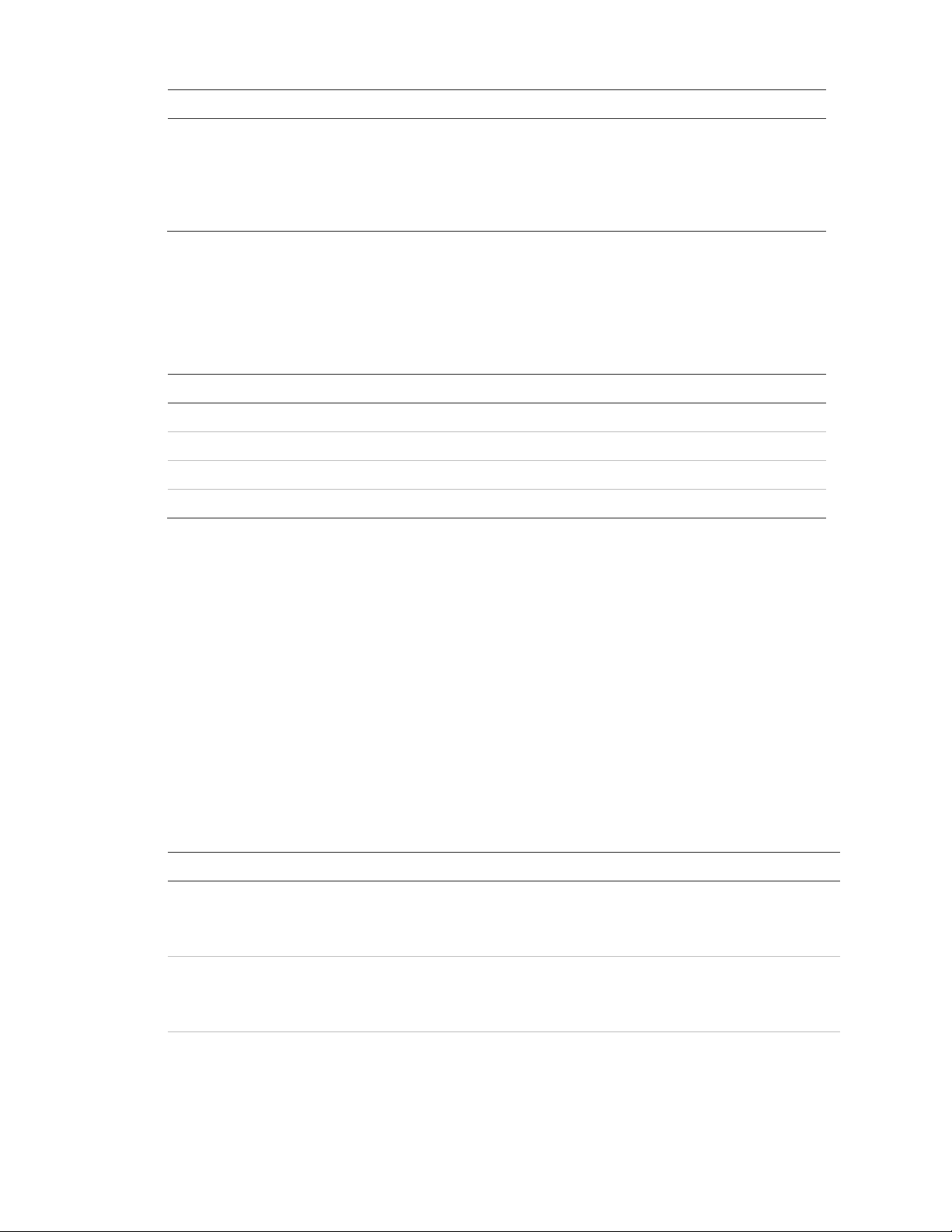
Feature My system features
Keyswitch arming Yes. I can use a key to arm the system. The switch is
located:
____________________________________________
_____
No.
System information
Table 20 below shows system information.
Table 20: System information
System information Code
Factory code
System number
System level
Software version
If the power goes out
Your system has a backup battery that keeps your system operational during a
power failure. An optional feature allows your system to alert the central
monitoring station if the power is off for 15 to 45 minutes. It reports again when
power has been restored.
No activity time
Table 21 below shows the no activity time for each partition (default time is 24
hours).
Table 21: No activity time
Partition No activity features
1 Yes. A report will be sent if there is no activity in my system for _____
hours (1 to 42).
No. My system does not use this feature.
2 Yes. A report will be sent if there is no activity in my system for _____
hours (1 to 42).
No. My system does not use this feature.
3 Yes. A report will be sent if there is no activity in my system for _____
hours (1 to 42).
No. My system does not use this feature.
Concord 4 User Manual 79
Page 82

Partition No activity features
4 Yes. A report will be sent if there is no activity in my system for _____
hours (1 to 42).
No. My system does not use this feature.
5 Yes. A report will be sent if there is no activity in my system for _____
hours (1 to 42).
No. My system does not use this feature.
6 Yes. A report will be sent if there is no activity in my system for _____
hours (1 to 42).
No. My system does not use this feature.
Paging
Table 22 below shows what events the system will notify the central station or
pagers.
Table 22: Events and notifications
Event CS1 CS2 CS3 Pagers
1 2 3 4 5
High level reports
Low level reports
Opening/closing reports
Latchkey reports NA NA NA
Exception reports
Streamlining NA NA NA
Partition NA NA NA
According to my pager provider, the central station account number will appear
as:
________________________________________________________________
______
80 Concord 4 User Manual
Page 83

Lights
Record the house codes for each partition and location of each light in Table 23
below.
Table 23: Lights
Partition 1
House code ____________
Light Light location Light Light location Light Light location
1 1 1
2 2 2
3 3 3
4 4 4
5 5 5
6 6 6
7 7 7
8 8 8
9 9 9
Partition 4
House code ____________
Light Light location Light Light location Light Light location
1 1 1
2 2 2
House code ____________
House code ____________
Partition 2
Partition 5
Partition 3
House code ____________
Partition 6
House code ____________
3 3 3
4 4 4
5 5 5
6 6 6
7 7 7
8 8 8
9 9 9
Concord 4 User Manual 81
Page 84

Outputs
Table 24: Output information
Output Partition Location Name
1
2
3
4
5
6
Energy saver
Table 25: Energy saver information
Partition Low temperature setting in
F
1
2
3
4
5
6
High temperature setting in
F
82 Concord 4 User Manual
Page 85

Alarm sounds and status beeps
Table 26: Alarm sounds
Alarm type Alarm sound
Fire Repeating series of three beeps
Police Continuous tone
Auxiliary Rapid beeps
Table 27: Beep sounds
Beep type Beep sound
Exit delay Two or three beeps (arming level), followed by one beep every 4 seconds,
followed by 10 seconds of quick beeps (end of exit delay), followed by two
or three beeps (set arming level).
Entry delay Two beeps every 2 seconds, followed by two beeps every second for the
last 10 seconds.
Chime Two beeps whenever a protected door or window is opened.
Chime on close One long beep when a protected door o r window is closed.
Protest Repeating pattern of one long beep, followed by one short beep, followed by
one long beep.
Trouble Five short beeps once every minute.
Sensor test One short, high-pitched beep when a sensor/touchpad test okay. One short,
low-pitched beep when a sensor/touchpad fails a test (contact your dealer
for information or service). One short beep every minute during the last 5
minutes of the sensor test.
Concord 4 User Manual 83
Page 86

Emergency planning
Since an emergency is always unexpected, you should develop plans for a
variety of emergencies. Periodically discuss and rehearse emergency plans that
include the following:
• Understand how to use your security system.
• Know the normal state of doors and windows; open, closed, or locked.
• Use a different escape route if closed doors feel hot to the touch.
• Emphasize that everyone should escape as quickly as possible. Do not stop
to gather any belongings.
• Crawl and hold your breath as much as possible to help reduce smoke
inhalation during your escape.
• Meet at a designated outdoor location.
• Emphasize that no one should return to the premises if there is a fire.
• Notify the fire department from a neighbor’s phone.
• If you arrive at the premises and hear sirens, do not attempt to enter the
building. Call for emergency assistance from a cell phone or a neighbor’s
phone.
Your floor plan
Use the following guidelines when drawing your floor plan:
• Show all building levels.
• Show exits from each room (two per room are recommended).
• Show the location of all security system components.
• Show the location of any fire extinguishers.
Alarm system limitations
Not even the most advanced alarm system can guarantee protection against
burglary, fire, or environmental emergencies. All alarm systems are subject to
possible compromise or failure-to-war, for a variety of reasons including:
• If sirens are not placed within range of persons sleeping, in remote areas of
the premises, or if they are placed behind doors or other obstacles.
• If intruders gain access through unprotected entry points or areas where
sensors are bypassed.
84 Concord 4 User Manual
Page 87

• If intruders have the technical means of bypassing, jamming, or disconnecting
any or all parts of the system.
• If power to sensors is disconnected or inadequate.
• If freeze, flood, or any environmental sensors are not located in areas where
the specific condition can be detected.
• If smoke does not reach a smoke sensor. For example, smoke sensors
cannot detect smoke in chimneys, walls, roofs, or smoke blocked by a closed
door. Sensors may not detect smoke on building levels different from their
installed location. Sensors may not warn in time when fires are caused by
smoking in bed, explosions, improper storage of flammables, overloaded
electrical circuits, or other hazardous conditions.
• If telephone lines are out of service. Telephone lines are also vulnerable to
compromise by any of several means.
Inadequate maintenance is the most common cause of alarm failure. Therefore,
test your system once each week to verify sensors, sirens, and phone
communication are all working correctly.
Although having an alarm system can make you eligible for reduced insurance
premiums, the system is no substitute for insurance.
WARNING: Security systems and devices cannot compensate you for like or
property losses.
Concord 4 User Manual 85
Page 88

86 Concord 4 User Manual
