
Page 1
User’s Manual
Bluetooth Calculator Keypad
manual-calculatorkeypad-0208.ind1 1 12/4/2008 2:40:20 PM

Page 2
Page 3
Regulatory Compliance
This device complies with Part 15 of the FCC Rules.
Operation is subject to the following two conditions:
(1) This device may not cause harmful interference, and
(2) This device must accept any interference received,
including interference that may cause undesired
operation.
FCC Certication
This equipment has been tested and found to comply
with the limits for a Class B digital device, pursuant
to Part 15 of the FCC rules. These limits are designed
to provide reasonable protection against harmful
interference when the equipment is operated in a
residential installation. This equipment generates,
uses and can radiate radio frequency energy and,
if not installed and used in accordance with the
instructions, may cause harmful interference to radio
communications. However, there is no guarantee that
interference will not occur in a particular installation. If
this equipment does cause harmful interference to radio
or television reception, which can be determined by
turning the equipment off and on, the user is encouraged
to try to correct the interference by one or more of the
following measures:
Reorient or relocate the receiving antenna.
Increase the separation between the equipment and
receiver.
•
•
Consult the dealer or an experienced radio/TV
technician for help.
Notice: Any changes or modications not expressly
approved by the party responsible for compliance could
void the user’s authority to operate the equipment.
Extension cables are not recommended, if used, they
must be shielded in order to comply with the emission
limits.
IC Certication
The term “IC” before the certication/registration
number only signies that the Industry Canada technical
specications were met.
Declaration of conformity
Hereby, SMK-Link Electronics Corporation declares
that this product is in compliance with the essential
requirements and other relevant provisions of Directive
1999/5/EC.
© 2008 SMK-LINK Electronics, Inc.
•
manual-calculatorkeypad-0208.ind2 2 12/4/2008 2:40:20 PM

Page 3
Consult the dealer or an experienced radio/TV
technician for help.
Notice: Any changes or modications not expressly
approved by the party responsible for compliance could
void the user’s authority to operate the equipment.
Extension cables are not recommended, if used, they
must be shielded in order to comply with the emission
limits.
IC Certication
The term “IC” before the certication/registration
number only signies that the Industry Canada technical
specications were met.
Declaration of conformity
Hereby, SMK-Link Electronics Corporation declares
that this product is in compliance with the essential
requirements and other relevant provisions of Directive
1999/5/EC.
© 2008 SMK-LINK Electronics, Inc.
•
manual-calculatorkeypad-0208.ind3 3 12/4/2008 2:40:20 PM
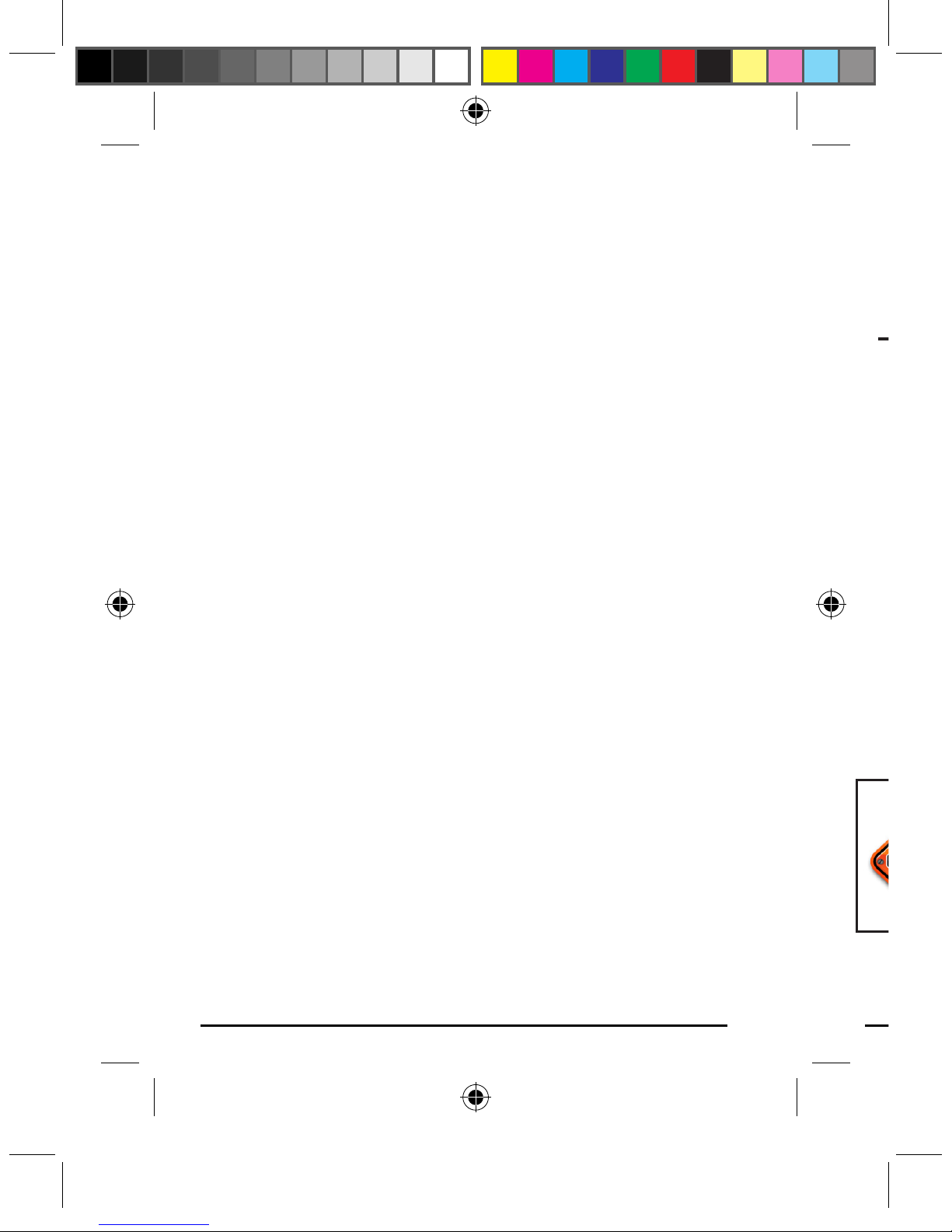
Page 4
Page 5
System Requirements
Hardware: Bluetooth-enabled computer (with either
built-in Bluetooth capability or external Bluetooth
dongle)
Operating System: US-version Windows 2000, XP
or Vista, US-version Mac OS X or later
Exception: Please note that this keypad supports
US-version OS with QWERTY keyboard layout; it
may not function properly under other international
OS with AZERTY keyboard layout
Package Contents
Bluetooth calculator keypad
2 x AAA batteries
User’s manual
Installing Batteries (Supplied)
Remove the battery cover from the bottom of the
keypad by releasing the latch and slide off the
cover. To release the latch , push it toward the top
of the keypad and gently lift the cover up and pull it
away from the cover lock .
Insert the two supplied AAA batteries (included
in the package) to the battery slots. Make sure the
positive (+) and negative (-) ends of the batteries
match the polarity markings inside the battery
compartment.
•
•
•
•
•
•
•
•
Snap the battery cover back into position.
Before connecting the keypad with your Bluetooth
computer you must turn the keypad power on by
sliding the on/off switch located at the bottom of the
keypad to the ON position.
•
•
•
On/Off
manual-calculatorkeypad-0208.ind4 4 12/4/2008 2:40:20 PM

Page 5
Snap the battery cover back into position.
Before connecting the keypad with your Bluetooth
computer you must turn the keypad power on by
sliding the on/off switch located at the bottom of the
keypad to the ON position.
•
•
•
Do not mix new and used batteries in
the keypad. Always replace with 2
batteries of the same type from the same
manufacturer.
On/Off
Connect
manual-calculatorkeypad-0208.ind5 5 12/4/2008 2:40:21 PM

Page 6
Page 7
Connecting with Your Bluetooth Computer
Before you can use Bluetooth devices for the rst time
you must connect your devices through a standard
discovery and pairing process.
The Interlink Bluetooth Calculator Keypad is designed to
work with Bluetooth-enabled systems. Please review the
documentations that come with your computer system
for any specics regarding your Bluetooth system and/or
consult with your system vendor if you cannot nd the
Bluetooth connectivity in your system.
Important: During the process of connecting your
Bluetooth keypad to your Bluetooth computer, you
must set the keypad at Keypad Mode by tapping on the
MODE key until the word Keypad appears on the LCD
display.
Note: The keypad is default to Keypad Mode when you
turn the power on. If you have switched the mode to
Calculator Mode you must perform the mode switch
function to bring it back to Keypad Mode before
connecting to your Bluetooth computer.
Widcomm Bluetooth Software
Make sure your computer’s Bluetooth radio is
turned on.
Make sure your keypad is on Keypad Mode.
1.
2.
Right click the Bluetooth icon located on your
Desktop or the System Tray, select Add a
Bluetooth Device.
At this point, the keypad must be placed in
discovery mode. First make sure the keypad is
turned on (check the on/off switch located at the
bottom of the keypad) then press the Connect
button also located at the bottom of the keypad.
The LED light on the top of the keypad will ash,
indicating the keypad is in discovery mode ready to
be connected to the computer.
Check My device is set up and ready to be found
and click Next. This must be performed within 20
3.
4.
5.
On/Off
manual-calculatorkeypad-0208.ind6 6 12/4/2008 2:40:21 PM

Page 7
Right click the Bluetooth icon located on your
Desktop or the System Tray, select Add a
Bluetooth Device.
At this point, the keypad must be placed in
discovery mode. First make sure the keypad is
turned on (check the on/off switch located at the
bottom of the keypad) then press the Connect
button also located at the bottom of the keypad.
The LED light on the top of the keypad will ash,
indicating the keypad is in discovery mode ready to
be connected to the computer.
Check My device is set up and ready to be found
and click Next. This must be performed within 20
3.
4.
5.
Connect
On/Off
LED
manual-calculatorkeypad-0208.ind7 7 12/4/2008 2:40:22 PM

Page 8
Page 9
seconds to avoid expiration of the discovery signal.
The Interlink Bluetooth Calculator Keypad will
be discovered and listed on the screen. Highlight
the name of the device and click Next.
The Bluetooth Wizard will ask you for a passkey.
Select Choose a passkey for me and click Next.
6.
7.
The Wizard will provide you with a passkey.
Use your Bluetooth keypad to enter the numbers
displayed on the screen, followed by pressing the
“enter” key on your keypad. Note: please do not
use your keyboard to enter the passkey although the
Wizard calls the keypad a keyboard. You must type
the numbers using the Bluetooth keypad you are
connecting with. When this is done, click Next.
8.
manual-calculatorkeypad-0208.ind8 8 12/4/2008 2:40:22 PM

Page 9
The Wizard will provide you with a passkey.
Use your Bluetooth keypad to enter the numbers
displayed on the screen, followed by pressing the
“enter” key on your keypad. Note: please do not
use your keyboard to enter the passkey although the
Wizard calls the keypad a keyboard. You must type
the numbers using the Bluetooth keypad you are
connecting with. When this is done, click Next.
8.
manual-calculatorkeypad-0208.ind9 9 12/4/2008 2:40:23 PM

Page 10
Page 11
Click Finish on the Wizard to complete the process.
The Found New Hardware Wizard appears and the
OS will install the driver automatically. No other
steps are necessary.
The Bluetooth icon will turn to green. Your
Bluetooth Calculator Keypad is ready to use.
Macintosh Bluetooth Software
Make sure your computer’s Bluetooth radio is
turned on.
Make sure your keypad is on Keypad Mode.
Click the Bluetooth icon located on your desktop or
in the system bar.
9.
10.
11.
1.
2.
3.
Or, click the Apple icon and click System
Preferences, then click on the Bluetooth icon.
Select Turn Bluetooth On to enable Bluetooth for
your Macintosh computer if it’s not already on.
4.
5.
manual-calculatorkeypad-0208.ind10 10 12/4/2008 2:40:23 PM

Page 11
Or, click the Apple icon and click System
Preferences, then click on the Bluetooth icon.
Select Turn Bluetooth On to enable Bluetooth for
your Macintosh computer if it’s not already on.
4.
5.
manual-calculatorkeypad-0208.ind11 11 12/4/2008 2:40:24 PM

Page 12
Page 13
Select Set Up New Device. Bluetooth Setup
Assistant screen will show up. Click Continue.
At this point, the keypad must be placed in
discovery mode. First make sure the keypad is
turned on (check the on/off switch located on the
bottom of the keypad) then press the Connect
button also located on the bottom of the keypad.
The LED light on the top of the keypad will ash,
indicating the keypad is in discovery mode ready to
be connected to the computer.
Connect
On/Off
LED
6.
7.
The screen will ask you for the device type. Select
Keyboard from the device list and click Continue.
Please note that Bluetooth recognizes the keypad as
a keyboard therefore it’s referred to as “keyboard”
during the setup process.
The computer will search for Bluetooth devices in
the range (within 33 feet or 10 meters) and list each
device on the screen.
Select Interlink Bluetooth Calculator Keypad and
click Continue.
8.
9.
10.
manual-calculatorkeypad-0208.ind12 12 12/4/2008 2:40:24 PM

Page 13
The screen will ask you for the device type. Select
Keyboard from the device list and click Continue.
Please note that Bluetooth recognizes the keypad as
a keyboard therefore it’s referred to as “keyboard”
during the setup process.
The computer will search for Bluetooth devices in
the range (within 33 feet or 10 meters) and list each
device on the screen.
Select Interlink Bluetooth Calculator Keypad and
click Continue.
8.
9.
10.
manual-calculatorkeypad-0208.ind13 13 12/4/2008 2:40:24 PM
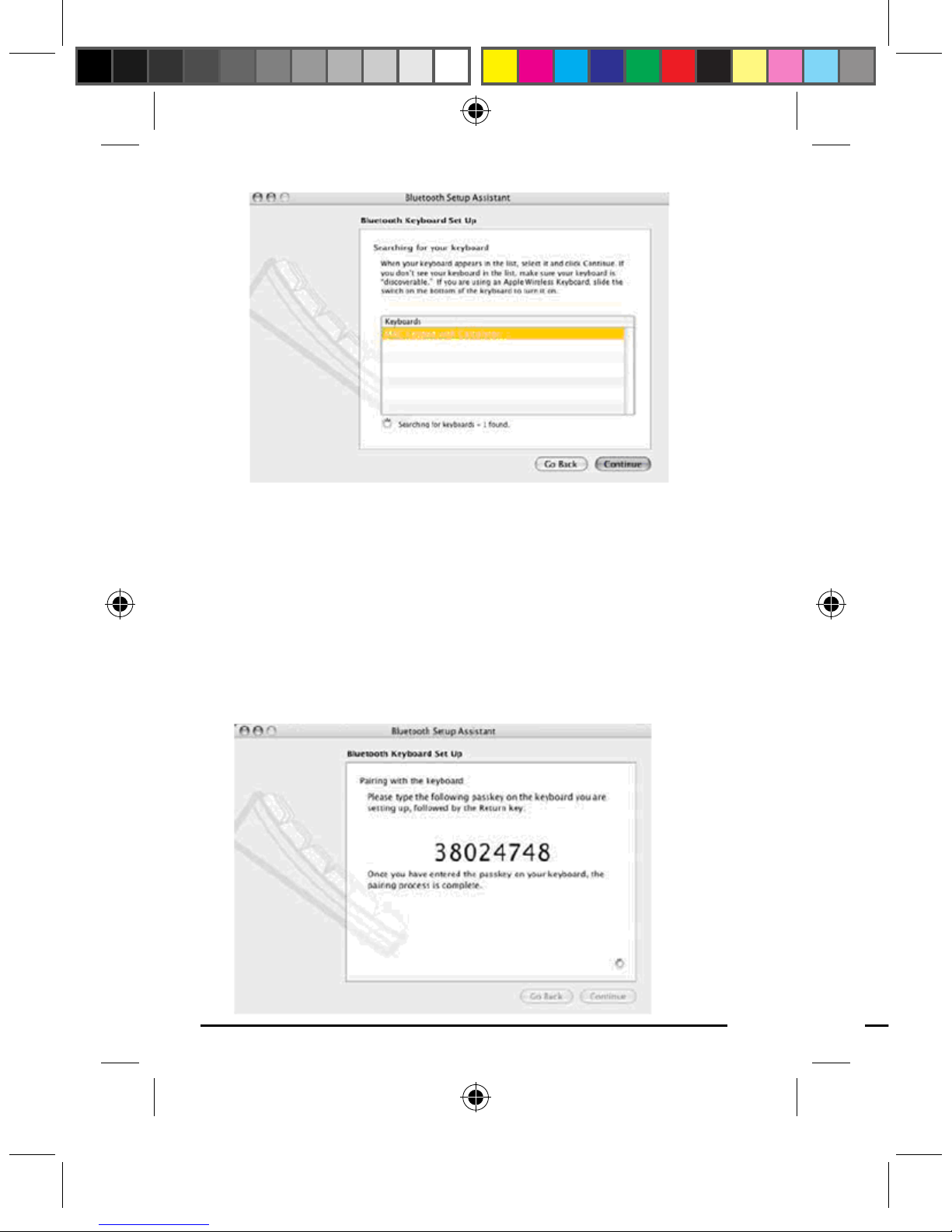
Page 14
Page 15
The Wizard will provide you with a passkey.
Use your Bluetooth keypad to enter the numbers
displayed on the screen, followed by pressing the
enter key on your keypad. Note: please do not use
your keyboard to enter the passkey. You must type
the numbers using the Bluetooth keypad you are
connecting with. When this is done click Continue.
11.
12. On the Conclusion screen, click Quit to exit
setup. Your Bluetooth Calculator Keypad is
successfully installed.
manual-calculatorkeypad-0208.ind14 14 12/4/2008 2:40:25 PM

Page 15
12. On the Conclusion screen, click Quit to exit
setup. Your Bluetooth Calculator Keypad is
successfully installed.
manual-calculatorkeypad-0208.ind15 15 12/4/2008 2:40:25 PM

Page 16
Page 17
Using the Bluetooth Calculator
Keypad
Power On/Off Switch
To power on, or turn off, the keypad, use the on/off
switch located at the bottom of the keypad. This
•
feature is normally used when you need to transport
the keypad. By turning off the keypad you can
prevent power loss during travel. Remember to
power on when you are ready to use the keypad.
Activate Bluetooth Connection
When the keypad power is turned off, it sends
the Bluetooth to inactive mode. To reactivate the
Bluetooth connection after power on the keypad,
press the enter key once, wait about 5 seconds,
before typing on the keypad. This step is necessary
every time you turn on the keypad. This is the
nature of Bluetooth
Power-Saving and Wake Feature
The keypad is designed with a power-saving
feature which goes into sleep mode with the LCD
display shutting off after approximately 4 minutes
of inactivity. To wake up the keypad from sleep
mode, press the wake key. Note: You don’t need
to reactivate Bluetooth connection (see Activate
Bluetooth Connection above) after waking up they
keypad as Bluetooth connection remains activated
during sleep mode.
Power-low Indicator
The red LED light ashes when battery power is
low. Please replace both batteries at your earliest
convenience to prevent power interruption.
•
•
•
Power-low
indicator
Mode Switch
Between Keypad
& Calculator
Send Calculated
Numbers to
PC (Note: only
numbers are
sent; “enter” key
doesn’t work
on the PC under
Calculator Mode)
Wake-up
Press “enter”
key to activate
the Bluetooth
connection every
time the keypad
is powered on.
Wait 5 seconds
before typing.
manual-calculatorkeypad-0208.ind16 16 12/4/2008 2:40:25 PM

Page 17
feature is normally used when you need to transport
the keypad. By turning off the keypad you can
prevent power loss during travel. Remember to
power on when you are ready to use the keypad.
Activate Bluetooth Connection
When the keypad power is turned off, it sends
the Bluetooth to inactive mode. To reactivate the
Bluetooth connection after power on the keypad,
press the enter key once, wait about 5 seconds,
before typing on the keypad. This step is necessary
every time you turn on the keypad. This is the
nature of Bluetooth
Power-Saving and Wake Feature
The keypad is designed with a power-saving
feature which goes into sleep mode with the LCD
display shutting off after approximately 4 minutes
of inactivity. To wake up the keypad from sleep
mode, press the wake key. Note: You don’t need
to reactivate Bluetooth connection (see Activate
Bluetooth Connection above) after waking up they
keypad as Bluetooth connection remains activated
during sleep mode.
Power-low Indicator
The red LED light ashes when battery power is
low. Please replace both batteries at your earliest
convenience to prevent power interruption.
•
•
•
manual-calculatorkeypad-0208.ind17 17 12/4/2008 2:40:25 PM

Page 18
Page 19
Mode Switch Between Calculator and Keypad
To switch between calculator and keypad modes,
press the MODE key. The mode you are in is
indicated on the LCD display.
Sending Calculated Result to Your Computer
When the keypad is in calculator mode, you can
send the calculated result to the cursor location on
your computer’s active document by pressing the
SEND key. Please note that only numbers will
be sent to the computer, the SEND key does not
transfer signal from the keypad’s enter key. In
order to nish the number transfer you must use
the Enter key on your keyboard to nish it. Or,
you can switch your keypad to “Keypad” mode
by pressing the MODE key once, then press the
enter key to nish the number transfer. Remember
to switch back to calculator mode by pressing the
MODE key again if so desired.
Function Key Denitions
Function Keys for Calculator Mode Only:
Function Key Function Denition
M+ Adds the displayed value
to the number stored in the
memory
M- Subtracts the displayed value
from the number stored in the
memory
•
•
Function Key Function Denition
MRC Pressing once transfers the
DECI Species the number of
+/- Changes signs for the
% Converts number into
MODE Switches as a toggle key
SEND Sends the calculated result
ce/ac To clear the numeric entry
manual-calculatorkeypad-0208.ind18 18 12/4/2008 2:40:26 PM

Page 19
Function Key Function Denition
MRC Pressing once transfers the
number in the memory onto
the LCD display.
Pressing again clears the
value stored in the memory.
DECI Species the number of
decimal places in rounding
+/- Changes signs for the
displayed value between
positive (+) and (-)
% Converts number into
percentage when combined
with arithmetic operator
MODE Switches as a toggle key
between calculator and
keypad modes
SEND Sends the calculated result
as displayed on the LCD to
where the cursor rests on
your computer’s active page.
Note that it does not activate
ENTER key when using
SEND to transfer numbers to
your computer
ce/ac To clear the numeric entry
manual-calculatorkeypad-0208.ind19 19 12/4/2008 2:40:26 PM

Page 20
Page 21
LCD Display Status Indicators:
Display Denition
- MINUS Negative value indicator
MEM Memory calculator functions
(M+, M-, MRC) are engaged
ERR Error indicator
‘ (apostrophe) 3-digit separator
CALC Calculator mode and
calculator functions are
engaged
KEYPAD Keypad mode is engaged,
values will be shown on your
computer and will not be
displayed on the LCD
GT Grand total
Rounding and Decimal Place Selectors:
Display Denition
F
Floating decimal point system, displays
the number as entered without rounding
0, 2, 4
Setting the position of decimal
point and activates the 5/4 rounding
mechanism
Display Denition
A
Operating Tips & Trouble Shooting
Make sure the keypad is turned on by checking the
on/off switch located at the bottom of the mouse
before using it.
Remember to press “enter” key once, wait about 5
seconds, to reactivate the Bluetooth connection after
turning on the power switch
Conserve the battery power by switching the on/off
switch to OFF position when traveling or if the
keypad will not be in use for awhile. If you will not
•
•
•
manual-calculatorkeypad-0208.ind20 20 12/4/2008 2:40:26 PM

Page 21
Display Denition
A
Auto mode automatically adds a
decimal point and 2 decimal places to
all values entered. Examples:
•Enter “1” resulting in “0.01”
•Enter “10” resulting in “0.10”
•Enter “100” resulting in “1.00”
•Enter “1000” resulting in “10.00”
•Enter “1.1” resulting in “1.10”
•Enter “1.499” resulting in “1.50”
The auto mode is most useful when
entering a string of currencies that
requires 2 decimal places. Note that
the auto mode only works with addition
and subtraction operators. Example:
•Enter “1+2” resulting in “0.03”
•Enter “60*20” resulting in “1,200.00”,
not “0.12”
Operating Tips & Trouble Shooting
Make sure the keypad is turned on by checking the
on/off switch located at the bottom of the mouse
before using it.
Remember to press “enter” key once, wait about 5
seconds, to reactivate the Bluetooth connection after
turning on the power switch
Conserve the battery power by switching the on/off
switch to OFF position when traveling or if the
keypad will not be in use for awhile. If you will not
•
•
•
manual-calculatorkeypad-0208.ind21 21 12/4/2008 2:40:26 PM

Page 22
Page 23
use the keypad for a long period of time remove the
batteries from the battery compartment.
During operation the keypad will go into sleep
mode after 4 minutes of inactivity to save battery
power. Click on wake key to wake it up.
When the keypad behaves erratically check the
power-low indicator LED for battery power status,
i.e. red LED light ashing means power is low,
and follow the instructions in Installing Batteries
section to replace the batteries.
The keypad stays connected to your Bluetoothenabled computer even when it’s turned off and
out of range once it’s set up. If for any reason the
connection to the system is lost it can be xed by
following the instructions in the Connecting with
Your Bluetooth Computer section to reconnect the
devices.
If the connection is frequently lost under normal
operation, contact your system vendor’s technical
support or check for Bluetooth software update on
your system vendor’s website.
Warranty: SMK-LINK Electronics warrants to the
original end-user purchaser of the Product (“you”) that the
Product, excluding batteries, will be free from defects in
materials or workmanship under normal use and service for
one-year from date of purchase. Dated invoice or sales receipt
is necessary to accompany the Product returned for warranty
service consideration. Any Product repaired or replaced under
the terms of the warranty is covered for the remainder of the
original warranty period or ninety (90) days from the date of
•
•
•
•
service or return shipping, whichever is longer. If the Product
becomes defective in materials or workmanship during the
warranty period, SMK-LINK Electronics will, at its option,
either repair or replace it with a more current or upgraded
model if the originally purchased model is not available. This
warranty does not cover products which have been subjected
to misuse, accident, physical damage, improper installation,
abnormal operation or handling, neglect, inundation or re, or
when product regulatory label has been removed, altered or
rendered illegible; nor does it cover accessory and consumable
items. In no case shall SMK-LINK Electronics be liable for
any indirect special, incidental, or consequential damages
based upon breach of warranty, breach of contract, negligence,
strict tort or any other legal theory. Such damages include, but
are not limited to, loss of prots, loss of savings or revenues,
inability to use the product or any associated equipment, cost of
capital, cost of any substitute equipment, facilities or services,
claims by third parties other than you, and injury to property.
SMK-LINK Electronics’s total liability for damages for any
cause related to, or arising out of, the use or inability to use
the product, shall not exceed the original price paid for the
product even if SMK-LINK Electronics has been informed of
such possibility. If your Product requires warranty service, you
must rst contact SMK-LINK Electronics Product Support to
receive an RMA Number. The contact information can be found
on SMK-LINK Electronics website: http://www.smklink.com/
support/contactsupport.html. This warranty does not affect your
statutory right and you may also have other rights which vary
from state to state. Unless modied in writing, signed by both
you and SMK-LINK Electronics, this warranty is understood to
be the complete and exclusive agreement between the parties,
superseding all prior agreements, oral or written, and all other
communications between the parties relating to the subject
matter of this warranty.
manual-calculatorkeypad-0208.ind22 22 12/4/2008 2:40:26 PM

Page 23
service or return shipping, whichever is longer. If the Product
becomes defective in materials or workmanship during the
warranty period, SMK-LINK Electronics will, at its option,
either repair or replace it with a more current or upgraded
model if the originally purchased model is not available. This
warranty does not cover products which have been subjected
to misuse, accident, physical damage, improper installation,
abnormal operation or handling, neglect, inundation or re, or
when product regulatory label has been removed, altered or
rendered illegible; nor does it cover accessory and consumable
items. In no case shall SMK-LINK Electronics be liable for
any indirect special, incidental, or consequential damages
based upon breach of warranty, breach of contract, negligence,
strict tort or any other legal theory. Such damages include, but
are not limited to, loss of prots, loss of savings or revenues,
inability to use the product or any associated equipment, cost of
capital, cost of any substitute equipment, facilities or services,
claims by third parties other than you, and injury to property.
SMK-LINK Electronics’s total liability for damages for any
cause related to, or arising out of, the use or inability to use
the product, shall not exceed the original price paid for the
product even if SMK-LINK Electronics has been informed of
such possibility. If your Product requires warranty service, you
must rst contact SMK-LINK Electronics Product Support to
receive an RMA Number. The contact information can be found
on SMK-LINK Electronics website: http://www.smklink.com/
support/contactsupport.html. This warranty does not affect your
statutory right and you may also have other rights which vary
from state to state. Unless modied in writing, signed by both
you and SMK-LINK Electronics, this warranty is understood to
be the complete and exclusive agreement between the parties,
superseding all prior agreements, oral or written, and all other
communications between the parties relating to the subject
matter of this warranty.
manual-calculatorkeypad-0208.ind23 23 12/4/2008 2:40:26 PM

Page 24
© 2008 SMK-LINK Electronics
Product Support
For technical support please contact SMK-LINK
Electronics at http://www.smklink.com/support
All trademarks and registered trademarks
mentioned in this document are the property of
their respective owners.
Features and specications are subject to change
without notice.
Thank You
Thank you for purchasing the Bluetooth Calculator
Keypad. We know you had other choices and we
appreciate that you chose Interlink Electronics
Bluetooth Calculator Keypad by SMK-LINK for
your product needs. So that we may better serve
you in the future, please register online at
www.smklink.com/register.
manual-calculatorkeypad-0208.ind24 24 12/4/2008 2:40:27 PM
