Page 1

Users Manual
VP4910
Page 2

FCC Certication
This device complies with Part 15 of the FCC Rules.
Operation is subject to the following two conditions: (1) This device may not cause harmful
interference, and (2) This device must accept any interference received, including interference
that may cause undesired operation.
This equipment has been tested and found to comply with the limits for a CLASS B digital
device, pursuant to Part 15 of the FCC rules. These limits are designed to provide reasonable
protection against harmful interference when the equipment is operated in a residential
installation. This equipment generates, uses, can radiate radio frequency energy and if not
installed and used in accordance with the instruction guide, may cause harmful interference to
radio communications. However, there is no guarantee that this radio interference will not occur
in a particular installation. If this equipment does cause harmful interference to radio or television
reception, which can be determined by turning the equipment on and off, the user is encouraged
to try to correct the interference by one or more of the following measures:
Re-orient or relocate the receiving antenna.
Increase the separation between the equipment and the receiver.
Consult the dealer or an experienced Radio-TV technician for help.
Notice: Any changes or modications not expressly approved by the party responsible for
compliance could void the user’s authority to operate the equipment. Extension cables are not
recommended, if used, they must be shielded in order to comply with the emission limits.
IC Certication
The term “IC” before the certication/registration number only signies that the Industry Canada
technical specications were met.
Declaration of conformity
Manufacturer: SMK-Link Electronics Corporation
3601-B Calle Tecate
Camarillo, CA 93012
Hereby, SMK-Link. declares that the VP4910 is in compliance with the essential requirements
and other relevant provisions of Directive 1999/5/EC.
EMC/EMI/Safety Standards:
EN 300 440-2 V1.1.1 (2001-09)
EN 301 489-1 V1.4.1 (2002-08)
EN 301 489-3 V1.4.1 (2002-08)
EN 60825-1 (1994, A11:1996, A2:2001)
Page 3
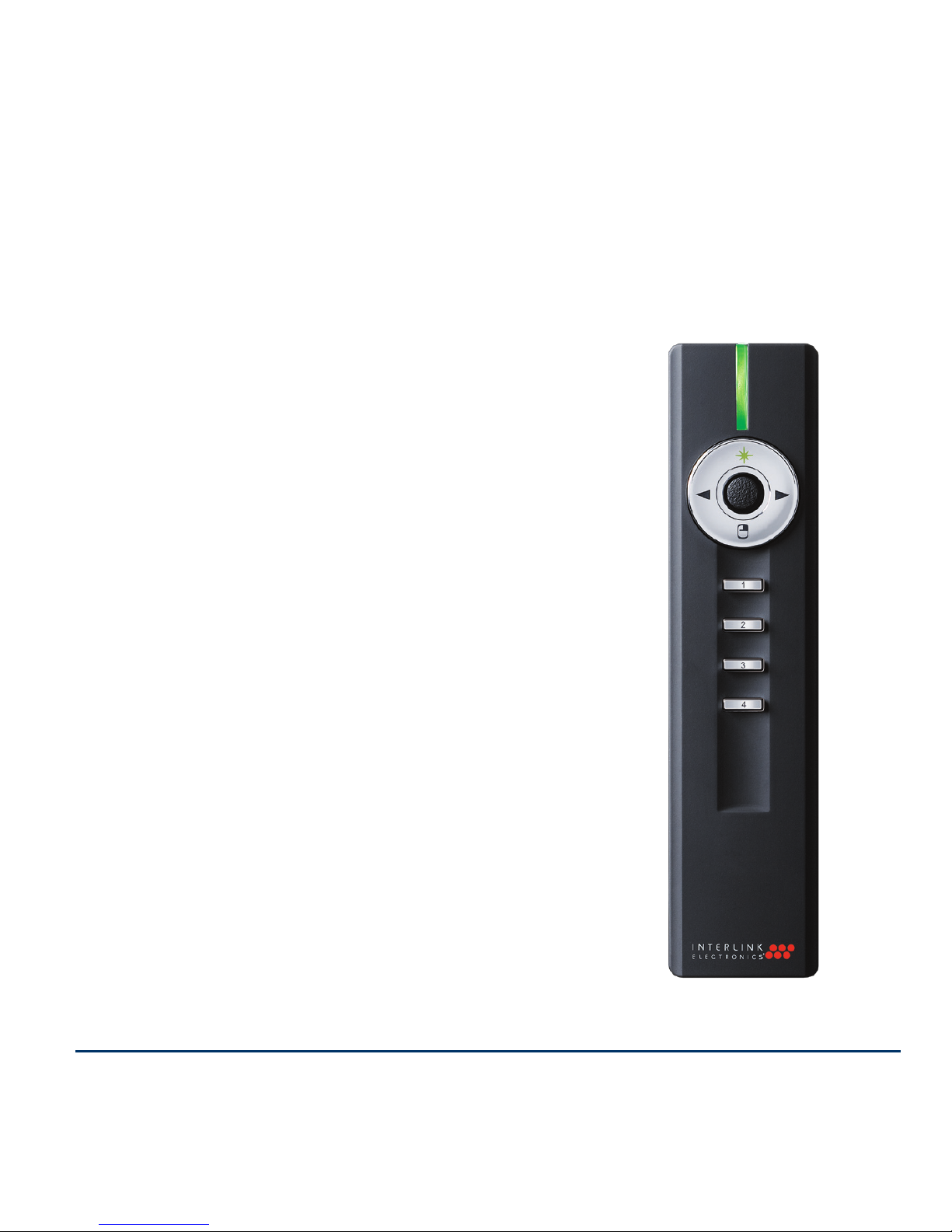
Introduction
Overview
Congratulations on your purchase
of the VP4910 RemotePoint™ Jade
Green Laser Presentation Remote.
The VP4910 offers full 360o mouse
control with patented click-trigger
support, programmable buttons, and
the brightest laser in its class.
Page 1
Page 4
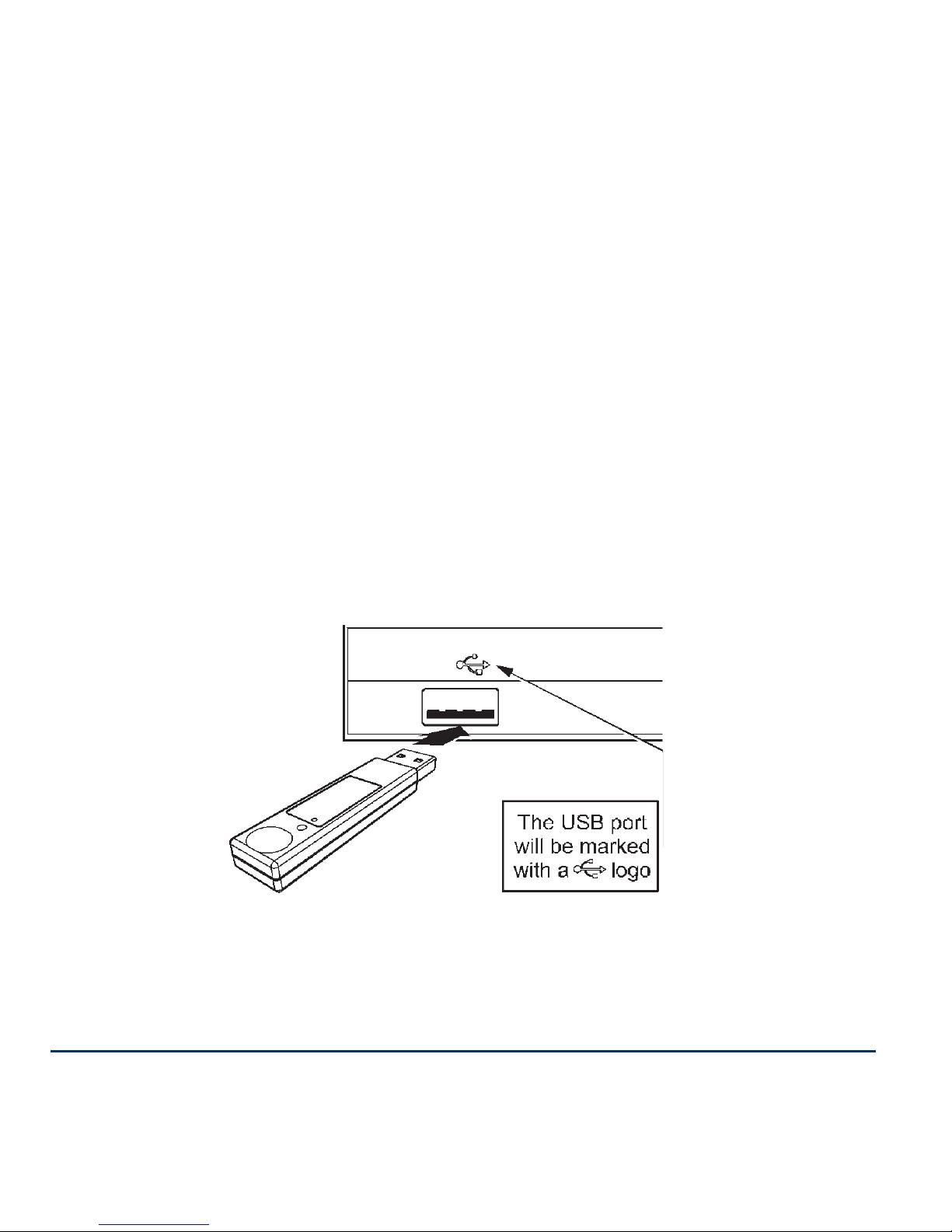
Installation
Adding or Changing Batteries
Open the battery compartment by pressing down on the
latch. Insert the batteries per the diagram on the remote.
Standard AA alkaline batteries are recommended.
Use the Receiver Directly
The receiver can also be plugged directly into any free USB
port on your computer or laptop for immediate use.
Page 2
Page 5
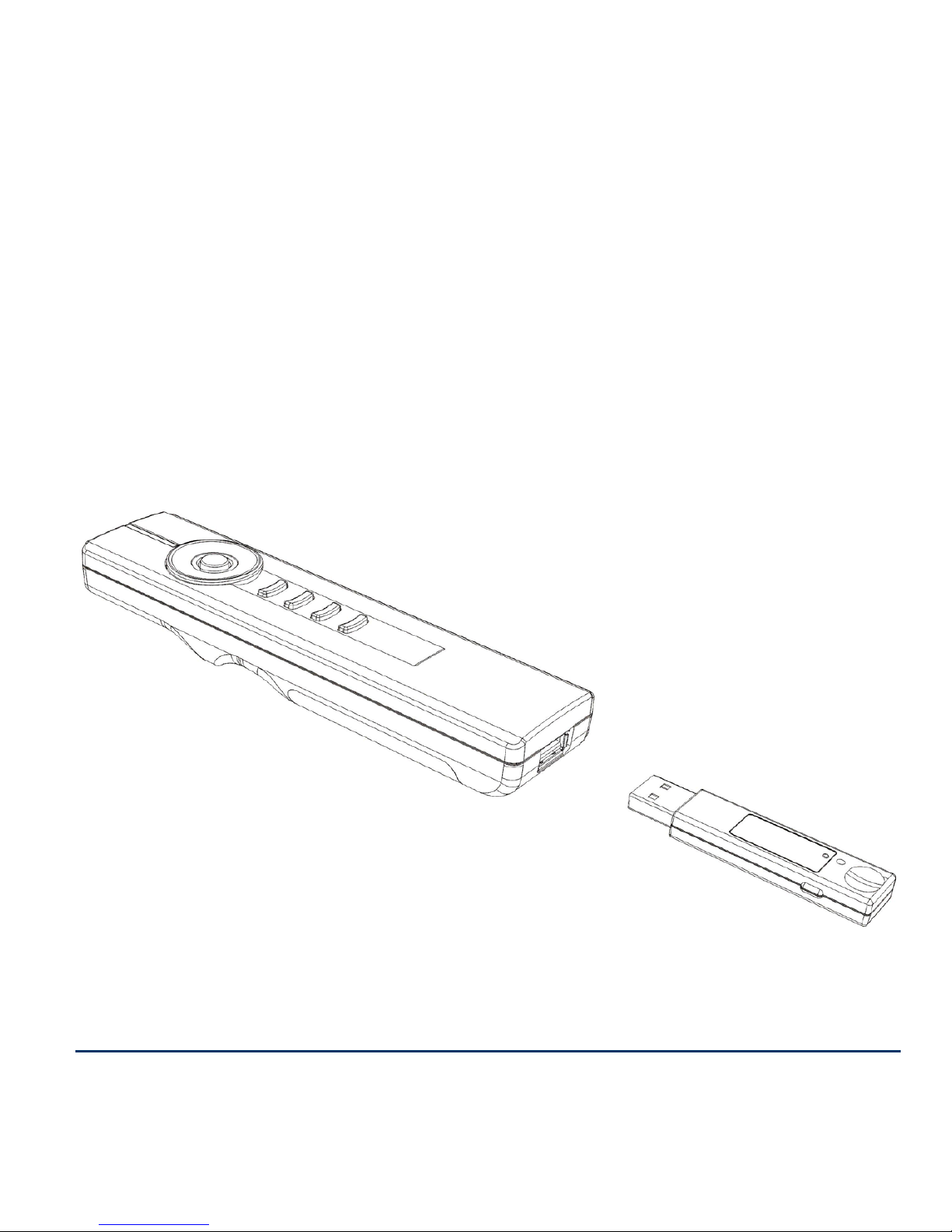
Pairing the Receiver
The receiver and remote come pre-paired at the factory. The
remote will automatically adjust frequencies and channels
to ensure reliable communication. Should you have any
problem with communication, you can re-pair them by
plugging the USB receiver into the AutoRF Port on the back
of the remote.
Page 3
Page 6
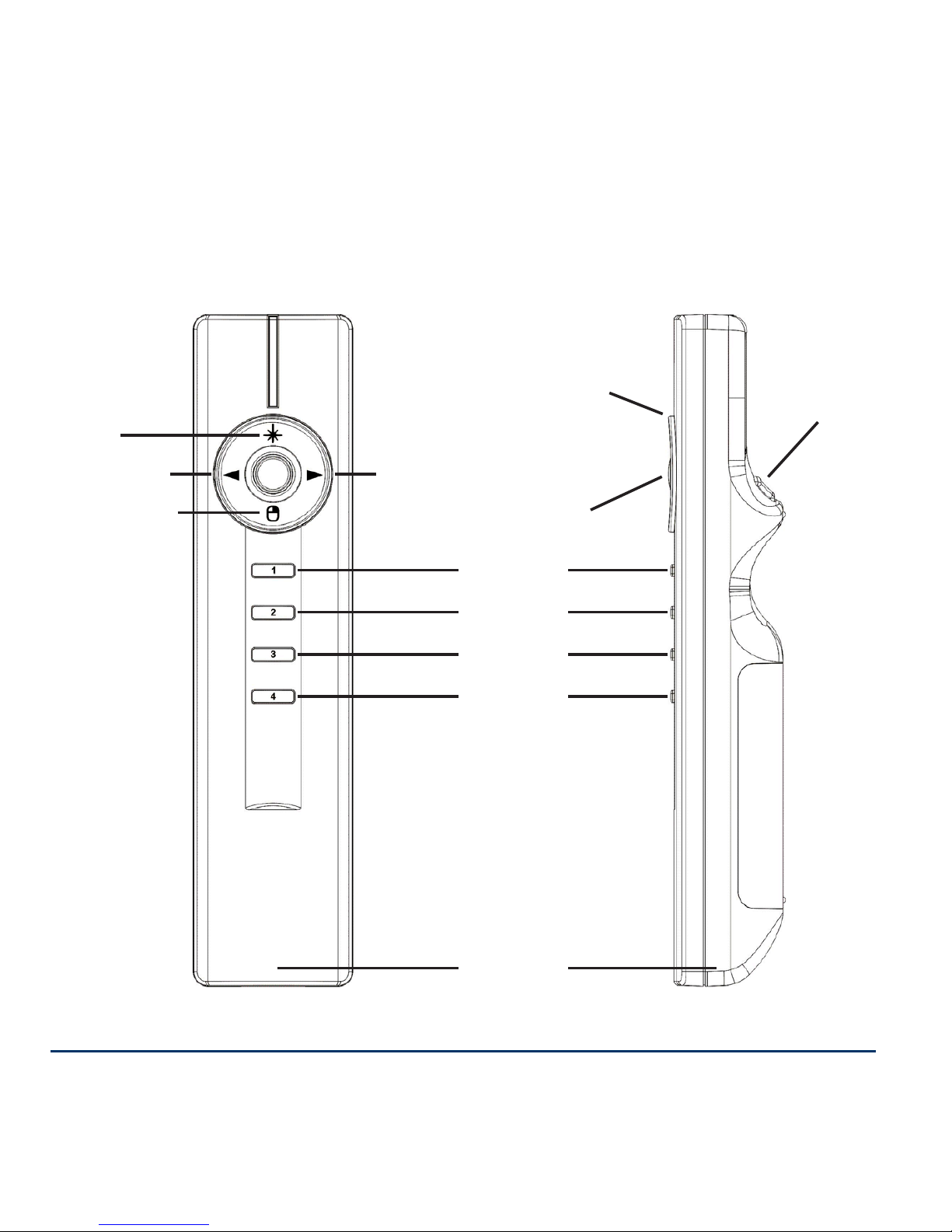
Familiarizing Yourself with the Controls
Navigation Ring
360o Mouse
Click Trigger
Left Click
Button 1
Next SlidePrev Slide
Right Click
Button 2
Button 3
Button 4
Laser
Auto RF
Pairing Port
Page 4
Page 7
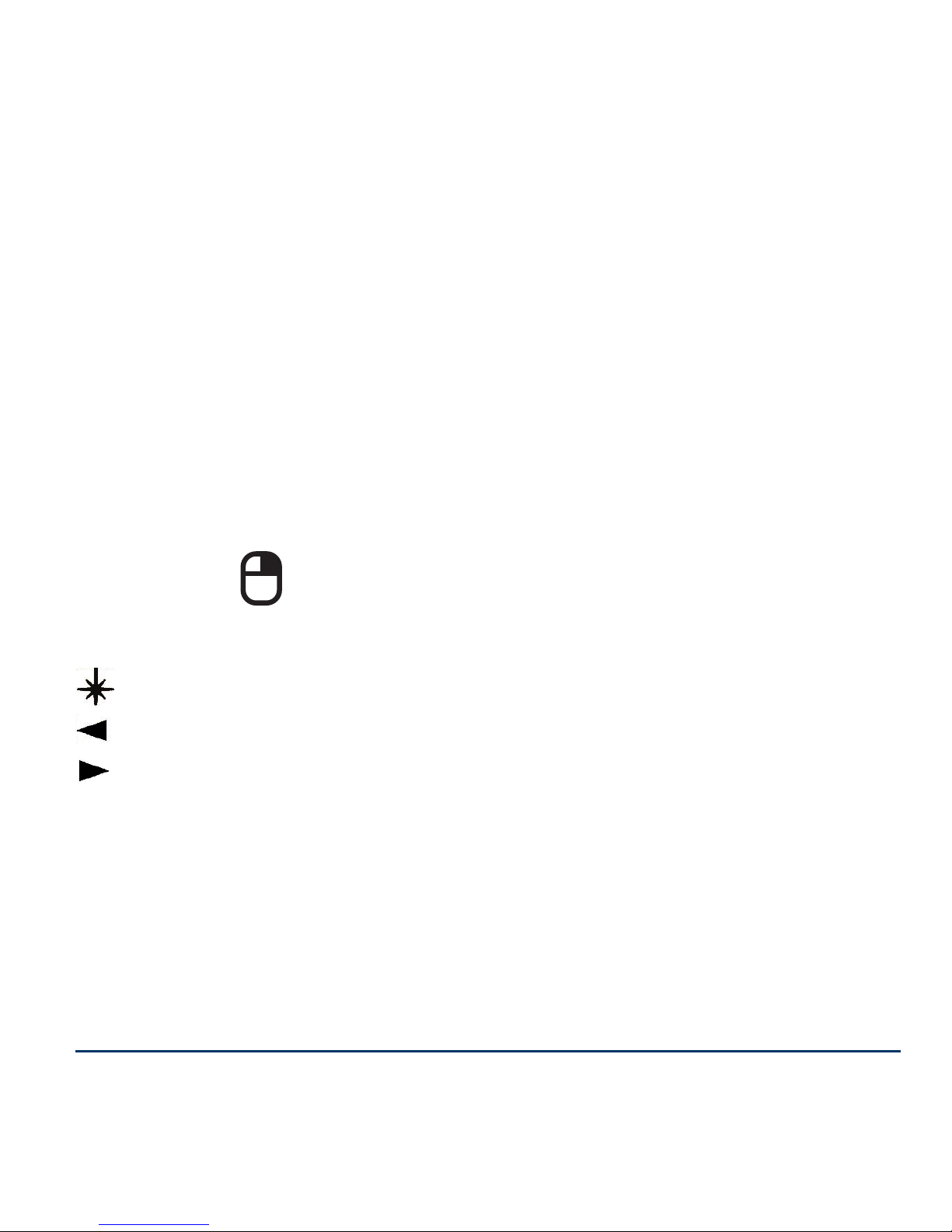
Default Control
Mouse Control
Move the 360 degree mouse by moving the mouse button in
the center of the navigation ring in the direction you wish to
move.
Left Click: Use the button on the Click-TriggerTM on the
bottom of the remote.
Right Click: Use the bottom button on the navigation ring to
right click.
Presentation Controls
Laser
Previous Slide
Next Slide
Button 1: Next Slide
Button 2: Previous Slide
Button 3: Start Presentation
Button 4: Blank Screen
Page 5
Page 8

Using the Laser Pointer
Press the button on the top of the ring to activate the laser
pointer. The laser pointer can be used to highlight important
points on slides and graphs.
Because the laser emits a green
beam it will appear much
brighter than a standard laser
beam.
Using the Base Station
For permanent installations, the VP4910 comes with an
optional base station. To use the base station, plug the USB
cable into the USB port on your computer. The receiver
plugs into the USB port in the center of the base station.
Best results are achieved when the receiver is unobstructed
and pointed towards the presenter or podium.
Page 6
Page 9
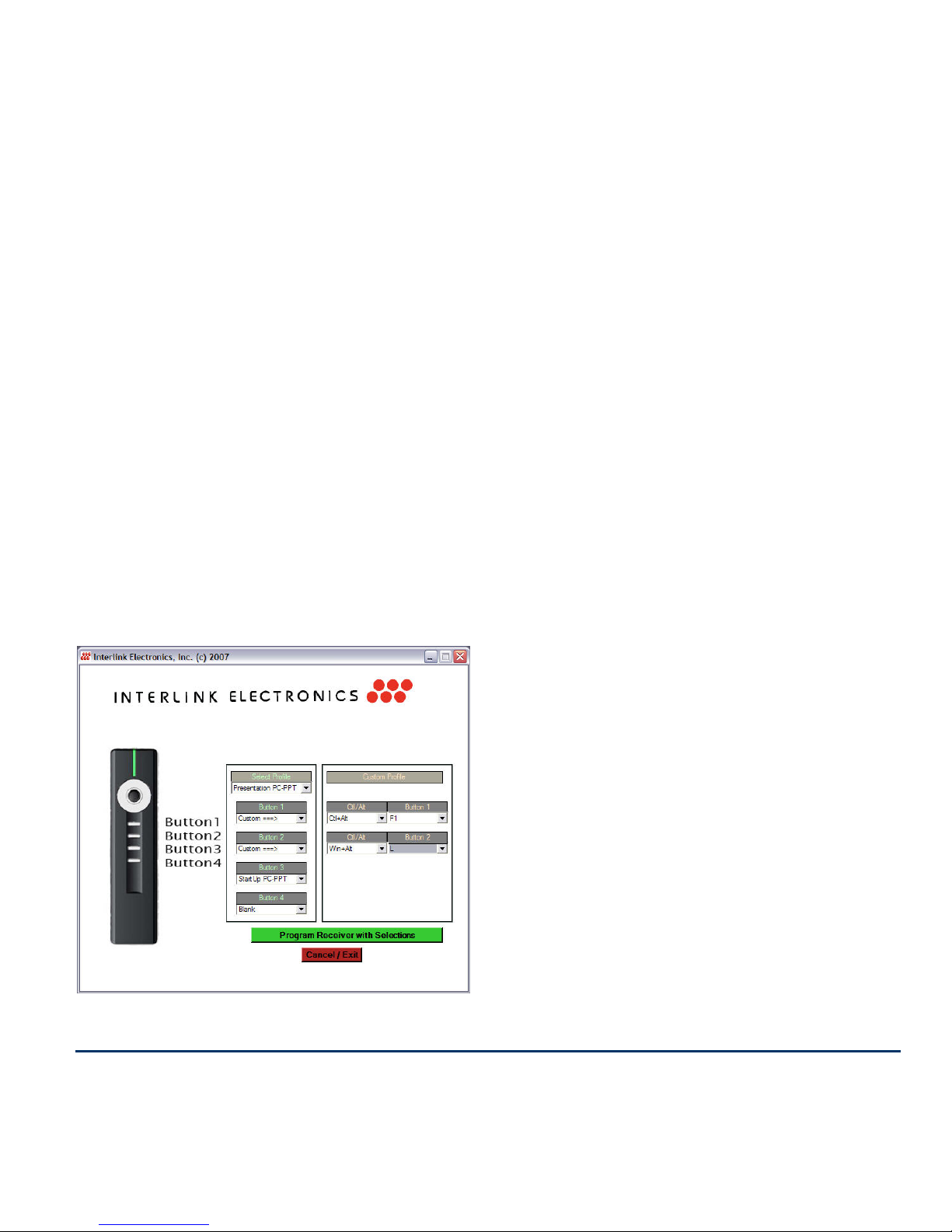
Custom Programming VP4910 Remote
The four buttons on the bottom of the VP4910 can be
programmed to send a wide variety of keystrokes. The
software is available online at
http://www.smklink.com/support/downloads.html
The remote can also be programmed to meet your own
needs. To change the functions of the remote, select
individual keys from the drop down menu. Once you have
made your selection click “Program Receiver.”
One programmed, the
changes are written to nonvolatile memory on the
receiver.
Once programmed those
buttons will send those keys
even on machines that aren’t
running the setup utility
software
Page 7
Page 10

Product Specications
Laser: 532 nm Green Class II Laser
Range: 150 ft Omni-Directional Range
Frequency: Auto RF 64k unique addressess
2.4 GHz Radio Frequency
Features: Full 360o Mouse
PowerPoint Slide Control
4 Programmable Buttons
Battery Type: 2 x AA Batteries
Size: 38 mm (W) x 160 mm (L) x
27.4 mm (H)
System Requirements
Operation: PC or Mac
Available USB Port
Microsoft PowerPoint® or Apple
Keynote
®
Programming: Windows XP or Vista
Page 8
Page 11
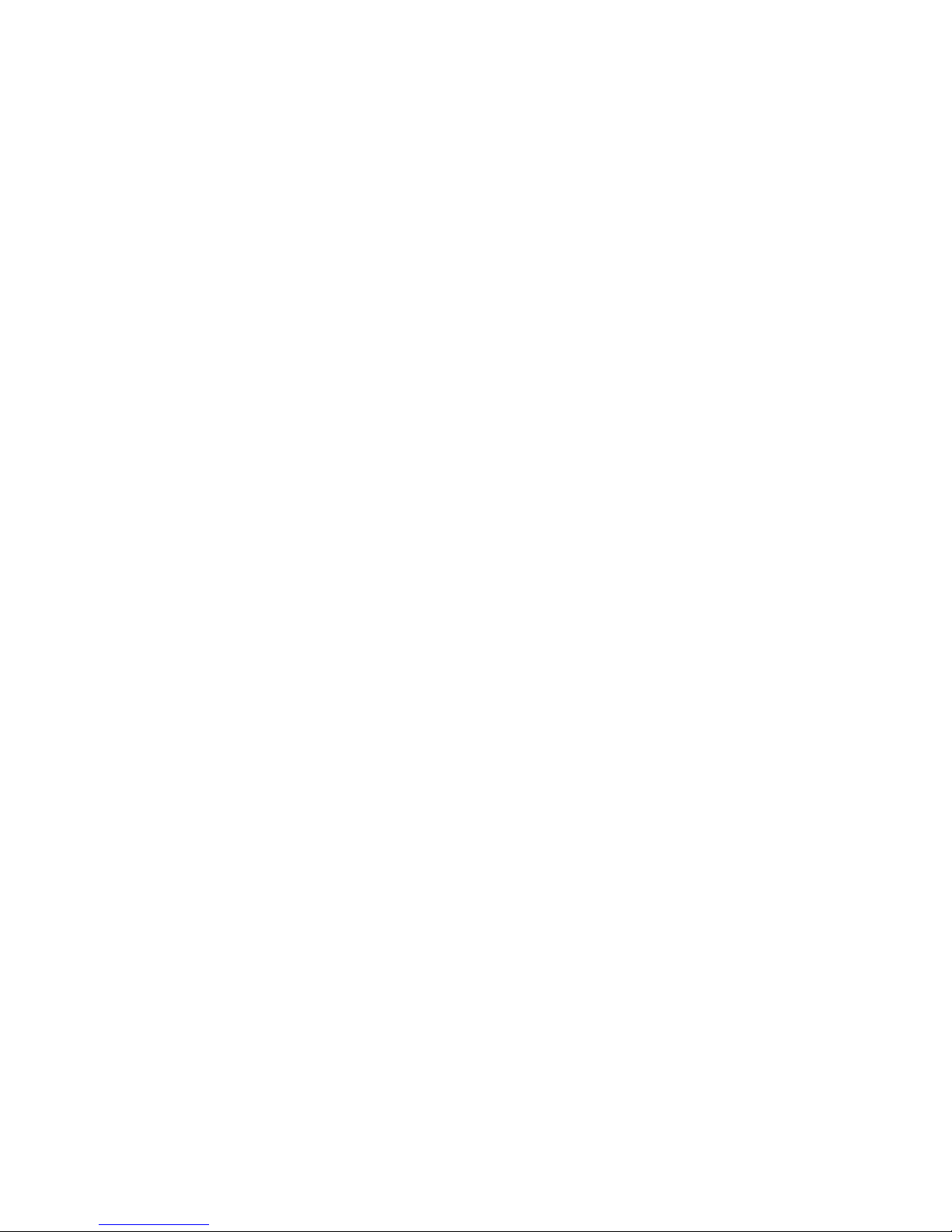
For Product Support Please Contact
SMK-Link Electronics Corporation
3601-B Calle Tecate
Camarillo, CA 93012 USA
TEL 888 696 3500
FAX 805 987 6665
SMKLINK.COM
Page 12

Thank you for purchasing a VP4910 RemotePoint™ Jade
Green Laser Presentation Remote. We know you had other
choices and we appreciate that you chose Interlink Electronics
by SMK-Link for your wireless needs. So that we may better
serve you in the future, please register online at
www.smklink.com/register.
Th a n k Yo u
Wa r r a n T Y
30-Day Money Back Guarantee
One Year, Limited Warranty
P/N 94-74889 Rev. C
