Page 1
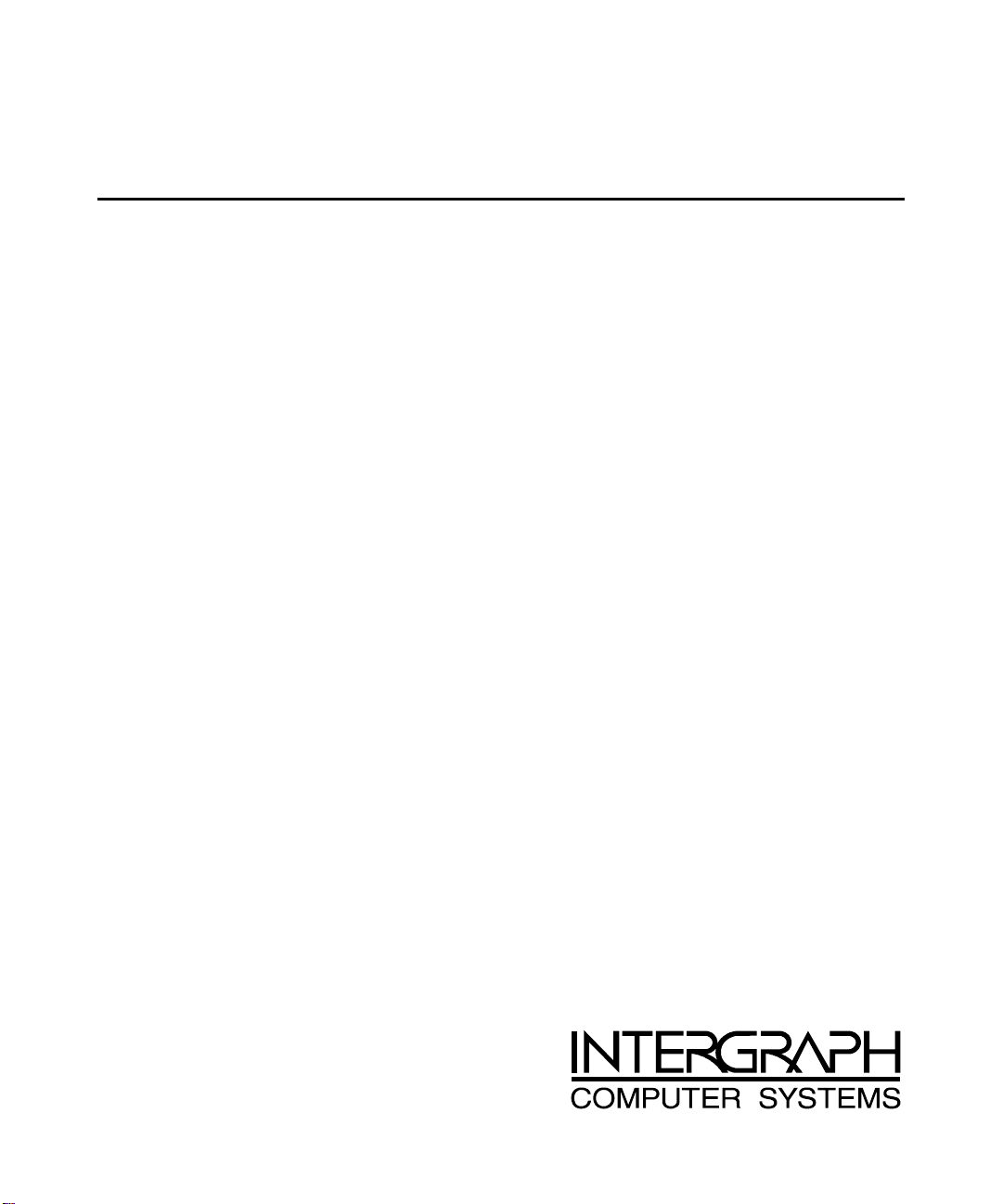
ExtremeZ SAN
Start Here
April 1999
D1AA00070
Page 2
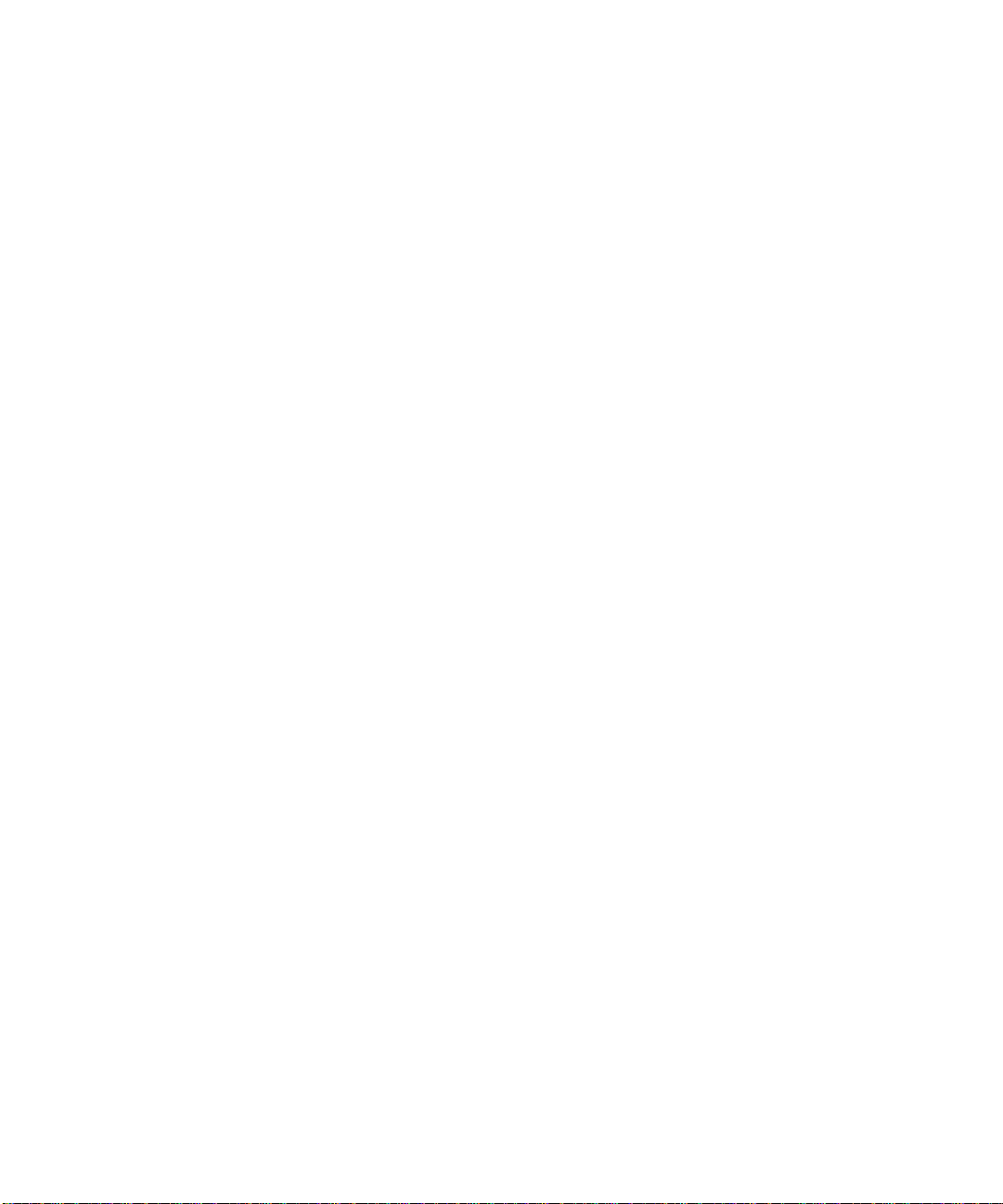
Copyright
1999 Intergraph Computer Systems. All rights reserved. This document contains information protected by copyright, trade secret,
and trademark law. This document may not, in whole or in part, be reproduced in any form or by any means, or be used to make any
derivative work, without written consent from Intergraph Computer Systems.
Use, duplication, or disclosure by the United States Government is subject to restrictions as set forth in subdivision (c)(1)(ii) of the
rights in technical data and computer software clause at DFARS 252.227-7013. Unpublished rights are reserved under the copyright
laws of the United States.
Intergraph Computer Systems, Huntsville AL 35894-0001
Notice
Information in this document is subject to change without notice and should not be considered a commitment by Intergraph Computer
Systems. Intergraph Computer Systems shall not be liable for technical or editorial errors in, or omissions from, this document.
Intergraph Computer Systems shall not be liable for incidental or consequential damages resulting from the furnishing or use of this
document.
All warranties given by Intergraph Computer Systems about equipment or software are set forth in your purchase contract. Nothing
stated in, or implied by, this document or its contents shall be considered or deemed a modification or amendment of such warranties.
Trademarks
Intergraph Computer System and the Intergraph Computer Systems logo are regis tered trademarks of Intergraph Computer Systems.
ExtremeZ is a trademark of Intergraph Computer Systems. Other brands and product names are trademarks of their respective
owners.
Warnings
Changes or modifications made to the equipment that are not approved by the party responsible for compliance could void the user’s
authority to operate the equipment.
To reduce the risk of electrical shock, do not attempt to open the equipment unless instructed. Do not use a tool for purposes other
than instructed.
Notes
These devices are designed and manufactured to comply with approved safety standards for information processing and business
equipment.
Read all operating instructions before using these devices. Keep these instructi ons for future reference. Follow all warnings on t he
devices or in the operating instructions.
Page 3
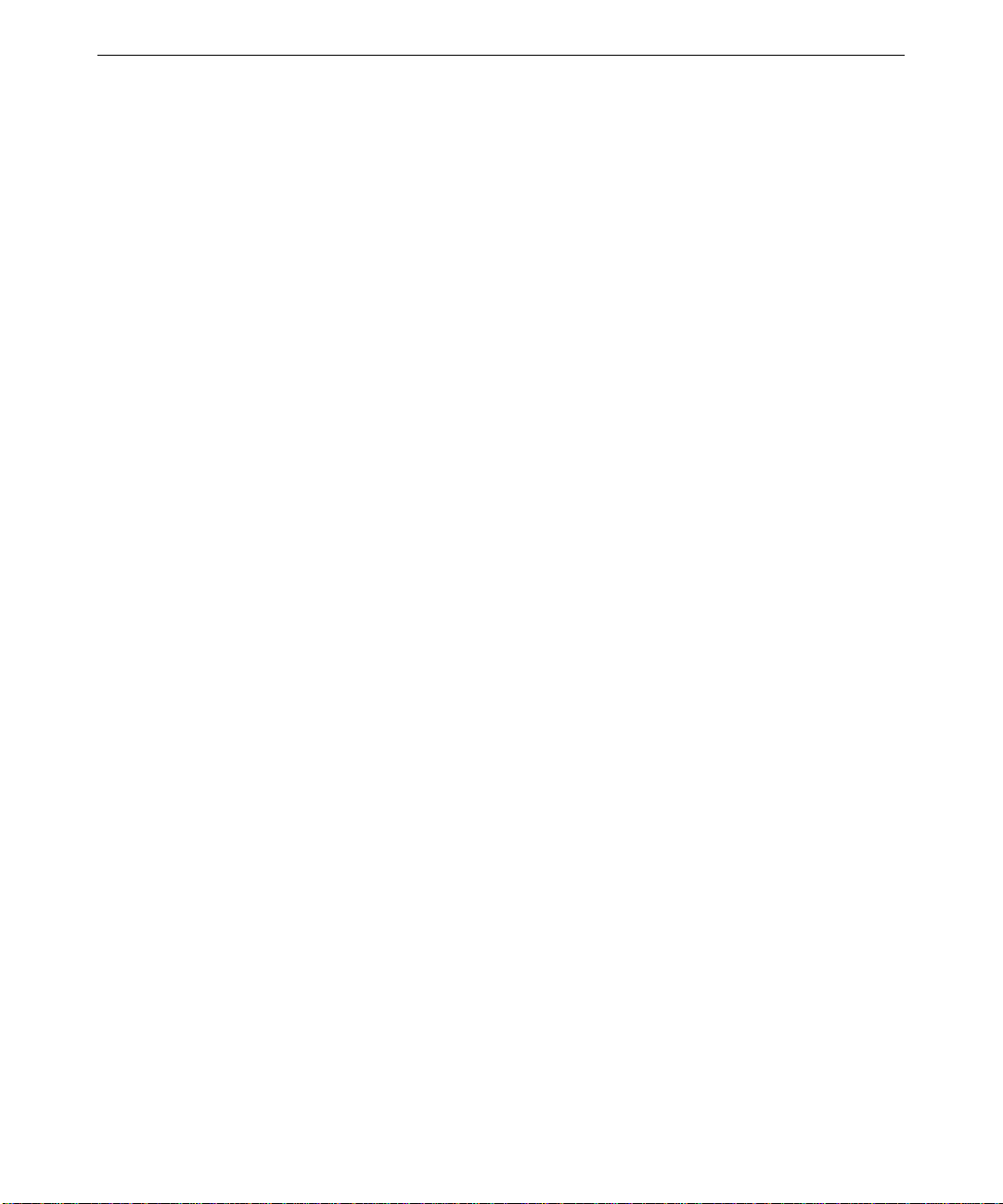
Contents
Preface............................................................................................................................................. v
About This Document.......................................................................................................................v
Document Conventions..................................................................................................................... v
Additional Product Information........................................................................................................ v
Customer Support ............................................................................................................................vi
1 Overview....................................................................................................................................... 1
Shared Storage.................................................................................................................................. 1
ExtremeZ SAN................................................................................................................................. 2
2 Hardware Configuration ............................................................................................................5
ExtremeZ SAN Hardware................................................................................................................. 5
Hardware Configuration Rules......................................................................................................... 9
Typical Hardware Connections.......................................................................................................10
3 Software Configuration............................................................................................................. 13
SANergy Software..........................................................................................................................13
Software Configuration Rules.........................................................................................................13
Installing Host Bus Adapter Driver Software................................................................................. 14
Installing, Configuring, and Using SANergy Software................................................................... 14
iii
Hardware and Software Support Services......................................................................... vi
World Wide Web .............................................................................................................. vi
Intergraph Bulletin Board Service..................................................................................... vi
Telephone.........................................................................................................................vii
More Support Options...................................................................................................... vii
Page 4
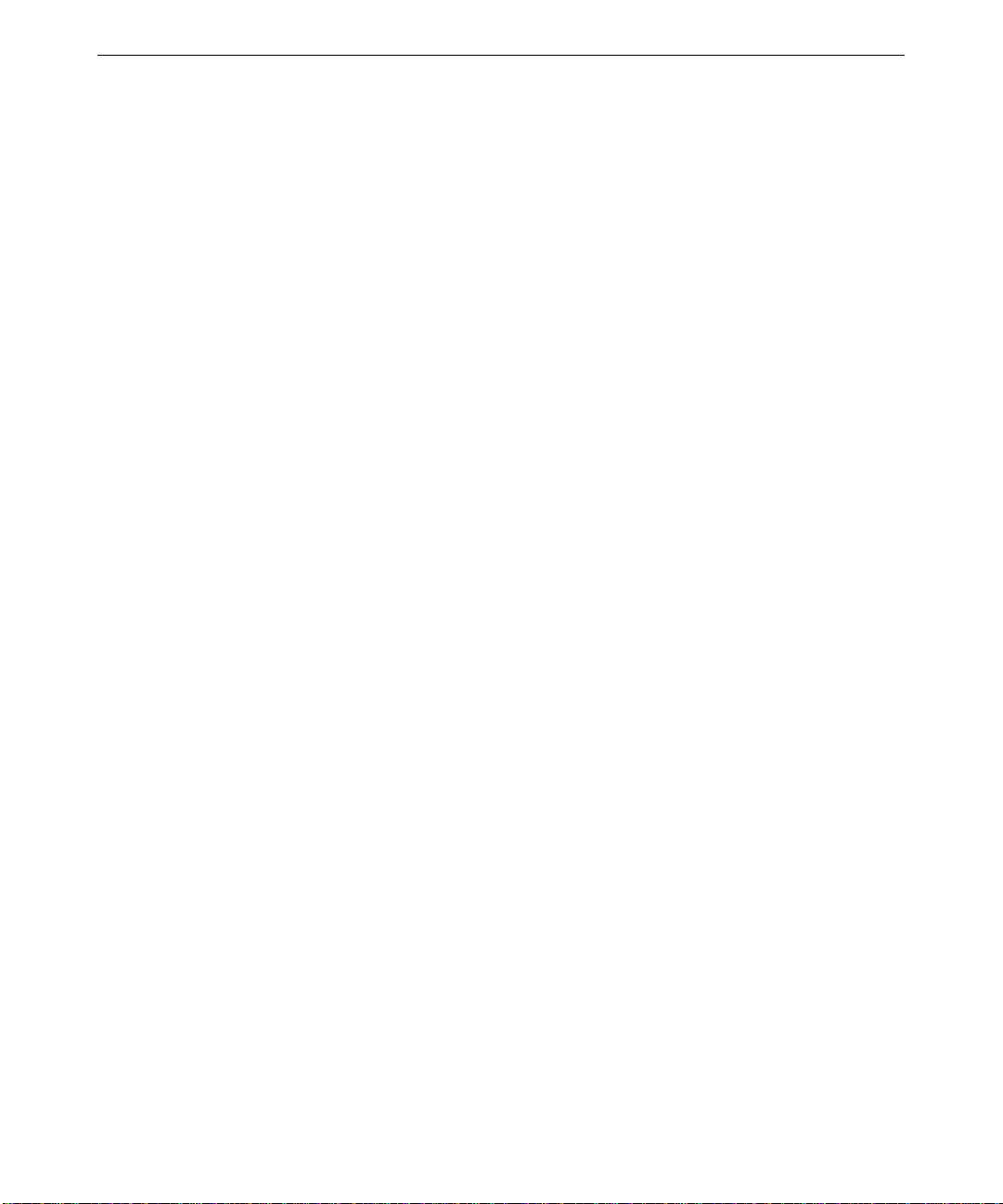
iv
Page 5
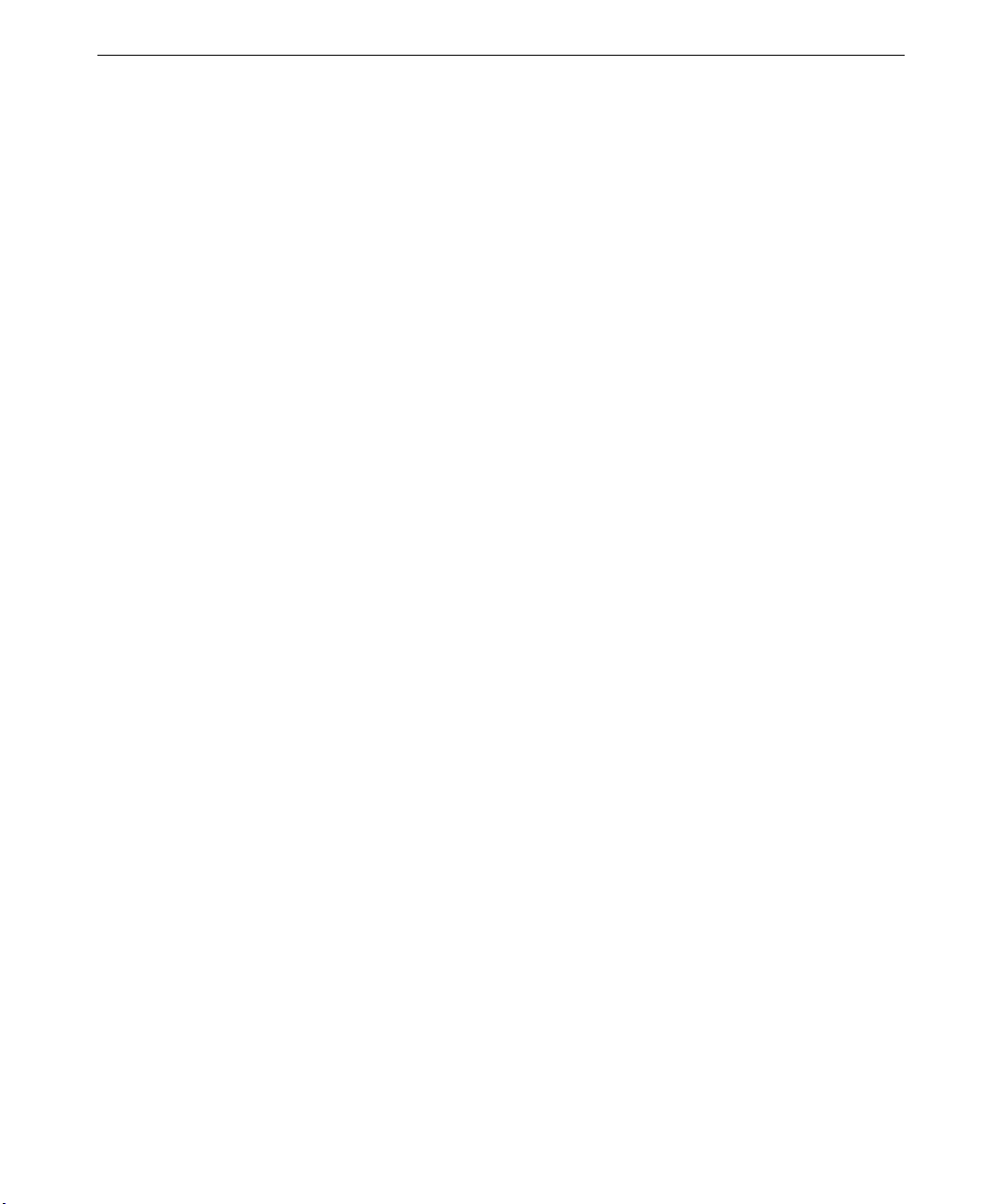
Preface
ExtremeZ SAN Start Here provides overview information about Intergraph Computer Systems’
ExtremeZ SAN shared storage system, and information on configuring and installing ExtremeZ
SAN hardware and software.
About This Document
ExtremeZ SAN Start Here is organized as follows:
♦ Chapter 1, “Overview,” provides an overview of shared storage and the ExtremeZ SAN shared
storage system.
♦ Chapter 2, “Hardware Configuration,” describes ExtremeZ SAN hardware components and
how they connect together.
♦ Chapter 3, “Software Configuration,” describes the ExtremeZ SAN software, how to install
the required adapter driver software, and where to find information on installing, configuring,
and using the SANergy software that controls the ExtremeZ SAN system.
v
Document Conventions
Bold
Italic Variable values that you supply, or cross-references.
Monospace
SMALL CAPS Key names on the keyboard, such as D, ALT or F3; names of files and directories.
CTRL+D Press a key while simultaneously pressing another key; for example, press CTRL and
Commands, words, or characters that you key in literally.
Output displayed on the screen.
You can type filenames and directory names in the dialog boxes or the command line
in lowercase unless directed otherwise.
D simultaneously.
Additional Product Information
For more detailed information about ExtremeZ SAN hardware elements, including information on
driver software, refer to the separate user documentation delivered with each hardware element.
For more detailed information about the SANergy software, refer to the Mercury Computer
Systems documentation delivered with SANergy.
For more detailed information on the operating system, refer to the printed and online Microsoft
documentation delivered with the system.
Page 6
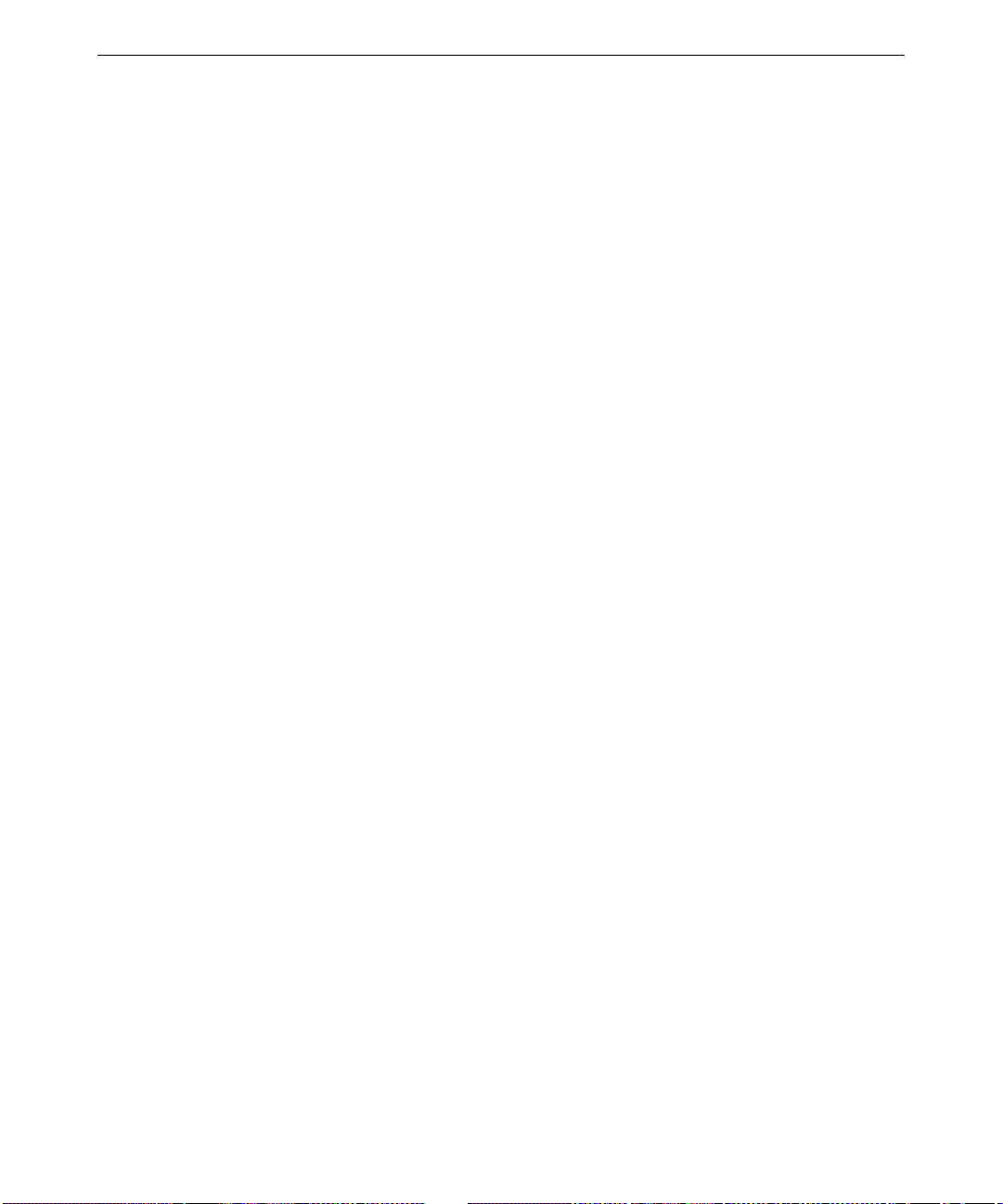
vi
Customer Support
Intergraph Computer Systems offers an assortment of customer support options.
Hardware and Software Support Services
Intergraph Computer Systems provides a variety of hardware services for Intergraph and third
party equipment. Services include warranty upgrades, repair depot service, on-site hardware
maintenance, system administration, and network co nsulting. Hardware purchased from Intergraph
Computer Systems includes a factory warranty ranging from 30 days to three years. A detailed
warranty description is available on the World Wide Web; see the Support pages at
http://www.intergraph.com/ics.
Intergraph Computer Systems provides complimentary software support for 30 or 90 days
following shipment of a hardware or software product. This includes World Wide Web access,
Intergraph Bulletin Board Service access, and telephone (Help Desk) support. At the end of the
complimentary support period, you can purchase other levels of software support.
World Wide Web
You can visit Intergraph Computer Systems on the World Wide Web at
http://www.intergraph.com/ics. On these pages, you can get news and product information,
technical support information, software updates and fixes, and more.
Intergraph Bulletin Board Service
On the Intergraph Bulletin Board Service (IBBS), you can get technical support information,
software updates and fixes, and more.
To connect to the IBBS:
1. Set your system’s communications protocol for eight (8) data bits, no parity, one (1) stop bit,
and any baud rate up to 14,400.
2. Using a modem, call 1-205-730-8786. Outside the United States, call one of the mirror sites
listed on World Wide Web; see the Software Support pages at http://www.intergraph.com.
3. At the login prompt, key in your user ID. If you have not connec t ed before, key in new to
create a user ID.
4. Follow the menus to find what you need. The IBBS provides clear choices and online help.
If you have trouble connecting to or using the IBBS, call the Customer Response Center at 1-800633-7248 (product entry IBBS) or leave a message for the IBBS System Operator at 1-205-730-
1413.
Page 7
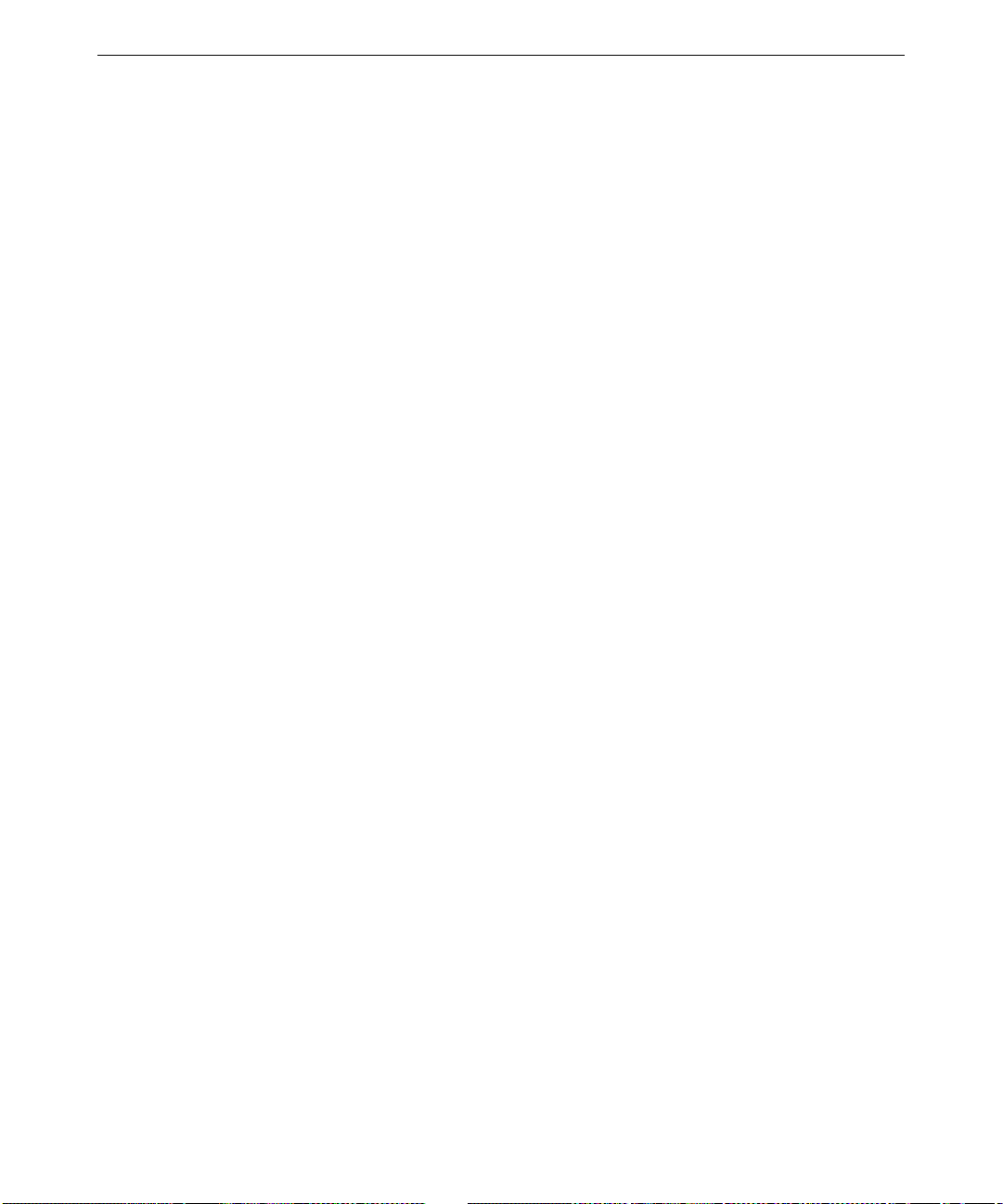
Telephone
To get customer support by telephone:
♦ In the United States, call 1-800-633-7248 between the hours of 7:00 a.m. and 7:00 p.m.
♦ Outside the United States, contact your local Intergraph Computer Systems subsidiary or
Have the following information available when you call:
♦ Your service number, which identifies your site to Intergraph Computer Systems. You use
♦ Your Customer Personal Identification Number (CPIN). You get a CPIN the first time you
♦ The product’s name or model number.
♦ The product’s serial number. Software product serial numbers are included in the product
♦ Your name and telephone number.
vii
Central Time, Monday through Friday (except holidays).
distributor.
your service number for warranty or maintena nce calls.
call the Customer Response Center; it is associated with your service number for future call
logging.
packaging. Hardware product serial numbers are on a sticker affixed to the hardware product.
♦ A brief description of the question or problem.
More Support Options
To get information on more customer support options:
♦ Visit the Support pages on the World Wide Web at http://www.intergraph.com/ics.
♦ For hardware support questions in the United States, call 1-800-763-0242.
♦ For software support questions in the United States, call 1-800-345-4856.
♦ Outside the United States, contact your local Intergraph Computer Systems subsidiary or
distributor.
Page 8

viii
Page 9

1 Overview
This chapter provides a brief overview of shared storage and Intergraph Computer Systems’
ExtremeZ SAN product.
Shared Storage
Shared storage describes a combination of hardware and software used to share data among a
group of users. User systems connect to shared storage devices by way of a server or other
device on a local area network (LAN), or by way of a storage area network (SAN) separate
from the LAN. Shared storage software enables users of these systems to gain access to and
alter data on the shared storage devices. The following figure shows a shared storage
configuration compr ising both a LAN and a SAN.
1
Local Area Network (LAN)
Server
User Systems
Storage
Server
Storage Area Network (SAN)
Local Area Network (LAN)
Page 10

2
ExtremeZ SAN
In Intergraph Computer Systems’ ExtremeZ SAN system, user systems (clients) connect to
Fibre Channel disk arrays by way of a Fibre Channel hub and gigabit interco nnect (GBIC)
ports. This hardware configuration provides a higher performance level than is possible on a
standard LAN. Client systems communicate with the shared storage devices at Fibre Channel
speeds. The following figure shows a typical ExtremeZ SAN configuration.
Local Area Network
Clients and Server
Optical GBIC Connections
Fibre Channel Hub
Copper GBIC Connections
Fibre Channel Disk Arrays
Page 11

Up to seven Fibre Channel-enabled devices can connect to the hub. Several combinations of
client systems and disk arrays are possible. For example, you can connect six client systems
to one Fibre Channel disk array. At the other extreme, you can connect two client systems to
five Fibre Channel disk ar rays.
The client systems run software that controls access to and maintains the integrity of the
shared data. A server system, or a client also acting as the server, “owns” the data on the
shared storage devices. The server system is the ultimate arbiter of access and data integrity
for the data on the shared storage devices.
The server system can make the shared storage devices available to other systems on the LAN.
However, the other systems on the LAN can only communicate with the shared storage
devices at standard TCP/IP Ethernet speeds.
3
Page 12

4
Page 13

2 Hardware Configuration
This chapter describes the ExtremeZ SAN hardware and how to configure it for use.
ExtremeZ SAN Hardware
Several hardware components make up the ExtremeZ SAN system.
A Fibre Channel host bus adapter (HBA) card is
installed in a PCI expansion slot in each client
and server system. The HBA uses fiber optic
cabling.
A SANergy hardware lock (dongle) connects to
the parallel port of each client and server system
on which SANergy software will be installed.
SANergy software will not run unless this
hardware lock is installed.
5
The Fibre Channel hub is the central
connection point between the client
and server systems and the Fibre
Channel disk arrays.
Page 14

6
Gigabit interconnect (GBIC) ports plug into the rear p a nel of
the Fibre Channel hub. Two types of GBIC ports are
available: one accepts copper cabling and one accepts fiber
optic cabling.
Copper
GBIC Port
Fiber Optic
GBIC Port
Up to seven GBIC ports
can be installed in the
hub’s rear pane l. Any
GBIC port can be
installed in any slot.
GBIC ports are keyed
for proper insertion into
the slots.
Open GBIC Slot
Page 15

A copper cable connects a copper GBIC port to a Fibre
Channel disk array. Cables are keyed for proper insertion
into the ports.
Copper cables are 9.8 ft (3 m) in length. Two types are
available: one connects to a standard Fibre Channel disk
array (HSSDC to DB-9), and one connects to a Fibre
Channel RAID array (HSSDC to HSSDC).
A fiber optic cable connects a fiber optic HBA to a fiber
optic GBIC port. Cables are keyed for proper insertion into
the ports.
Fibre optic cables are available in lengths of 5 ft (1.5 m), 10
ft (3 m), 15 ft (4.6 m), 65 ft (19.8 m), and 164 ft (50 m).
A Fibre Channel disk array contains the disk drives used as
shared storage devices. This disk array is available in tower
(shown here) and ra ck-mount versions.
7
The disk drives that populate the disk array are available in
sizes of 9 GB and 18 GB.
Page 16

8
On a standard Fibre Channel disk array, a copper
HSSDC-to-DB-9 cable from the Fibre Channel hub
connects to a DB-9 port on the disk array’s
input/output (I/O) module.
Copper Cable From
Fibre Channel Hub
I/O Module
DB-9 Port
On a Fibre Channel RAID array, a copper HSSDC
cable from the Fibre Channel hub connects to an
HSSDC port on the rear panel of the disk array.
HSSDC Ports
HSSDC Cable From
Fibre Channel Hub
For more detailed information on these hardware components, refer to the separate user
documentation delivered with these components.
Page 17

Hardware Configuration Rules
An ExtremeZ SAN installation must follow these hardware configuration rules:
♦ Each client and server system must have a SANergy hardware lock (dongle) connected to the
parallel port.
♦ Each client and server system must connect to the same TCP/IP Ethernet network.
♦ All client and server systems and Fibre Channel disk arrays must connect to the same Fibre
Channel hub.
♦ Only one client or server system may connect to a GBIC port module in the Fibre Channel
hub.
♦ Only one Fibre Channel disk array may connect to a copper GBIC port module in the Fibre
Channel hub. “Y” cables are not supported for Fibre Channel disk arrays.
♦ No more than 125 devicesa combination of client and server systems and individual Fibre
Channel disk drivesmay connect to a single hub.
♦ All devices connected to the hub are logically on the same Fibre Channel Arbitrated Loop
(FC-AL).
♦ Cascading multiple hubs, or combinations of hubs and switches, are not supported.
9
You must have all of the hardware connected and operational before you install the SANergy
software required to manage an ExtremeZ SAN installation, as follows:
♦ Networking must be set up and operational on all client systems and on the server system (also
known as the meta-data controller or MDC). Each system must have a valid Internet Protocol
(IP) address and subnet mask, a unique computer name, and the name of a Windows NT
networking workgroup. See the SANergy documentation for more information.
♦ Client and server systems must be connected to the storage systems. For an ExtremeZ SAN
system, make sure all connections between the client and server systems, the hub, and the disk
arrays are in place. See “Typical Hardware Connections” in this chapter for more
information.
♦ Disk drives must be installed in the disk arrays. See the Fibre Channel documentation for
more information.
Page 18

10
in Fibre Channel Hub
(
)
Typical Hardware Connections
The following figure shows a typical connection of a client system to a Fibre Channel disk array
via the Fibre Channel hub.
Fiber Optic HBA Installed
in Client System
Fiber Optic Cable
Fiber Optic GBIC Port Installed
Copper GBIC Port
Installed in Hub
Copper Cable
HSSDC to DB-9
I/O Module on Fibre
Channel Disk Array
Page 19

The following figure shows a typical connection of a client system to a Fibre Channel RAID array
in Fibre Channel Hub
(
)
via the Fibre Channel hub.
Fiber Optic HBA Installed
in Client System
Fiber Optic Cable
Fiber Optic GBIC Port Installed
Copper GBIC Port
Installed in Hub
11
HSSDC to HSSDC
Copper Cable
HSSDC Ports on
Fibre Channel RAID Array
Page 20

12
Page 21

3 Software Configuration
This chapter provides a brief introduction to the ExtremeZ SAN system’s software, and to its
installation and configuration.
SANergy Software
The ExtremeZ SAN system uses Mercury Computer Systems’ SANergy software. SANergy
manages the data on the shared storage devices. SANergy is a SAN redirector−an operating
system extension that redirects file input/output (I/O) operations over the SAN directly to the
shared storage devices. This works much like a LAN redirector, which channels I/O operations to
a server. In effect, SANergy is a distributed SAN operating system that coordinates concurrent file
sharing among multiple systems, without the expense of file servers that limit I/O performance.
SANergy fully supports standard Windows NT user interface, management, access control, and
security features. Most existing applications work with SANergy without modification. This
includes administration and operation tools, backup applications, and storage management
applications. There is no additional interface to learn, because SANergy is a part of the Windows
NT environment. With SANergy, users on ExtremeZ SAN System client systems can read and
write to shared volumes, folders, or files simultaneously, have immediate access to data, and use
standard Windows NT file and network management tools.
13
SANergy software is installed on all client systems in a shared storage network. One of these
clients can double as the SANergy server, or can be designated to work solely as the SANergy
server. The server controls access to and integrity of the shared data for the rest of the clients. It
also controls access to the shared data by other systems on the LAN.
For a more detailed description of the SANergy software, refer to the SANergy documents
delivered with the Shared Storage system.
Software Configuration Rules
A Shared Storage system installation must follow these software configuration rules:
♦ Client systems must have 16 MB of memory in addition to memory required by other software
on the systems.
♦ Client systems must have 20 MB of free disk space.
♦ Client systems must be running Windows NT 4.0 with Service Pack 3 or later installed.
♦ Client systems must be connected to the same TCP/IP-based LAN.
Page 22

14
♦ Client systems must have a high-speed SAN connection ( such as the Fibre Channel
connections to the hub and the disk arrays).
♦ The shared volumes must be formatted using the NT File System (NTFS).
♦ If there is a UNIX co mpute r on the SAN, the server system must be running NFS server
software such as Intergraph’s DiskShare.
For more detailed information on system requirements and software configuration rules, refer to
the SANergy documents delivered with the Shared Storage system.
Installing Host Bus Adapter Driver Software
You must install the QLogic host bus adapter (HBA) driver software on each client system with an
installed HBA. The product name for the QLogic HBA driver software is
To install the QLogic HBA driver software:
1. From the operating system Start menu, go to Settings/Control Panel/SCSI Adapters/Drivers.
2. In the Drivers tab, click Add.
3. In the Install Driver dialog, click Have Disk.
QLOGICFCDRV.
4. Insert the diskette containing the
5. In the Install From dialog, verify that A:\ displays in the field, and then click OK.
6. In the Install Driver dialog, click OK to install the QLogic driver.
7. When you are prompted to restart the system, click Yes.
QLOGICFCDRV driver in the system’s floppy disk drive.
Installing, Configuring, and Using SANergy Software
You must first configure the server system (also known as the meta-data controller, or MDC) and
install SANergy software on it. You can configure one system as the server system, or configure
several server systems to spread the MDC tasks among systems.
After you configure the server system(s), you must install SANergy software on each of the client
systems in your Shared Storage system. You must also copy the disk configuration from the server
system(s) to the client systems,
The SANergy documentation delivered with the Shared Storage system contains detailed software
installation and configuration instructions. See the SANergy documentation for instructions on
installing, configuring, and using SANe rgy software.
