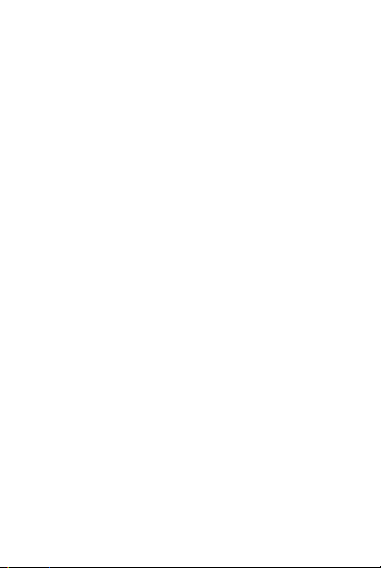
1. Basic information
1.1 Instruction
Thanks for you to select the color GSM/GPRS
numeric mobile phon e. You can realize and operate the
phone by the user manual.
The keypad operated handset is devised contra pose
GSM/GPRS network condition. It has basic call function
besides, also has many other useful functions, Bluetooth,
voice changer, camera, music player, video player, radio
and so on. These functions can make your life more
convenient and fun.
1.2 For your safety
Read these simple guidelin es. Not following them
may be dangerous or illegal. Read the complete user
guide for further information.
2. Before use
2.1 Components name and explanation
2.1.1 Technical Specification
Weig ht:
Diameter:
Battery:
Network:
Battery type:
Battery capacity:
Call Duration:
-1-
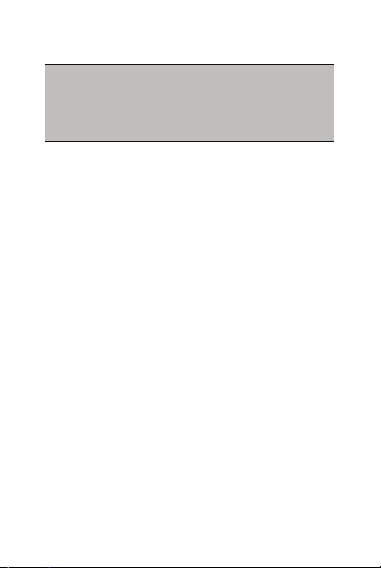
Standby time:
Note: The performance of your phone depends on your
local network operator’s card and how you actually use it.
We are not responsible for any damages due to
inappropriate use.
2.1.2 Appearance
2.1.3 Keypad Description
1. Left/Right navigation key
Move the cursor to left or right when editing. In idle
status, press left navigation key to [inbox] menu, press
right navigation key to [profiles] menu. In view camera
status, press left/right s navigation key to adjust the EV
reference to -4~+4.I n some secondary menus, press left
Navigation key can open option menu, press right
navigation key return to preceding menu.
2. Up/down Navigation key
View the name, call number, message and all
submenu options. Move the cursor to up or down when
editing. In idle status, Press navigation key to [alarm]
menu.
3. Left soft key
To perform the function of the prompt displayed at
lower left corner of the screen.
4. Right soft key
To perform the function of the prompt displayed at
lower right corner of the screen.
5. Dial key
-2-
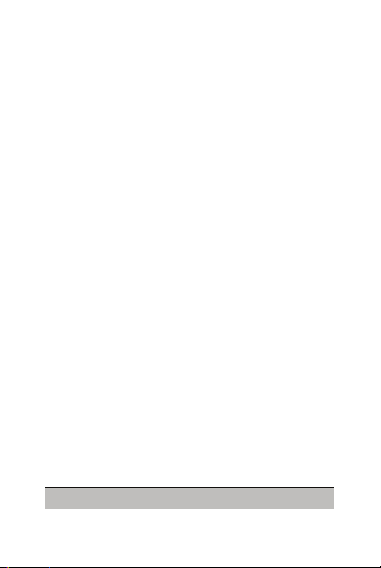
To dial or extract an incoming call number . In
standby mode, press the dial key to display the SIM1 call
records.
6. Hang-up Key
To end a call or reject incoming calls. Hold down
this key to power On/Off. Under most circumstances
pressing this key will put the mobile phone into standby
mode.
7. Number key
0~9 number key can input number and word, speed
to select option menu, speed call (the call must be stored
in phone book).
8. * key
It has different function in various menus.
9. # key
It has different function in various menus.
10. Middle key
In standby mode, press the key to enter into the
main menu. On other submenus, it function same as left
soft key.
11. EX1
In standby mode, press EX1 key to enter SIM2 call
records.
12. EX2
In standby mode, press EX2 key to camera or FM or
other main menu.
!Tip:In this handbook, the phrase “press the key”
-3-
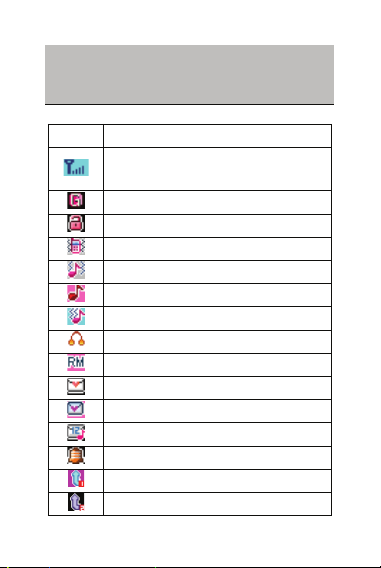
refers to pressing and thereafter releasing a key;
“Hold down a key” refers to pressing a key and
keeping it depressed for 2 seconds or longer.
2.1.4 Icon Description
ICON Description
The more bars displayed, the better the
signal strength
GPRS Connected
Keypad lock
Vibr at e
Ring and vibrate
Ring
Vibrate then ring
Input earphone
Roam Indicator
SMS Indicator
MMS Indicator
Voic e m e s s a ge
Setting and open alarm
Open SIM1 Divert
Open SIM2 Divert
-4-
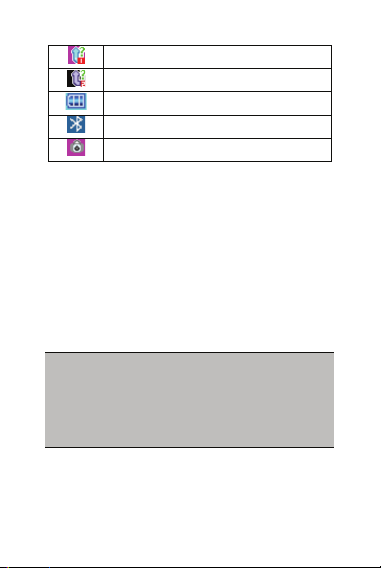
Miss call of SIM1
Miss call of SIM2
Battery Status
Open Bluetooth
Open multipurpose stopwatch
2.2 Battery
2.3 Connect Network
2.3.1 SIM card
Insert a SIM card before you use a phone. The SIM
card is offer by Network operator.
The all network information is stored in SIM card,
and the phonebook information’s information also stored
in SIM card. So you must avoid touch the metal face of
the SIM card, keep it away from electricity and
magnetism. If the SIM card is broke, the handset can not
be natural use.
Warning: Before inserting or removing the SIM card,
you must turn OFF the mobile phone. Do not insert
or remove the SIM card while the phone is
connected to an external power source, as this
could otherwise damage the SIM card.
2.4 Characteristic functions
2.5 Making call
In idle status, press number key to input call number,
press right soft key to delete mistake input, long time
-5-

pressing right soft key to delete all input. Press left soft
key to save the call number to phone or SIM card. Press
dial key to make a call. In call status, you can direct press
number key to input number if you need. For making
international calls you should press the “0” Key until the
international phone prefix “+” appears on the screen (“+”
instead of 00).
2.6 Emergency calls
2.7 Answer a call
2.8 End a call
2.9 Call History
2.10 Call option
Note: with “*” icon menu does exist at special
status.
3 Function menu use
3.1 Phone book
You can save fields information to SIM card or
phone, this information include linkman name, phone
number, home number, company name, Email, company
telephone, fax number, birthday, ring tone select, call
group. In idle status, press right soft key to “phone book”,
view the call log.
Note: the handset max store 250 pcs telephone records,
SIM card memory base on itself capability.
-6-

3.2 Messages
In idle menu, interface, press navigation key to
select “Messages” to enter submenu, include SMS, EMS,
Chat, and Voic e Mail Server Broadcast Message.
3.2.1 SMS
Send a text messages by Service Center. The
handset support EMS and you can insert picture,
animation, melody, ring tone in a message.
3.2.2 MMS
About MMS
MMS that is multimedia message service, it best
peculiarity is to support multimedia, can send text,
picture, sound and other multimedia format information.
MMS need network operator support. Contact your
service provider for more details on billing and settings.
3.2.3 Chat
This function is based on SMS.
3.2.4 Voice mail server
This will automatically redirect incoming calls to
the Voice Mail centre when you cannot accept a call so
that the caller can leave a message on the Voice Mail
system of service network. Dial the Voice Mail box
number to access your Voice Mail.
3.2.5 Broadcast message
3.3 Audio player
Enter audio player menu, press up/down navigation
-7-

key to control music to play/pause and stop. Press
left/right navigation key to switch music, press “*” and
“#” key to adjust volume. Press left soft key enter play
list, press “option” submenu pop-up as follow,
3.4 Dial
3.5 Multimedia
In main menu status, press navigation key to find
multimedia menu, press left soft key to enter , or press
multimedia icon to enter this menu.
3.5.1 Camera
Use this function, take a photo or video by yourself
loves and store in the order file of memory card or store
in you phone.
3.5.2 Image viewer
Press left soft key to operate your selected photo,
you can Vie w, Browse Style, Send, Rename, Delete,
Delete All Files your photo, also you can change them
storage position.
Sort you image. Press up/down navigation key to
browse.
3.5.3 Video recorder
The handset supports video recorder function.
3.5.4 Sound recorder
This function shows current recorder list which are
stored in phone, support recorder AMR and WAV format
file. If your phone has no recorder, the screen will prompt
-8-

[Empty Folder].
3.5.5 Schedule FM record
This handset supporting schedule FM record
function (also can be use in power off status). You can set
multi schedule FM record.
3.5.6 Slide show
You can select a folder which stored in memory
card or phone, and play this folder’s picture.
3.6 File manager
3.7 Video player
In this menu can view video files list and press left
soft key to Play, Send, Rename, Delete, Delete All Files
of them, also you can change them storage position. Sort,
Bluetooth set.
3.8 FM radio
The phone support radio function, insert an
earphone to open this function. In the radio menu, press
up/down navigation key to on or off search channel
function, press left/right navigation key to search channel
auto until searched a channel. Close the auto search
function, you could search a channel what you want by
manually. Press once left or right navigation key to add
or minis 0.1MHz.
3.9 Alarm
3.10 Calendar
Press the up/down and right/left navigation key to
-9-

switch to edit the date, time.
3.11 Games
The handset provides games for your disport.
3.12 Organizer
3.13 Call center
Press navigation key to this function, then press left
soft key enter it submenu.
3.13.1 Call history
Missed calls
In this function, will display missed call list. Select a
missed call record, press left soft key to view it detail
information,
3.13.2 General call settings
3.14 Services
3.14.1 STK*
STK (SIM Took Kit) is a value-added service
provided by your network operator. Your phone supports
this service. This function is ineffective in case the SIM
card / network dose not support. For more detailed
information, please contact service provider.
3.14.2 WAP
The handset suppor t WAP service. This function
need network supports. For more detailed information,
please contact service provider.
-10-

3.14.3 Data Account
3.15 Settings
In Setting, You can set your phone as your
preference.
3.15.1 Dual SIM settings
This function include Dual SIM open, only SIM1
open, only SIM2 open and flight mode submenu.
3.15.2 Touching screen calibration
Enter touching screen calibr at i on to calibrat e your
touching pen to exacter.
3.15.3 Phone setup
Time and date
Set Home City
¾
Set the home city time as your phone time.
Set Time
¾
You can set a Date and time from 2000-2030
Set Time Format
¾
You can set 12 hours or 24 hours format.
Schedule power
The handset has four powers On/Off time to edit.
Note: the function can not be used if the power on/off
time was set the same.
3.15.4 Network setup
3.15.5 Security setup
Set your security information to protect your phone
and SIM card against unauthorized use.
3.15.6 Restore factory
Enter the Phone-on password (default number is
-11-

0000. This feature will reset the phone to the same
settings as those configured at the factory.
3.16 User profiles
You can set phone’s profiles according to your need.
User profiles include general, meeting, outdoor, indoor,
headset and Bluetooth.
3.17 Torch light button
You can open the torch light by pressing the OK
BUTTON for long time. If the torch light has been
opened by pressing the side button, it will not make any
difference by pressing the OK BUTTON.
4 Text Input mode
4.1 Summarization
4.2 Keypad definition
Left soft key: confirm
Right soft key: return or clear
Navigation key: move cursor or select wait input
character.
0~9: input number or letter.
# Key: switch input mode
* Key: In input status, press it to open symbol input
box.
EX1: press this key to view SIM2 call records.
EX2: press this key to camera menu.
Wrong type battery replacement will cause
explosion dangerous.
Be sure to follow the instructions to deal with the
finished battery.
-12-

FCC Statement
1. This device complies with Part 15 of the FCC Rules. Operation is subject to the following two
conditions:
(1) This device may not cause harmful interference.
(2) This device must accept any interference received, including interference that may cause
undesired operation.
2. Changes or modifications not expressly approved by the party responsible for compliance could
void the user's authority to operate the equipment.
NOTE:
This equipment has been tested and found to comply with the limits for a Class B digital device,
pursuant to Part 15 of the FCC Rules. These limits are designed to provide reasonable protection
against harmful interference in a residential installation.
This equipment generates uses and can radiate radio frequency energy and, if not installed and
used in accordance with the instructions, may cause harmful interference to radio communications.
However, there is no guarantee that interference will not o ccur in a particular installation. If this
equipment does cause harmful interference to radio or television reception, which can be
determined by turning the equipment off and on, the user is encouraged to try to correct the
interference by one or more of the following measures:
Reorient or relocate the receiving antenna.
Increase the separation between the equipment and receiver.
Connect the equipment into an outlet on a circuit different from that to which the receiver is
connected.
Consult the dealer or an experienced radio/TV technician for help.
SAR Information Statement
Your wireless phone is a radio transmitter and receiver. It is designed and manufactured not to
exceed the emission limits for exposure to radiofrequency (RF) energy set by the Federal
Communications Commission of the U.S. Government. These limits are part of comprehensive
guidelines and establish permitted levels of RF energy for the general population. The guidelines
are based on standards that were developed by independent scientific organizations through
periodic and thorough evaluation of scientific studies. The standards include a substantial safety
margin designed to assure the safety of all persons, regardless of age and health. The exposure
standard for wireless mobile phones employs a unit of measurement known as the Specific
Absorption Rate, or SAR. The SAR limit set by the FCC is 1.6 W/kg. * Tests for SAR are
conducted with the phone transmitting at its highest certified power level in all tested frequency
bands. Although the SAR is determined at the highest certified power level, the actual SAR level
of the phone while operating can be well below the maximum value. This is because the phone is
designed to operate at multiple power levels so as to use only the power required to reach the
network. In general, the closer you are to a wireless base station antenna, the lower the power
output. Before a phone model is available for sale to the public, it must be tested and certified to
the FCC that it does not exceed the limit established by the government adopted requirement for
safe exposure. The tests are performed in positions and locations (e.g., at the ear and worn on the
body) as required by the FCC for each model. The highest SAR value for this model phone when
tested for use at the ear is 0.530W/Kg and when worn on the body, as described in this user guide,
is 0.501W/Kg(Body-worn measurements differ among phone models, depending upon available
accessories and FCC requirements). While there may be differences between the SAR levels of
various phones and at various positions, they all meet the government requirement for safe
exposure. The FCC has granted an Equipment Authorization for this model phone with all
reported SAR levels evaluated as in compliance with the FCC RFexposure guidelines. SAR
information on this model phone is on file with the FCC and can be found under the Display Grant
section of http://www.fcc.gov/ oet/fccid after searching on
FCC ID: 2AC71SOLE-F550Additional information on Specific Absorption Rates (SAR) can be
found on the Cellular Telecommunications Industry Asso-ciation (CTIA) web-site at
http://www.wow-com.com. * In the United States and Canada, the SAR limit for mobile phones

used by the public is 1.6 watts/kg (W/kg) averaged over one gram of tissue. The standard
incorporates a sub-stantial margin of safety to give additional protection for the public and to
account for any variations in measurements.
Body-worn Operation
This device was tested for typical body-worn operations. To comply with RF exposure
requirements, a minimum separation distance of 15mm must be maintained between the user’s
body and the handset, including the antenna. Third-party belt-clips, holsters, and similar
accessories used by this device should not contain any metallic components. Body-worn
accessories that do not meet these requirements may not comply with RF exposure requirements
and should be avoided. Use only the supplied or an approved antenna.
