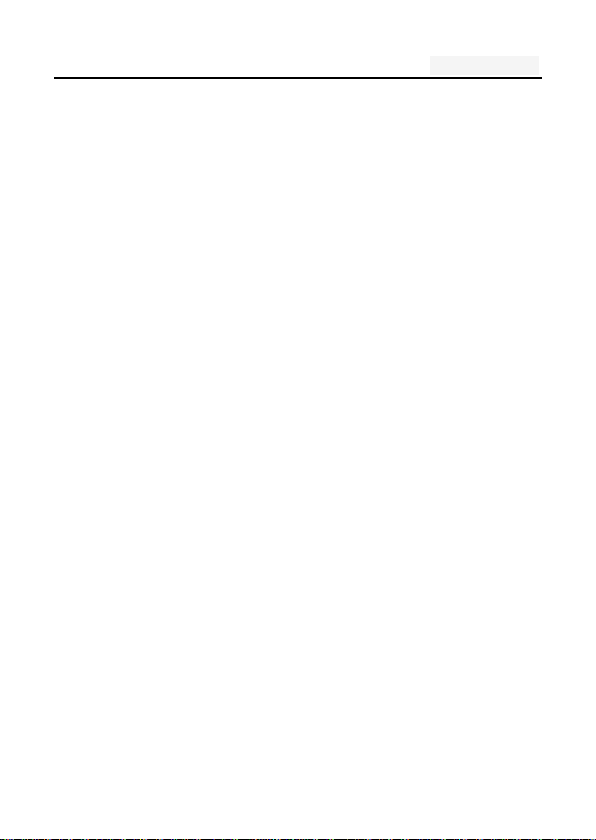
User's manual
User manual
Star LTE G60:
Statement
To make the best use of your phone is in the state, please read
this manual carefully.
For the sake of accuracy, this manual has been validated and
reviewed. This manual contains instructions and descriptions
of publication is accurate. But after the phone and manual may
change without notice. The Company reserves the rights
related to this manual!
1
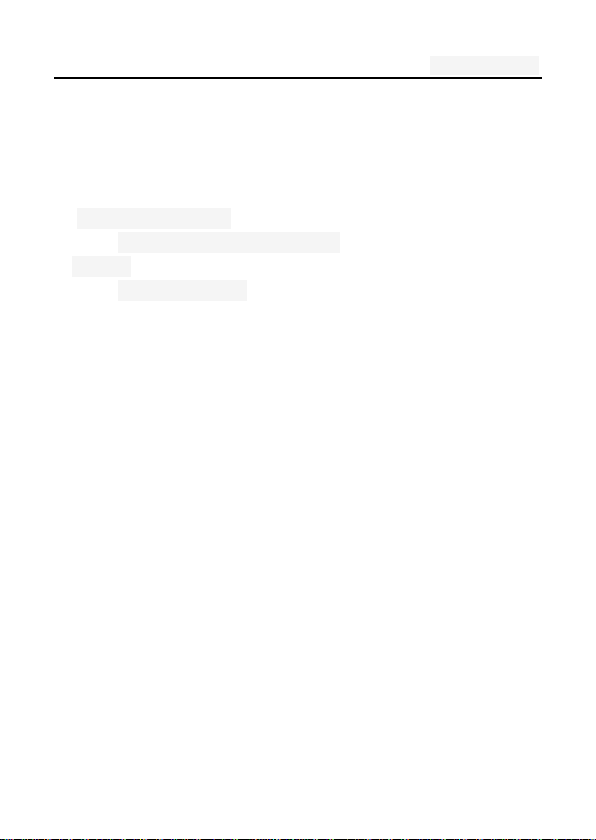
User's manual
Directory
One. An Important safety precautions ................................. 6
Two. your phone .................................................................. 8
1. Mobile Appearance .......................................................... 9
1.1 mobile phones appearance .................................... 9
2.Display .............................................................................. 9
2.1display site map ....................................................... 9
Three. Start using ............................................................ 10
1. A phone is switched on / off ........................................... 10
2. installation and removal battery/SIM card/memory card 10
3. Battery charging ............................................................ 13
Four. Quick Start Guide ................................................... 14
1. Calling features .............................................................. 14
1.1. Call 15
1.2. An incoming call .................................................. 15
1.3. call options .......................................................... 16
1.4. Call records ......................................................... 16
1.5. Adjust the volume ................................................ 17
2. Enter text ....................................................................... 17
Five. Function menu........................................................ 18
1. Phone ............................................................................ 18
2. People ........................................................................... 21
2
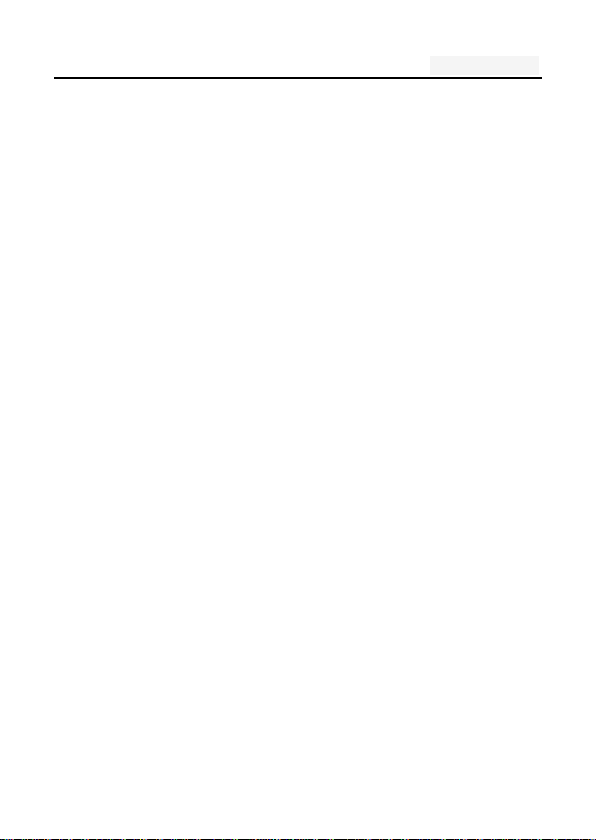
User's manual
3. Messaging ..................................................................... 23
3.1. Write new message ............................................. 24
3.2.Reply to message ................................................. 24
3.3. New MMS ............................................................ 25
3.4. Forwarding information ........................................ 25
3.5. Delete information ............................................... 26
3.6. Remove the session ............................................ 26
3.7. Information setting ............................................... 26
4. Browser ......................................................................... 26
5. Camera .......................................................................... 27
Restore the default values: the initial settings of the camera
27
6. Gallery ........................................................................... 27
7. Settings ......................................................................... 28
7.1 WLAN ................................................................... 28
7.2 Bluetooth .............................................................. 29
7.3 VPN 30
7.4 Mobile networks ................................................... 30
7.5 Dual Sim Settings ................................................. 32
7.6 Display ................................................................. 32
7.7 Date & Time.......................................................... 33
7.8 Language & input ................................................. 33
7.9 Audio Profiles ....................................................... 33
7.10 Security .............................................................. 34
7.11 App ..................................................................... 35
7.12 Factory data reset .............................................. 36
7.13 Storage ............................................................... 36
3
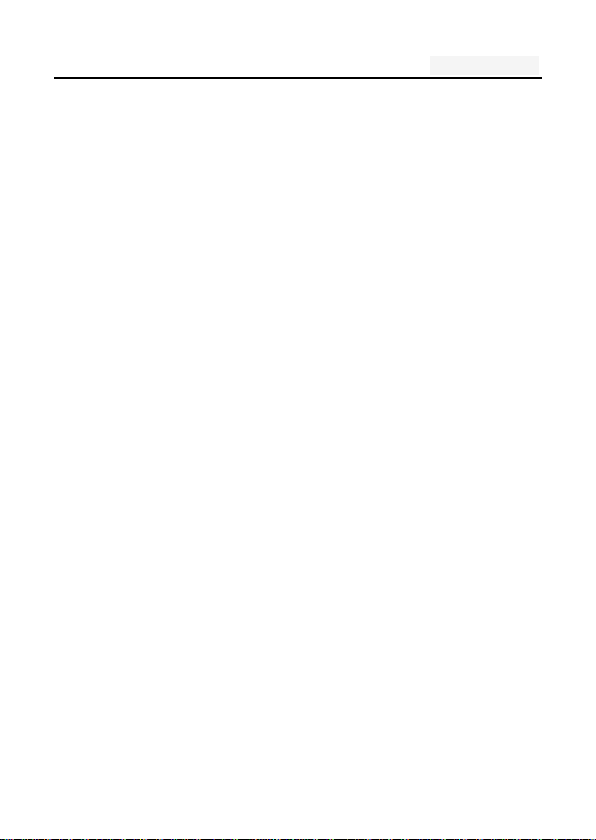
User's manual
7.14 Smart Settings .................................................... 36
7.15 Timer Switch Machine ........................................ 36
7.16 About phone ....................................................... 36
8. Calculator ...................................................................... 37
9. Calendar ........................................................................ 37
10.Clock ............................................................................ 37
11.Downloads .................................................................... 37
12.Email ............................................................................ 38
Account settings: set E-mail parameters ........................... 38
13. File Explorer ................................................................ 38
14. FlashLight .................................................................... 39
15. FM Radio ..................................................................... 40
16. History ......................................................................... 40
17. Music ........................................................................... 41
18. Notes ........................................................................... 42
19. Search ...................................................................... 42
20.Sound Record .............................................................. 42
21. Video player................................................................. 43
Six. Common problems and solutions .......................... 43
Seven .Reference information ........................................ 47
1. Access password ...................................................... 47
2 Cell phone password ........................................... 47
1.2 .PIN code ............................................................. 48
1.3. PIN2 code ........................................................... 48
1.4. PUK code ............................................................ 49
4
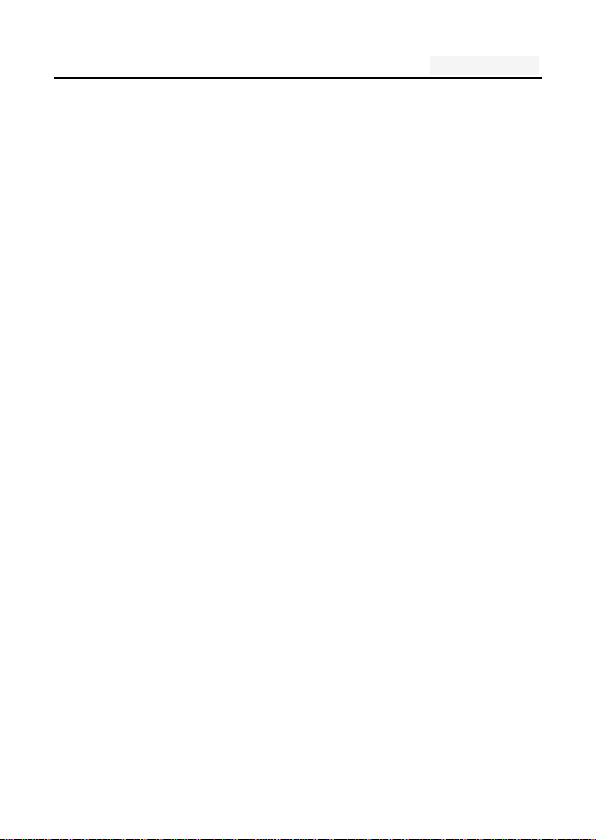
User's manual
1.5. PUK2 code .......................................................... 49
1.6. Barring password ................................................ 50
2. Health and safety information ........................................ 50
2.1. Battery ................................................................. 50
2.2 Traffic Safety ........................................................ 50
2.3 Use of the environment ........................................ 53
2.4 Electronic equipment ............................................ 53
2.5. Other important information ................................. 55
3. Explanation of terms ...................................................... 56
5
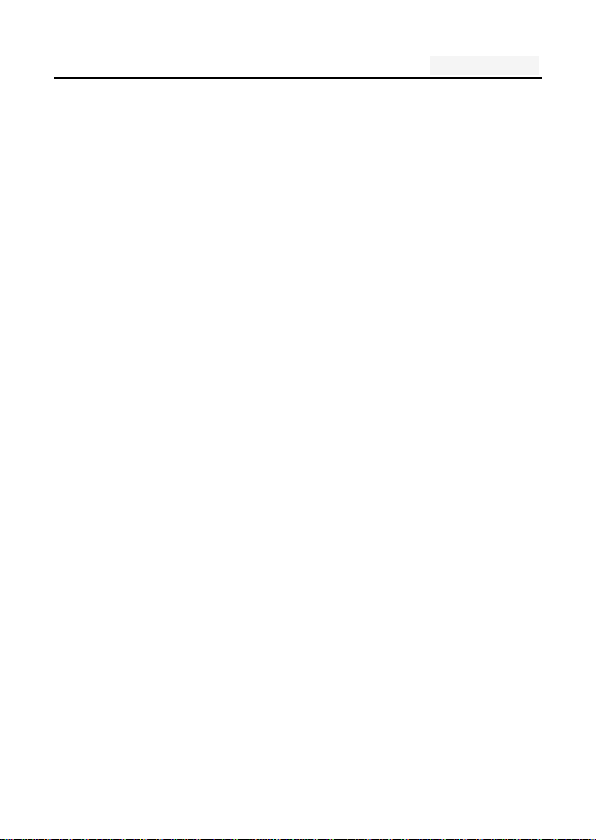
User's manual
One. An Important safety precautions
Read the following simple instructions, and comply with,
Beware of dangerous or illegal. Detailed safety information,
see the P48 "Health and safety information"
Traffic Safety first
Do not use the car phone, should be used after stopping
To turn off when refueling
Do not use the phone at the gas station, or near flammable
liquids and chemicals agents,
On the plane to shut down
Mobile phones can cause signal interference, cell phone use
on planes is not only illegal and dangerous
This set the phone into flight mode, aircraft communication
systems, interference can not shut down
In the hospital to shut down
To comply with the various rules and regulations of the
hospital, shut down in the vicinity of the medical set
6
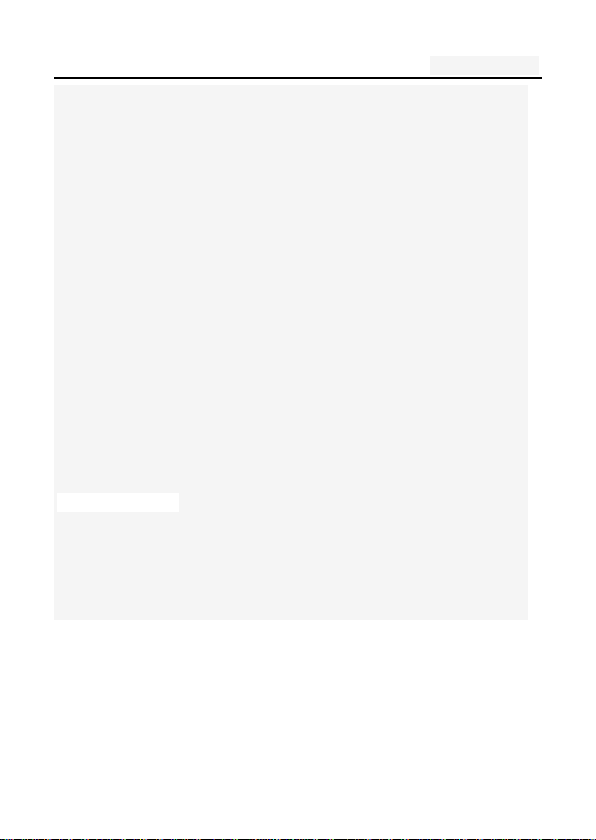
User's manual
Interference
Mobile communications may be subject to radio interferen
ce, radio interference will affect the phone's performance
Comply with the special provisions
Comply with the special provisions, and in any place that pr
ohibit the use of cell phones or anything that may cause i
nterference or danger, the phone is turned off (for exampl
e, in the hospital)
Rational use of
Use the phone in the normal position (near the ears). Phon
e is switched on for no reason, do not touch the antenna
Accessories and batteries
Applies only to mobile phone accessories and batteries
Professional services
Installation or repair must be performed by service profess
ionals
7
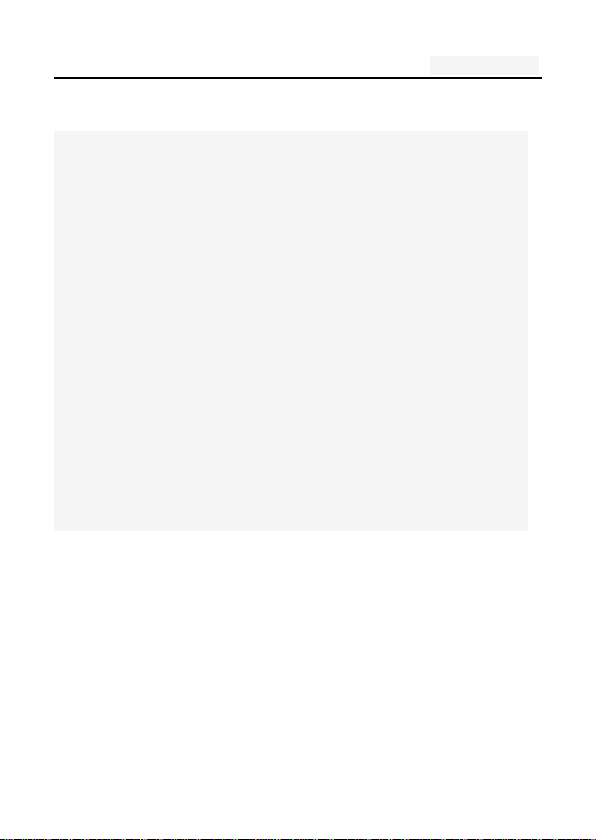
User's manual
Two. your phone
The phone is a GSM / EGPRS digital mobile phones. You
can read this manual, a comprehensive understanding of
the use of mobile phones, a taste of its perfect function
and simple operation. Music player
The smart phone. In addition to the basic call and SMS f
unctions, also provide you with intelligent text input, cloc
k / alarm, front and rear camera, music player (Micro SD
card), tape recorders, calculators, browsers, e-mail, FM sc
enarios, timer on / off, including a variety of practical fea
tures to facilitate your work and leisure activities. In addi
tion, the phone using a personalized man-machine interfa
ce design, improved functionality to meet your needs.
8
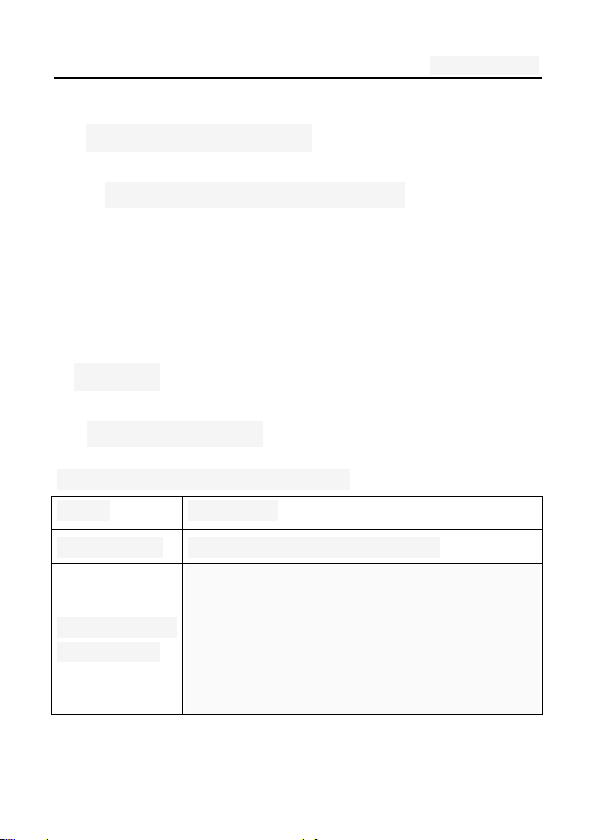
User's manual
Range
Description
The first line
Display a variety of stand-icon
The middle o
f the content
Display the network information, stand
by small tools (such as the clock, poi
nt the king 'and so on, according to
方向键
右软键
1. Mobile Appearance
1.1 mobile phones appearance
2.Display
2.1display site map
The display consists of three parts:
9
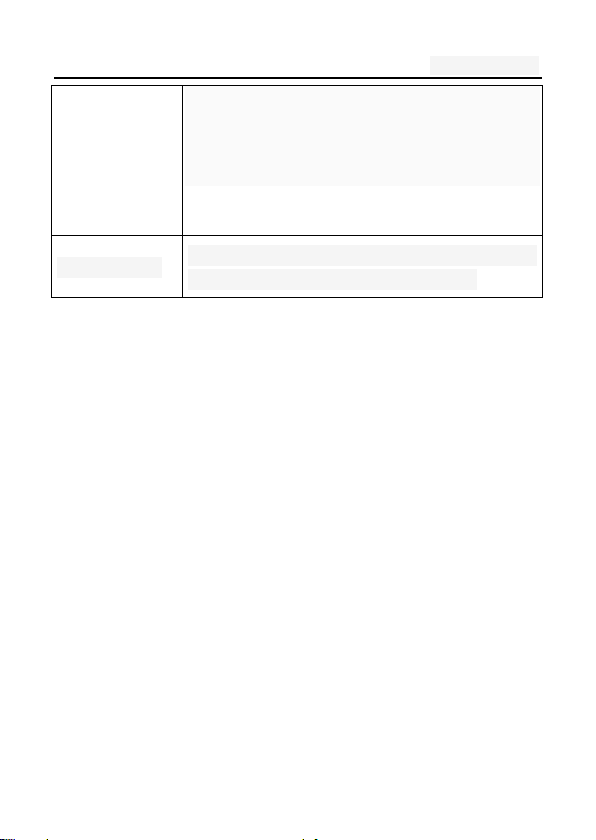
User's manual
different type change) desktop functio
n icon
The last line
Currently assigned to the function of the t
wo soft keys and dial touch buttons
Three. Start using
1. A phone is switched on / off
Press and hold button on phone boot or shut down.
2. installation and removal battery/SIM
card/memory card
When you apply for a network, you will get a SIM card,
which contains proprietary information, such as the PIN,
you can get the service options.
use a SIM card please note the following informatio
n:
10
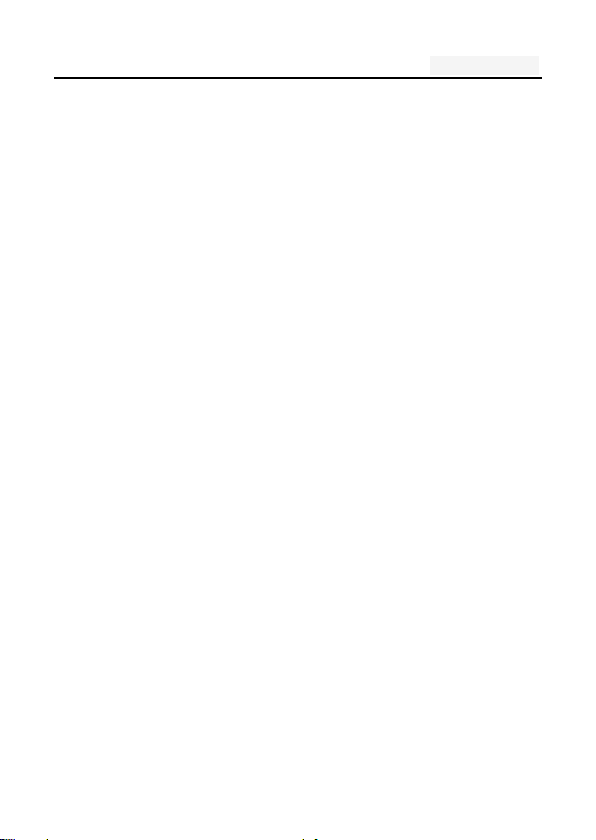
User's manual
all miniature SIM cards should be placed on the c
hildren of the reach;
the SIM card and its contacts can easily scratch o
r be damaged due to bending, so
Carry, to be extra careful when you insert or remove
the SIM card;
Before installing the SIM card, be sure to turn off th
e phone and then remove the battery
Installation and removal of the battery and SIM as
follows
If necessary, press and hold button until shutdown;
1、 the upward pull from the battery cover;
2、lift the battery from the battery to the left buc
kle, remove the battery;
3、the SIM card into the SIM card holder, until not
move.
The gold contacts of the SIM card face down;
The gap of the SIM card, such as the shell at th
e identification;
11
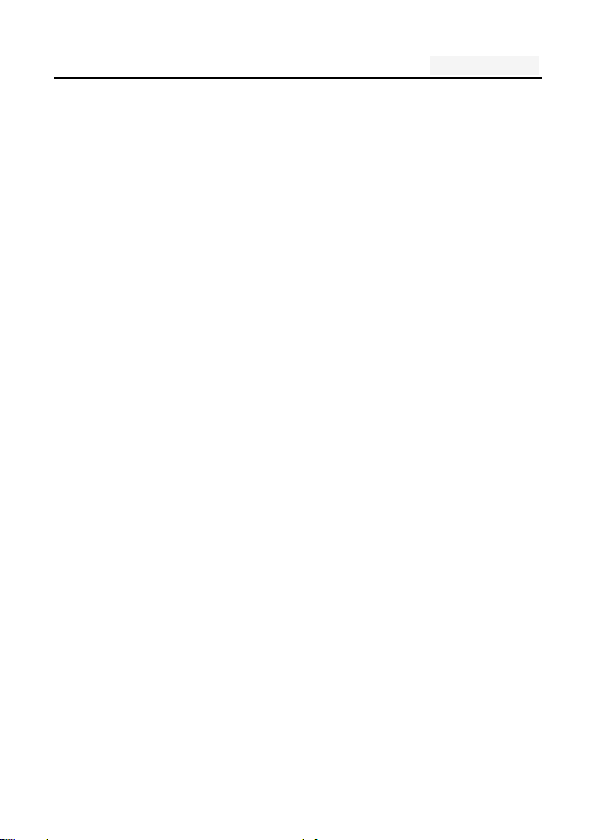
User's manual
To install the battery
Metal contacts on the first battery at the battery-d
eck shrapnel, and then press the battery can be d
own;
Install the battery cover
The first battery cover both ends of the buckle at the
back shell groove away, and then the battery cover a
nd push down the back cover as shown, to hear the"
buckle" sound can be.
Installation and removal of the T-flash card
The phone uses a the clamshell Micro SD deck;
Install the T-flash card. Open the clamshell T-Flas
h card connector, the metal of the T-flash card fa
ce down, according to the identity of the shell at
the memory card into the slot, will deck down to
hear the "label" sound can ;
Remove the T--flash. Push up the deck to hear t
he sound release the "label", you can Remove the
memory card
12
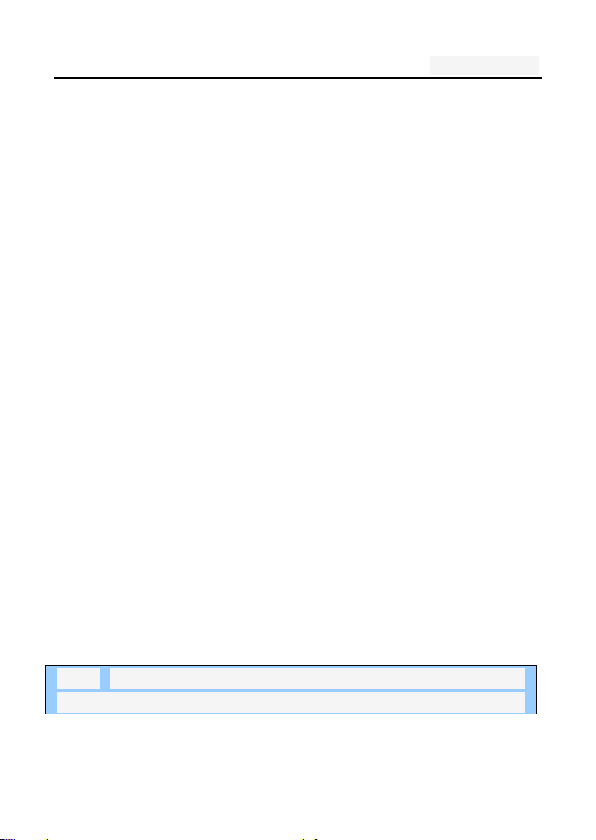
User's manual
3. Battery charging
Connect the charger to plug in the power;
The top of the charger connector into the phone's
USB interface。
If the charger is turned off, the screen displays c
harging video and indicates that the battery charg
e
If the phone power is low, is still excessive use,
charging starts, it may take some time before the
charging indicator appears on the screen;
When the battery indicator icon is displayed on the
screen is full, and no longer flashing, indicates that
the charge has been completed.
During charging, batteries, cell phones and charger
s may have a fever, is a normal phenomenon;
After charging is completed, disconnect the AC p
ower outletand mobilephone charger.
Note: The phone battery charge approximately 50% of
capacity, which can be used apart. Completely filled i
13
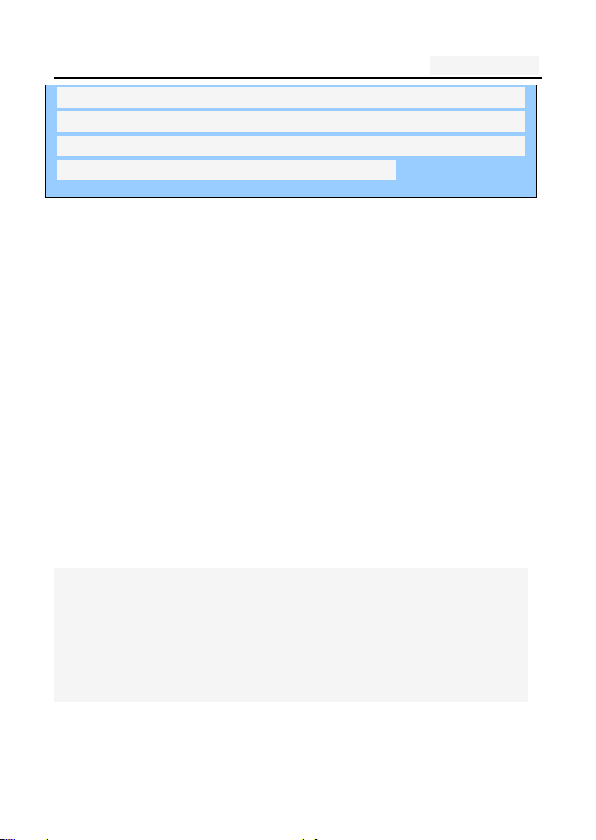
User's manual
n and then run out of the first completely; fully charge
d and then have to completely run out of second, whi
ch requires three consecutive cycles, the battery is ea
sy to achieve the best use of the state.
Four. Quick Start Guide
1. Calling features
When the network provider's logo appears on the d
isplay, you can call or answer the phone
Three interfaces: dial, caller ID and call this function;
Display the upper-left corner of the information bar
shows the network signal strength.
The call quality by the impact of obstacles, so the
move in a small area can effectively improve the si
gnal strength.
Note:
In any country using the digital GSM network, if you ar
e in the network coverage area (you can check the phon
e display network signal strength indicator in the upper l
14
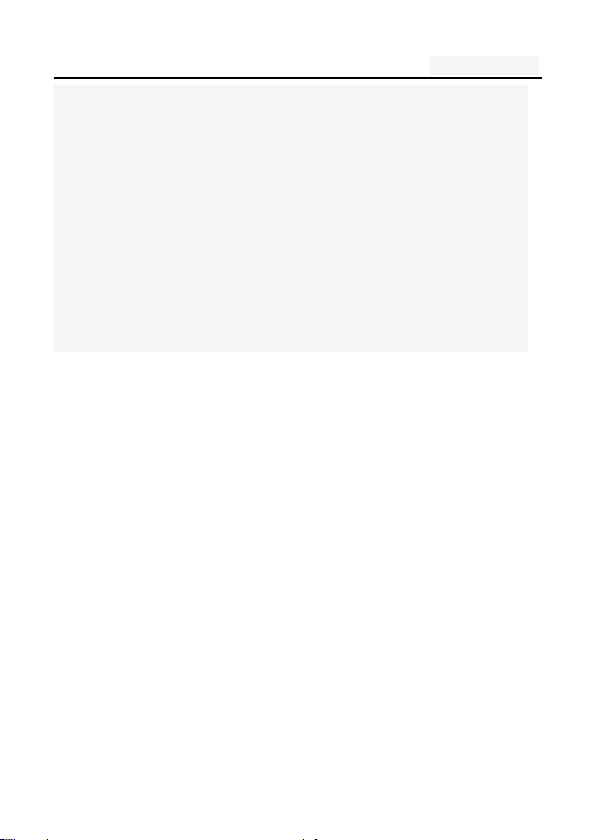
User's manual
eft corner learned), you should be able to use the call fu
nction.
If your network provider does not provide roaming servi
ces in the region, will be displayed on the display "can
make emergency calls (Emergency)", to tell you that only
such call 112/911.
If you are in network coverage, even without a SIM car
d to make emergency calls.
1.1. Call
Click the dial-up icon, enter the dial-up interface
Press the number keys, enter the phone number
Press the dial key to call
Press the end key to end the call.
1.2. An incoming call
New calls when the phone non-standby, press the green answer
button Or the side buttons to answer the call; reject a ca
ll press the red hang up button
15
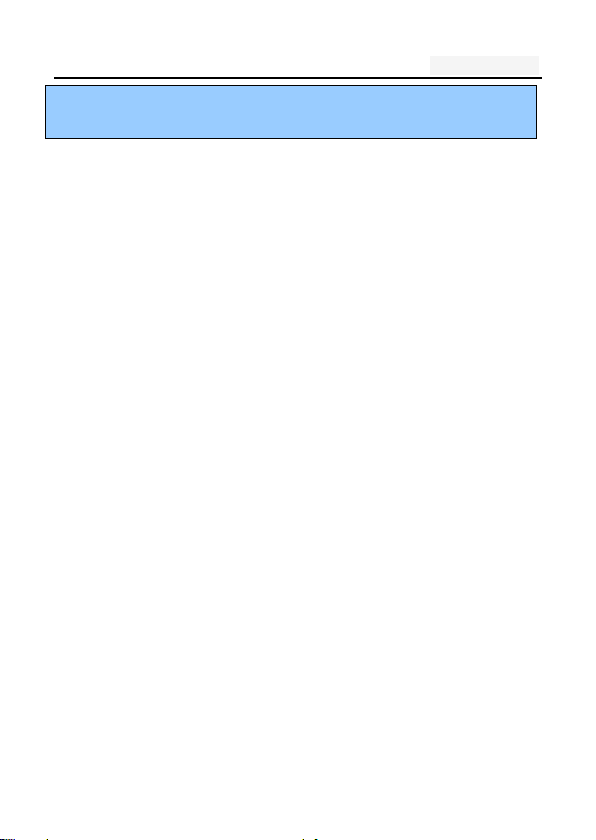
User's manual
Description:
Insert the headset, you can use the headset key to answer.
1.3. call options
During a call, press the screen display touch screen “opt
ion" button to enter the call option.
In the call option, you can proceed as follows:
Show dialpad
Add call
Hold
Mute: turn off the microphone, so the other can no
t hear their own voice
Speaker
Record
End
1.4. Call records
Call records in the function menu,View specific infor
mation
Dial-up interface view call records option
16
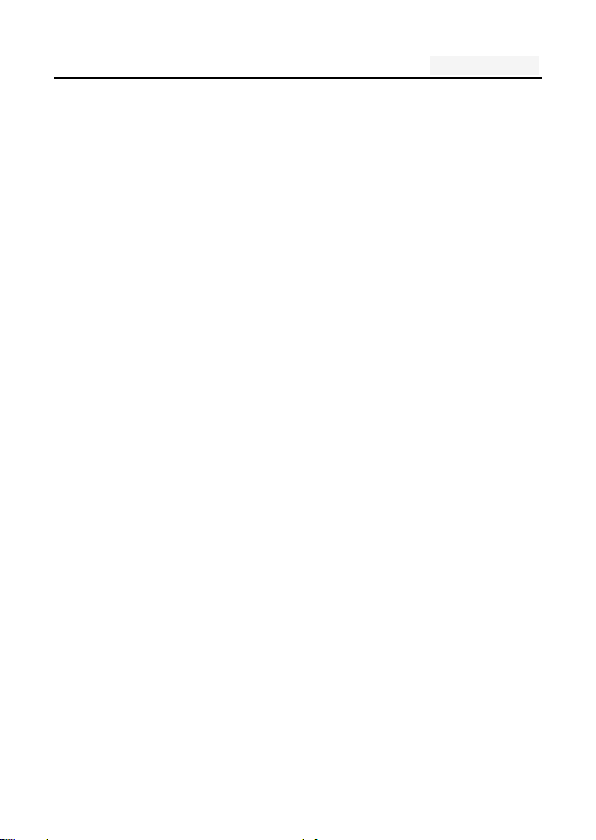
User's manual
1.5. Adjust the volume
Press the side buttons adjust the volume size。
2. Enter text
When editing text, using the Android keyboard or input
method of the network to download to edit Chinese, Engl
ish, numbers, symbols. Such as adding contacts, editing
information.
Switch the input method:
Enter the text editing interface;
Text editing area, pop-up menu of the edit text;
Input method in the Input menu, select the input method.
Description: press the number sign key, switch numbers an
d symbols input input mode, click on the file to toggle the
case of letters.
17
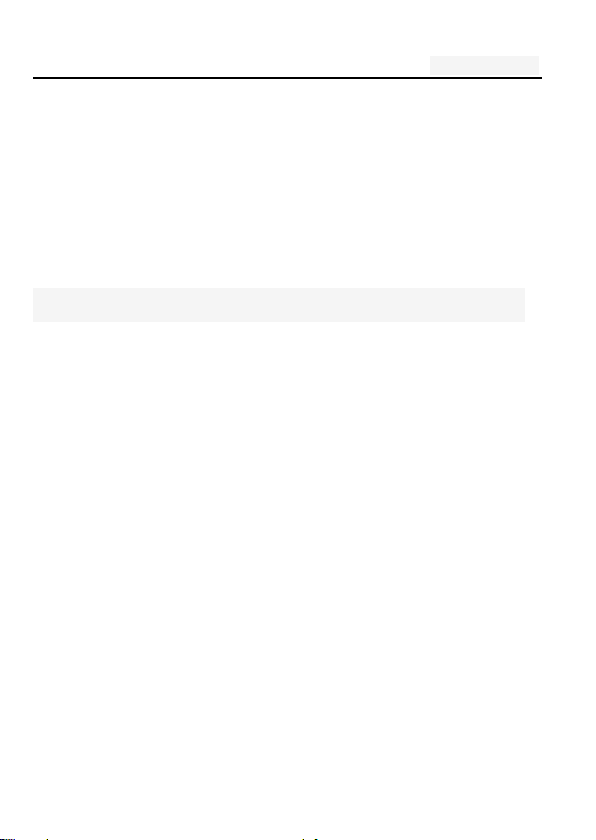
User's manual
Five. Function menu
1. Phone
Click the dial-up icon, enter the dial-up interface
Press the number keys, enter the phone number
Press the dial key to call
Press the end key to end the call
Call Settings
SIM card 1/2 call settings
Fixed Dialing Numbers: Manage Fixed Dialing
Number
Voicemail service: My carrier
Voicemail settings: Settings for My carrier
Fast call setting: Edit the Fast call list
Reply message Hangup : when you click Inco
ming UI, will auto send a message to who call
you.
Automatically send information: Whether to auto
18
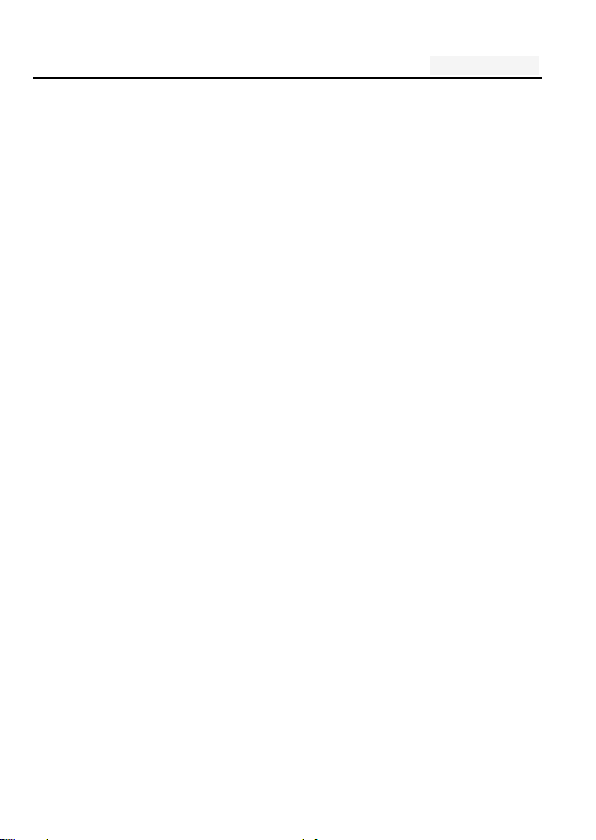
User's manual
matically send a preset message
Edit message content: Edit message content a
nd point special person
Call forwarding: Call Transfer can be set to different
circumstances
- Always forward
- Forward when busy
- Forward when unanswered
- Forward when unreachable
Call barring settings: Call Transfer can be set to d
ifferent circumstances
- All outgoing: select barring all outgoing, inter
national calls or international excluding dome
stic;
- Outgoing international: barring outgoing intern
ational
- Outgoing international roaming: barring outgoi
ng international roaming
19
- All incoming : reject all incoming calls, roami
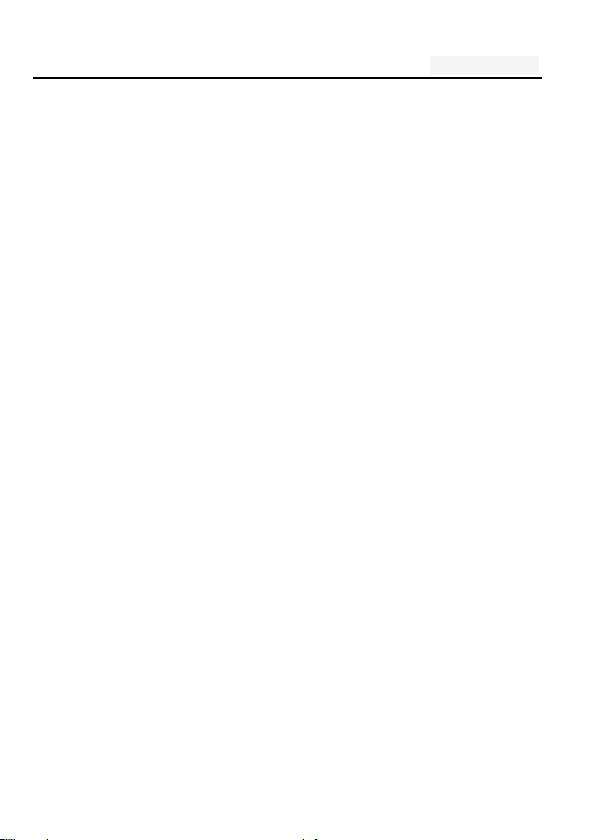
User's manual
ng reject;
- Incoming calls when roaming: reject incoming
calls when roaming
- Deactivate all: the abolition of all the options
set. Operation of these options, you need to
disable the password;
- Change password: Change Password, enter yo
ur password
Additional settings
- Call ID: Use default operator settings to displ
ay my number in outgoing calls
- Call waiting: During a call, notify me of
incoming calls
IP dialing: open/close IP dialing.
IP number list: add/edit IP number
Vibration: vibration feedback for calls and notificatio
ns。
Auto sleep call screen:Through the g-sensor control
during call screen light.
20
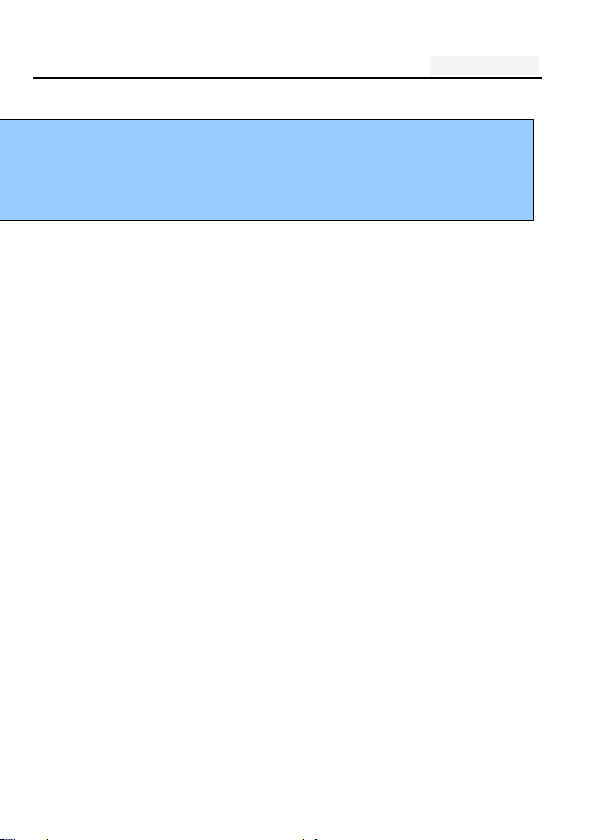
User's manual
Line2 is to allocate telephone network operators related
Note:
Some settings require network support. Call barring loca
l network and SIM card opening of this function to mak
e the setting effective
2. People
This feature allows you to browse the address book,
store, edit, delete the name and phone number in the phone
and SIM card. For the convenience of the records
management, the phone set group function and related items
in the same group.
Options:
New: New number to the phone, SIM1, SIM2
Contacts to display: Display options settings
Import/Export: Import/export contacts
Accounts: Add、edit accounts
Settings: Set display options
21
