Intercel eSAM ITRON FC200 User Manual

www.intercel.com.au
ITRON FC200
USER GUIDE
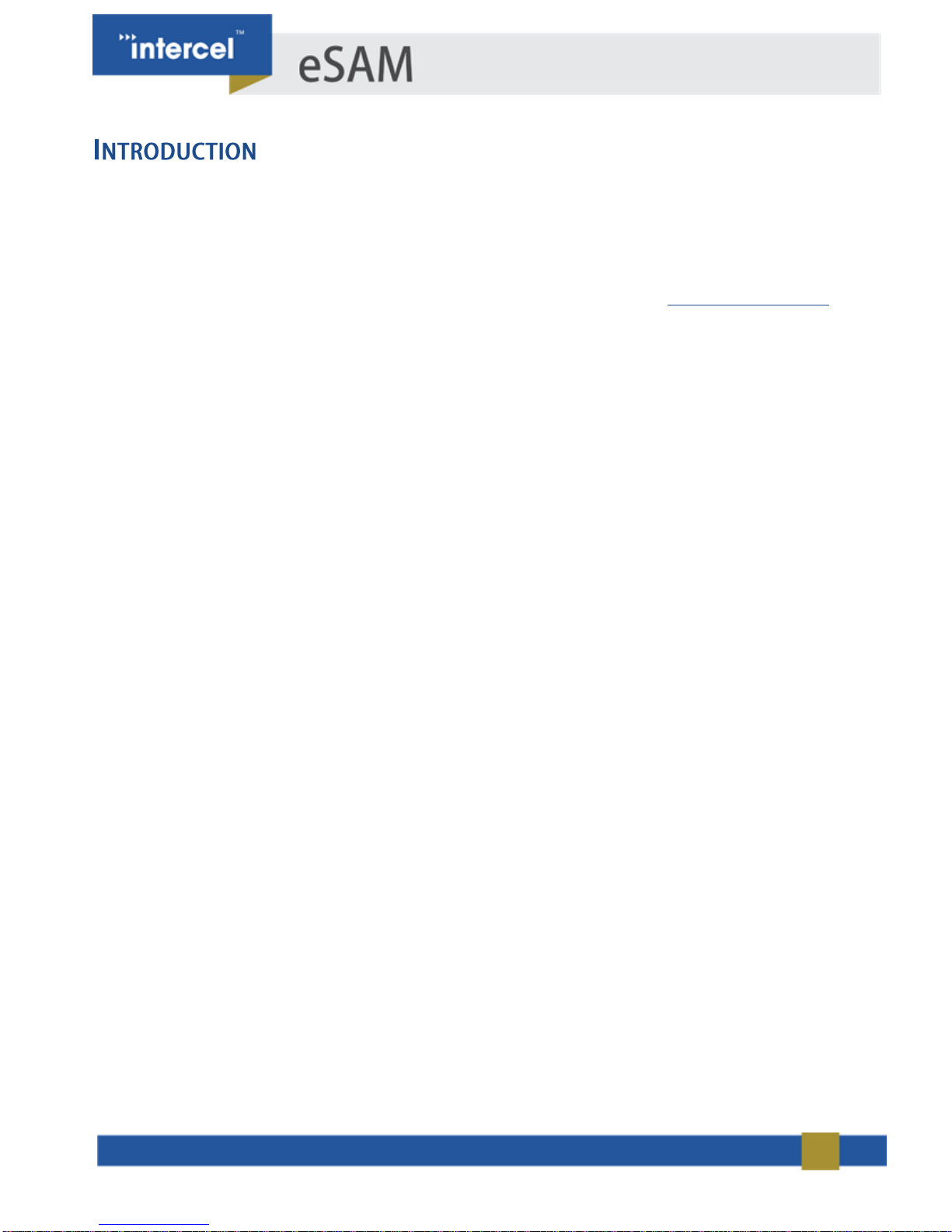
2
The Itron FC200 is a rugged handheld computer designed for data collection on remote sites. This document will
explain how to configure the Itron and the eSAM modem to function together reliably.
To follow this guide you will need an FC200, an eSAM modem, a SIM card and a computer with an Ethernet jack.
If you have any queries regarding the eSAM, please contact Intercel technical support at intercel@intercel.com.au.
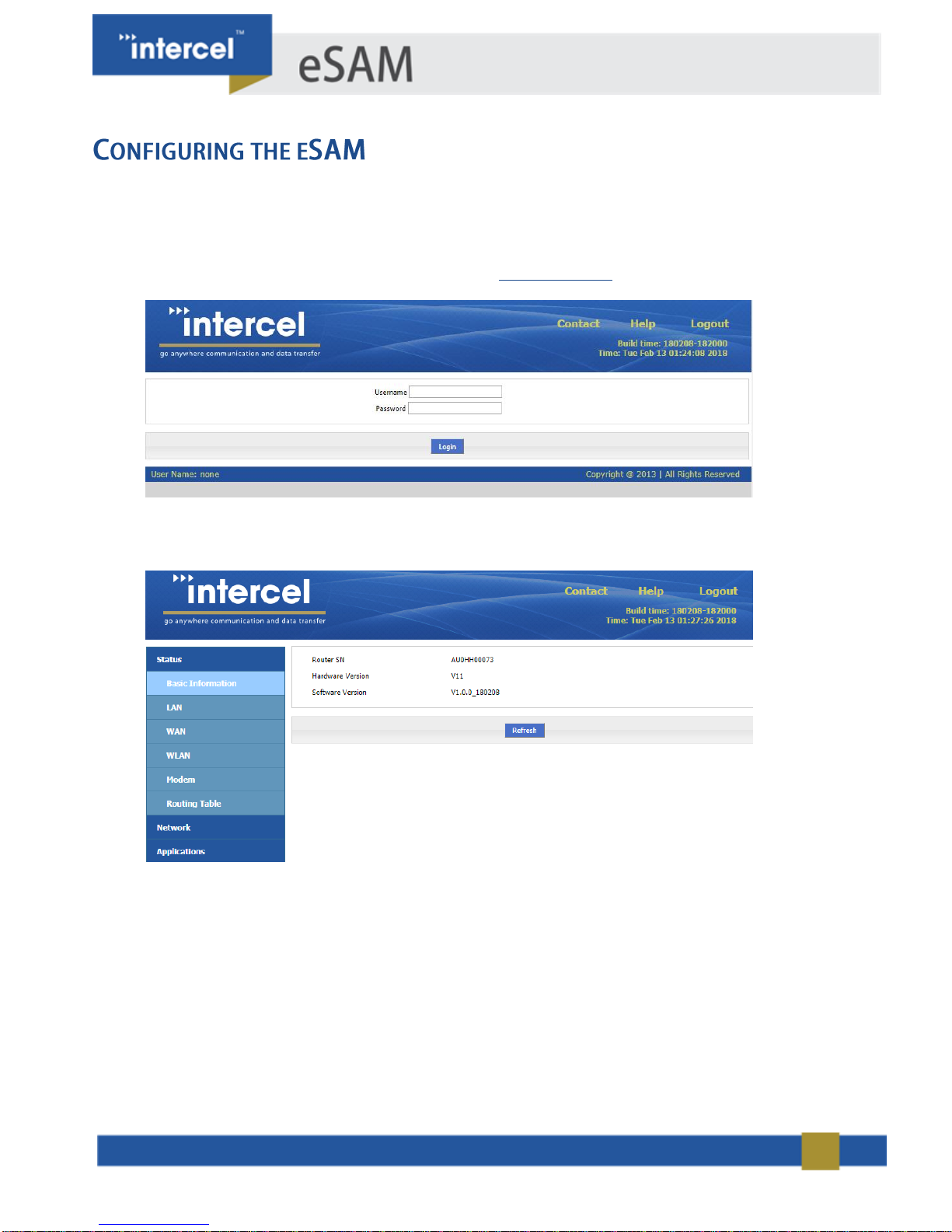
3
This guide will walk you through configuring your eSAM modem to work with the FC200.
1. Use your web browser to connect to the eSAM. By default, this can be done by connecting your computer to
the eSAM’s Ethernet port and entering the IP Address http://192.168.1.1 into your web browser. You should
be presented with the screen below
2. Log into the eSAM. The default login details are:
Username: admin
Password: admin
(You should change these details for security reasons.)
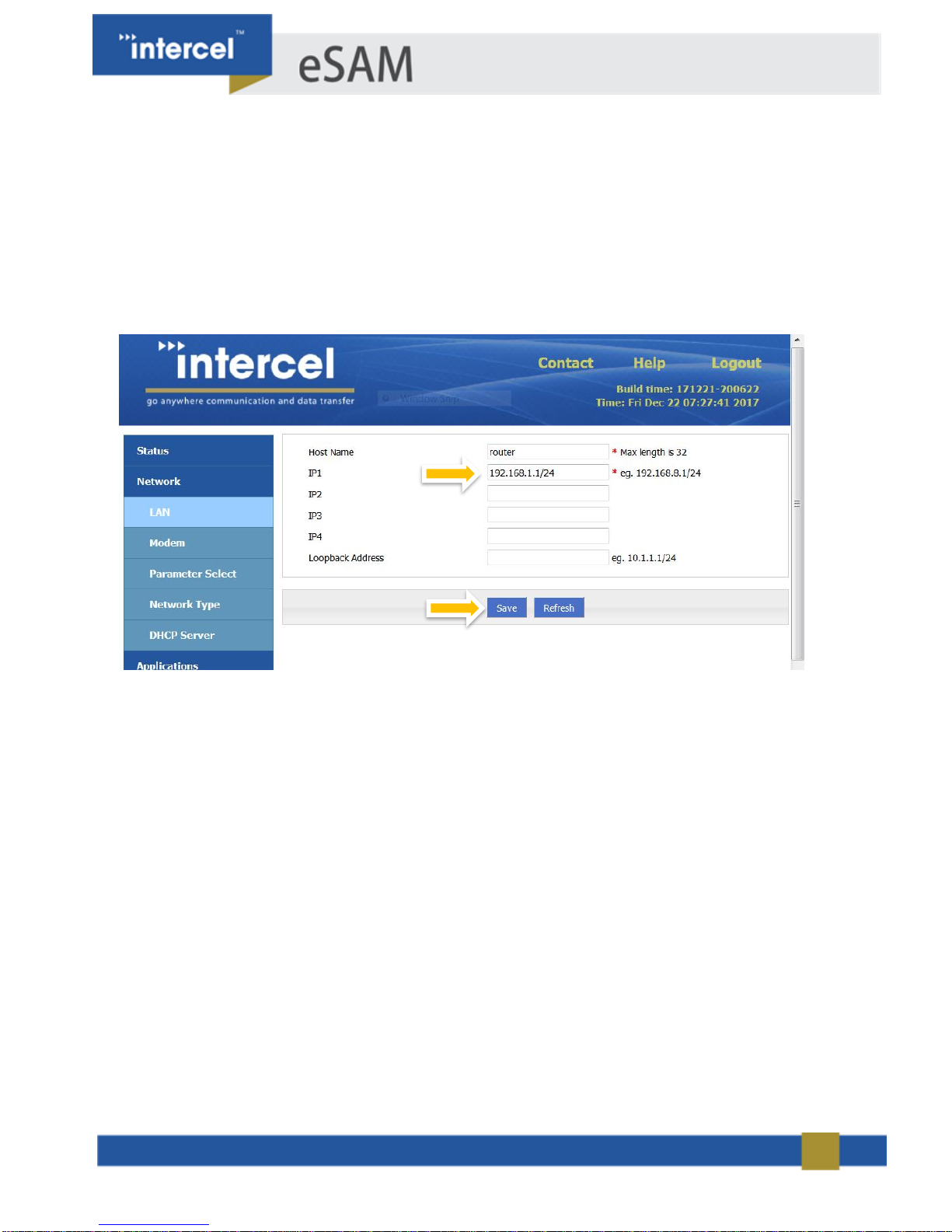
4
3. Once logged in, you must change the gateway IP address of the eSAM to match the IP Address range of the
FC200. The IP of the FC200 cannot be changed.
From 192.168.8.1
To 192.168.1.1
Open the Network > LAN screen and change the IP1 value to 192.168.1.1/24
Press Save. Now, power cycle the eSAM and wait for the changes to take effect.
4. Once the eSAM has restarted it have the IP Address 192.168.1.1. Please enter this IP Address into your web
browser and log back in.
