Page 1
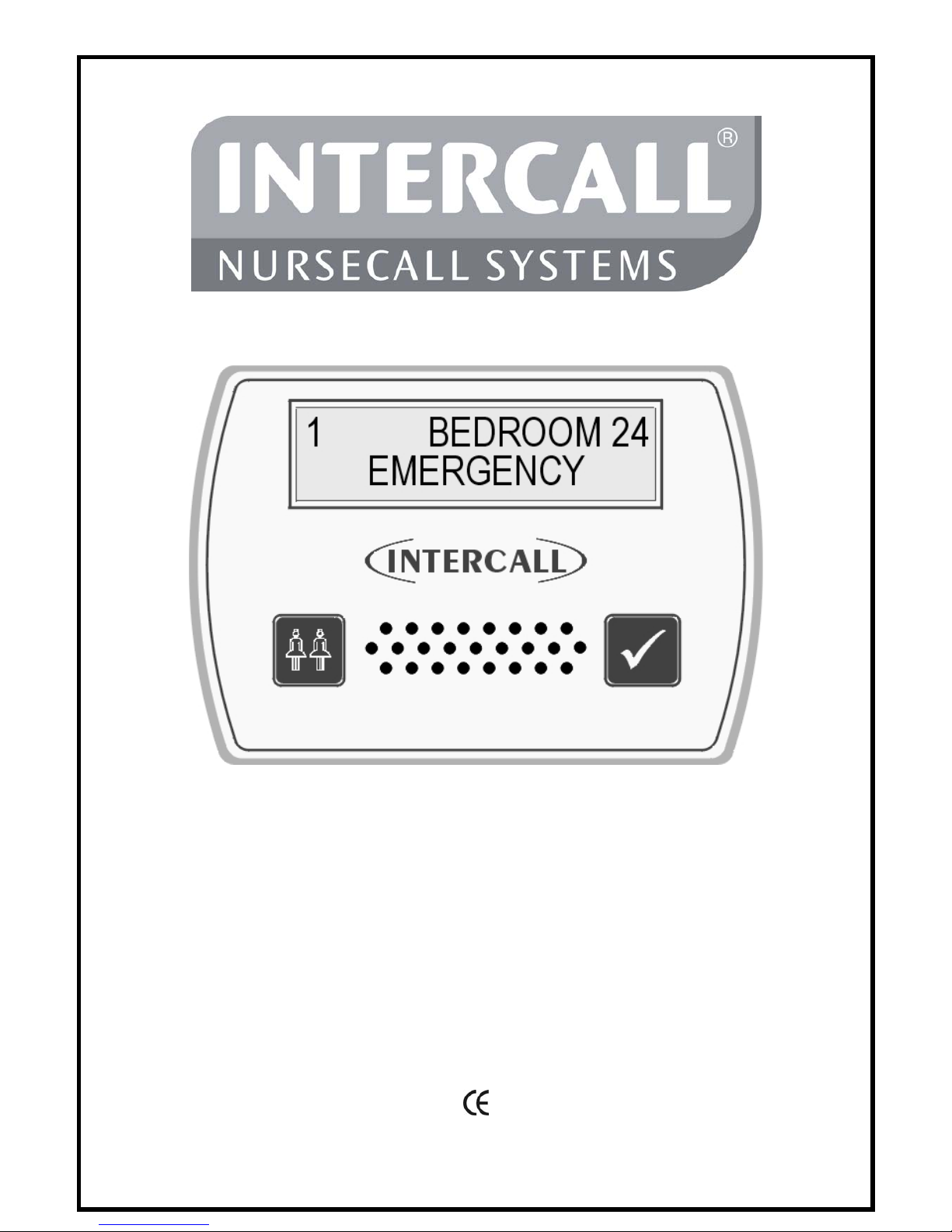
Intercall 600 & Intercall 700
Installation & Operation Guide
Documentation Issue 4.27
www.intercall.co.uk
N
o part of this leaflet may be reproduced without prior written consent and while every effort is made to ensure the information contained within this guide is
correct, no liability will be accepted for errors or omissions. This version supersedes all previous editions, latest editions may be downloaded from ou
r
website www.intercall.co.uk - Intercall is a register ed tr ademark of Intercall Nursecall Systems Limited © 2005 all rights reserved.
Page 2
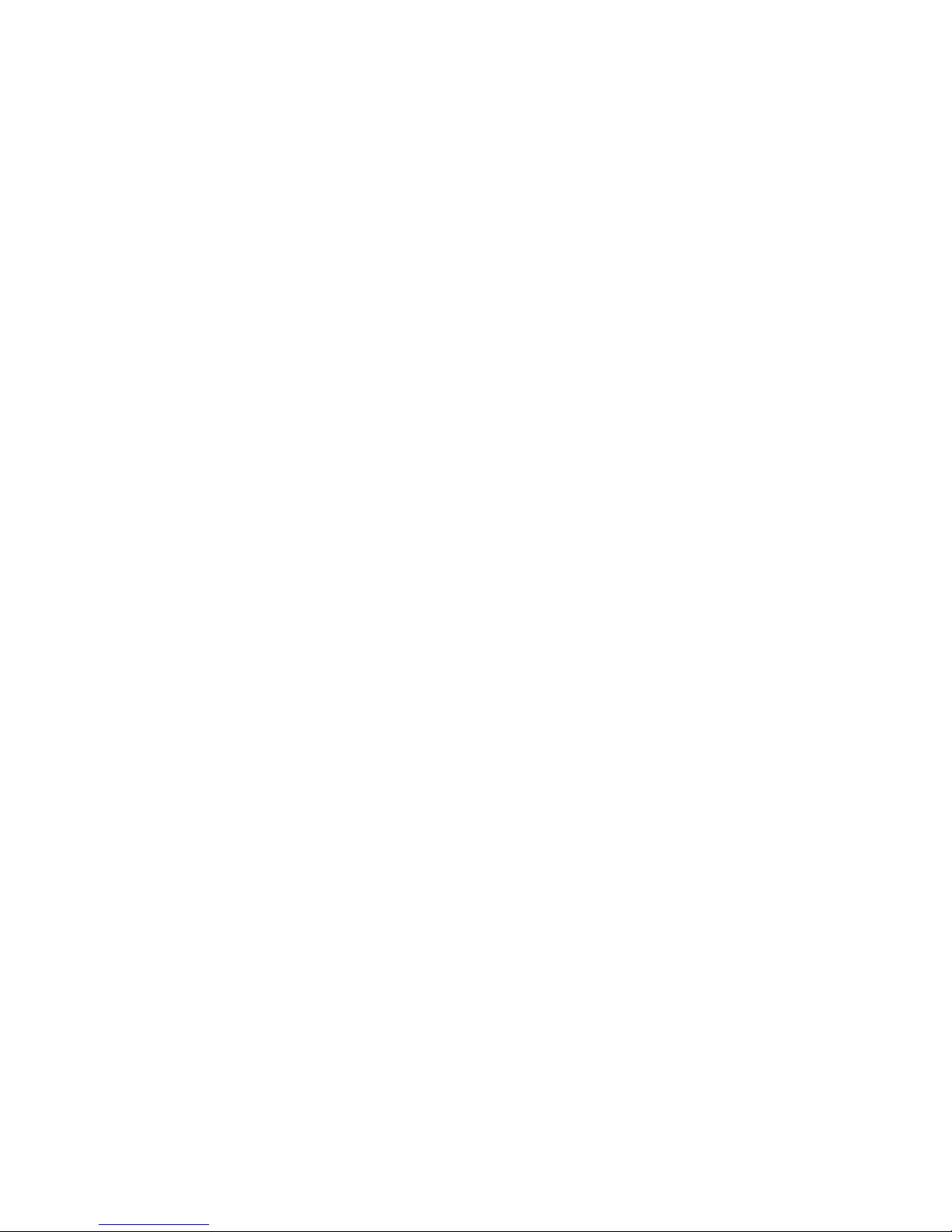
Intercall 600/700 Installation & Operation Guide Issue 4.27 Page 1 of 78
Index
Introduction to Intercall
Page
Introduction & Intercall 600 & 700 Inter-compatibility…………………… 3
Guide to Intercall 600……………………………………………………… 4
Guide to Intercall 700……………………………………………………… 5
Ordering Information….…………………………………………………… 7
Specials order codes and obsolete order codes…………………………….. 8
User Guide
Intercall 600 Call Points…………………..……………………………….. 9
Intercall 600 Display Unit………..………………………………………… 10
Intercall 700 Audio Call Point..…………….……………………………… 11
Intercall 700 Audio Display Unit…...……………………………………… 12
Intercall 768 Audio Room Communicator………………………………… 15
Intercall 700 Call / Display Unit, Overdoor Lights & Other devices……… 16
Installation Guide
System Concepts & Network Cable Requirements…….………………….. 17
Planning an Installation………………….………………………..……….. 18
Using the FJB to split the load…….……………………………………… 20
First Fix…………………………………………………………………….. 21
Second Fix…………………………………..……..….…………………... 23
System Tests………………………………………..….…………………... 24
L747 Installation Procedures..……………………..….…………………... 26
Intercall Components & Network Devices
L617 and L717 Power Supply Controller……………………..………….. 29
L7717 Large Power Supply Controller…….…………………..…………. 30
L622 Intercall 600 Standard Call Point…….………….………..………… 31
L622AN310 Intercall 600 Call Point with extended Inputs & Outputs…. 32
L733 Door Monitoring & Access Control Point….……………………….. 33
L737 Booster Power Supply..…………………………………..………….. 34
L628 600 Series LCD Display………………………………..……………. 35
L748 Large Corridor LED Display……………………………..………….. 36
L746 Overdoor Light……………….…………………………..………….. 36
L747 Universal Interface……………………………………….………….. 38
Alphanumeric Paging…………………………………………..………….. 39
RB1 Relay Board..……………………………………………..………….. 40
L714 Remote Sounder with Relay.……………………………..………….. 41
DPU414 Thermal Printer.…………………….………………..………….. 42
FJB2 Fused Junction Board……………..…………….………..………….. 43
L758 Audio LCD Display……………………………………………..……44
L722 Call Point…..……………………………………………..………….. 45
L634 Network Input/Output Module….………………………..………….. 45
L752 Audio Call Point…………………………………………..…………. 47
L762 Audio Call/Display Unit…..……………………………...………….. 48
L768 Room Communicator Unit..……………………………...………….. 49
CMS Lite Call Management Software for Windows……………………….50
Page 3
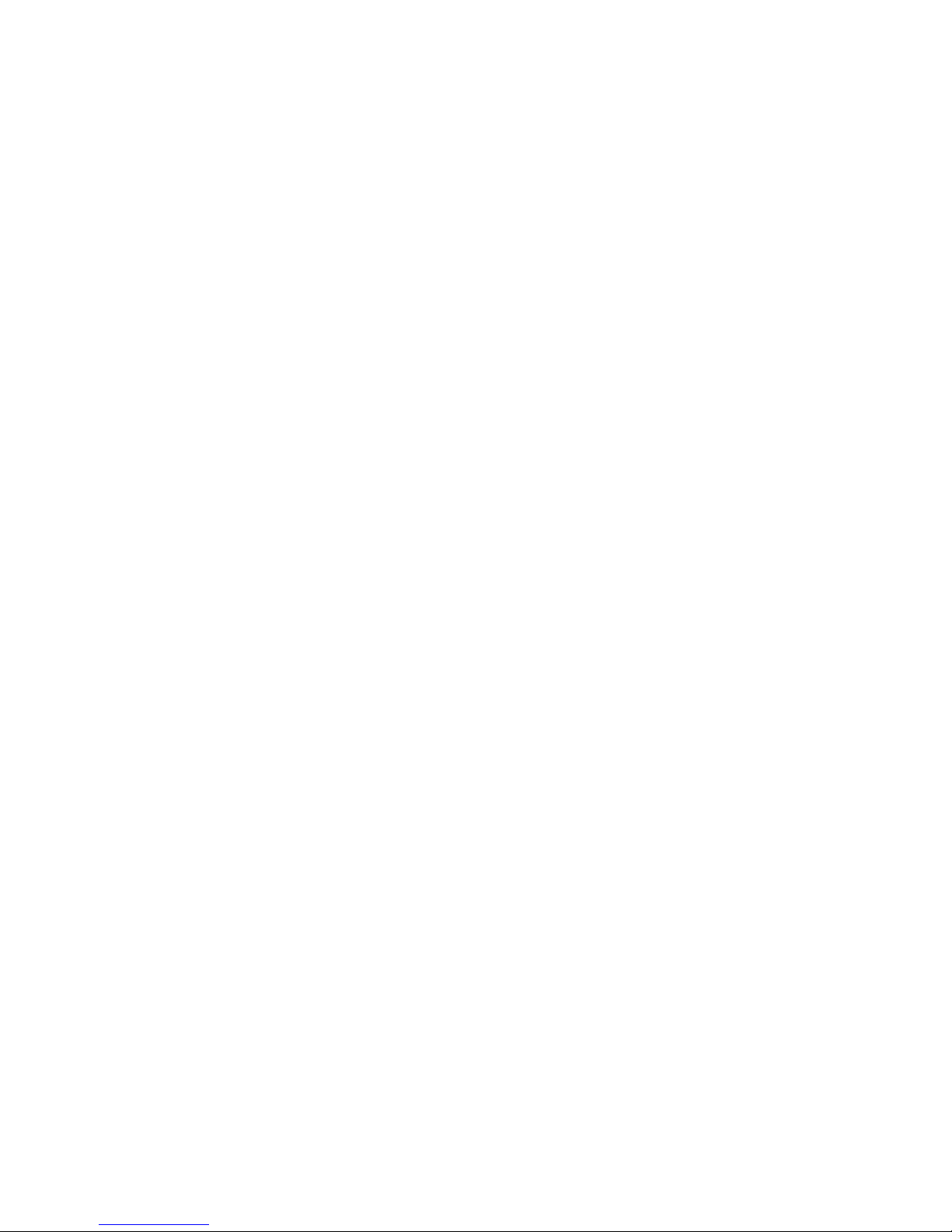
Intercall 600/700 Installation & Operation Guide Issue 4.27 Page 2 of 78
TIR4 Infra Red Trigger..………………………………………..………….. 51
LIMKIT System Configuration Kit (including software)……..…………... 52
SCP Slave Call Point..…………………………………………..…………. 53
SRP Slave Reset / Present Point………………………………..…………. 54
CS1 Ceiling Pull Switch………………………………………..………….. 55
PIR1 Passive Infra Red Detector (For Bed monitoring)………..………….. 56
Configuration Guide
System Configuration……………………………………………………… 57
Display Menu Settings…………..……………………..………….……….. 59
Zoning Configuration.…………..……………………..………….……….. 63
Zoning Examples…………..…………………………..………….……….. 65
Factory Text & Call Point Address Setting……………………..…………. 71
Setting the User ID on the TIR4 Triggers………………………………….. 52
L617 / L717 System Configuration Switch Setting……………………….. 73
Fault Finding Guide
Call Point Faults……..……..…..………………………………………..….74
Display Unit Faults……………..……………………………………..…… 75
Power Supply Faults…………………………………………………..…… 76
L747 Interface Faults………………………..…………………………..…. 77
Network Faults: Data corruption / Volt Drop / Audio Faults…………….... 78
Page 4
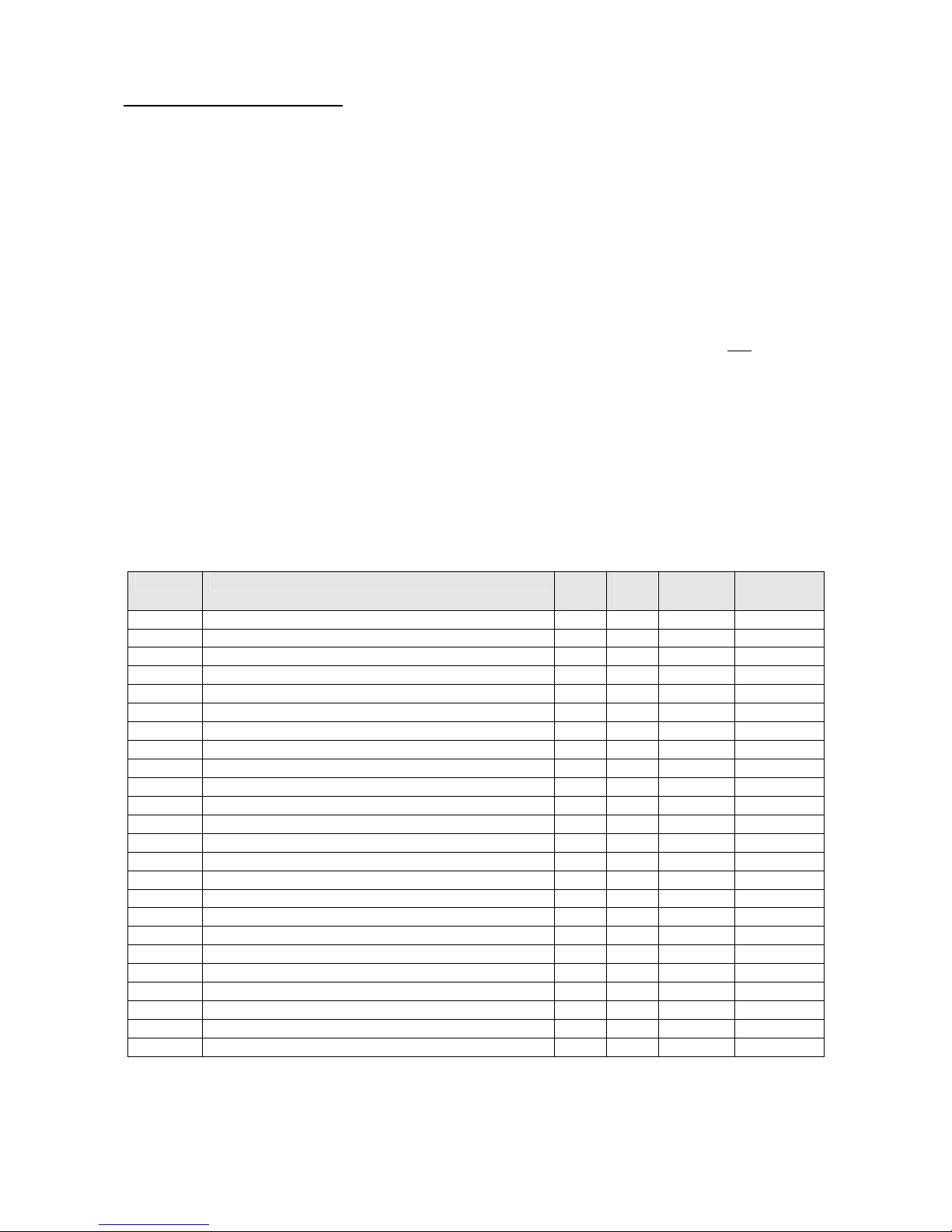
Intercall 600/700 Installation & Operation Guide Issue 4.27 Page 3 of 78
Introduction to Intercall.
INTERCALL is one of the most advanced range of nursecall systems available today. They couple
functionality with the most up to date reliable electronic technology available. Intercall have revolutionised
nursecall by providing simple to install and operate systems, which are very competitively priced and out
perform practically all other systems available today. Indeed the Intercall 600 system is the best selling
nursecall system within the UK
Since the introduction of Intercall in 1988, we have made people aware that there can be a more flexible,
more efficient, more effective way of using nursecall than ever before
This leaflet covers our two most advanced addressable call systems, the Intercall 600 and the Intercall 700.
Both systems are so flexible, that from the smallest home to the largest hospital, we have a solution to your
particular requirements. The systems may be completely re-configured, at any time, so now you
can choose
how to manage patient and staff call requirements and change them as you wish.
We recommend that you read the following pages as they describe how you can make the most of your
Intercall Nursecall system.
Intercall 600 and 700 Inter-compatibility.
Intercall 600 and Intercall 700 systems share several network devices. The following table highlights the
inter-compatibility between the two systems.
Part No Description 617
PSU
717
PSU
Network
Cable
IR
Receiver
L622
600 Series Non Audio Call Point (Mk2)
9
9* 2 wire
8
L722
600/700 Series Non Audio call point with Infra Red
9 9
2 wire
9
L732
600/700 Series Non Audio call point with IR + Aux
9 9
2 wire
9
L722DK
600/700 Door Monitoring Point
9 9
2 wire
8
L617
600 Series Master Power Supply
9 8
2 wire
8
L733
600/700 Series Door Monitor & Access Control Point
9 9
2 wire
8
L717
700 Series Master Power Supply
8 9
2 wire
8
L746
600/700 Triangular Overdoor Light
9 9
2 wire
8
L746s
As above with integral sounder
9 9
2 wire
8
L737
600/700 Series Booster Power Supply
9 9
2 wire
8
L752
700 Series Audio Call Point with Intercom
8 9
4 wire
9
L758
700 Series Audio Display Unit with Intercom
8 9
4 wire
8
L762
700 Series Audio Call / Display Unit with Intercom
8 9
4 wire
9
L768
700 Series Room Communicator
8 9
4 wire
8
L628
600 Series Display Unit (Mk2)
9
9* 2 wire
8
L634
600/700 Series Network Input/Output Module
9 9
2 wire
8
L748
700 Series Corridor LED Display Unit
8 9
2 wire
8
FJB2
Fused Junction Board Unit (Mk2)
9 9
4 wire
8
L747
600/700 Series Universal System Interface
9 9
2 wire
8
L714
600/700 Series Remote Sounder
9 9
2 wire
8
PIR1
Passive Infra Red Bed Monitor
9 9
2 wire
8
SCP
Slave Call Point
9 9
-
8
SRP
Slave Reset/Presence Point
9 9
-
8
RB1
Relay Board
9 9
2 wire
8
Due to the continued development programme on the Intercall range of products, please contact the sales office for the
latest information.
* Only applies to Mk2 products manufactured after August 2003
Page 5
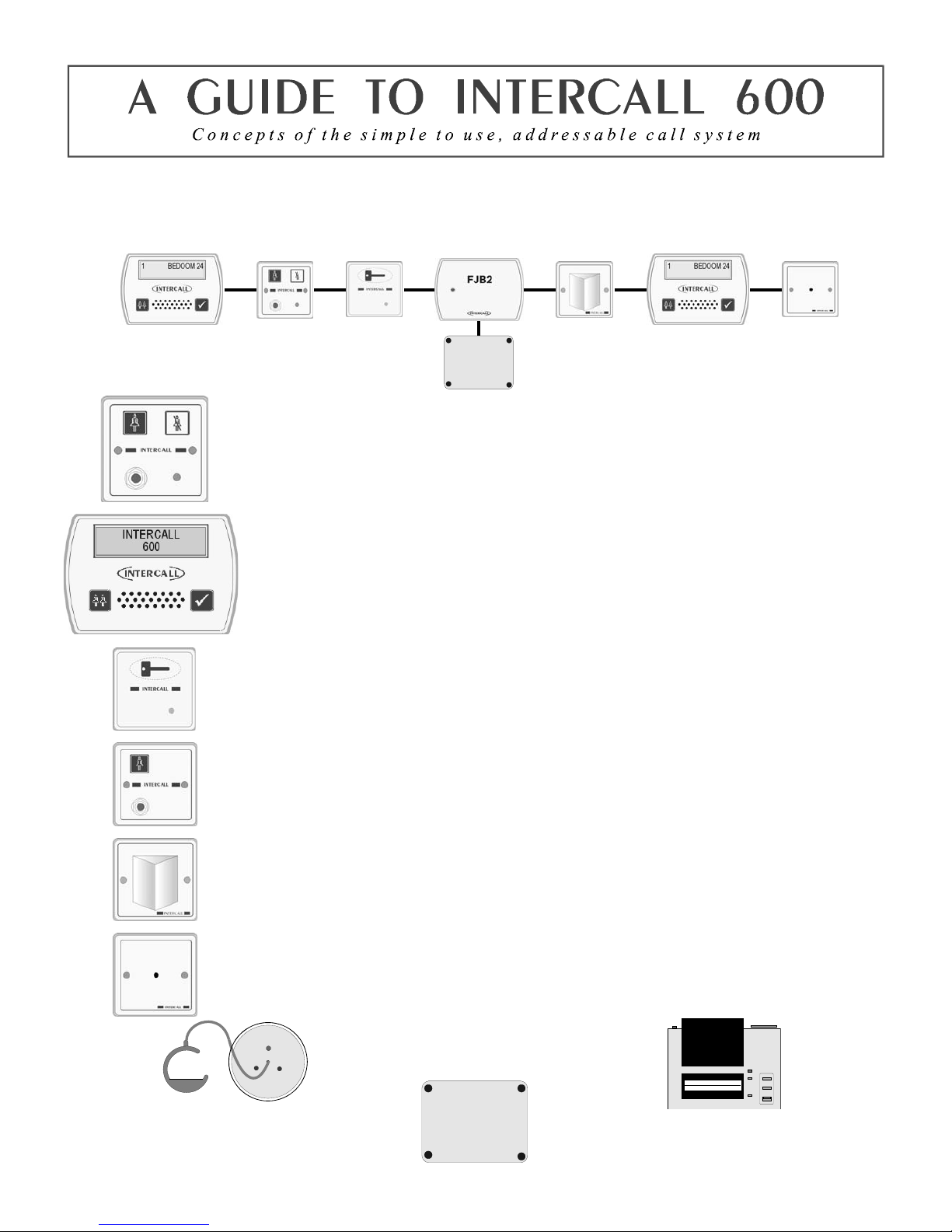
Intercall 600/700 Installation & Operation Guide Issue 4.27 Page 4 of 78
The INTERCALL 600 is our most popular addressable call system, coupling flexibility with ease of use, it provides a
complete solution that out performs practically all other systems available today. Being an addressable system, it
requires only one two core connection to network devices and operates at 12voltsDC. The room descriptions may be
programmed using a PC compatible laptop computer or similar which can be programmed on or off site as required.
L622 Standard Call Point.
A Call Point is required for every individual call location on the system. It features six levels of
call, multi-colour re-assurance LED & ‘call follower’ sounder. The industry standard trigger
socket will accept pear leads, pressure mats, portable radio triggers and a host of other triggering
devices. Options which must be specified when ordering include: Magnetic Key reset (L622M)
Emergency call only. Non-latching call points are available for telephones etc. see pages 31 & 45
L628 LCD Displays.
A Display Unit is required in every location where calls are to be shown and the alarm is to
sound. It features LCD display with backlight, multi-level adjustable alarm, day/night volume
control, ‘Priority’ alarm tone for specific call locations, configuration menus and an output
which can be connected to trigger external equipment. All displays are identical but can be
configured on site to operate independently. see page 35
L733 Door Monitoring & Access Control Point.
Generally used to monitor fire doors and main entrances for unauthorised entry or exit. Token
allows door to be opened by authorised personnel without sounding the alarm and isolated to
allow the door to be left open if required. Supplied with two magnetic tokens. See page33
SCP Slave Call Point.
Slave call points are used to cover several beds in one room or ward where each individual bed
does not require a separate identity on the call system. Units must be wired back to a standard call
point to provide the reset and to generate the call identity. see page 53
L746 Overdoor Light.
Overdoor lights are an optional item normally positioned above the door in a corridor to indicate
the status of the call point(s) within the room. The L746 can be used to monitor several call point
addresses and are ideal for ‘end of corridor’ indication. The L746S Unit is fitted with an integral
sounder. see page 36
L714 Remote Sounder with relay.
Remote Sounders are used in areas where only an audible alarm is required. The sounder is similar
in operation to the L628 with limited zoning facilities. Any assistance or emergency call on the
system will over-ride the standard call tone. The unit is fitted with a relay which provides N.O
and N.C ‘dry’ contacts. see page 41
CS1 Ceiling Pull Switch
Connects to call point for en-suite rooms
and bathrooms/toilets See Page 55
L717 & L737 Power Supply & FJB2
Provides power for system & holds back up
b
attery. Laptop connects to L717 to configure
system. L737 is a booster PSU required for
larger systems See Page 31
Printers and alphanumeric pagers
Printers and alphanumeric pagers may be
connected to the system with the L747
universal interface. See Page 36
Page 6
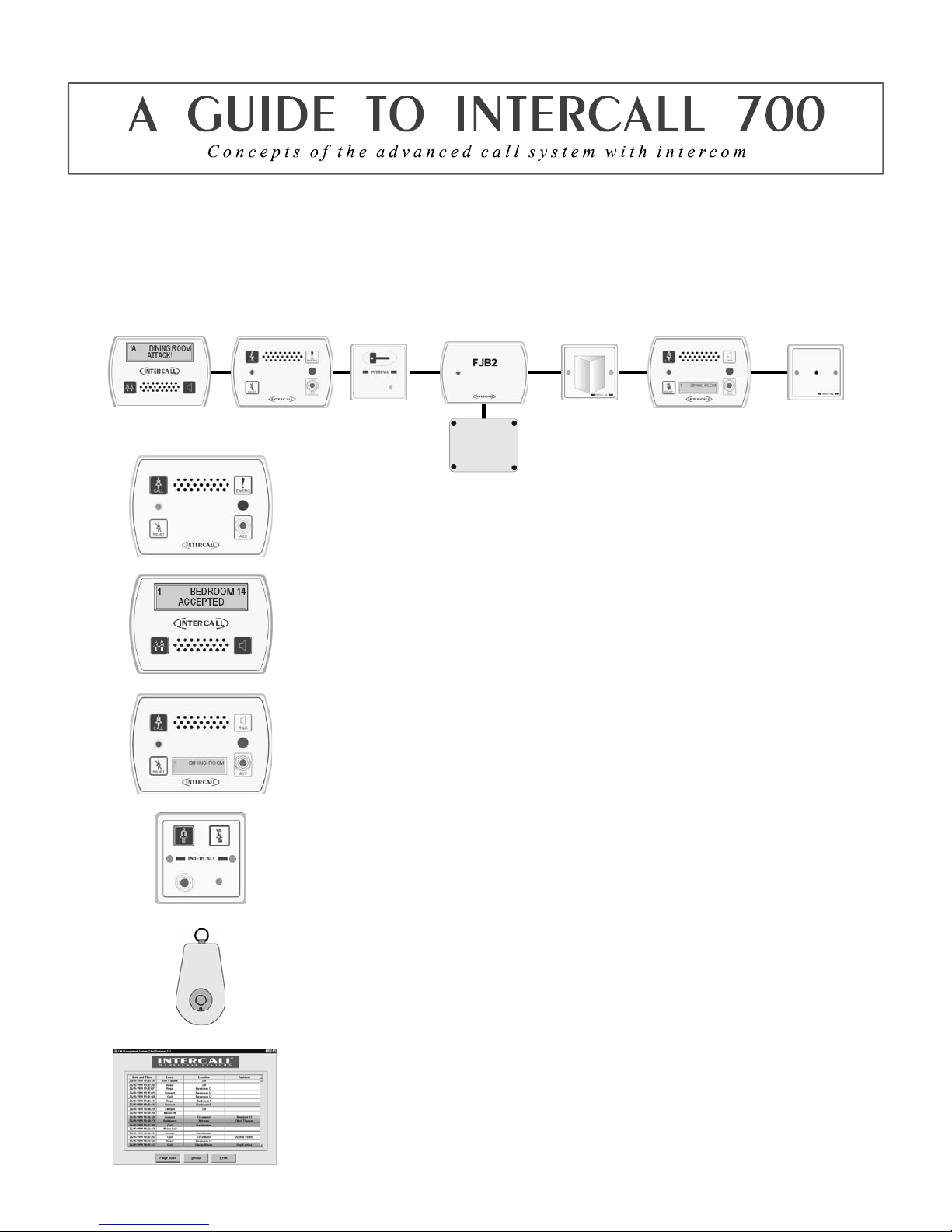
Intercall 600/700 Installation & Operation Guide Issue 4.27 Page 5 of 78
The INTERCALL 700 is the latest innovation in the Intercall range of advanced call systems. The system boasts all
the features of the Intercall 600 system together with hands free two way speech facilities between all audio units. All
room call points have an integral infra red receiver which allows a call to be generated away from the call point without
the need for trailing wires. Using an infra red trigger TIR4, it is possible to identify the calling resid ent together with
their location which can be used to route the call to specific members of staff. The system is fully addressable and only
requires connection to a common 12v network cable. The system is configured using a PC compatible computer or
similar & may be programmed on or off site as required.
L752 Audio Call Point.
An L752 is required for every individual audio call location on the system. It features 7
levels of call, hands free two way intercom, integral infra red receiver, audio page
facility, re-assurance LED & ‘call waiting’ sounder. The industry standard jack socket
will accept a host of triggering devices. The unit may be flush or surface mounted using
the Intercall BB1 backbox. See page 47
L758 Audio Display Unit.
Audio display units are generally located throughout the establishment and provide
description of the call type, location and identity of caller together with sounding the
integral alarm. It features 2 line back-lit display, multi function audible alarm, two way
intercom facility and audio page facility to all other displays and to all members of staff
present within a residents bedroom. see page 44
L762 Call/Display Unit
The L762 combines the features of the speech call point with a built in display. When in
staff present mode the unit will display all calls on the system in full alphanumeric text,
enabling staff to see & speak to other callers elsewhere on the system without having to
leave their patient. see page 48
L722 Non Audio Call Point.
The L722 Call Point contains identical features to the audio call point described above
without the intercom. Options which must be specified when ordering include:
emergency call only & non-latching operation for telephone ring detectors etc.
TIR4 Infra Red Trigger.
The infra red trigger is worn by residents and allows access to the call system at all times.
It will trigger any Intercall 700 series call point within range and can be configured to
generate different levels of call. Each trigger is assigned a unique number which may be
programmed into the system to identify the calling resident by name. see page 51
Intercall CMS Lite Software.
With the addition of the powerful Call Management Software, the Intercall 600/700
system becomes the complete solution to resident care. Running on any PC compatible
computer under Windows™ 2000/XP, it provides residents database, management
reporting and system control functions, in addition, the PC can be connected to a pager
transmitter and manage calls to staff alphanumeric pagers. see page 50
Page 7
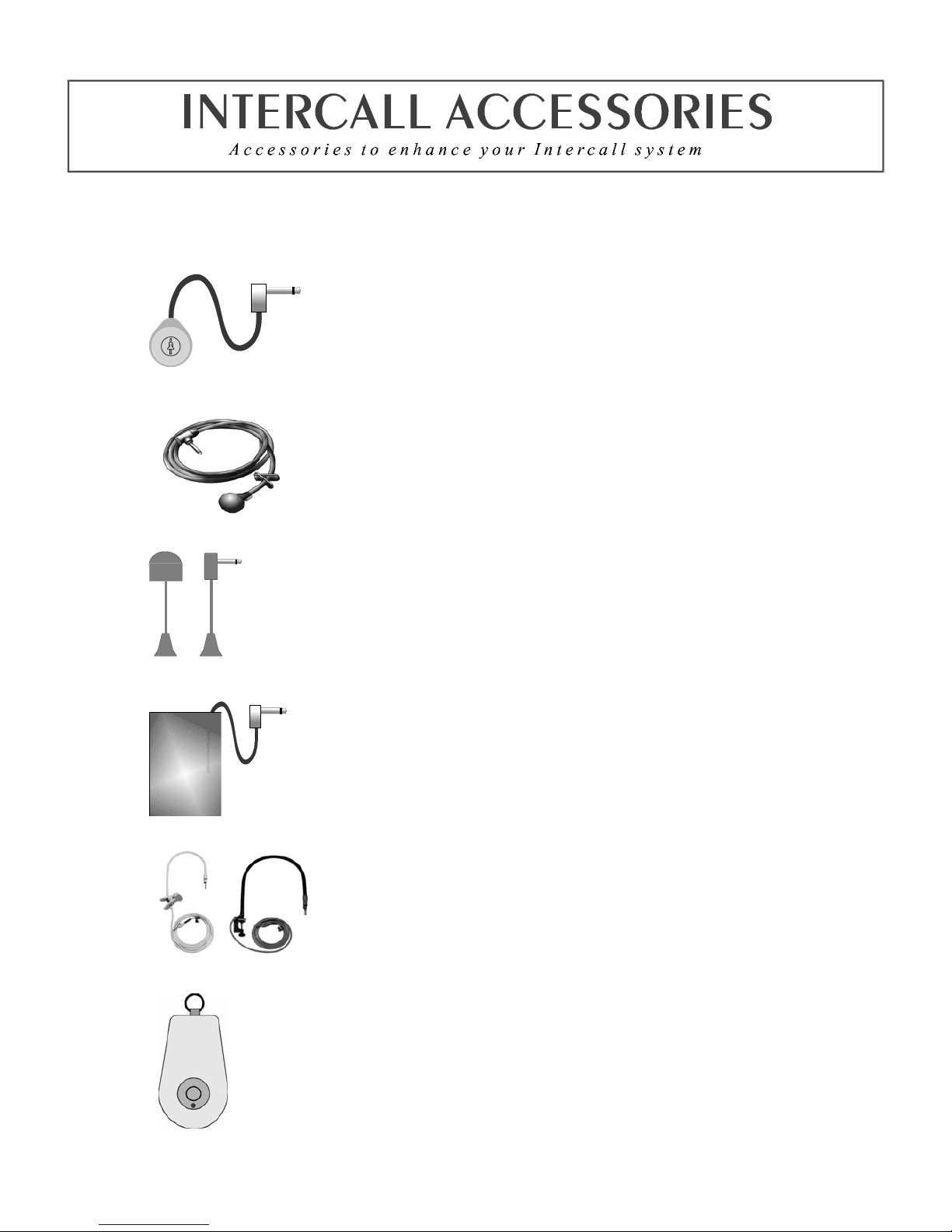
Intercall 600/700 Installation & Operation Guide Issue 4.27 Page 6 of 78
All INTERCALL systems can be enhanced with the use of accessories which allows the system to be used by patients
with virtually any level of disability. The following list details a few of the most popular accessories with their
application and part numbers. In addition to the standard range of accessories, we also manufacture bespoke accessories
to suit a particular requirement, please contact your supplier for more information.
NP2 & NP4 Pear Leads.
Our attractively styled pear leads allow access to the call system when residents are
away from the call point. The lead is available in 2Metre and 4 Metre lengths and the
right angle jack plug means that the plug is less likely to be damaged by furniture
movement. All pear leads are fitted with a clip fastener, which allows the unit to be
attached to clothing or bed sheets if required.
S2 Water Resistant Air Switches.
For bathroom / shower applications, the S2 Air Switch is ideal, being totally sealed
and safe as it uses air to trigger the call. The unit is supplied with 2metres of air pipe
which is then plugged into the front of any Intercall call point. The unit is fitted with a
clip fastener, which allows the unit to be attached to clothing or bed sheets if required.
All call points generate a standard call should the pear lead be removed from the jack
socket.
PS1 Plug In Pull Cord.
The PS1 converts a normal call point into a unit which may be activated by pull
string. The unit plugs into the jack socket and has a 30cm cord terminated with a
‘pull’ which allows the call point to be activated by simply pulling gently on the
‘pull’. This is ideal in toilets where a ceiling pull switch has not been fitted or where
is it out of reach.
PM1 Pressure Mat.
The PM1 is a standard pressure mat which plugs into the call point jack socket and
activates a standard call when pressure is applied to the mat. The unit should be
placed under a mat or carpet as it is not designed to be walked on directly. The unit
comes supplied with a four metre lead terminated with a right angle jack plug. The
surface area of the mat measures 300 x 600 mm.
BC1 Breath Switch.
The breath switch allows even the most severely handicapped access to the call
system. It operates in a similar way to the pear leads and air switches, generating a
standard call, and plugs into the jack on all call points. It is supplied with detachable
mouth - pieces, which may be sterilised.
TIR4 Infra Red Trigger.
The TIR4 allows a call point to be activated remotely, and has the advantage of
triggering a local call anywhere in the home (Infra Red Call Points only). This enables
carers to identify the location of the resid ent instantly. Co mpetitors’ radio sign als pass
through walls so while it is possible to know who requires assistance it is not possible
to pinpoint their exact location from the call system. The TIR4 requires infra red call
points to receive the signals, these are available on the Intercall 600 and 700 systems.
Using the TIR4 with an Intercall 700 system, it is possible to identify the calling
resident and call location.
Page 8

Intercall 600/700 Installation & Operation Guide Issue 4.27 Page 7 of 78
Ordering Information
L617
600 Series Master Power Supply Unit.
L628
600 Series LCD Display Unit. (See Note 3)
L622
600 Series Standard Call Point.
L622M
600 Series Call Point with magnetic reset. (See Note 2)
L717
600/700 Series Master Power Supply Unit.
L752
700 Series Call Point with IR receiver and intercom facility. (See Note 3)
L762
700 Series Call/Display Unit as L752 with LCD unit. (See Note 3)
L758
700 Series LCD Display Unit with intercom facility. (See Note 3)
L768
700 Series Room Communicator.
L748
700 Series Corridor LED Display with 100mm characters.
L722
600/700 Series Non Audio Call Point with integral infra red receiver.
L732
600/700 Series Non Audio Call Point with integral infra red receiver.
L733
600/700 Series Door Monitoring & Access Control
L746
600/700 Series Two Colour Group Overdoor Light
L746S
600/700 Series Two Colour Group Overdoor Light with sounder
L737
500/600/700 Series Universal Booster Power Supply
L747
600/700 Series Universal Interface. (Operates with DPU414 or RFTX)
L714
600/700 Series Remote Sounder and relay output board
Optional Accessories
CS1
Ceiling Pull Switch with twin LED’s
LBAT
12V 1.9Ah Battery for Power Supplies (L617/L717/L737)
LIMKIT
600 / 700 Series System Configuration Kit including software.
CMSL
CMS Lite Call Management Software for Intercall 600/700 Windows 2000/XP
SW1
Day / Night Switch - Connects to L617/L717
TIR4
Pendant Infra Red Trigger (Used with L722/L752/L762)
RFTX
Scope Paging Transmitter & 1 Pager (Also Requires L747) (See Note 1 & 2)
RAP
Additional Alphanumeric Pager for above (See Note 1)
DPU414
Thermal Printer to operate with L747
AD1
Adapter Plate (single gang plate to fit double gang box) (white)
AD3
Adapter Plate horizontal double to Pull switch (white)
LPR
Thermal Printer Paper for obsolete DPU40 Printer
LPR2
Thermal Printer Paper for DPU414 Printer
M1
Door Contact Reed Switch (NO / NC)
NP2
Styled 2 Metre Pear Push Lead
NP4
Styled 4 Metre Pear Push Lead
PM1
Pressure Mat (600 x 300mm) Plugs into call point jack socket
PS1
Plug in Pull Cord for Call Points
RB1
Relay Board
SCP
Slave Call Point (No electronics requires connection to call point)
SRP
Slave Reset/Presence Point (For use with L732 Call Point)
S2
Soft Touch Air Switch with 3m of air pipe.
PIR1
Passive Infra Red Detector (See Note 2)
FJB2
Fused Junction Board
BB1
Surface Mounting Backbox for Intercall styled units
NOTES: 1 – SPECIAL PROGRAMMING REQUIRED – PLEASE CONTACT THE SALES OFFICE FOR MORE INFORMATION, 2 – SPECIAL
ORDER NON STOCK ITEM – PLEASE CONTACT THE SALES OFFICE FOR AVAILABILITY, 3 – REQUIRES INTERCALL BB1
BACKBOX FOR SURFACE MOUNTING – FLUSH MOUNTS INTO STANDARD DOUBLE GANG BACKBOX. ©1999 Lismore Instruments
Limited
Page 9

Intercall 600/700 Installation & Operation Guide Issue 4.27 Page 8 of 78
Obsolete Order Codes with Replacements
OBSOLETE ORDER CODE / PRODUCT AVAILABLE EQUIVALENT
L607 600 Series Printer Interface L747 600/700 Series Universal Interface
L707 700 Series Printer Interface L747 600/700 Series Universal Interface
L627 600 Series Pager Interface L747 600/700 Series Universal Interface
L727 700 Series Pager Interface L747 600/700 Series Universal Interface
L616 600 Series Overdoor Light L746 600/700 Series Overdoor Light
L626 600 Series Group Overdoor Light L746 600/700 Series Overdoor Light
L716 600/700 Series Overdoor Light L746 600/700 Series Overdoor Light
L726 600/700 Series Group Overdoor Light L746 600/700 Series Overdoor Light
L726S 600/700 Series Overdoor Light + Sounder L746S 600/700 Series Overdoor Light + sounder
L618 600 Series LCD Display Unit L628 600 Series Display Unit (BB1 Backbox required when
upgrading surface mounted L618 unit)
PCPC1 600 Series Programming Software & Lead LIMKIT 600 / 700 Series System Configuration Kit including
software.
L722DK 600/700 Door Monitoring Point L733 600/700 Door Monitor & Access Control Point
AN133 600/700 Non Latching Module L634 Network Input/Output Module
L622_AN134 600/700 Remote Reset Call Point L634 Network Input/Output Module
L622_AN121 Call Point with Emergency Input L622_AN310 Call Point with extended inputs and outputs
AN Order Codes
Some items are available to suit particular applications and call points are available with alternative software to perform
specialist functions. The most common AN order codes are described below
L622 AN121
L622 Call point with additional terminals for emergency call from the X2 trigger input
L752 AN121
L752 Call point modified to generate emergency call from the X trigger input
Getting In touch with Intercall Nursecall Systems
UK Technical Support Telephone 0870 870 4660
Export Department Telephone +44 1403 713240
Fax +44 (0)1403 713141
Or visit: www.intercall.co.uk
This manual is updated regularly and copies may be downloaded in
Adobe® Acrobat® format from the website shown above.
Page 10
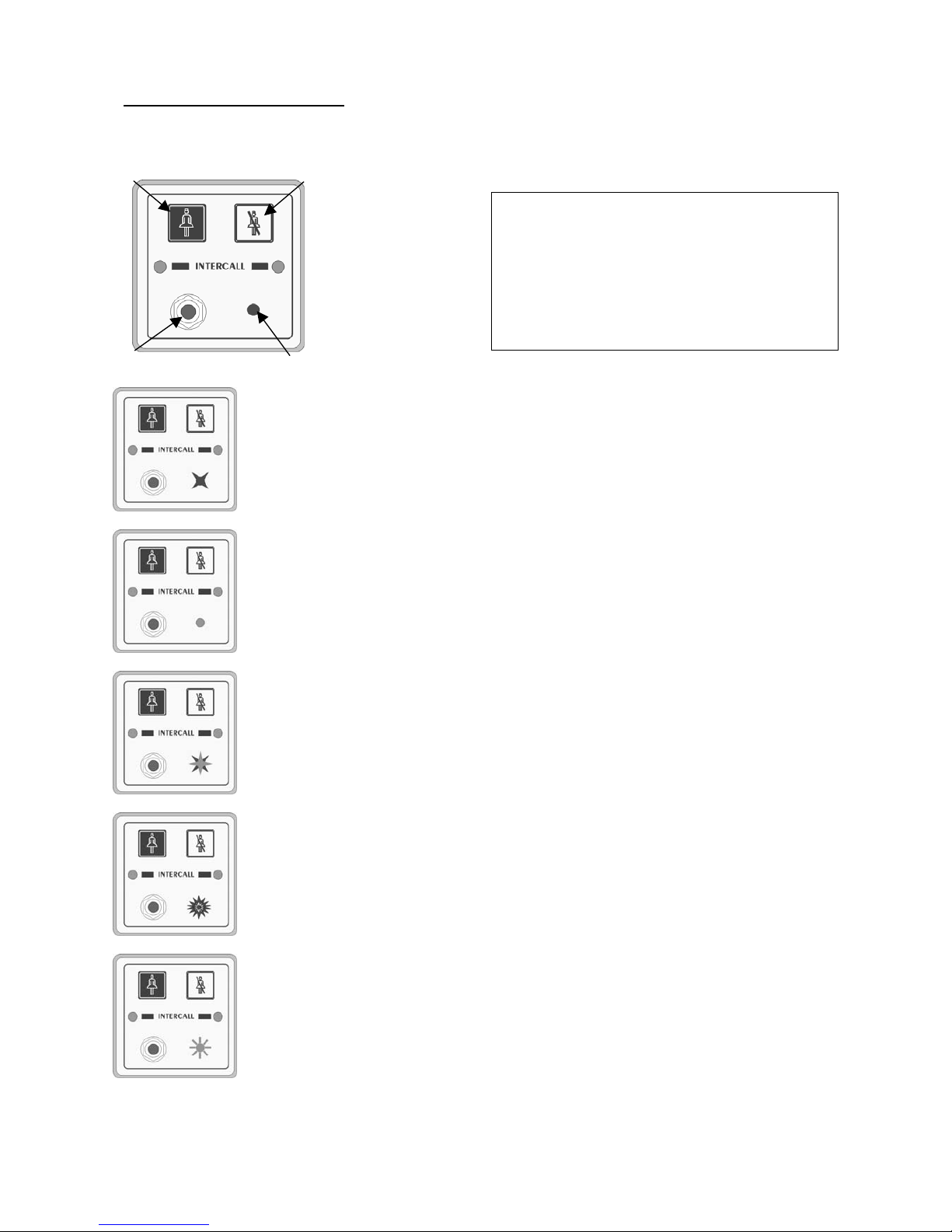
Intercall 600/700 Installation & Operation Guide Issue 4.27 Page 9 of 78
Intercall 600 User Guide.
Layout of the Intercall 622 and 722 Non Audio Call Point.
Making a standard call.
A standard call can be generated by any of the following:
• Pressing the Call button on the call point.
• Activation of the pear lead (or other device) plugged into the Jack socket.
• Operation of a ceiling pull switch wired to the call point.
• Un-plugging the pear lead from the Jack socket.
To confirm a standard call is active, the Re-assurance light will flash red one per second.
Staff Present Mode*.
When members of staff enter a room, they must press the Reset button on the call point. The
call point is now in ‘Staff Present’ mode and the Re-assurance light will show a constant green.
Other members of staff can now locate them, by pressing the ‘Show Staff’ button on any display
unit. When they leave the room, they should press the Reset button again, this tells the system
they are no longer in the room & the Re-assurance light is off.
Staff Assistance Call*.
Staff assistance call can only be generated when the call point is in staff present mode and the
Re-assurance light showing constant green. Pressing the Call button will generate an
assistance call and the Re-assurance light will alternate red, then green, once a second to
confirm this action. To cancel the assistance call, press the Reset Button once. The call point is
now in staff present mode with the Re-assurance light showing constant green. To cancel the
staff present, press the Reset Button again until the Re-assurance light is off.
Staff Emergency/Crash Call.
Staff emergency call can be generated at any time by pressing the Call Button and the Reset
Button simultaneously (or pressing the Emergency Button). To confirm this action the Reassurance light will showing a rapid red flashing light. To cancel the emergency call, press the
Reset Button once, the call point is now in staff present mode with the Re-assurance light
showing constant green. To cancel the staff present mode, press the Reset Button again until the
Re-assurance light is off.
Call Accepted.
To avoid several members of staff from responding to a single call, calls may be accepted from
any display unit. To accept a call, wait until the call you wish to accept is on the top line of the
display and press the Accept Button. The call point re-assurance light will flash green to let
the resident know that staff are on their way. The call point will return to the calling condition if
the call point is not reset within a pre-set time period. Only standard calls and assistan ce calls
can be accepted.
* Features highlighted in this way, may be disabled by the commissioning engineer.
Intercall 600 Call levels and what they mean.
Call – Standard patient call
Assistance –
Staff requiring assistance.
Emergency –
Staff requiring urgent assistance.
Present
– A member of staff is in the room.
Visit – A member of staff has accepted the call at the
display and is on their way to the resident.
n Call button.
o Reset button.
p Re-assurance light.
q Jack socket.
n
o
q
p
Page 11
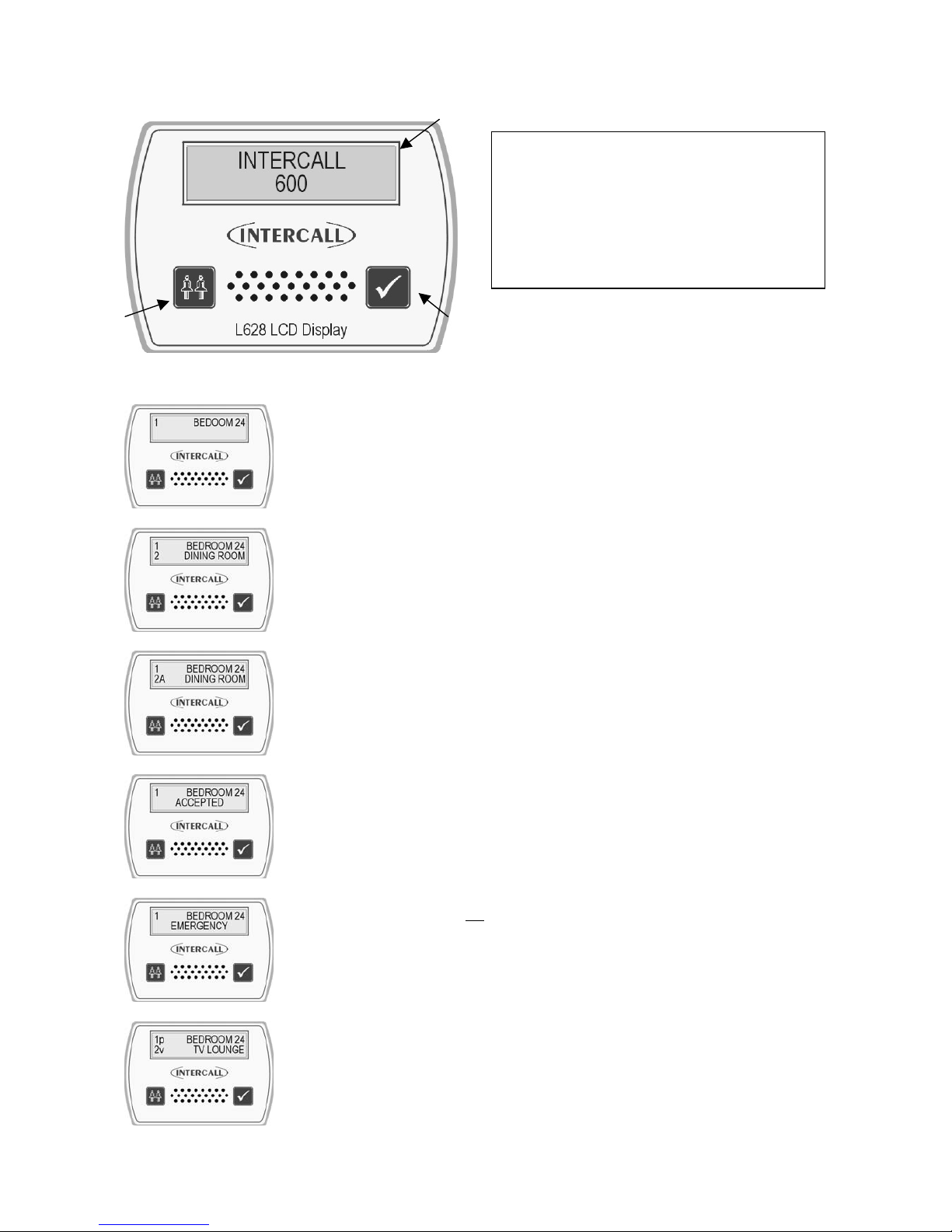
Intercall 600/700 Installation & Operation Guide Issue 4.27 Page 10 of 78
Using Intercall 600 Display Units.
n Two line LCD display. o Show staff button.
p Accept call button.
Standard Call.
A standard call will make a short uninterrupted tone, which repeats every 2 seconds.
The number shown on the left identifies the queue position, where the lowest number is
the oldest call. The right hand side of the display shows the call location. In the example
to the left, there is a call from “BEDROOM 24”.
More than one Call.
When more that one call is active, the calls are scrolled on the display with their
respective queue position.. On the example shown to the left, we have two active calls
“BEDROOM 24” is the oldest call and is in queue position 1. The call from “DINING
ROOM” is more recent and is given queue position 2.
Assistance Call*.
An assistance call will make two short tones which are repeated every two seconds. On
the illustration to the left, there is a standard call fro m Bedroom 14 and an assistance
call from the Dining Room. The ‘A’ after the call number identifies the call as an
assistance call.
Accepting a calling resident. (Accept Call/Visit)
To prevent several members of staff from responding to the same call, calls are
‘accepted’ at the display units. To accept a call, simply wait until the call you wish to
accept is shown on the top line of the display, then press the Accept Call button. It is
only possible to accept Standard and Assistance calls shown above.
Emergency Call.
An emergency call will make a fast series short tones which are repeated continuously.
On the illustration to the left, the word ‘EMERGENCY’ indicates the urgency of the
call. The accept facility is not
available on emergency calls and the staff must attend the
room to reset. When an ‘emergency’ call is active, all other calls are held in memory
but only displayed when the emergency call is reset.
Locating other members of staff.
To locate other members of staff either in residents rooms or on their way to respond to
calls, simply press and hold the Show Staff button on any display panel. On the
illustration to the left, a member of staff is present in Bedroom 14, indicated by the
small ‘P’ and a member of staff has accepted and is visiting the call from the Lounge,
indicated by the small ‘V’. Numbering of ‘Visit’ and ‘Nurse Present’ events is the same
as standard and assistance calls.
Intercall 600 Call levels and what they mean.
Call – Standard patient call
Assistance –
Staff requiring assistance.
Emergency –
Staff requiring urgent assistance.
Present
– A member of staff is in the room.
Visit – A member of staff has accepted the call at the
display and is on their way to the resident.
o
p
n
Page 12
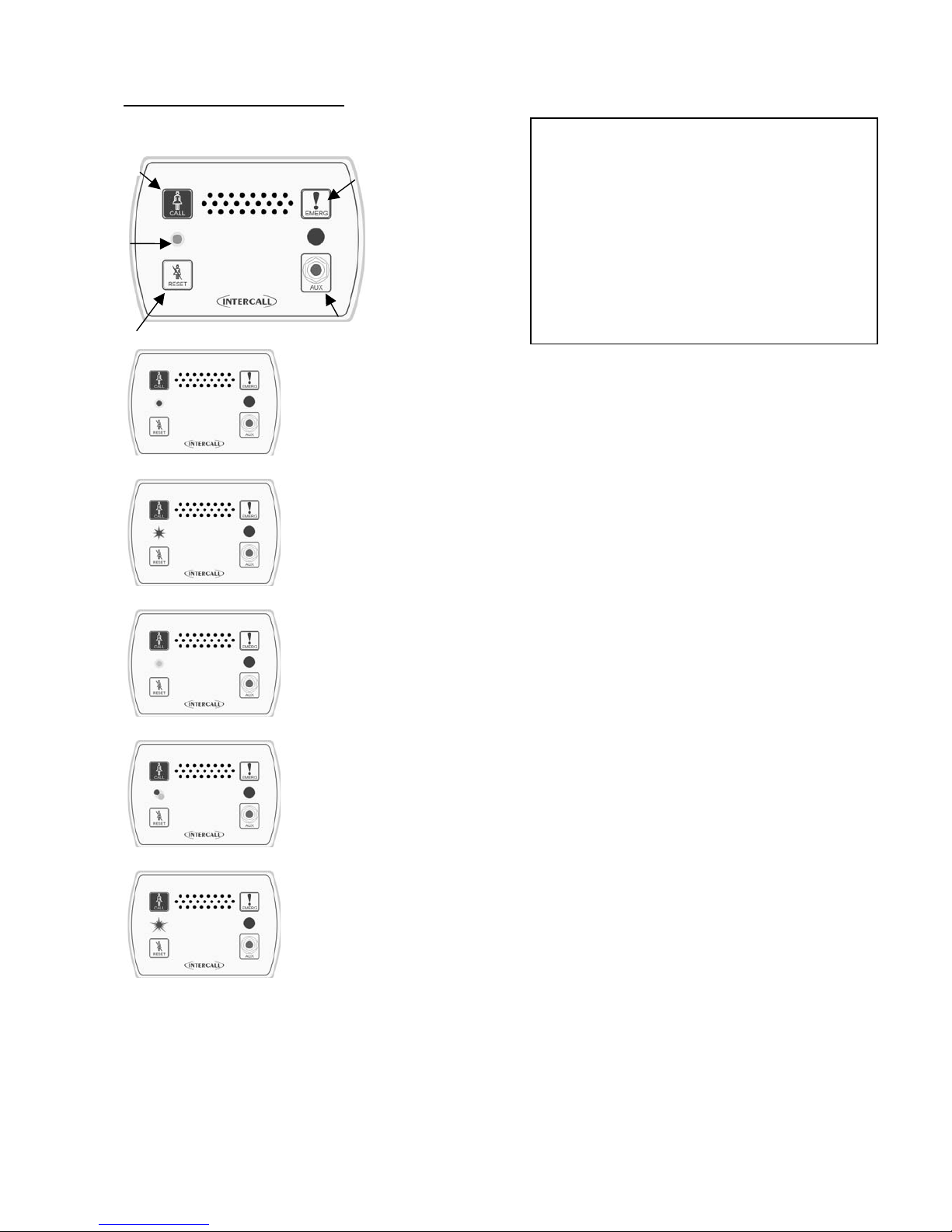
Intercall 600/700 Installation & Operation Guide Issue 4.27 Page 11 of 78
Intercall 700 User Guide.
Layout of the Intercall 752 Audio Call Point.
Making a standard call.
A standard call can be generated by any of the following:
• Pressing the Call butto n on the call point.
• Operation of the pear push lead (or other device) plugged into the Jack socket.
• Operation of a ceiling pull switch wired to the call point.
• Un-plugging the pear lead from the Jack socket.
• Operation of a radio or infra red pendant.
To confirm a standard call is active, the Re-assurance light will slowly flash red.
Priority Call*
A Standard call, which has remained active for a pre-set time period will automatically
convert to Priority Call and the Re-assurance light will flash rapidly.
Staff Present Mode*.
When members of staff enter a room, they must press the Reset button on the call
point. The call point is now in ‘Staff Present’ mode and the Re-assurance light will
show a constant green. Other members of staff can now locate and communicate to this
room. When they leave the room, they should press the Reset button again, this tells
the system they are no longer in the room & the Re-assurance light is off.
Staff Assistance Call*.
Staff assistance call can only be generated when the call point is in staff present mode
and the Re-assurance light showing constant green. Pressing the Call button will
generate an assistance call and the Re-assurance light will show red, then green once a
second to confirm this action. To cancel the assistance call, press the Reset Button
once. The call point is now in staff present mode with the Re-assurance light showing
constant green. To cancel the staff present, press the Reset Button again until the Re-
assurance light is off.
Staff Emergency/Crash Call.
Staff emergency call can be generated at any time by pressing the Call Button and the
Reset Button simultaneously (or pressing the Emergency Button). To confirm this
action the Re-assurance light will showing a rapid red flashing light. To cancel the
emergency call, press the Reset Button once, the call point is now in staff present mode
with the Re-assurance light showing constant green. To cancel the staff present mode,
press the Reset Button again until the Re-assurance light is off.
Staff Attack Calls.
Staff attack calls can only be generated from an infra red trigger remote from the call point. Attack level calls are
indicated by a very rapid red flash on the Re-assurance light and can only be reset with a ‘reset’ infra red trigger, or by
a Guardian display when used with a combined Intercall 700 / Guardian system.
Paging other members of staff*.
Locating and communicating with other members of staff is simplicity with the Intercall 700 system. Simply press and
hold the Reset button and you can page to all other Displays and Call points in Staff Present mode.
Intercall 700 Call levels and what they mean.
Call – Standard patient call
Priority –
Standard patient call which has remained
unanswered for a period of time.
Assistance –
Staff requiring assistance.
Emergency –
Staff requiring urgent assistance.
Attack –
Staff under threat & require urgent assistance.
Present
– A member of staff is in the room.
Visit – A member of staff has accepted the call at the
display and is on their way to the resident. If the intercom
facility has been used, this will be logged on the printer.
n
p
o
q
r
n Call button.
o Reset button.
p Re-assurance light.
q Jack socket.
r Emergency button.
Page 13
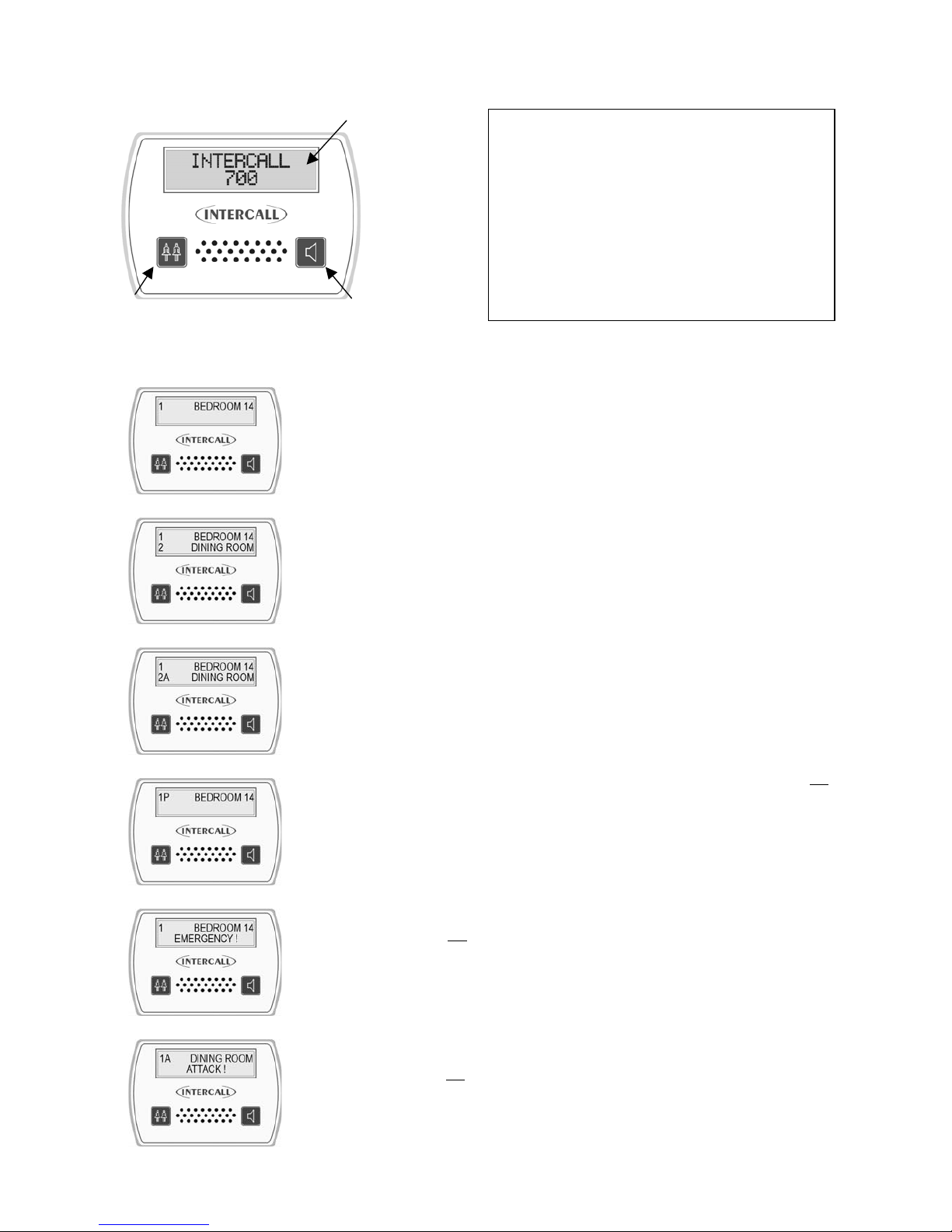
Intercall 600/700 Installation & Operation Guide Issue 4.27 Page 12 of 78
Layout of the Intercall 758 Audio Display Unit.
n Two line LCD display. o Show staff button.
p Accept call / Intercom button.
Standard Call.
A standard call will make a short uninterrupted tone, which repeats every 2 seconds. The
number shown on the left identifies the queue position, where the lowest number is the
oldest call. The right hand side of the display shows the call location. In the example,
there is a call from “BEDROOM 24”.
More than one Call.
When more that one call is active, the calls are scrolled on the display with their
respective queue position. On the example shown to the left, we have two active calls
“BEDROOM 24” is the oldest call and is in queue position 1. The call from “DINING
ROOM” is more recent and is given queue position 2
Assistance Call*.
An assistance call will make two short tones which are repeated every 2 seconds. On the
illustration to the left, there is a standard call from Bedroom 14 and an assistance call
from the Dining Room.
Priority Call*.
If a standard call remains un-answered, it automatically converts to a Priority Call. A
Priority call is indicated with a letter ‘P’ after the call number. The intercom facility is not
available on priority calls and the staff must attend the room to reset. When a priority call
is active, all standard and assistance calls are held in memory but only displayed when the
priority is reset.
Emergency Call.
An emergency call will make a fast series short tones, which are repeated continuously.
On the illustration to the left, the word ‘EMERGENCY’ indicates the ur gency of the call.
The intercom facility is not
available on emergency calls and the staff must attend the
room to reset. When an ‘attack’ or ‘emergency’ call is active, all other calls are held in
memory but only displayed when the emergency call is reset.
Attack Call.
An attack call will make a fast series short tones, which are repeated continuously. On the
lower line of the LCD, the word ‘ATTACK’ is displayed similar to an emergency call.
The intercom facility is not
available on emergency calls and the call can only be reset
with an infra red ‘reset’ trigger or using a Guardian display unit. When an ATTACK or
EMERGENCY call is active, all other calls are held in memory but only displayed when
the emergency call is reset.
n
p
o
Intercall 700 Call levels and what they mean.
Call – Standard patient call
Priority –
Standard patient call which has remained
unanswered for a period of time.
Assistance –
Staff requiring assistance.
Emergency –
Staff requiring urgent assistance.
Attack –
Staff under threat & require urgent assistance.
Present
– A member of staff is in the room.
Visit – A member of staff has accepted the call at the
display and is on their way to the resident.
Page 14

Intercall 600/700 Installation & Operation Guide Issue 4.27 Page 13 of 78
Accepting a call. (Accepting a non-speech call)
To prevent several members of staff from responding to the same call, calls are
‘accepted’ at the display units. To accept a call, simply wait until the call you wish to
accept is shown on the top line of the display, and press the Accept Call button. It is only
possible to accept Standard and Assistance calls shown previously. If you are accepting a
non-speech call point (such as a toilet or door point) then the call will be removed from
the display and the sounder silenced for a pre-set period of time.
Accepting a call and speaking to a calling resident.
To accept and speak to a resident, the procedure is the same as ‘accepting a call’ above.
Wait until the call you call you wish to speak to is shown on the top line of the display,
press & release the Accept Call button. Once the word “speech open” appears, you will
be able to hear the caller. Press and hold the Accept Call button when talking to the
resident. Once the conversation is complete, press the Show Staff button once to close
the intercom. (The speech channel will close after 60 seconds automatically)
Speech Busy.
To indicate to all other users that the speech channel is in use, ‘Speech Busy’ appears on
the lower line of all other displays on the system and this is shown to the left. On all other
displays, new calls will be shown using the top line of th e LCD only and calls may be
accepted (as non-speech calls) but the intercom facility will not activate.
Locating other members of staff.
To locate other members of staff, press and hold the Show Staff button on any display
panel. On the left, a member of staff is present in Bedroom 14, indicated by the small ‘p’
and a member of staff is dealing with the call from the Lounge, indicated by the small ‘v’.
Paging all other members of staff.
To page all staff, simply press and hold the Talk button and speak to all other displays
and call points in staff present mode. This is only possible when no calls are active on the
system and is not possible when ‘Speech Busy’ is displayed on the lower line of the
LCD.
Page 15
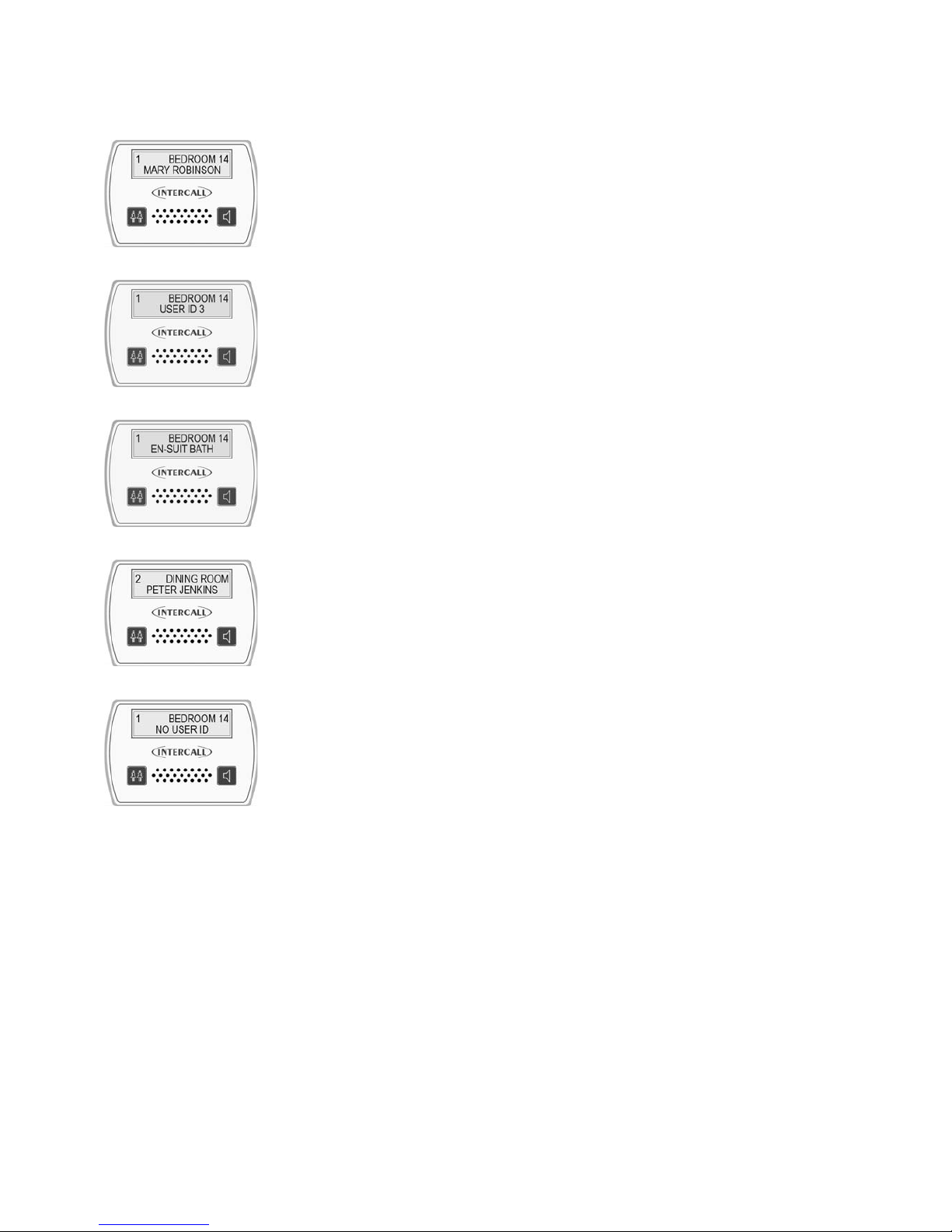
Intercall 600/700 Installation & Operation Guide Issue 4.27 Page 14 of 78
User ID on the Intercall 700 System.
How the displays show who is calling*.
With the Intercall 700 system, it is possible to display the residents name, was well as
their location when calling. We call this feature ‘User ID’. In order to register their name
on the system, the resident must trigger the call point with an infra red trigger assigned to
their name. All Intercall 700 Call Points are fitted with an infra red receiver which picks
up these signals.
Standard Calls/Assistance Calls/Priority Calls.
The main difference when the User ID is enabled, is that both lines of the LCD are used
for each call. On the top line, the location is displayed as previously and on the lower
line, the User ID is displayed. Above left, is a standard call from ‘Bedroom 14’ activated
by the trigger allocated to ‘Mary Robinson’. To the left shows the factory default ‘User
No’ rather than the residents name.
Secondary Descriptions*.
Four User ID’s are reserved as System User ID, these allow common descriptions to be
allocated to other calling devices, connected to the call point. For example, a ceiling pull
switch in an en-suit bathroom may be given the secondary description “EN-SUIT BATH”
This will be combined with the room description when the switch is activated to produce
“BEROOM 14 EN-SUIT BATH” as shown on the left.
More than one call active.
When more than one call is active, the calls are scrolled on the LCD display as normal
but you can only see one call at any time. Each call is shown with the corresponding
Caller ID. On the right we have a second call activated, with call number ‘2’ and this
time from ‘Peter Jenkins’ in the ‘Dining Room’.
No User ID.
If a call point is not triggered from the infra red trigger, it is not possible to establish
which resident activated the call point. W hen this occurs ,the lower line of the display
reports ‘No User ID’ as shown on the left. This feature can be disabled at the
commissioning stage.
Page 16
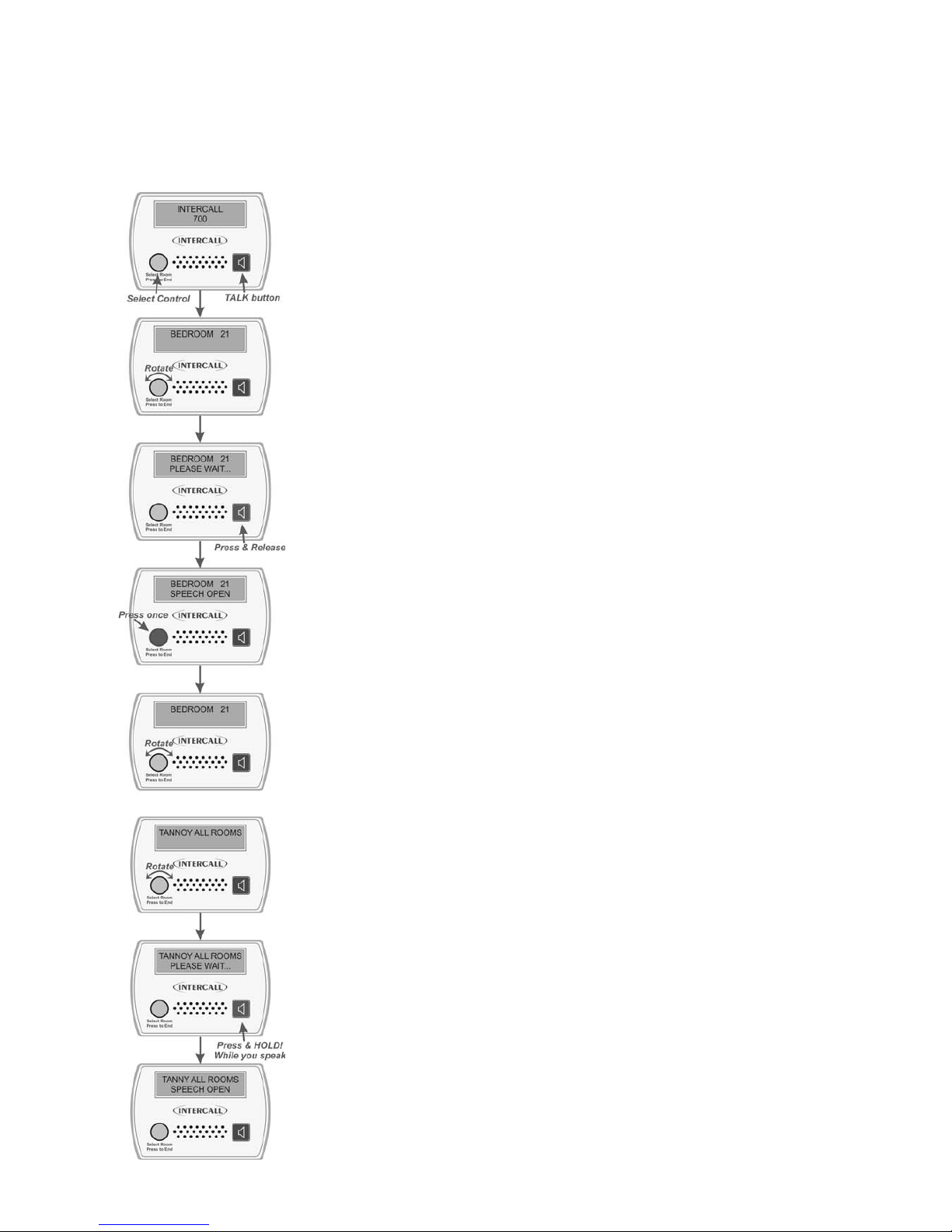
Intercall 600/700 Installation & Operation Guide Issue 4.27 Page 15 of 78
Using the L768 Room Communicator.
The L768 Room Communicator allows the intercom speech path to be initiated to a Call Point without the Call Point
having called first. The unit is very simple to use with the desired room selected using the rotary control on the front
panel. General announcements (such as lunch times etc) can also be made from the unit and these are sent into all
bedrooms. The L768 must be used in conjunction with L758 displays to show and sound for calls from the rooms.
To call and speak to a room.
Turning the SELECT control (Shown on the left) clockwise or anticlockwise will scroll
through all available call points on the system. You may contact any call point which is
not currently calling. Rooms can be contacted regardless of other system activity,
providing the speech channel is not in use. While the rooms are being contacted, the call
point buttons are inactive.
Selecting the desired room.
Turn the Select control until the desired room is showing on the to p line o f the display. In
the example shown on the left BEDROOM 21 is being selected.
The privacy bleep.
With the desired room showing on the top line, press and release the TALK button as
shown on the left. There will be a small delay while the room is contacted before the
privacy bleep is sounded at the call point and at the Room Communicator. While the
room is contacted, the screen will show PLEASE WAIT on the lower line of the display.
Opening the speech channel.
After the privacy bleep has sounded, the intercom channel will be open and the call point
will be able to speak to the Room Communicator. Press and hold the TALK button while
speaking to the room and release to allow the room to speak. While the speech channel is
open the words “Speech Open” will be showing on the lower line of the display.
Closing the speech channel.
When the conversation is complete, the intercom may be closed by pressing the SELECT
button once. This will reset the unit and close the intercom channel.
Selecting another room.
Once the speech channel has been closed and the room is again showing on the top line
of the display, another room can be selected using the SELECT control as previously
described. Alternatively, if the SELECT control is not operated for 10 seconds, the unit
will return to the default text (Intercall 700)
Broadcast or Tannoy messages to all rooms.
The room Communicator can also be used to send common messages to all Call Points.
Call Points can be contacted regardless of other system activity, providing the speech
channel is not in use.
Selecting tannoy.
Turning the SELECT control (Shown on the left) clockwise or anticlockwise will scroll
through the rooms on the system. Use this method until TANNOY ALL ROOMS is
shown on the LCD display.
Using the Tannoy.
With TANNOY ALL ROOMS showing on the display, press and HOLD DOWN the
TALK button. There will be a small delay while the rooms are contacted before the
privacy bleep is sounded in the room and at the Room Communicator. While the room is
being contacted, the screen will show PLEASE WAIT on the lower line of the display.
Now make the announcement and release the TALK button. It is not possible for the
rooms to speak back to the Room Controller in this mode. Wh ile the rooms are being
contacted, the call point buttons are inactive.
Page 17
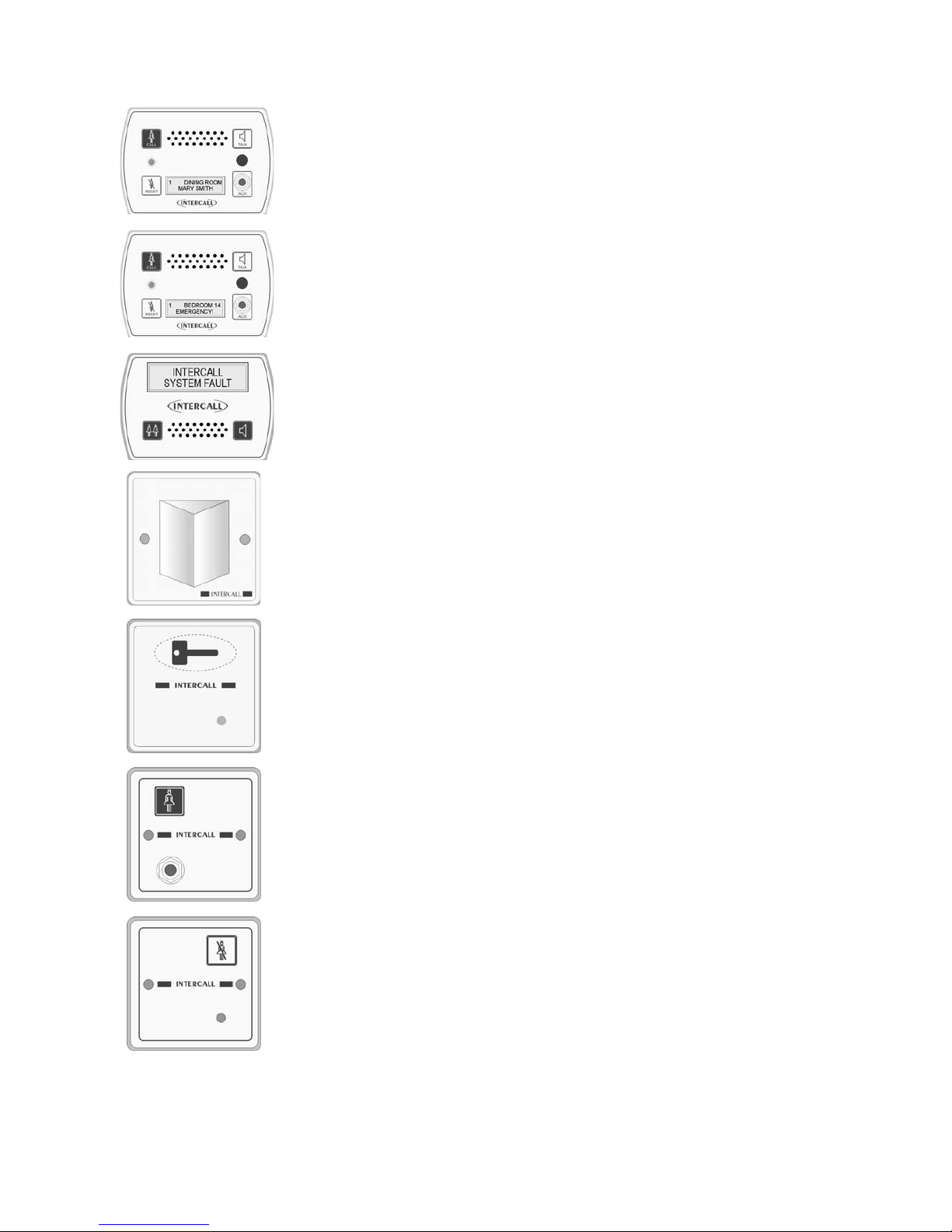
Intercall 600/700 Installation & Operation Guide Issue 4.27 Page 16 of 78
Call/Display Unit.
Tdhe L762 Call/Display Unit combines the features of the L752 Call Point and L758 LCD
Display unit. Calls are generated in the same way as with the Audio Call Point d iscussed
previously, with the exception that there is no separate emergency button. (Emergency calls
are generated by pressing both call and reset buttons simultaneously) The LCD display is
enabled when the call point is in ‘Staff Present Mode’ and o perates in a similar way to the
LCD Display Unit also described previously.
Normally, when no call is active on the system, the LCD will show th e programmed default
text and the factory default is ‘Intercall 700’. If an Emergency or Attack call is active, the
LCD display will show this call, but the sounder will not operate unless the call point is in
‘Staff Present’ mode.
How the displays show faults on the system.
The system is continuously monitored and should a system fault occur, the lower line of the
LCD will read System Fault and this is accompanied by an audible alarm, which informs of
problems without becoming intrusive.
Overdoor Lights.
Overdoor lights are an optional item generally located outside the room to relay the status
of the call point within the room. The unit is fitted with twin red/green LED’s which mimic
the re-assurance LED on the call points.
Overdoor Light Call Patterns.
Call –
Slow Flashing Red
Priority – Fast Flashing Red
Assistance – Alternating Red / Green flash
Emergency – Rapid Red Flashing.
Attack –
Very Rapid Red Flashing.
Present – Continuous Greeen Indication.
Call Accepted / Spoken – Slow Green Flashing
Door Monitoring and Access Control Points.
Generally used to monitor fire doors and main entrances for unauthorised entry or exit.
Token allows door to be opened by authorised personnel without sounding the alarm and
isolated to allow the door to be left open if required. See page33
Slave Call Points.
Similar to standard call points, these units are generally used in rooms with several beds.
The unit can only generate a standard call from the CALL button or jack socket. There is
no facility to reset and this must be done on the standard call point within the room.
Slave Reset/Present Points.
Similar to standard call points, these units are located by the door of the room or ward to
allow the staff to generate staff present indication and to reset the call away from the call
point. There is no call facility on this unit. See page 54
Remote Infra Red Trigger.
The TIR4 Infra Red Trigger may be used to make a call away from the call point without
trailing wires. All Intercall 700 call points are fitted with an infra red receiver as standard,
which will receive signals from the trigger within a typical 5 x 5 metre room. See page 51
Pear Leads.
Pear leads are used to trigger the any Intercall call point. They are available in 2metre and 4metre lengths terminated
with a 90 degree jack plug. There is a clip which may be used to secure the lead to bedding or residents clothing. The
unit features a wipe clean, soft touch switch which is easy activated with light finger pressure.
Page 18
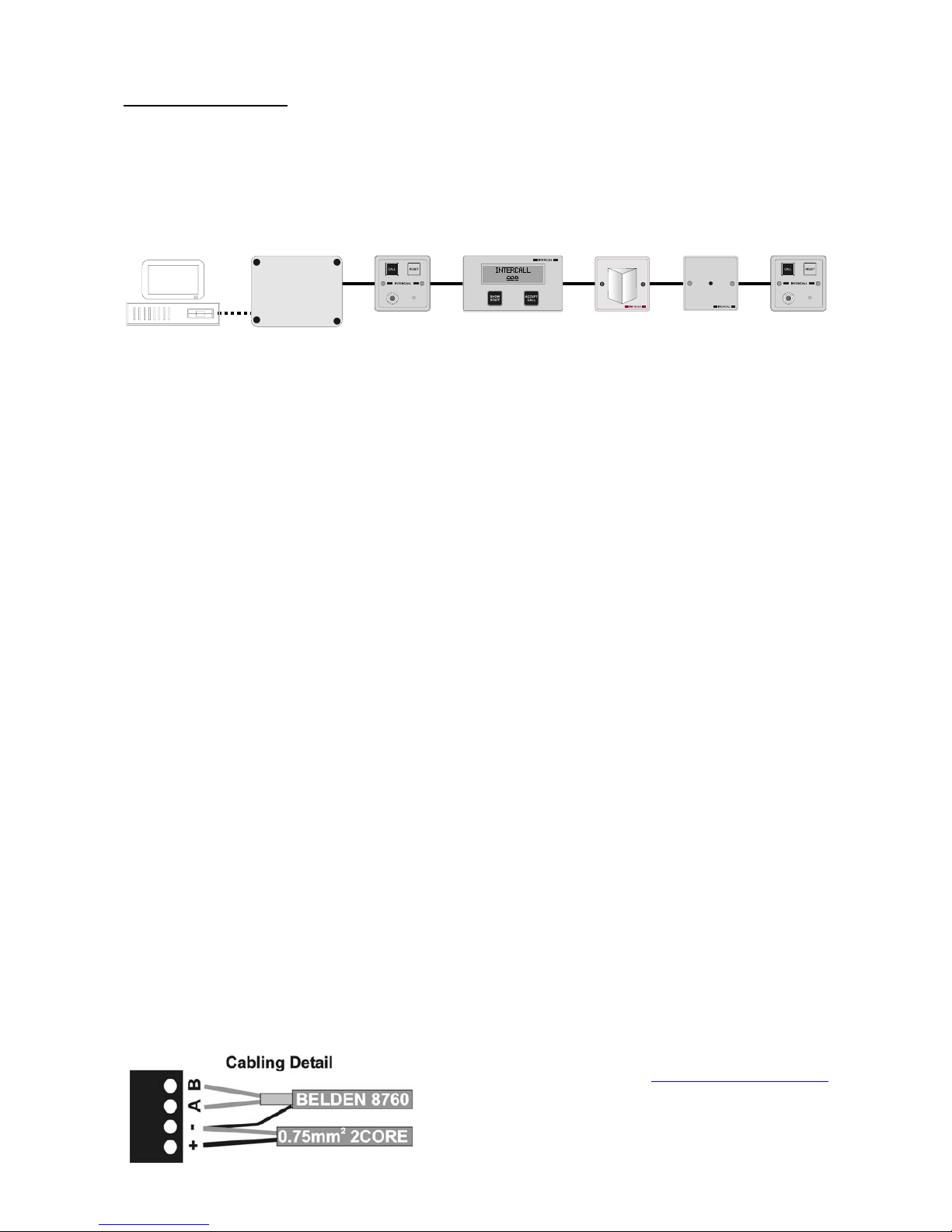
Intercall 600/700 Installation & Operation Guide Issue 4.27 Page 17 of 78
Installation Guide.
System Concepts.
Both the Intercall 600 and Intercall 700 systems are fully addressable and network devices only require a connection to
the common “Network” to operate. The Intercall 600 system uses a two core network for power and signals, while the
Intercall 700 audio system uses a four core network, one pair for power and signal and the other pair for audio. All
units are fitted with a positive (+) and negative (-) terminal and Intercall 700 audio devices have additional (a) and (b)
terminals for the audio pair.
‘Network Devices’ (Call Points, LCD Displays, Overdoor Lights etc) connect to the ‘Network’ which proves all power.
The system may be configured using a PC or Laptop Computer which connects to the L717 Power Supply.
As can be seen on page 3, several Intercall 600 and Intercall 700 network devices may be used on either systems. In
addition, it is not necessary to have the audio feature on an entire Intercall 700 system, for example L722 Non Audio
Call Points may be used within the bedrooms while Audio Call Points and Audio Displays are used elsewhere on the
system. To reduce audio interference and costs, we recommend that the network audio pair is only run to the parts of
the system where the audio feature is required.
As with all systems of this nature, the integrity of the network cabling is paramount to the performance and reliability
of the system. Excessive cable volt drop must be avoided and to achieve this we recommend the use of a heavier
“Spine” cable between Power Suppl(ies) and to Junction Units, then lighter “Spur” cables from the Junction units,
taking in the network devices. The network output from the power supply runs at 13.8V and the network devices will
operate down to 10 Volts permitting a 3.8v maximum volt drop along the network cables to the furthest device.
We only recommend the use of FJB units, which have fused outputs for the wiring of individual sections of the system.
Generally, one FJB would be located on each floor on wing of the establishment, with the Spine Cable connecting them
back to the Power Supply Units.
Understanding “Current Units”.
The amount of volt drop experienced in each length of cable depends on the size of the cable and the total amount of
current drawn by the network devices attached to it. To simplify the cable run calculations, we have given each network
device a ‘Current Unit’ value, which reflects the amount of current drawn by that unit. The following limits apply: 1.
The absolute maximum length of each spur from the FJB 2. The maximum number of ‘Current Units’ per spur
from the FJB. 3. The spine cable is also limited to a maximum length per system.
Network Cable for Intercall 600 and Intercall 700 Non speech Installations.
Use a 2 core non screened minimum 0.75mm2 (24/0.2) cable for the network ‘Spine’ between the power supplies and
to the FJB’s and 4 or 6 core non-screened stranded security alarm cable 0.22mm
2
(7/0.2) for the network spur outputs
from the FJB.
Network Cables for Intercall 700 speech Installations.
We recommend 2 core non screened minimum 0.75mm2 (24/0.2) and Belden 8760 for the network spine and Belden
8723 for the network spur outputs from the FJB.
Belden 8760 is a single pair cable, connect to the (A) and (B) terminals with the screen drain wire connected to () and use 2 core the 0.75mm
2
non screened for the (+) and (-) connections.
Belden 8723 is a two pair individual screened cable. Use one pair for the (+) & (–) & one pair for the (A) & (B).
Connect the screen drain wire to the Network (–) terminal.
Belden cable (or equivalent) is available from
Commtech Communications www.commtechcomm.com
Phone +44(0)1254 232638 Fax +44(0)1254 301197
or other specialist suppliers.
Page 19
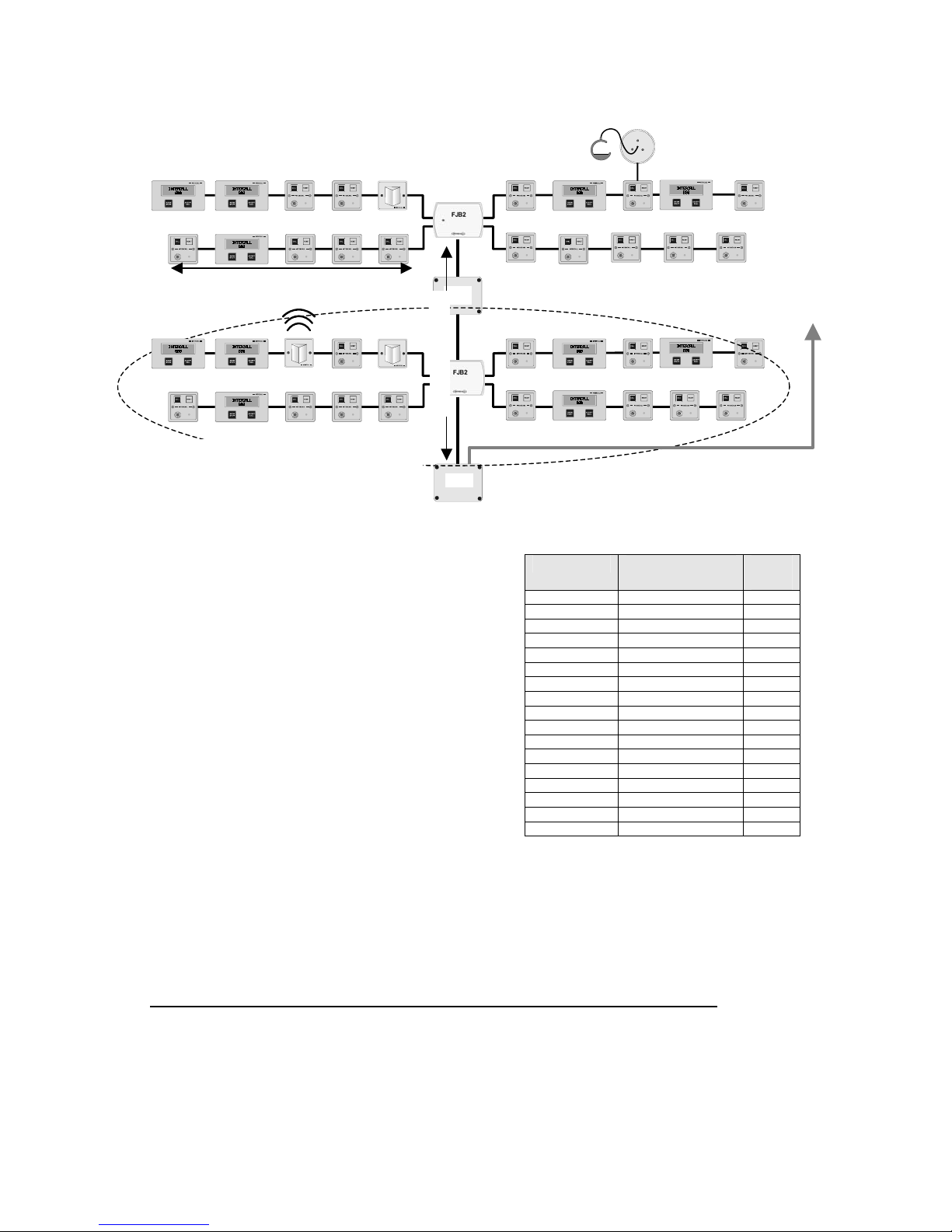
Intercall 600/700 Installation & Operation Guide Issue 4.27 Page 18 of 78
Planning an Installation.
• Locate the L717 PSU/Controller in a central location of
the building and run “Spine” cable(s) to FJB and Booster
Power supply locations. We recommend one FJB/Booster
location per floor & the spine cable running between floors.
• Run a maximum of 4 cable spurs from the FJB’s each no
longer than 60 metres with a maximum of 25 current
units per spur. See the chart on the right for a “Current
Unit” rating for each network device.
• If the system requires more than 100 current units – split
the system with a Booster Power Supply.
• If the system requires more than 600 metres of network
cable (including the spine and all spurs) – split the system
with a Booster Power Supply.
• Each spine cable must be no longer than 80 metres from
Master Power Supply to furthest Booster Power Supply
(or FJB)
• All Booster Power Supply inputs must be connected to the Master Power Supply output. See page 33
• Avoid running Network cables alongside mains cables., fluorescent lights, electrical switch-gear, lift machinery
and motors and high voltage cables.
• Never use two cores within a cable used for other systems. Eg Fire Alarm, Telephones etc.
• There must be NO CONNECTION between the Network + or – and mains electrical earth.
• IMPORTANT The spur length limits assumes that units are located at regular intervals along the length of the cable
and that a maximum of 20% of the call points are calling at any one time. This limit can be increased by reducing the
length of spur or number of current units attached to the spur. Eg 40% of the unit s calling at any one time, max cable run
30 metres or maximum 12 current units per spur.
The following table shows the number of
‘Current Units’ for each piece of equipment
Device Description No of
Units
L622
Standard Call Point
1
L622M
Magnetic Call Point
1
L733
Door Monitoring Point
1
L634
I/O Module
1
CS1
Ceiling Pull Switch
0
SCP
Slave Call Point
0
L628
Larger LCD Display
4
L746
Overdoor Light
1
L746S
Light + Sounder
3
L714
Remote Sounder
4
L747
System Interface
4
RB1
Relay Board
2
PIR1
Passive Infra Red Unit
1
L722
Infra Red Call Point
1.5
L752
Audio Call Point
2.5
L758
Audio Displays Unit
4
L762
Audio Call/Disp Unit
2.5
Ceiling Pull switches &
Slave Call point connect to
the call point only
Additional Spines to other
F
JB and Booster Units
PSU
BPS
Maximum of 25 Current Units Per Spur
Maximum len
g
th of each spur 60 metres
Total amount of network cabling including spine and all
spurs must not exceed 600 Metres per power supply.
Maximum load per power supply: 100 current units
S
Spine Max length 80M
Page 20

Intercall 600/700 Installation & Operation Guide Issue 4.27 Page 19 of 78
Replacing an existing System – using the existing wiring.
The INTERCALL system is ideally suited for the replacement of existing hard wired nursecall system, using the
existing cabling but please note the following considerations.
• Study and make notes about the existing system.
The most common problems occur when the old system is removed before the wiring is understood. We need to
identify two cores common to all parts of the system which are usually the supply lines. Look for legends on the printed
circuit boards (0v, GND, +12 + etc)
• Remove all parts of the old system from the wiring.
Another common problem is where parts of the old system are still connected, a remote sounder, bell or buzzer in
another part of the system.
• Make sure the old power supply is switched off and disconnected from the system.
Do not attempt to keep the old system running on the same cables as you are installing the new system, you are most
likely to damage both systems and delay completion.
• Beware of Multi-core cables.
Multi-core cable is often used on older systems where every call point requires an individual connection back to the
display panel. This cable must be 80 pair cable (160 cores) is quite common. If you are using multicore cable you
should only use two cores within the multi-core length. If this cable is too small to connect the amount of current units
required, then this cable should be replaced with a cable of the SPINE specification.
When using the existing cabling, normally there is one cable back from each call point. In this instance, we would
connect several call points cables together (to a maximum of 25 current units) and connect them to one single output of
the FJB. Once the existing cabling is connected, additional spurs can be run from the FJB for new extensions as shown
above.
Typical New Installation.
CP CP CP CP CP CP CP CP
CP
CP CP
CP CP CP CP CP CP CP CP
D
LCD
CP CP
DM
CP CP CP
CP CP CP CP CP CP
LCD
FJB
FJB
PSU
FJB
FJB
PSU
FJB
BPS
FJB
The above diagram shows the FJB1 in use
showing four spur outputs. Always locate the
FJB2 in a central location (extending the spine
to a central location if necessary) minimising the
length of the individual cable spurs.
On the right, we are showing two buildings with
the Spine cable running between floors and on the
three floor building, a Booster is located on the top
floor
Page 21
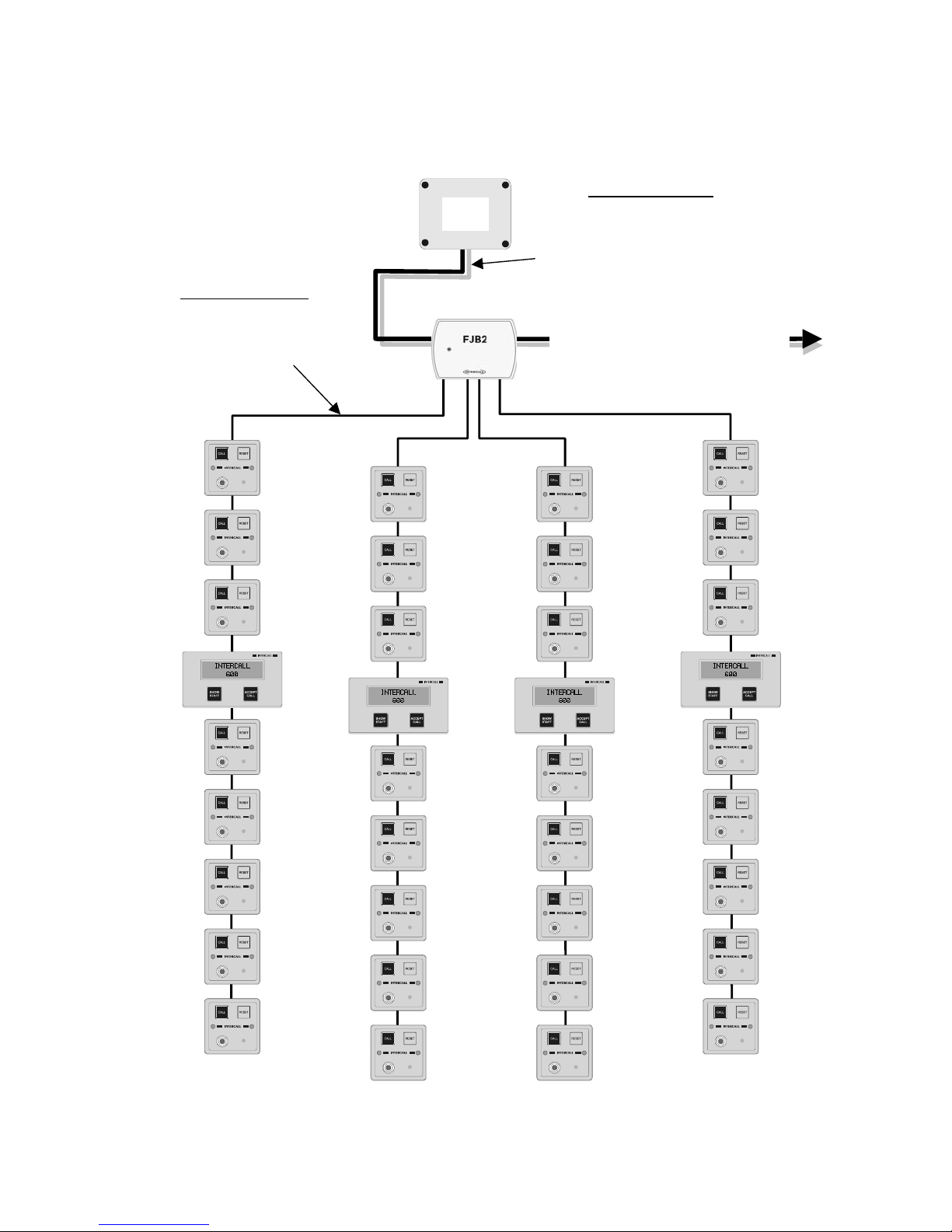
Intercall 600/700 Installation & Operation Guide Issue 4.27 Page 20 of 78
FJB’s in use.
This page shows the typical installation of a L717/L7717 Master Power Supply and a single FJB2 Fused Junction Box.
This application circuit may be repeated, where the ‘PSU’ is a Booster Power Supply, providing the input for all
Booster Power Supplies are connected to the master output. See page 33
Spine cable to booster Power Supply
input or input of another FJB2
NETWORK SPURS
Non Speech: 0.22mm
2
Cable
Speech: Belden 8723 0.32mm
2
Cable
Spurs with a maximum of 25 current
units per spur from FJB2
L717
L7717
NETWORK SPINE
Non Speech: 0.75mm
2
Cable
Speech: 0.75mm
2
& Belden 8760
Maximum of 100 current units per
Spine and Power Supply.
Page 22
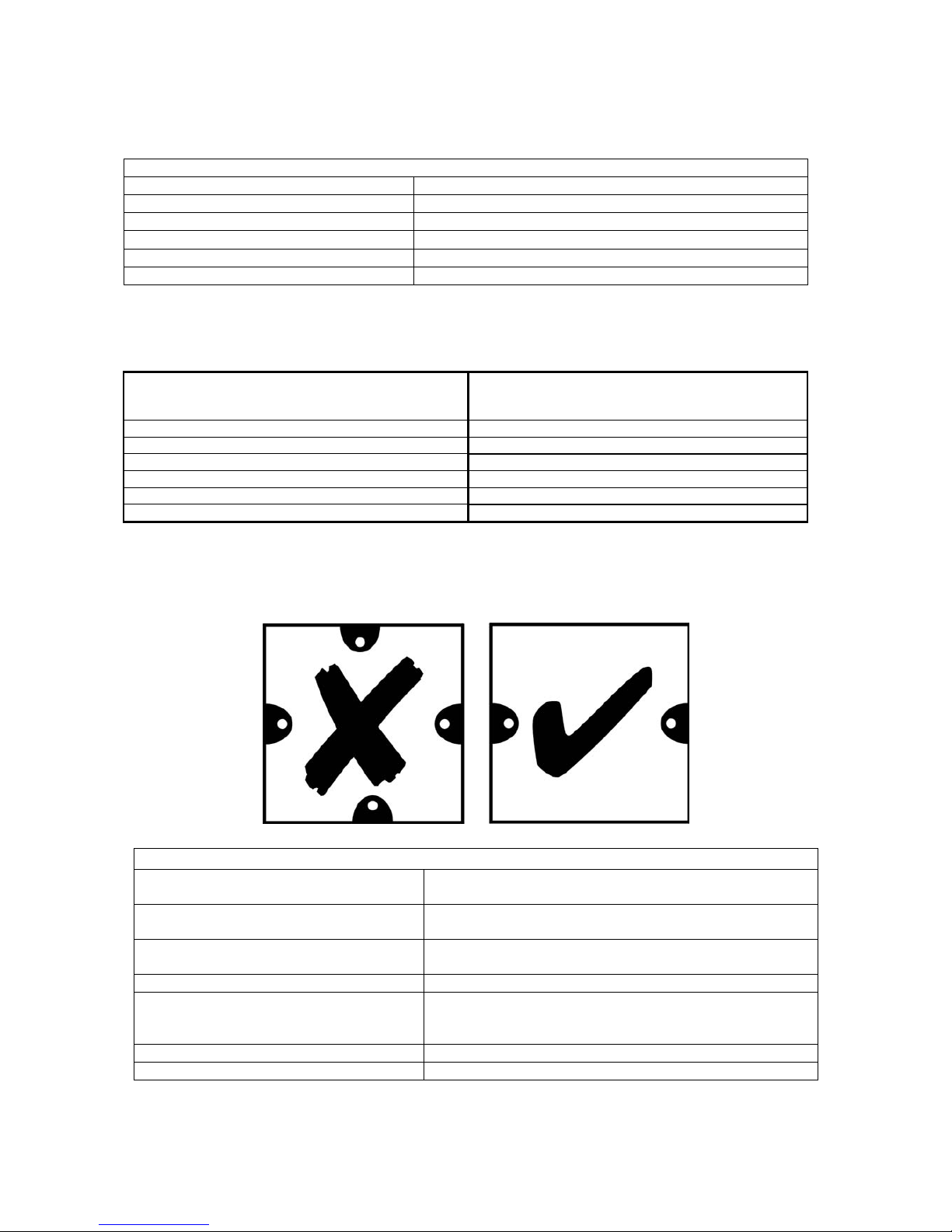
Intercall 600/700 Installation & Operation Guide Issue 4.27 Page 21 of 78
First Fix.
Please read the advice given on page 17 with regard to power supply position and required cabling techniques.
INTERCALL 600 and 700 Mains connection requirements
L617 600 Series Master Power Supply
Non Switched Fused Spur unit with 5amp fuse fitted
L717 700 Series Master Power Supply
Non Switched Fused Spur unit with 5amp fuse fitted
L737 600/700 Series Booster Power Supply
Non Switched Fused Spur unit with 5amp fuse fitted
L748 600/700 Corridor LED Display
Non Switched Fused Spur unit with 5amp fuse fitted
RFTX Scope pager transmitter
Non Switched Fused Spur unit with 5amp fuse fitted
DPU414 Thermal Printer
Standard 13amp socket
Due to the wide variety of
fixing possibilities, the Intercall system is not supplied with backboxes. We recommend the
following available from your local electrical wholesaler or supplier.
SURFACE MOUNTING: INTERCALL BB1 BACKBOX
FLUSH MOUNTING: 35mm Depth DOUBLE METAL
BOXES
SURFACE MOUNTING: CRABTREE 9047 or
CONTACTUM 1042 FLUSH MOUNTING: 25mm Depth
SINGLE METAL BOXES*
L628 600 SERIES DISPLAY UNIT L622 / L722 NON AUDIO CALL POINTS
L752 700 SERIES AUDIO CALL POINT L746 600/700 SERIES OVERDOOR LIGHTS
L758 700 SERIES AUDIO LCD DISPLAY UNIT L714 600/700 SERIES REMOTE SOUNDER
L762 700 SERIES AUDIO CALL/DISPLAY UNIT RX1 RADIO RECEIVER
FJB2 600 / 700 SERIES PROTECTED JUNCTION BOARD RB1 RELAY BOARD
L747(MK2) 600 / 700 SERIES UNIVERSAL INTERFACE PIR1 PASSIVE INFRA RED DETECTOR
VERY IMPORTANT
DO NOT USE METAL BACKBOXES BOXES WITH FOUR MOUNTING LUGS AS THEY RESTRICT ACCESS
AND CAN DAMAGE SOME UNITS.
INTERCALL 600 and 700 Equipment which is not mounted in backboxes
L617 600 Series Master Power Supply
Wall Mounted W240 x H180 x D100
(Allow 200mm access on all sides)
L717 700 Series Master Power Supply
Wall Mounted W240 x H180 x D100
(Allow 200mm access on all sides)
L737 600/700 Series Booster Power Supply
Wall Mounted W240 x H180 x D100
(Allow 200mm access on all sides)
TP1 Tone Pager Kit
Desk Mounted – Requires no fixed installation
RFTX Scope Transmitter Kit
Wall Mounted W190 H330 D100 (Not including aerial)
(Allow 200mm Access around all sides)
CS1 Ceiling Pull Switch
Surface mounting only - Requires no backbox
DPU414 Thermal Printer
Desk Mounted – Requires no fixed installation
Page 23

Intercall 600/700 Installation & Operation Guide Issue 4.27 Page 22 of 78
First Fix Recommendations.
• Always mount call points above the final bed height to avoid damage to the call points if the beds are
moved.
• IMPORTANT Ensure Infra Red call points are located in a position suitable for infra red reception and
are not obscured by curtains, doors or furniture etc. Infra Red Receiver only units are best located on the
ceiling or high on the wall. If the infra red performance is crucial to your system, always perform a site
test before installation to establish the optimum location and quantity of infra red receiver units.
• Locating Infra Red Call Points in direct sunlight may degrade their performance.
• HIGH FREQUENCY FLUORESCENT LIGHT FITTINGS must operate above 50KHz at all times
to ensure they do not interfere with infra red systems. Most lighting manufacturers are aware of this issue
and can recommend suitable light fittings.
• Locate LCD displays at typically 1600mm from the ground for ease of use.
• DO NOT locate any device directly above a radiator or other heat source as this may affect the front
panel label and operation of the unit and LCD display.
• Power Supplies must be located in accessible positions for programming and maintenance access.
• Radio RFTX transmitters must not be located within 10 metres of any Intercall power supply.
• Do not locate audio call points and Audio display units ‘back to back’ on stud or partition walls as this
will cause audio feedback as there is insufficient audio insulation between the two units to prevent this
from occurring.
• When first fix is completed ensure INTERCALL parts are stored safely and the back-boxes and any bare
wires are protected from paint, nails and plaster!.
Page 24
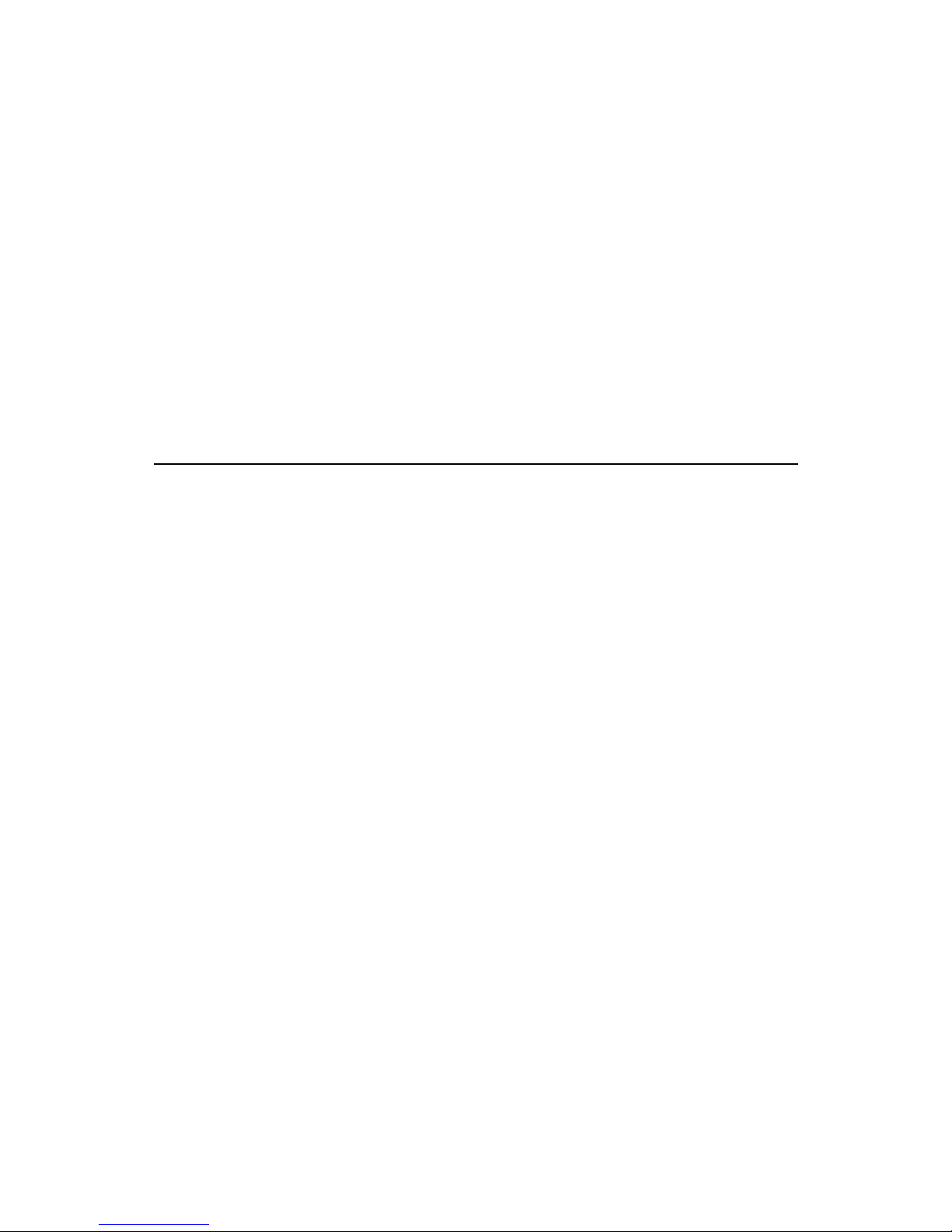
Intercall 600/700 Installation & Operation Guide Issue 4.27 Page 23 of 78
Second Fix.
These pages cover the connecting and basic testing of all parts of the system. It is intended as a brief overview for
connecting and testing for the first time and does not go into great detail on each individual unit. Detailed information
on each individual unit is covered from page 29 and the user guide from page 9.
Connecting the L617/L717 Master Power Supply.
• Connect the mains supply to the L717 Power Supply and switch on.
• The alarm will sound for about 4 seconds while the unit carries out a power on reset.
• If the supply is unstable, due to flat battery, a short on the output wiring or fluctuating mains supply, the unit will
not reset and the alarm will continue to sound.
• After the reset, the following light should be visible: The Yellow ‘Mains OK’ LED, the Green ‘DC OK’ LED and
the red ‘Micro’ LED will be flashing at once a second.
• If the mains supply of off, the Yellow LED will not light & the mains failure alarm will beep every 5 seconds.
• If the Green LED is not lit check the fuse is intact and the fuse holder is tight around the fuse connections.
• Do not switch the system on by connecting the battery as the surge may blow the fuse.
• Switch off and connect one ‘leg’ of the installation so that we can test the operation of the units.
• Once the units are connected, test the system as per the instructions in page 24 Basic System Test.
ALWAYS CHECK THE POLARITY OF THE BATTERY AND ALL UNITS BEFORE SWITCHING ON!
All network devices are fitted with reverse polarity protection and the PSU network ouput fuse will blow or the
power supply will shut down if any unit is connected incorrectly.
Basic System Test – Power Up.
Before the system is tested, the call point(s) address switches will need to be set. If you are testing a single call point set
up we recommend setting the unit to BEDROOM 1. (Switch 1 OFF, All others ON) There is a complete list of factory
text settings in this guide. If you will be using overdoor lights, set the switches on the overdoor light to the same setting
as the call point.
• Connect the L617/L717 Master Power Supply and test as per the instructions as detailed above and switch the
mains supply on.
• When power is applied to the call points, the re-assu rance LED will flash green th ree times to indicate the unit has
reset and is running correctly.
• When power is applied to the display u nits, th e disp lay will show the so ftware versio n (e.g . V2.01) followed by the
default standing text. The factory default standing text is INTERCALL 600 or INTERCALL 700 depending on
the system.
• When power is applied to the overdoor lights they illuminate the three green flash start up pattern. Set the address
switches in the same way as the Call Point addresses. (See page 36 for more information)
If you are not sure that the above power up sequence has operated correctly, please see page 74 Fault Finding Guide.
Basic System Test - Call Test. (Intercall 600/700)
Once the system has powered up correctly, the following test can be carried out:
All items marked * are optional and may not be fitted on your system.
• Press the CALL area on a call point.
• The red re-assurance LED will flash slowly on the call point.
• After a short pause, the display will sound and the LCD display will be showing 1 BEDROOM 1.
• * The overdoor light assigned to BEDROOM 1 will show the standard call signal. (Slow Red Flash)
• Press the RESET area on the call point to reset.
Page 25

Intercall 600/700 Installation & Operation Guide Issue 4.27 Page 24 of 78
Basic System Test - Accept Call. (Intercall 600/700)
The following tests apply to standard Intercall 600 and Non Audio Intercall 700 installations.
With the display sounding and showing the call, press the CALL ACCEPT button. The following will happen.
• The call point re-assurance LED will stop flashing red and flash green.
• The LCD will briefly display - ACCEPTED - on the lower line and the alarm will stop sounding.
• The call will be removed from the display and the LCD display will show INTERCALL 600/700.
• * The overdoor light will show slow flashing green.
• If you press and hold the SHOW STAFF button on the display after a pause you will see 1v BEDROOM 1.
• Release the SHOW STAFF button
• After a delay, the call will return as per 1.
• Press the RESET area on the call point to reset.
The Accept Call, Nurse Present functions and the delay period can be disabled or configured for different applications
and may not be enabled on your system. Please see page 57 for more information.
Basic System Test - Accept Call & Open Intercom. (Intercall 700 only)
With the display sounding and showing the call, press the CALL ACCEPT button. The following will happen.
• The call point re-assurance LED will stop flashing red and flash green.
• The LCD will briefly display - ACCEPTED - on the lower line and the alarm will stop sounding.
• The call will remain on the top line and SPEECH OPEN will be displayed on the lower line.
• The intercom channel will open and it is possible to listen to the call po int.
• Press and hold the ACCEPT button on the display to speak to the call point.
• To cancel the intercom channel, press the SHOW STAFF button.
• The call will be removed from the display and the LCD display will show INTERCALL 700.
• * The overdoor light will show slow flashing green.
• If you press and hold the SHOW STAFF button on the display after a pause you will see 1v BEDROOM 1.
• Release the SHOW STAFF button
• After a delay, the call will return as per 1.
• Press the RESET area on the call point to reset.
Basic System Test - Nurse Present & Location. (Intercall 600/700)
With no call active and the display showing the default text (INTERCALL 600 or 700), test the following:
• Press the RESET area on the call point and the green LED will light continuously.
• If you press and hold the SHOW STAFF button on the display after a pause you will see 1p BEDROOM 1.
• * The overdoor light will show continuous green indication.
• Press the RESET area on the call point to reset.
Basic System Test – Staff Page. (Intercall 700 only)
With no call active and the display showing the standing text (INTERCALL 700) the following tests may be carried
out:
• Press and hold the ACCEPT button on the display.
• Your speech will be amplified and output from every display on the system.
• Your speech will also be output from all call points in nurse present mode. See page 11
• You can also page from the call point as follows:
• Press the RESET area on a call point so the green LED lights continuously.
• Press and hold the RESET/PAGE button on the call point.
• Your speech will be amplified and output from every display on the system.
• Your speech will also be output from all call points in nurse present mode. See page 11
• Press the RESET area on the call point so the green LED is extinguished.
The above are simple system tests, for more detailed information, please refer to page 9 User Guide.
Page 26

Intercall 600/700 Installation & Operation Guide Issue 4.27 Page 25 of 78
System Test Using the L747 ‘Network Scan’ feature.
The L747 has a built in function that scans the entire Intercall 600 and/or Intercall 700 system
and gives you a timed and dated printout of all programmed text in the system (Address Text
and Caller ID*), list of addresses with active devices, pre-programmed pager address and the
number of network devices (Call Points) on the system.
*Intercall 700 only.
How do I get a printout?
Simple, just connect a DPU414 Thermal Printer in the normal way and set up the L747 for
Printer mode. (All DIP Switches in the off position and the jumpers JP1 and JP2 on one pin
only) Now, with the L747 LED flashing and the printer on-line switch SW2 to the ON
position.
You can leave SW2 in the ON position if desired and switching it back to the OFF position will
make the unit print the diagnostic printout again.
Ideal for:
• Finding double addresses
• Finding faulty cabling/call points
• Making sure all call points have the correct text associated with them
• Making sure all call points have text associated with them
• Checking the date and time
• Checking the programmed pager address
10:34:45 01JAN99 System Text
001) BEDROOM 1 109) BEDROOM 6
002) BEDROOM 2 110) BEDROOM 7
003) BEDROOM 3 111) BEDROOM 8
004) BEDROOM 4 112) BEDROOM 9
No of call points: 006
Pager Address: L0013000A
Network device
at this address
Current date and
time
Device Count &
Programmed Pager Address
No Network device
at this address
Example of diagnostic printout
Page 27

Intercall 600/700 Installation & Operation Guide Issue 4.27 Page 26 of 78
Installation Procedures – DPU414 connected to L747.
The L747 has now taken over from the L607 and L707 printer interface. It is plug and play and detects which system it
is connected to. Please follow the instructions below:
• Unpack the Equipment and check you have the following items:
• DPU414 Thermal Printer
• L747 Universal Interface
• Mains ‘plug top style’ Power supply (PSU)
• Parallel Data Lead for connection between L747 & Printer
• Check battery is fitted into printer (See DPU414 Operation Manual page 25)
• Roll of thermal paper
• Locate DPU414 as required within 1.5 metres of L747 and mains socket.
• Plug power supply into printer & 13 amp socket
(See DPU414 manual page 12)
• Switch power supply and printer on
(See DPU414 manual page 10)
• Install paper roll into printer
(See DPU414 manual page 13 & 14)
• Set ALL 8 of the L747 DIP switches to the OFF position
(See Below).
• Set the JP1 and JP2 jumpers on the L747 on one pin only.
• Connect parallel data cable between L747 and Printer.
(Manual page 21)
• Ensure DPU414 ‘power’ and ‘on line’ lamps are lit green.
(Manual page 10)
• Connect the L747 to the NETWORK + and – cables. OBSERVE POLARITY !
• After about 5 to 10 seconds the printer will print the start up and the L747 LED will flash red once per second.
• Check time is correct. Should you need to advance or retard the hour for BST or GMT, Press and hold the
BST/GMT button until the red LED stops flashing and the printer reports the hour has been advanced or
retarded. (If you go over repeat the operation until the correct hour is shown)
• The date and time is factory programmed, this can be altered using the ‘747set.exe’ software utility, a copy of
which can be downloaded from the Intercall web site.
• Secure the L747 to the wall in the backbox.
(See Below).
• Secure the Parallel data cable with the jack screws.
(See Below).
• Download system text in the normal way.
(See Below).
• Changing the position of DIL Switch 2 will make the printer p rint out all text stored in th e system (Addresses and
User ID) and it will show a large dot to the left of all addresses that have a call point connected. – Ideal for
commissioning and double address testing.
• The red LED on the front of the L747 flashes once per second when receiving good data from the network. If the
printer is switched off, set off line o r not connected – the red LED will stop flashing. If the printer runs out of
paper – The data will be stored and printed out when the new paper roll is fitted.
• The following switches can be set on the L747 to select which calls printed etc – please check with the client.
SW1 OFF – Print when a fault occurs (Unit failure/tamper/mains failure) (No audible alarm)
SW1 ON – Don’t print when a faults occurs. (No audible alarm)
SW3 OFF – Intercall mode (Prints Nurse Present).
SW3 ON – Guardian Visit mode (Prints ‘Visit’ if reset trigger button pressed)
SW4 OFF – Print in condensed mode for Intercall 700 (Small Characters on one line)
SW4 ON – Print in normal mode for Intercall 700 (Larger characters on two lines)
Page 28

Intercall 600/700 Installation & Operation Guide Issue 4.27 Page 27 of 78
Installation Procedures – Scope RS232 Serial RFTX Kit connected to L747.
The 747 is “plug and play” and detects which system it is connected to. Please follow the instructions below:
• Unpack the Equipment and check you have the following items:
• Scope transmitter
• L747 Universal Interface
• Mains Lead for Scope Transmitter
• RS232 Data Lead for connection between L747 & Scope kit (This lead is only supplied when the Scope equipment
is purchased from Intercall). Order Code 747SL
• Any additional pagers ordered
• Remove the lid of the Scope transmitter and secure the unit to the wall.
• Attach the aerial to the Scope transmitter
• Connect the power lead to the mains supply and plug this directly into the bottom of the Scope transmitter using
the IEC power socket.
• Switch the mains supply on & check the RED LED on the bottom of the Scope transmitter
• Connect the integral battery in the Scope transmitter.
• Unpack the L747 Universal Interface and secure the backbox to the wall.
• Set the switches on the L747 as follows:
• SW5 ON and SW8 ON (Towards the silver colour disk Battery)
• ALL OTHER SWITCHES OFF
• SERIAL I/O JUMPERS JP1 and JP2 FITTED OVER BOTH PINS
• Connect the L747 to the NETWORK + and – cables. OBSERVE POLARITY !
• After about 5 seconds the red LED on the front of the L747 will flash once a second.
• Connect the RS232 data lead between the L747 socket and the right hand 9 pin data socket on the bottom of the
Scope transmitter.
• Check the L747 red is still flashing and secure L747 to backbox and parallel data connectors to L747 and Scope kit
with lock screws.
• Test by making call and checking GREEN LED on scope transmitter lights for approx 1 second while transmitting
to the pagers.
• The red LED on the L747 will continue to flash all the time good network data is being received and the Scope kit
does not give a ‘Busy’ Signal
• The following switches can be set on the L747 to select which calls are sent to the pager – please check with the
client.
SW1 OFF – Page when a fault occurs (Unit failure/tamper/mains failure)
SW1 ON – Don’t page when a faults occurs.
SW2 OFF – Page when a call point is put into nurse present.
SW2 ON – Don’t Page when a call point is put into nurse present.
SW3 OFF – Page when a call point is Accepted.
SW3 ON – Don’t Page when a call point is accepted.
SW4 OFF – Page when a call point is reset.
SW4 ON – Don’t Page when a call point is reset.
Page 29

Intercall 600/700 Installation & Operation Guide Issue 4.27 Page 28 of 78
Installation Procedures – Upgrading L607/L707 Printer Interface to L747
If the L607 or L707 Printer Interface has failed and you wish to replace this unit, it must be replaced with a L747
Universal Interface. The following text describes the upgrade procedure and pre-installation checks.
1. Check that the existing printer is a DPU414 (If the existing printer is a DPU411 or DPU40 then this will not work
with the L747 and a new DPU414 must be purchased)
2. Assuming the existing printer is a DPU414 you will need to purchase the following items:
• DPU414 Battery pack Order Code E1779
• DPU414 Plug top power supply Order Code Order Code E1780
• DPU414 Parallel Data Cable Order Code W1788
• L747 Universal Interface
3. If the existing printer is a DPU40 or DPU411 you will need to p urchase the following items:
• DPU414 Thermal Printer
• L747 Universal Interface
4. Installation/Upgrade procedure:
• Disconnect and remove existing L607 / L707 Printer Interface.
• Discard existing power and data leads between interface and printer
• Fit batteries into the compartment in the DPU414 Printer. See DPU414 manual page 25
• Plug top power supply plugs into 13Amp socket and rear of DPU414 Thermal Printer
• Connect new white data cable to DPU414
• Switch plug top power supply and leave connected to DPU414 for 24hours to charge battery.
• Install L747 as per standard instructions.
To fit the battery into the DPU414:
• Turn the printer over, locate the batter compartment and remove the compartment cover.
• Connect the battery pack plug to the small socket in the battery compartment.
• Insert the battery pack with the label showing.
• Replace the battery compartment cover.
• Connect the mains charger and switch on for 24 hours to fully charge the battery.
Page 30

Intercall 600/700 Installation & Operation Guide Issue 4.27 Page 29 of 78
L717 Intelligent Power Supply Unit.
The L717 may be used with Intercall 700 & Intercall 600 systems provided all network devices were manufactured
after August 2003. The L617 600 Series Power Supply is still available for maintaining earlier Intercall 600
systems as you cannot replace the L617 with a L717 without ensuring all network devices are 600/700
compatible. The L717 provides power and data signals for the network devices and stores the text programming
information & when this is customised, it will need to be downloaded to any new display, call logger or pager interface
installed on the system at a later date. When using with an Intercall 700 with Intercom, the (A) and (B) cables do
not connect to this unit.
Mains Terminals: 220-240VAC @ 20W (Max)
Battery Leads: 12v, 1.9/2.1/2.4 Ah sealed lead acid battery. OBSERVE POLARITY!
Output Terminals (+-): Three pairs provided for convenience, connect to network devices.
LIM Connector: Connects to LIM for system text programming. (See page52)
Configuration Switches: See page 73 for a complete list of DIL switch settings.
Day/Night Terminals: By connecting a switch between these two terminals you can switch the
between the two volume levels set-up on the displays. (See Pages 35)
Download Button: Press & hold for 10 seconds, then release, to download text to LCD displays.
THE BATTERY MUST BE CONNECTED WHEN DOWNLOADING
Reset Pins: If shorted, resets the power supply and cancels all calls active on the system.
Mains Failure Alarm: Beeps every 3 seconds when no mains supply is present.
Red Led: Flashes, indicating unit is operating correctly.
Yellow Led: Indicates AC is present and transformer is operating.
Green Led: Indicates 12volt DC supply is present and fuse is intact
Onboard Fuse: 1Amp 20mm protection for power supply & battery.
Installation: Self Contained Surface Mounted Case. (See Below)
Size & Weights: 225 x 180 x 90 mm, 1400g
Intercall 600
617/717
Intercall 700
717
+
-
+
-
+
-
E L N
Mains Supply
failure alarm
Battery Leads – Red (+) Black (-)
Battery Fuse
1 Am
p
20m
m
Reset Pins
Network Output
terminals
Day/Night Switch
Terminals
Supply 220~240v AC
Connect to Fuse Spur with
3A fuse fitted
DO NOT CONNECT TO
PLUG TOP
Red micro LED
Green DC LED
Yellow AC LED
12345678
Download Button
LIM Programming
Connector
configuration
switches
Page 31

Intercall 600/700 Installation & Operation Guide Issue 4.27 Page 30 of 78
L7717 Large Power Supply Unit.
The L7717 is similar to the L717 Power Supply, however it has the capacity to operate an entire system and does not
require the use of L737 Booster Power Supplies. The printed circuit board controller is identical to the L717 as can be
seen below, however, the unit is powered from a separate 65Watt supply unit which is mounted alongside the PCB
within a self contained, surface mounting, mild steel enclosure. There is space in the enclosure for a 12Volt 12AH
battery. The power supply stores the text programming information & when this is customised, it will need to be
downloaded to any new display, call logger or pager interface installed on the system at a later date. When using with
an Intercall 700 with Intercom, the (A) and (B) cables do not connect to this unit. *The L7717 may be used with
Intercall 600 devices manufactured after August 2003 only.
Mains Supply Input: Remove protective cover to gain access to these terminals.
Battery Leads: 12v, 1.9/2.1/2.4 Ah sealed lead acid battery. OBSERVE POLARITY!
Output Terminals (+-): Three pairs provided for convenience, connect to network devices.
LIM Connector: Connects to LIM for system text programming. (See page52)
Configuration Switches: See page 73 for a complete list of DIL switch settings.
Day/Night Terminals: By connecting a switch between these two terminals you can switch the
between the two volume levels set-up on the displays. (See Pages 35)
Download Button: Press & hold for 10 seconds, then release, to download text to LCD displays.
THE BATTERY MUST BE CONNECTED WHEN DOWNLOADING
Reset Pins: Short together momentarily to reset system & all active calls.
Mains Failure Alarm: Beeps every 3 seconds when no mains supply is present.
Red Led: Flashes, indicating unit is operating correctly.
Yellow Led: Indicates AC is present and transformer is operating.
Green Led: Indicates 12volt DC supply is present and fuse is intact
Onboard Fuse: 1Amp 20mm protection for power supply & battery.
Installation: Self Contained Surface Mounted Case. (See Below)
Size & Weights: 370mm x 260mm x 110 mm 4.5Kg
+
-
+
-
+
-
Mains Supply
failure alarm
Battery Leads – Red (+) Black (-)
Battery Fuse
1 Am
p
20m
m
Reset Pins
Network Output
terminals
Day/Night Switch
Terminals
Red micro LED
Green DC LED
Yellow AC LED
12345678
Download Button
LIM Programming
Connector
configuration
switches
Intercall 600
9*
Intercall 700
9
Page 32

Intercall 600/700 Installation & Operation Guide Issue 4.27 Page 31 of 78
L622 Standard Call Point.
The L622 is the standard call point for the Intercall 600 non audio system. It can generate up to 6 independent levels of
call which are indicated by the integral twin colour re-assurance LED. There is a ‘call follower’ sounder which sounds
when the call point is in ‘staff present’ mode to inform staff of another call. The industry jack socket will accept any
closing contact input from pear leads, pressure mats, radio triggers and a host of other triggering devices. The X and L
terminals are used to connect to ceiling pull switches. Options which must be specified when ordering include;
magnetic key reset, (L622M) Please refer to page 9 for a guide on the use of the call point. For Non-Latching and
remote reset applications, please see the L634 on page 45.
Network Terminals: Connect to the Intercall 600 (2 wire) Network. [+, –] OBSERVE POLARITY
X Terminal: Standard Call Input which automatically generates System User-id 3. This allows the input to
have a secondary description, for example ‘Ensuit’ or ‘Ceiling Pull Cord’.
Re-assurance LED: Slow Red flashing – Standard Call
Fast Red flashing – Priority Call*
Slow Red/Green flashing – Assistance Call
Rapid Red flashing – Emergency/Crash Call
Green flashing - Accepted Call – Staff on their way
Constant Green – Nurse Present Mode
* When running from 700 Series Power Supply Only.
L Terminal: LED Output for ceiling pull switches with built in re-assurance lights.
Warning: This terminal must not be connected to any other device without prior consent
from our technical support department.
Pear lead Socket: Industry standard socket that will accept any normally open switch.
This socket can accept input from pear leads, pressure mats, radio triggers etc.
Installation: Flush or surface mount in standard ‘single size’ electrical backbox.
Size & Weights: 80 x 80 x 40 mm, 70g
Intercall 600
9
Intercall 700
9
Plug-on connector for
Network and Ceiling
Pull Switch.
Staff Present ‘Call
follower’ sounder
Address switches set the
uni
q
ue address of the uni
t
Jack socket
Re-assurance LED
Page 33

Intercall 600/700 Installation & Operation Guide Issue 4.27 Page 32 of 78
L622AN310 Call Point with Extended Inputs & Outputs.
The L622AN310 is a modification of the standard L622 unit with additional terminals to provide an emergency call
generation for WC or en-suit bathroom ceiling pull switches and L2/X3 terminals for SRP connection. (As per L722)
Operation of the unit is identical to the L622 Standard Unit. It can generate up to 6 independent levels of call which are
indicated by the integral twin colour re-assurance LED. There is a ‘call follower’ sounder which sounds when the call
point is in ‘staff present’ mode to inform staff of another call. The jack socket will accept any closing contact input
from pear leads, pressure mats, radio triggers and a host of other triggering devices. The X and L terminals are used to
connect to ceiling pull switches. Options which must be specified when ordering include; magnetic key reset,
(L622MAN121) Please refer to page 9 for a guide on the use of the call point. For Non-Latching applications, please
see the L634 on page 45.
Network Terminals: Connect to the Intercall 600 (2 wire) Network. [+, –] OBSERVE POLARITY
X Terminal: Connect external normally open contacts between here and Network –ve to trigger the call
point into standard call.
X2 Terminal: Connect external normally open contacts between here and Network –ve to trigger the call
point into emergency call from the En-suit or Bathroom.
Re-assurance LED: Slow Red flashing – Standard Call
Slow Red/Green flashing – Assistance Call
Rapid Red flashing – Emergency/Crash Call
Green flashing - Accepted Call – Staff on their way
Constant Green – Nurse Present Mode
L Terminal: Red LED Output for ceiling pull switches with built in re-assurance lights.
L2 Terminal: Green LED Output for SRP (Slave Reset Points).
Pear lead Socket: Industry standard socket that will accept any normally open switch.
This socket can accept input from pear leads, pressure mats, radio triggers etc.
Installation: Flush or surface mount in standard ‘single size’ electrical backbox.
Size & Weights: 80 x 80 x 40 mm, 70g
Plug-on connector for
Network and Ceiling
Pull Switch.
Staff Present ‘Call
follower’ sounder
Address switches set the
uni
q
ue address of the uni
t
Jack socket
Re-assurance LED
Intercall 600
9
Intercall 700
9
Page 34

Intercall 600/700 Installation & Operation Guide Issue 4.27 Page 33 of 78
L733 Door Monitoring & Access Control Point.
The L733 replaces the L722DK as the Door Monitoring Point for the Intercall 600 and Intercall 700 systems. It is used
to protect fire doors, entrance & exit doors or other sensitive areas. The door is fitted with a magnetic contact (not
supplied), which is used to trigger the call point and activ ate the call system. The unit is controlled with the use of a key
token, which performs all functions when brought near the token detection area on the facia. The unit features standard
call and emergency call generation, integral 20 second exit timer with audible bleep and mode jumper to prevent
sensitive or dangerous exit doors being permanently left open. In mode I & II, the unit automatically re-arms when the
door is closed. In mode III, the unit must be manually re-armed. The unit is supplied with one magnetic token.
Network: Connect to the Intercall 600 or 700 (2 wire) Network. [+, –] OBSERVE POLARITY
X Terminal: Standard Call Input, if the unit goes into alarm it will generate a standard call.
X2 Terminal: Emergency Call Input, if the unit goes into alarm it will generate an emergency call.
X3 Terminal: Remote authorised access press button input, this mimics the functions of the token area in a
remote location (eg external side of the door)
Exit Timer: To allow authorised personnel to use the door without generating an alarm. Before opening the
door, swipe the token area once, the green LED will flash and the sounder will pulse. The door
may now be opened, however, if the door remains open after the 20 seconds, the alarm will sound.
If the door is opened & shut within 20 seconds, the unit will re-arm immediately.
JP1 Fitted: Mode I: This allows the door to be permanently left open. Before opening the door, swipe the
token area twice, the sounder stops & the LED is continuously green. The door can now be
opened and left open without an alarm being generated. Once the door is shut, the unit will
automatically re-arm immediately.
JP1 Removed: Mode II: This prevents the door from being permanently left open & disables the double swipe
feature.
LK1 Cut: Mode III: This removes the exit timer and converts the single swipe into on/off mode. Before
opening the door, swipe once to isolate the door & the green LED will light. Opening and closing
the door while isolated has no effect. Close the door and swipe to re-arm the unit.
Alarm Reset: The alarm is reset but closing the door and swiping the token area once.
Installation: Flush or surface mount in standard ‘single size’ electrical back-box.
Size & Weights: 80 x 80 x 40 mm, 70g
Intercall 600
9
Intercall 700
9
Page 35

Intercall 600/700 Installation & Operation Guide Issue 4.27 Page 34 of 78
L737 Universal Booster Power Supply Unit.
The Booster Power Supply unit is designed to increase the permitted number of units and quantity of cable that can be
used on any one system. Only one master supply may be connected on any one system but several booster units may be
connected as required. The input of the all booster unit(s) must be connected directly to the output circuit of the master
and not ‘daisy chained’. (See diagrams below) You must not make any connection that will effectively ‘short out’ the
L737 input +ve and output +ve. When installing a system that requires a booster, always load the booster(s) output with
more cable than the master. You may locate the Booster Power Supply either alongside the master unit or on the next
floor/wing etc.
The input to all Booster PSU’s must be connected to the output of the Master PSU
Use a Booster PSU to split the cable and system loading
Mains Terminals: Live , Neutral , and Earth, 220~240v AC via a 3 Amp fused spur outlet.
Battery Terminals: Flying leads with spade terminals for 12v, 1.9/2.1/2.4 Ah battery.
Reverse Connection of battery will destroy unit.
Output terminals (+&-): Three pairs provided for convenience, connect to network devices.
For Intercall 700, the A & B cables are simply joined input to output.
Input Terminal: Connect to output circuit of master power supply.
Reset Pins: If shorted, resets the booster power supply.
Mains Failure Alarm: Beeps continuously when no mains supply is present and at power on reset.
Red Led: Flashing - booster running. Off – network input failure.
Yellow Led: Indicates mains AC supply is present.
Green Led: Indicates 12volt DC supply is present and fuse is intact.
Onboard Fuse: 1Amp 20mm protection for power supply.
(The charger current limit is set at 1.6 Amps)
Installation: Self Contained Surface Mounted Case. (See Below)
Size & Weights: 225 x 180 x 90 mm, 1400g
Intercall 600
9
Intercall 700
9
+
-
+
-
+
-
+
E L N
Mains Supply
failure alarm
Battery Leads – Red (+) Black (-)
Network Output
terminals
Network Input
terminals
Mains Supply
220~240v AC
Green DC LED
Red micro LED
Yellow AC LED
Page 36

Intercall 600/700 Installation & Operation Guide Issue 4.27 Page 35 of 78
L628 LCD Display Unit.
A display unit is required in every location where calls are to be shown and the alarm is to sound. The L628 features
two-line LCD display with backlight and a multi-level adjustable alarm. (See page 10 for more information) It is
capable of sounding a different tone for selected call points (doors, drug cupboards, telephone, etc) and only displaying
specific call points (Zoning) if required. More information can be found from page 57. There is an open collector
output, which can be connected to the RB1 Relay Board [See Page 40] or used to directly trigger external equipment.
All displays are identical but can be configured on site to operate independently.
Network Terminals: Connect to the Intercall 600 (2 wire) Network. [+, –] OBSERVE POLARITY
Z0, Z1, Z2: Connect to zone switch or wire link (See ‘Zone Switch Connection’ Below)
OC Output Terminal: Open collector output active continuously when the alarm is sounding.
Note: Rating 12vDC 100mA. Minimum [ON] resistance = 100 Ohms.
The OC terminal may be used to trigger an external device directly, which will accept this
type of input. Alternatively you may connect this terminal to a RB1 Relay Board which will
provide normally open & normally closed ‘dry’ contacts.
Night Alarm Setting: This controls the alarm volume when in ‘night’ mode.
Day Alarm Setting: This controls the alarm volume when in ‘day’ mode.
To change between the ‘day’ and ‘night’ mode you will need to connect a switch to the
DAY/NIGHT terminals on the Master Power supply. (See page 29)
Menu Enable Jumper: When removed, prevents access to the configuration settings.
Sounder output: Typical Maximum 92db@30cm.
Zone Switch: This text is intend ed as a tech nical reference only and details of zoning are discussed on page
61. When a display is required to only sound for specific call points, we need to connect a
switch or permanent wire link to the ‘Z’ terminals. The following connections force the
display to use the address windows that are programmed on site:
Z1 Not Connected, & Z2 Not Connected = Global (Sound for all calls)
Z1 Not Connected & Z2 Connected to Z0 = Use Address Window C
Z1 Connected to Z0 & Z2 Not Connected = Use Address Window B
Z1 Connected to Z0 & Z2 Connected to Z0 = Use Address Window A
Installation: Flush mount - use standard ‘double size’ electrical backbox. Surface mount use BB1 (See
page 21). Connects to system two core and optional zone switch and aux iliary devices.
Size & Weights: 80 x 140 x 40 mm, 200g
Intercall 600
9
Intercall 700
8
Page 37

Intercall 600/700 Installation & Operation Guide Issue 4.27 Page 36 of 78
L748 Corridor LED Display Unit.
The L748 Corridor LED Display is ideal for where calls need to be easily and clearly seen by staff on the move. It may
be used in several applications including hospitals, doctors’ surgeries and larger nursing homes. Call information is
very clearly displayed on the illuminated 16 character display. The integral alarm is adjustable for day and night
volumes The display may be configured to show a standing message or appear “off” when no calls are active on the
system.
The unit is compatible with the INTERCALL 700 protocol only and shows the same text as the LCD display units.
The unit can either operate as the only type of display on the system or can be used in conjunction with the standard
LCD units. Operation of the unit is similar to the standard LCD units, with all calls numbered in queue order.
Emergency and Attack calls are “flashed” on the display to show the higher priority while normal, assistance and
priority calls are stored in memory but not displayed until the higher pr iority calls are dealt with. There are no user
controls on the unit, however, the display menus controls are available and the unit has a unique display menu structure
for configuration. These menus are configured using the two buttons in a similar manor to the standard display. For
more information on the L748 Display Menus, please refer to page 61
There are two versions of this unit, the earlier Mk1 unit is directly supplied with a 90-250VAC-15W (max) supply
whereas the Mk2 unit is supplied with a separate 5V DC Power Supply with an input voltage range of 90-230VAC.
Installation: The unit is supplied with a mounting bracket, which is secured to the wall first and the
display is mounted onto the bracket, for straightforward installation and maintenance
purposes.
Connections (Mk1): The Mk1 L748 is supplied with ‘open ended’ 3 metre mains supply lead and 3 metre data
lead, both of which are terminated with suitable connectors to mate with the L748.
Connections (Mk2): The Mk 2 L748 is supplied with a data cable terminated with a RJ11 connector (Shown
above) and ‘open ended’ spade connectors & separate 5V Power Supply with IEC mains
lead. The network + & – connects to the open ended red and black leads from the RJ11
connector (do not connect to the Yellow or Blue cables) The 5V power supply simply plugs
into the mating connector on the L748.
Character Size: H60mm x W40mm Red Illumination.
Physical Size: W910mm x H95mm x D60mm (excluding mounting bracket)
Intercall 600
8
Intercall 700
9
Page 38

Intercall 600/700 Installation & Operation Guide Issue 4.27 Page 37 of 78
L746 Addressable Overdoor Light.
The L746 Overdoor light is an optional item usually located above a door or end of corridor to indicate the status of the
call point(s) within. It is fitted with twin ultra-bright LED’s which mimic the re-assurance indicator on the call points.
The unit is fully addressable and requires no separate connection to the call point(s). It is simply set to the address range
of the call points it is required to indicate. There are with two banks of DIL switches, one set to the lowest call point
address and another set to the highest address. As the unit can only show one type of call at a time, calls are priorities as
follows: Attack+Emergency/Assistance/Call. The unit is available with an integral sounder Order code L746S.
Network Terminals: Connect to the Intercall 600 or 700 (2 wire) Network. [+, –] OBSERVE POLARITY
OC Output Terminal: Open collector output active continuously when the alarm is sounding.
Note: Rating 12vDC 100mA. Minimum [ON] resistance = 100 Ohms.
The OC terminal may be used to trigger an external device directly, which will accept this
type of input. Alternatively you may connect this terminal to a RB1 Relay Board which will
provide normally open & normally closed ‘dry’ contacts
.
Jumper JP1: Emergency Only Jumper - When fitted, the unit will only indicate emergency calls.
Jumper JP2: Nurse Present Jumper - When fitted, the unit will not indicate nurse present status.
Light Patterns: Standard/Priority Call - Flashing Red Indication.
Attack / Emergency Call - Rapid Flashing Red Indication.
Staff Present - Continuous Green Indication.
Accepted/Spoken Call - Flashing Green Indication.
Assistance Call - Alternative Red/Green Indication.
Tamper - Slow Alternative Red/Green Indication.
Lower Address : Sets the lowest call point address that the light will respond to.
Upper Address : Sets the Upper call point address that the light will respond to.
The L746 will respond to all call points between the lower & upper addresses with the
highest priority level of call. Overdoor light settings may overlap so that more than light will
respond to several call points. If the unit is required to respond to a single call point
address, set both lower and upper DIL switches to the same address.
Installation: Flush or surface mount in standard ‘single size’ electrical backbox. (See page 21). Connects
to system two core and optional ceiling pull switch and auxiliary devices.
Size & Weights: 80 x 80 x 40 mm, 70g
Intercall 600
9
Intercall 700
9
Nurse Present Jumper JP2
Emergency Only Jumper JP1
Upper Address
setting
Lower Address
setting
Page 39

Intercall 600/700 Installation & Operation Guide Issue 4.27 Page 38 of 78
L747 Universal System Interface.
The L747 Universal System Interface can be used to output system activity in various formats. In ‘printer mode’ it is
used with the DPU414 Thermal Printer to provide a printed record of all system events, with date & time. In ‘Pager
mode’ it is used with the RFTX Scope Paging Equipment kit to provide alphanumeric paging output, details of which
are on page 39. In ‘PC mode’ it is used with the Windows Call Management Software which is a comprehensive PC
package designed to manage resident call information. In addition, the unit contains a diagnostic printout mode, which
can provide a hard copy of all programmed text and active network devices, which is ideal as a complete ‘system
address test’. See Page 25 for more information.
Pin Description Pin Description Pin Description Pin Description
1
Parallel Strobe Output
6
Parallel Data 4 Output
11
Parallel Busy Input
16
Not Connected
2
Parallel Data 0 Output
7
Parallel Data 5 Output
12
Not Connected
17
RS232 RTS Output
3
Parallel Data 1 Output
8
Parallel Data 6 Output
13
RS232 CTS Input
18
Not Connected
4
Parallel Data 2 Output
9
Parallel Data 7 Output
14
RS232 TX Output
19-25
Signal Ground
5
Parallel Data 3 Output
10
Not Connected
15
RS232 RX Input
Note: Data Cables are supplied with DPU414, RFTX Scope kit & PC Software kit.
Please refer to page 73 for cable connection details.
Switches Pager Mode Printer Mode CMS LITE
SW1 Off
Print & Page for system faults and lost devices
OFF or ON
SW1 On
Don’t Print or Page for system faults and lost devices
OFF or ON
SW2 Off
Page for Nurse Present
OFF
SW2 On
Don’t Page for Nurse Present
Change SW2 position to print
diagnostic printout
-
SW3 Off
Page for Accept Call Intercall “Staff Present” mode
OFF
SW3 On
Don’t Page for Accept Call Guardian “Visit” mode
-
SW4 Off
Page for Call Reset Condensed Printout (700 only)
OFF
SW4 On
Don’t Page for Call Reset Condensed Printout off
SW5 ON OFF ON
SW6 OFF OFF ON
SW7 OFF (See Note 1 below) OFF OFF
SW8 ON OFF ON
JP1 JUMPER ON (Fitted) OFF (Not Fitted) ON (Fitted)
JP2 JUMPER ON (Fitted) OFF (Not Fitted) OFF (Not Fitted)
All other combinations of switches are illegal and may cause spurious results
Note 1: SW7 Controls RS232 Baud Rate Off = 1200 Baud On = 2400 Baud.
Network Terminals: Connect to the Intercall 600 or 700 (2 wire) Network. [+, –] OBSERVE POLARITY
I/O Connections: 25way D female with both parallel or serial connections available. Pin out as above.
JP1 & JP2 Jumpers: Both must be fitted to enable RS232 programming and RS232 data output.
Programming: Using the ‘747SET’ software supplied with the LIMKIT, the date, time & pager CAP code
may be configured using the L747SL Serial Lead.
Time Set button: Printer mode Only – Touch button under label to advance hour for British Summer Time. In
the Spring, press and hold until LED stops flashing, release b utton and printer will advance
hour. Repeat operation for converting back to GMT in the Autumn. If an hour is advanced or
retarded by mistake, repeat operation 23 times to get correct hour setting.
Red/Green LED: Green indicates power and transmit data, red flashes to indicate unit operational. If the output
device is not connected or is giving a ‘busy’ signal, the Red LED will not flash.
Installation: Flush mount - use standard ‘double size’ electrical backbox. Surface mount - use BB1.
Size & Weight: 165 x 116mm 185g
Intercall 600
9
Intercall 700
9
Page 40

Intercall 600/700 Installation & Operation Guide Issue 4.27 Page 39 of 78
Alphanumeric Paging Kit.
The Alphanumeric Paging Kit is used in conjunction with the L747 Universal System Interface to provide
alphanumeric paging for both the Intercall 600 and 700 systems. The kit is comprises; Paging transmitter with integral
240V ac supply and back up battery, power lead, RS232 data connection lead, ¼ wave antenna and one alphanumeric
pager. Please read and retain all relevant documentation supplied with the transmitter and pager. You attention is
drawn to the licensing requirements of this type of equipment and the package should contain all application forms.
The standard scope transmitted supplied by us is fitted with a RS232 data
interface and a RS232 data lead for direct connection to the L747 Interface.
How the pagers will display the calls:
Intercall 600
Pagers are supplied with full operating instructions and modes of operation. Additional pagers are available part
number RAP. However it is important to record the serial number of the transmitter, as this number will need to be
quoted when additional pagers are ordered for existing systems.
By using the Intercall 700 PC based call management software, it is possible to route the calls from individual callers to
specific members of staff. The PC interface to the Intercall system is via the L747.
Using the LIMKIT it is possible to program the standard L747 pager CAP code (Pager Address) sent to the pager
transmitter.
Intercall 600
9
Intercall 700
9
BEDROOM 323
CALL
Intercall 600 Standard Call
BEDROOM 323
EMERGENCY
Intercall 600 Emergency
BEDROOM 323
RESET
Intercall 600 Reset Call
BEDROOM 323
CALL
MARY JONES
Intercall 700 Standard Call
with user ID
BEDROOM 323
CALL
NO USER ID
Intercall 700 call with no
user ID
BEDROOM 323
ATTACK
USER No 54
Intercall 700 Attack call
with user ID
L717/
L617
240VAC Power
Supply
Serial RS232
Data Lead
(747SL)
Scope
Transmitter
L747 Interface
Page 41

Intercall 600/700 Installation & Operation Guide Issue 4.27 Page 40 of 78
RB1 Relay Board.
The RB1 Relay board converts the O/C output from the LCD Displays (L628,L758) and L746 Overdoor Light into
‘Normally Open’ and ‘Normally Closed’ contact sets. The unit may also be configured by the factory to provide time
delays for some access door applications. It may also be used to trigger a call point from a external voltage (such as
door bells etc). The unit is fitted with a ‘T’ 12v output which may be used to drive low current devices from the
network.
Network Terminals: Connect to the Intercall 600 or 700 (2 wire) Network. [+, –] OBSERVE POLARITY
T Terminal: 12volt DC output which may be used to drive external equipment which requires a DC
supply. MAXIMUM OUTPUT LOAD: 12VOLTS 10mA.
O/C Terminal: Open collector input from display or overdoor light to trigger on-board relay.
C: Relay Common contact
NO: Relay ‘Normally Open’ contact
NC: Relay ‘Normally Closed’ contact
MAXIMUM RELAY CONTACT RATING: 24 VOLTS DC 500mA.
Installation: Flush or surface mount in standard ‘single size’ electrical backbox. (See page 21). Connects
to system two core and optional ceiling pull switch and auxiliary devices.
Size & Weights: 80 x 80 x 40 mm, 70g
Intercall 600
9
Intercall 700
9
O/C Output from
L628,L758,L746
L628
Network
+ and -
L622/L722
12V DC to
trigger
call point
Page 42

Intercall 600/700 Installation & Operation Guide Issue 4.27 Page 41 of 78
L714 Remote Sounder with Relay.
The Remote Sounder is designed for use in areas where an alarm signal is required to attract attention but no indication
of call location is required. The sounder is similar in operation to the LCD Display Unit with a multi level adjustable
alarm but has only limited zoning facilities. Any assistance or emergency call on the system will over-ride the standard
call tone. The unit may be configured to respond to all call levels or emergency and attack calls only.
There is an on-board relay with normally open and normally closed ‘dry’ contacts.
Network Terminals: Connect to the Intercall 600 or 700 (2 wire) Network. [+, –] OBSERVE POLARITY
C Terminal: Common terminal for relay contacts.
NO Terminal: Normally Open contact for relay.
NC Terminal: Normally Closed contacts for relay.
Note: Relay Contact Rating = 24vDC 600mA.
SW1,2,3: Display Address. These set the “Display Address” setting for the remote sounder. They are
only used on a system that is to be zoned. The “Display Address” settings enable an address
window to be set up on one display copied to all displays and remote sounders set to the
same “Display Address”. Please refer to page57 for more information on zoning.
SW4: Mode. When OFF the sounder will operate for Emergency and Attack calls only.
Control Jumper: This jumper controls the operation of the on-board relay. When in the SOUND
position, the relay will operate with the sounder. When in the PAGE position,
the relay will operate continuously all the time a call is active on the system.
Night Alarm Setting: This controls the alarm volume when in ‘night’ mode.
Day Alarm Setting: This controls the alarm volume when in ‘day’ mode.
To change between the ‘day’ and ‘night’ mode you will need to connect a switch to the
DAY/NIGHT terminals on the Master Power supply. See page57.
Sounder output: Typical Maximum 81db@30cm.
Installation: Flush or surface mount in standard ‘single size’ electrical backbox. (See Page 21). Connects
to system two core and optional zone switch and auxiliary devices.
Size & Weights: 80 x 80 x 40 mm, 70g.
Intercall 600
9
Intercall 700
9
Page 43

Intercall 600/700 Installation & Operation Guide Issue 4.27 Page 42 of 78
DPU414 Thermal Printer.
The DPU414 Printer is used in conjunction with the L747 to provide a permanent record of all system activity together
with the date and time. The unit is supplied with parallel data lead for connection to the L747, separate mains ac power
supply and integral back up battery. Please unpack the printer carefully and retain the DPU414 operation manual for
future reference. Please see page 38 for more information on the L747 Interface.
Loading paper the Paper:
c Open the roll cover by pushing it back and lifting it up.
d Unwrap the paper roll and cut the paper end straight across.
e Make sure the paper is the correct way round, with the glossy side showing.
f Push the tip of the paper into the inlet at the bottom of the paper holder, until the auto-loader catches it.
g The auto paper feeder will pull through 10cm of paper which will show from the paper outlet.
h When the paper has loaded successfully, Press the ON LINE button so that the Green ‘ON LINE’ LED is lit.
i Close the paper roll cover and pull it towards the front of the p rinter to lock it.
c
d
g
Í
e
Power Switch
FEED Button
Serial Connector
Paper Cover
Window
ONLINE Button
ONLINE Led
OFFLINE Led
Parallel Connector
12VDC Power Supply
OBSERVE POLARITY!
Power LED
Intercall 600
9
Intercall 700
9
Printer ‘plug top’ style
p
ower suppl
y
Standard PC Printer data cable
Page 44

Intercall 600/700 Installation & Operation Guide Issue 4.27 Page 43 of 78
FJB2 Fused Junction Board.
The FJB2 replaces the earlier FJB1 and provides four ‘spur’ outputs from the network spine with each output
incorporating a over current/voltage and reverse polarity protection device. A front panel mounted red/green LED
indicates the condition of the internal fuses and continuously monitors the network data signals. Idividual fuse failure
LED’s are mounted on the reverse of the unit and in the event of a cable fault, on one of the outputs, the ‘spur’ will be
isolated without disabling the entire cable network. Please refer to page 20 for more information on the use of this unit.
Input / Output Terminals: Connect to the network spine and can be daisy chaned as shown above.
Note: The two Input/Output terminals are not protected or monitored.
Output(s)1,2,3,4: Individually fused and monitored network outputs.
Fuses: 4 off 315mA (0.315Amp) Anti-Surge 20mm Fuses.
Status LED indications: Flashing Green – Network healthy & All fuses ok.
Flashing Red – Immediate Network data error.
Flashing Red/Green – Recent Network Data Error. (In last 10 minutes)
Continuous Red – Fuse Failure. (Remove unit to investigate further)
Installation: Flush mount into ‘double gang’ electrical back-box. Surface mount using BB1.
Size & Weights: 160 x 115 x 20 mm, 70g
Intercall 600
9
Intercall 700
9
Page 45

Intercall 600/700 Installation & Operation Guide Issue 4.27 Page 44 of 78
L758 Audio Display Unit.
An Audio Display Unit is required in every location where calls are to be shown, the alarm is to sound and the intercom
facility is required. It features a two line LCD display with back-light, multi-level adjustable alarm, full two-way
intercom facility to Audio call points and voice page facility to other displays and call points. It is capable of sounding
a different tone for selected call points (doors, drug cupboards, telephone, etc) and only displaying specific call points
(Zoning) if required. More information can be found from page 57. There is an open collector output which can be
connected to trigger external equipment such as pagers, lamps and sounders. All displays are identical but can be
configured on site to operate independently. The unit flush mounts into a standard double gang backbox or may be
surface mounted using the Intercall BB1.
Network Terminals: Connect to the Intercall 700 (4 wire) Network. [+, –,A,B] Additional terminals are provided
for the Belden screen drain wire termination – Observe Polarity !
Z0, Z1, Z2: Connect to zone switch or wire link (See ‘Zone Switch Connection’ Below)
OC Output Terminal: Open collector output active continuously when the alarm is sounding.
Note: Rating 12vDC 100mA. Minimum [ON] resistance = 100 Ohms.
The OC terminal may be used to trigger an external device directly, which will accept this
type of input. Alternatively you may connect this terminal to a RB1 Relay Board which will
provide normally open & normally closed ‘dry’ contacts.
Night Alarm Setting: This controls the alarm volume when in ‘night’ mode.
Day Alarm Setting: This controls the alarm volume when in ‘day’ mode.
To change between the ‘day’ and ‘night’ mode you will need to connect a switch to the
DAY/NIGHT terminals on the Master Power supply. (See page 29)
Audio gain control: Controls the speech level output from the display unit. This does not effect the volume from
the speaker in the unit.
Menu Enable Jumper: When removed, prevents access to the configuration settings.
Zone Switch: This text is intend ed as a tech nical reference only and details of zoning are discussed on page
61. When a display is required to only sound for specific call points, we need to connect a
switch or permanent wire link to the ‘Z’ terminals. The following connections force the
display to use the address windows that are programmed on site:
Z1 Not Connected, & Z2 Not Connected = Global (Sound for all calls)
Z1 Not Connected & Z2 Connected to Z0 = Use Address Window C
Z1 Connected to Z0 & Z2 Not Connected = Use Address Window B
Z1 Connected to Z0 & Z2 Connected to Z0 = Use Address Window A
Installation: Flush mount - use standard ‘double size’ electrical backbox. Surface mount use BB1. (See
page 21). Connects to system two core and optional zone switch and aux iliary devices.
Sounder output: Typical Maximum 92db@30cm.
Size & Weights: 80 x 140 x 40 mm, 200g
Intercall 600
8
Intercall 700
9
Page 46

Intercall 600/700 Installation & Operation Guide Issue 4.27 Page 45 of 78
L722 Infra Red Call Point.
The L722 Infra Red Call Point is similar to the L622 button reset unit, with the additional facilities of an infra red
receiver & extra terminals for connection to slave call point(s). The unit may be used as part of an Intercall 600 or 700
system and the infra red receiver gives the system true portability with the use of the TIR and STC range of triggers and
Pendants. More information on the TIR range of triggers may be found on page 51 Please refer to page 31 for more
information on the L622 Call Point. Please refer to the information contained on page 22 for more information
regarding installation and performance of the Infra Red receiver.
Network Terminals: Connect to the Intercall 600 or 700 (2 wire) Network. [+, –] OBSERVE POLARITY
X Terminal: Standard Call Input – automatically generates System User-id 3.
X2 Terminal: Emergency Call Input – automatically generates System User-id 4.
X3 Terminal: Reset/Present Input for use with Slave Reset Points.
L Terminal: Output signal to drive ceiling pull switches with built in re-assurance lights.
Max load 12v 10mA
L2 Terminal: Output signal to drive Slave Reset Points Green LED.
Max load 12v 10mA
- Terminal: Additional Network negative common terminal for auxiliary connections.
Address Switches: Set to unique setting between 1 and 215.
System User-Id: This feature allows the X1 and X2 input(s) to have a secondary description, for example
‘En-suit’ or ‘Ceiling Pull Cord’ when activated – Only available when using L717.
Re-assurance LED: Slow Red flashing – Standard Call
Faster Red flashing – Priority Call
Slow Red/Green flashing – Assistance Call
Rapid Red flashing – Emergency/Crash Call
Green flashing - Accepted Call – Staff on their way
Constant Green – Nurse Present Mode
IR Receiver: Typically, the unit will cover a room 6m x 6m. Important: Refer to notes on Page 22.
Pear lead Socket: Industry standard socket that will accept any normally open switch.
Installation: Flush or surface mount in standard ‘single size’ electrical backbox.
Size & Weights: 80 x 80 x 40 mm, 70g
Intercall 600
9
Intercall 700
9
Very Important: When flush mounting in metal backbox, ensure the backbox is bonded to mains electrical earth.
Page 47

Intercall 600/700 Installation & Operation Guide Issue 4.27 Page 46 of 78
L634 Network Input / Output Module.
The L634 is used to interface an external device(s) to the Intercall system network. The unit features three input
triggers; 2 non-latching and one remote reset and two outputs; one re-assurance LED and one Open Collector which
can be used to trigger external equipment for normal and emergency calls on the system. Typical applications include
telephone ring detectors, contacts from fire alarm/intruder/access control panels, input from remote buttons, where an
external contact is required to alert staff via the Intercall system. The unit may be used to connect two independent
Intercall systems to allow signalling, such that an active alarm on one system triggers a call on the other system and
visa versa.
Shown on the left is the L634 in use signalling between two independent Intercall systems, on the right is the L634 in
use with the TA1 Telephone Ring Detector to trigger a call on the system when the telephone is ringing.
Network Terminals: Connect to the Intercall 600 or 700 (2 wire) Network. [+, –] OBSERVE POLARITY
X Terminal: Remote Reset Input. Connect to negative to trigger a Standard Call which is reset when the
call is accepted at the display.
X2 Terminal: Non-Latching Call Input. Connect to negative to generate a Standard Call, when the
connection to negative is broken, the call will automatically reset within 6 seconds. This call
can be accepted at the display and will return after the accept timer has expired if the input
trigger is still active.
X3 Terminal: Non-Latching Emergency Call Input. Connect to negative to generate an Emergency Call,
when the connection to negative is broken, the call will automatically cancel within 6
seconds.
L Terminal: Re-assurance LED output +12V to confirm unit is triggered.
L2 Terminal: Open Collector Output, this output will on ly be active when there is a call on the Intercall
Network, which does not originate from this device. When linking two independent systems
together, you must also connect the Network (-) of both systems together.
JP1 Jumper: When fitted, the ‘L2’ output (described above) is only active for emergency and attack calls.
Installation: Flush or surface mount in standard ‘single size’ electrical back-box.
Size & Weights: 80 x 80 x 40 mm, 70g
Intercall 600
9
Intercall 700
9
Page 48

Intercall 600/700 Installation & Operation Guide Issue 4.27 Page 47 of 78
L752 Audio Call Point.
An Audio Call Point is required for every individual call location on the system where the two way intercom facility is
required. It features seven levels of call, hands free two way intercom, integral infra red receiver, programmable
emergency button, audio page facility, audible call re-assurance, re-assurance LED and ‘another call’ sounder. The
industry standard trigger socket will accept pear leads, pressure mats, portable radio triggers and a host of other
triggering devices. The unit flush mounts into a standard double gang backbox or may be surface mounted using the
Intercall BB1. Please refer to the information contained on page 22 for more information regarding installation and
performance of the Infra Red receiver.
Network Terminals: Connect to the Intercall 700 four wire Network. [A,B,+, –] OBSERVE POLARITY
X1 Terminal: Standard Call Input – automatically generates System User ID 3.
X2 Terminal: Emergency Call Input – automatically generates System User ID 4.
X3 Terminal: Reset/Present Input for use with the Slave Points.
L1 Terminal: Output signal to drive ceiling pull switches with built in re-assuran ce lights.
Max load 12v 10mA
L2 Terminal: Output signal to drive Slave Reset Point Green LED.
Max load 12v 10mA
- Terminal: Additional Network negative common terminal for auxiliary connections.
Emergency Jumper: Remove to disable the Emergency button on the front panel.
Address Switches: Set to unique setting between 1 and 215.
Re-assurance LED: Slow Red flashing – Standard Call
Faster Red flashing – Priority Call
Slow Red/Green flashing – Assistance Call
Rapid Red flashing – Emergency/Crash Call
Green flashing - Accepted Call / Intercom operating [Slow Flash]
Constant Green – Nurse Present Mode
Audio gain control: Controls the speech level output from the call point. This does not effect the volume from the
speaker in the call point.
IR Receiver: Typically, the unit will cover a room 6m x 6m. Important: Refer to notes on Page 22.
Installation: Flush mount using standard ‘double size’ electrical backbox or surface mount using BB1
Size & Weights: 160 x 115 x 25 mm 135g
Intercall 600
8
Intercall 700
9
Very Important: When flush mounting in metal backbox, ensure the backbox is bonded to mains electrical earth.
Page 49

Intercall 600/700 Installation & Operation Guide Issue 4.27 Page 48 of 78
L762 Audio Call/Display Unit.
The L762 Call/Display Unit provides all the combined features of the L752 Audio call point and L758 Audio LCD
display. It features 7 levels of call, hands free two way intercom, integral infra red receiver, integral LCD display, audio
page facility, audible call re-assurance, re-assurance LED and ‘another call’ sounder. The trigger socket will accept
pear leads, pressure mats, portable radio triggers and a host of other triggering devices. The unit flush mounts into a
standard double gang backbox or may be surface mounted using the Intercall BB1. The integral LCD display unit may
be configured to operate in one of three modes: Normal Display where all calls are shown & sound regardless of the
call point mode. Silent Display where calls are shows call but only sound when the call point is in Nurse Present Mode,
and Nurse Present Only where calls will only show and sound when the call point is in Nurse Present Mode.
Emergency and Attack calls are shown in all call point modes. The X1 and X2 remote trigger inputs feature a
secondary description facility where details for the remote device may be programmed. For example “En-Suit” or
“Ceiling Pull Switch” may be allocated to these inputs. Please refer to the information contained on page 22 for more
information regarding installation and performance of the Infra Red receiver.
Network Terminals: Connect to the Intercall 700 4 wire Network. [A,B,+, –] OBSERVE POLARITY
X1 Terminal: Standard Call Input – automatically generates System User-id 3.
X2 Terminal: Emergency Call Input – automatically generates System User-id 4.
L1 Terminal: Output signal for remote presence green LED units.
Max load 12v 10mA
L2 Terminal: Output signal to drive ceiling pull switches with built in re-assuran ce lights.
Max load 12v 10mA
- Terminal: Additional Network negative common terminal for auxiliary connections.
Address Switches: Set to unique setting between 1 and 215.
Re-assurance LED: Slow Red flashing – Standard Call
Faster Red flashing – Priority Call
Slow Red/Green flashing – Assistance Call
Rapid Red flashing – Emergency/Crash Call
Green flashing - Accepted Call – Staff on their way / Paging from Call Point
Constant Green – Nurse Present Mode
Audio gain control: Controls the speech level output from the call point. This does not effect the volume from the
speaker in the call point.
IR Receiver: Typically, the unit will cover a room 6m x 6m. Important: Refer to notes on Page 22.
Integral LCD: Two line, 32 character alphanumeric display.
Installation: Flush mount using standard ‘double size’ electrical backbox or surface mount using BB1
Size & Weights: 160 x 115 x 25 mm 135g
Intercall 600
8
Intercall 700
9
Very Important: When flush mounting in metal backbox, ensure the backbox is bonded to mains electrical earth.
Page 50

Intercall 600/700 Installation & Operation Guide Issue 4.27 Page 49 of 78
L768 Room Communicator Unit.
The L768 Room Communicator allows the intercom speech path to be initiated to a room without the room having
called first, extending the capabilities of the Intercall 700 system into warden controlled establishments. The unit is
very simple to use with the desired room selected using the rotary control on the front panel. In addition, general
announcements (such as lunch times etc) can be made from the unit and these are sent into all bedrooms. The L768
must be used in conjunction with L758 displays to show and sound for calls from the rooms.
Announcements can be made to all L752 and L762 Audio call points providing the speech channel is not in use,
including call points which are calling in emergency and attack. Individual Rooms can only be called when they are in
the Reset or Nurse Presence condition. The call points give an attention double bleep to announce the page or intercom
communication. Only L752 and L762 units with batch codes L04xxxx or later are compatible with the Room
Communicator.
To Call and Speak To A Room.
1. Turning the SELECT control clockwise or anticlockwise will scroll
through the rooms on the system. Use this method until the desired
room is showing on the top line. On the example to the left this is
Bedroom 21.
2. With the desired room showing on the top line of the display, press
and release the TALK button. The unit will show PLEASE WAIT
on the lower line of the display while the selected room is contacted.
Before the speech channel opens, a re-assurance double bleep will
sound at the call point and at the Room Communicator.
3. Once the Re-assurance bleep has sounded, the speech channel is
open from the room to the communicator. Press and hold the
TALK button to speak to the room and release to hear the room.
4. When the conversation is complete and you wish to close the
intercom, press and release the Select button. This will reset the
unit and close the speech channel.
5. You may use the SELECT control to select another room as
described in paragraph 1 above, alternatively, the unit will reset to
the default text setting if the select control is not used for 10
seconds.
Network Terminals: Connect to the Intercall 700 four wire Network. [A,B,+, –] OBSERVE POLARITY
Audio gain control: Controls the speech level output from the communicator to the rooms. This does not effect
the volume of the speech back from the rooms.
Integral LCD: Two line, 32 character alphanumeric display.
Installation: Flush mount using standard ‘double size’ electrical backbox or surface mount using BB1
Size & Weights: 160 x 115 x 25 mm 135g
Page 51

Intercall 600/700 Installation & Operation Guide Issue 4.27 Page 50 of 78
CMS Lite Call Management Software.
The Intercall Call Management Software Lite is a simple way to manage all data from your Intercall 600 or Intercall
700 call system. All system activity is recorded and may be printed at a later stage for use in resident care assessment
reports. The main screen, keeps a track of all system activity as it occurs, with all current calls highlighted, together
with the location of staff. ‘Pop up’ warning screens can be configured to report standard calls, emergency calls or
system faults. In addition, the Intercall Call Management software can be used to connect staff alphanumeric pagers.
These are invaluable for keeping staff in touch with calling residents and specific members of staff can be alerted to
specific events. For instance, the matron can be alerted to emergency calls only while system faults are routed through
to maintenance. There is a ‘Page Staff’ facility, which allows a text message to be sent to any or all staff . The main
screen can be configured for Intercall 600 where the date & time, call type and calling room are shown or Intercall 700
where the calling resident may also be shown. Intercall 700 mode is shown below.
The CMS Lite software requires a L747 Universal Interface to connect to the Intercall system. The software is supplied
with an interface cable fitted with both 9 and 25way connectors. This cable is connected to a serial communication port
on the PC.
The PC Requirements are listed below.
• PC compatible computer with Pentium P4-1000MHz (or equivalent or better)
• CD Rom drive (The software is supplied on CD Rom only)
• Microsoft® Windows 2000/Windows XP (Windows XP Professional recommended)
• 128Mb Ram
• Available 9pin RS232 serial communication port (Only Com1 and Com2 supported in software)
• At least 250Mb free space on hard disk
If the CMS lite software is to be used with the alphanumeric pagers, L747YL three way serial lead is required which
connects to the PC, L747 and Scope pager transmitter.
Password Access and Installation Details.
A password is required to enter the ‘Setup’ screen or exit the software. Installation details and factory default
passwords are contained within the readme.txt file supplied on the CD Rom
.
Intercall 600
9
Intercall 700
9
Page 52

Intercall 600/700 Installation & Operation Guide Issue 4.27 Page 51 of 78
TIR4 Infra Red Pendant Trigger.
The infra red trigger is worn by residents and allows access to the call system at all times. It will trigger any Intercall
700 series call point within range and can be configured to generate different levels of call. Each trigger is assigned a
unique number which may be programmed into the system to identify the calling resident by name. All Intercall 700
series call points are fitted with infra red receivers as standard and one call point will typically cover a room area of
20sq metres. For information on the positioning of infra red call points please refer to page.
The battery life in the trigger depends on frequency of use and in a typical TIR4 installation expected life is between 6
and 12 months. The battery is a 12volt battery type 23A Alkaline which is available from many retail stores.
Detail of the TIR4 Mk1 and Mk2 Trigger:
Intercall 600
9
Intercall 700
9
Page 53

Intercall 600/700 Installation & Operation Guide Issue 4.27 Page 52 of 78
LIMKIT System Configuration Kit.
The LIMKIT contains all required components to configure the system including interface, leads and software. The
Programming Module is used to program the software configurable devices such as the TIR4 Mk2 pendant trigger and
the ST range of triggers together with the Room Text and User ID text within the power supply units. The unit is
supplied with connection leads which are required to program different devices. The module is an interface between a
Personal Computers’ RS232 port and the programmed device or power supply. It is supplied with the following leads:
• Combined power supply and serial lead for connection to PC RS232 port with Plug Top style power supply.
• Trigger and auxiliary device programming lead
• Power Supply connection Lead.
• Limprog XP CDROM programming software.
LIMPROG XP Configuration software Microsoft Windows 2000/XP.
The LIMPROG Configuration Software is used in conjunction with the LIM Programming Module to program the text
within the system. See page 57 for more information. The software is supp lied on CD ROM, to install the software, ru n
the setup.exe installation program which has on-screen help & instructions. All the text used by the system is stored in
the power supply and can be downloaded to the system by either the software or by using the download button on the
power supply. (See page 29) Once downloaded, the information is also stored in the displays, printer interface and
alphanumeric pager interface.
Intercall 600
9
Intercall 700
9
Page 54

Intercall 600/700 Installation & Operation Guide Issue 4.27 Page 53 of 78
SCP Slave Call Point.
Slave call points are used to cover several beds or areas in one room or ward where each individual point does not
required a separate identity on the call system. Units must be wired back to a standard call point to provide the reset and
to generate the call address. Slave Call Points can only generate ‘standard p atient call’ from either the call button or
pear lead socket.
Pear lead Socket: Industry standard socket that will accept any normally open switch.
This socket can accept input from pear leads, pressure mats, radio triggers etc.
Installation: Flush or surface mount in standard ‘single size’ electrical backbox.
Size & Weights: 80 x 80 x 40 mm, 60g
Intercall 600
9
Intercall 700
9
Above: Front panel and pcb detail of the SCP Slave Call Point
SCP Connects to call point ‘X’ and ‘-‘ terminals (L722 call point shown above)
Several Slave Call Points may be used to trigger a single call point
Page 55

Intercall 600/700 Installation & Operation Guide Issue 4.27 Page 54 of 78
SRP Slave Reset / Present Point.
Slave Reset / Present Points are normally located by the door of a bedroom to enable staff to reset the call point and to
register as staff present away from the patient call point. The unit is used in conjunction with the L732 Call Point,
which has additional terminals for this purpose.
Reset Button: Performs same functions as reset button on L732 but in remote location.
LED: Green Led operates with green re-assurance LED in L732 Call Point
Installation: Flush or surface mount in standard ‘single size’ electrical backbox.
Size & Weights: 80 x 80 x 40 mm, 60g
Intercall 600
9
Intercall 700
9
Above: Front panel and pcb detail of the SRP Slave Reset/Present Point
Above: Typical Room Layout showing L732 Call Point, SRP Remote/Preset Unit and L746 Overdoor Light.
Above: SRP Connects to L722 (Mk2) Call point using X2 and L2 terminals
Page 56

Intercall 600/700 Installation & Operation Guide Issue 4.27 Page 55 of 78
CS1 Ceiling Pull Switch.
Ceiling Pull Switches are used in bathrooms, fitted to the ceiling over the toilet an d bath to allow a call to be generated
from these areas. They are fitted with 3 metre length of orange cord terminated with an easy to operate ‘G’ style pull
and twin re-assurance indicators.
Cord: 3 metres orange with easy to operate ‘G’ pull in orange.
Installation: Surface mount in self contained enclosure.
Size & Weights: Diameter 80mm x depth 30mm weight 50g
Intercall 600
9
Intercall 700
9
3m
Very Important: A MAXIMUM OF 3 CS1 UNITS MAY BE CONNECTED TO ONE CALL POINT
Above: Front view and pcb detail with the cover removed
CS1 Connects to call point ‘X’ ‘-ve‘ and ‘L’ terminals (L622 call point shown above)
Page 57

Intercall 600/700 Installation & Operation Guide Issue 4.27 Page 56 of 78
PIR1 PIR Detector used to monitor beds.
The PIR1 unit is a network compatible unit which can trigger a call point when a resident is out of bed. The unit is
often used with an isolating switch located outside the room to remotely enable and disable the device. The unit is also
available with a delay function to prevent unnecessary calls and for dementia care systems. please contact the technical
department for more information. The unit can be used as a simple PIR for security and access control purposes or with
the use of a mask (shown fitted below) to monitor a bed. The location of the unit is important an d this id detailed below.
Above: Front view and pcb connection detail
MASKS ARE FREE ON REQUEST BUT MUST BE ORDERED SEPARATELY
PIR1 Connects to call point ‘X’ and network ‘+’ and ‘-‘
Connections: PIR1 Connects to call point ‘X’ and network ‘+’ and ‘-‘
Warm up period: As the PIR1 will continu ally call for 10 minutes after power up – ensure the units
are isolated at time of system power up.
Installation: Surface mount in standard single gang backbox.
Size & Weights: 80mm x 80mm x depth 25mm weight 50g
Intercall 600
9
Intercall 700
9
Very Important: LOCATION OF THE PIR1 FOR BED MONIORING
• Mount the PIR 1 at a height of 2m from floor level.
• The bed must be minimum 0.75m wide and no greater than 1.75m.
• The pillow end of the bed must be furthest away from the PIR1.
• The headboard must be between 3.5 and 4.5 metres from the PIR1.
ENSURE UNITS ARE ISOLATED AT POWER UP
BED
HERE
3.5 – 4.5m
0.75 – 1.75m
TOP
PIR1 Located
in the room
opposite bed
KS1 Isolating
Keyswitch Located
outside the room
Call Point
Located beside
the bed
4 core cable
Typical installation example for bed montoring
applications
View from above. Location of the PIR1 is very
important for effective operation.
Page 58

Intercall 600/700 Installation & Operation Guide Issue 4.27 Page 57 of 78
Configuration Guide.
These pages are intended to give the reader an overview of the possibilities using Intercall 600 and Intercall 700
systems for specific configurations. Detailed information on the individual components can be found from page 29.
Below we list the parameters that can be configured with the Intercall 600 & 700
• Changing the call point text messages.
• Changing the text which is shown when no calls are active.
• Display Alarm Tone volume settings.
• Reduced Alarm Tone from displays at night time.
• Changing the time before a standard call becomes an emergency and/or disabling this function completely.
• Changing the time before a standard call becomes a priority call and/or disabling this function completely.*
• Changing the time before an accepted call returns to the calling state (Mute Timer)
• Enabling and disabling the nurse present auto-expiry timer. (Mk2 Products only)
• Disabling the ‘Call Follower’ sounder on the call points.
• Disabling the nurse present feature on the call points.
• Making specific call points generate a different alarm sound from the displays.
• Disabling the Accept Call function on the displays
• Enabling LCD display units to show faulty or missing network devices.*
• Enabling LCD display units to show resident name as well as call location.*
• Making the LCD displays show only specific call points (Zoning).
• Supervisors Display Showing all calls but only sounding for crash calls.
*Intercall 700 only
Programming the text messages
The first thing we will need to do is to set the switches on the call points so we can give each unit a text identity. (This
is what will be displayed when the call point is active e.g. ‘BEDROOM 14’) .Before we can begin we need to ask the
following questions:
• Will the system be zoned ? (Operated in areas e.g. wings or floors)
• Will we need more than one call point with the same text (E.g. rooms with more than one bed).
• Will we need special text that is not in the factory default. (E.g. names or wards etc)
If the answer to all of the above is no then we can continue with the factory configuration described below. If the
answer to any of the above is yes, please read the paragraph ‘Custom configuration’.
Factory Text Configuration.
The factory text is programmed into the power supply and displays when despatched from the factory and a listing is
provided within this manual. Simply set the switches on the call po int to the desired setting. NOTE: All call points
must have a unique switch setting.
Custom Text Configuration
If a system is to be zoned or where repeated or special text is required, the power supply will need to be programmed.
The text can be customised by one of the following:
i. Configuration Kit part no: LIMKIT. (Runs on any PC compatible computer)
ii. Your Supplier or the factory – A nominal charge is made for this service
Zoning Text
If a system is to be zoned we must disregard the text and concentrate on the call point address as the text can be
programmed at a later date. See page 61 for more information and examples of zoning.
Repeated text.
If a system requires more than one call point to have the same text identity (e.g. two beds in one room) we can set the
call point to an address with a text identity we do not require and re-program the text.
Special text.
If a system requires special text we can either address the first call point 01, the second 02 etc and completely reprogram the entire text or we can use part of the factory text and re-program only certain addresses.
Page 59

Intercall 600/700 Installation & Operation Guide Issue 4.27 Page 58 of 78
Changing the text shown when no call is active.
Using the LIMPROG Programming software (Supplied in the LIMKIT), you may alter the default text. This allows
your company name and a call out telephone number to be shown if you wish. You have two lines of 16 characters
which may be used. The factory default is ‘Intercall 600’ or ‘Intercall 700’ depending on the system.
LCD Display Alarm Volume Levels.
Every LCD display is fitted with a ‘Day’ and ‘Night’ alarm volume setting. The volume of each LCD display may be
set up independently depending on the local conditions and background noise. See page 35 for more detailed
information.
Reducing the alarm volume at night.
With the addition of a ‘day/night’ switch connected to the Power Supply, the alarm volume from the LCD displaus may
be reduced at night time. When the switch is thrown, the LCD Display units automatically use their ‘night’ alarm
settings which may be configured individually to suit the local conditions. See pages 29 and 35 for more detailed
information.
System Features Configuration.
The System configuration is controlled by the master power supply (L617/L717) and is adjusted by means of a bank of
DIL switches detailed on page 73. They control the following features:
• Changing the time before a standard call becomes an emergency and/or disabling this function completely.
• Changing the time before an accepted call returns to the calling state (Mute Timer)
• Disabling the ‘Call Follower’ sounder on the call points.
• Disabling the reset button present/reset toggle on the call points.
• Enabling and disabling the nurse present auto-expiry timer. (Selected products only)
• Enabling LCD display units to show faulty or missing network devices.*
• Enabling LCD display units to show resident name as well as call location.*
• Changing the time before a standard call becomes a priority call and/or disabling this function completely.*
* Intercall 700 systems only using L717 Power Supply
Page 73 details all possible switch settings and the user guide from page 9 onwards, describes the features operation.
Display Features Configuration.
The Display features configuration is controlled by menu driven settings in all LCD Display units. Access to the
display menus is obtained by first pressing and holding down the ‘Show Staff’ button. While holding down the ‘Show
Staff’ button, press and hold the ‘Accept Call’ button for 10 seconds. The following features are changed from within
the display menus:
• Making specific call points generate a different alarm sound from the displays. (2
nd
Tone)
• Disabling the Accept Call function on the displays. (Accept Button enable)
• Making the LCD displays show only specific call points (Zone A,B,C).
• Supervisors Display Showing all calls but only sounding for crash calls.
* Intercall 700 systems only using L717 Power Supply
Displays can be configured to show only certain call points (Zoning) and/or certain call types ('Supervisor' displays
where staff are to be alerted only for emergency calls) The Accept Calls feature can be disabled for corridor displays or
on installations where this feature is not required. Displays can be set up to sound a different alarm tone for certain call
points (Doors or drug cupboards etc) 'Master Displays' can be configured to show all activity on a zoned system but
only sound for local calls. For more information on display configuration with zoning see page 61. More detailed
information on the display configuration can be found in page 59 ‘display menus’.
We have chosen to show the zoning configuration by giving typical examples of zoning requirements that we have
encountered using the Intercall system. Intercall 600 and 700 displays feature the zoning menu described in page 61
and the Intercall 700 zoning capabilities will be extended in the future.
The L748 LED display unit features additional menus which are described on page 61
Page 60

Intercall 600/700 Installation & Operation Guide Issue 4.27 Page 59 of 78
L628 Display Menu Settings Only
Access to the display menus is obtained by first pressing and holding down the ‘Show Staff’ button. While holding
down the ‘Show Staff’ button, press & hold the ‘Accept Call’ button down for 10 seconds*. To change the displayed
option, press the ‘Show Staff’ button. To move to the next item, press the ‘Accept Call’ button. When the display is
showing the last menu item one more press of the ‘Accept Call’ will return the unit to normal operating mode.
* This unit is fitted with a jumper which must be fitted to allow access to the menu.
Menu Settings Description
DISPLAY ADDRESS:
00
00 to 07 or 15
Sets the Display Address of the unit. When display address 1 or
above is selected, and the unit is not in master mode, the menu will
jump to 2ND TONE LO ADD.
ZONE A LOW ADD:
001
001 to 215
Select the Lowest call point address for zone switch position A. This
function is available only when the display is in master mode or set to
Display Address 00.
ZONE A HI ADD:
215
001 to 215
Select the Highest call point address for zone switch position A. This
function is available only when the display is in master mode or set to
Display Address 00.
ZONE B LOW ADD:
001
001 to 215
Select the Lowest call point address for zone switch position B. This
function is available only when the display is in master mode or set to
Display Address 00.
ZONE B HI ADD:
215
001 to 215
Select the Highest call point address for zone switch position B. This
function is available only when the display is in master mode or set to
Display Address 00.
ZONE C LOW ADD:
001
001 to 215
Select the Lowest call point address for zone switch position C. This
function is available only when the display is in master mode or set to
Display Address 00.
ZONE C HI ADD:
215
001 to 215
Select the Highest call point address for zone switch position C. This
function is available only when the display is in master mode or set to
Display Address 00.
2ND TONE LOW ADD:
OFF
OFF / 001 to 215
Select the Lowest call point address for the Second Tone alarm
setting. This range operates in addition to the zone windows above.
2ND TONE LOW ADD:
OFF
OFF / 001 to 215
Select the Highest call point address for the Second Tone alarm
setting. This range operates in addition to the zone windows above.
ACCEPT BUTTON:
ENABLED
ENABLED
DISABLED
When enabled, allows the calls to be accepted at this display using the
Accept button. When disabled, this function does not operate on this
display only.
SHOW ALL CALLS:
ENABLED
ENABLED
DISABLED
When enabled, this display will show all calls on the system but will
only sound the audible alarm for calls in the current zone.
SOUND FOR:
ALL CALLS
ALL CALLS
EMERGENCY CALLS
ONLY
Select “Emergency Only” to allow Emergency and Attack calls only
to generate the audible alarm from this display. All other call types
will be shown but the audible alarm will not operate on this display.
ACCEPT ATTACK:
ENABLED
ENABLED
DISABLED
When enabled, allows ATTACK calls to be accepted at this display
using the Accept button. When disabled, this feature will be removed
from this display only.
PRIORITY CALLS:
ALL ZONES
OWN ZONE ONLY
ALL ZONES
Select “All Zones” to allow this display to show and sound for Priority
calls in all zones on the system. “Own Zone Only” will not show or
sound for Priority Calls from other zones.
EMERGENCY CALLS:
ALL ZONES
OWN ZONE ONLY
ALL ZONES
Select “All Zones” to allow this display to show and sound for
Emergency and Attack calls in all zones on the system. “Own Zone
Only” will not show or sound for Emergencies or Attack calls from
other zones.
Page 61

Intercall 600/700 Installation & Operation Guide Issue 4.27 Page 60 of 78
L758 Standard Display Menu Settings (not L628, L748 or L762)
Access to the display menus is obtained by first pressing and holding down the ‘Show Staff’ button. While holding
down the ‘Show Staff’ button, press and hold the ‘Accept Call’ button. After holding both buttons down for 10
seconds, you should gain access to the menus. To change the displayed option, press the ‘Show Staff’ button. To move
to the next item, press the ‘Accept Call’ button. When the display is showing the last menu item (EMERGENCY
CALLS), one more press of the ‘Accept Call’ will return the unit to normal operating mode. Please note while in the
menu mode, the unit will not respond to system activity. You will need to fit the menu enable jumper to gain access to
the L628 Display Menus.
Menu Settings Description
DISPLAY ADDRESS:
00
00 to 07*
Sets the Display Address of the unit. When display address 1 or
above is selected, and the unit is not in master mode, the menu
will jump to 2ND TONE LO ADD. *Earlier software revision
has a range of 00 to 15, do not use above 07.
ZONE A LOW ADD:
001
001 to 215
Select the Lowest call point address for zone switch position A.
This function is available only when the display is in master
mode or set to Display Address 00.
ZONE A HI ADD:
215
001 to 215
Select the Highest call point address for zone switch position A.
This function is available only when the display is in master
mode or set to Display Address 00.
ZONE B LOW ADD:
001
001 to 215
Select the Lowest call point address for zone switch position B.
This function is available only when the display is in master
mode or set to Display Address 00.
ZONE B HI ADD:
215
001 to 215
Select the Highest call point address for zone switch position B.
This function is available only when the display is in master
mode or set to Display Address 00.
ZONE C LOW ADD:
001
001 to 215
Select the Lowest call point address for zone switch position C.
This function is available only when the display is in master
mode or set to Display Address 00.
ZONE C HI ADD:
215
001 to 215
Select the Highest call point address for zone switch position C.
This function is available only when the display is in master
mode or set to Display Address 00.
2ND TONE LOW ADD:
OFF
OFF / 001 to 215
Select the Lowest call point address for the Second Tone alarm
setting. This range operates in addition to the zone windows
above.
2ND TONE LOW ADD:
OFF
OFF / 001 to 215
Select the Highest call point address for the Second Tone alarm
setting. This range operates in addition to the zone windows
above.
ACCEPT BUTTON:
ENABLED
ENABLED
DISABLED
When enabled, allows the calls to be accepted at this display
using the Accept button. When disabled, this function does not
operate on this display only.
SHOW ALL CALLS:
ENABLED
ENABLED
DISABLED
When enabled, this display will show all calls on the system but
will only sound the audible alarm for calls in the current zone.
SOUND FOR:
ALL CALLS
ALL CALLS
EMERGENCY CALLS ONLY
Select “Emergency Only” to allow Emergency and Attack calls
only to generate the audible alarm from this display. All other
call types will be shown but the audible alarm will not operate
on this display.
EMERGENCY CALLS:
ALL ZONES
OWN ZONE ONLY
ALL ZONES
Select “All Zones” to allow this display to show and sound for
Emergency and Attack calls in all zones on the system. “Own
Zone Only” will not show or sound for Emergencies or Attack
calls on other zones.
Page 62

Intercall 600/700 Installation & Operation Guide Issue 4.27 Page 61 of 78
L762 Call/Display Menu Settings
The L762 Call/Display has a unique menu structure, based on the standard display menu, but with additional functions
relating specifically to this unit. Access to the menus is obtained by; pressing and holding down the ‘Reset’ button.
While holding down the ‘Reset’ button, press and hold the ‘Talk’ button. After holding both buttons down for 10
seconds, you should gain access to the menus. To change the displayed option, press the ‘Reset’ button. To move to the
next item, press the ‘Talk’ button. When the display is showing the last menu item (DEFAULT TEXT), one more press
of the ‘Accept Call’ will return the unit to normal operating mode. Please note while in the menu mode, the unit will not
respond to system activity. This unit can only be configured as a slave display and must receive the zoning information
from a master display set to the same display address.
Menu Settings Description
DISPLAY ADD: 00
00 to 07
Sets the Display Address of the unit. When display address 1 or
above is selected, the menu will jump to 2ND TONE LO ADD.
This Unit can only be configured as a slave display and must
receive the zoning information from a master display set to
the same display address.
ZONE A LO: 001
001 to 215
Select the Lowest call point address for zone switch position A.
This function is available only when the display is set to Display
Address 00.
ZONE A HI: 215
001 to 215
Select the Highest call point address for zone switch position A.
This function is available only when the display is set to Display
Address 00.
ZONE B LO: 001
001 to 215
Select the Lowest call point address for zone switch position B.
This function is available only when the display is set to Display
Address 00.
ZONE B HI: 215
001 to 215
Select the Highest call point address for zone switch position B.
This function is available only when the display is set to Display
Address 00.
ZONE C LO: 001
001 to 215
Select the Lowest call point address for zone switch position C.
This function is available only when the display is set to Display
Address 00.
ZONE C HI: 215
001 to 215
Select the Highest call point address for zone switch position C.
This function is available only when the display is set to Display
Address 00.
2ND TONE LO: OFF
OFF / 001 to 215
Select the Lowest call point address for the Second Tone alarm
setting. This range operates in addition to the zone windows
above.
2ND TONE HI: OFF
OFF / 001 to 215
Select the Highest call point address for the Second Tone alarm
setting. This range operates in addition to the zone windows
above.
DISPLAY MODE:
NURSE PRES ONLY
NORMAL DISPLAY
SILENT DISPLAY
Select when the LCD display is enabled. NURSE PRES ONLY
will enable the display only when the unit is in Nurse Present
Mode. NORMAL DISPLAY will enable the display & audible
alarm continuously. SILENT DISPLAY will enable the LCD
continuously, however the audible alarm will only operate when
the call point is in Nurse Present mode.
SHOW ALL CALLS:
ALL ZONES
OWN ZONE ONLY
Select “All” to allow this display to show and sound for
Emergency and Attack calls in all zones on the system. “Own
Zone Only” will not show or sound for Emergencies or Attack
calls on other zones.
SOUND FOR:
ALL CALLS
EMERGENCY ONLY
Select “All” to allow this display to respond for all call levels,
Select “Emergency Only” to ignore all calls apart from
Emergency and Attack Calls.
EMERGENCY CALLS:
ALL ZONES
OWN ZONE ONLY
Select “ON” to show the top line of the default text in quiescent
mode eg “INTERCALL”. Select “OFF” to clear the display in
quiescent mode. A single red led will continue to flash indicating
unit operational.
Page 63

Intercall 600/700 Installation & Operation Guide Issue 4.27 Page 62 of 78
L748 LED Display Menu Settings
The L748 Call/Display has a unique menu structure, based on the standard display menu, but with additional functions
relating specifically to this unit. Access to the display menus is obtained by using the two hidden buttons located on the
front panel. Please refer to page 36 for more information. Access to the menus is obtained by; pressing and holding
down the ‘Show Staff’ button. While holding down the ‘Show Staff’ button, press and hold the ‘Accept Call’ button.
After holding both buttons down for 10 seconds, you should gain access to the menus. To change the displayed option,
press the ‘Show Staff’ button. To move to the next item, press the ‘Accept Call’ button. When the display is showing
the last menu item (DEFAULT TEXT), one more press of the ‘Accept Call’ will return the unit to normal operating
mode. Please note while in the menu mode, the unit will not respond to system activity. This unit can only be
configured as a slave display and must receive the zoning information from a master display set to the same display
address.
Menu Settings Description
DISPLAY ADD: 00
00 to 07
Sets the Display Address of the unit. When display address 1 or
above is selected, the menu will jump to 2ND TONE LO ADD.
This Unit can only be configured as a slave display and must
receive the zoning information from a master display set to
the same display address.
ZONE A LO: 001
001 to 215
Select the Lowest call point address for zone switch position A.
This function is available only when the display is set to Display
Address 00.
ZONE A HI: 215
001 to 215
Select the Highest call point address for zone switch position A.
This function is available only when the display is set to Display
Address 00.
ZONE B LO: 001
001 to 215
Select the Lowest call point address for zone switch position B.
This function is available only when the display is set to Display
Address 00.
ZONE B HI: 215
001 to 215
Select the Highest call point address for zone switch position B.
This function is available only when the display is set to Display
Address 00.
ZONE C LO: 001
001 to 215
Select the Lowest call point address for zone switch position C.
This function is available only when the display is set to Display
Address 00.
ZONE C HI: 215
001 to 215
Select the Highest call point address for zone switch position C.
This function is available only when the display is set to Display
Address 00.
2ND TONE LO: OFF
OFF / 001 to 215
Select the Lowest call point address for the Second Tone alarm
setting. This range operates in addition to the zone windows
above.
2ND TONE HI: OFF
OFF / 001 to 215
Select the Highest call point address for the Second Tone alarm
setting. This range operates in addition to the zone windows
above.
SHOW CALLS: ON
ON / OFF
When ON, this display will show all calls on the system but will
only sound the audible alarm for calls in the current zone.
EMERG CALLS: ALL
ALL / OWN
Select “All” to allow this display to show and sound for
Emergency and Attack calls in all zones on the system. “Own
Zone Only” will not show or sound for Emergencies or Attack
calls on other zones.
CALL LEVEL: ALL
ALL / ONE / TWO
Select “All” to allow this display to respond for all call levels,
Select “One” to ignore Emergency and Attack Calls. Select
“Two” to ignore all calls other than Emergency and Attack calls.
This function over-rides all other settings on this display.
DEFAULT TEXT: OFF
ON / OFF
Select “ON” to show the top line of the default text in quiescent
mode eg “INTERCALL”. Select “OFF” to clear the display in
quiescent mode. A single red led will continue to flash indicating
unit operational.
Page 64

Intercall 600/700 Installation & Operation Guide Issue 4.27 Page 63 of 78
Zoning Configuration.
The INTERCALL system features comprehensive zoning facilities which can cope with most zoning requirements.
The principle of zoning is to enable calls to be displayed only in the area from which they originate. This could be
achieved by installing separate systems but this does not provide 'master' displays where all calls can be shown or the
ability to display emergency 'crash' calls throughout the building to alert other members of staff.
With the INTERCALL system, the zoning is configured and controlled by the display units. They have terminals for
the zone switch and built in menu functions, which are used to co nfigure the zone requirements. When a system is
zoned, we must concentrate on the call point addresses and disregard the text that is associated to that address as this
will need to be re-programmed when the system is commissioned.
Additional Equipment Required.
If a system is to be zoned, you will need to re-program the text. See page 57 Custom Configuration for more
information. If the zoning configuration is to be changed b y the staff (e.g Day/Night operation) we will need a zone
switch or time switch for automatic switching.
Call Points
When a system is zoned, we effectively have call points in separate groups which are to be treated as the zones. (See the
diagram above) All the call points in each group must have consecutive addresses.
Display Units
We also have displays arranged in groups these are called display addresses. All displays in the same group must be
set to the same display address. The zone switch is connected to one display in each group, this display is the master
display for that group.
Zone Switch
The Zone Switch is simply a closing contact, which is connected to the chosen master display for each display
address group. It may be a simple manual switch, time switch or automatic closing contact. If the contact is open
circuit, then all displays in that display address group are ‘global’ and they will respond to all call points on the
system. This ‘global’ mode is often used as one of the zone settings.
Display Address Windows
The mechanism by which the zoning is programmed at the LCD Displays, is based around three address windows,
these are called ‘Zone A’, ‘Zone B’ and ‘Zone C’. Each address window has a ‘Lower Address’ setting and a ‘Higher
Address’ setting. When the ‘Zone Switch’ is operated, it selects either global (all addresses) or one of the three address
windows. Pages 35 and 44 detail the connections to be made on the LCD Display units which select the address
window which that group of addresses will use. Page 59 details the setting of the address windows ‘Zone A’, ‘Zone
B’ and ‘Zone C’.
Display Menu - Display Address 00.
There are 16 available display addresses from 00 to 15. When display address 00 is used, the settings for the address
windows ‘Zone A’, ‘Zone B’ and ‘Zone C’ are set up individually on all displays. This allows displays to be controlled
by a single switch, but to have different address window settings.
Top Floor (Zone two)
Add 10 Add 11 Add 12 Add 13 Display Add 0 Add 14 Add 15
Ground Floor (Zone one)
Add 1 Add 2 Add 3 Add 4 Display Add 0 Add 5 Add
Master Display with zone
switch connected
All call points in each group or
‘zone’ are consecutively addressed
When the zoning set up is
complete, the text can be
programmed
Page 65

Intercall 600/700 Installation & Operation Guide Issue 4.27 Page 64 of 78
Display Menu - Display Address 01 to 07.
When display addresses 01 to 07 are used, the settings for the address windows ‘Zone A’, ‘Zone B’ and ‘Zone C’ are
set up on the master display and transmitted to all other disp lays on the same display address. When using display
address 01 to 07, only the master display can access the ‘Zone A’, ‘Zone B’ and ‘Zone C’ settings within the display
menu. These display addresses must be used when Remote Sounders are required to be zoned.
Display Menu - Second
Tone.
The Second Tone may be considered as an additional address window. Any active call point within the Second Tone
Low and High address range will make the LCD Display sound (Using the solid alternative alarm tone) regardless of
the zone settings. This is ideally used for exit doors or specific call points which are to be alerted throughout all zones.
Display menu - Show All Calls.
This setting allows calls from all zones to be displayed, but only calls within the selected address window will sound
the audible alarm tone. This function can be enabled or disabled at each display within the display menu settings.
Display menu – Priority Calls. – Selected Products Only.
This setting allows priority calls from all zones outside the selected address window to be displayed and generate the
audible alarm tone. This function can be set to ‘All Zones’ which will show and sound for priority calls from all zones
on the system or ‘Own Zone Only’ which will not show priority calls outside the address window.
Display menu – Emergency Calls.
This setting allows emergency calls from all zones outside the selected address window to be displayed and generate
the audible alarm tone. This function can be set to ‘All Zones’ or ‘Own Zone Only’ which will n ot show emergency
calls outside the address window.
Display menu – Accept Attack Calls.
This setting allows attack calls to be accepted on the display using the accept button. This function is specific to the
each display and prevents unauthorized reset of attack calls where displays are in vulnerable or common locations.
Remote Sounders
The Remote Sounder only features basic zoning facilities and we recommend using LCD displays rather than Remote
Sounders where a system is to be zoned. Remote Sounders pick up the zoning information from a master display unit
set to the same display address. When zoning Remote Sounders, you must use display Address 01 to 15 and set up the
address window values on the master display. The display address is set up on the Remote Sounder using DIL
switches.
Power Supplies.
Zoning does not affect the quantity or location of power supply units on the system. This must be calculated in
accordance with the Wiring Limitation. (See page 17)
Overdoor Lights.
Zoning does not affect the operation of the overdoor lights. They may be set to a manual address window with the use
of two sets of DIP switches which set the ‘lower’ and ‘higher’ address limits. See page 36 for more information.
Thermal Printer and Universal Interface (L747).
The L747 Interface and Thermal Printer will record all system activity regardless of zoning. See page 42
Alphanumeric Pagers and Universal Interface (L747).
The L747 Interface and Alphanumeric Pagers will record all system activity regardless of zoning. The L747 can be
configured so that only emergency or attack calls are sent to the pagers.
PC Logging and Alphanumeric Paging.
By using the Call Management Software, it is possible to zone individual alphanumeric pagers to any number of zones
and using it with the Intercall 700 system, it is possible to ‘route’ specific call types, locations or users to specific
alphanumeric pagers.
Text Programming.
Once the zone set up is complete, the call point text can be programmed into the power supply and downloaded to the
system.
Page 66

Intercall 600/700 Installation & Operation Guide Issue 4.27 Page 65 of 78
Zoning – Example 1.
In the example below, we have 2 zones with 9 call points and 2 display units on each zone. They are to be operated
independently and the LCD Displays are only to show calls local to the zone. The ‘Options’ described below allow for
this to be switched (say for day/night staffing levels) and to allow emergency or ‘attack’ calls to be shown on all zones.
Setting up the Call Points.
• Set up call points on the first zone with consecutive addresses. The zone 1 example above starts at address 1 and
continues to address 9.
• Leaving a gap to allow for future expansion, set up call points on the second zone with consecutive addresses. The
zone 2 example above starts at address 15 and continues to address 23.
• Continue the above procedure on all further zones, leaving gaps for future expansion between all zones. The zone 3
example above starts at address 30 and continues to address 38.
Setting up the LCD Display Units.
• Set up all
displays in zone 1 as follows:
• DISPLAY ADDRESS 00. We wish the displays in both zone 1 and zone 2 to be switched together, so we have
used the same display address on all LCD displays. As we are using display address 0 the address window
settings will need to be set up on all displays.
• ZONE A LOW ADD 1,ZONE A HIGH ADD 9. This address window ‘Zone A’ is set to receive only local calls
from zone 1.
• Set up all
displays in zone 2 as follows:
• DISPLAY ADDRESS 00. We wish the displays in both zone 1 and zone 2 to be switched together, so we have
used the same display address on all LCD displays.
• ZONE A LOW ADD 15,ZONE A HIGH ADD 23. This address window ‘Zone A’ is set to receive only local
calls from zone 1.
Zone Connection.
• Select one LCD Display to be the ‘master’ (It can be any display in any zone and in the example above it is one of
the displays on zone 2) and connect the terminals on the rear of the unit to select address window A. For
information on the connections for the zone switch, please refer to page 35
Options.
• Should you wish to switch the zone (Say in the daytime, you wish to see all calls on all displays and at night time
the calls are only displayed locally) Connect a switch to select either ‘global’ or address Window A
• If you set the all display menus to EMERGENCY CALLS = ALL ZONES, Then ‘Emergency’ or ‘Attack’ calls
from either zone 1 or zone 2 will be shown on all LCD display units.
1 00 2 3 4 5 6 7 8 900
15 16 17 18 19
20 21 22 23
00 00
Optional Zone Switch
Zone 1
Zone 2
Page 67

Intercall 600/700 Installation & Operation Guide Issue 4.27 Page 66 of 78
Zoning – Example 2.
In the example below, we have 2 zones with 9 call points and 2 display units on each zone. There are two modes of
operation; 1. Independently (LCD Displays show calls within the zone) and 2. All calls are shown in zone 2 but all
LCD displays in zone 1 are silent and do not sound. Emergency calls are to stay within the local zone.
Call Points.
• Call points are set up with consecutive addresses in each zone, with a gap between zones as per example 1.
LCD Displays.
• Set up all
displays in zone 1 as follows:
• DISPLAY ADDRESS 00. We wish the displays in both zone 1 and zone 2 to be switched together, so we have
used the same display address on all LCD displays. As we are using display address 0 the address window
settings will need to be set up on all displays.
• ZONE A LOW ADD 1,ZONE A HIGH ADD 9. We have set up two address windows on the LCD displays in
zone 1. The first address window ‘Zone A’ is set to receive only local calls from zone 1.
• ZONE B LOW ADD 215,ZONE B HIGH ADD 215. The second address window is set up away from any call
point address (at address 215) so when using the ‘Zone B’ setting, the display will not respond to any call.
• EMERGENCY CALLS = OWN ZONE ONLY. We have set Emergency calls = own zone only to prevent
emergency calls crossing the address window settings. This will mean that in zone 1, when address window ‘Zone
B’ is selected, no emergency calls will sound in zone 1.
• Set up all
displays in zone 2 as follows:
• DISPLAY ADDRESS 00. We wish the displays in both zone 1 and zone 2 to be switched together, so we have
used the same display address on all LCD displays.
• ZONE A LOW ADD 15,ZONE A HIGH ADD 23. We have set up two address windows on the LCD displays in
zone 2. The first address window ‘Zone A’ is set to receive only local calls from zone 2.
• ZONE B LOW ADD 1,ZONE B HIGH ADD 23. The second address window is set up to receive calls from both
zone 1 call points and zone 2 call points.
• EMERGENCY CALLS = OWN ZONE ONLY. We have set Emergency calls = own zone only to prevent
emergency calls crossing the address window settings. This will mean that in zone 2, when address window ‘Zone
A’ is selected, no emergency calls from zone 1 will sound in zone 2.
Zone Switch.
• Connect the zone switch to select either ‘Address Window A’ or ‘Address Window B’. Wh en the zone switch is
operated, it will select the address windows which will be used by all the LCD display units, on both zones. For
information on the connections for the zone switch, please refer to page 35
Emergency calls from both zone 1 & zone 2 can sound, if required, by setting EMERGENCY CALLS = ALL
ZONES
1 00 2 3 4 5 6 7 8 900
15 16 17 18 19
20 21 22 23
00 00
Zone 1
Zone 2
Page 68

Intercall 600/700 Installation & Operation Guide Issue 4.27 Page 67 of 78
Zoning – Example 3.
In the example below, we have 2 zones with 8 call points, 2 display units and one remote sounder on each zone. There
is a zone switch in each zone which controls the displays in the local zone only. There are two modes of operation; 1.
LCD Displays and Remote Sounders show/sound for calls within their own zone only, and 2. Show calls /sound for
calls from zone 1 and 2 on the local displays and sounders.
Call Points.
• Call points are set up with consecutive addresses in each zone, with a gap between zones as per example 1.
LCD Displays.
• Set up the master display in zone 1 as follows:
• DISPLAY ADDRESS 01. We wish all displays in zone 1 to be switched together, but not affect the displays in the
other zones. As we are using display address 1 the address window settings can only be set on the master display
and all other displays, and remote sounders, set to display address 1 will pick up the settings.
• Set: ZONE A LOW ADD 1,ZONE A HIGH ADD 8. The first address window ‘Zone A’ is set to receive only
local calls from zone 1.
• Set: ZONE B LOW ADD 1,ZONE B HIGH ADD 22. The second address window ‘Zone B’ is set to receive calls
from both zone 1 and zone 2.
• Set: ZONE C LOW ADD 215,ZONE C HIGH ADD 215. The second address window is set up away from any
call point address (at address 215) so when using the ‘Zone B’ setting, the displays will not respond to any call.
• Set the Remote Sounder to display address 01. The remote sounders will pick up the address window settings
which are entered into the master display set to display address 1 in zone 1.
• Set up the master display in zone 2 as follows:
• DISPLAY ADDRESS 02. We wish all displays in zone 2 to be switched together, but not affect the displays in
zone 1.
• Set: ZONE A LOW ADD 15,ZONE A HIGH ADD 22. The first address window ‘Zone A’ is set to receive only
local calls from zone 2. As we are using display address 2 the address window settings can only be set on the
master display and all other displays, and remote sounders, set to display address 2 will pick up the settings.
• Set: ZONE B LOW ADD 1,ZONE B HIGH ADD 22. The second address window ‘Zone B’ is set to receive calls
from both zone 1 and zone 2.
• Set the Remote Sounder to display address 02. The remote sounders will pick up the address window settings
which are entered into the master display set to display address 2 in zone 2.
Zone Switches.
• Connect a zone switch in each zone to select either ‘Address Window A’ or ‘Address Window B’. When the zone
switch is operated, it will select the address windows for all displays in the local zone only. It will not affect
displays in the other zone. For information on the connections for the zone switch, please refer to page 35
If you do not wish to switch the zone setting but you wish to use Remote Sounders, fit links to the master displays in
zone 1 and zone 2 to permanently select ‘Address window A’ and enter the settings into the master displays.
1 01 2 3 4 5 6 7 01 801
15 16 17 18 19
20 21 02 22
02 02
Zone 1
Zone 2
Page 69

Intercall 600/700 Installation & Operation Guide Issue 4.27 Page 68 of 78
Zoning – Example 4.
In the example below, we have 3 zones with 10 call points and 2 display units on each zone. There is a three position
zone switch in each zone which controls the displays in the local zone only. There are three modes of operation; 1.
Independently (LCD Displays show calls within the zone) 2. Show calls from all zones on the local displays. 3. Local
displays to show no calls from any zone.
Call Points.
• Call points are set up with consecutive addresses in each zone, with a gap between zones as per example 1.
LCD Displays.
• Set up the master display in zone 1 as follows:
• DISPLAY ADDRESS 01. We wish all displays in zone 1 to be switched together, but not affect the displays in the
other zones. As we are using display address 1 the address window settings can only be set on the master display
and all other displays set to display address 1 will pick up the settings.
• Set: ZONE A LOW ADD 1,ZONE A HIGH ADD 10. The first address window ‘Zone A’ is set to receive only
local calls from zone 1.
• Set: ZONE B LOW ADD 1,ZONE B HIGH ADD 39. The second address window ‘Zone B’ is set to receive calls
from zones 1,2 and 3.
• Set: ZONE C LOW ADD 215,ZONE C HIGH ADD 215. The third address window is set up away from any call
point address (at address 215) so when using the ‘Zone C’ setting, the displays will not respond to any call.
• Set up the master display in zone 2 as follows:
• DISPLAY ADDRESS 02. We wish all displays in zone 2 to be switched together, but not affect the displays in the
other zones. As we are using display address 2 the address window settings can only be set on the master display
and all other displays set to display address 2 will pick up the settings.
• Set: ZONE A LOW ADD 15,ZONE A HIGH ADD 24. The first address window ‘Zone A’ is set to receive only
local calls from zone 2.
• Set: ZONE B LOW ADD 1,ZONE B HIGH ADD 39. The second address window ‘Zone B’ is set to receive calls
from zones 1,2 and 3.
• Set: ZONE C LOW ADD 215,ZONE C HIGH ADD 215. The third address window is set up away from any call
point address (at address 215) so when using the ‘Zone C’ setting, the displays will not respond to any call.
Zoning example 4 continues on the next page…..
1 01 2 3 4 5 6 7 8 901
Zone 1
10
15 02 16 17 02
Zone 2
18 19 20 21 22 2423
30 03 31 32 03
Zone 3
33 34 35 36 37 3938
Page 70

Intercall 600/700 Installation & Operation Guide Issue 4.27 Page 69 of 78
• Set up the master display in zone 3 as follows:
• DISPLAY ADDRESS 03. We wish all displays in zone 2 to be switched together, but not affect the displays in the
other zones. As we are using display address 3 the address window settings can only be set on the master display
and all other displays set to display address 3 will pick up the settings.
• Set: ZONE A LOW ADD 30,ZONE A HIGH ADD 39. The first address window ‘Zone A’ is set to receive only
local calls from zone 3.
• Set: ZONE B LOW ADD 1,ZONE B HIGH ADD 39. The second address window ‘Zone B’ is set to receive calls
from zones 1,2 and 3.
• Set: ZONE C LOW ADD 215,ZONE C HIGH ADD 215. The third address window is set up away from any call
point address (at address 215) so when using the ‘Zone C’ setting, the displays will not respond to any call.
Zone Switches.
• Connect a three position zone switch in each zone to select either ‘Address Window A’ , ‘Address Window B’ or
‘Address window C’. Wh en the zone switch is operated, it will select the address windows for all displays in the
local zone only. It will not affect displays in the other zone. For information on the connections for the zone switch,
please refer to page 35
The above example will require a three position zone switch, prices and availability are available on request. As there
are 16 independent display addresses, the above could be repeated up to a maximum of 16 zones. As one of the three
settings on the zone switch is ‘sound for calls in all zones’, we could use the ‘global’ setting as one of the three
positions and we would have the ‘Zone C’ setting available for another range of call points.
As with the other examples, we could set the EMERGENCY CALLS to either ALL ZONES or OWN ZONE
ONLY.
If a ‘supervisors’ display was required to show all call activity but only sound for emergencies, this is simply added
anywhere on the network cabling and set to SOUND FOR = EMERGENCY CALLS ONLY. Obviously, it could be
set to sound for all calls if required.
We hope that the examples have given an insight into some of the possibilities with the Intercall system of zoning. But
if you wish to discuss your zoning requirements, please contact your supplier or the factory technical support
department.
Page 71

Intercall 600/700 Installation & Operation Guide Issue 4.27 Page 70 of 78
IMPORTANT
EVERY CALL
POINT MUST
BE SET TO A
UNIQUE
ADDRESS
.
Page 72

Intercall 600/700 Installation & Operation Guide Issue 4.27 Page 71 of 78
Factory Text Page 1 of 2.
┌──────────┬─────┬──────────────────┐ ┌──────────┬─────┬──────────────────┐
│ SWITCHES │ ADD │ TEXT MESSAGE │ │ SWITCHES │ ADD │ TEXT MESSAGE │
├──────────┼─────┼──────────────────┤ ├──────────┼─────┼──────────────────┤
│ │ │ │ │ uuDDuDDu │ 108 │ 2ND FLR BED 28 │
│ Duuuuuuu │ 001 │ BEDROOM 1 │ │ DuDDuDDu │ 109 │ 2ND FLR BED 29 │
│ uDuuuuuu │ 002 │ BEDROOM 2 │ │ uDDDuDDu │ 110 │ 2ND FLR BED 30 │
│ DDuuuuuu │ 003 │ BEDROOM 3 │ │ DDDDuDDu │ 111 │ 2ND FLR BED 31 │
│ uuDuuuuu │ 004 │ BEDROOM 4
│ │ uuuuDDDu │ 112 │ 2ND FLR BED 32 │
│ DuDuuuuu │ 005 │ BEDROOM 5 │ │ DuuuDDDu │ 113 │ TOILET 1 │
│ uDDuuuuu │ 006 │ BEDROOM 6 │ │ uDuuDDDu │ 114 │ TOILET 2 │
│ DDDuuuuu │ 007 │ BEDROOM 7 │ │ DDuuDDDu │ 115 │ TOILET 3 │
│ uuuDuuuu │ 008 │ BEDROOM 8 │ │ uuDuDDDu │ 116 │ TOILET 4 │
│ DuuDuuuu │ 009 │ BEDROOM 9 │ │ DuDuDDDu │ 117 │ TOILET 5 │
│ uDuDuuuu │ 010 │
BEDROOM 10 │ │ uDDuDDDu │ 118 │ TOILET 6 │
│ DDuDuuuu │ 011 │ BEDROOM 11 │ │ DDDuDDDu │ 119 │ TOILET 7 │
│ uuDDuuuu │ 012 │ BEDROOM 12 │ │ uuuDDDDu │ 120 │ TOILET 8 │
│ DuDDuuuu │ 013 │ BEDROOM 13 │ │ DuuDDDDu │ 121 │ TOILET 9 │
│ uDDDuuuu │ 014 │ BEDROOM 14 │ │ uDuDDDDu │ 122 │ TOILET 10 │
│ DDDDuuuu │ 015 │ BEDROOM 15 │ │ DDuDDDDu │ 123 │ TOILET 11 │
│ uuuuDuuu │ 016
│ BEDROOM 16 │ │ uuDDDDDu │ 124 │ TOILET 12 │
│ DuuuDuuu │ 017 │ BEDROOM 17 │ │ DuDDDDDu │ 125 │ TOILET 13 │
│ uDuuDuuu │ 018 │ BEDROOM 18 │ │ uDDDDDDu │ 126 │ TOILET 14 │
│ DDuuDuuu │ 019 │ BEDROOM 19 │ │ DDDDDDDu │ 127 │ TOILET 15 │
│ uuDuDuuu │ 020 │ BEDROOM 20 │ │ uuuuuuuD │ 128 │ BATHROOM 1 │
│ DuDuDuuu │ 021 │ BEDROOM 21 │ │ DuuuuuuD │ 129 │ BATHROOM 2 │
│ uDDuDuuu │
022 │ BEDROOM 22 │ │ uDuuuuuD │ 130 │ BATHROOM 3 │
│ DDDuDuuu │ 023 │ BEDROOM 23 │ │ DDuuuuuD │ 131 │ BATHROOM 4 │
│ uuuDDuuu │ 024 │ BEDROOM 24 │ │ uuDuuuuD │ 132 │ BATHROOM 5 │
│ DuuDDuuu │ 025 │ BEDROOM 25 │ │ DuDuuuuD │ 133 │ BATHROOM 6 │
│ uDuDDuuu │ 026 │ BEDROOM 26 │ │ uDDuuuuD │ 134 │ BATHROOM 7 │
│ DDuDDuuu │ 027 │ BEDROOM 27 │ │ DDDuuuuD │ 135 │ BATHROOM 8 │
│ uuDDDuuu
│ 028 │ BEDROOM 28 │ │ uuuDuuuD │ 136 │ BATHROOM 9 │
│ DuDDDuuu │ 029 │ BEDROOM 29 │ │ DuuDuuuD │ 137 │ BATHROOM 10 │
│ uDDDDuuu │ 030 │ BEDROOM 30 │ │ uDuDuuuD │ 138 │ LOUNGE 1 │
│ DDDDDuuu │ 031 │ BEDROOM 31 │ │ DDuDuuuD │ 139 │ LOUNGE 2 │
│ uuuuuDuu │ 032 │ BEDROOM 32 │ │ uuDDuuuD │ 140 │ LOUNGE 3 │
│ DuuuuDuu │ 033 │ BEDROOM 33 │ │ DuDDuuuD │ 141 │ LOUNGE 4 │
│
uDuuuDuu │ 034 │ BEDROOM 34 │ │ uDDDuuuD │ 142 │ LOUNGE 5 │
│ DDuuuDuu │ 035 │ BEDROOM 35 │ │ DDDDuuuD │ 143 │ DINING ROOM 1 │
│ uuDuuDuu │ 036 │ BEDROOM 36 │ │ uuuuDuuD │ 144 │ DINING ROOM 2 │
│ DuDuuDuu │ 037 │ BEDROOM 37 │ │ DuuuDuuD │ 145 │ DINING ROOM 3 │
│ uDDuuDuu │ 038 │ BEDROOM 38 │ │ uDuuDuuD │ 146 │ TREATMENT RM 1 │
│ DDDuuDuu │ 039 │ BEDROOM 39 │ │ DDuuDuuD │ 147 │ TREATMENT RM 2 │
│ uuuDuDuu │ 040 │ BEDROOM 40 │ │ uuDuDuuD │ 148 │ TREATMENT RM 3 │
│ DuuDuDuu │ 041 │ BEDROOM 41 │ │ DuDuDuuD │ 149 │ TREATMENT RM 4 │
│ uDuDuDuu │ 042 │ BEDROOM 42 │ │ uDDuDuuD │ 150 │ TREATMENT RM 5 │
│ DDuDuDuu │ 043 │ BEDROOM 43 │ │ DDDuDuuD │ 151 │ DAY ROOM 1 │
│ uuDDuDuu │ 044 │ BEDROOM 44 │ │ uuuDDuuD │ 152 │ DAY ROOM 2 │
│ DuDDuDuu │ 045 │ BEDROOM 45 │ │ DuuDDuuD │ 153 │ DAY ROOM 3 │
│ uDDDuDuu │ 046 │ BEDROOM 46 │ │ uDuDDuuD │ 154 │ DAY ROOM 4 │
│ DDDDuDuu │ 047 │ BEDROOM 47 │ │ DDuDDuuD │ 155 │ SHOWER 1 │
│ uuuuDDuu │ 048 │ BEDROOM 48 │ │ uuDDDuuD │ 156 │ SHOWER 2 │
│ DuuuDDuu │ 049 │ 1ST FLR BED 1 │ │ DuDDDuuD │ 157 │ SHOWER 3 │
│ uDuuDDuu │ 050 │ 1ST FLR BED 2 │ │ uDDDDuuD │ 158 │ SHOWER 4 │
│ DDuuDDuu │ 051 │ 1ST FLR BED 3 │ │ DDDDDuuD │ 159 │ SHOWER 5 │
│ uuDuDDuu │ 052 │ 1ST FLR BED 4 │ │ uuuuuDuD │ 160 │ SHOWER 6 │
│ DuDuDDuu │ 053 │ 1ST FLR BED 5 │ │ DuuuuDuD │ 161 │ SHOWER 7 │
└──────────┴─────┴──────────────────┘ └──────────┴─────┴──────────────────┘
Turn call point upside down, with terminals at the bottom and read as follows:
u = Switch up (towards ON) D = Switch down (away from ON)
VERY IMPORTANT: EACH CALL POINT MUST HAVE A UNIQUE ADDRESS SETTING
Page 73

Intercall 600/700 Installation & Operation Guide Issue 4.27 Page 72 of 78
Factory Text Page 2 of 2.
┌──────────┬─────┬──────────────────┐ ┌──────────┬─────┬──────────────────┐
│ SWITCHES │ ADD │ TEXT MESSAGE │ │ SWITCHES │ ADD │ TEXT MESSAGE │
├──────────┼─────┼──────────────────┤ ├──────────┼─────┼──────────────────┤
│ uDDuDDuu │ 054 │ 1ST FLR BED 6 │ │ uDuuuDuD │ 162 │ SHOWER 8 │
│ DDDuDDuu │ 055 │ 1ST FLR BED 7 │ │ DDuuuDuD │ 163 │ SHOWER 9 │
│ uuuDDDuu │ 056 │ 1ST FLR BED 8 │ │ uuDuuDuD │ 164 │ DOOR 1 │
│ DuuDDDuu │ 057 │ 1ST FLR BED 9 │ │ DuDuuDuD │ 165 │ DOOR 2 │
│ uDuDDDuu │ 058
│ 1ST FLR BED 10 │ │ uDDuuDuD │ 166 │ DOOR 3 │
│ DDuDDDuu │ 059 │ 1ST FLR BED 11 │ │ DDDuuDuD │ 167 │ DOOR 4 │
│ uuDDDDuu │ 060 │ 1ST FLR BED 12 │ │ uuuDuDuD │ 168 │ DOOR 5 │
│ DuDDDDuu │ 061 │ 1ST FLR BED 13 │ │ DuuDuDuD │ 169 │ DOOR 6 │
│ uDDDDDuu │ 062 │ 1ST FLR BED 14 │ │ uDuDuDuD │ 170 │ DOOR 7 │
│ DDDDDDuu │ 063 │ 1ST FLR BED 15 │ │ DDuDuDuD │ 171 │ DOOR 8 │
│ uuuuuuDu │
064 │ 1ST FLR BED 16 │ │ uuDDuDuD │ 172 │ DOOR 9 │
│ DuuuuuDu │ 065 │ 1ST FLR BED 17 │ │ DuDDuDuD │ 173 │ DOOR 10 │
│ uDuuuuDu │ 066 │ 1ST FLR BED 18 │ │ uDDDuDuD │ 174 │ DOOR 11 │
│ DDuuuuDu │ 067 │ 1ST FLR BED 19 │ │ DDDDuDuD │ 175 │ DOOR 12 │
│ uuDuuuDu │ 068 │ 1ST FLR BED 20 │ │ uuuuDDuD │ 176 │ DOOR 13 │
│ DuDuuuDu │ 069 │ 1ST FLR BED 21 │ │ DuuuDDuD │ 177 │ DOOR 14 │
│ uDDuuuDu
│ 070 │ 1ST FLR BED 22 │ │ uDuuDDuD │ 178 │ DOOR 15 │
│ DDDuuuDu │ 071 │ 1ST FLR BED 23 │ │ DDuuDDuD │ 179 │ FRONT DOOR │
│ uuuDuuDu │ 072 │ 1ST FLR BED 24 │ │ uuDuDDuD │ 180 │ BACK DOOR │
│ DuuDuuDu │ 073 │ 1ST FLR BED 25 │ │ DuDuDDuD │ 181 │ FIRE DOOR 1 │
│ uDuDuuDu │ 074 │ 1ST FLR BED 26 │ │ uDDuDDuD │ 182 │ FIRE DOOR 2 │
│ DDuDuuDu │ 075 │ 1ST FLR BED 27 │ │ DDDuDDuD │ 183 │ FIRE DOOR 3 │
│
uuDDuuDu │ 076 │ 1ST FLR BED 28 │ │ uuuDDDuD │ 184 │ FIRE DOOR 4 │
│ DuDDuuDu │ 077 │ 1ST FLR BED 29 │ │ DuuDDDuD │ 185 │ FIRE DOOR 5 │
│ uDDDuuDu │ 078 │ 1ST FLR BED 30 │ │ uDuDDDuD │ 186 │ FIRE DOOR 6 │
│ DDDDuuDu │ 079 │ 1ST FLR BED 31 │ │ DDuDDDuD │ 187 │ FIRE DOOR 7 │
│ uuuuDuDu │ 080 │ 1ST FLR BED 32 │ │ uuDDDDuD │ 188 │ FIRE DOOR 8 │
│ DuuuDuDu │ 081 │ 2ND FLR BED 1 │ │ DuDDDDuD │ 189 │ FIRE DOOR 9 │
│ uDuuDuDu │ 082 │ 2ND FLR BED 2 │ │ uDDDDDuD │ 190 │ FIRE DOOR 10 │
│ DDuuDuDu │ 083 │ 2ND FLR BED 3 │ │ DDDDDDuD │ 191 │ HAIRDRESSER │
│ uuDuDuDu │ 084 │ 2ND FLR BED 4 │ │ uuuuuuDD │ 192 │ FRONT GARDEN │
│ DuDuDuDu │ 085 │ 2ND FLR BED 5 │ │ DuuuuuDD │ 193 │ REAR GARDEN │
│ uDDuDuDu │ 086 │ 2ND FLR BED 6 │ │ uDuuuuDD │ 194 │ PATIO │
│ DDDuDuDu │ 087 │ 2ND FLR BED 7 │ │ DDuuuuDD │ 195 │ CONSERVATORY 1 │
│ uuuDDuDu │ 088 │ 2ND FLR BED 8 │ │ uuDuuuDD │ 196 │ CONSERVATORY 2 │
│ DuuDDuDu │ 089 │ 2ND FLR BED 9 │ │ DuDuuuDD │ 197 │ FREEZER 1 │
│ uDuDDuDu │ 090 │ 2ND FLR BED 10 │ │ uDDuuuDD │ 198 │ FREEZER 2 │
│ DDuDDuDu │ 091 │ 2ND FLR BED 11 │ │ DDDuuuDD │ 199 │ FREEZER 3 │
│ uuDDDuDu │ 092 │ 2ND FLR BED 12 │ │ uuuDuuDD │ 200 │ DRUG CUPBOARD1 │
│ DuDDDuDu │ 093 │ 2ND FLR BED 13 │ │ DuuDuuDD │ 201 │ DRUG CUPBOARD2 │
│ uDDDDuDu │ 094 │ 2ND FLR BED 14 │ │ uDuDuuDD │ 202 │ DRUG CUPBOARD3 │
│ DDDDDuDu │ 095 │ 2ND FLR BED 15 │ │ DDuDuuDD │ 203 │ LIFT 1 │
│ uuuuuDDu │ 096 │ 2ND FLR BED 16 │ │ uuDDuuDD │ 204 │ LIFT 2 │
│ DuuuuDDu │ 097 │ 2ND FLR BED 17 │ │ DuDDuuDD │ 205 │ TV ROOM 1 │
│ uDuuuDDu │ 098 │ 2ND FLR BED 18 │ │ uDDDuuDD │ 206 │ TV ROOM 2 │
│ DDuuuDDu │ 099 │ 2ND FLR BED 19 │ │ DDDDuuDD │ 207 │ CHAPEL
│
│ uuDuuDDu │ 100 │ 2ND FLR BED 20 │ │ uuuuDuDD │ 208 │ HYDROTHERAPY │
│ DuDuuDDu │ 101 │ 2ND FLR BED 21 │ │ DuuuDuDD │ 209 │ SWIMMING POOL │
│ uDDuuDDu │ 102 │ 2ND FLR BED 22 │ │ uDuuDuDD │ 210 │ BEDROOM 12A │
│ DDDuuDDu │ 103 │ 2ND FLR BED 23 │ │ DDuuDuDD │ 211 │ │
│ uuuDuDDu │ 104 │ 2ND FLR BED 24 │ │ uuDuDuDD │ 212 │ QUIET ROOM 1 │
│ DuuDuDDu │ 105 │ 2ND FLR BED 25 │ │ DuDuDuDD │ 213 │
QUIET ROOM 2 │
│ uDuDuDDu │ 106 │ 2ND FLR BED 26 │ │ uDDuDuDD │ 214 │ TELEPHONE │
│ DDuDuDDu │ 107 │ 2ND FLR BED 27 │ │ DDDuDuDD │ 215 │ FIRE ALARM │
└──────────┴─────┴──────────────────┘ └──────────┴─────┴──────────────────┘
Turn call point upside down, with terminals at the bottom and read as follows:
u = Switch up (towards ON) D = Switch down (away from ON)
VERY IMPORTANT: EACH CALL POINT MUST HAVE A UNIQUE ADDRESS SETTING
Page 74

Intercall 600/700 Installation & Operation Guide Issue 4.27 Page 73 of 78
L617 / L717 Configuration Switch Settings
The global system features are controlled by a bank of DIL
switches fitted to the L617 and L717 Power Supplies. The
switches are shown to the right and [ON] is upwards
(towards the word ON) and [OFF] is down (away from the
word ON). The tables below details the available settings.
L617 Power Supply CONFIGURATION SWITCH SETTINGS
SW3 SW4 Time taken for an accepted call to return to the calling condition
ON ON 30 Seconds
ON OFF 1 Minute
OFF ON 2 Minutes
OFF OFF
2 Minutes and 30 Seconds * [Do not use these settings simultaneously]
SW5 SW6 Time taken for an un-answered call to convert to an emergency call
ON ON Never convert to an emergency call
ON OFF
2 Minutes and 30 Seconds * [Do not use these settings simultaneously]
OFF ON 3 Minutes and 30 Seconds
OFF OFF 6 Minutes and 30 Seconds
SW SWITCH ON SWITCH OFF
SW1
Enable Staff Present feature Disable Staff Present feature
SW2
Disable Call Follower Sounder Enable Call Follower Sounder
SW7
Not used
SW8
Not used
* Do not use these settings simultaneously
L717 Power Supply CONFIGURATION SWITCH SETTINGS
SW3 SW4 SW5
Time for Accepted calls to
return to their calling state
Time for an un-answered call
to become a Priority call
ON ON ON 1 Minute & 30 Seconds 2 Minutes & 30 Seconds
OFF ON ON 2 Minutes 3 Minutes & 30 Seconds
ON OFF ON 3 Minutes 2 Minutes & 30 Seconds
OFF OFF ON 4 Minutes 2 Minutes & 30 Seconds
ON ON OFF 1 Minute & 30 Seconds 6 Minutes & 30 Seconds
OFF ON OFF 2 Minutes Never turn into a Priority call
ON OFF OFF 3 Minutes 3 Minutes & 30 Seconds
OFF OFF OFF 4 Minutes Never turn into a Priority call
SW SWITCH ON SWITCH OFF
SW1
Manual staff present feature only
[Reset Button Present/Reset toggle]
Automatic Staff Present Feature only**
[Reset Button Reset only]
SW2
Disable call point follower sounder Enable call point follower sounder
SW6
No lost addresses logged by displays lost addresses logged on displays
SW7
Show location + User ID on system User ID disabled
SW8
Disable Nurse Present Auto Expiry
Timer [Fixed at 10 minutes]
Enable Preset Auto Expiry Timer
[Manual Reset Only]
L747SL SERIAL RS232 LEAD FOR SCOPE PAGERS, CMS LITE &
PROGRAMMING L747
L747 25 way female Connector Description PC 9 way female Connector
Pin 13 CTS <<< Pin 4+7
Pin 14 TXD >>> Pin 2
Pin 15 RXD <<< Pin 3
Pin 17 RTS >>> Pin 6+8
Pin 25 Signal Ground Pin 5
YOU WILL NEED TO USE THE SOFTWARE IF CHANGING THE PAGER ADDRESS
OR L747 DATE AND TIME See Page 38
Page 75

Intercall 600/700 Installation & Operation Guide Issue 4.27 Page 74 of 78
Fault Finding Guide
Call Point Faults.
FAULT CAUSE CURE
F1. Red Led on continuously or sounder beeping
continuously or red and greed leds showing
continuously.
Illegal Switch Setting Set Call Point Switches
See Pages 31 (600) or Page 47 (700) and page 71
F2. Will not reset
See also F9
Ceiling pull switch faulty (i.e. shorted)
Ceiling pull switch wiring short circuit
Latching pull switch fitted
Pear Lead faulty (i.e. shorted)
Disconnect or eliminate pull switch
Disconnect or eliminate wiring.
Must be momentary pull switch
Remove Pear Lead
F3. Call Point does not show or sound on display
F4. Call Point shows incorrect call type
See also F6
Two call points set to the same address
No power to call point or network volts too low
Two Master power supplies on the wiring
Address windows not set up correctly on LCD(s)
All call points must have a unique address
Check if call point Red Led is flashing.
Only one master power supply per system.
Remove all zone links & try
again or check set-up.
Refer to page 61 for zoning configuration
F5. Call Point Red Led flashes twice then goes into green
flashing
Call point receives accept signal on the network Usually due to short on the Network.
Damp Network Cable
Damaged Network Cable
Call Accepted at display
Display accept button stuck down
F6. Call Address changes when calling but OK for
Present/Visit. [L622Mk1 ONLY]
L output shorted to 0v.
L622Mk1 ONLY – All other call points do not use the
same circuit
Remove L connection from call point.
F7. Call Point sounds on display but LCD reads
“1 “ [Call Number but no text]
No text has been programmed for that address.
Call point on wrong address [see fault F3,F8]
If this is on all displays check programming sheet
If only on one display, download text from PSU.
F8. Wrong address shows when Call Point calling
If L622 then see fault F6
Wrong text has been programmed for that address
DIP Switches incorrectly set on call point
Faulty DIP switch on call point
If L622 then see fault F6
If this is on all displays check programming sheet
Re-check DIP Switches
Replace or eliminate call point.
F9. Call Point randomly “Ghost Calls”
See Also F2
Ceiling pull switch damp (condensation or leak)
Damaged wiring on “X” connection
Damaged pear lead or plug
Excessive electrical ‘noise’ or static on site
Check ceiling pull switch
Check Wiring..
Remove or replace pear lead
Check site or contact supplier for filter units.
.
Page 76

Intercall 600/700 Installation & Operation Guide Issue 4.27 Page 75 of 78
Display Faults
FAULT CAUSE CURE
F10. Liquid Crystal Display totally blank No power to display Check connections with a meter.
F11. LCD reads Vx.xx or SWxxxx continuously Excessive volt drop on Network cable
Network Cable Short
No input to Booster PSU
Master PSU not running
Must measure minimum 9Volts at Network Cable.
Remove or eliminate part(s) of the system
F12. Display Shows calls but does not sound Call
F13. See also F3
Display set up to sound for Emergency calls only
Display Zoning set incorrectly
DAY or NIGHT alarm level set at minimum
See page 59
See page 35 or 44
F14. Display will not accept calls.
Feature disabled in the display menu
Wrong type of system (IE L628 running on L717PSU)
Excessive Cable Capacitance on the system
See page 59
See page 3
F15. Display will not accept text download
F16. Display text corrupted
Wrong type of system (IE L628 running on L717PSU)
Battery must be fitted to the PSU when downloading
See page 3
Download text from Master PSU directly
F17. Display menu text corrupted Units connected the Network with power connected Unit will n eed to be returned to the factory or re-
programmed using the LIM device.
Display sounds single tone (not warble) Second Tone setting active Disabled in display menu See page 59
Cannot gain access to address windows within menus Display not in master mode See pages 35,44 & 61
.
Page 77

Intercall 600/700 Installation & Operation Guide Issue 4.27 Page 76 of 78
Power Supply Faults
FAULT CAUSE CURE
F18. PSU Yellow LED not illuminated
No mains power connected
Transformer damaged during installation
Check Supply.
F19. PSU Green LED not illuminated 1 Amp fuse blown
PCB damaged during installation
Check fuse.
F20. Master PSU Red LED not flashing
F21. PCB Sounder beeping continuously
Network short
Network Device connections reversed
Flat Battery*
Output Overloaded
PCB damaged during installation
* The Power Supply is not designed to re-charge a completely flat
battery & operate the call system simultaneously. Completely flat
batteries must be charged using a specialist Sealed Lead Acid battery
charger or a power supply which has no external load connected.
Remove or eliminate Network spurs
Use battery charger to re-charge battery or replace battery.
Max Load 100 Current Units per PSU
F22. Master PSU Beeper Sounding once per second
and PSU Yellow LED Not Illuminated
Unit running from back up battery Check mains incoming supply
F23. No output from booster No input connected to booster
No output from master Supply.
Check Yellow & Green LED’s
Check cable from master to booster.
F24. No Output from master power supply Network Cable Short
Network Device connections reversed
PSU Output Power Transistor Damaged
Remove or eliminate Network Spurs
F25. Display text corrupted after download Text corrupted within power supply.
Battery must be connected when downloading
Connect to computer and re-program.
Page 78

Intercall 600/700 Installation & Operation Guide Issue 4.27 Page 77 of 78
L747 Universal Interface Faults
FAULT CAUSE CURE
F25A. L747 Red LED not flashing No Connection to Network
No Supply to Network
No output device connected to 25way socket on L747
Output device giving ‘busy’ signal
L747 DIL switches set incorrectly.
DPU414 DIL Switches set incorrectly
See page 38
See DPU414 manual page 17
F26. Printer Showing incorrect date or time British Summer Time not set.
L747 needs to be re-programmed
Press BST/GMT button See page 38
Use 747set.exe utility See page 38 and 73
F27. Extra Line feed space in between printout JP1 and JP2 jumpers fitted in parallel mode.
DPU414 DIL Switches set incorrectly
See page 38
See DPU414 manual page 17
F28. Printer/Pager reporting ‘lost’ devices Excessive Capacitance on Network See capacitance faults on page78
F29. RS232 data input/output problems Incorrect cable connections – Use L747SL lead only.
L747 DIL switches set incorrectly.
JP1 jumper must be fitted for serial I/O.
RS232 Baud rate can be 1200bps or 2400bps only (DIL
SWITCH 7)
RS232 format is only: 8 data bits, 1 stop bit, no parity.
See page 38.
F30. L747 + DPU414 Thermal Printer problems All L747 DIL Switches must be[0FF] for this mode.
DPU414 DIL switches must be set to Parallel Data Input.
JP1 and JP2 jumpers should be removed.
The Printer must be powered up and on line.
Use standard parallel printer data lead to connect L747 to
DPU414.
F31. L747 + SCOPE Serial RS232 pager mode JP1 and JP2 jumpers must be fitted
The Scope Kit must be powered up with the red led on
and the green led off.
You may use the LIMKIT 747set PC utility software to
change the pager id
Use L747SL RS232 Scope data lead (supplied by
Intercall) to connect Scope kit to L747
Use L747 – Null Modem data lead (see page 73)
Page 79

Intercall 600/700 Installation & Operation Guide Issue 4.27 Page 78 of 78
FAULT CAUSE
Capacitance Faults (Data Corruption)
F32. Emergency calls don’t say “EMERGENCY!” on bottom line
F33. Wrong type of call displayed (Assistance shows as normal call)
F34. Call type changing (Bleep changes from assist to call with only 1 call up)
F35. Printer printing several ‘lost’ then ‘reset’ devices
F36. Pager (Alphanumeric) bleeping with lost devices.
F37. Calls cannot be accepted. (Display ‘Lock’s up’)
F38. Q’ or ‘q’ appears on display when call(s) accepted
F39. Calls come and go on the LCD display
Network cable cores ‘Doubled up’ – see page 17
Damp Network cables or unit(s)
Booster unit required
Two Call Points with the same address – see page 70
Damaged Network Cable.
Volt Drop Faults (Low Network Volts)
F40. LCD Beeper faint/ display keeps resetting (See Fault F11)
F41. Call points reset spuriously.
Excessive cable runs. – see page 17
Short down long cable run.
Audio Faults
It is very important to be sure that the system is fully functional and that all digital features are working correctly
before attempting to locate and rectify audio faults.
F42. Speech dropping out after a few seconds.
F43. One way speech to or from call point.
F44. One way speech to or from display.
F45. Feedback between call point & display.
Capacitance on Network cabling.
Faulty unit – try substitution with another call point or display.
Two call points set to the same address.
Gain control set too high.
Call Point and display too close or ‘back to back’ on a stud partition.
F46. Buzzing on audio channel when open
Connection between Digital [+/-] and Audio [a/b]
Belden cable not used as recommended
Cable damage
Damp or wet Network Cable
Faulty Audio Unit
Poor Connection.
