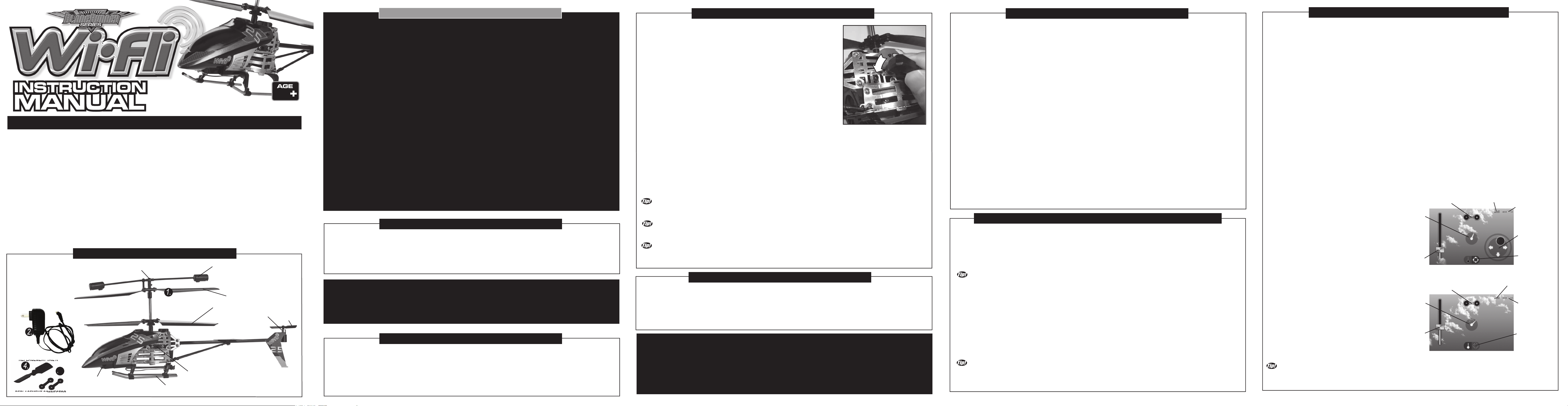
REPLACEMENT TAIL ROTOR
QUICK-START INSTRUCTIONS:
CHARGING YOUR WI-FLI HELICOPTER: -Continued
WI-FI CONTROL DEVICE SPECIFICATIONS:
GETTING TO KNOW THE WI-FLI CONTROL APP INTERFACE:
TM
TM
14
The W--Fli is a delicate machine, before removing it from the packaging please read the instructions!
Congratulations on the purchase of your Wi-Fli Helicopter. The Wi-Fli Helicopter brings advanced, hobby-level flying
technology to flyers who are looking for great outdoor flying performance from a mass-market helicopter. The Wi-Fli
Helicopter has built-in advanced gyroscope technology for providing an ultra-smooth flight and balance control
assistance. In addition, the Wi-Fli Helicopter uses state of the art Wi-Fi wireless technology. This technology allows
users to control the helicopter with a Smartphone such as an iPhone or Android Phone. In addition the Wi-Fli
Helicopter can also be operated by an iPod Touch or an iPad. (For the purposes of this manual these third-party
products are referred to as a “Wi-Fi Control Devices”). Up to 12 Wi-Fli Helicopters can be operated simultaneously in
the same general area. The Wi-Fi Control Devices allow for 2 different methods to control your Wi-Fli Helicopter.
There is a “Control Pad Mode” and the “Accelerometer Control Mode” for more advanced users. Do not throw away
this instruction manual as it contains valuable information for the operation of your helicopter as well as warranty
information. The helpful tips in this pilot’s manual will improve your skill and enhance your experience. Look for these
TIP! symbols for extra help.
UNPACKING YOUR BLADERUNNER INTERCEPTOR HELICOPTER:
To prevent damage during shipping, the Wi-Fli Helicopter is securely fastened in the package. Please ensure that all
of the fastening locations are unfastened before attempting to remove the Wi-Fli Helicopter from the package.
Be very careful when removing the Wi-Fli Helicopter to prevent damaging it.
PACKAGE CONTENTS:
1. Wi-Fli Helicopter
2. AC Adapter
3. Instruction Manual
4. 1 Replacement Tail Rotor
5. 1 Replacement
Balance-Bar-to-Upper-Rotor
Connector
AC ADAPTER -Standard Electrical Outlet Plug
-1 Circular Charging Plug
REPLACEMENT TAIL ROTOR
5.
REPLACEMENT CONNECTOR
DUAL COLOR
LED LIGHT
CONNECTOR
ON/OFF SWITCH
LANDING GEAR
BALANCE BAR
UPPER ROTOR
LOWER ROTOR
TAIL BOOM
TAIL MOTOR
TAIL ROTOR
1. Download and install the Wi-Fli Control App onto your Wi-Fi Control Device. Just search for ”WIFLI CONTROL” wherever
you download your apps from. For a description of all current compatible Wi-Fi Control devices see section “WI-FI CONTROL
DEVICE SPECIFICATIONS”.
2. The Wi-Fli Helicopter needs to be charged once it is taken out of the box. It is necessary to charge the Wi-Fli Helicopter
before its first flight and before all subsequent flights where the Internal Battery has been depleted on the previous flight. Refer
to the section “CHARGING YOUR WI-FLI HELICOPTER” for this purpose.
3. If applicable, enable your Wi-Fi control device’s “airplane mode”. Otherwise, incoming calls will disable your Wi-Fli
Helicopter in mid flight!
4. Turn on the Wi-Fli Helicopter and wait 20 seconds for its on-board computer to fully boot-up.
5. Enable the Wi-Fi connection on the Wi-Fi Control Device and sync it with the Wi-Fli Helicopter by selecting the SSID “wifli
XXXXX”. The 5 characters represented by XXXXX are an alphanumeric code that corresponds to the unique ID of your
Helicopter. (An SSID or “Service Set Identifier” is a name or code used to identify a particular wireless LAN to which a user
wants to sync with or connect to.) Allow 3-5 seconds to complete Synchronization.
6. Launch the Wi-Fli Control App on your Wi-Fli Control Device and press the “Connect” Button.
7. Select the Control Pad Mode or the Accelerometer Control Mode on the Wi-Fi Control Device’s Screen. Please note,
Accelerometer Control Mode requires more skill and experience to use. It is intended as an advanced mode of control.
8. A) In Control Pad Mode, you can use the Throttle Slider on the left hand side to control the altitude of the Wi-Fli Helicopter.
You can also use the Control Pad on the right hand side to control the Forward, Reverse, and Left – Right turning of the Wi-Fli
Helicopter.
8. B) In Accelerometer Control Mode, advanced users can use the Throttle Slider on the left hand side to control the altitude of
the Wi-Fli Helicopter. To control the Forward, Reverse, and Left – Right turning of the Wi-Fli Helicopter it is necessary to tilt the
Wi-Fi Control Device.
9. Use the Trim Control near the upper middle of the Wi-Fi Control Device to eliminate any unwanted spinning of the Wi-Fli
Helicopter during flight.
10. Land your Wi-Fli Helicopter by gently sliding the Throttle Slider all the way down.
WI-FLI HELICOPTER BATTERY REQUIREMENTS:
The Wi-Fli helicopter has a built-in, non-removable, non-replaceable, rechargeable Lithium-Polymer Battery. Do not tamper
with this Battery. Tampering with this Battery is dangerous and will void the warranty
There are no further Battery requirements as the Wi-Fli Helicopter can only be controlled by certain third party Wi-Fi Control
Devices. To ensure that your particular Wi-Fi Control Device has sufficient power during the operation of the Wi-Fli Helicopter,
consult the manufacturer's specifications for your specific model.
WARNING:
Always insert the AC adapter into the power source before inserting the Circular
Charging Plug into the Wi-Fli Helicopter.
CHARGING YOUR WI-FLI HELICOPTER:
The Wi-Fli Helicopter needs to be charged prior to the first flight. Please charge the Wi-Fli Helicopter before the first flight for
optimal performance using the following steps.
1. Ensure the Wi-Fli Helicopter's On / Off Switch is in the OFF position. The Dual Color LED at the bottom front of the Wi-Fli
Helicopter will turn off when the Helicopter is turned off.
2. Insert the AC Adapter into the Electrical Outlet.
Continued.
3. Once the AC Adapter is securely plugged into the power source, connect the Circular
Charging Plug into the Wi-Fli Helicopter's Charging port located at the right side
of the Helicopter.
4. Charging will start automatically. Note, the Dual Color LED at the bottom front of the
Wi-Fli Helicopter will light up Green during charging even though the Wi-Fli Helicopter
is turned off.
Charging will take 30 – 45 minutes for 4-6 minutes of flight.
5. Once the charging is complete, the Green LED on the bottom front of the Wi-Fli
Helicopter will turn off.
6. Make sure to unplug the AC Adapter from the Wi-Fli Helicopter’s Charging Port first.
Secondly, unplug the AC Adapter from the Electrical Outlet.
7. The Wi-Fli Helicopter is now ready to fly.
Wi-Fli Helicopter LED functions:
The Wi-Fli Helicopter has a dual color LED at the bottom front of the body.
Red LED is flashing after turn on: Wi-Fli Helicopter’s on-board computer is in the booting phase, it should
take around 20 to 25 seconds.
Green LED is On: Wi-Fli Helicopter is charging.
Red LED is On: The Wi-Fli Helicopter is turned on and ready to sync with the Wi-Fi Control Device. It is also
possible that the Wi-Fli Helicopter has already been synced with the Wi-Fli Control Device and is in operation.
Red LED is Off: Wi-Fli Helicopter is turned off and is not charging. It is also possible that the Wi-Fli
Helicopter is turned on but its Internal Battery is depleted.
Red LED flashes after flight: The Internal Battery voltage is low and needs to be recharged.
CHARGE TIME VARIES BASED ON THE WI-FLI HELICOPTER’S INTERNAL BATTERY CHARGE CONDITIONS. TYPICALLY
AFTER A 4 - 6 MINUTE FLIGHT THE WI-FLI HELICOPTER WILL NEED A 30 – 45 MINUTE CHARGE.
YOU DO NOT NEED TO WAIT FOR THE CHARGE TO BE COMPLETE TO FLY. SHORTER CHARGE TIMES = SHORTER
FLIGHT TIMES.
INTERRUPTING THE CHARGE BEFORE THE CHARGE CYCLE IS COMPLETED WILL NOT DAMAGE THE WI-FLI
HELICOPTER’S INTERNAL BATTERY, HOWEVER FOR THE LONGEST FLIGHT TIMES PLEASE LET THE WI-FLI HELICOPTER
FINISH ITS CHARGE CYCLE.
CHOOSING YOUR FLYING LOCATION:
Your Wi-Fli Helicopter is intended for outdoor operation. The outdoor space should be at least 50’ x 50’ (15 meters x 15 meters)
with a height allowance of about 33’ (10 M). The actual control range for most of the Wi-Fi Control Devices compatible with your
Wi-Fli Helicopter is about 60' (18 M). This range may vary from model to model and may also be affected by interference within
the operational environment. Avoid operating your Wi-Fli Helicopter near power-lines, trees, or roof-tops. Do not fly your Wi-Fli
Helicopter during windy conditions, rain or any other form of precipitation or harsh weather. Also make sure that your Wi-Fli
Helicopter does not have the opportunity to land in a wet or hazardous area such as snow, water, mud, or dangerous rocks.
The Wi-Fli Helicopter is not water resistant.
WARNING:
Spinning propellers can cause injury to people, animals and plants as well as damage to
furniture and other property. To avoid the risk of injury or damage, stay clear of spinning
propellers. Always keep a minimum distance of about 80 inches (2 meters) between the
spinning propellers and people, pets, or other objects.
There are a few select Wi-Fi Control Devices which are compatible with your Wi-Fli Helicopter. It is very likely that other Wi-Fi Control
Devices will be compatible with the Wi-Fli Helicopter in the future. For the latest updates on Device compatibility, it is recommended to
check the latest information at the following website: www.interactivetoy.com. In addition, it is recommended to download the latest
Wi-Fli Control App Update for your specific Wi-Fi Control Device. The Wi-Fli Control App Updates may contain information on Device
compatibility, troubleshooting tips, new features and replacement part availability.
Wi-Fi Control Device Compatibility:
The following is a list of Wi-Fi Control Devices that are compatible with the Wi-Fli Helicopter as of Spring 2011:
iPhone 3G, 3GS, 4 with iOS 4.0 or newer.
iPod Touch 2G, 3G & 4G with iOS 4.0 or newer.
iPad 1 & 2 with iOS 4.0 or newer.
Android Phone with Android OS 2.1, 2.2 or 2.3 with multi-touch display capability.
Downloading your Wi-Fli Control App:
The Wi-Fli Control App is available as a free download for all Wi-Fli compatible Wi-Fi Control Devices. There are some differences in
the methods for downloading the Wi-Fli Control App for your particular device. Follow the basic steps as described below:
Apple based Wi-Fi Control Devices:
1. Access the Apple App Store.
2. Use the Keywords "WiFli Control" to search for the latest version of the Wi-Fli Control App.
3. Download and install the Wi-Fli Control App on your specific Apple based Wi-Fi Control Device.
Android based Electronic Wi-Fi Control Devices:
1. Access the Android Market.
2. Use the Keywords "WiFli Control" to search for the appropriate version of the Wi-Fli Control App.
3. Download and install the Wi-Fli Control App on your specific Android** based Wi-Fi Control Device.
SYNCING THE WI-FLI HELICOPTER WITH YOUR WI-FI CONTROL DEVICE:
Regardless of which Wi-Fi Control Device you are using, the basic operation of the Wi-Fli Helicopter is the same. Follow these easy
instructions to sync (connect) your Wi-Fli Helicopter to your Wi-Fi Control Device.
1. When your Wi-Fli Helicopter is charged and ready to sync with your Wi-Fi Control Device, slide the On-Off Switch located on the left
side of the chassis to the On position. The Dual Color LED located at the bottom front of the Wi-Fli Helicopter will light up Red. Wait for
20 seconds before proceeding to the next step. This will allow the Wi-Fli Helicopter’s Internal Computer to boot up.
IF APPLICABLE, ENABLE YOUR WI-FI CONTROL DEVICE’S AIRPLANE MODE WHENEVER YOU FLY THE WI-FLI
HELICOPTER. IF AIRPLANE MODE IS NOT ENABLED, INCOMING CALLS ON THE WI-FI CONTROL DEVICE WILL DISRUPT THE
OPERATION OF YOUR WI-FLI HELICOPTER AND MAY CAUSE IT TO CRASH!!
2. Enable the Wi-Fi connection on your Wi-Fi Control Device and sync (connect) it with the Wi-Fli Helicopter by selecting the SSID “wifli
XXXXX”. The 5 characters XXXXX are an alphanumeric code that represents the unique ID of your Helicopter. (An SSID or “Service
Set Identifier” is a name or code used to identify a particular wireless LAN to which a user wants to sync with or connect to.) Allow 3-5
seconds to complete Synchronization.
3. Launch the Wi-Fli Control App from your Wi-Fi Control Device.
4. When the first screen of the Wi-Fli Control App loads onto the Wi-Fi Control Device, press the “Connect” button on the screen. The
Wi-Fli Control App Interface Screen will show up on your Wi-Fi Control Device. You are now ready to fly the Wi-Fli Helicopter!
IT IS POSSIBLE TO OPERATE UP TO 12 WI-FLI HELICOPTERS IN THE SAME GENERAL VICINITY WITHOUT ANY
INTERFERENCE ISSUES. SIMPLY FOLLOW THE ABOVE STEPS TO SYNC EACH WI-FLI HELICOPTER WITH ITS INDIVIDUAL
WI-FI CONTROL DEVICE. EACH WI-FLI HELICOPTER MUST BE SYNCED INDIVIDUALLY AND ONE AT A TIME. DO NOT
ATTEMPT TO SYNC MORE THAN ONE WI-FLI HELICOPTER AT A TIME WITH A WI-FI CONTROL DEVICE.
The Wi-Fi Control Device of your choice will effectively operate your Wi-Fli Helicopter with full digital proportional control. Small
adjustments of the control features will produce precise control. There are 2 different Control Modes available for your Wi-Fi Control
Device. These are, Control Pad Mode, and Accelerometer Control Mode. Please note, Accelerometer Control Mode requires more skill
and experience to use. It is intended as an advanced mode of control. Below is a listing of features common to both Control Modes
followed by a description of the unique features of the 2 Control Modes.The Wi-Fi Control Device of your choice will effectively operate
your Wi-Fli Helicopter with full digital proportional control. Small adjustments of the control features will produce precise control. There
are 2 different Control Modes available for your Wi-Fi Control Device. These are, Control Pad Mode, and Accelerometer Control Mode.
Please note, Accelerometer Control Mode requires more skill and experience to use. It is intended as an advanced mode of control.
Below is a listing of features common to both Control Modes followed by a description of the unique features of the 2 Control Modes.
Features common to both Control Modes:
Trim Control – Allows you to compensate for unwanted turning of the Wi-Fli Helicopter from right to left. If the Wi-Fli Helicopter is
turning to the left when it shouldn’t, press the “+” button. If the Wi-Fli Helicopter is turning to the right when it shouldn’t, press the “-”
button.
Wi-Fi Signal Indicator – The Wi-Fli Helicopter emits a Wi-Fi signal to your Wi-Fi Control device during operation and vice versa. If the
Wi-Fli Helicopter encounters interference or goes out of range, you will lose control of the Wi-Fli Helicopter. The Wi-Fi Signal Indicator
provides information on the strength of the Wi-Fi Signal and allows you to avoid areas where the Wi-Fi Signal is poor.
Helicopter Battery Level – This Indicator shows the Wi-Fli Helicopter’s Internal Battery’s level of charge.
Control Mode Toggle – This Toggle allows you to switch between Control Pad Mode and Accelerometer Control Mode.
Throttle Slider – The Throttle Slider on the left side of the screen increases the thrust of the Helicopter by increasing the speed of the
Main Rotors. As you increase the level of the Throttle Slider, the Wi-Fli Helicopter will fly higher.
Direction Indicator – The Direction Indicator, located in the center of your Wi-Fli Control Device’s Screen rotates to show you the
direction that your Wi-Fli Helicopter is flying in, or turning in. The Direction Indicator is referenced as if it represented the pilot’s view.
Control Pad Mode:
The Control Pad Mode uses a Control Pad on the right hand
side of the Wi-Fi Control Device’s Screen to control the
Wi-Fli Helicopter’s direction of flight. It controls forward,
reverse, and left to right turning of the Wi-Fli Helicopter.
Control Pad – Use the right thumb to operate the Control
Pad. This will allow you to turn your Wi-Fli Helicopter left to
right and also to fly forward or in reverse.
Accelerometer Control Mode (For Advanced Users!):
The Accelerometer Control Mode uses the Wi-Fi Control
Device’s Internal Accelerometer to control the Wi-Fli
Helicopter’s direction of flight. It controls forward, reverse,
and left to right turning of the Wi-Fli Helicopter by tilting the
Wi-Fi Control Device in the desired direction of flight. Please
note, Accelerometer Control Mode requires more skill and
experience to use. It is intended as an advanced mode of
control.
Accelerometer Control – Tilt the Wi-Fi Control Device in the
desired flight direction. This will allow you to turn your Wi-Fli
Helicopter left to right and also to fly forward or in reverse.
As the Wi-Fli Helicopter is flying towards you, you will naturally experience a phenomenon called “Control Reversal”. Thus steering
inputs to the right will make the helicopter fly to your left side. Also, steering inputs to the left will make the helicopter fly to your right
side. This can be a bit tricky but it is normal and it just requires patience and practice to master the controls.
Direction
Indicator
Throttle
Slider
Direction
Indicator
Throttle
Slider
Accelerometer Control (Tilting of the Device)
Trim
Control
Control Pad Mode
Trim
Control
Wi-Fi Signal
Indicator
Helicopter
Battery Level
Control
Pad
Control
Mode
Toggle
Wi-Fi Signal
Indicator
Helicopter
Battery Level
Control
Mode
Toggle
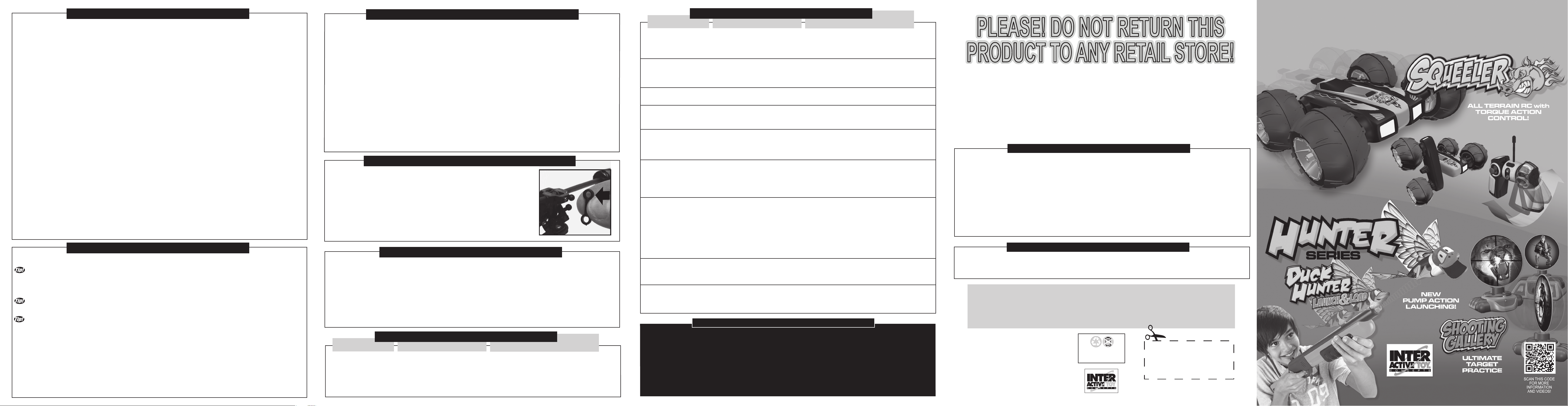
FLYING YOUR WI-FLI HELICOPTER:
WARNING:
Check the condition of all the rotor blades prior to each flight. Do not try to operate the Wi-Fli Helicopter if any rotor
blade has been damaged. Broken or damaged rotor blades may have sharp edges or corners and they will be
spinning fast with a potential for injury! Flying the Wi-Fli Helicopter with broken rotor blades can also make the
helicopter fly in an unstable or uncontrollable manner. This may cause damage to the Wi-Fli Helicopter, furniture and
other property, as well as injury to plants, animals and people. Broken rotor blades can be easily replaced as
described in the “REPLACING DAMAGED ROTOR BLADES” section below.
Once the steps outlined in the section, “SYNCING THE WI-FLI HELICOPTER WITH YOUR WI-FI CONTROL DEVICE” have
been executed correctly, follow the next steps to fly your Wi-Fli Helicopter.
1. Select either the Control Pad Mode or the Accelerometer Control Mode by pressing the appropriate Control Mode Toggle
Button on the Wi-Fi Control Device Screen.
2. Position the Wi-Fli Helicopter on a secure flat, level launching surface.
3. Slide the Throttle Slider on the Wi-Fi Control Device upwards to start spinning the Wi-Fli Helicopter’s Propellers. As you
slide the Throttle Slider higher, the Wi-Fli Helicopter will lift off from the ground. Slide the Throttle Slider until the Wi-Fli
Helicopter reaches your desired flight altitude.
4. Adjust unwanted spinning or turning of the Wi-Fli Helicopter with the Trim Control on the Wi-Fi Control Device. This should
be done until the Wi-Fli Helicopter stops unwanted spinning in the air. This adjustment will be needed every time you fly your
Wi-Fli Helicopter after charging. The trim setting will vary as the helicopter battery drains. Re-adjust trim during flight as
required.
5. A) If you are in Control Pad Mode, use the Control Pad on the Wi-Fi Control Device to turn the Wi-Fli Helicopter during
flight. Also use this Control Pad to make the Wi-Fli Helicopter fly forward or in reverse.
5. B) If you are in Accelerometer Control Mode, tilt the Wi-Fi Control Device to turn the Wi-Fli Helicopter during flight. Also tilt
the Wi-Fli Control Device to make the Wi-Fli Helicopter fly forward or in reverse. It will take a little practice to get used to this
method of flight control.
6. Congratulations! You are flying your Wi-Fli Helicopter. Enjoy!
7. To land your Wi-Fli Helicopter, gently and gradually move the Throttle Slider all the way down. This will slow the rotation of
the Main Rotors and the Wi-Fli Helicopter will land. It is very important to NOT slide the Throttle Slider all the way down
suddenly, as the Main Rotors will stop spinning instantly and the Wi-Fli Helicopter will fall and possibly sustain damage.
8 - A. To fly again, it may or may not be necessary to recharge your Wi-Fli Helicopter, depending on the charge that is
remaining in the Wi-Fli Helicopter’s internal Lithium-Polymer battery. Simply follow the steps described in the “CHARGING
YOUR WI-FLI HELICOPTER” section above, to recharge your Wi-Fli Helicopter.
8 - B. If you are finished playing, land your Wi-Fli Helicopter. Slide the Wi-Fli Helicopter’s On / Off Switch to the Off position to
turn it off. Then turn off the Wi-Fli Control App on your Wi-Fi Control Device in the manner that is recommended by the third
part manufacturer of your specific Wi-Fi Control Device.
FLYING TIPS!
Altitude Control - the Throttle Slider is a digital proportional system, therefore fine movement of the Throttle Slider will
produce minor changes in the Wi-Fli Helicopter’s altitude.
Take time to practice controlling the altitude and getting accustomed to the throttle sensitivity.
Trimming - Once flying at the desired height the Wi-Fli Helicopter may be spinning under the Rotors instead of holding a
heading. Adjust the Trim Control so that the Wi-Fli Helicopter body does not spin. If the Wi-Fli Helicopter is spinning to the left
(counter clockwise) when it shouldn’t, press the “+” button. If the Wi-Fli Helicopter is spinning to the right (clockwise) when it
shouldn’t, press the “-” button.
Many factors affect the Trim of the Wi-Fli Helicopter such as Internal Battery Condition, Throttle Slider setting and damage
to the rotors. It may be required to adjust the trim control more than once during a flight. Once trimmed, minor corrections can
be managed using the Turning Control in conjunction with the Trim Control.
The Wi-Fli Helicopter should never be flown with damaged rotor blades. Flying the Wi-Fli Helicopter with damaged rotor
blades is very dangerous. See “TROUBLESHOOTING” and “REPLACING DAMAGED ROTOR BLADES” sections for more
information.
Forward Flight - In Control Pad Mode, the best forward flight motion is achieved by gently moving your thumb up on the
Control Pad. In Accelerometer Control Mode, the best forward flight motion is achieved by gently tilting your Wi-Fi Control
Device’s top end downwards. Either of these approaches will produce the smoothest transition from hover to moving forward
flight. Sharp or abrupt movements can cause the Wi-Fli Helicopter to "porpoise" or swing, but might be required to overcome a
slight wind or draft.
Direction Control - Direction Control convention is based as if you were sitting in the pilot's seat of the Wi-Fli Helicopter.
Control Reversal - When the Wi-Fli Helicopter is flying towards you, the steering will appear to reverse. This is normal and
just takes some practice to control.
REPLACING DAMAGED ROTOR BLADES
In the event that your main Rotor Blades or tail rotor sustain damage, they are very easy to replace by following these easy
steps. (Note, replacement main rotor blades not included)
Main Rotor Blades:
1. Locate the broken Rotor Blade and use a fine Philips screw-driver (not included) to unscrew the tiny screw that holds the
Rotor Blade in place on the Hub Mount. Be careful not to lose the screw as it is tiny.
2. Pull the damaged Rotor Blade horizontally out and away from its location on the Hub Mount.
3. Install a new Rotor Blade in the same location on the Hub Mount by sliding it in horizontally. The holes for the screw have
to align. It is very important that the correct Rotor Blade is installed as the Upper and Lower Main Rotor Blades may appear
to be similar but are in fact very different. The Wi-Fli Helicopter will not be able to fly if the incorrect Rotor Blades are installed.
4. Fasten the new Rotor Blade to its Hun Mount with the same tiny screw that was pulled out earlier. Do not over tighten the
screw as the Rotor Blade needs to be able to spin freely inside its Hub Mount. Your Wi-Fli Helicopter is ready to fly again!
Tail Rotor:
1. Locate the broken Tail Rotor on the end of the Wi-Fli Helicopter’s boom.
2. Remove the broken Tail Rotor by gently pulling it upwards off of the Tail Motor’s Axle Shaft. If the Tail Rotor does not easily
come off, push down on the Tail Motor’s Axle shaft while pulling up on the Tail Rotor. Be very careful not to pull the Tail Motor’s
Axle Shaft out of the plane as that will break the functionality of the Tail Rotor.
3. Install the replacement Tail Rotor by sliding it onto the Tail Motor’s Axle Shaft in the reverse process as outlined in step 2.
4. Gently press down on the replacement Tail Rotor until it is firmly in place.
REPLACING THE BALANCE-BAR-TO-UPPER-ROTOR CONNECTOR:
There is a small Connector which connects the Upper Rotor to the Balance Bar. In
the event that this Connector becomes disconnected, broken, or lost, a replacement
connector is included with your Wi-Fli Helicopter. Replacement is easy with the
following steps.
1. The Connector is attached by 2 simple ball joints. Remove the broken Connector
by pulling it away from the Axle of the Main Rotors. Once removed, the 2 ball joints
will be exposed.
2. Install the new connector following the reverse of step 1. Gently but firmly press
the connector into position, connecting the upper rotor and the balance bar. The
connector will just snap into the 2 ball joints as shown.
STORING YOUR WI-FLI HELICOPTER:
It is a good idea to store the Wi-Fli Helicopter, AC Adapter and this Instruction Manual together so no components become
misplaced or lost. Please respect the below points to extend the operational life of your Wi-Fli Helicopter during storage.
1. Product may be damaged or performance may be adversely affected if your Wi-Fli Helicopter is not properly stored.
2. Never place any items on top of any components of the Wi-Fli Helicopter.
3. Always keep your Wi-Fli Helicopter in a cool dry place. Do not allow your Wi-Fli Helicopter to get wet as it is not water
resistant.
4. Keep the Wi-Fli Helicopter away from pets and other household animals.
5. Do not rest your Wi-Fli Helicopter on any potential heat source such as electronic equipment or a radiator.
TROUBLESHOOTING
ISSUE:
Wi-Fli Helicopter will not
start, Wi-Fli Helicopter’s
Dual Color LED is off.
1. Wi-Fli Helicopter not turned on.
2. Battery is not charged.
3. Wi-Fli Helicopter was not set to off
during charging.
4. Rotors locked for overload
protection.
CAUSE:
CORRECTIVE ACTION:
1. Turn Wi-Fli Helicopter on and sync it with your Wi-Fi
Control Device.
2. Charge Internal Wi-Fli Helicopter Battery.
3. Ensure Wi-Fli Helicopter is off and charge Internal Wi-Fli
Helicopter Battery.
4. Slide Wi-Fli Helicopter's On / Off Switch to Off, then switch
it On again and Sync it with your Wi-Fi Control Device.
TROUBLESHOOTING -Continued
ISSUE:
Wi-Fli Helicopter will not
start, Wi-Fli Helicopter’s
Dual Color LED is On and
lit up Red.
Wi-Fli Helicopter will not
start, Wi-Fli Helicopter’s
Dual Color LED is blinking
Red.
Wi-Fli Helicopter is flying
too high.
Wi-Fli Helicopter is flying
too low.
Wi-Fli Helicopter doesn’t
hover.
Wi-Fli Helicopter doesn’t
fly backwards.
Wi-Fli Helicopter doesn't
move forward fast enough.
Wi-Fli Helicopter always
turns.
The Main Rotor Blades spin
erratically causing
unpredictable flight
characteristics.
Keep the Wi-Fli Helicopter away from face, eyes and hair at all times. Keep fingers away from moving Rotors or Propellers. Do not
fly the Wi-Fli Helicopter near or at other people or animals. Use caution when flying. Make sure people around you know that you
are playing with the Wi-Fli Helicopter. The WI-Fli Helicopter is recommended for use outdoors. When flying outdoors avoid
operating your Wi-Fli Helicopter near power-lines, trees, or roof-tops. Do not fly your Wi-Fli Helicopter during windy conditions, rain
or any other form of precipitation or harsh weather. Also make sure that your Wi-Fli Helicopter does not have the opportunity to land
in a wet or hazardous area such as snow, water, mud, or dangerous rocks. The USB Charge Cable provided in this package is for
charging the Wi-Fli Helicopter ONLY. Do not use any other source to charge the Wi-Fli Helicopter. Do not attempt to overcharge
your Wi-Fli Helicopter. Follow the charging instructions provided in this Instruction Manual.
1. Wi-Fli Helicopter is not properly
synced with your Wi-Fi Control Device.
1. Wi-Fli Helicopter’s battery is low.
1. You need to reduce the Throttle
Input.
1. Needs more power (Throttle Input).
2. The battery in the Wi-Fli Helicopter
is low.
1. The Wi-Fli Helicopter drifts
forwards/backwards.
1. The Wi-Fli Helicopter only flies
backwards briefly then spins to fly
forward.
1. The Internal Battery charge is
getting low.
2. The Tail Rotor is damaged.
3. The Wi-Fli Helicopter center of
gravity is no longer correct.
1. Trim Control is not set correctly.
2. The Main Rotor Blades have
sustained damage / or wear from use.
1. The Balance-Bar-to-Upper-Rotor
Connector is either broken or missing.
CAUSE:
1. Sync your Wi-Fli Helicopter properly with your Wi-Fi
Control Device.
1. Ensure Wi-Fli Helicopter is off and charge Internal
Wi-Fli Helicopter Battery.
1. Slide the Throttle Slider gradually down.
1. Slide the Throttle Slider gradually up.
2. Ensure the Wi-Fli Helicopter is off and charge the
Internal Wi-Fli Helicopter Battery.
1. Adjust the Forward / Reverse control depending on
which Control Mode you are employing as described in
the “GETTING TO KNOW THE WI-FLI CONTROL APP
INTERFACE” section of this manual.
1. Aerodynamics make flying backwards more difficult
than flying forwards and this flight pattern is normal.
Practice flying backward and control the left / right
turning motion of the Wi-Fli Helicopter to keep the tail
pointed in the direction you desire.
1. Turn the Wi-Fli Helicopter off and charge the Internal
Wi-Fli Helicopter Battery.
2. Replace the Tail Rotor with a new one included with
your Wi-Fli Helicopter, or from the Replacement Rotor
Kit (available in stores)
3. Use light adhesive tape to mount a clip on the front
bottom of the Wi-Fli Helicopter to add weight and adjust
the center of gravity. See also “Wi-Fli Helicopter doesn’t
hover” issue.
1. Adjust the Trim Control on the Wi-Fi Control Device.
2. Replace the damaged Rotor Blades! It is dangerous
to fly with damaged Rotor Blades!
1. Install a new Connector (Included in this package)
using the instructions in the “REPLACING THE
BALANCE-BAR-TO-UPPER-ROTOR CONNECTOR”
section.
IMPORTANT SAFETY INFORMATION
CORRECTIVE ACTION:
PLEASE! DO NOT RETURN THIS
PLEASE! DO NOT RETURN THIS
PRODUCT TO ANY RETAIL STORE!
PRODUCT TO ANY RETAIL STORE!
For any questions or problems with this product please contact us at:
Email: info@interactivetoy.com
Phone: Inside North America: +1-416-444-6873 Outside North America: 1-866-214-2220
Address: Interactive Toy Concepts, 17 Vulcan Street, Toronto, Ontario, Canada. M9W 1L3
Web site:www.interactivetoy.com
FCC NOTE: U.S. ONLY
This device complies with Part 15 of the FCC Rules. Operation is subject to the following two conditions:
1) This device may not cause harmful interference.
2) This device must accept any interference received including interference that may cause undesired operation.
Warning: Changes or modifications to this unit not expressly approved by the party responsible for compliance could void the user’s
authority to operate the equipment. The manufacturer is not responsible for any radio or TV interference caused by unauthorized
modifications to this equipment. Such modifications could void the user’s authority to operate the equipment. Note: This equipment has
been tested and found to comply with the limits for a class B digital device, pursuant to Part 15 of the FCC Rules. These Limits are
designed to provide reasonable protection against harmful interference in a residential installation. This generates, uses and can radiate
radio frequency energy and if not installed and used in accordance with the instructions, may cause harmful interference to radio
communications. However, there is no guarantee that interference will not occur in a particular installation. If this equipment does cause
harmful interference to radio or television reception, which can be determined by turn the equipment off and on, the user is encouraged to
try and correct the interference by one or more of the following measures: •Reorient or relocate the receiving antenna • Increase the
separation between the equipment and receiver • Connect the equipment to an outlet on a circuit different from that to which the receiver is
connected • Consult the dealer or an experienced radio/TV technician for help.
Industry Canada Notice: Canada only.
This radiocommunication device complies with all the requirements and limits of Industry Canada Standard RSS-310.
Operation is subject to the following two conditions: 1) This device may not cause harmful interference.
2) This device must accept any interference received, including interference that may cause undesired operation. Field Strength
and measurement distance: 27.145MHz – 61.35 dBµV/m at 3 meter. 49.860MHz - 59.69 dBµV/m at 3 meter.
Limited 30-day warranty
Product is warranted by Interactive Toy Concepts Limited against manufacturing
defects in material and workmanship under normal use for thirty (30) days from
the date of purchase.
Warranty is validated upon receipt of proof or purchase and
confirmation of UPC code.
Wi-Fli is a registered trademark of Interactive Toy Concepts Ltd.
IPhone, iPod Touch, iPad, Apple, and Apple App Store
are trademarks of Apple Computer Inc.
Android is the Trademark of Google Inc.
Wi-Fi is a trademark of the Wi-Fi Alliance.
Android Market is the trademark of Google Inc.
Interactive Toy Concepts © 2011 All Rights Reserved.
Manufactured by and distributed by Interactive Toy Concepts Ltd.
Conforms to Safety Standards ASTM F963-03 Regulatory Requirements.
Products and colors may vary. MADE IN CHINA.
Lithium Polymer Rechargeable
Batteries must be recycled or
disposed of properly.
Proof of Purchase
INS-50600-110607-US
LOOK FOR THESE OTHER
GREAT PRODUCTS FROM
INTERACTIVE TOY CONCEPTS
