
InTemp® CX405 RTD Dry Ice Logger Manual
The InTemp CX405 RTD dry ice logger is designed for Cold Chain monitoring and has a built-in
external probe that can measure temperatures as low as -95°C (-139°F). This Bluetooth® Low Energyenabled logger is designed for wireless communication with a mobile device. Using the InTemp app,
you can easily configure the logger, perform daily logger checks, download reports, and monitor
tripped alarms. Or, you can use InTempConnect® to configure and download CX series loggers via the
CX5000 Gateway. The InTempVerify™ app is also available to easily download loggers and
automatically upload reports to InTempConnect. (Note: InTempVerify is for downloading and
continuing loggers only. It cannot configure, start, or restart the loggers.) Use the LCD screen on the
logger to check the current temperature, logging status, battery usage, and more. Once data is
uploaded to InTempConnect, you can track logger configurations and automatically upload logger
data to build custom reports for further analysis.
Specifications
External Temperature Probe
Range -95° to 50°C (-139° to 122°F)
InTemp CX405 RTD Dry Ice
Logger
Included Items:
• Two AAA 1.5 V alkaline
batteries
• Battery door and screw
• NIST Certificate of Calibration
Required Items:
• InTemp app
• Device with iOS or Android™
and Bluetooth
Accuracy ±1.5°C from -95° to -40°C (±2.7°F from -139° to -40°F)
Resolution 0.05°C at 25°C (0.09°F at 77°F)
Drift <0.1°C (0.18°F) per year
NIST Calibration Two-point NIST calibration, probe only
Cable Length 1.5 m (4.92 ft)
Probe Dimensions Food-grade stainless steel probe with blunt tip, 31.75 mm (1.25 inches)
Ambient Temperature Sensor
Range -30° to 70°C (-22° to 158°F)
Accuracy ±0.5°C from -15° to 70°C (±0.9°F from 5° to 158°F)
Resolution 0.024°C at 25°C (0.04°F at 77°F)
Drift <0.1°C (0.18°F) per year
Logger
Radio Power 1 mW (0 dBm)
Transmission Range Approximately 30.5 m (100 ft) line-of-sight
Wireless Data Standard Bluetooth Low Energy (Bluetooth Smart)
Logger Operating Range -30° to 70°C (-22° to 158°F), 0 to 95% RH (non-condensing)
Logging Rate 1 second to 18 hours
Time Accuracy ±1 minute per month at 25°C (77°F)
Battery Type Two AAA 1.5 V alkaline or lithium batteries, user replaceable
Battery Life 1 year, typical with logging interval of 1 minute. Faster logging intervals,
Memory 128 KB (75,245 total measurements or 37,622 probe & internal paired
Full Memory Download
Time
LCD LCD is visible from 0° to 50°C (32° to 122°F); the LCD may react slowly or
Dimensions 9.4 x 4.5 x 2.59 cm (3.7 x 1.77 x 1.02 inches)
Weight 90.2 g (3.18 oz)
Environmental Rating IP54
Passed RTCA DO160G, part 21H
±1.0°C from -40° to -10°C (±1.8°F from -40° to 14°F)
±0.5°C from -10° to 50°C (±0.9°F from -14° to 122°F)
long, 4.78 mm (0.188 inches) diameter
±1.0°C from -30° to -15°C (±1.8°F from -22° to 5°F)
remaining connected with the app, excessive report generation,
numerous audible alarms, and paging all impact battery life.
measurements)
Approximately 60 seconds; may take longer the farther the device is
from the logger
go blank in temperatures outside this range
The CE Marking identifies this product as complying with all relevant
directives in the European Union (EU).
See last page
25469-B

InTemp CX405 RTD Dry Ice Logger Manual
Logger Components and Operation
Alarm LED
LCD
Audible alarm
speaker
Start button
Temperature
sensor (behind
rectangular
plug)
Temperature probe
One of four
magnets (on
back of logger)
Mute or Next
button
Start Button: Press this button for 1 second to start the logger
when it is configured to start “on button push.”
Mute or Next Button: Press this button for 1 second to mute a
beeping alarm (see Logger Alarms) or to switch between the
external probe and ambient internal sensor temperature
readings.
Magnets: There are four magnets on the back of the logger (not
shown in diagram) for mounting.
Temperature Sensor: This internal sensor measures ambient
temperature.
Temperature Probe: This is the built-in external probe for
measuring temperature.
Audible Alarm Speaker: This is the speaker for the audible
alarm that beeps when an alarm is tripped.
Alarm LED: This LED blinks every 5 seconds when an alarm is
tripped (see Logger Alarms).
LCD: This screen shows the latest temperature reading and
other status information. The LCD screen refreshes at the same
rate as the logging interval. The example shows all symbols
illuminated on the LCD screen followed by a table with
descriptions of each symbol.
LCD Symbol Description
An alarm has tripped because the temperature
reading is outside the specified range
The logger has been configured to perform daily or
twice daily checks (twice daily is shown in this
example), but no checks have been performed yet.
The once daily or twice daily logger check (twice in
LCD Symbol Description
this example) has been performed.
This indicates how much memory has been used
for the current configuration. In this example,
approximately 40 percent of the memory has been
used.
This shows the approximate battery power
remaining.
The logger is currently logging.
The logger is currently connected to a phone or
tablet via BlueTooth. The more bars there are, the
stronger the signal.
The logger is waiting to be started. Press and hold
the Start button for 3 seconds to start the logger.
This is an example of a temperature reading from
the external probe.
This is an example of a temperature reading from
the internal sensor.
This is an example of a minimum temperature,
which is the lowest probe temperature reading
from the day within the current 24-hour period
(midnight from one day to midnight the next day)
if the logger was set to record logger checks (see
Performing Logger Checks). Otherwise the
minimum and maximum readings represent the
entire logging period and only reset when the
logger is downloaded and restarted or stopped
and reconfigured.
This is an example of a maximum temperature,
which is the highest probe temperature reading
from the day within the current 24-hour period
(midnight from one day to midnight the next day)
if the logger was set to record logger checks (see
Performing Logger Checks). Otherwise the
minimum and maximum readings represent the
entire logging period and only reset when the
logger is downloaded and restarted or stopped
and reconfigured.
MUTE indicates an alarm is beeping. Turn off the
or
beeping alarm by pressing the Mute button. The
LCD then changes to MUTED.
The audible alarm has been muted.
The logger has been configured to start logging on
a delay. The display will count down in days,
hours, minutes, and seconds until logging begins.
In this example, 5 minutes and 38 seconds remain
until logging will begin.
The profile settings are being loaded onto the
logger.
An error occurred while loading the profile
settings onto the logger. Try reconfiguring the
logger.
The logger was paged from the InTemp app.
The logger has been downloaded and stopped
with the InTemp app or because the memory is
full.
The logger is being updated with new firmware.
Note: If the logger has stopped logging because the memory is
full, the LCD screen will remain on with “STOP” displayed until
the logger is downloaded to your mobile device. Once the
logger has been downloaded, the LCD will turn off
1-508-759-9500 (U.S. and International) 2 www.onsetcomp.com
1-800-LOGGERS (U.S. only)

InTemp CX405 RTD Dry Ice Logger Manual
automatically after 2 hours. The LCD will turn back on the next
time the logger connects with your device.
Getting Started
InTempConnect is web-based software where you can monitor
logger configurations and view downloaded data online. Using
the InTemp app, you can configure the logger with your phone
or tablet and then download reports, which are saved in the
app and automatically uploaded to InTempConnect. The
CX5000 Gateway is also available to automatically configure
and download loggers and upload data to InTempConnect. Or,
anyone can download a logger using the InTempVerify app if
the loggers are enabled to be used with InTempVerify. See
www.intempconnect.com/help for details on both the gateway
and InTempVerify. If you do not need to access logged data via
the cloud-based InTempConnect software, then you also have
the option to use the logger with the InTemp app only.
Follow these steps to begin using the loggers with
InTempConnect and the InTemp app.
1. Administrators: Set up an InTempConnect account. Follow
all steps if you are a new administrator. If you already have
an account and roles assigned, follow steps c and d.
If you are using the logger with the InTemp app only, skip
to step 2.
a. Go to www.intempconnect.com and follow the prompts
to set up an administrator account. You’ll receive an
email to activate the account.
b. Log into www.intempconnect.com and add roles for the
users you will be adding to the account. Click Settings
and then Roles. Click Add Role, enter a description,
select the privileges for the role and click Save.
c. Click Settings and then Users to add users to your
account. Click Add User and enter the email address and
first and last name of the user. Select the roles for the
user and click Save.
d. New users will receive an email to activate their user
accounts.
2. Set up the logger. Insert two AAA batteries in the logger,
observing polarity. Insert the battery door in the back of the
logger making sure it is flush with the rest of the logger
case. Use the included screw and a Phillips-head
screwdriver to screw the battery door into place.
3. Download the InTemp app and log in.
a. Download InTemp to a phone or tablet from the App
Store® or Google Play™.
b. Open the app and enable Bluetooth in the device settings
if prompted.
c. InTempConnect users: Log in with your InTempConnect
user credentials. (Your device must be able to connect to
the internet.) Make sure to check the box that says “I am
an InTempConnect user” when signing in.
InTemp app only users: If you will not be using
InTempConnect, create a user account and log in when
prompted. DO NOT check the box that says “I am an
InTempConnect user” when signing in.
4. Configure the logger.
InTempConnect users: Configuring the logger requires
privileges. The logger includes preset profiles.
Administrators or those with the required privileges can
also set up custom profiles (including setting up daily logger
checks) and trip information fields. This should be done
before configuring the logger. If you plan to use the logger
with the InTempVerify app, then you must create a logger
profile with InTempVerify enabled. See
www.intempconnect.com/help for details.
InTemp app only users: The logger includes preset profiles.
To set up a custom profile, tap the Settings icon and tap
CX400 Logger. Also, if you need to perform daily logger
checks, tap Record CX400 Logger Checks under Settings and
select Once Daily or Twice Daily. This should be done before
configuring the logger.
See www.intempconnect.com/help for details on setting up
custom profiles in both the app and InTempConnect and on
setting up trip information.
a. Tap the Devices icon in the app. Find the logger in the list
and tap it to connect to it.
If you are having trouble connecting:
• Make sure the logger is within range of your mobile
device. The range for successful wireless
communication is approximately 30.5 m (100 ft) with
full line-of-sight.
•
If your device can connect to the logger intermittently
or loses its connection, move closer to the logger,
within sight if possible.
• Change the orientation of your phone or tablet to
ensure the antenna in your device is pointed toward
the logger. Obstacles between the antenna in the
device and the logger may result in intermittent
connections.
• If the logger appears in the list, but you cannot connect
to it, close the app, power down the mobile device,
and then turn it back on. This forces the previous
Bluetooth connection to close.
b. Once connected, tap Configure. Swipe left and right to
select a logger profile. Type a name or label for the
logger. Tap Start to load the selected profile to the
logger. InTempConnect users: If trip information fields
were set up, you will be prompted to enter additional
information. Tap Start in the upper right corner when
done.
5. Deploy and start the logger. Deploy the logger to the
location where you will be monitoring the temperature.
Logging will begin based on the settings in the profile
selected. If the logger was configured to perform daily
checks, connect to the logger and tap Perform (Morning,
Afternoon, or Daily) Check every day.
Once logging begins, the logger will display the current
temperature reading and the minimum and maximum readings
within the current 24-hour period (midnight from one day to
midnight the next day) if the logger was set to record logger
checks (see Performing Logger Checks). Otherwise the
minimum and maximum readings represent the entire logging
period and only reset when the logger is downloaded and
restarted or stopped and reconfigured (they will not reset if you
download the logger and continue logging). These minimum
and maximum values are also available in the logger reports
(see Downloading the Loggers). Click Next to switch between
1-508-759-9500 (U.S. and International) 3 www.onsetcomp.com
1-800-LOGGERS (U.S. only)
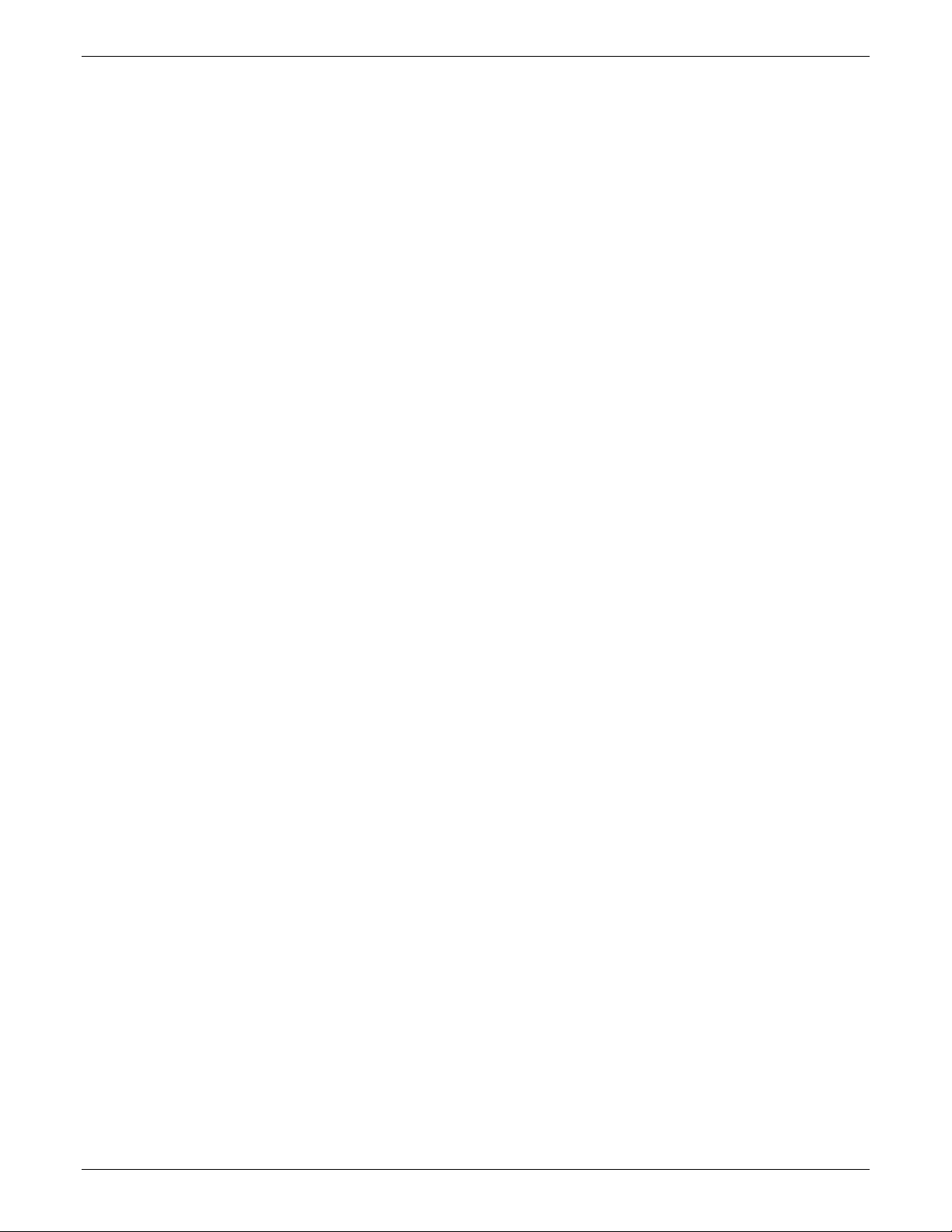
InTemp CX405 RTD Dry Ice Logger Manual
external probe and ambient temperature readings. Minimum
and maximum readings are only available for the external
probe.
Logger Alarms
You can set up an alarm to trip on the logger when the
temperature reading falls above or below a specified value.
Specific alarm settings are set in the logger profile that you
create in either InTempConnect or in the app.
When an alarm trips:
• The logger LED will blink every 5 seconds.
• The alarm icon will appear on the LCD and in the app.
• The logger will beep every 15 seconds (unless audible
alarms are disabled in the logger profile).
• An Alarm Tripped event is logged.
To mute a beeping alarm, press the Mute button on the logger.
Once muted, you cannot turn the beeping back on.
Download the logger to view details about a tripped alarm and
to clear alarm indicators in the app and on the LCD.
Passkey Protection
The logger is protected by an encrypted passkey automatically
generated by the InTemp app for InTempConnect users and
optionally available if you are using the InTemp app only. The
passkey uses a proprietary encryption algorithm that changes
with every connection.
InTempConnect Users
Only InTempConnect users belonging to the same
InTempConnect account can connect to a logger once it is
configured. When an InTempConnect user first configures a
logger, it is locked with an encrypted passkey that is
automatically generated by the InTemp app. After the logger is
configured, only active users associated with that account will
be able to connect to it. If a user belongs to a different account,
that user will not be able to connect to the logger with the
InTemp app, which will display an invalid passkey message.
Administrators or users with the required privileges can also
view the passkey from the device configuration page in
InTempConnect and share them if needed. See
www.intempconnect.com/help for more details. Note: This
does not apply to InTempVerify. if the logger was configured
with a logger profile in which InTempVerify was enabled, then
anyone can download the logger with the InTempVerify app.
InTemp App Only Users
If you are using the InTemp app only (not logging in as an
InTempConnect user), you can create an encrypted passkey for
the logger that will be required if another phone or tablet
attempts to connect to it. This is recommended to ensure that
a deployed logger is not mistakenly stopped or purposely
altered by others.
To set a passkey:
1. Tap the Devices icon and connect to the logger.
2. Tap Set Logger Passkey.
3. Type a passkey up to 10 characters.
4. Tap Save.
5. Tap Disconnect.
Only the phone or tablet used to set the passkey can then
connect to the logger without entering a passkey; all other
mobile devices will be required to enter the passkey. For
example, if you set the passkey for the logger with your tablet
and then try to connect to the device later with your phone,
you will be required to enter the passkey on the phone but not
with your tablet. Similarly, if others attempt to connect to the
logger with different devices, then they would also be required
to enter the passkey. To reset a passkey, simultaneously press
both the top and bottom button on the logger for 3 seconds, or
connect to the logger, tap Set Logger Passkey, and select Reset
to Factory Default.
Downloading the Logger
You can download the logger to a phone or tablet and generate
reports that include logged probe and ambient readings,
events, user activity, alarm information, and more. Reports can
be shared immediately upon download or accessed later in the
InTemp app.
InTempConnect users: Privileges are required to download,
preview, and share reports in the InTemp app. Report data is
automatically uploaded to InTempConnect when you download
the logger. Log into InTempConnect to build custom reports
(requires privileges). In addition, InTempConnect users can also
download CX loggers automatically on a regular basis using the
CX5000 Gateway. Or, if the logger was configured with a logger
profile in which InTempVerify was enabled, then anyone can
download the logger with the InTempVerify app. For details on
the gateway and InTempVerify, see www.intempconnect/help.
To download the logger with the InTemp app:
1. Tap the Devices icon and connect to the logger.
2. Tap Download.
3. Choose a download option:
• Download & Continue. The logger will continue logging
once the download is complete.
• Download & Restart. The logger will start a new data set
using the same profile once the download is complete.
• Download & Stop. The logger will stop logging once the
download is complete.
A report of the download is generated and is also uploaded to
InTempConnect if you are logged into the InTemp app with
your InTempConnect user credentials.
In the app, tap Settings to change the default report type and
report sharing options. The report is also available in Secure
PDF, XLSX, and VFC CSV (if enabled) formats for sharing at a
later time. Tap the Reports icon to access previously
downloaded reports. See www.intempconnect.com/help for
details on working with reports in both the InTemp app and
InTempConnect.
Performing Logger Checks
If your monitoring application requires that you perform daily
or twice daily checks of the logger, you can use the InTemp app
to connect to the logger and perform a check.
To enable the perform check feature in the InTemp app (if you
are not using InTempConnect):
1-508-759-9500 (U.S. and International) 4 www.onsetcomp.com
1-800-LOGGERS (U.S. only)

InTemp CX405 RTD Dry Ice Logger Manual
1. Tap the Settings icon.
2. Under Record CX400 Logger Checks, select either Once
Daily or Twice Daily. If you choose Twice Daily, a Perform
Morning Check action will be listed in the Connected screen
from 12:01 AM until 12:00 PM and then a Perform
Afternoon Check action will be listed from 12:01 PM to
12:00 AM. If you choose Once Daily, an action will be listed
in the Connected screen to Perform Daily Check.
To enable the perform check feature if you are using
InTempConnect, an administrator or user with the required
privileges must create a new profile for a CX400 logger and set
the Daily Checks to Once Daily or Twice Daily. For details on
managing profiles, see www.intempconnect.com/help.
Note: Changes to the Record CX400 Logger Checks setting will
take effect the next time the logger is configured. Also, when
this setting is enabled, the minimum and maximum values
displayed on the logger LCD represent the minimum and
maximum readings within the current 24-hour periods and will
reset every 24 hours. Otherwise, if this setting is not enabled,
the minimum and maximum values represent the entire logging
period and only reset when the logger is downloaded and
restarted or stopped and reconfigured (they will not reset if you
download the logger and continue logging).
To perform a check:
1. Tap the Devices icon and connect to the logger.
2. Tap Perform (Morning, Afternoon, or Daily) Check.
Once a check is completed, it is recorded as a logged user
action along with the user email and the location, and is
available for view in reports. The action is also listed as
performed in the Connected screen and a checkmark will
illuminate on the logger LCD.
You can also set up a notification to display on your phone or
tablet to remind you to perform a check. Use the Reminders
option under Settings in the InTemp app.
The external probe cable has a protective sheath. Move the
sheath as needed to position it where the cable will be
protected during shipments from inadvertent cuts.
Protecting the Logger
The logger is designed for indoor use and can be permanently
damaged by corrosion if it gets wet. Protect it from
condensation. If the logger gets wet, remove the battery
immediately and dry the circuit board.
Note: Static electricity may cause the logger to stop logging.
The logger has been tested to 8 KV, but avoid electrostatic
discharge by grounding yourself to protect the logger. For more
information, search for “static discharge” on onsetcomp.com.
Battery Information
The logger requires two user-replaceable AAA 1.5 V alkaline or
optional lithium batteries for operation at the extreme ends of
the logger operating range. Expected battery life varies based
on the ambient temperature where the logger is deployed, the
frequency of connecting to the phone or tablet and
downloading reports, the duration of audible alarms, and
battery performance. New batteries typically last 1 year with
logging intervals greater than 1 minute. Deployments in
extremely cold or hot temperatures or a logging interval faster
than 1 minute can impact battery life. Estimates are not
guaranteed due to uncertainties in initial battery conditions and
operating environment.
Note: Make sure the batteries installed have flat negative
terminals. There should be no indent in the bottom of the
batteries. Batteries with indents in the negative terminals may
become loose and prevent proper operation.
Logger Events
The logger records the following events to track logger
operation and status. These events are listed in reports
downloaded from the logger.
Event Name Definition
Started The logger started logging.
Stopped The logger stopped logging.
Downloaded The logger was downloaded.
Probe Alarm
Tripped/Cleared
Performed/Missed
Check
Safe Shutdown The battery level dropped below 1.85 V; the
A probe temperature alarm has tripped or
cleared because the reading was outside the
alarm limits or back within range.
The user performed or missed the daily,
morning, or afternoon logger check.
logger performs a safe shutdown.
Deploying the Logger
Use the four magnets on the back of the logger case to mount it
to a magnetic surface.
Only use batteries
with flat negative
terminals
Do not use batteries with an
indent in the negative terminal
To install or replace the batteries:
1. If the battery door is already installed on the back of the
logger, use a Phillips-head screwdriver to remove it.
2. Remove any old batteries.
3. Insert two new batteries observing polarity.
4. Screw the battery door into place.
WARNING: Do not cut open, incinerate, heat above 85°C
(185°F), or recharge lithium batteries. The batteries may
explode if the logger is exposed to extreme heat or conditions
that could damage or destroy the battery case. Do not dispose
of the logger or batteries in fire. Do not expose the contents of
the batteries to water. Dispose of the batteries according to
local regulations for lithium batteries.
1-508-759-9500 (U.S. and International) 5 www.onsetcomp.com
1-800-LOGGERS (U.S. only)

InTemp CX405 RTD Dry Ice Logger Manual
Federal Communication Commission Interference Statement
This equipment has been tested and found to comply with the limits for a Class B digital device, pursuant to Part 15 of the FCC Rules. These limits are designed to provide
reasonable protection against harmful interference in a residential installation. This equipment generates uses and can radiate radio frequency energy and, if not installed and
used in accordance with the instructions, may cause harmful interference to radio communications. However, there is no guarantee that interference will not occur in a
particular installation. If this equipment does cause harmful interference to radio or television reception, which can be determined by turning the equipment off and on, the user
is encouraged to try to correct the interference by one of the following measures:
• Reorient or relocate the receiving antenna
• Increase the separation between the equipment and receiver
• Connect the equipment into an outlet on a circuit different from that to which the receiver is connected
• Consult the dealer or an experienced radio/TV technician for help
This device complies with Part 15 of the FCC Rules. Operation is subject to the following two conditions: (1) This device may not cause harmful interference, and (2) this device
must accept any interference received, including interference that may cause undesired operation.
FCC Caution: Any changes or modifications not expressly approved by the party responsible for compliance could void the user's authority to operate this equipment.
Industry Canada Statements
This device complies with Industry Canada license-exempt RSS standard(s). Operation is subject to the following two conditions: (1) this device may not cause interference, and
(2) this device must accept any interference, including interference that may cause undesired operation of the device.
Avis de conformité pour l’Industrie Canada
Le présent appareil est conforme aux CNR d'Industrie Canada applicables aux appareils radio exempts de licence. L'exploitation est autorisée aux deux conditions suivantes : (1)
l'appareil ne doit pas produire de brouillage, et (2) l'appareil doit accepter tout brouillage radioélectrique subi, même si le brouillage est susceptible d'en compromettre le
fonctionnement.
To comply with FCC and Industry Canada RF radiation exposure limits for general population, the logger must be installed to provide a separation distance of at least 20cm from
all persons and must not be co-located or operating in conjunction with any other antenna or transmitter.
Pour se conformer aux limites d'exposition aux rayonnements RF de la FCC et d'Industrie Canada pour la population générale, l'enregistreur doit être installé de manière à
fournir une distance de séparation d'au moins 20 cm de toutes les personnes et ne doit pas être colocalisé ou fonctionner avec une autre antenne ou un autre émetteur.
© 2020–2021 Onset Computer Corporation. All rights reserved. Onset, InTemp, InTempConnect, and
InTempVerify are trademarks or registerd trademarks of Onset Computer Corporation. App Store is a service
mark of Apple Inc. Google Play is a trademark of Google Inc. Bluetooth is a registered trademark of Bluetooth
SIG, Inc. Bluetooth and Bluetooth Smart are registered trademarks of Bluetooth SIG, Inc. PDF technology
1-508-759-9500 (U.S. and International)
1-800-LOGGERS (564-4377) (U.S. only)
www.onsetcomp.com/support/contact
powered by PDFNet Mobile SDK copyright © PDFTron™ Systems Inc., 2001–2016, and distributed by Onset
Computer Corporation under license. All rights reserved. All other trademarks are the property of their
respective companies.
Patent #: 8,860,569 25469-B
