Page 1
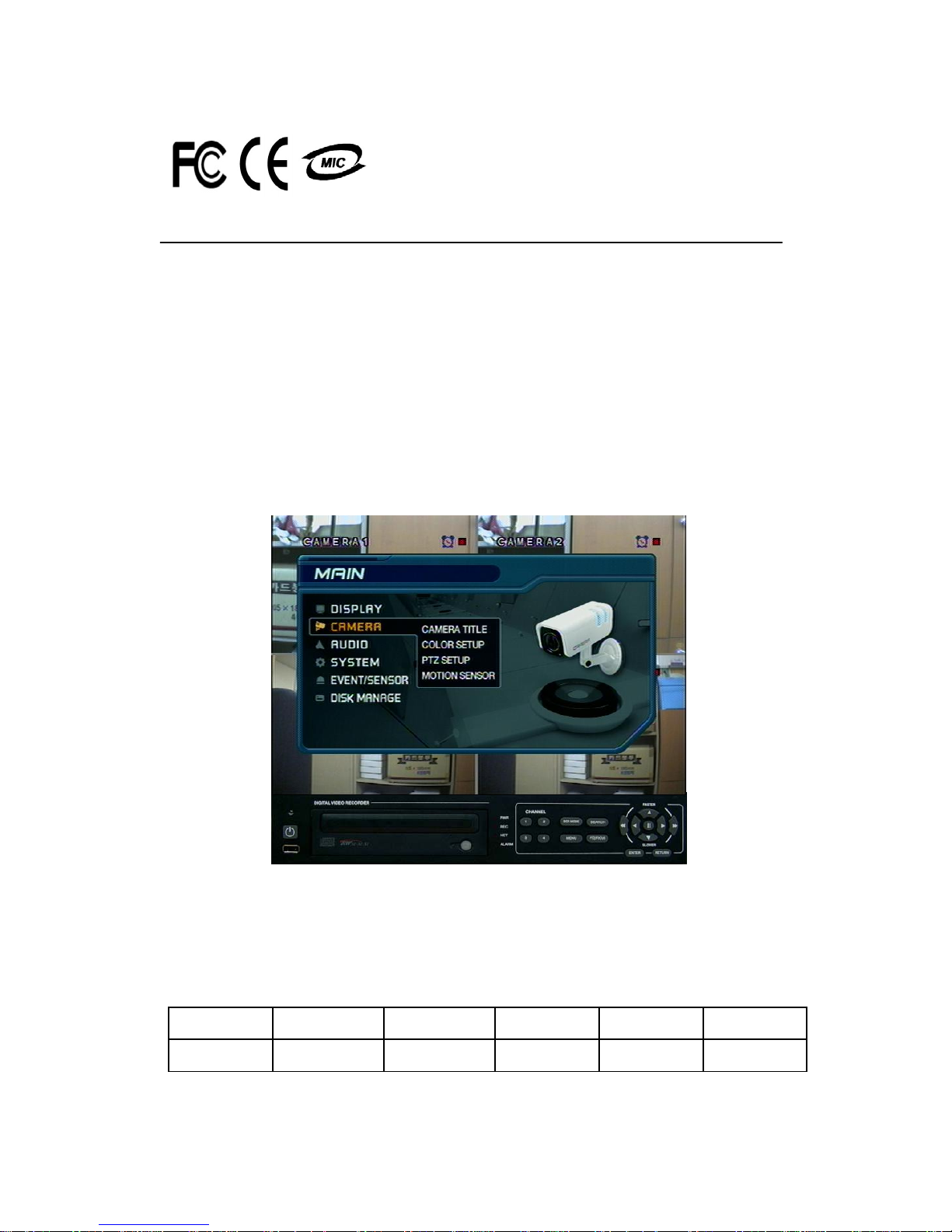
USER’S MANUAL
(PRO-VERSION)
Stand Alone Type
DVR
SYSTEM
Revision Date : 2006. 06. 01.
Firmware Version
Ex-Factory Date :
050905
Page 2
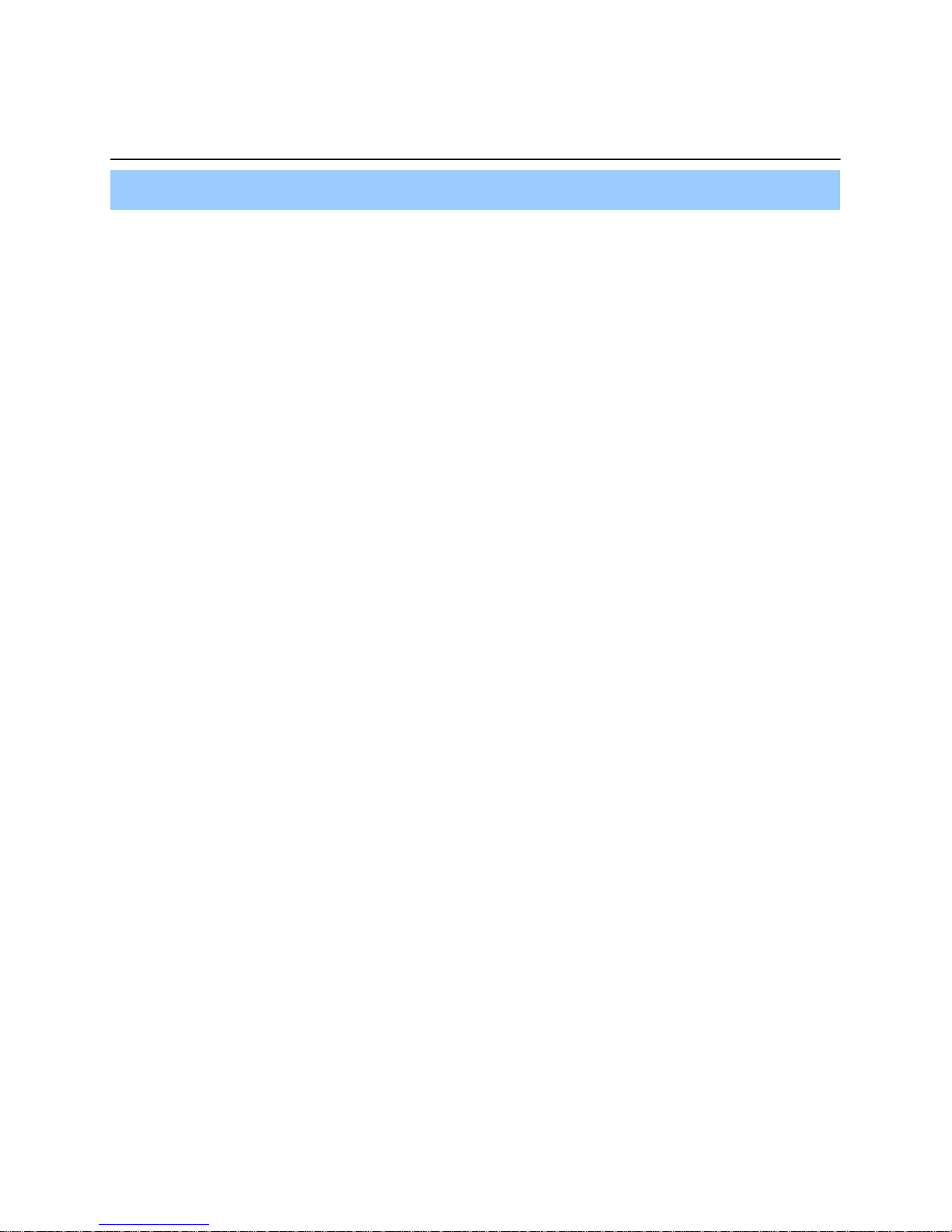
• INDEX
• CHAPTER 1. Specification & System organization
1. Specification -------------------------------------------------------------- 4
2. Product Contents List -------------------------------------------------------- 6
3. System Organization --------------------------------------------------------- 7
• CHAPTER 2. Description
1. Front Panel --------------------------------------------------------------- 8
2. Rear Panel --------------------------------------------------------------- 10
3. Remote Controller ---------------------------------------------------------- 11
• CHAPTER 3. Installation
1. Hard Disk Installation ------------------------------------------------------- 12
2. CD-RW & Hard Disk Installation ----------------------------------------------- 14
3. Camera Connection -------------------------------------------------------- 16
4. Monitor Connection -------------------------------------------------------- 16
5. Computer Connection ------------------------------------------------------- 16
6. Network Connection -------------------------------------------------------- 16
7. Alarm/Relay/PTZ Connection ------------------------------------------------- 17
8. Power Connection --------------------------------------------------------- 17
9. Finishing Installation -------------------------------------------------------- 18
※ Hard Disk Format ---------------------------------------------------------- 18
•CHAPTER 4. Display
1. System Power ON ---------------------------------------------------------- 19
2. Screen View Selection ------------------------------------------------------ 20
3. Screen Rotation Mode (SCR MODE) -------------------------------------------- 20
4. PTZ/FOCUS Control -------------------------------------------------------- 21
5. System Power OFF --------------------------------------------------------- 21
•CHAPTER 5. Search
⊙ Go to Search Mode --------------------------------------------------------- 22
1. Search by Date/Time ------------------------------------------------------- 22
2. Search by Event ----------------------------------------------------------- 23
Page 3
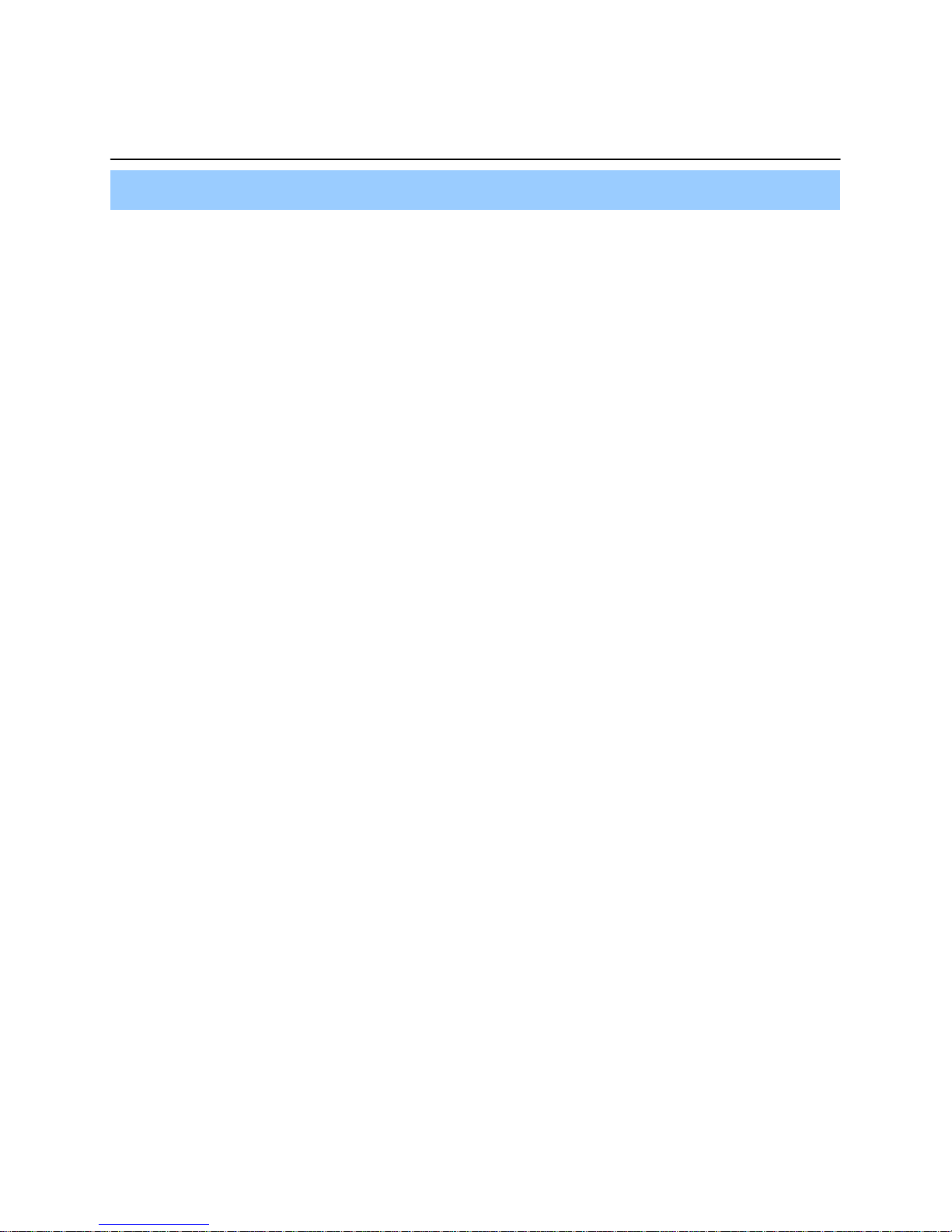
• INDEX
• CHAPTER 6. MENU
⊙ Go to Menu -------------------------------------------------------------- 25
⊙ Go to System Setup -------------------------------------------------------- 25
1. Display ------------------------------------------------------------------ 26
2. Camera ----------------------------------------------------------------- 27
3. Audio ------------------------------------------------------------------- 30
4. System ------------------------------------------------------------------ 30
5. Event/Sensor ------------------------------------------------------------- 36
6. Disk Management ---------------------------------------------------------- 39
⊙ Go to Record Menu -------------------------------------------------------- 40
1. Recording Operation -------------------------------------------------------- 40
2. Continuous/Motion Record Schedule -------------------------------------------- 41
3. Alarm Record Schedule ----------------------------------------------------- 42
⊙ Go to Archiving ----------------------------------------------------------- 43
1. CD-RW and USB Back up --------------------------------------------------- 43
• CHAPTER 7. CLIENT
⊙ Remote Program Install ----------------------------------------------------- 44
1. Function Introduction ------------------------------------------------------- 46
2. Setting ------------------------------------------------------------------ 47
3. Monitoring --------------------------------------------------------------- 54
4. Search ------------------------------------------------------------------ 58
5. Web Client --------------------------------------------------------------- 65
Page 4
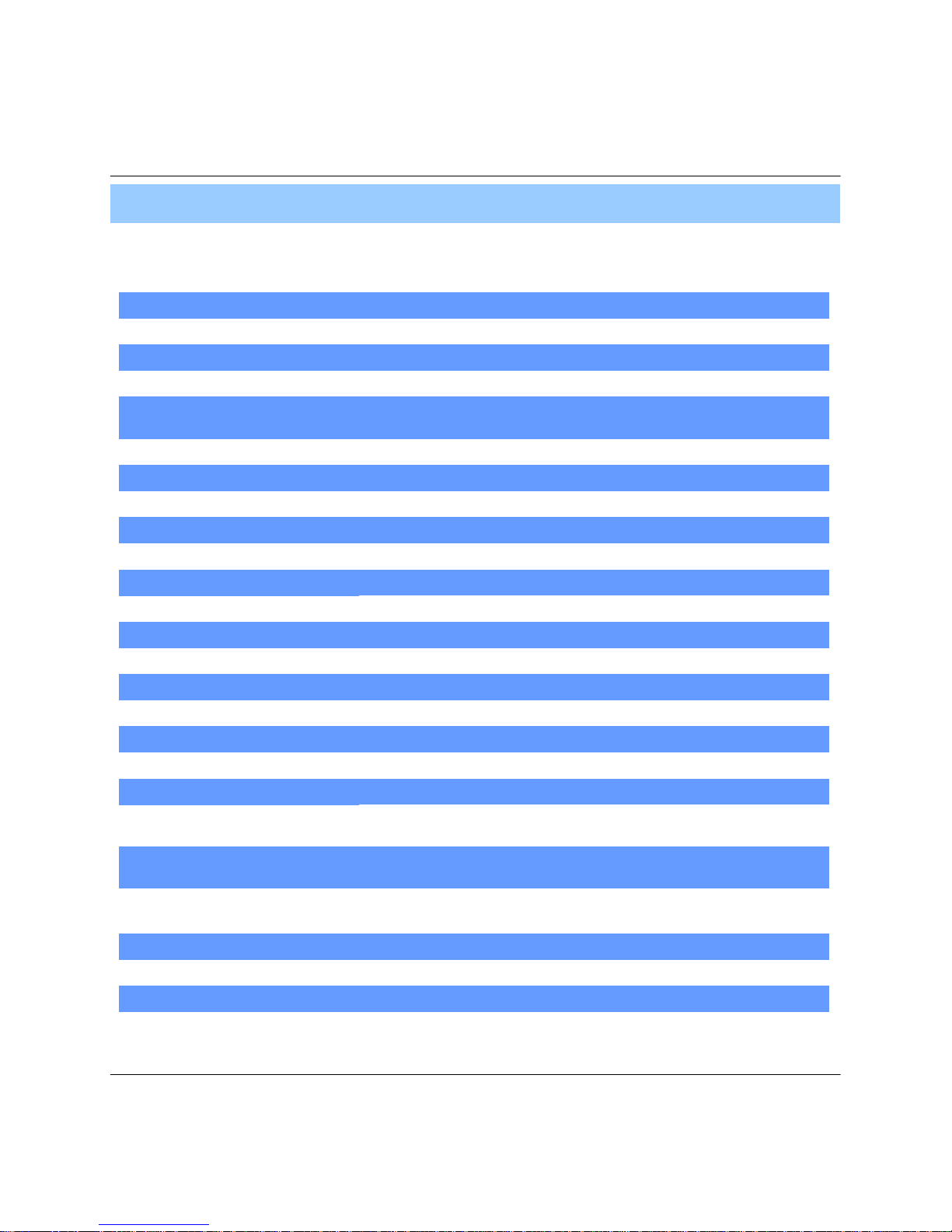
4
1. Specification (SR-412)
AVI, JPG, BMPBack-up file formats
12x12 grid, Sensitivity levels: 10Activity detection
TriplexSimplex/Duplex operation
4 x 1Vp-p, CVBS, 75ohms, BNC, looping inputsVideo inputs
1 x CVBS/S-VHS, VGA (option)Monitor outputs
1 x 1Vp-p, CVBS, 75ohms, BNCSpot output
4 x line-in, RCA socketsAudio inputs
1 x line-out, RCA socketAudio output
352x240,704x240,704x480(NTSC), 352x288,704x288,704x576(PAL)Resolution
Mpeg4Compression standard
352x240 : 120/100 (NTSC/PAL) , 704x240 : 60/50 (NTSC/PAL)
704x480 : 30/25 (NTSC/PAL)
Recording speed
3-5 Kbyte (352x240, 352x288), 5-10 Kbyte (704x240, 704x288)
6-16 Kbyte (704x480, 704x576)
Image size
: 3 X HDD (STANDARD DC SUPPLY USE)
4 X HDD (OPTIONAL SMPS USE)
Hard disk capacity
USB default(USB memory stick, USB HDD), CD-RW (option)Secondary Storage
4 x TTL, programmable as NC/NOAlarm inputs
1 x Relay with NO/NC contact; 30VDC/1A, 125VAC/0.5A resistiveAlarm outputs
For monitors with Multi Sync Function only(1024 X 768(60Hz))VGA
5 secs(Pre), 3 mins(Post), programmable per cameraPre/Post alarm recording
Single and quad picturePlayback
TCP/IP, View, Search, Recording & Control by Client Program or I.E.Remote Access
Daily, Weekly adjust specific Hr per channelRecord Scheduling
Up to 1,000,000 for user login/out, config changes, remote access,
connects/disconnects
Event/Log search
ProgrammableCovert camera operation
Real time:25 Fps (PAL), 30Fps(NTSC) per cameraMonitor display
2-way Audio conferenceAudio
PAL/NTSCVideo standard
1. Specification & Organization
Page 5
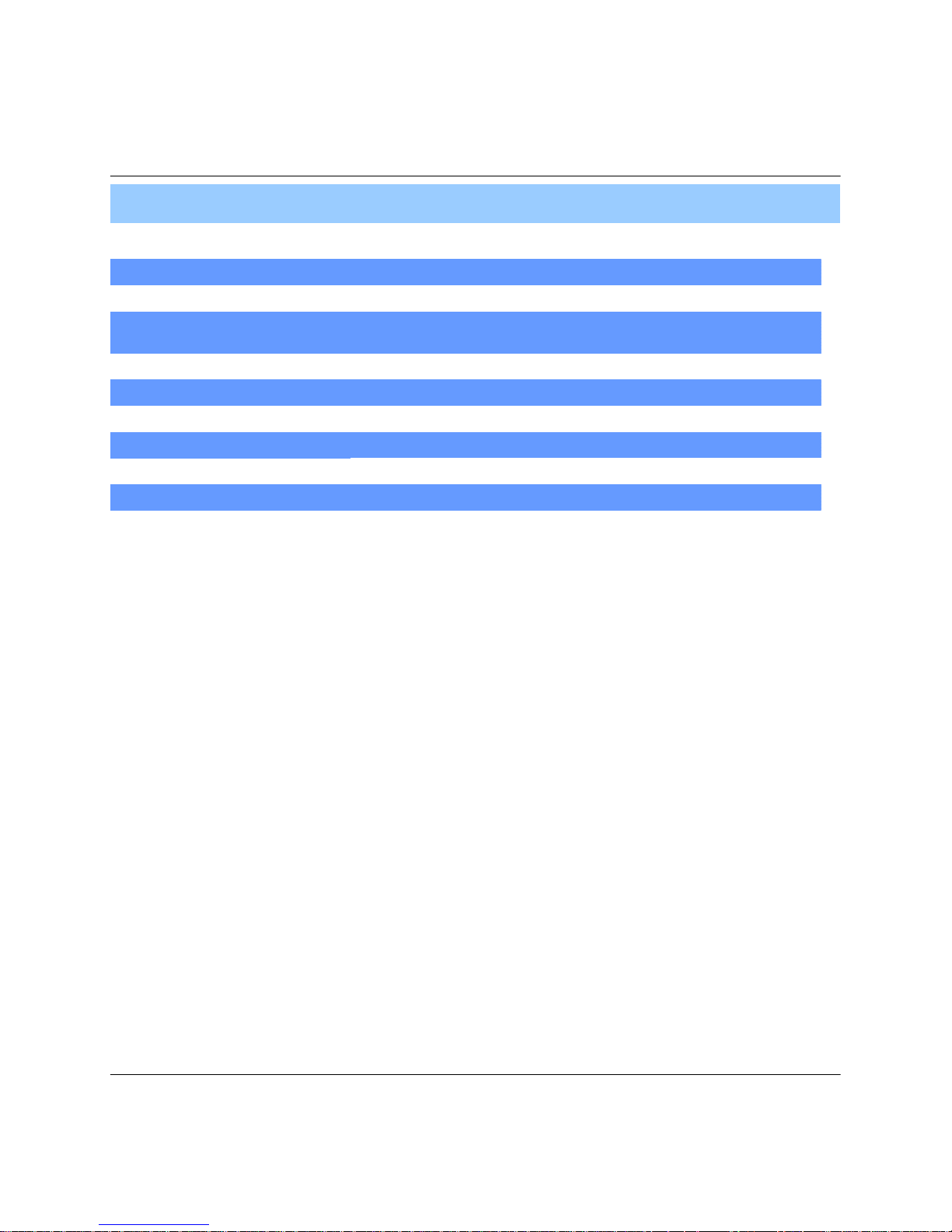
5
Approx. 60wattsPower consumption
5℃ to 50℃Temperature range
8 levelsNetwork Speed Control
Up to 5 sec., programmable per cameraPre-alarm recording
English, Spanish, Chinese, Dutch, Portuguese, French, Russian, Japanese,
Polish, Romanian, German
OSD languages
10/100-Base-TX, RJ-45Ethernet interface
Live View, Live Recording, Search, Set-up, Back-upRemote Function
RS-485 interfacePTZ Control
100VAC-240VAC, 5A, 60/50HzSupply voltage
1. Specification & Organization
Page 6

6
2. Product contents List
Please Confirm the Contents When open Package.
①Basic Contents
Remote Controller
User’s Manual
Remote Client
Program Install CD
AAA Battery X 2
12V Adaptor Power Cable
② Option Contents
HDD
VGA OUT Install Kit
CD-RW USB MOMORY
SR-412
1. Specification & Organization
Page 7
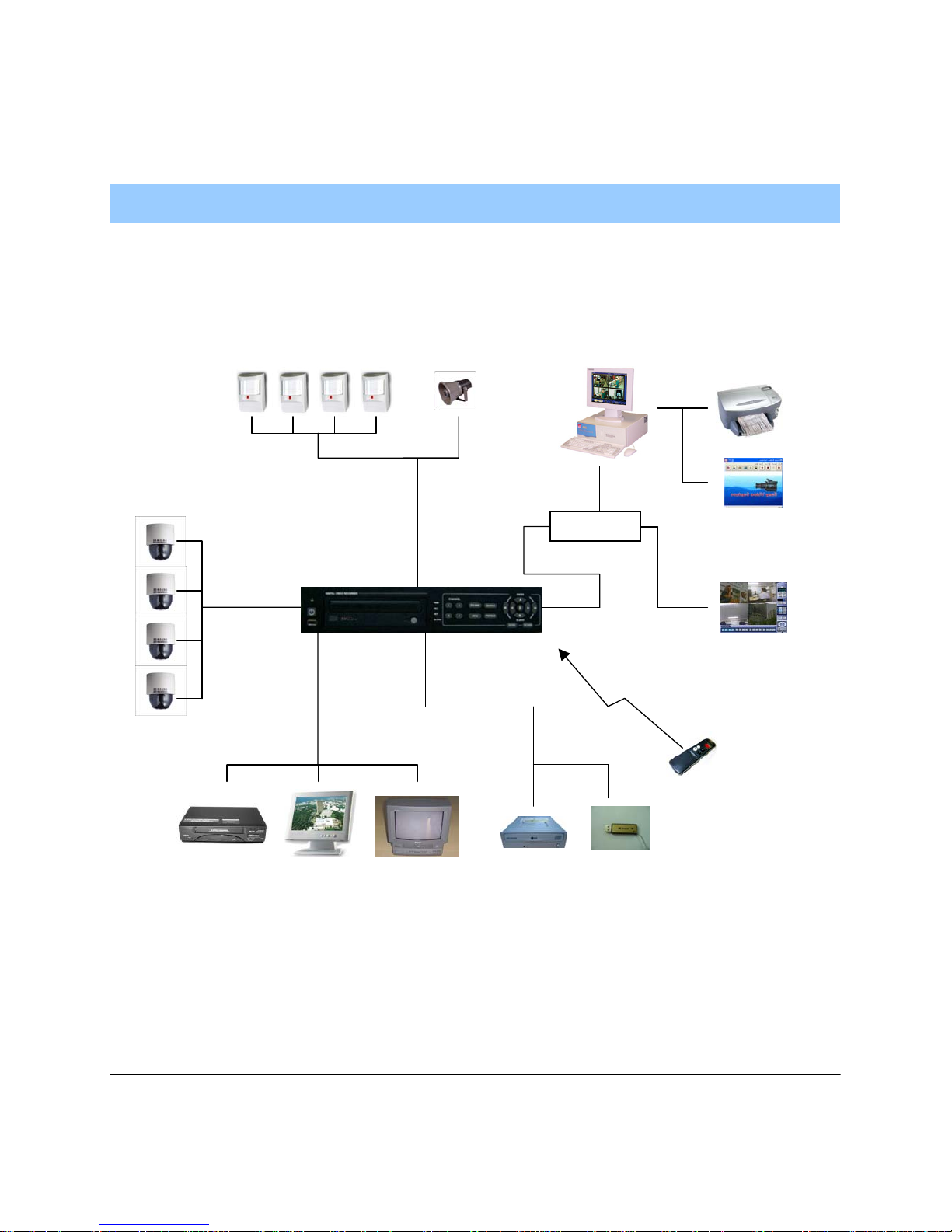
7
3. System Organization (SR-412)
NETWORK
Camera #1-4
Alarm Sensor #1-4 Relay Out
VCR
VGA
Monitor
AV Monitor
Remote Client PC Image Printer
SR-412
Video In
Video Out
TCP/IP
Alarm Input/Out
Remote
Controller
CD-RW
Backup
AVI Backup
WEB Client
USB
1. Specification & Organization
Page 8
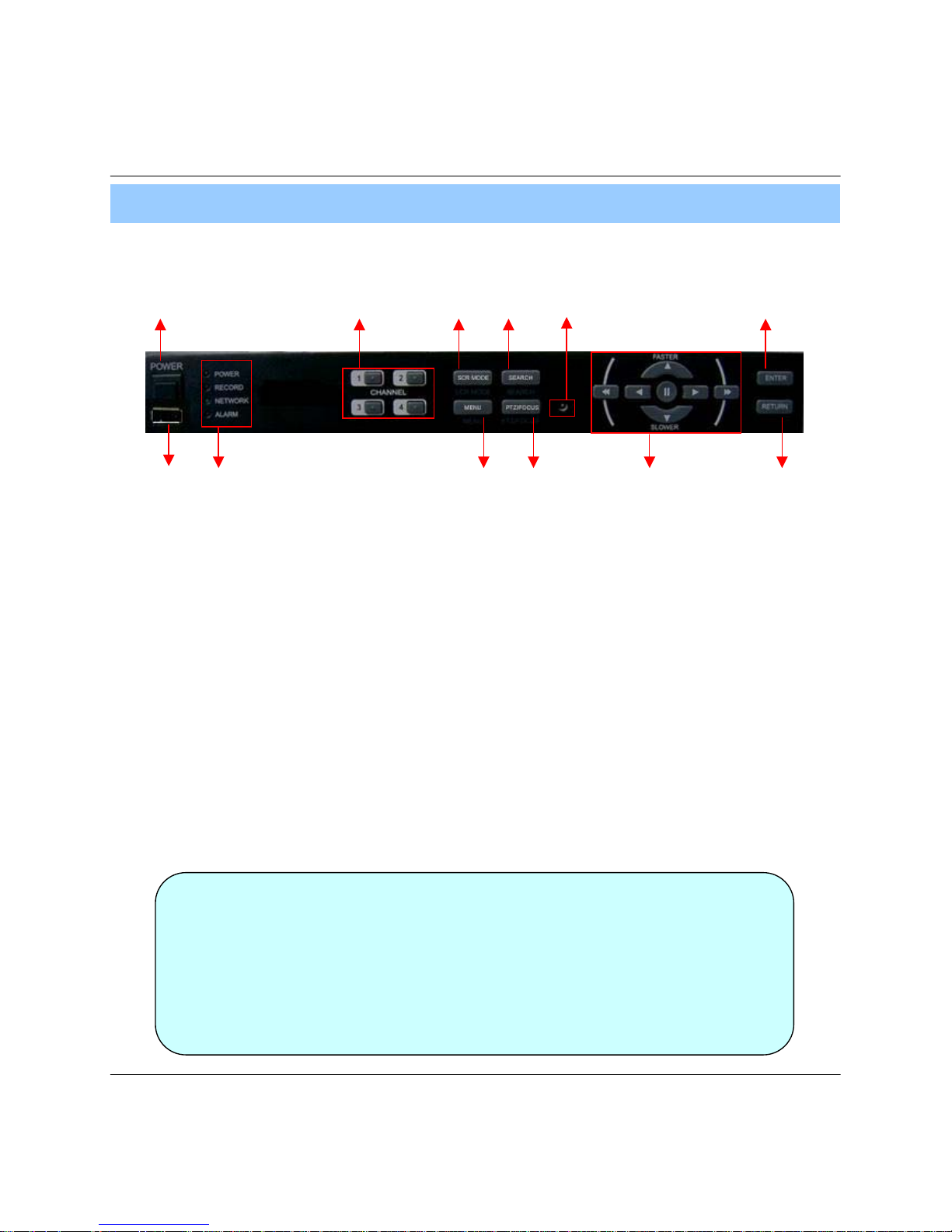
8
① Power : System Power On/Off
② Led indicator : Indicate Present System Status information.
(POWER: System On/Off , RECORD: Record On/Off , NETWORK: Client Network Connection
Status ALARM: Alarm Sensor Detection Status )
③ Channel Select button : Select Channel or Input Password.
④ SCR MODE : Select Screen Division Mode or Rotation Mode.
⑤ MENU : Go to System Menu.
⑥ SEARCH : Go to Search Mode for Searching Recorded Data.
⑦ PTZ/FOCUS : Go to Camera PTZ/FOCUS Control.
⑧ Remote Controller Sensor Input.
⑨ Search Controller : Searching Recorded Data or Control menu & PTZ/FOCUS.
⑩ ENTER : Apply Changing Setup.
⑪ RETURN : Cancel Setup or Return Previous Mode.
⑫ USB PORT: USB port for use the USB memory stick and USB HDD Backup
⑧
• Power Button is Soft Style to Prevent System Failure by Wrong Operation.
• Channel Selection Button is Prior to SCR Mode.
• When Remote Controller Sensor Input is Blocked by Something, it Cause
1 Remote Controller do NOT Work Properly.
• When Press any Button, it Operate with Beep Sound.
1. Front Panel (1.0U)
①
②
③④
⑤
⑥
⑦⑨⑩⑪
⑫
2. Description
Tip
Page 9
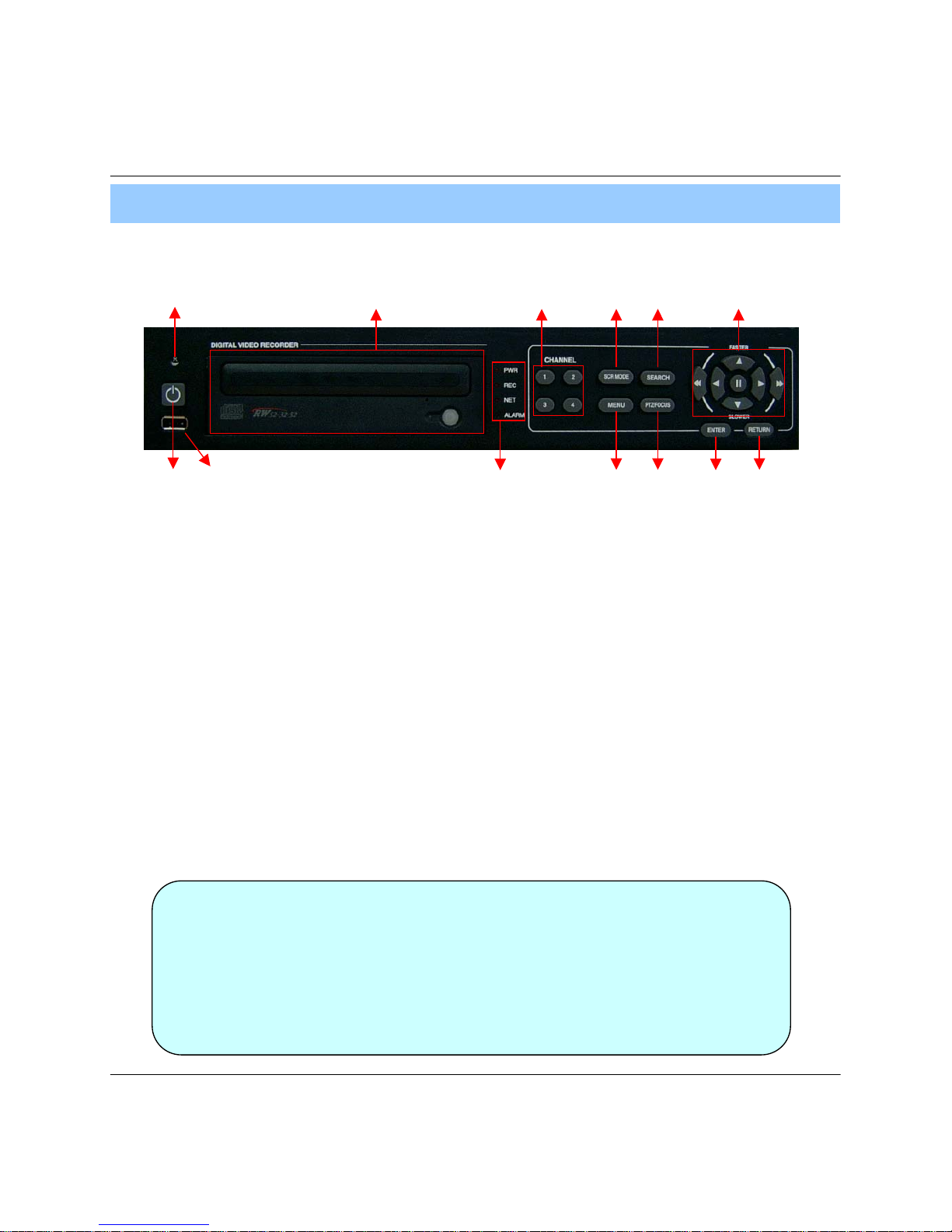
9
① Power : System Power On/Off.
② Remote Controller Sensor Input.
③ CD-RW : CD-RW Device for Backup.
④ USB Port: USB port for use the USB memory stick and USB HDD Backup
⑤ Led Indicator : Indicate Present System Status Information.
( POWER: System On/Off , RECORD: Record On/Off , NETWORK: Client Network Connection
Status, ALARM: Alarm Sensor Detection Status )
⑥ Channel Selection Button : Select Channel or Input Password.
⑦ SCR MODE : Select Screen Division Mode or Rotation Mode.
⑧ SEARCH : Go to Search Mode for Searching Data.
⑨ MENU : Go to System Menu.
⑩ PTZ/FOCUS : Go to Camera PTZ/FOCUS Control.
⑪ Search Controller : Searching Recorded Data or Control Menu & PTZ/FOCUS.
⑫ ENTER : Apply Changing Setup.
⑬ RETURN : Cancel Setup or Return to Previous Mode.
1-1. Front Panel (1.5U)
①
②③
④
⑤
⑥⑦⑧
⑨⑩⑪⑫
• Power Button is Soft Style to Prevent System Failure by Wrong Operation.
• Channel Selection Button is Prior to SCR Mode.
• When Remote Controller Sensor Input is Blocked by Something, it Cause
1 Remote Controller do NOT Work Properly.
• When Press any Button, it Operate with Beep Sound.
• In Case of CD-RW, the Real Appearance will be Differ from the above Picture
1 Depends on its Model.
⑬
2. Description
Tip
Page 10
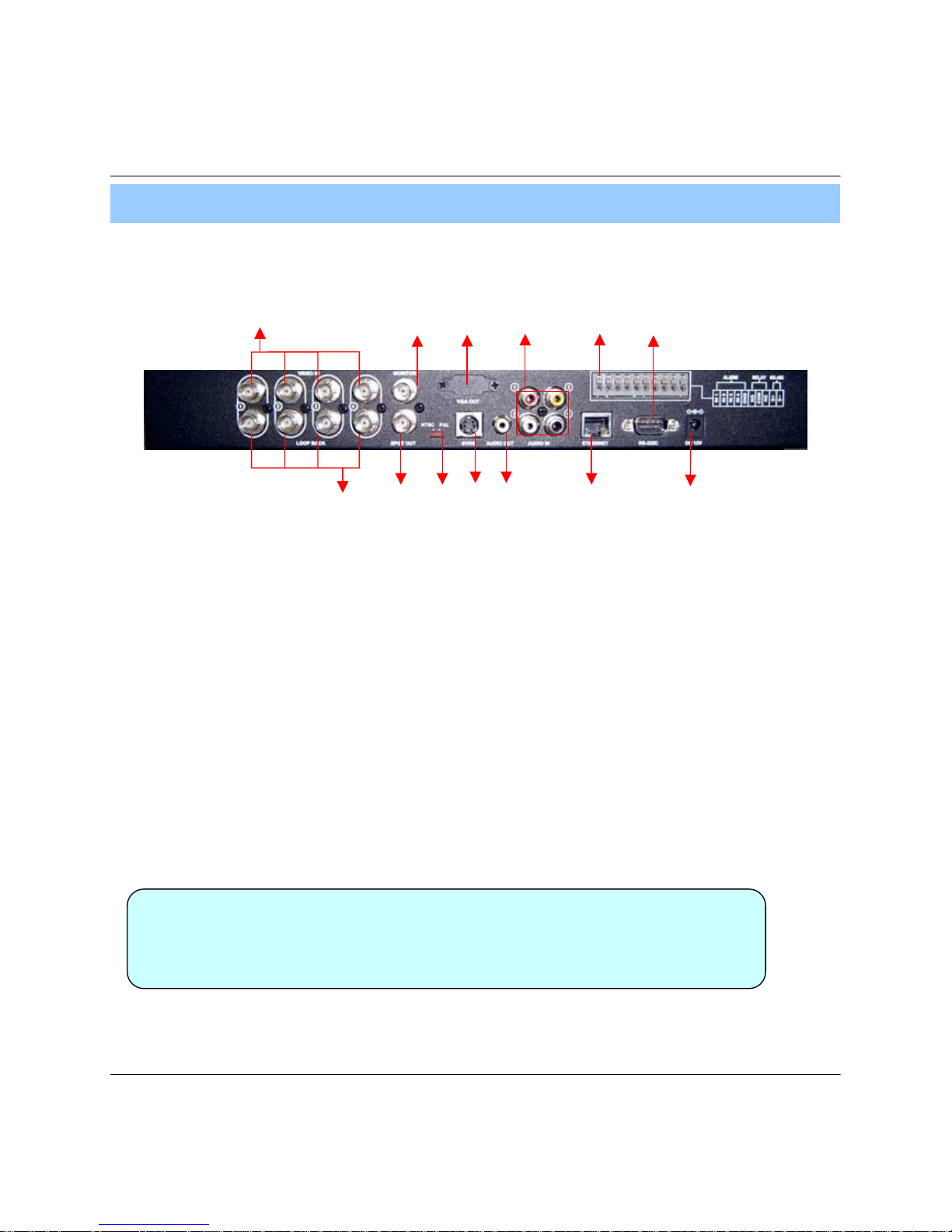
10
① Video In : BNC Port for Connection of DVR & Camera. (4 Camera Connectable)
② Loop Back : Output DVR Camera Video to Loop Back Port. (4 BNC Port)
③ Monitor Out : Output DVR Video to AV Monitor.
④ Spot Out : Output Spot-out Video to AV Monitor.
⑤ NTSC/PAL : Select NTSC or PAL Type.
⑥ VGA OUT : Output Video to a Computer Monitor by Connected VGA (Option)
⑦ SVHS : Output Video by Connected SVHS.
⑧ Audio Out : Output Audio Data.
⑨ Audio In : Audio Input Terminal Related with #1~4 Camera.
⑩ Ethernet (TCP/IP) : Port for Cross cable. (Possible to Remote Surveillance.)
⑪ Alarm/Relay/RS-485 : Connect Port for Sensor, Relay, & PTZ.
⑫ RS-232C : Connect Port for Program Debug.
⑬ DC Power Input : Power Supply by DC 12V Adaptor.
• When System Installation, Please Install under System Power Off Status.
• Please Use Specific Adaptor when Power Supply.
2. Rear Panel
①
③
④⑤
⑥⑨
⑧⑩⑪⑬
②
⑦
⑫
2. Description
Tip
Page 11
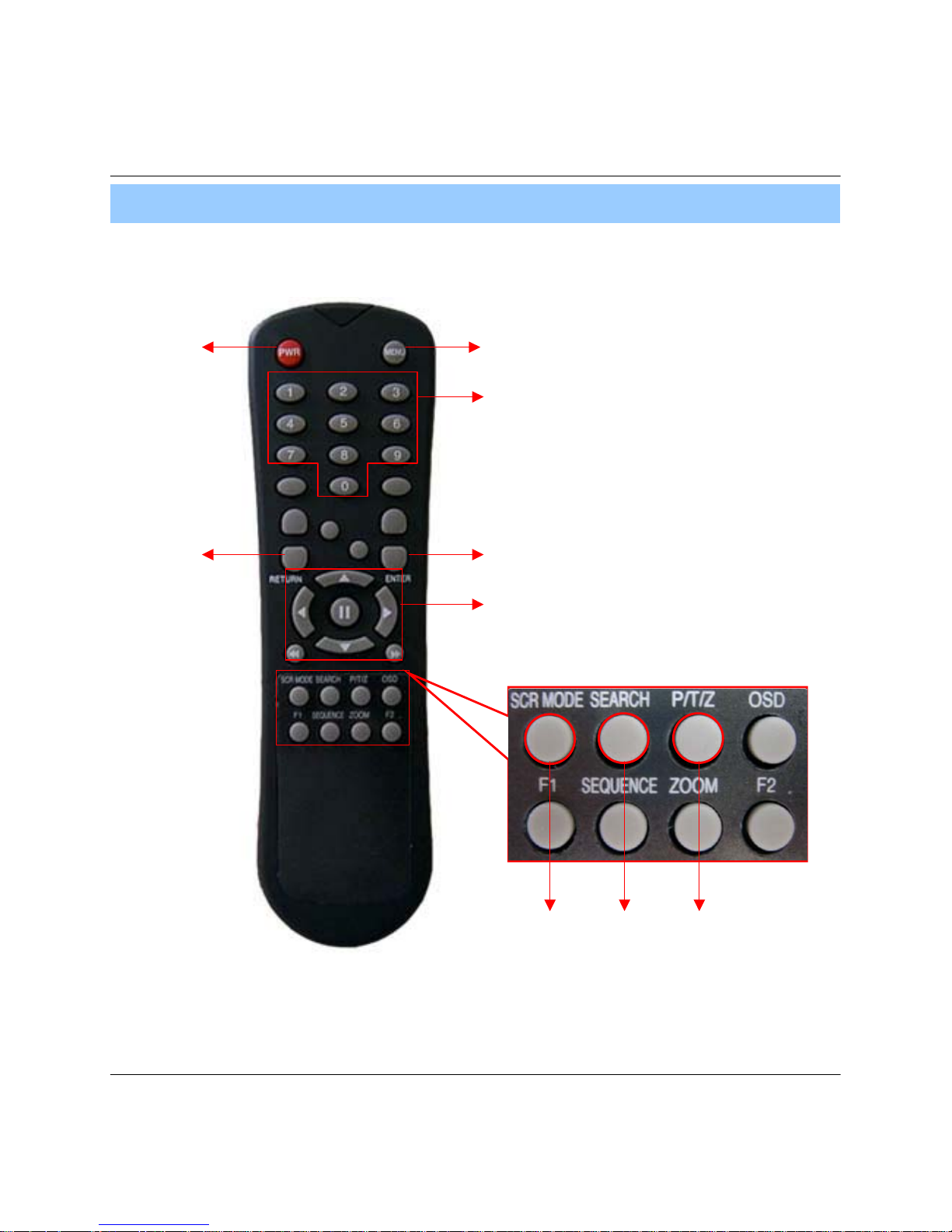
11
POWER
System
ON/OFF
MENU: Open Menu
RETURN
Cancel Setup
or Return to
Previous
ENTER: Apply Setup Change
Channel Selection Button
(4ch Available, #1~4 Button)
Change
Screen Mode
Open
Search Mode
PTZ/IRIS Mode
• Unused Button’s Description is Omitted.
• Every Button is Operated Same as Front Panel Button.
• Remote Controller can Operate when Remote Controller Sensor Input Part Reacted Each Other.
※ If there are many DVR at the same place, they are reacted together when press remote controller.
Search Controller : Control Playback Option,
Menu Movement, PTZ/Focus Control
3. Remote Controller
2. Description
Page 12
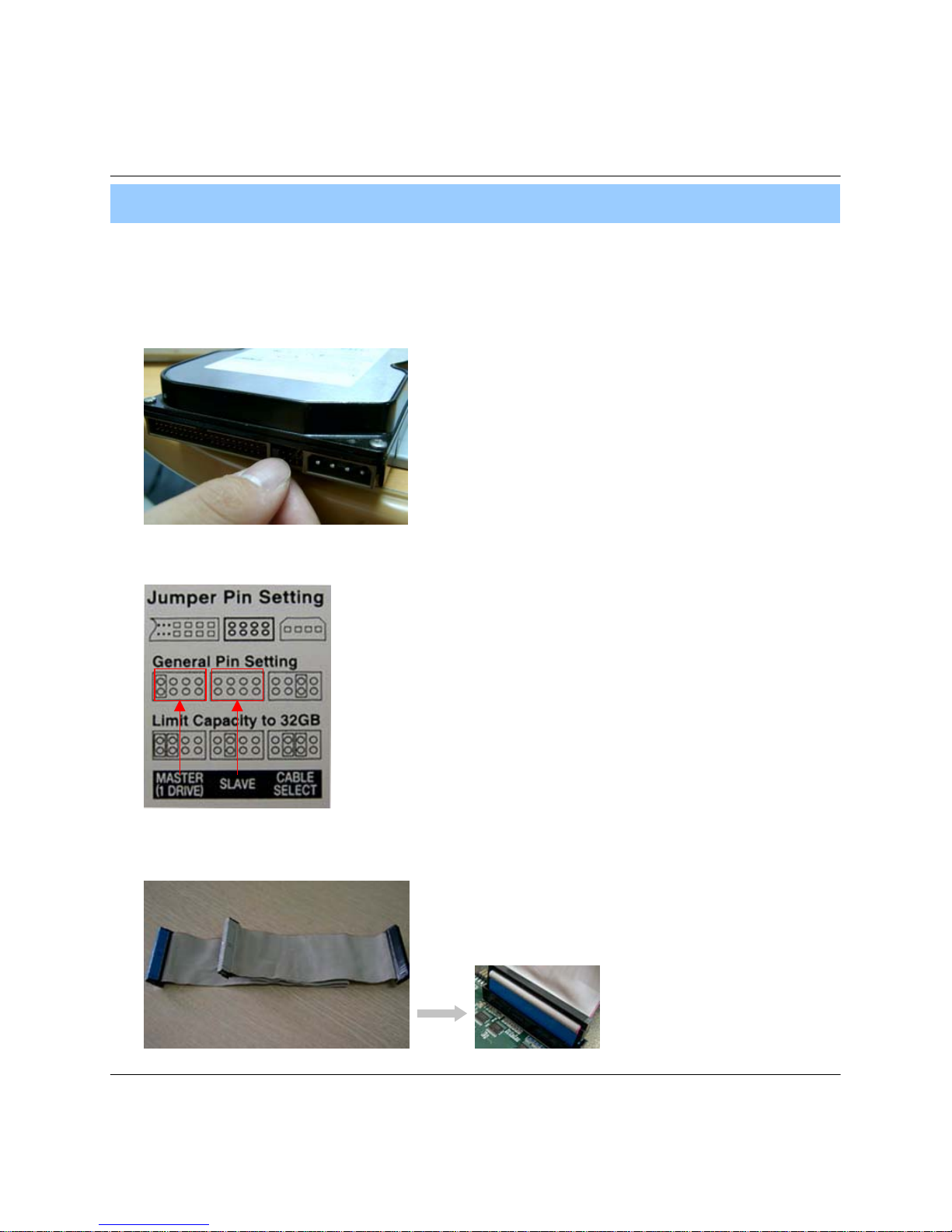
• Jumper Setup as master or Slave, Following the
` Direction of Surface of Hard Disk.
• Jumper Located at Hard Disk Data Cable or
1 Rear Side of Hard Disk.
• If One Hard Disk Installation, Setup as Master
If Two Hard Disk Installation, Second One Setup as Slave.
① Jumper Setup as Master or Slave
12
1. Hard Disk Installation
※ Example of Samsung HDD Jumper Setup
• Refer to General Pin Setting in Jumper Pin Setting on HDD Surface.
• When One HDD Install, Setup Pin as Master and Connect Pin
1 at the Left End of Jumper.
• When Two HDD Install or Additional Install, First One Setup as
1 Master and the Other is for Slave. Slave Setup has No Pin.
• When More than Two HDD install, Setup as Master or Slave
1 to Connect One IDE Cable at the Same Method of Above.
!!Please Use Hard Disk which Possible to Supply Higher than
UDMA66.!!
‼ When Hard Disk Add or Exchange, Must System Off
Properly (System Off by Power Button). If not, it’s a
Cause of Fatal Hard Disk Error.‼
② IDE Cable Connection to Main Board
• Confirm the IDE Cable Inside of Product
• Among the Three Connector, Indicated Blue Color
1 Connector Must be Connected with Main Board. Other
1 Connectors Connected with HDD
3. Installation
Page 13

13
② Connect IDE Cable to Hard Disk
• Insert Disk, Red Cable Head to Power Cable Plug
• Connect Power Cable to Hard Disk in the Same Way
※ If One HDD Install, Connect with End of Connector (Black)
Recommended.
If Add HDD, Connect with Middle Connector (Gray)
Recommended.
One HDD Installation Two HDD Installation Bracket Installation
③ After Finishing Cable Connection, Attach Hard Disk with Screw & Bracket
• IDE Hard Disk can connect two equipment at one
cable (port). For the purpose of prevent
confusing, two equipment named ‘Master’ &
‘Slave’. ’Master’ is one hard disk or first hard
disk and ‘Slave’ is below second hard disk.
ㅡMaster, Slave?
Tip
IDE2 IDE1
For Rear Panel
• When Install Master HDD, Please Connect
1 at IDE1 Port by Master Cable.
• It means, Master Connector which
1 Connected with IDE1 Cable Must
1 Connected with HDD (Master).
3. Installation
Page 14

• Jumper Setup as Master or Slave (Refer to CD-RW
1 Direction at the Surface).
• If Install One CD-RW at One IDE Cable, Setup as Master
If Install One CD-RW & HDD at One IDE Cable,
1CD-RW Setup as Slave.
① Jumper Setup as Master or Slave
14
1. CD-RW & Hard Disk Installation
‼ When CD-RW Install, Exchange, or Remove, Please
System Off Properly (System Off by Power Button) and
Disconnect DVR Power.‼
Incase of LG-8526B, MASTER
② Remove Bracket for W/O CD-RW at the Front
③ After Assemble with Bracket, Attach to the Case
3. Installation
Page 15
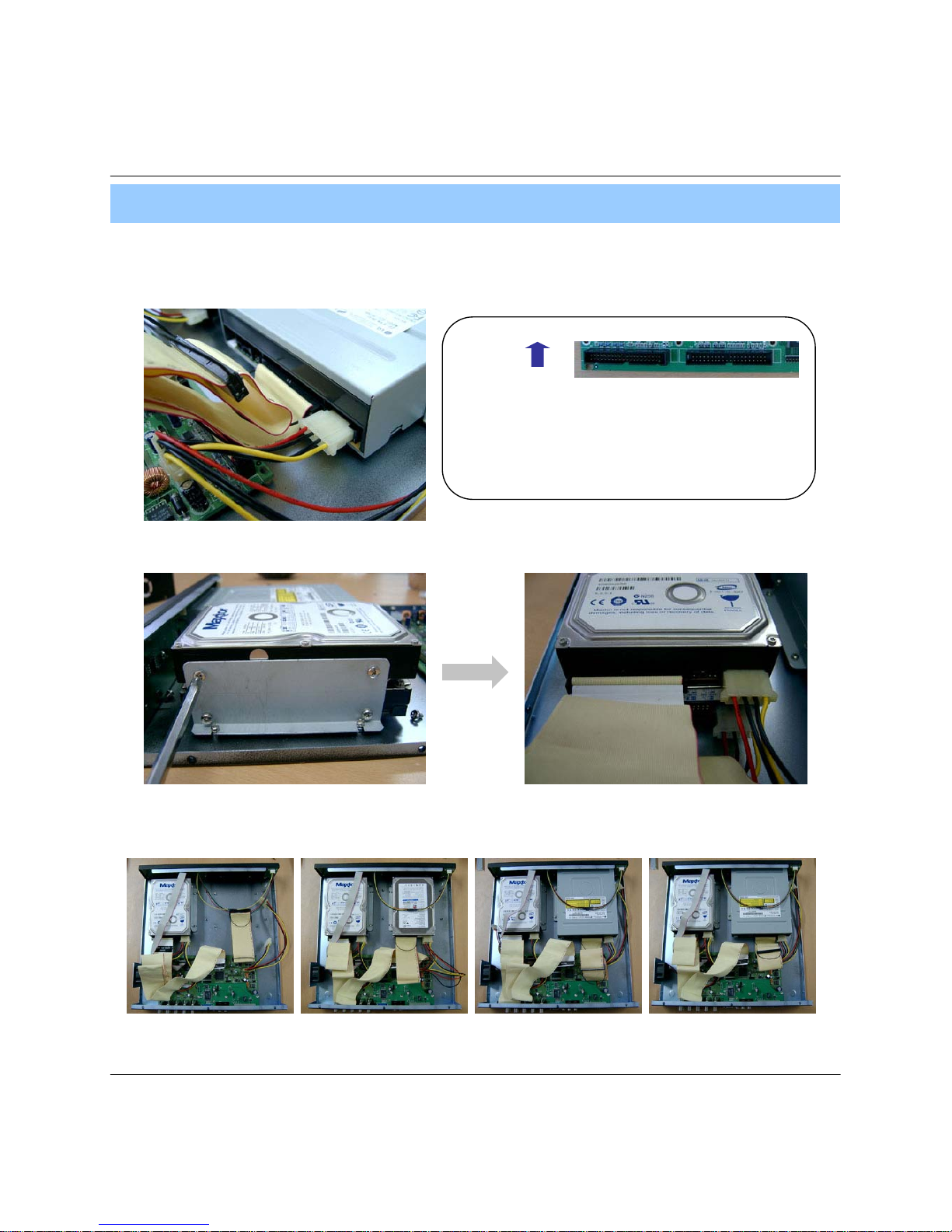
15
⑤ After Assemble with HDD Bracket & Connect Cable (Refer to Previous page for HDD Setup)
⑥ Example of Install CD RW & HDD
④ Connect by IDE Cable & Power Cable at the CD-RW
<EX>When Two HDD Installation
HDDx1 HDDx3 HDDx1+CD HDDx2+CD
Tip
• When Install Master HDD, Please Connect
1 at IDE1 Port by Master Cable.
• It means, Master Connector which
1 Connected with IDE1 Cable Must
1 Connected with HDD (Master).
IDE2 IDE1
For Rear Panel
3. Installation
Page 16

16
2. Camera Connection
Connect Camera at BNC Port in Back Side Panel.
3. Monitor Connection
Connect Monitor Terminal or S-VHS Terminal to Monitor
4. Computer Connection
Connect VGA OUT Terminal to Computer Monitor
5. Network Connection
Connect Ethernet Terminal and Network Cable
3. Installation
Page 17
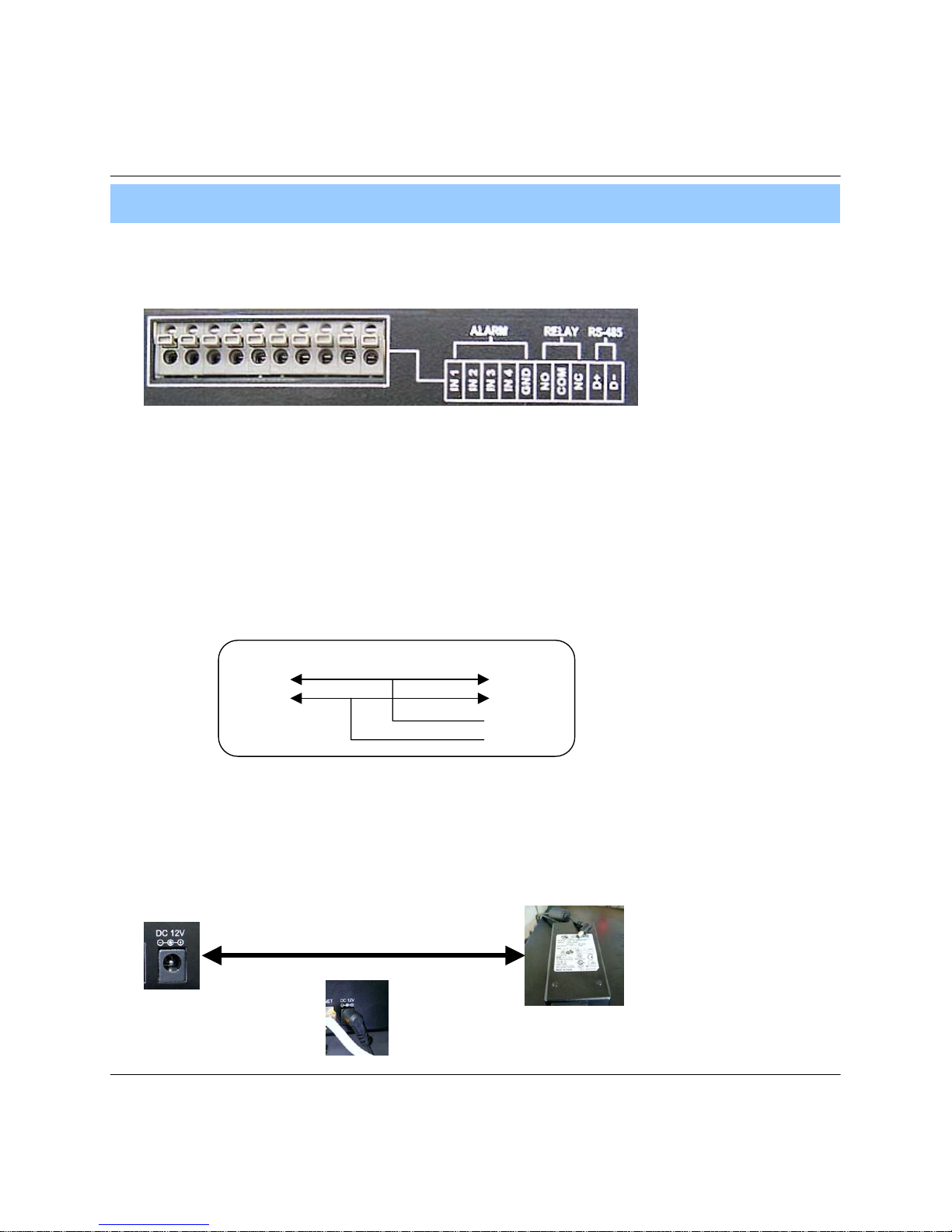
17
①②
③
Example of Connection PTZ Camera No. 14 Pin Connector
6. Alarm/Relay/PTZ Connection
①ALARM
Alarm Input - ‘IN1, IN2, IN3, IN4’ : Connect Sensor Input by Channel
‘GND’ : Connect Ground System
②RELAY
Alarm Output – ‘NO, NC’ : After Checking Alarm Output Type (Normal Open or Normal Close)
and Connect to ‘NO, NC’
‘COM’ : Connect Remain Grounding Conductor
③ RS-485
Connect PTZ Camera – ‘D+, D-’ : Connect PTZ Camera Control Line (+ , – Terminal)
PTZ 14 Pin Cable
⑨ R+
⑩ R-
⑪ T+
⑫ T-
RS485
D+
D-
7. Power Connection
Connect DC Power Input Terminal and Specific Adaptor
3. Installation
Page 18
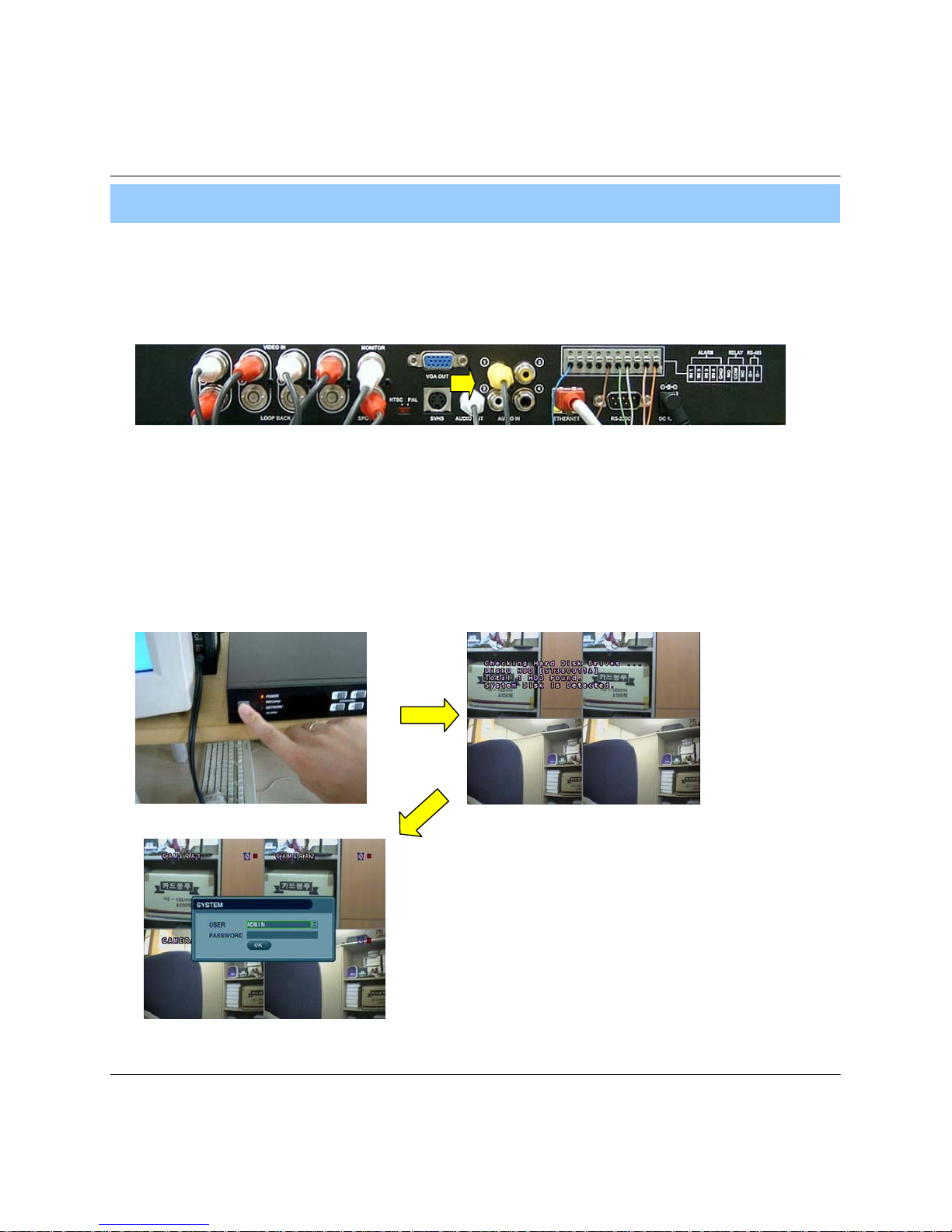
18
8. Finishing Installation
System Start by Power Button after Finishing Installation
※ Hard Disk Format
- If Do Not New Hard Disk Format, System Can’t Recognize the HDD.
So it’s Same Situation of No HDD. Please Format HDD when Insert New HDD.
(Only Display Possible, Not Work Menu & Search)
1. Power On
2. New HDD Format
(Select By Play , Backward Play Key)
When new discovery HDDs are two, It ask about each
format. Then choose the Yes about all HDDs. If you
Format the first HDD only, maybe second HDD don’t
Format.
※ When you are doing to format, Never turn off.
If tuen off, HDD is able to occur fatal error.
3. System Start (Initial Mode)
3. Installation
Page 19
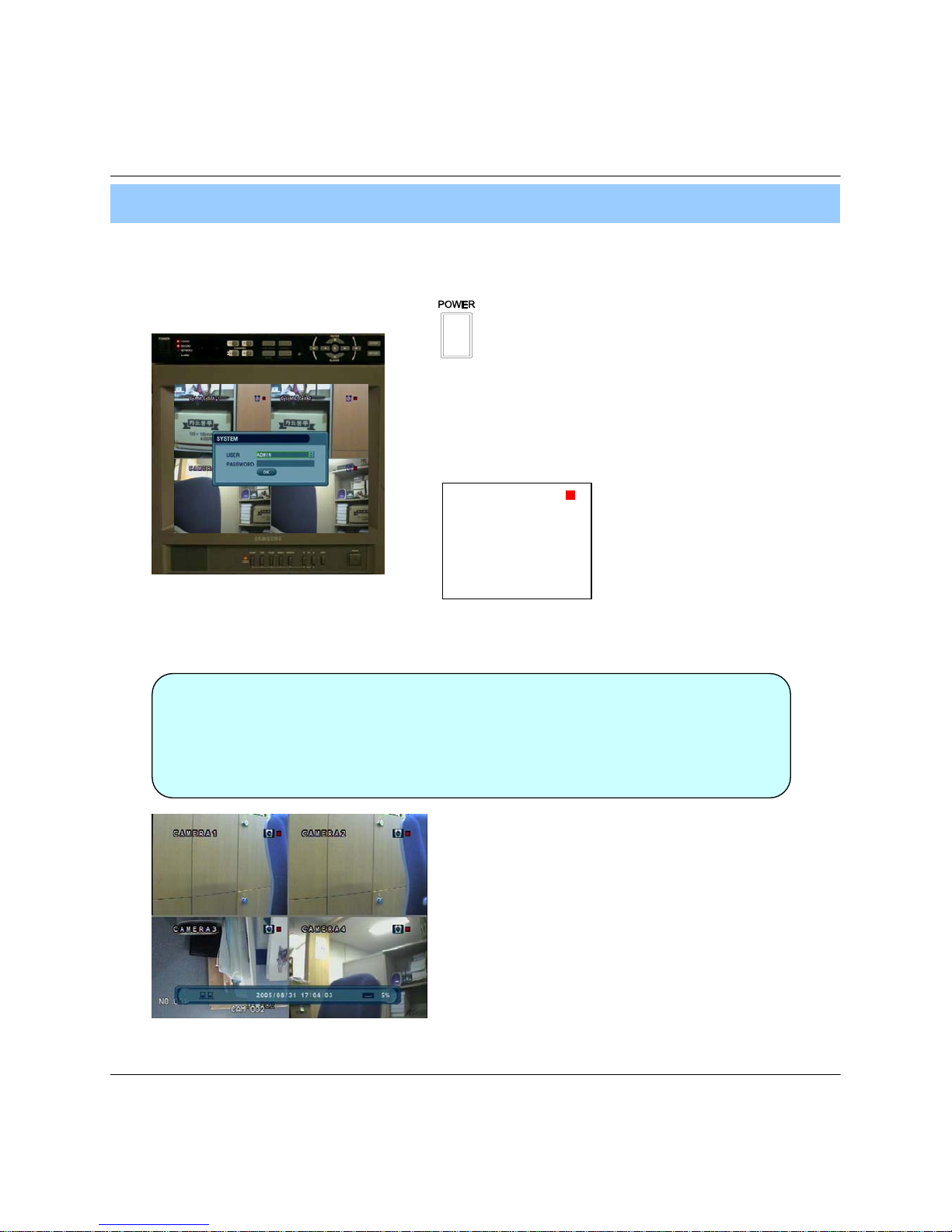
19
1. System Power ON
CAMERA
2005/01/01
00:00:00
• Press Power Button to Start System
• After Checking Hard Disk, Need input Password to
1 Operation
• Initial Screen View Mode is Quad Division Mode
1 and Recording Mode
Picture for Power On
after Finishing Installation
• Each Channel Indicate Camera Name & Recording Status
• Present Time & Date Indicate at Monitor Central Lower Side
• Check System Condition at LED
POWER : Showing System On/Off
RECORD : Showing Record On/Off
NETWORK : Showing Client Connection Status
ALARM : Lighting when Sensor Alarm Activate
4. Display
Tip
Page 20
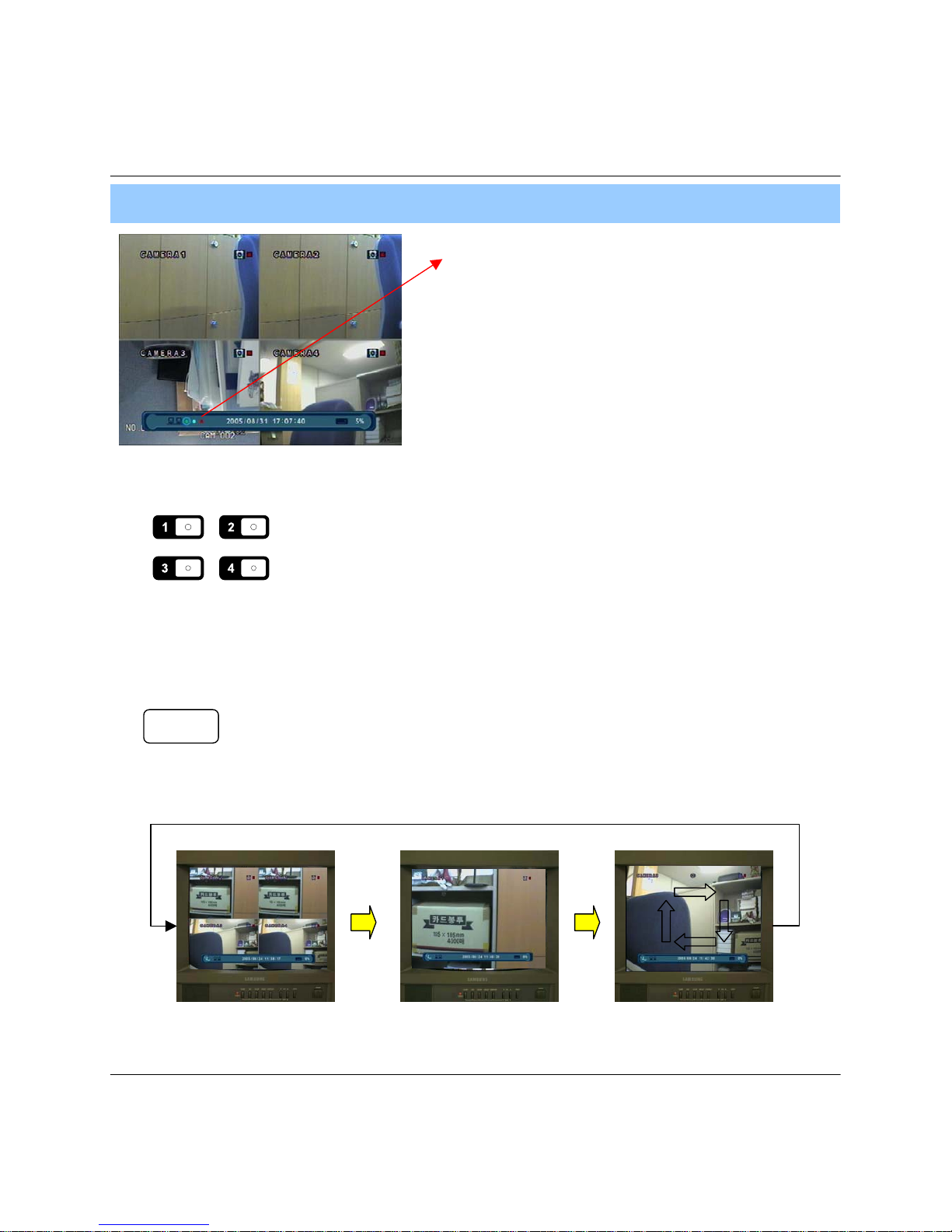
20
SCR MODE
3. Screen Rotation Mode (SCR MODE)
• User can Select 3 Kinds Watch Mode
① Quad (4CH) Division Watch Mode
②Selected 1CH Watch Mode
③ 4CH Rotation Watch Mode
• Quad (4CH) Watch Mode is Initial Mode when System Start
Quad (4CH) Division
Watch Mode
Selected 1CH
Watch Mode
4CH Rotation Mode
4. Display
CHANNEL
2. Screen View Selection
• Select One Channel among 4 Channels
• Move to One Enlargement Watch Mode when Quad Screen Division Mode
• Move to One Enlargement Watch Mode when Rotation Mode
When connect by the RemoteAgent or Web Client ,
Indicator appear.
• Indicate the network condition.
Green: Network is stable.
Blue: Network is unstable.
Red: Network is very unstable.
Page 21
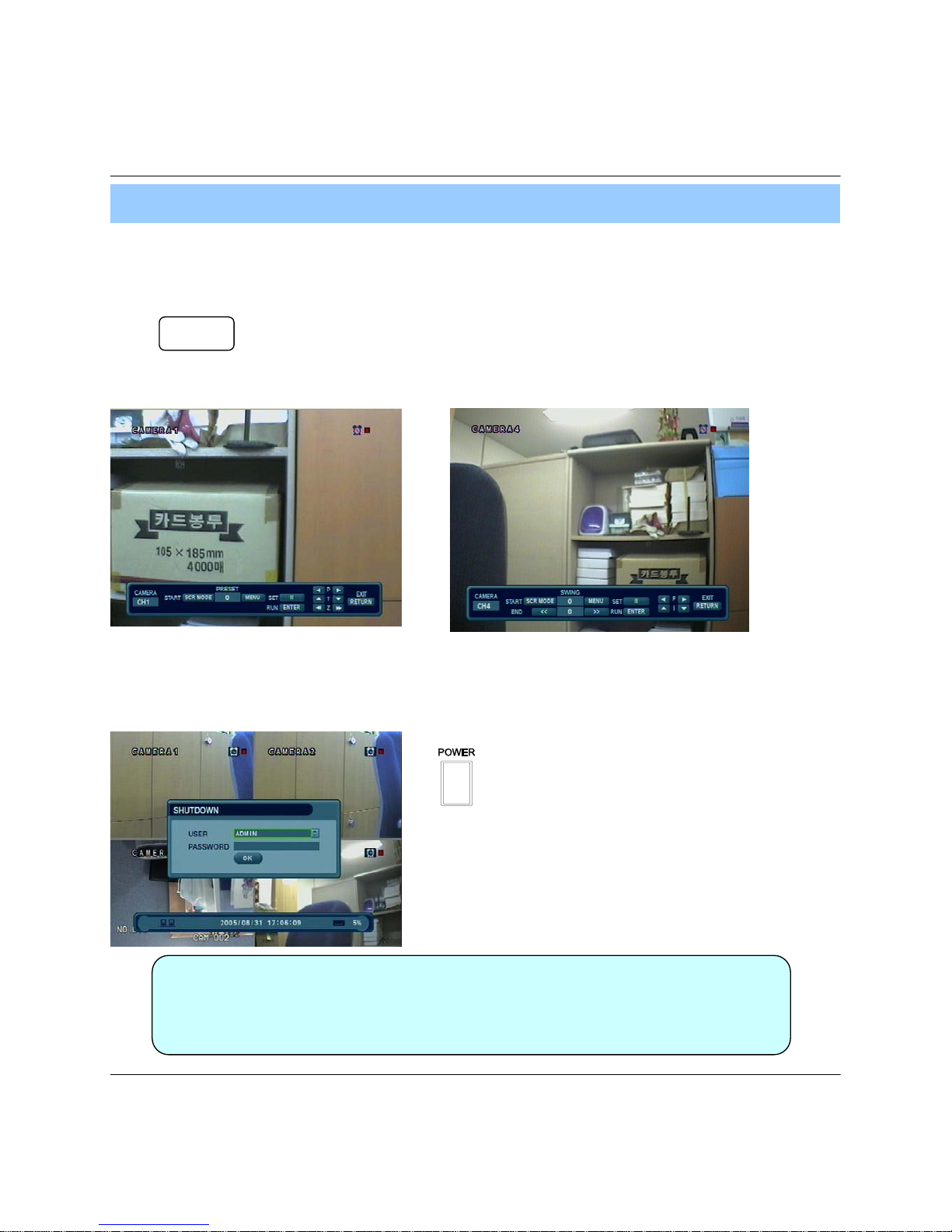
21
4. Display
• Each icon mean the button of front keyboard. • F: Focus I: IRIS
• Control each function by front keyboard.
4. PTZ/FOCUS Control
• Control Camera PTZ (Pan/Tilt/Zoom) & Focus (Only Useable for Proper Camera)
• Press PTZ/FOCUS Button to Open PTZ Menu at Right-Under Side and Control by
1 Search Controller
• Press PTZ/FOCUS Button Second Time to Open PRESET, SWING .FOCUS, IRIS
Menu and Control by Search Controller
PTZ/FOCUS
5. System Power Off
• Press Power Button to System Off
• Input Password and Press Enter to Shutdown System
• System Log-On Possible ID : ‘Administrator’, ‘Manager’, ‘User’
Administrator: All Function Access (System On, Shutdown, Setup, Search)
Manager: System On and Search
User: System On
Tip
Page 22

SEARCH
ENTER
RETURN
2004/01/01
00:00:00
>
⊙ Go to Search Mode
• Press Search Button and Log-In
Administrator or Manager
• Use Direction Key to Move Menu
• To Open Each Menu Press Enter
1 or Press Play Button
• Return to Previous.
(Move to Previous Menu or Exit Search
1 Mode and Return to Watch Mode)
1. Search by Date/Time
- Possible to Search Recorded Date & Time
① Move Cursor to Selected Date in Calendar
(Recorded Date & Time Indicated by Gray Color)
② Press Enter to Open Selected Date
③ Recorded Time Appear to Under Side
④ Press Enter at Selected Time
(One Scale is 15 Minutes)
⑤ Menu Disappear and Output Recorded Video
• Showing Recorded Date & Time at Left-Upper Side
1 as Watch Mode.
1 Showing Playing Condition at Right-Under Side.
• Channel Selection Button in Watch Mode & SCR Mode
1 Button are Apply the Same as Search Mode.
(But Menu, Search, and PTZ/Focus Buttons are Exception)
22
5. Search
Page 23

• Control Playing Video
① : Basic Playing Mode (Normal Speed (1X) Forward Playing)
② : Normal Speed Backward Playing
③ : Pause Video
④ : Fast Forward (2 ~ 64 Speed)
⑤ : Fast Backward (2 ~ 64 Speed)
⑥ : Same Function as # ④,⑤
※ Press Normal Forward/Backward Button in Pause, Move to Next/Previous Frame.
2. Search by Event
- Searching Video with Event Occurrence to Set up Period
Set up Period to Select Start Date & Finish Date
for Searching Event
Alarm : Searching Alarm Event during the Selected
1 Period
Motion : Searching Motion Detected Event during
1 the Selected period .
Timer : Searching Schedule Change or Recording
1 Setup Change Event
System : Searching Power On/Off Event (etc.)
1 Concerned System Event
Event List Showing at Below Output Window
• Alarm, Motion, System can be Select plural by Check (V)-(ENTER)
• To Change Setup, Press Enter and Press Direction Key
After Changing Setup, Press Enter to Exit.
23
Channel: Choose the channel for searching.
5. Search
Tip
Page 24

• Date : Indicate Event Occurrence Order & Date
Time : Indicate Event Occurrence Time
Event : Indicate Event Contents & Camera No.
• Event Searching Method
① User can Search Event Using by Direction key
② Search Event to Press Enter at Selected Event
from Event Occurrence Time
③ Control Video is the same way as Time Mode Control
• The Search by Event is not Base on Video, but Event Occurrence Time.
24
5. Search
Tip
Page 25

25
⊙Go to Menu
① Press Menu Button on Front Panel in Watch Mode
② Ask Password
③ Input Password Using by Channel Select Button
1 [1][2][3][4])
④ After Input Password Press Enter to See Menu
• Initial Administrator, Manager, User Password is 1234.
• Showing Password as *
• Changing Password (System setup->System -> User management )
• Only Watch Mode can go to Entering setup.
(Search & PTZ/Focus Mode can’t move to Menu)
• Choose the “system setup”
6. Menu
⊙ Go to System setup
Tip
Page 26

26
6. Menu
1.Display
- Video Setup for Watch Mode
• Status Bar : Record Condition Mark On/Off
(Recording: Red, Pre-recording : Green)
• Camera Title: Setup Camera Name to Show Left-Upper Side
• Event Icon: Indicate the menu location by icon
• Border : Border Mark On/Off when 4CH Division Watch Mode
• Border Color : Select Border Color
(White, Blue, Red, Yellow, Green, Gray)
• Alpha Blending: Choose the transparency(1~100)
• Sequence Dwell : Setup Rotation Cycle Time
(1~60 Sec.) when 4CH Rotation Mode at Watch Mode
• Spot-Out Dwell : Setup Spot-Out Time Cycle
(1~60 Sec.) to Transmit Video
• De-interlace Mode : Remove Screen Spread on High
Resolution , Low Frame ※Only Applying When D1(704X480)
• Alarm Pop-Up Mode: When alarm happen, Alarm happened
channel Pop-up
• Alarm Pop-Up Dwell: Alarm Pop-up Time(1~60Sec.)
•
ENTER
RETURN
•
• Every System Setup can Change or Maintain
1 at Menu (6 Setup)
•
Move to Menu Using by Up
& Down Button
To Open Detail Menu, press “the Enter”
Return to Previous Menu or Return to Watch Mode
1-1. OSD
1-2. MONITOR
Tip
• When finishing that change the setup data,
Press the certainly.
Page 27

27
2.Camera
-Setup Camera
2-1. Camera Title
6. Menu
• Covert : Setup Covert On/Off
*What’s Covert?
When Covert On Watch Mode, Display Video is Hidden, but Recording is On.
• Title : Setup Camera Name by Virtual keyboard
• Control the Monitor Bright, Contrast, Color, Tint
• All Setup Possible to Control 0~100
• Setup Channel by Channel
2-2. Color Setup
• Input the title by “Enter” after choose by
button.
Page 28

28
6. Menu
※ How to use the Virtual Keyboard
• Input the title by “Enter” after choose by
• Press the button for shift then choose the other characters.
Tip
2-3. PTZ Setup
• PTZ Address : Select PTZ Camera Address
• PTZ Protocol : Select Kind of PTZ Camera • Enter button and setup the detailed PTZ
• Baud Rate : Setup PTZ Communication Speed
(2400, 4800, 9600,19200, 38400 BPS)
※PTZ Supplied Protocol : Samsung(MRX-1000), Samsung(SCC641),Honeywell(SD1)
Honeywell((GMC),Lilin(Fastdome), Fastrax(Ⅱ), GC(655N),
D-MAX, Sunin DSC-230, Scan Dome-Ⅱ, Vicon,Philips8560-700
Sensormatic,Panasonic(WV-CS850), Panasonic(WV-CSR604),VRX-2101
Kalatel(KTD-312), PELCO-D, PELCO-P,Dynacolor(D7722)
Page 29

29
6. Menu
2-4. Motion Sersor
• Move Cursor by Direction Key and Press Enter at
Selected Region
• Choose the Partial Motion Region channel by
channel
• Sensitivity: 1~10
• Select All : Select Entire Region
• Deselect All : Cancel Region Setup
• Cancel : Cancel Change Setup & Exit
• Save & Exit : Save the Changes & Exit
Page 30

30
6. Menu
3. Audio
- Audio Setup
• Live Audio : Audio Output ON/OFF
Live Audio Output from Audio In Terminal
• Audio Monitoring Channel: Select Channel for Audio Output
1 Nr. 1~4 Audio In
• Network Audio TX: Choose the Audio transmission
• Network Audio RX: Choose the Audio receive
4. System
- Basic Environment Setup
4-1. date/time
※ First of all, Timezone should be setup as your location.
• Date TIME: Setup Present Date
(If Time Setup to Past Date, Ask Delete Data for the Past Date.
NO->Date/Time No Change, YES->After Delete Past Data and Change Date/Time )
• Date Format : Select Date Output Type (Ex: 2005-00-00, 2005/00/00)
• Time Format : Setup Time Type as 12 Hour Base or 24 Hour Base
• Network Time Server: Setup Present Time by Time Server.
• D.S.T: Daylight Saving Function On/Off
Page 31

31
6. Menu
• Time Zone: Choose the time by GMT standard.
※ How to Time setup
1. Setup Timezone as your location.
2. Setup the Network Time server and press the “Sync” button.
3. If correct time is not getted automatically, setup the date/time manually.
4. If don’t follow as upper, you may have the time error and the recording data search error.
Tip
Page 32

32
6. Menu
4-2. Network
• IP Address : Input IP Address
• Gateway : Input Gateway IP for Internet Server
• Subnet Mask : Input Subnet Mask IP
• DNS Server: Input DNS Server IP
• Network Speed : Setup Network Speed
(Network Speed from System, Depend on Network Status)
※ If Change Network Setup, New Change Apply
when after Rebooting.
• DHCP (Dynamic Host Configuration Protocol) : Indicate IP Address for the DVR Automatically.
1. Enter to ‘System -> Network’ on the Menu.
2. Setup DHCP On/Off.
3. DHCP Off : User Input IP Address by Himself.
4. DHCP On : After DHCP On, Reboot the System.
5. Can see the setup IP automatically at the system information.
• DDNS (Dynamic DNS): You can connect the DVR by the fixed domain name(ex.00115f000001.dvrlink.net) at
client or Web without entering the IP address.
※ If you use the DDNS, there is no necessity to enter again the IP Address every connection.
1. Enter to ‘System -> Network' on the menu.
2. Setup DHCP On or Enter the IP address.
3. Setup DDNS ON and reboot.
4. Enter to ‘System -> System information’ on the menu.
5. Confirm the MAC address.
6. The domain name is "MAC address.dvrlink.net".
EX) If Mac Address is 00-11-5f-00-b5-a7, the domain name is "00115f00b5a7.dvrlink.net"
7. If you connect by "00115f00b5a7.dvrlink.net" at client program or Web, you can connect the DVR.
※ 1. If your network connect at the router, please must port forwarding.
2. Please must enter the exact IP address, DNS Server, Gateway, Subnet Mask.
3. Please must connect the DVR at External Network.
If you don't follow 1,2,3 , you can't receive the DDNS service.
Tip
Page 33

33
6. Menu
4-3. Mail
• Server: Setup the mail server • Setup by Virtual Keyboard after press the “ENTER”
• Port: mail server port
• Security: On/Off
• User & Password: input the DVR login user ID and Password.
Page 34

34
6. Menu
4-4. User Management
User setup
• It is consisted 3 User Group as Administrator,
Manager, User.
• Total 7 user belong to 3 User Group can be made.
• Input User ID, Password.
• Choose the Group.
• Input the E-mail Address.
• It can edit User ID information.
• E-mail notification On/Off : 1. ON:
2. OFF:
• Input the E-mail by Virtual Keyboard.
Page 35

35
6. Menu
4-5. System Information
• S/W Version: Server Firmware Version
• Video Signal Type: NTSC or PAL
• Disk Capacity: used HDD capacity of the total HDD capacity
• IP Address: DVR’s IP Address
• MAC Address: Fixed MAC address of the DVR
Page 36

36
6. Menu
4-6. Factory Default
5. Event/Sensor
5-1. HDD Event
• Press “Press” to Start Initialize.
• Showing Warning Message and Press OK to Run Initialize.
• If do Factory Default, Every Setup is Initialized, but Saving Image is Not Erase.
• Drive: HDD connected location
• Threshold: Alarm setup temperature
• Value: HDD Temperature
• Smart Alarm: On/Off
• Check interval: HDD checking Time
Page 37

37
6. Menu
5-2. Alarm Output
5-3. Alarm Output
※ Setup each channel when alarm, videoloss, motion are
happened.
• HDD Event: Alarm On/Off when HDD has the problem.
• Operation: Setup Relay Connect with Alarm Sensor.
• Mode: Setup Reacted Relay as Latched/Transparent Mode.
• Type: Setup Relay Type N/Open or N/Close.
• Duration: Setup Reacted Relay Time.
(5sec~5min or Until key-in)
• Operation: Setup Alarm Sensor Connection Status
(enable/disable)
• Type : Setup Alarm Sensor N/Open, N/Close Type
•Latched/Transparent
Latched – When Sensor Alarm Activated, Relay Reacted in Setup Duration
Transparent – Relay Reacted Temporary During Sensor Alarm Activate
Tip
Page 38

38
6. Menu
5-4. Buzzer out
• Buzzer: On/Off
• Duration: Buzzer time(5sec~5min or Until key-in)
• setup each channel when alarm, videoloss, motion are happened.
• HDD Event: Buzzer On/Off when HDD event is happened.
• Keypad : Setup Key Input Sound.
• Remocon: Setup remocon Input Sound.
Page 39

39
6. Menu
5-5. E-mail Notification
6. Disk Management
• Disk Overwrite : Select Overwrite Permission when Hard Disk Full
O N: Overwrite Hard Disk from Oldest Data
OFF: When Hard Disk Full, Stop Recording and Buzzer Activate
• Format : Refreshment Hard Disk. All Recorded Data Deleted
• If the alarm, videoloss, motion and HDD event are happened,
send the notification at the E-mail.
• Choose the function by button.
Page 40

40
6. Menu
⊙ Go to Record Menu
1. Recording Operations
• Schedule Mode: Choose the DAILY or WEEKLY.
• Pre-Event Recording Time : Setup Pre-Event recording Time. 1
(1~5 sec)
• Post-Event Recording Time: Setup Post-Event recording Time. 1
(1~5 sec)
Page 41

41
• Menu
2. Continuous/Motion Record Schedule
2-1. DAILY
2-2. WEEKLY
• Continuous record setup
• Motion record setup
• Setup each channel
• Put the choose area at here and press “Enter” button.
• Continuous record setup
• Motion record setup
• Setup each channel
•Setup each day
Page 42

42
6. Menu
3. Alarm Record Schedule
3-1. DAILY
3-2. WEEKLY
• Alarm record setup
• Setup each channel
• Put the choose area at here and press “Enter” button.
• Alarm record setup
•Setup each day
• Setup each channel
Page 43

43
6. Menu
⊙Go to Archiving
①
②
③
⑦
④
⑤⑥
① Device : Indicate CD-RW Model and USB MEMORY Model Automatically.
If you use the CD-RW and USB memory (or USB HDD) together,
it can choose the CD-RW and USB by Button.
② Start Time : Select Start Backup Time.
③ End Time : Select End Backup Time.
④ Channel & Video/Audio Selection : Select Channel, Video, & Audio for Backup.
⑤ Title : Change the Title of Backup by virtual keyboard.
⑥ Event : Select Attach Event Text File in Backup.
⑦ Start : Start Backup.
Tip
• Compatible CD Writer Models are LG(GCE-8526B,GCE-8527B),
SAMSUNG(SW-252F, TS-H292A, SH-522C),ASUS(CRW-5232AS),GIGABYTE(GO-R5232B)
• Compatible USB memory stick Models are LG(Royal,mobile,mirror), IMATION(iflash),Memorive PRO+
and Compatible USB HDD is CUTIE(FHD-254).
• Inside of Backup CD,USB Including Necessary Codec for Playback (IMM4 Install File).
• In case of RW Possible CD, Please Delete Previous Data on PC for Recording Again.
Page 44

44
7. Client
• System Requirement
① Main Board (CPU): Pentium-500(Minimum), Pentium 4 recommend
② OS: Higher than Windows 98,DirectX 7.0A
③ Memory (RAM): More than 128 M
④ VGA: Graphic card that support the DIRECT-X
※IMM4 Codec (When Playback Backup File)
• DVR Remote Agent Install
① Open CD-ROM Drive and Run DvrRemoteAgentSetup.exe and then Appear Setup Menu
② Close All Running Software and Press Next to Move Next Step
Page 45

45
7. Client
③ Ask designate Folder to Install DvrRemoteAgent, Recommend Basic setup c:₩program files:₩CMSLite.
Click Next.
⑤ Finish DvrRemoteAgent Program Installation
④ Showing Progress of Copy of Files
Page 46

46
7. Client
1. Function Introduction
③
① Main Screen Image : Showing Present Surveillance Camera Image
② Camera Selection Button : Indicate Connected Camera No. & Select Image to Click Camera No.
③ Hidden/Exit : Hide DVR Client Window or Exit Program
④ Time Output : Showing Present Time & Date
⑤ SEARCH : Move to Search Mode to Play Video
SETUP : Move to Setup to Change Network Setup or Option
⑥ DVR Selection : Select I/D to Connect Server
⑦ Connect : Connect DVR
Disconnect : Disconnect from DVR
⑧ Screen Division Selection : Change Screen Division Mode
⑨ Save by AVI file : Transmission Live Image Save by AVI File
⑩
Color Adjustment : Adjust Color of Live Transmission Image
⑪ Event Viewer: Showing Present Event in Server & Find Image
⑫
PTZ Control Button : Control Camera PTZ & Focus
⑬ Audio Button and Alarm : Control Two Way Audio & Mute and Alarm On/Off
⑭ Exit : Exit DVR Client
⑮ Connection Stauts: Showing the connected DVR.
⑤
④
⑥
⑦
⑧
⑪
⑫
⑨
⑩
⑬
①
⑮
⑭
Page 47

47
7. Client
2. Setting
①
• Click the “ADD” button.
②③④
⑤
⑥
① DVR Status : Indicate Present Saving DVR & DVR Information.
② Click to Input New DVR Information.
③ After Amend All DVR Information, Applying Change DVR Information
④ Selected DVR Delete at DVR Status.
⑦
⑧
⑨
⑤ Input Name to Add or Amend DVR.
⑥ Input DVR IP Address to Add or Amend.
⑦ Indicate Port No.
⑧ Input ID for Connecting DVR.
⑨ Input Password for Connecting DVR.
2-1. DVR List
Page 48

48
7. Client
2-2. Group List
①
②
① Group list
② DVR list belonging to the Group
③ Click to make the Group.
④ After Amend Group Information, Applying Change Group Information.
⑤ Selected Group Delete at Group Status.
③④⑤
• Click the “ADD” button.
①
②
① Input the Group name.
② selected Group members list. It can control Total 4 DVR at the same time.
③ Click the button after select the DVR. Then it is registered atthe group.
④ Remove the selected DVR.
③
④
Page 49

49
7. Client
2-3. Option
①
②
③
④
⑤
① Receive Event : Select Kinds of Event as Multiple. Remote Client Only Receive Selected Event.
(System, HDD, Alarm, Video, REC)
② OSD Display : Select Screen Information. (Name, Date, Resolution)
③ Screen Switching Interval (sec) : During the Monitoring, Select Screen Rotation Interval Time
(From 1 sec. to 300 sec.)
④ Live Audio Monitoring Channel : Select Channel for Listening Audio at Remote Among 4Ch Audio.
⑤ Saving Directory : Designate Remote PC Backup Image Saving Folder.
2-4. DVR Server Remote Setup
• Choose the DVR for setup and click the “Setup” button.
Page 50

50
7. Client
• Click DVR System Setup Tap, Password Input Window Open After Input Password, Setup Window Pop-up.
• DVR System Tap Indicated Only when Connect as Administrator.
• DVR System Setup Possible to Control Almost Every Setup at the Remote.
• When Activate Setup or Changing Setup at the DVR Server, It’s Impossible to Change Setup at the Remote.
• During System Setup at the Remote, DVR Server Setup Start Make to Close Remote System Setup Automatically.
• Record Operations
- Schedule Mode: Weekly or Daily
-Sunday ~ Saturday
- Pre Event Recording Time: 0 ~ 5(Second)
- Post Event Recording Time: 5 ~ 180(Second)
• Alarm Recording Schedule
- Click the “Set: Button for Alarm Recording.
• Continuous/Motion record Schedule
- Click the “Set: Button for Continuous/Motion
record Schedule.
①Record Setup
Page 51

51
7. Client
②Camera Setup
• Status/Title Setup
- Setup for Each Camera (Connection Status or Camera
Name).
•Color Setup
- Setup Color for Each Screen.
• Covert/PTZ Setup
- Setup Each Camera Covert Function & PTZ Protocol.
- Click the “Properties” button.
- Setup about PTZ camera.
•Motion Area
- Click the “Camera” Button.
- Choose the area.
③Audio Setup
• Live Audio Setup
- Live Audio & Two Way Audio Setup for Server.
Page 52

52
7. Client
④Event/Sensor Setup
• Alarm Input
- Setup for Each Channel Alarm Connection & Type.
• Alarm Out
- Setup each channel when alarm, videoloss, motion are happened.
- HDD Event: Alarm On/Off when HDD has the problem.
- Operation: Setup Relay Connect with Alarm Sensor
- Mode: Setup Reacted Relay as Latched/Transparent Mode
- Type: Setup Relay Type N/Open or N/Close
- Duration: Setup Reacted Relay Time (5sec~5min or Until key-in)
• Buzzer out
- Setup each channel when alarm, videoloss, motion are happened.
- Buzzer: On/Off
- Duration: Buzzer time(5sec~5min or Until key-in)
- HDD Event: Buzzer On/Off when HDD event happen
- Keypad : Setup Key Input Sound
- Remocon: Setup remocon Input Sound
• HDD Event
- Drive ID: HDD Connected location
- Smart Alarm: On/Off
- Temperature: HDD Temperature
- Polling Time: HDD Checking Time
• E-mail Notification
- If happen the alarm, videoloss, motion and HDD event, setup the notification at the E-mail.
- HDD Event: E-mail notification On/Off when HDD event is happened.
- Notification: On/Off
Page 53

53
7. Client
⑤ System Setup
•System Info
- Possible to Watch DVR System Status.
•SMTP
- Setup the mail server and user’s E-mail.
•Users
- Setup the Users.
- Click the “Add” or “Modify” button.
• Disk Overwrite
- Setup DVR HDD Overwrite On/Off.
• Network Speed
Page 54

54
7. Client
3. Monitoring
3.1 Selection Network I/D
• Select I/D to Connect Server.
• I/D can be Add, Change, and Delete at Setup
3.2 Screen Division Selection
• 1*1 View : Showing One (1) Video which User Selected
(Selection Video by Camera Selection Button)
• 4*4 View : 4 Screen Division Mode
• 9*9 View : 9 Screen Division Mode
• 16*16 View : 16 Screen Division Mode
• Screen auto switching : One Large Screen Mode Showing One by One (1*1
View) Depend on User Selection Time (Not Work Screen
Division Mode)
• Full Screen View : Present Video Move to Full Screen Mode
Mouse Double Click when Return Previous
*Mouse Double Click Make the Same Function as Full Screen.
※ Multi DVR Client
• 4EA DVRs can be control the live view, search the data, backup data and
setup about each channel at the same time.
• Refer to p48 about setup.
Tip
Page 55

55
7. Client
3.3 P/T/Z Control
• P/T/Z Controller : Camera P/T/Z Control
by Direction Keys
• FOCUS/ZOOM Select Button : Focus
or Zoom Control
by +,- Button
• +,- Control Button : Focus or Zoom Control
• 9 Division Mode • 16 Division Mode
• Press the PTZ Button.
Page 56

56
7. Client
3.4 AVI File Conversion
• Click AVI Conversion Button to Start AVI File Conversion.
• During AVI Conversion Showing a Message and before
1 Click ‘Stop” Save AVI File continuously .
• ‘Press ‘Stop’ to Open Designate File Name
1 & Saving Location, and Save AVI File.
• Saved AVI File can Open Ordinary Moving
1 Picture Player or Backup Player.
• Moving Picture Player Codec Version Need
1 Higher than Divx 5.1 & IMM4 Codec.
3.5 Color Adjustment
• Click Controller Possible to Control Color
• Change Brightness, Contrast, Saturation from 0 to 100
• Click OK to Finish Changing Setup
Page 57

57
7. Client
3.6 Event Viewer
①② ③ ④
⑤
⑥
⑦
① Indicate Event Occurred Order No.
② Indicate Event Occurred DVR No.
③ Indicate Event Occurred Camera No.
④ Indicate Event Occurred Time & Date
⑤ Indicate Event Detail Description
⑥ After Select Event, Move Search Bar in Search Mode
⑦ Return to Search Main to Play Selected Event Image
Page 58

58
7. Client
4. Search
①
③
④
⑤
⑥
⑦
⑧
②
① Search Screen : Playing Selected Video
② Search Bar : Search & Indicate Camera Recording Situation by Time Bar
③ LIVE : Return to Watch Mode
SETUP : Open Setup to Change Network Setup or Option
④ Screen Division Selection : Change Playing Screen Division Mode
⑤ SEARCH Option : Backup Video or Search Event
⑥ Camera Selection Button : Select Camera at the 1*1 View
⑦ Quick Search : Find Image to Designate Date & Time
⑧ Search Controller : Control Playing Video
4.1 Function Introduction
Page 59

59
7. Client
①
②
③
④
⑤
4.2 Search Method
① Indicate 0~24 Hour
② Indicate Recording Situation (Blue : No Record, Yellow : Recorded Image at the Time)
③ Search Bar : Select Video to Drag Mouse Search Controller in Recorded Area
④ Indicate Camera Channel to Confirm Camera Recording Situation
⑤ If Connected Channel is 5 or More, Another Channel will be Scroll.
⑥
⑦ Refreshment Recording Information Situation Window by Camera Channel
⑥
⑦
Click Date Setup and
Select Date on Calendar
Search Bar will Move,
if Input Date & Time
Play Video as Normal
Speed(Forward and Backward)
Search speed control
64 Times(Forward and Backward)
Program Exit
Page 60

60
7. Client
4.3 SEARCH Option
①Backup
②Backup Play
⑤Log Search
⑥Event Viewer
③Save Image
④Print Image
①Backup – Backup Image from Server to Remote PC
•Time Range
Designate Backup Image Data Length to 1
Input Start Time & End Time.
• Channel : Check Camera Channel for Backup
• Include Audio : Check Audio Including when Backup
• Select All
Deselect All
• Press OK to Open Backup Status & Start Backup.
• When Finish Backup, Back Status Window Disappear & Backup Data Save at Hard Disk Root Folder in
Remote PC.
Page 61

61
7. Client
①
②
③④
⑤
②Backup Play (DVR Player) –Transfer to DVR Player
① Showing Image (Possible to Only 1*1View Mode)
② Backup File Open to Play First Video
Ex. : ch02_04131730_04131735.rec ( Backup File for # 2 ch. Apr.13, 17H30M ~17H35M )
③ Indicate Present Playing Video Camera Channel No.
④ Indicate Present Time & Date and Possible to Search Time & Date
⑤ Search Controller, the Same Way of Previous Search
• Backup Play Setup in Search Mode is the Same as DVR Player, 1
1 so it can be Run Independently without Running Remote Program.
• Backup Player & Ordinary Moving Picture Player Possible to Playback,
1 Real Time AVI Backup File can Display as the Same Format.
Tip
Page 62

62
7. Client
③ Save Image – Capture Image & Saving Image at Hard Disk or Removable Disk
• Click ‘Save Image’ Icon During Playing Video
• Designate File name, File Type (JPG,BMP), and Location and Press Saving
• Conversion and Saving Image from Remote Viewer
④ Print Image – Present Image Capture and Print Out Image
• During Play Video, Click ‘Print Image’
• After Selecting Printer, Start Image Printing
• Print Out Remote Viewer Image
Page 63

63
7. Client
⑤ Log Search – Find Video Centering around Event Log at DVR.
① Input Start Time and End Time at the Selected Date to Search Event
When Press Search Button, Event Output at the Below Window
② Choose the DVR for searching the log.
③ Indicate Event Log Order No. ( Max Event Log No. of 1 Page is 100 )
④ Indicate Event Occurred Camera No.
⑤ Indicate Event Occurred Time & Date
⑥ Indicate Event Detail Description
⑦ Move to Previous Page
⑧ Move to Next Page
⑨ Move to User Select Page
⑩ After Select Event, Move Search Bar in Search Mode
⑪ Return to Search Main to Play Event Image
①
②
③④ ⑤ ⑥
⑦
⑧
⑨
⑩⑪
Page 64

64
7. Client
⑥ Event Viewer- Showing Present Event in Server & Find Image
①② ③ ④
⑤
⑥
⑦
① Indicate Event Occurred Order No.
② Indicate Event Occurred DVR No.
③ Indicate Event Occurred Camera No.
④ Indicate Event Occurred Time & Date
⑤ Indicate Event Detail Description
⑥ After Select Event, Move Search Bar in Search Mode
⑦ Return to Search Main to Play Selected Event Image
Page 65

65
7. Client
5. Web Client
• WEB Client Connection
① Input IP Address or URL for DVR Server at the Internet Explorer Address Input Place.
② When Appear Active-X install Message, Please Click Confirm or Continue.
③ Showing Web Client Window at Internet Explorer.
④ All function is same with Remote Agent.
Page 66

65
7. Client
Page 67

Error Report
Complete
Unit/KIT
Customer RemarkModel Serial No.Date
Error Phenomenon or Special Report
Improve Request
Complementary Measure
