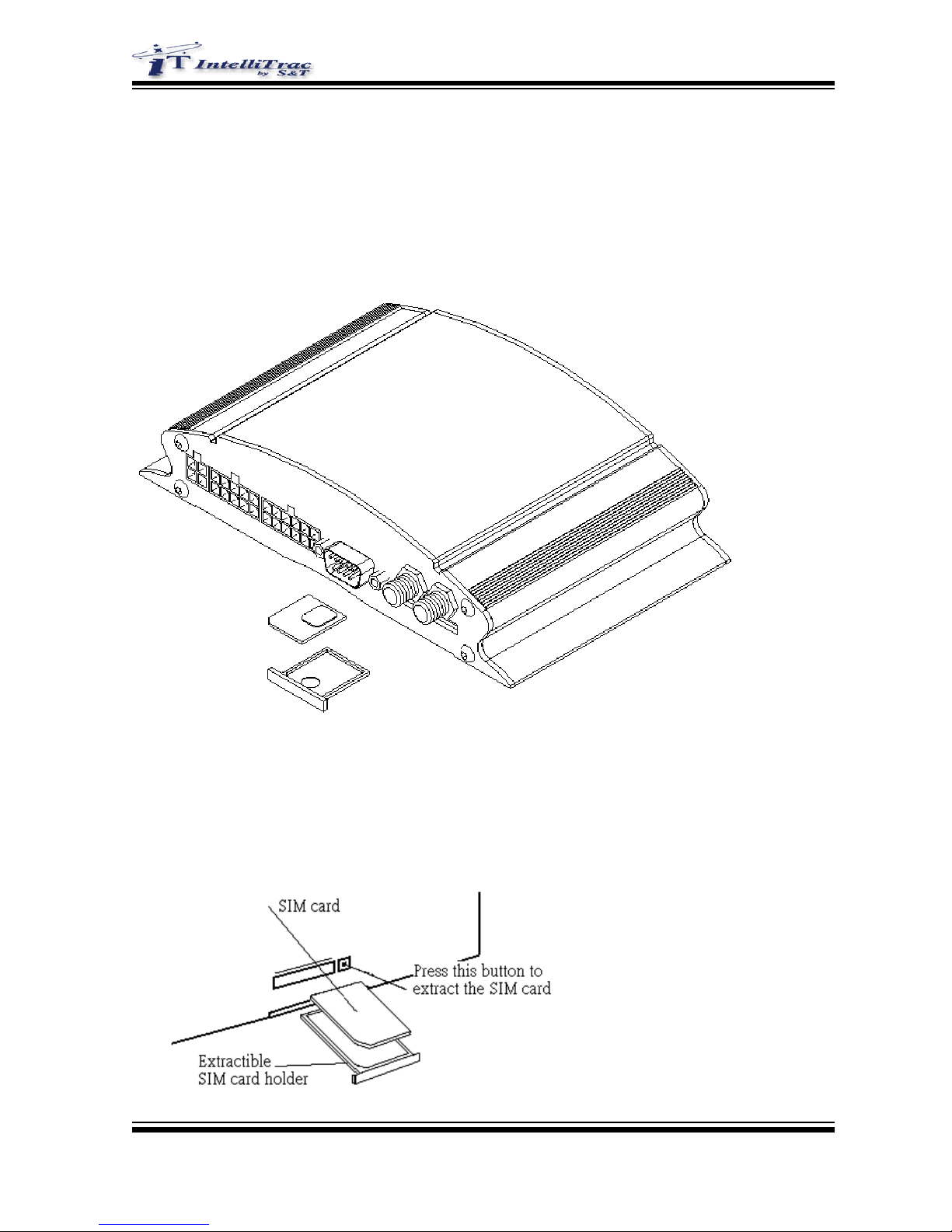
IntelliTrac® X Series
Hardware Installation Guide
1. Install SIM Card
To install the SIM card:
- Press the yellow button to eject the holder.
- Insert the SIM card
- Check that it fit into place correctly.
Copyright © 2003 Systems & Technology Corporation
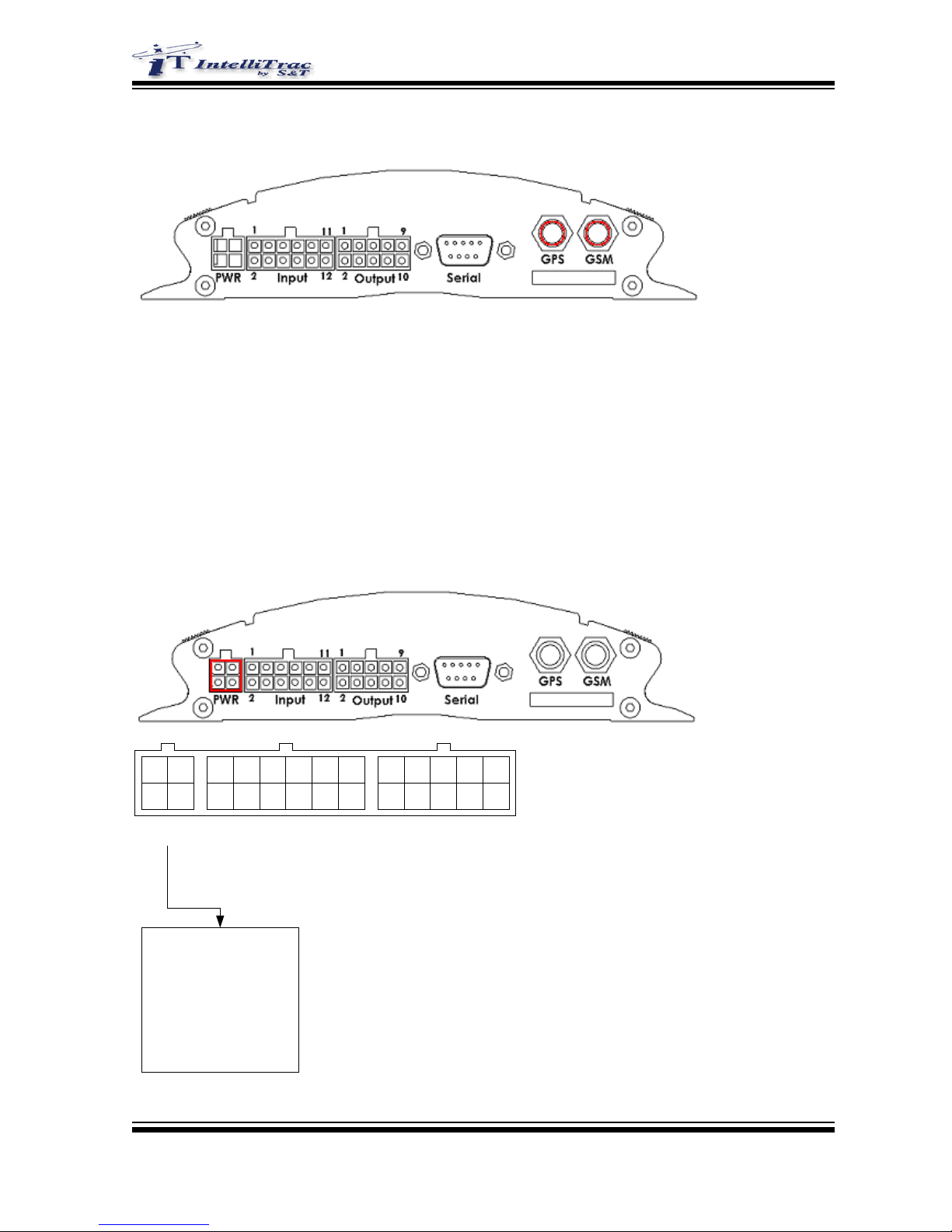
2. Install GPS and GSM Antennas
Connect GPS antenna to the GPS connector. The optimum location for the GPS antenna is on the roof of the
vehicle. The covert and GPS antenna are directional, make sure they are facing up and laying as flat as
possible. Secure them in place with glue, or zip ties.
Note : Do not block or cover the GPS antenna with metal.
Connect GSM antenna to the GSM connector. The GSM antenna is non-directional, so you can hide it in any
place of vehicle.
3. Install Power Cable
123
4
123456789
101112
123456789
10
Power
Input Output
Power Connector
1 : Ground
2 : Ignition Key
3 : BAT. +8V ~ +32V
4 : Mute Control
Copyright © 2003 Systems & Technology Corporation

(1) General Installation (Without immobilizer installed)
Connect Ground(-Black) and BAT(+Red) to the battery of vehicle.
(2) With immobilizer installed
Connect Ground(-Black) and BAT(+Red) to the battery of vehicle.
Connect Ignition Key to the IGNITION wire.
Copyright © 2003 Systems & Technology Corporation

4. Install Immobilizer Relay (Optional)
(1) If the wireless relay terminal is same as car original fuel pump (or ignition, or starter) relay terminal,
please just unplug the car original relay, then plug in the wireless relay.
(2) If the wireless relay terminal is different with car original fuel pump (or ignition, or starter) relay
terminal :
Please plug the wireless relay into the spare relay socket, then
a. Connect the socket Black wire to Ground.
b. Connect the socket Red wire to IGNITION
c. Blue & Green wires are for engine disable cutting (ignition or fuel pump or starter…)
(3) For security reason, it is better do NOT install the wireless relay at IGNITION key lock area. May
install the wireless relay in the hood or near the fuel pump or any confidential place for engine
disable cutting.
Copyright © 2003 Systems & Technology Corporation

5. Install Input Cable
123
4
123456789
101112
123456789
10
Power
Input Output
Input Connector
1 : Input1
2 : Input2/ACC
3 : Input3
4 : Input4
5 : Input5
6 : Input6
7 : Input7
8 : Input8
9 : Analog Input1
10 : Analog Input2
11 : Vout +5V
12 : Ground
The Input number 1 to 4 are positive triggered inputs and Input number 5 to 8 are negative triggered inputs. If
you would like to use power saving function, please connect the Input2/ACC to ACC wire.
Copyright © 2003 Systems & Technology Corporation

6. Install Output Cable
123
4
123456789
101112
123456789
10
Power
Input Output
Output Connector
1 : Output1
2 : Output2
3 : Output3
4 : Output4
5 : Output5
6 : Output6
7 : Output7
8 : Output7 (via relay)
9 : External Output Power
10 : Ground
Copyright © 2003 Systems & Technology Corporation

7. LED Indicators Status Description
There are 4 LEDs in front panel. When you power on the unit, these 4 LEDs will become blinking. After
blinking several times, IntelliTrac X8 will start the modem which is inside the unit. In this time, the ERR led
light is still bright. This is normal condition. Waiting for several seconds, the ERR led light will put out. Then
you can start to manipulate the IntelliTrac X8.
Note 1: If the ERR led light is bright continuously, that means there is something
wrong with IntelliTrac X8. You can not execute command to IntelliTrac
X8.
Note 2: Before powering on the IntelliTrac X8, please make sure you have inserted the SIM card. Otherwise,
the ERR led light will not put out.
PWR LED Status Function
Off Power off
90 ms On / 2 secs Off The device is running in power saving mode.
500ms On / 500ms Off Reset procedure is in progress
On Power on
GPS LED Status Function
Off The GPS is off or running in power saving mode.
1 sec On / 1 sec Off No GPS satellites signal received
On GPS Ready
GSM LED Status Function
Off The device is off or running in power saving mode.
600 ms On / 600ms Off No SIM card inserted or no PIN entered, or network search in
progress, or network login in progress.
Copyright © 2003 Systems & Technology Corporation

90 ms On / 3 secs Off Logged to network. No call in progress.
On Voice/Data call connected
ERR LED Status Function
Off The device is ready
On The device is not ready
Copyright © 2003 Systems & Technology Corporation

8. Unit Configuration
Connect the download cable between IntelliTrac unit and PC serial interface and use IntelliTrac
InstallWizard program to configure a new IntelliTrac unit. Please refer to the InstallWizard User
Manual for more detail information.
Copyright © 2003 Systems & Technology Corporation
