Page 1
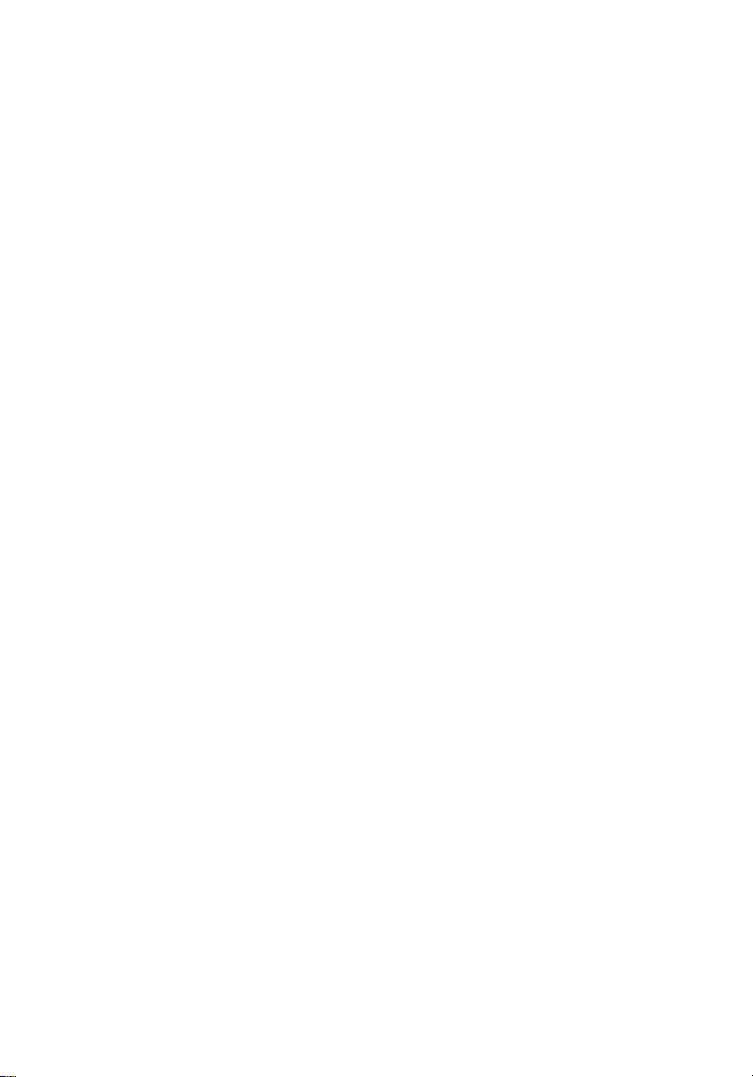
Quick Install Guide
Guía de instalación
rápida ESPAÑOL
Guide de demarrage
rapide FRANÇAIS
instalaciju HRVATSKI
guida all’installazione
rapida ITALIANO
Instrukcja szybkiej
instalacji POLSKI
Sprievodca rýchlou
inštaláciou SLOVENSKY
ENGLISH
Kurzanleitung
DEUTSCH
upute za brzu
Page 2
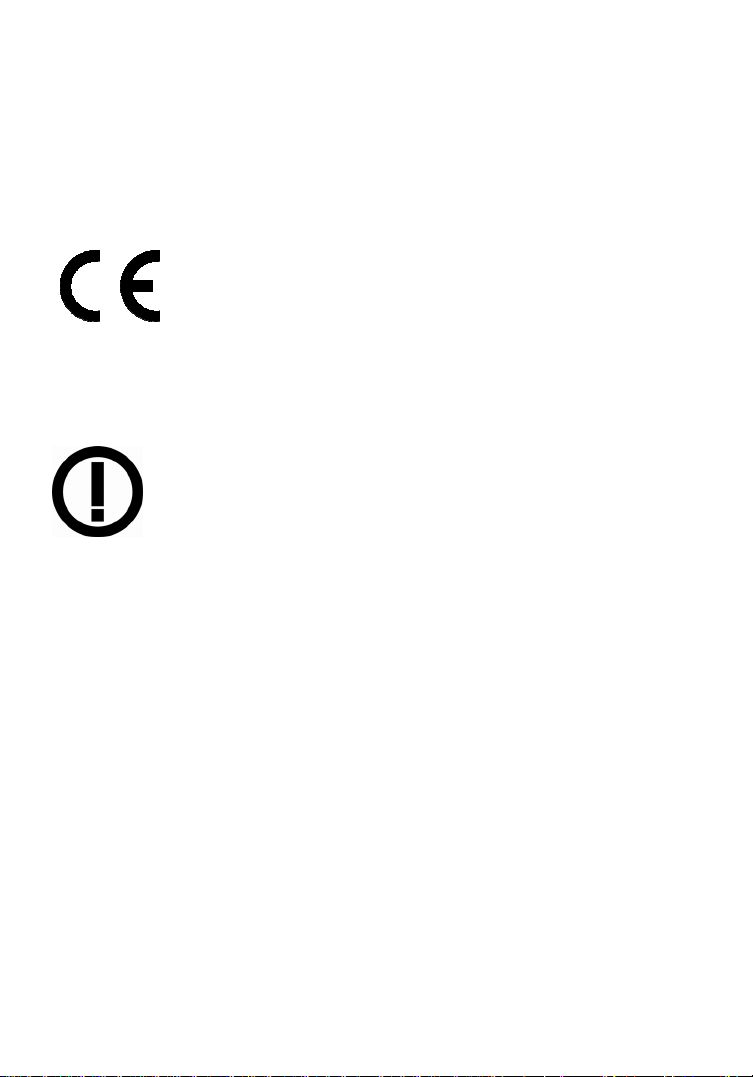
ENGLISH
Safety and Regulatory Notices
commercial environment.
EN55022/1998, and the requirements for immunity according to EN55024/1998
residential, commercial and light industry.
R&TTE Compliance Statement
Earth Station Equipment) as of April 8, 2000.
Waste Electrical & Electronic Equipment
Disposal of Electric and Electronic Equipment
(Applicable in the European U n ion and other European countries with
separate collection systems)
batteries or accumulators, dispose of these separately acc ording to your local
requirements. The recycling of materials will help to conserve natural
resources. For more detailed information about recycling of this product,
contact your local city office, your household waste disposal servic e or the shop
where you purchased this product. In countries outside of the EU: If you wish
to discard this product, contact your local authorities and ask for the correct
manner of disposal.
This equipment has been tested and found to comply with the
limits for a Class B computing device pursuant to Subpart B of
Part 15 of FCC rules, which are designed to provide reasonable
protection against such interference when operated in a
Operation of this equipment in a residential area is likely to
cause interference, in which case the user, at his own expense,
will be required to take whatever measures may be required to
correct the interference. This digital equipment fulfills the
requirements for radiated emission according to limit B of
This equipment complies with all the requirements of DIRECTIVE
1999/5/EC OF THE EUROPEAN PARLIAMENT AND THE COUNCIL of
March 9, 1999, on radio equipment and telecommunication
terminal equipment and the mutual recognition of their conformity
(R&TTE). The R&TTE Directive repeals and replaces Directive
98/13/EEC (Telecommunications Terminal Equipment and Satellite
This symbol on the product or its packaging indicates that this
product shall not be treated as household waste.
Instead, it should be taken to an applicable collection point for the
recycling of electrical and electronic equipment. By ensuring this
product is disposed of correctly, you will help prevent potential
negative consequences to the environment and human health,
which could otherwise be caused by inappropriate waste handling
of this product. If your equipment contains easily removable
- 2 -
Page 3

Connecting to the Camera
Connect the RJ45 network cable from the camera’s LAN port to your
network; e.g., the router or a LAN switch, then power on the camera. The
boot sequence will take about one minute.
By default, the network camera searches for a DHCP server on the network
and obtains an IP address automatically. A very common DHCP server is a
router, a device that is found on most networks. The presence of a DHCP
server on your network simplifies the installation and users with limited
knowledge of TCP/IP networks can install the network camera in minutes. If
no DHCP server is found, the network camera will revert to its default IP
address: 192.168.1.221.
On Windows systems, you want to use the IPCam Adm in Utility that finds the
camera on the network and lets you make changes to the configuration.
Once the camera is set up properly, it can be accessed with the computer’s
Web browser.
Windows XP, Vista and Windows 7
Insert the Installation CD into the CD or
DVD drive. After a few moments, the
CD will automatically start and display
the screen to the right. If that does not
happen, you need to browse the CD
with Windows Explorer and double-click
the autorun.exe file.
1. User Manuals
The user manual for the INTELLINET Network Camera is available in
electronic form on the installation CD. If you encounter differences
between the screen shots shown in the user manual and the actual screen
contents, it is recommended that you open the manual from the CD, as it
may be a newer edition than the printed version.
ENGLISH
- 3 -
Page 4
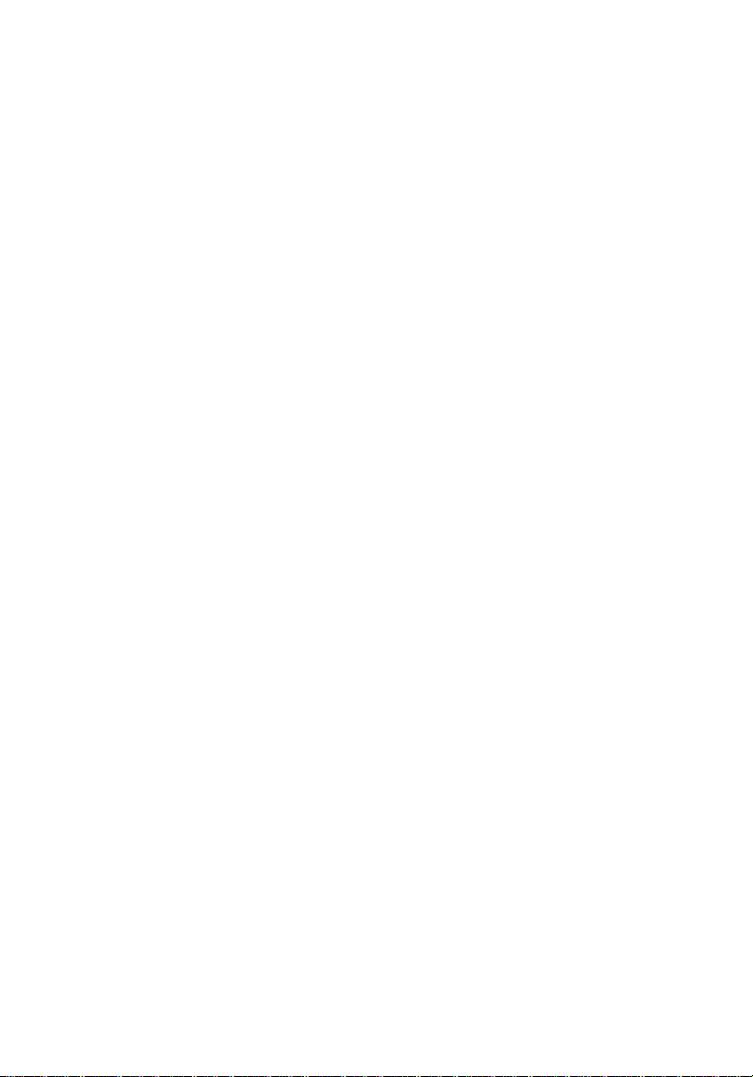
2. IP Admin for Windows
This utility is designed to find the network camera on your network and lets
you make changes to the configuration.
Click on “Next” to begin the installation and follow the instructions on the
screen.
When the program starts, you are presented with the screen shown abov e.
The IP Installer utility lists all cameras that can be found on your network.
With this utility you can make changes to the TCP/IP configuration, or you
can quickly open the camera in the web browser by clicking on the blue MS
Internet Explorer icon.
- 4 -
Page 5
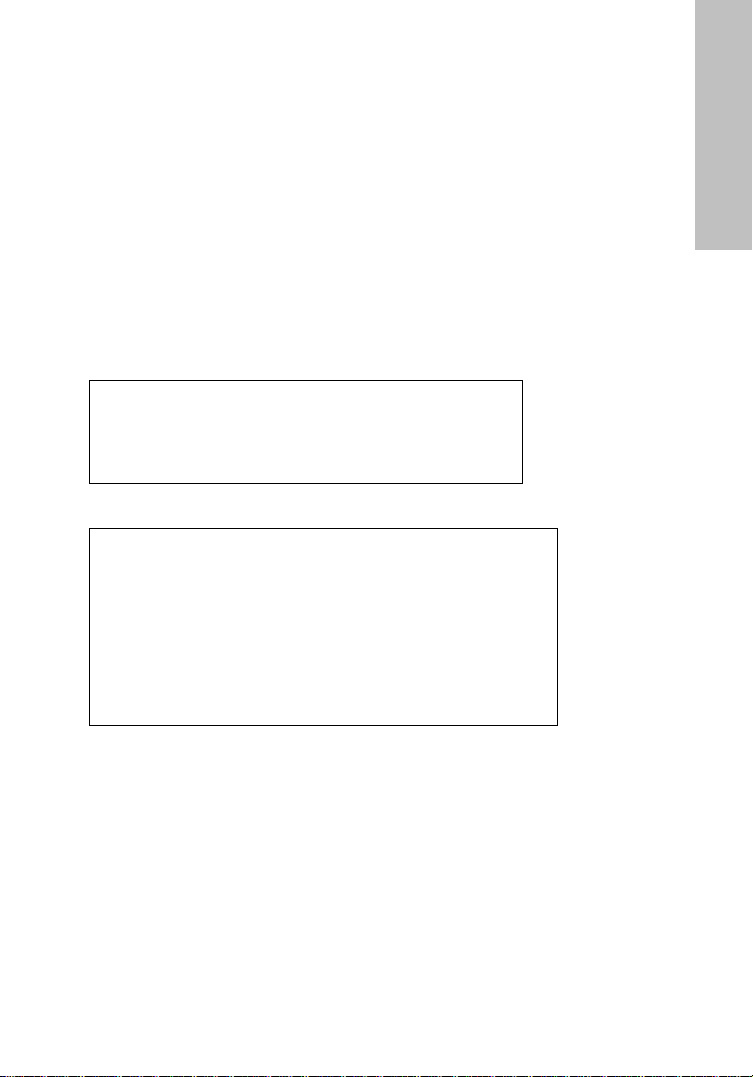
3. Accessing the camera
Open MS Internet Explorer and go to the address indicated by the
admin utlity. You’ll then be presented with a login window. The user
name is “admin”, the password is “1234.”
ENGLISH
When prompted, select “Run Add-on” or “Run Add-on onAll Websites”.
Once the installation is complete, you’ll see the camera live image.
4. Video Surveillance Software
Refer to user manual on the CD for the 16-channel NVR (network video
recorder).
Hardware Installation and Additional Information
For additional information about the installation process, the configura tion and
functions of the camera please refer to the user manual on the INTELLINET
installation CD.
- 5 -
Page 6
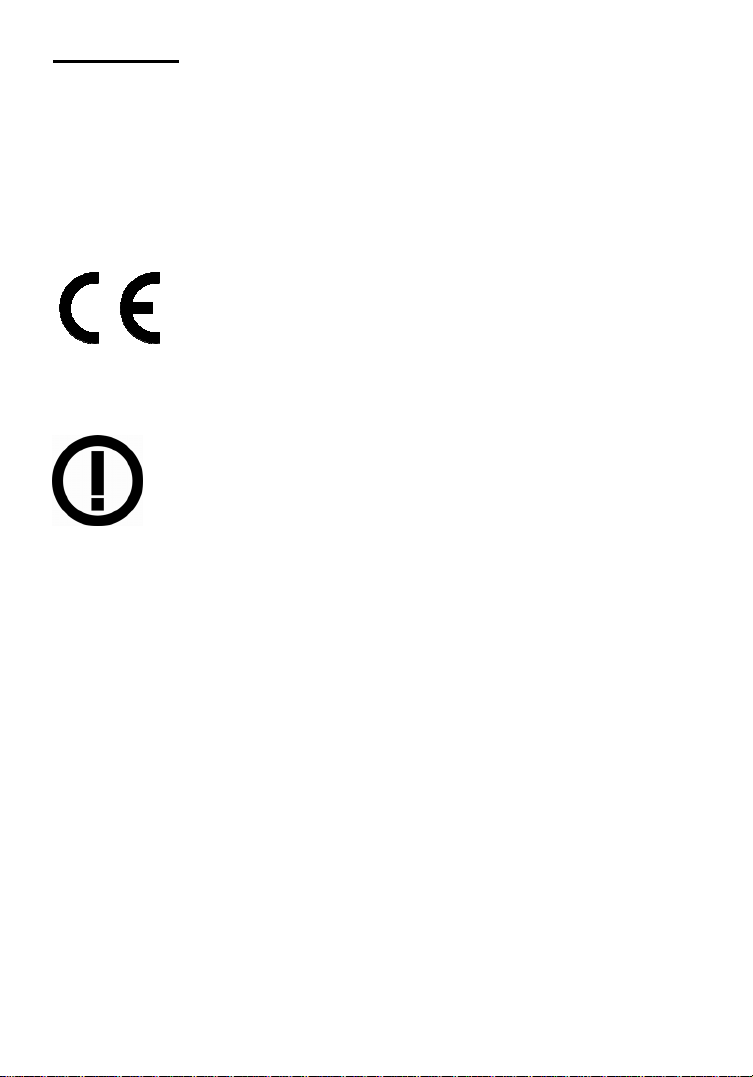
DEUTSCH
Sicherheits- und Rechtshinweise
Dieses Gerät wurde geprüft und entspricht den Bestimmungen
für ein digitales Gerät der Klasse B gemäß Teil 15 der FCCSchutz vor schädlichen Störungen beim Betrieb des Geräts in
Beim Betrieb dieses Geräts in Wohngebieten sind Interferenzen wahrscheinlich.
In diesem Fall muss der Nutzer die Interferenzen auf eigene Kosten beseitigen.
R&TTE-Konformitätserklärung
98/13/EEC und hebt diese auf.
Elektro- & Elektronik-Altgeräte
Entsorgung von Elektro- und Elektronik-Geräten
(Anwendbar in der Europäischen Union und anderen europäischen
Ländern mit getrennten Sammelsystemen)
lokalen Bestimmungen Ihres Wohnorts. Das Materialrecycling trägt zur
Bewahrung natürlicher Rohstoffe bei. Für weitere Informationen über das
Recycling dieses Produkts wenden Sie sich an das zuständige Amt Ihrer Stadt,
Ihren lokalen Abfallbeseitigungsdienst oder den Händler , bei dem Sie dieses
Produkt erworben haben. Für Länder außerhalb der EU: Möchten Sie d ie ses
Produkt entsorgen, wenden Sie sich an Ihre lokalen Behörden und erkundigen
Sie sich über die ordnungsgemäße Art der Entsorgung.
Gewerbegebieten.
Dieses digitale Gerät erfüllt die Anforderungen zu
Strahlenausstoß gemäß Grenzwert B EN55022/1998 und die
Anforderungen zu Störfestigkeitseigenschaften gemäß
EN55024/1998 in Wohn-, Gewerbe, und
Leichtindustriegebieten.
Diese Anlage entspricht allen Anforderungen der Richtlinie
1999/5/EG des Europäischen Parlaments und des Rates vom 09.
März 1999 über Funkanlagen und
Telekommunikationsendeinrichtungen und die gegenseitige
Anerkennung ihrer Konformität (R&TTE).
Die R&TTE-Richtlinie ersetzt seit dem 08. April 2000 die Richtlinie
Dieses Symbol auf dem Produkt oder der Verpackung bedeutet,
dass das Produkt nicht als Hausmüll zu behandeln ist.
Stattdessen sollte es zu einer geeigneten Rücknahmestelle zum
Recycling von Elektro- und Elektronik-Geräten gebracht w erden.
Durch die Sicherstellung der ordnungsgemäßen Entsorgung, tragen
Sie dazu bei, negative Einflüsse auf Umwelt und Gesundheit zu
vermeiden. Wenn Ihr Gerät einfach zu entfernende Batterien oder
Akkus enthält, entsorgen Sie diese separat entsprec hend der
- 6 -
Page 7
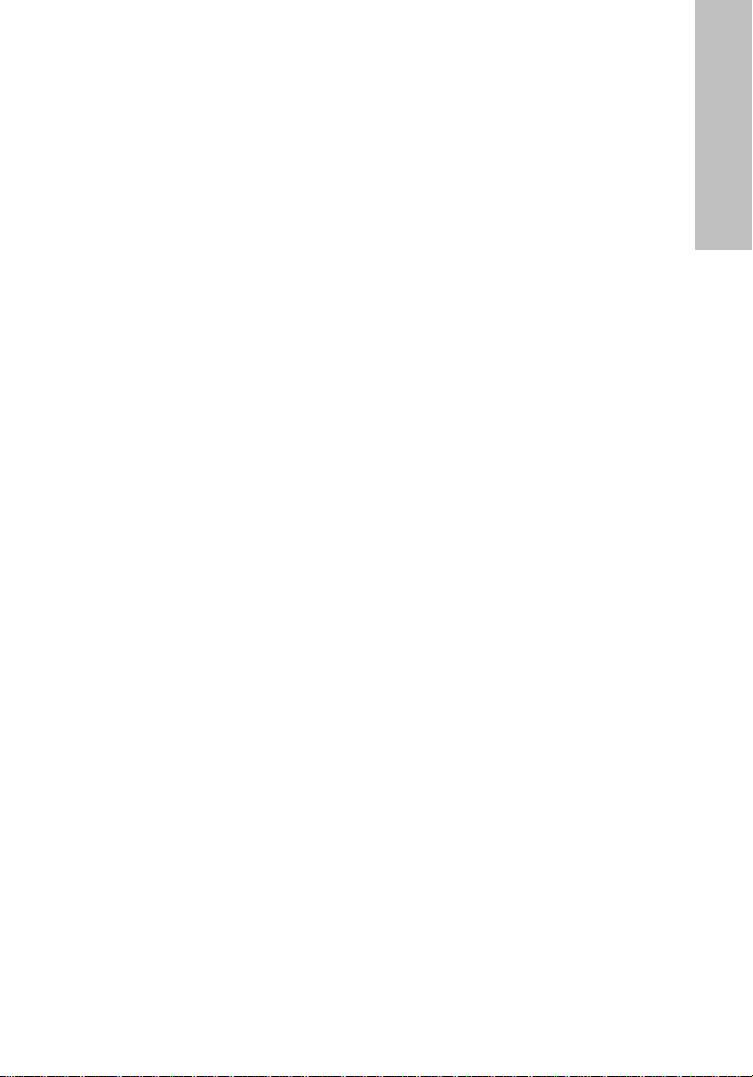
Mit der Kamera verbinden
Verbinden Sie den LAN-Anschluss über das RJ45-Netzwerkkabel mit Ihrem
Netzwerk; z. B. dem Router oder einem LAN-Switch, und schalten Sie dann
die Kamera ein. Der Startvorgang dauert ca. eine Minute.
Standardmäßig sucht die Netzwerkkamera im Netzwerk nach einem DHCPServer und bekommt automatisch eine IP Adresse zugewiesen. In den
meisten Netzwerken dient ein Router als DHCP- Server.
Ein DHCP-Server in Ihrem Netzwerk vereinfacht die Installation enorm.
Selbst Nutzer mit geringen TCP/IP-Netzwerkkenntnissen können eine
Netzwerkkamera in wenigen Minuten installieren. Sollte kein DHCP-Server
gefunden werden, wird die Kamera auf ihre Standard-IP-Adresse gesetzt:
192.168.1.221.
Auf Windows-Systemen empfiehlt sich die Nutzung der IPCam Admin-Software
zur Identifikation der Kamera im Netzwerk und ihrer Konfiguration.
Ist die Kamera einmal korrekt eingerichtet, kann einfach mit dem
Internetbrowser des Computers auf sie zugegriffen werden.
Windows XP, Vista und Windows 7
Legen Sie die Installations-CD in Ihr
CD/DVD-Laufwerk ein. Nach einigen
Augenblicken startet die CD
automatisch und zeigt das rechts
abgebildete Fenster an. Sollte dies nicht
der Fall sein, durchsuchen Sie mit
Ihrem Windows Explorer die CD nach
der Datei autorun.exe, und starten Sie
diese.
User Manuals [Handbücher]
1.
Das Handbuch der INTELLINET NETWORK SOLUTIONS Netzwerkkamera
befindet sich auf der Installations-CD.
Falls die Abbildungen im Handbuch nicht mit denen auf Ihrem Bildschirm
übereinstimmen, empfehlen wir Ihnen das Handbuch der CD zu nutzen, da
es möglicherweise aktueller ist, als die gedruckte Ver sion.
DEUTSCH
- 7 -
Page 8
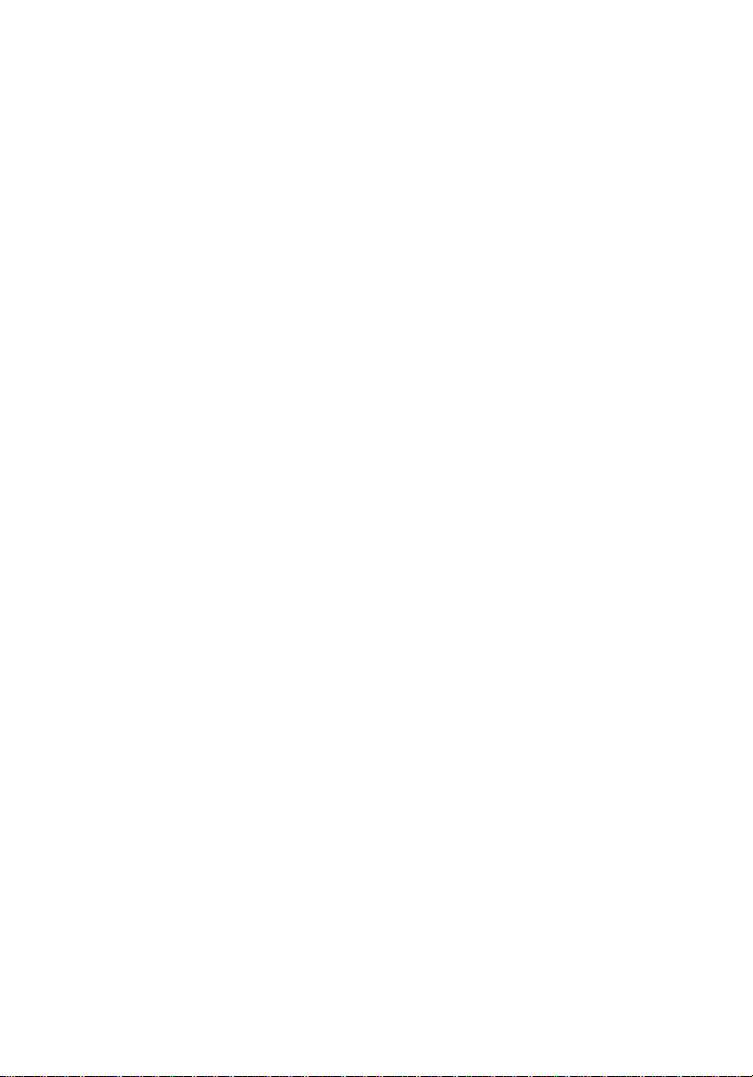
2. IP Admin for Windows
Diese Software dient der Identifikation der Kamera im Netzwerk und ihrer
Identifikation.
Klicken Sie auf “Next”, um die Installation zu starten und folgen Sie den
Installationsanweisungen auf dem Bildschirm.
Bei Programmstart wird obiges Fenster eingeblendet. Die IP-InstallerSoftware listet alle kompatiblen Kameras auf, die in Ihrem Netzwerk
gefunden werden konnten. Mit dieser Software können Sie NetzwerkEinstellungen der Kamera ändern. Markieren Sie die Kamera und klicken
dann auf das MS Internet Explorer Symbol, um die Kamera in Ihrem Web
Browser zu betrachten.
- 8 -
Page 9
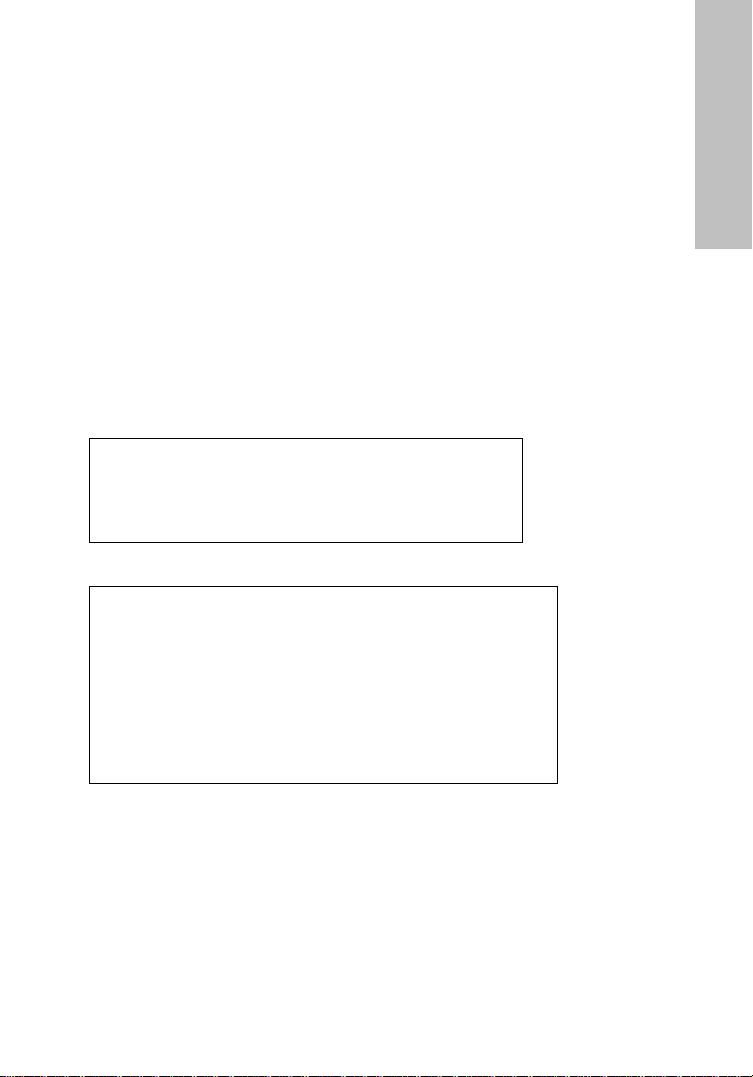
3. Zugriff auf die Kamera
Gehen Sie auf die Adresse, welche das IPCam Admin Utility angezeigt
hat. Sie werden dann einen Anmeldebildschirm sehen. Hier geben Sie
„admin“ als Benuztername und „1234“ als Passwort ein.
DEUTSCH
Wenn Sie das erste Mal auf die Kamera zugreifen, wird Sie Ihr WebBrowser darauf aufmerksam machen, dass die Installation einer aktiven
Komponente notwendig ist. “Add-on ausfuehren” oder “Ad d -on auf allen
Webseiten auffuehren” sollte dann ausgewaehlt werden.
Nach erfolgreicher Installation gelangen Sie zur Live-Ansicht der Kamera..
4. Video Surveillance Software [Videoüberwachungssoftware]
Um den 16-Kanal-NVR (Netzwerk-Videorekorder) zu nutzen, lesen Sie bitte
das Handbuch auf der Installations-CD.
Hardware-Installation und weitere Informationen
Für weitere Informationen zu Installation, Konfigurierung und Funktionen der
Kamera oder dem Netzwerk-Videoserver, lesen Sie bitte das Handbuch auf der
INTELLINET Installations-CD.
- 9 -
Page 10
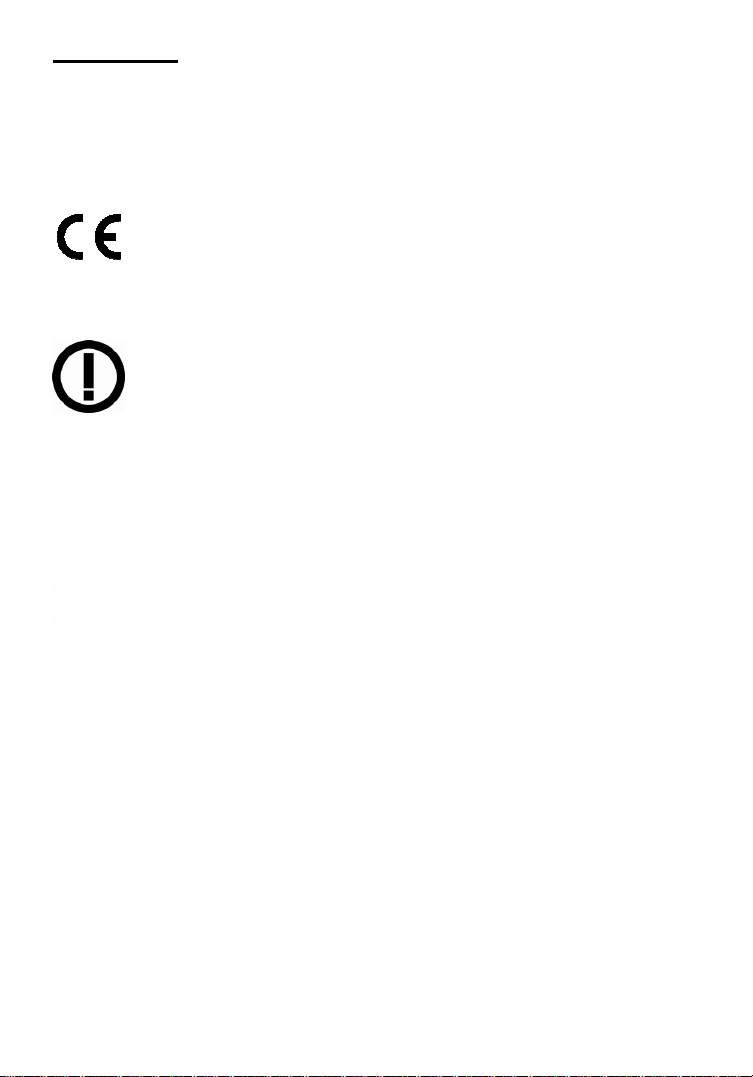
ESPAÑOL
Avisos de Seguridad y Regulatorios
Este equipo ha sido probado y se encontró que cumple con los límites
establecidos para los dispositivos de cómputo Clase B según lo acordado en la
Sub-parte B de la Parte 15 de las reglas de la FCC, la cual está diseñada para
operadas en un ambiente comercial. La operación de este equipo en un área residencial es
probable que cause cierta interferencia, en tal caso el usuario, según su experiencia,
Declaración de Conformidad R&TTE
Desperdicios de Equipo Eléctrico y Electrónico
Eliminación de Equipo Eléctrico y Electrónico
(Válido en la unión europea y en otros países europeos con sistemas de
recolección por separado)
Este símbolo en el producto en su empaque in dica que éste no deberá ser tratado como un
producto. Si su equipo contiene baterías o acumuladores fáciles de remover, deséchelos
por separado de acuerdo a las leyes de su localidad. El reciclado de los materiales ayudará
a conservar los recursos naturales. Para mayor información acerca del rec iclado de los
materials de este producto, póngase en contacto con su ofic ina local en su ciudad, el
servicio de limpia o en donde ha comprador este equipo. En países fuera de los EE. UU.: Si
desea desechar este producto, póngase en contacto con sus autoridades locales y pregunte
por la forma correcta de manejar éstos residuos.
Advertencias
No exponga el producto a:
a)Instalaciones inadecuadas, servicios o alteraciones, uso de suminist ros o partes que no
cumplan nuestras especificaciones, modificaciones no autorizadas.
b)Uso inapropiado, desastres y accidentes, incluyendo fuego, a gua, truenos, rayos,
descargas eléctricas, variaciones en el voltaje, golpes accidentales o intencionales y otros
factores naturales similares o análogos.
No se cubren afectaciones que ocurran durante el traslado al domicilio donde va hacer
efectiva la garantía, perdida de datos, pérdida de tiempo, afectaciones en software,
perdida de ventas o utilidades, perdidas cubiertas por su aseguradora, costos y gastos
operativos, averías incidentales o de consecuencia que no hayan sido listados previamente.
proporcionar una protección razonable contra todas aquellas interferencias
tendrá que realizar las mediciones requeridas para corregir la mencionada
interferencia. Este equipo digital cumple en su totalidad con los
requerimientos en materia de emisiones radiadas de acuerdo con el límite B
de EN55022/1998, y los requerimientos de inmunidad residenciales,
comerciales y de industria ligera de acuerdo con EN55024/1998.
Este equipo cumple con todos los requerimientos de la DIRECTIVA 1999/5/EC
DEL PARLAMENTO EUROPEO Y EL CONSEJO de marzo 9 de 1999, en material
de equipos de radio y terminales de telecomunicaciones y el reconocimiento
mutuo de su conformidad (R&TTE). La Directiva R&TTE revoca y reemplaza la
Directiva 98/13/EEC (Equipo Terminal de Telecomunicaciones y Equipo de
Estación Terrestre Satelital) a partir del 8 de Abril del 2000.
desperdicio del hogar. En vez de ello, deberá ser llevado a un punto de
recolección para reciclaje de equipo eléctrico y electrónico. Para asegurar que
este producto ha sido correctamente desechado, usted ayudará a prevenir las
consecuencias potenciales negativas hacia el ambiente y la salud humana, que de
otra forma se puede causar al manejar inapropiadamente los desechos de este
- 10 -
Page 11
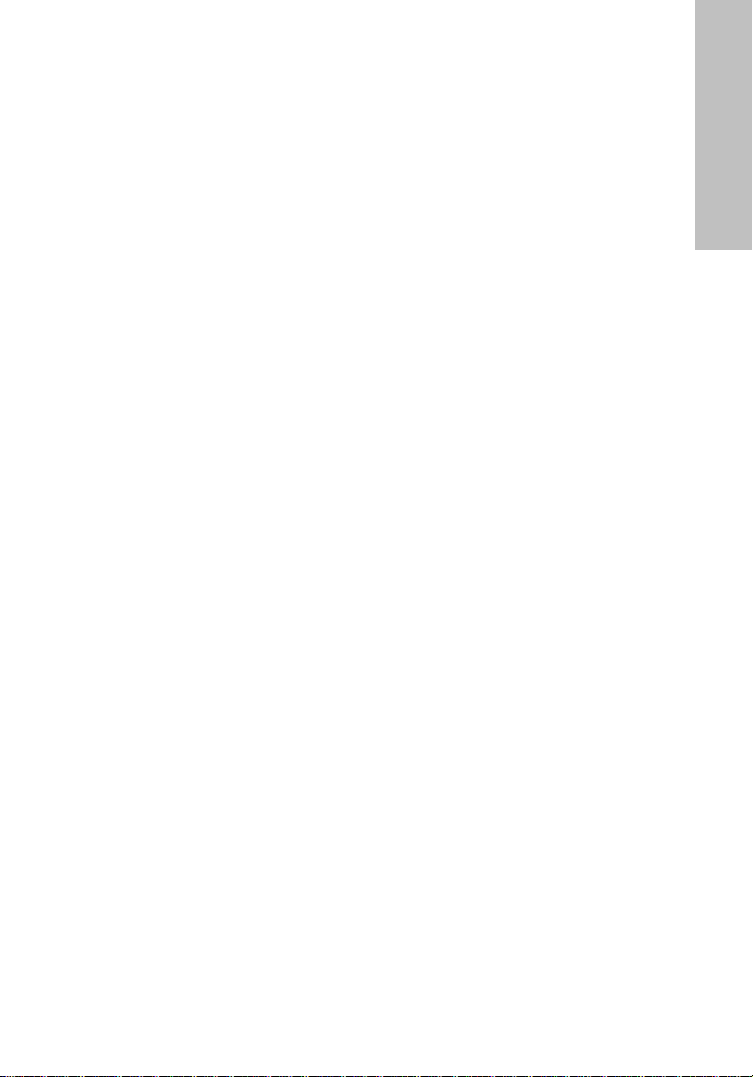
Conectando la cámara
Conecte el cable de red RJ45 al Puerto LAN de la cámara a su red; por
ejemplo, al ruteador o al switch, después encienda l a cámara. La secuencia
de arranque puede tomar más de un minuto. Necesitará también el
adaptador de corriente de la cámara, a menos que ésta soporte PoE. En tal
caso conecte el cable RJ45 a un switch o inyector de corriente PoE y a la
cámara.
De fábrica, la cámara de red buscan que un servidor DHCP les asignen una
dirección IP de manera automática. Un ejemplo de servidor DHCP puede ser
el ruteador, dispositivo que se encuentra en la mayoría de las redes. La
presencia de un servidor DHCP en su red simplifica la instalación y los usuarios
con conocimiento limitado en redes TCP/IP podrán instalar la cámara de red en
minutos. Si no cuenta con servidor DHCP, la cámara de red tomará su dirección
IP de fábrica: 192.168.1.221.
En sistemas con Windows, podrá usar la aplicación IP Installer que viene
incluida en el disco y podrá buscar y cambiar los parámetros de red de la
cámara para su configuración.
Windows XP, Vista y Windows 7
Inserte el CD de instalación en la
unidad de lectura. Después de un
rato, el CD arrancará de forma
automática la pantalla de la derecha.
Si esto no ocurriese, revise el
contenido del CD en el explorador de
Windows y de doble clic sobre el
archivo autorun.exe.
1. Manuales del usuario
El manual del usuario para la
Cámara de Red INTELLINET NETWORK SOLUTIONS se encuentra disponible
en forma electrónica en el CD de instalación, además de incluirlo en
diferentes idiomas.
Si usted encuentra diferencias entre las pantallas mostradas en el presente
manual y las que ve en la cámara, le recomendamos abrir el manual del
CD, que puede tener una versión más actual que la impresa.
ESPAÑOL
- 11 -
Page 12

2. IP Admin para Windows
Esta utilería está diseñada para encontrar la cámara un su red y permitirle
realizar cambios en su configuración.
Haga clic en “Siguiente” para comenzar la instalación y siga las
instrucciones en la pantalla.
Cuando se inicia el programa, se le presentara la pantalla como se muestra
arriba. La utileria IP Installer lista todas las camaras que se pueden
encontrar en la red. Con esta utilieria podra realizar los los cambios en la
configuración TCP/IP,o puede abrir rápidamente la cámara en el
navegador web, haciendo clic en el icono azul de MS Internet Explorer.
- 12 -
Page 13

3. Accesando a la cámara
Abra MS Internet Explorer y vaya a la dirección indicada en el admin
utility. A continuación se presentara una ventana de acceso. El nombre
del usuario es “admin”, el password es “1234.”
ESPAÑOL
Cuando se le solicite, seleccione “Ejecutar y agregar” o “Ejecutar y agregar
en todos los sitios Web”.
Una vez finalizada la instalación, verá la imagen de la cámara en vivo.
4. Software de Vídeovigilancia
Refiérase al manual del usuario en el CD para instalar y configurar el
Grabador de Vídeo en Red de 16 canales (NVR).
Montaje de la cámara e Información Adicional
Para obtener información adicional acerca del proceso de montaje, la
configuración y las funciones de la cámara o del servidor de vídeo, refiérase al
manual del usuario en el disco de instalación INTELLINET.
- 13 -
Page 14

FRANÇAIS
Instructions juridiques et de sécurité
Cet appareil a été testé et déclaré conforme aux exigences de
la classe B pour appareils numériques, selon l’article 15 de la
norme européenne. Conçu pour apporter une protection
commercial. Si cet équipement cause des interférences à la réception de vos
ondes radio ou TV, ce qui peut être vérifié en allumant et éteignant l’appareil
Déclaration de conformité R&TTE
WASTE ELECTRICAL & ELECTRONIC EQUIPMENT
Déchets des équipements électriques et électroniques
(Applicable dans l’Union européenne et d’autres pays européens avec du tri des
déchets)
raisonnable contre les interférences dangereuses en milieu
successivement, l’utilisateur est invité à prendre les mesures
nécessaires. Cet appareil satisfait aux exigences d’é mi ssion
rayonnée accordées à la limite B de EN55022/1998 et les
exigences d’immunités accordées à EN55024/1998 pour des
zones résidentielles, commerciales et industrielles.
Cet appareil satisfait aux exigences de la DIRECTIVE 1999/5/CE
de la Commission au Conseil et au Parlement européen du 9 mars
1999 concernant les équipements hertziens et les équipements
terminaux de télécommunications et la reconnaissance mutuelle de
leur conformité
98/13/EEC depuis le 8 avril 2000.
(R&TTE). La Directive R&TTE remplace la Directive
Ce symbole sur le produit ou son emballage signifie que ce
produit ne doit pas être traité comme un déchet ménager.
Conformément à la Directive 2002/96/EC sur les déchets
d’équipements électriques et électro niques (DEEE), ce produit
électrique ne doit en aucun cas être mis au rebut sous forme de
déchet
municipal non trié. Veuillez vous débarrasser de ce produit en le
renvoyant à son point de vente ou au point de ramassage local
dans votre municipalité, à des fins de recyclage.
- 14 -
Page 15

Connecter à la caméra
Connectez le port LAN via le câble RJ45 à votre réseau; p. ex. le routeur ou
un switch LAN, puis démarrez la caméra. Le démarrage dure env. une
minute.
Par défaut, la caméra recherche un serveur DHCP sur le réseau et obtient
une adresse IP automatiquement. Un serveur DHCP très commun est un
routeur, un appareil qui se trouve sur la plupart des réseaux. La présence
d’un serveur DHCP sur votre réseau simplifie l’installation énormément et
même des utilisateurs avec des connaissances limitées en réseaux TCP/IP
peuvent installer la caméra en quelques minutes. Si la caméra ne peut pas
trouver de serveurs DHCP, elle est attribuée son adresse IP standard:
192.168.1.221.
Sur des systèmes Windows, utilisez le logiciel « IPCam Admin Utility » qui
identifie la caméra sur le réseau et vous permet à modifier sa configuration.
Dès que la caméra est configurée proprement, elle peut être accédée via le
navigateur Internet.
Windows XP, Vista et Windows 7
Insérez le CD d’installation. Après
quelques moments, le CD démarre
automatiquement et l’écran à droite
s’ouvre. Si cela n’est pas le cas, il faut
que vous recherchiez-le avec
l’explorateur Windows et double-cliquez
sur le fichier « autorun.exe ».
1. User Manuals
Le manuel utilisateur pour les caméras réseau INTELLINET NETWORK
SOLUTIONS est disponible en forme électronique sur le CD d’installation.
Si vous remarquez des différences entre les captures d’écran dans le
manuel de l’utilisateur et celles sur votre écran, nous vous recommandons
d’utiliser le manuel sur le CD comme il peut être une version plus actuel le
que la version imprimée.
FRANÇAIS
- 15 -
Page 16

2. IP Admin for Windows
Cet utilitaire sert à trouver la caméra sur votre réseau et à modifier la
configuration.
Cliquez sur “Next pour lancer l’installation et suivez les instr uctions sur
l’écran.
Quand le programme démarre, le menu en haut s’affiche. L’utilitaire IP
Admin affiche toutes les caméras qui ont été trouvées sur votre réseau. Ici,
vous pouvez modifier la configuration TCP/IP ou vous pouvez accéder la
caméra rapidement au navigateur internet en cliquant sur le bleu symbole
MS Internet Explorer.
- 16 -
Page 17

3. Accéder la caméra
Démarrez le MS Internet Explorer et saisissez l’adresse affichée par
l’utilitaire admin. Vous verrez une fenêtre de login. Le nom d’utilisateur
est « admin », le mot de passe est « 1234 ».
FRANÇAIS
Si l’installation vous demande, sélectionnez « Exécuter Add-on » ou «
Exécuter Add-on sur tous les sites ».
Dès que l’installation est complète, vous voyez l’image de camera live.
4. Logiciel de surveillance vidéo
Pour l’enregistreur vidéo réseau (NVR – network video recorder) 16
canaux, veuillez lire le manuel utilisateur sur le CD inclus.
Installation matérielle et informations complémentaires
Pour des informations complément aires sur l’installation, la configuration et les
fonctions de la caméra, veuillez lire le manuel utilisateur sur le CD d’installation
INTELLINET inclus.
- 17 -
Page 18

HRVATSKI
Sigurnosne i regulatorne obavijesti
Ova oprema je testirana i testiranjem je utvrđeno da odgovara
limitima klase B digitalnih ure đaja te da odgovara odjeklju B iz
dijela 15 FCC pravilnika. Oprema je dizajnirana da bi osigurala
EN55024/1998 za kućnu, komercijalnu i laku industrijsku uporabu.
R&TTE suglasnost
Otpad elektroničke opreme
Odlaganje elektroničke i električne opreme
(Prisutno u Europskoj uniji i drugim europskim zemljama s odvojenim
sistemom odlaganja otpada)
resursa. Za više informacija o reciklaži ovog proizvoda, konaktirajte lokalne
vlasti, komunalana poduzeća ili trgovinu gdje ste kupili proizvod. U zemljama
izvan EU: Ako želite odložiti ovaj proizvod, kontaktirajte lokalne vlasti i pitajte
za ispavne mjere odlaganja.
zaštitu od smetnji kada se koristi u komercijalne svrhe.
Uporaba ove opreme u kućnim instalacijama može izazvati
smetnje. U tom slučaju korisnik će, na vlasititi trošak, morati
poduzeti mjere potrebne za popravak nastale štete. Ova
digitalna oprema ispunjava uvjete za emisiju zračenja prema
limitima B od EN55022/1998, i zahtjeve imunosti prema
Ova oprema odgovara svim zahtjevima odredbe 1999/5/EC
europskog parlamenta 9. ožujaka, 1999. radijske i
telekomunikacijske opreme i zajedničko priznanje usklađenosti s
pravilima i standardima (R&TTE).
R&TTE odredba mijenja odredbu 98/13/EEC (telekomunikacijska i
satelitska oprema) 8. travnja, 2000.
Ovaj simbol na proizvodu ili pakiranju označava da se taj proizvod
ne tretira kao kućni otpad, već bi trebao biti odnesen na posebno
odlagalište za reciklažu električne i elektroničke opreme.
Osiguravanjem da je oprema odložena ispravno, spriječit ćete
potencijalne posljedice na okolinu i ljudsko zdravlje, koje bi inače
bilo ugroženo neadekvatnim odlaganjem otpada. Ako oprema
sadrži odvojive baterije ili akumulatore, odvojite ih od uređaja prije
odlaganja. Recikliranje materijala će pomoći pri zaštiti prirodnih
- 18 -
Page 19

Spajanje kamere
Spojite RJ45 mrežni kabel na kamerin LAN port i na mrežu; npr., ruter ili
LAN switch, nakon toga upalite kameru. Uključenje će trajati oko jednu
minutu.
Prema zadanom, mrežna kamera traži DHCP server na mreži i dodjeljuje IP
adresu automatski. Zajednički DHCP server je ruter, uređaj koji se može
pronaći na većini mreža. Prisutnost DHCP servera na mreži pojednostavljuje
instalaciju i korisnici s slabijim poznavanjem TCP/IP mreža mogu instalirati
mrežnu kameru u nekoliko minuta. Ako DHCP server nije pronađen, mre žna
kamera će se vratiti na zadanu IP adresu: 192.168.1.221.
Na Windows sistemima, možete koristiti IPCam Admin program koji pronalazi
kameru na mreži i omogućava promjene postavki konfiguracije.
Kada je kamera pravilno instalirana, možete joj pristupiti preko Web
preglednika.
Windows XP, Vista i Windows 7
Umetnite instalacijski CD u CD ili
DVD uređaj. Nakon nekoliko
trenutaka, CD će se pokrenuti
automatski i pojavit će se ekran kao
na slici desno. Ako se to ne dogodi,
potrebno je otvoriti CD s Windows
Explorerom i kliknuti na autorun.exe.
1. Upute za uporabu
Upute za uporabu za INTELLINET NETWORK SOLUTIONS mrežnu kameru
su dostupne u elektronskom obliku na instalacijskom CD-u.
Ako primjetite razliku između slika prikazanih u ovim uputama i stvarnih
slika na ekranu, preporučljivo je da otvorite upute s CD-a, jer mogu biti
novije nego tiskana verzija.
HRVATSKI
- 19 -
Page 20

2. IP Admin za Windowse
Ovaj program je dizajniran za pronalazak kamere na mreži i omogućava
promjene postavki konfiguracije.
Kliknite “Yes” za početak instalacije.
Kada se program pokrene, pojavit će se ekran kao na slici iznad. IP
Installer prikazuje sve kamere koj e se nalaze na mreži. Možete promijeniti
postavke TCP/IP konfiguracije, ili možete otvoriti kameru preko vašeg
browsera klikom na ikonicu browsera.
- 20 -
Page 21

3. Pristup kameri
Otvorite MS Internet Explorer i ukucajte adresu koju je program zadao.
Otvorit će se Login prozor. Korisničko ime je “admin”, a lozinka je
“1234.”
HRVATSKI
Ako Vas pita slijedeće, odaberite “Run Add-on” ili “Run Add-on onAll
Websites”.
Kada je instalacija završena, vidjet ćete sliku uživo sa kamere.
4. Software za video nadzor
Pogledajte upute za uporabu na CD-u za 16-kanalni NVR (mrežni video
snimač).
Hardware instalacija i dodatne informacije
Za dodatne informacije o instalaciji, ko nfiguraciji i funkcijama kamere, molimo
pogledajte upute za uporabu na INTELLINET instalacijskom CD-u.
- 21 -
Page 22

ITALIANO
Sicurezza e Informazioni Normative
Questa apparecchiatura è stata testata e risulta conforme ai
limiti indicati per periferiche di classe B conformemente al
Sottosezione B della Parte 15 dell’ordinamento FCC, che sono
interferenze quando si opera in ambienti commerciali. L’impiego si questa
apparecchiatura in un’area residenziale potrebbe causare interferenza, nel qua l
caso l’utente, a proprie spese, dovrà approntare le misure necessarie che
potrebbero essere richieste per correggere tali interferenze.
Dichiarazione di conformità R&TTE
ha abrogato e sostituito la Direttiva 98/13/EEC (Apparecchiature Terminali di
Telecomunicazione e Apparecchiature di staz ioni terrestri di comunicazione via
satellite) a partire dall’ 8 Aprile 2000.
Smaltimento delle apparecchiature elettriche ed
elettroniche
europei con sistemi di smaltimento differenziato della spazzatura)
Questo simb olo sul prodo tto o sul rela tivo imballo indica che il p rodotto, al t ermine
o accumulatori che possono essere facilmente rimossi, preoccupati di smaltirli
separatamente, in conformità alle norme locali. Il riciclaggio dei materiali aiuterà a
tutelare l’ambiente preservando le risorse naturali. Per ulter iori dettagli in me rito allo
smaltimento di questo prodotto, contatta l’ente responsabile o il servizio disposto al
ritiro dei rifiuti domestici della tua città o il rivenditore dove hai acquistato il
prodotto. N ei paesi no n apparte nenti all’ Unione Europea: se desideri buttare questo
prodotto, contatta le autorità locali e chiedi informazione per il corretto smaltimento.
destinate a fornire una protezione ragionevole contro tali
Questa apparecchiatura soddisfa i requisiti relativi ai disturbi
radio in accordo alle limitazioni previste per le
apparecchiatura di classe B previsti della Normativa
EN55022/1998, e le condizioni di immunità ai disturbi in
conformità alla norma EN55024/1998.
Questa apparecchiatura è conforme a i requisiti richiesti dalla
DIRETTIVA 1999/5/EC del Parlamento Europeo e del Consiglio
emanata il 9 Marzo, 1999, riguardante le apparecchiature radio, le
apparecchiature terminali di telecomunicazione ed il reciproco
riconoscimento della loro conformità (R&TTE). L a Direttiva R&TTE
(Applicabile nell’Unione Europea e negli altri paesi
della sua vita, non potrà essere conferito nella spazzatura domestica.
Esso deve essere, invece, conferito presso i punti di raccolta
differenziati per il riciclaggio delle apparecchiature elettriche ed
elettroniche. Assicurandoti che questo prodotto venga smaltito
correttamente, contribuirai a prevenire le possibili conseguenze
negative sull’ambiente e sulla salute umana conseguenti ad un’
inappropriata gestione del rifiuto. Se l’apparecchiatura contiene batterie
- 22 -
Page 23

Collegare la telecamera
Collegare il cavo di rete RJ45 dalla porta LAN della telecamera alla rete; ad
esempio, il router o uno switch LAN, quindi alimentare la telecamera. La
sequenza di avvio del sistema richiederà qualche minuto.
Per impostazione predefinita, la teleca mera di rete cerca un server DHCP
nella rete e ottiene automaticamente un indirizzo IP. Un server DHCP molto
comune è un router, una periferica che è trovata nella maggior parte delle
reti.
La presenza di un server DHCP nella rete semplifica l’installazione e anche gli
utenti con limitate conoscenze di reti TCP/IP possono installare la telecamera di
rete in pochi minuti. Se non viene rilevato alcun server DHCP, la teleca mera di
rete ritornerà all’ indirizzo IP predefinito: 192.168.1.221.
Nei sistemi Windows, è possibile usare l’IPCam Admin Utility che rileva la
telecamera nella rete e permette di effettuare le modificazioni alla
configurazione. Non appena la telecamera è stata settata correttamente, è
possibile accedervi tramite il Web browser del computer.
Windows XP, Vista e Windows 7
Inserire il CD di installazione nel lettore
CD o DVD. Dopo qualche istante, il CD
verrà avviato automaticamente e si
visualizzerà la schermata a destra. Se
ciò non dovesse accadere, è necessario
sfogliare il CD con Windows Explorer e
fare doppio click sul file autorun.exe.
1. Manuali utente
Il manuale utente della telecamera di rete INTELLINET NETWORK
SOLUTIONS è disponibile in formato elettr onico sul CD di installazione.
Se si riscontrano differenze tra le schermate mostrate sul manuale utente e
il contenuto reale delle schermate, si raccomanda di aprire il manuale dal
CD, poiché potrebbe esserci una versione più recente rispetto a quella
stampata.
ITALIANO
- 23 -
Page 24

2. IP Admin per Windows
Questa utilità è realizzata per trovare la telecamera nella rete e permettere
di effettuare le modifiche alla configurazione.
Clicca su “Si “ (Next) per iniziare l’i n stallazione e segui le istruzioni che
compaiono sullo schermo.
All’avvio del programma, compare la videata sopra riportata. L’IP Installer
utility elenca tutte le telecamere che possono essere rilevate nella rete.
Con questa utility è possibile effettuare modifiche della configurazione
TCP/IP, o si può aprire la camera nel browser cliccando nell’icona blu di MS
Internet Explorer.
- 24 -
Page 25

3. Accesso alla telecamera
Aprire MS Internet Explorer e andare all’indirizzo indicato dall’admin
utlity. Si presenterà una finestra di registrazione. L’ user name è
“admin”, la password è “1234.”
ITALIANO
Appena inserite le informazioni, selez ionare “Run Add-on” o “Run Add-on
on All Websites”.
Appena l’installazione è completa, vedrai l’immagine live dalla telecamera.
4. Software per la Video Sorveglianza
Far riferimento al manuale utente presente sul CD per NVR a 16 canali
(network video recorder).
Installazione dell’Hardware e informazioni aggiuntive
Per ulteriori informazioni in merito al processo di installazione, la configurazione
e le funzioni della telecamera, fate cortesemente riferimento al manuale
d’istruzione sul CD INTELLINET di installazione.
- 25 -
Page 26

POLSKI
Bezpieczeństwo i normy
Kamery sieciowe IP przeznaczone są do użytku w środowiskach
klasy B. Jednak wyposażenie w pewne funkcje opcjonalne
może spowodować zmianę kategorii urządzenia na klasę A. Aby
szukać informacji w punktach dotyczących poszczególnych instytucji
normalizacyjnych. Każdy z punktów zawiera informacje dotyczące standardów
bezpieczeństwa, zgodności elektromagnetycznej i zakłóceń
Deklaracja zgodności R&TTE
Pozbycie się zużytego sprzętu
Zagadnienia ochrony środowiska są dla naszej firmy bardzo ważne.
Unia Europejska (UE) opracowała dyrektywę WEEE (on Waste Electrical
and Electronic Equipment – o zużytym sprzęcie elektronicznym), aby
zapewnić wdrożenie jednolitych systemów zbiórki, przeróbki i
recyklingu odpadów elektronicznych w całej Unii Europejskiej.
Intellinet Network Solutions przestrzega postanowień dyrektywy WEEE
ze sprzętu elektrycznego i elektronicznego. Osobna zbiórka oraz recykling
zużytego sprzętu pomogą w ochronie zasobów naturalnych i zapewnią ponowne
wprowadzenie go do obiegu w sposób chroniący zdrowie człowieka i
środowisko. Aby uzyskać więcej informacji o tym, gdzie można przekazać
zużyty sprzęt do recyklingu, należy się skontaktować z urzędem miasta,
zakładem gospodarki odpadami lub sklepem, w którym zakupiono produkt.
Intellinet Network Solutions finansuje przetwarzanie i recykling odpadów
zwracanych w wyznaczonych punktach zbiórki
ustalić klasyfikację elektromagnetyczną urządzenia, należy
elektromagnetycznych, obowiązujących w poszczególnych
krajach. Niniejsze urządzenie zostało zakwalifikowane do klasy
B zawartej w normie EN55022/1998, dotyczącej zakłóceń w
odbiorze fal radiowych oraz spełnia normy EN5024/1998,
dotyczące charakterystyki odporności sprzętu komputerowego.
Urządzenie pracuje zgodnie z wymaganiami zawartymi w
dyrektywie europejskiej opisującej urządzenia radiowe, terminale
telekomunikacyjne oraz ich wzajemne rozpoznawanie i zgodność
(Dyrektywa 1999/5/CE wydana przez Parlament Eurepjski oraz
Radę Europy).
oraz ustawodawstwa obowiązującego w Polsce.
Ten symbol na produkcie lub jego opakowaniu oznacza, że produktu
nie wolno wyrzucać do zwykłych pojemników na odpady.
Obowiązkiem użytkownika jest przekazanie zużytego sprzętu do
wyznaczonego punktu zbiórki w celu recyklingu odpadów powstałych
- 26 -
Page 27

Podłączanie kamery
Podłącz kamerę kablem Ethernet RJ45 do sieci LAN, a następnie podłącz
zasilanie do kamery. Sekwencja „bootowania” może zająć kilkadziesiąt
sekund.
Domyślnie kamera ustawiona jest w trybie pozyskiwania adresu IP z serwera
DHCP. Jeśli w Twojej sieci LAN nie dzia ła żaden aktywny serwer DHCP,
kamera ustawi się na domyślny adres IP: 192.168.1.221.
Użytkownicy systemów Windows mają do dyspozycji aplikację „IPCam Admin
utility”, która po uruchomieniu automatycznie wykrywa wszystkie podłączone
do sieci LAN kamery i pozwala dokonać wstępnej konfiguracji urządzeń .
Do prawidłowo skonfigurowanej kamery możemy zalogować się z poziomu
przeglądarki Internetowej.
Windows XP, Vista oraz Windows 7
Umieść płytę instalacyjną w napędzie
CD/DVD. Po chwili powinno automatycznie
wyświetlić się poniższe okienko. W
przeciwnym wypadku przeszukaj zawartość
płyty i uruchom aplikację autorun.exe.
1. User Manuals – Instrukcje użytkownika
Na płycie dostępna jest instrukcja użytkownika w formie elektronicznej.
POLSKI
- 27 -
Page 28

2. IP Admin for Windows – Aplikacja do konfiguracji wstępnej
Aplikacja dla systemów Windows pozwalająca wykryć i wstępnie
skonfigurować wszystkie kamery Intellinet podłączone do Sieci LAN.
Kliknij “Next”, aby rozpocząć proces instalacji.
Po uruchomieniu program pojawi się powyższe okno. IP Admin wykryje i
wylistuje wszystkie kamery IP dostępne w Twojej sieci lokalnej. Z poziomu
tej aplikacji możemy dokonywać zmian w konfiguracji kamery lub otworzyć
okno przeglądarki, klikając na ikonę MS Internet Explorer, aby zalogować
się bezpośrednio do kamery.
- 28 -
Page 29

3. Logowanie do kamery
Uruchom przeglądarkę MS Internet Explorer i wpisz w pasku adresowym
adres IP kamery. Pojawi się okno logowania. Domyślna nazwa
użytkownika to “admin”, a hasło “1234.”
POLSKI
Gdy pojawi się poniższy komunikat, wybierz “Zainstaluj ten dodatek dla
wszystkich użytkowników”.
Po zakończeniu instalacji dostępny będzie obraz z kamery.
4. Video Surveillance Software – Aplikacja monitoringowa
Bezpłatne 16-kanałowe oprogramowanie NVR. Patrz instrukcja na płycie
CD.
Szczegółowa konfiguracja i dodatkowe informacje
Opis szczegółowej konfiguracji kamery oraz wszelkie dodatkowe informacje
znajdują się w pełnej instrukcji użytkownika na CD.
- 29 -
Page 30

SLOVENSKY
Bezpečnosť a právne normy
Zariadenie bolo testované a uznané za vyhovujúce limitom pre
ktoré sú navrhnuté tak, aby poskytovali primeranú ochranu
proti škodlivým rušeniam pri prevádzke v komerčnom
požiadavky na odolnosť proti rušeniu podľa EN55024/1998 pre obytné a
obchodné oblasti a ľahký priemysel.
R&TTE Vyhlásenie o zhode
zemských staníc) z 8.apríla 2000.
Elektrický odpad a elektronické príslušenstvo
Likvidáciu elektrických a elektronický ch zariadení
(Platné v Európskej únii a ďalších európskych krajinách so systémami
separovaného zberu)
likvidujte ich oddelene podľa miestnych požiadaviek. Recykláciou materiálov
pomôžete zachovať prírodné zdroje. Pre podrobnejšie informácie o recyklácii
tohoto výrobku sa prosím obráťte na miestny obecný úrad, komunálne služby
alebo na obchod, kde ste zakúpili tento produkt. V krajinách mimo EÚ: Ak sa
chcete zbaviť tohoto výrobku, obráťte sa na miestne úrady a vyžiadajte si
informácie o správnom spôsobe likvidácie.
prostredí.
Prevádzka tohto zariadenia v obytnej zóne pravdepodobne
spôsobí rušenie, kedy može byť používateľ na vlastné náklady
požiadaný, aby prijal potrebné opatrenia na úpravu alebo
odstránenie rušenia. Toto digitálne zariadenie spĺňa požiadavky
na vyžarované emisie podľa limitu B EN55022/1998 a
Toto zariadenie vyhovuje všetkým požiadavkám smernice
1999/5/ES Európskeho parlamentu a Rady z 9. marca 1999 o
rádiovom zariadení a koncových telekomunikačných zariadeniach
a vzájomnom uznávaní ich zhody (R & TTE).
R & TTE ruší a nahrádza smernicu 98/13/EEC (o koncových
telekomunikačných zariadeniach a zariadeniach družicových
Tento symbol na výrobku alebo jeho balení udáva, že s týmto
výrobkom nesmie byť nakladané ako s domovým odpadom.
Namiesto toho by malo byť vzaté do zberného miesta pre
recykláciu elektrických a elektronických zariadení. Zabezpečením
správnej likvidácie tohto výrobku pomôžete zabrániť negatívnym
dopadom na životné prostredie a ľudské zdravie, ktoré by inak boli
spôsobené nevhodnou likvidáciou tohoto výrobku. Ak vaše
zariadenie obsahuje ľahko vymeniteľné batérie alebo akumulátory,
- 30 -
Page 31

Pripojenie ku kamere
Pripojte sieťový kábel RJ45 z LAN portu kamery do vašej siete, napr. do
routru alebo LAN prepínača a potom zapnite kameru. Bootovacia sekvencia
bude trvať asi jednu minútu.
V primárnom nastavení sieťová kamera vyhľadá server DHCP v sieti a získa
IP adresu automaticky. Veľmi častým DHCP serverom býva router,
zariadenie, ktoré sa nachádza vo väčšine sietí. Prítomnosť DHCP servera v
sieti zjednodušuje inštaláciu a i užívatelia s obmedzenými technickými
znalosťami o TCP / IP sieťach dokážu sieťovú kameru nainštalovať v
priebehu niekoľkých minút. Ak nie je DHCP server nájdený, vráti sa sieťová
kamera do východiskovej adresy IP: 192.168.1.221.
Na systémoch Windows použite IPCam Administrátorskú utilitu, ktorá zistí
prítomnosť kamery v sieti a umožňuje vykonávať zmeny v konfigurácii.
Akonáhle je kamera správne nastavená, je možné k nej pristupovať pomocou
webového prehliadača na počítači.
Windows XP, Vista a Windows 7
Vložte inštalačné CD do jednotky CD
alebo DVD. Po niekoľkých okamihoch
sa CD automaticky spustí a
inštalačné okno sa zobrazí na
obrazovke vpravo. Ak k tomu
nedôjde, budete musieť prechádzať
CD pomocou Windows Explorer a
dvojklikom kliknite na súbor
autorun.exe.
1. Užívateľská príručka
Vložte inštalačné CD do jednotky CD alebo DVD. Po niekoľkých okamihoch
sa CD automaticky spustí a na obrazovke vpravo sa zobrazí inštalačné
okno. Ak k tomu nedôjde, budete musieť prechádzať CD cez Windows
Explorer a následne dvojklikom spustiť súbor autorun.exe.
SLOVENSKY
- 31 -
Page 32

2. IP Admin pre Windows
Tento nástroj je navrhnutý tak, aby našiel sieťovú kameru v sieti a
umožňuje vykonávať zmeny v konfigurácii.
Pre začiatok inštalácie kliknite na “Next” a nasledujte pokyny na
obrazovke.
Keď sa program spustí, zobrazí sa na obrazovke okno ako je uvedené
vyššie. Utilita IP Inštalátor zobrazí zoznam všetkých kamier, ktoré je
možné nájsť na sieti. Pomocou tohoto nástroja môžete robiť zmeny
v konfigurácii TCP/IP alebo môžete kliknutím na modrú ikonu MS Internet
Explorer promptne otvoriť kameru vo webovom prehliadači.
- 32 -
Page 33

3. Prístup ku kamere
Open MS Internet Explorer and go to the address indicated by the admin
utlity. You’ll then be presented with a login window. The user name is
“admin”, the password is “1234.”
SLOVENSKY
Akonáhle budete vyzvaní, zvoľte možnosť “Run Add-on” alebo “Run Add-on
on All Websites”.
Po ukončení inštalácie sa zobrazí záber kamery snímaný naživo.
4. Video softvér stáleho pozorovania
Pozrite časť užívateľskej príručky na CD pre 16 kanálový NVR (Network
Video Recorder).
Inštalácia hardvéru a ďalšie informácie
Ďalšie informácie o inštalácii, konfigurácii a funkciách kamery alebo sieťového
video serveru nájdete v užívateľskej príručke na inštalačnom CD INTELLINET.
- 33 -
Page 34

WARRANTY INFORMATION
Deutsch Garantieinformationen finden Sie hier unter
English For warranty information, go to
Español Si desea obtener información sobre la garantía, visite
Français Pour consulter les informations sur la garantie, rendezvous à
Italiano Per informazioni sulla garanzia, accedere a
Polski Informacje dotyczące gwarancji znajdują się na stronie
www.intellinet-network.com/warranty.
México Poliza de Garantia INTELLINET — Datos del importador y
responsable ante el consumidor IC Intracom México, S.A. de C.V. • Av.
Interceptor Poniente # 73, Col. Parque Industrial La Joya, Cuautitlan Izcalli,
Estado de México, C.P. 54730, México. • Tel. (55)1500-4500
La presente garantía cubre los siguientes productos contra cualquier defecto de
fabricación en sus materiales y mano de obra.
A. Garantizamos cámaras IP y productos con partes moviles por 3 años.
B. Garantizamos los demas productos por 5 años (productos sin partes
moviles), bajo las siguientes condiciones:
1. Todos los productos a que se refiere esta garantía, ampara su cambio físico,
sin ningún cargo para el consumidor.
2. El comercializador no tiene talleres de servicio, debido a que los productos
que se garantizan no cuentan con reparaciones, ni refacciones, ya que su
garantía es de cambio físico.
3. La garantía cubre exclusivamente aquellas partes, equipos o sub-ensambles
que hayan sido instaladas efábrica y no incluye en ningún caso el equipo
adicional o cualesquiera que hayan sido adicio nados al mismo por el usuario o
distribuidor.
Para hacer efectiva esta garantía bastara con presentar el producto al
distribuidor en el domicilio donde ue adquirido o en el domicilio de IC Intracom
México, S.A. de C.V., junto con los accesorios contenidos n su empaque,
acompañado de su póliza debidamente llenada y sellada por la casa vendedora
indispensable el sello y fecha de compra) donde lo adquirió, o bien, la factura o
ticket de ompra original donde se mencione claramente el modelo, numero de
serie (cuando aplique) yfecha de adquisición. Esta garantia no es valida en los
siguientes casos: Si el producto se hubiese tilizado en condiciones distintas a
las normales; si el producto no ha sido operado conforme a los nstructivos de
uso; ó si el producto ha sido alterado o tratado de ser reparado por el
consumidor ó erceras personas.
www.intellinet-network.com/warranty.
www.intellinet-network.com/warranty.
www.intellinet-network.com/warranty.
l’adresse www.intellinet-network.com/warranty.
www.intellinet-network.com/warranty.
- 34 -
Page 35

- 35 -
Page 36

INTELLINET NETWORK SOLUTIONS™ offers a complete line
of active and passive networking products.
Ask your local computer dealer for more information or visit
www.intellinet-network.com
Copyright © INTELLINET NETWORK
All products mentioned are trademarks or registered trademarks of their
respective owners.
SOLUTIONS
