Page 1

WIRELESS
300N USB
ADAPTER
USER
MANUAL
MODEL 525206
INT-525206-UM-1111-01
Page 2
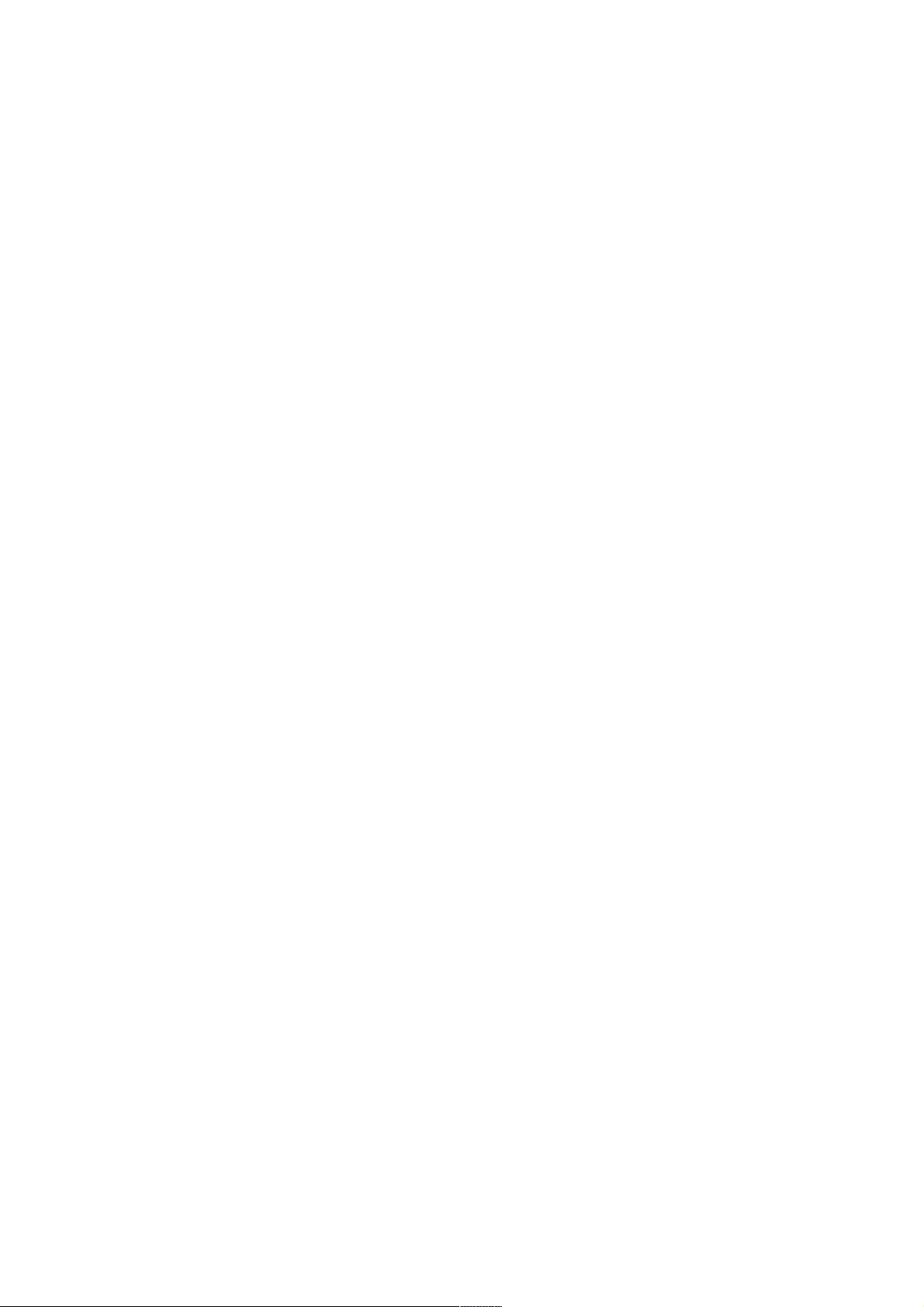
Federal Communications Commission
Interference Statement
This equipment has been tested and found to comply with the limits for a Class B
digital device, pursuant to Part 15 of FCC Rules. These limits are designed to provide
reasonable protection against harmful interference in a residential installation. This
equipment generates, uses, and can radiate radio frequency energy and, if not
installed and used in accordance with the instructions, may cause harmful
interference to radio communications. However, there is no guarantee that
interference will not occur in a particular installation. If this equipment does cause
harmful interference to radio or television reception, which can be determined by
turning the equipment off and on, the user is encouraged to try to correct the
interference by one or more of the following measures:
1. Re-orient or relocate the receiving antenna.
2. Increase the separation between the equipment and receiver.
3. Connect the equipment into an outlet on a circuit different from that to which the
receiver is connected.
4. Consult the dealer or an experienced radio technician for help.
FCC Caution
This device and its antenna must not be co-located or operating in conjunction with
any other antenna or transmitter.
This device complies with Part 15 of the FCC Rules. Operation is subject to the
following two conditions: (1) this device may not cause harmful interference, and (2)
this device must accept any interference received, including interference that may
cause undesired operation.
Any changes or modifications not expressly approved by the party responsible for
compliance could void the authority to operate equipment.
Federal Communications Commission (FCC) Radiation Exposure
Statement
This EUT is in compliance with SAR for general population/uncontrolled exposure
limits in ANSI/IEEE C95.1-1999 and had been tested in accordance with the
measurement methods and procedures specified in OET Bulletin 65 Supplement C.
The equipment version marketed in the U.S. is restricted to usage of channels 1-11
only.
Page 3
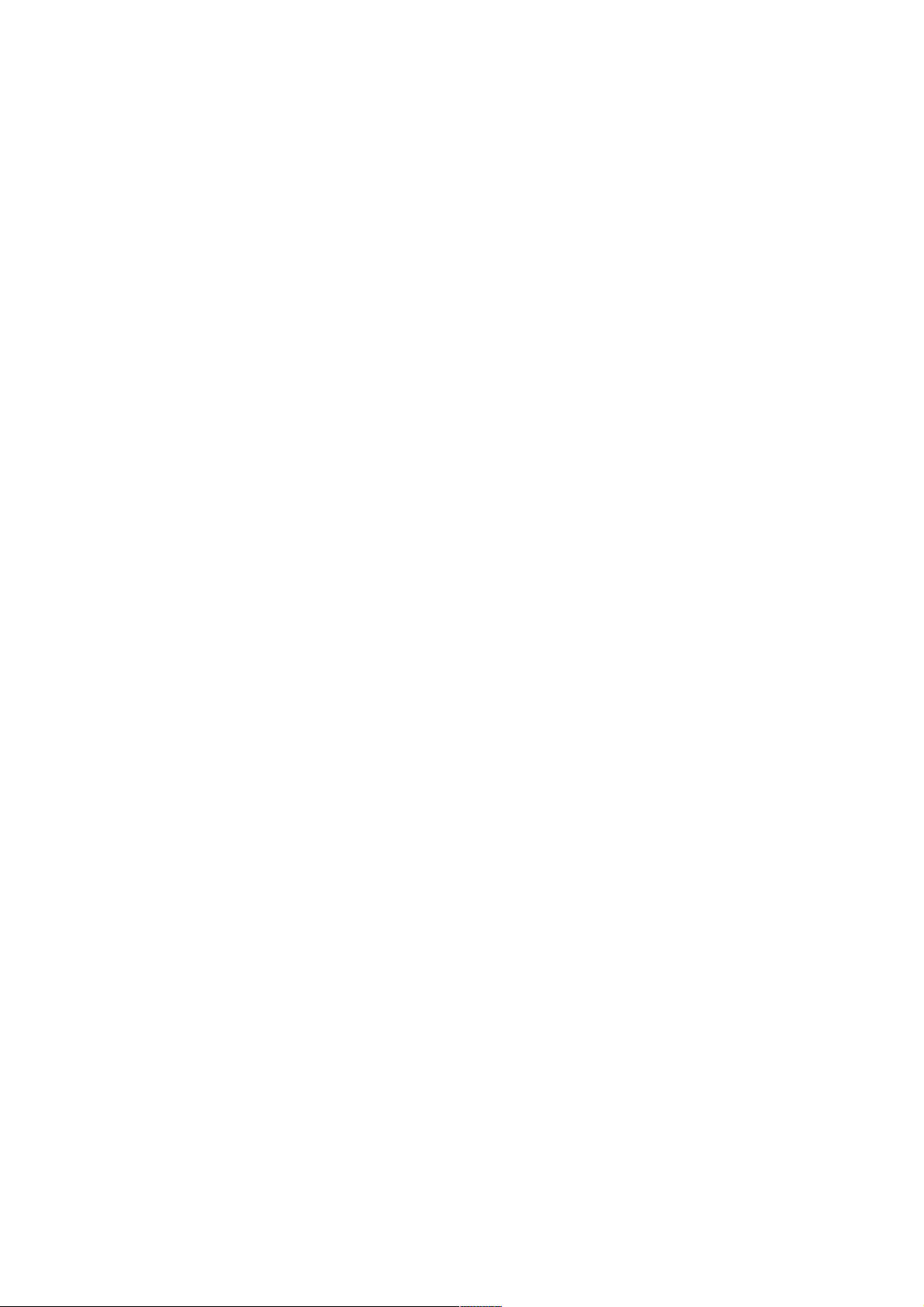
R&TTE Compliance Statement
This equipment complies with all the requirements of Directive 1999/5/EC of the
European Parliament and the Council of March 9, 1999, on radio equipment and
telecommunication terminal equipment and the mutual recognition of their conformity
(R&TTE).
Safety
This equipment is designed with the utmost care for the safety of those who install and
use it. However, special attention must be paid to the dangers of electric shock and
static electricity when working with electrical equipment. All guidelines of this and of
the computer manufacturer must therefore be allowed at all times to ensure the safe
use of the equipment.
EU Countries Intended for Use
The ETSI version of this device is intended for home and office use in Austria,
Belgium, Denmark, Finland, France, Germany, Greece, Ireland, Italy, Luxembourg,
the Netherlands, Portugal, Spain, Sweden and the United Kingdom.
The ETSI version of this device is also authorized for use in EFTA member states:
Iceland, Liechtenstein, Norway and Switzerland.
EU Countries Not Intended for Use
None.
Page 4
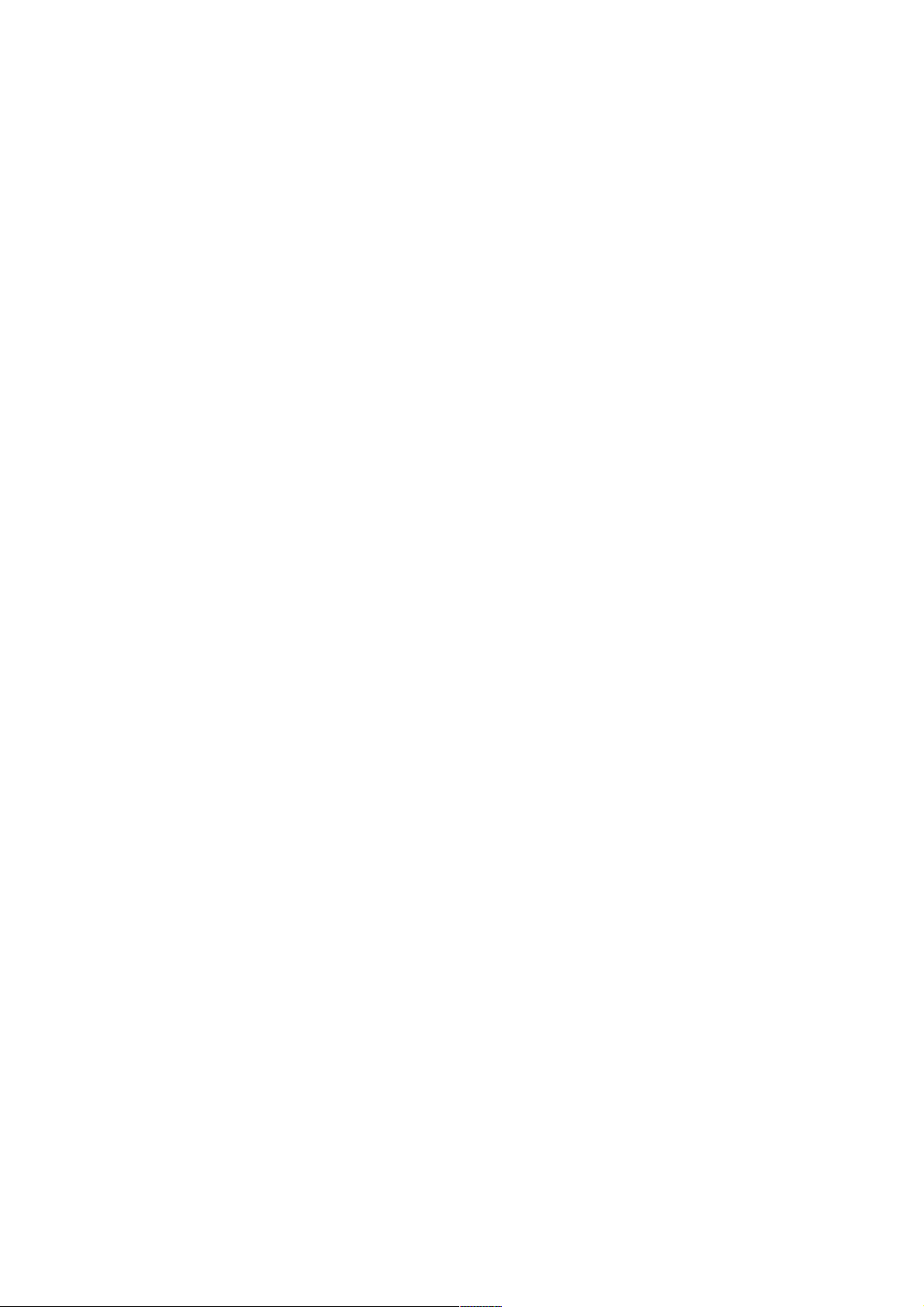
Contents
1 Introduction ............... .........................................................................1
1.1 Features .........................................................................................................1
1.2 Specifications .................................................................................................1
2 Installation Procedure........... ............................................................ 3
3 Configuration Utility........................................................................... 9
3.1 Utility Overview...............................................................................................9
3.2 Available Network ........................................................................................11
3.3 General ........................................................................................................12
3.4 Profile........................................................................................................... 13
3.4.1 Configure the Profile .................. .........................................................14
3.5 Status........................................................................................................... 18
3.6 Statistics ...................................................................................................... 18
3.7 Wi-Fi Protect Setup (WPS) ..........................................................................19
3.8 Software AP..................................................................................................22
3.8.1 AP Properties Setting .......... ............................................................ 23
3.8.2 AP Advanced ........... ........................................................................ 23
3.8.3 AP Statistics............. .......................................................................... 24
3.8.4 ICS............ ....................................................................................... 25
Page 5
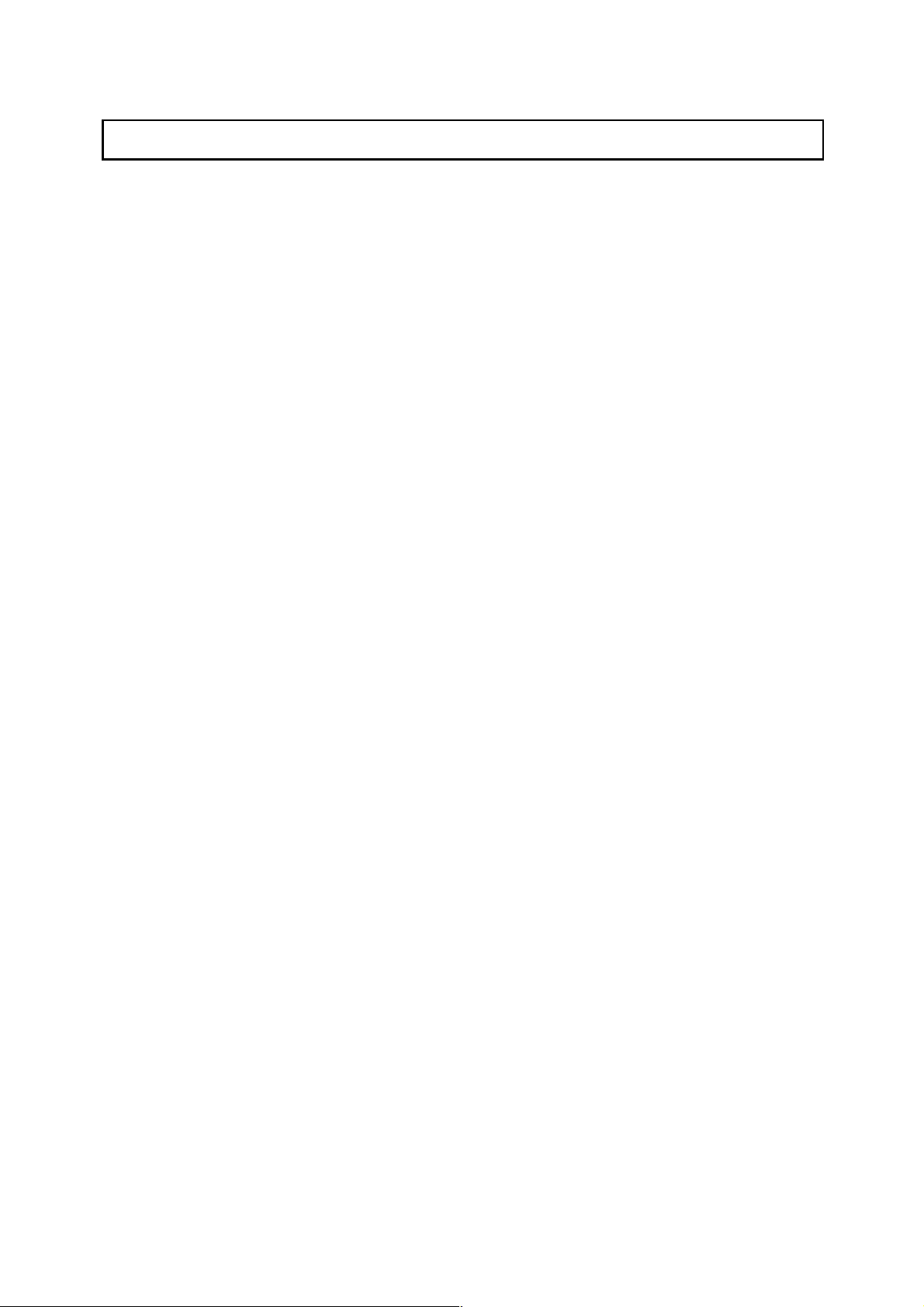
1
1 Introduction
Thank you for purchasing the INTELLINET NETWORK SOLUTIONS™ Wireless 300N USB Adapter,
Model 525206. By following the simple steps in this user manual, you will soon be able to enjoy the
helpful features listed below that make this item such a popular selection.
1.1 Features
Connects your desktop PC or notebook to a wireless network
Up to 300 Mbps network link speed
Equipped with a powerful 3 dBi high-gain antenna
Supports WMM (Wi-Fi Multimedia) for increased multimedia data throughput
Supports WEP (64/128 bit), WPA and WPA2 data encryption
Supports Software AP function (turns your wireless client into a wireless access point)
Supports the most popular operating systems: Windows XP, Vista and Windows 7
Complies with 2.4 GHz IEEE 802.11n standard and is backward compatible with IEEE
802.11g/b standards
Use with INTELLINET NETWORK SOLUTIONS Wireless N WLAN products for best
compatibility and performance
Supports Hi-Speed USB 2.0/1.1 interface
Three-Year Warranty
1.2 Specifications
Standards:
• IEEE 802.11b (11 Mbps Wireless LAN)
• IEEE 802.11g (54 Mbps Wireless LAN)
• IEEE 802.11n (300 Mbps Wireless LAN)
• IEEE 802.11e (Wireless Multimedia Extensions [WME])
General
• Interface: Hi-Speed USB 2.0
• Chipset: Realtek RTL8192
• Frequency band: 2.4000 – 2.4835 GHz (Industrial Scientific Medical Band)
• Modulation technologies:
- 802.11b: Direct Sequence Spread Spectrum (DSSS): DBPSK, DQPSK, CCK
- 802.11g: Orthogonal Frequency Division Multiplexing (OFDM): BPSK, QPSK, 16QAM,
64QAM
- 802.11n: Orthogonal Frequency Division Multiplexing (OFDM): BPSK, QPSK, 16QAM,
64QAM
• Security:
- 64/128-bit WEP data encryption
- WPA and WPA2
- Cisco CCX
• Transmit power:
- 300 Mbps 20 MHz, 13 dBm +/- 1.5 dBm
- 300 Mbps 40 MHz, 13 dBm +/- 1.5 dBm
- 54 Mbps OFDM, 14 dBm +/- 1.5 dBm
- 11 Mbps CCK, 16 dBm +/- 1.5 dBm
• Receive sensitivity:
- 300 Mbps 20 MHz, -70 dBm
- 300 Mbps 40 MHz, -67 dBm
- 54 Mbps OFDM, -74 dBm
- 11 Mbps CCK, -87 dBm
• Antennas: 2 antennas with 3 dBi gain
• Certification: FCC Class B, CE
Page 6
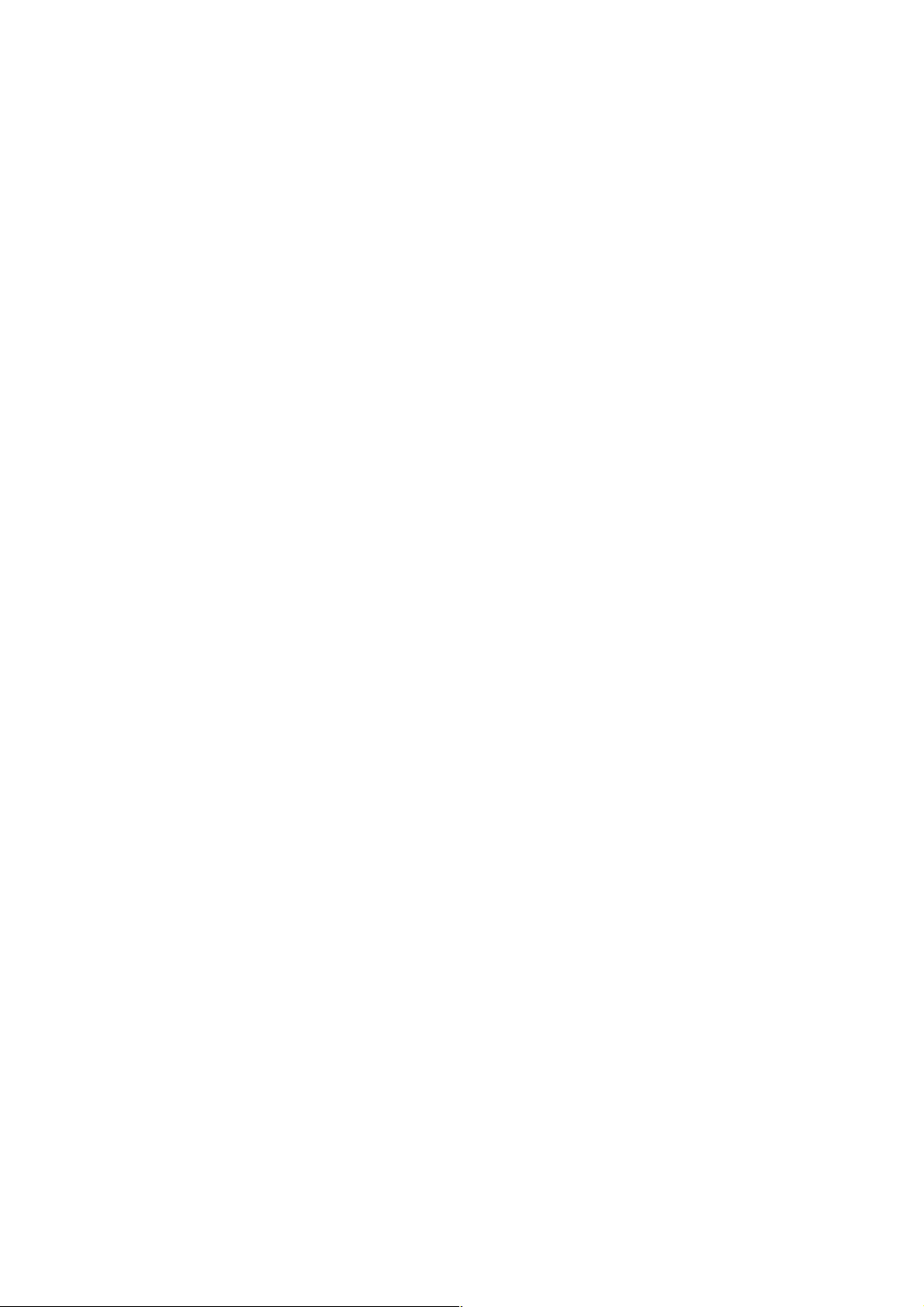
2
LEDs
• Link/Activity
Environmental
• Dimensions: 15 (H) x 15 (W) x 155 (L) mm (0.4 x 1.1 x 3.5 in.)
• Weight: 0.14 kg (0.3 lbs.)
• Operating temperature: 0 – 40°C (32 – 104°F)
• Operating humidity: max. 95% RH, non-condensing
System Requirements
• Notebook or Desktop PC with Pentium 1 GHz-compatible processor or higher
• Windows XP, Vista or 7
• Available Hi-Speed USB 2.0 type-A port
Package Contents
• Wireless 300N USB Adapter
• Quick install guide
• Setup CD with user manual
Page 7
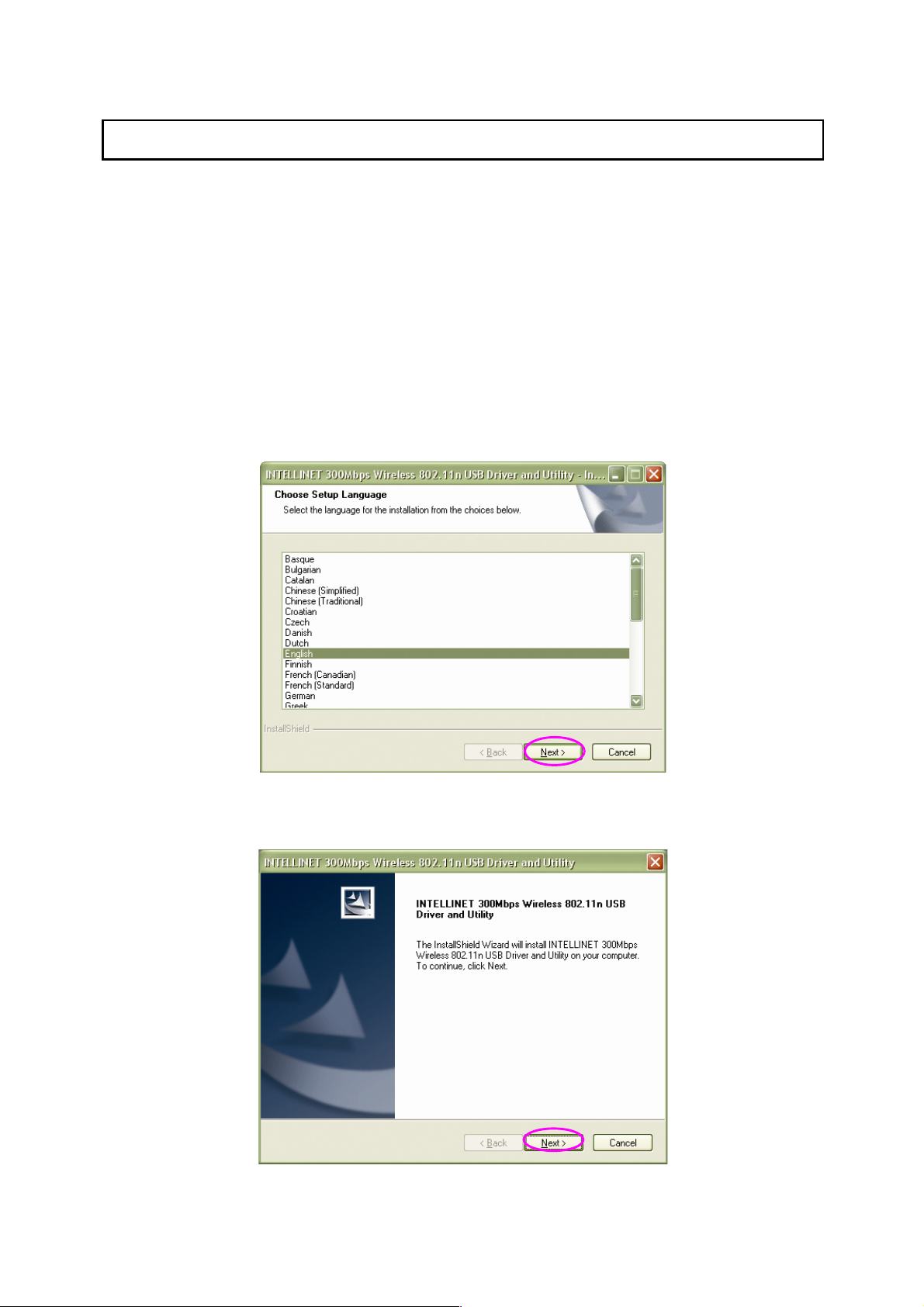
3
2 Installation Procedure
Before you proceed with the installation, notice following descriptions.
Note1: The following installation was operated under Windows XP. (Procedures are similar for
Windows Vista/7.)
Note2: If you have installed the Wireless PC Adapter driver and utility before, uninstall the old
version first.
I. Install the Driver and Utility
A. Insert the installation CD in your CD-ROM drive. Execute the “Setup.exe” program.
B. Select a setup language and click “Next” to proceed.
C. Click “Next” to go to the next step.
Page 8

4
D. When you see the following screen, click “Install” to begin the installation.
E. The system starts to install the driver and utility.
F. Click “Finish” to complete the driver and utility installation.
Page 9
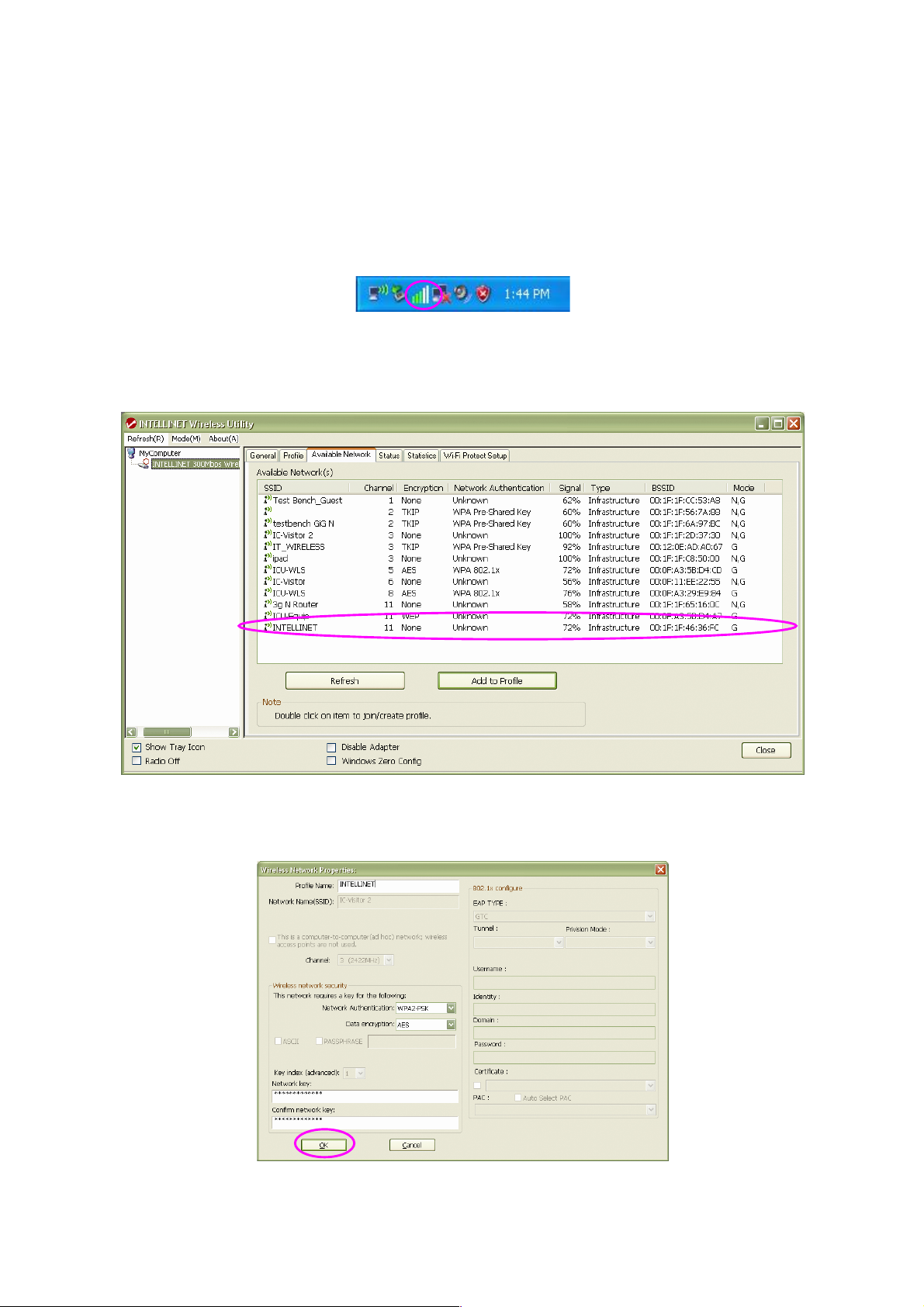
5
II. Connect to a Wireless Access Point
A. To start configuring the adapter, double-click the icon in the system tray or right-click the icon and
select “Open configuration utility.”
B. The utility of the adapter is displayed. Click the “Available Network” tab and double-click on the
wireless access point you want to connect to.
C. Input the security setting and click “OK” to start the network connection.
Page 10
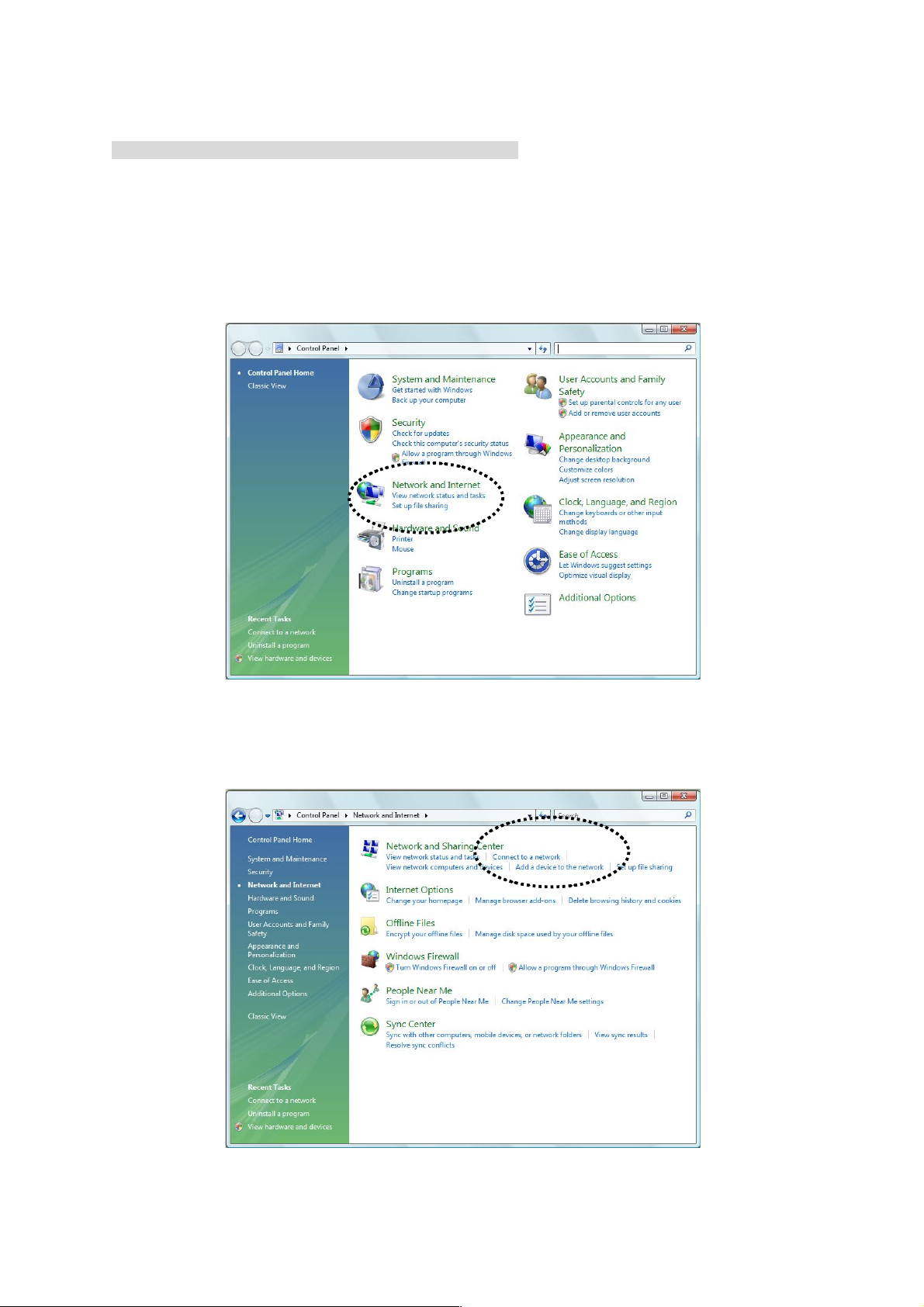
6
* Use Windows Zero Configuration on Windows Vista/7:
A. With Windows Vista / 7, you can use Windows Zero Configuration to connect to a wireless access
point.
Click “Start,” then click “Control Panel.” Click “Network and Internet” in the Control Panel.
B. Click “Connect to a network” under “Network and Sharing Center.”
Page 11

7
C. Click the access point you want to use if it’s shown, then click “Connect.”
D. If it’s an unnamed access point (i.e., the SSID of this wireless access point is hidden), you’ll be
prompted to input its name, and the name must be identical to the SSID setting of the wireless
access point you’re connecting to.
Page 12

8
E. If the access point is protected by an encryption method, you need to input its security or
passphrase here. It must match the encryption setting on the access point.
F. If you can see the screen below, the connection between your computer and wireless access point
has been successfully established. Click “Close” to start the network connection.
Page 13

9
3 Configuration Utility
The Configuration Utility is a powerful application that helps you configure the Wireless 300N USB
Adapter and monitor the link status and statistics during the communication process.
The Configuration Utility appears as an icon on the system tray and desktop of Windows. You can
open it by double-clicking the icon.
Right-click the icon in the system tray. There are some options for operating the configuration utility.
Open Config Utility
Select “Open Config Utility” to open the configuration utility.
About
Select “About” to show the utility information.
Hide
Select “Hide” to hide the utility in the system tray.
Quit
Select “Quit” to quit the utility in the system tray.
In the System Tray In the System Tray (Right-click)
3.1 Utility Overview
There are several parts of the utility screen. Refer to the following table for the description.
A
B
C
D
E
Page 14

10
Parameter
Description
Refresh – Refresh the adapter list in the “B“ block.
Mode – There are two modes: Station and Access Point. If
“Station“ is selected, the adapter works as a wireless adapter. If
“Access Point“ is selected, the adapter will works as a wireless
AP.
View – Enable “Status Bar“ and the “D“ block in the utility will
display the current status of the utility.
About – To check the version of the utility, select this item.
This is a list for you to configure several adapters in your PC from
the utility.
Show Tray Icon – To show the icon in the system tray, select the
item.
Disable Adapter – This is to disable or enable the adapter.
Windows Zero Config – To configure the adapter from Windows
XP Zero Configuration, check the item.
Radio Off – This is to turn off or turn on the radio of the adapter. If
the radio is turned off, the adapter will not work.
This is the status bar that displays the current status of the utility.
To close it, disable the “Status Bar“ in the “View“ item.
There are several tabs in the block for you to set up the functions
of the adapter. Refer to the descriptions in the following sections.
A
B
C
D
E
Page 15

11
3.2 Available Network
When you open the Configuration Utility, the system will scan all the channels to find all the access
points/stations within the accessible range of your adapter and automatically connect to the wireless
network with the highest signal strength. From the “Available Network” tab, all the networks nearby will
be listed. You can change the connection to another network.
Parameter
Description
Available Network(s)
This list shows all information of the available wireless networks
within the range of your adapter (SSID, Channel, Encryption,
Network Authentication, Signal etc.). To connect to any network
on the list, double-click the selected network.
Refresh
Click “Refresh“ to update the available networks list. It is
recommended that you refresh the list any time you have changed
the connection network.
Add to Profile
A profile stores the settings of a network so that you can connect
to the network quickly. To add the selected network to a profile,
click this button.
Page 16

12
3.3 General
To check the connection status of the adapter, select “General.” This screen shows the Link Speed,
Network Type, Encryption Method, SSID, Signal Strength, Link Quality and Network Address of the
adapter.
Parameter
Description
Status
This shows the connection status of the adapter.
Speed
This shows the current speed.
Type
Infrastructure – This operation mode indicates the presence of
an 802.11 access point. All communication is done via the access
point or router.
IBSS – This displays if you decided to connect to other wireless
stations in the wireless LAN network without going through an
access point or router.
Encryption
This displays the encryption setting of the current connection:
None, WEP, TKIP or AES.
SSID
The SSID (up to 32 printable ASCII characters) is the unique
name identified in a WLAN. The ID prevents the unintentional
merging of two co-located WLANs.
Page 17

13
Signal Strength
This indicates the wireless signal strength.
Link Quality
This indicates the wireless link quality.
Network Address
This shows the MAC, IP address and other information about the
adapter.
3.4 Profile
The “Profiles List” is for managing the networks you connect to frequently. You are able to use
Add/Remove/Edit/Duplicate/Set Default to manage a profile.
Parameter
Description
Available Profile(s)
This list shows the preferred networks for the wireless connection.
You can add, remove, edit and duplicate the preferred networks or
set one of the networks as the default connection.
Add/ Remove/ Edit
Click these buttons to add/ delete/ edit the selected profiles.
Duplicate
To build up the new profile with the same settings as the current
profile, select this feature.
Set Default
To designate a profile as the default network for the connection
from the available profiles list, click this button.
Page 18
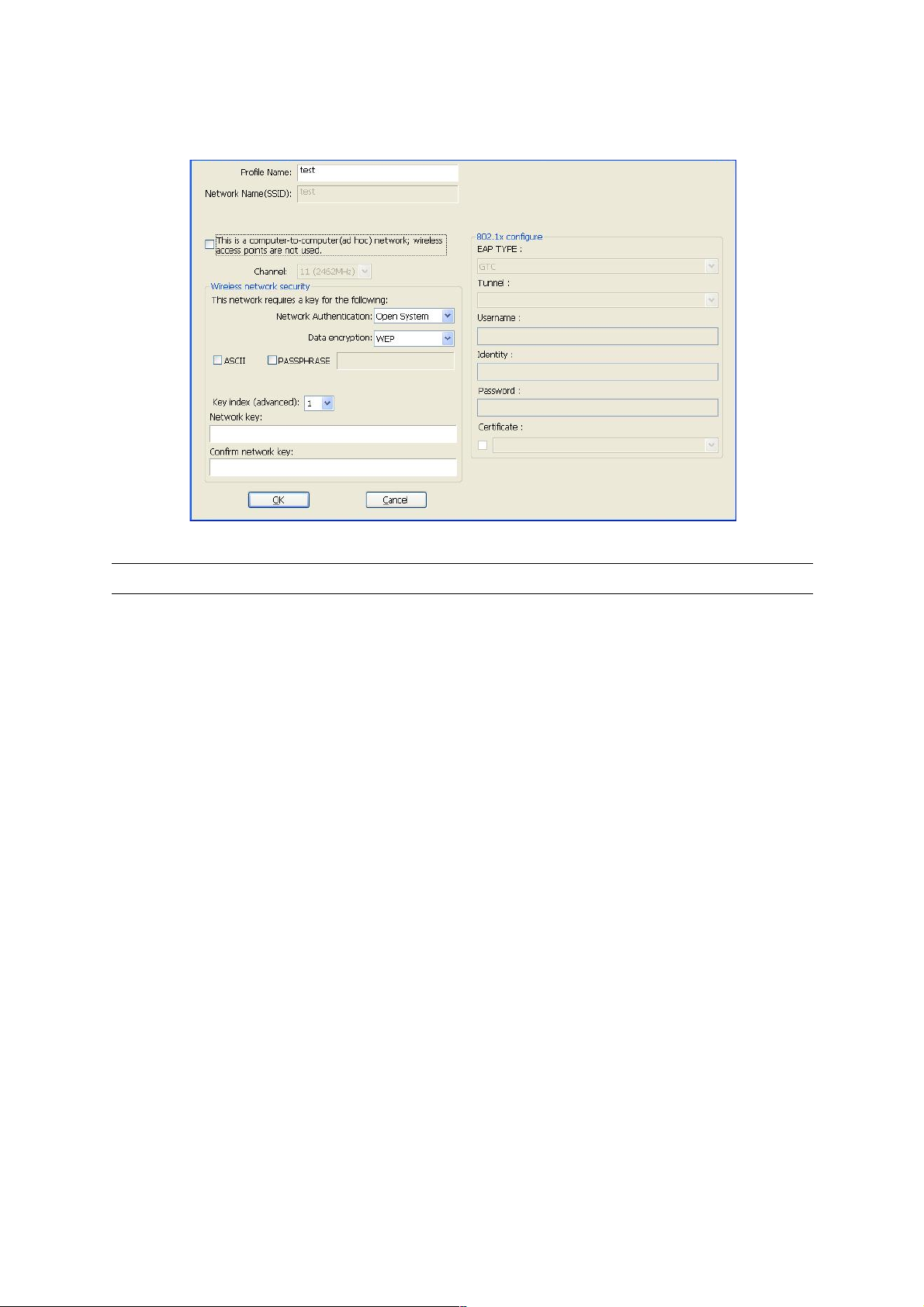
14
3.4.1 Configure the Profile
Parameter
Description
Profile Name
Define a recognizable profile name so you can identify different
networks.
Network Name (SSID)
The SSID (up to 32 printable ASCII characters) is the unique
name identified in a WLAN. The ID prevents the unintentional
merging of two co-located WLANs.
You may specify an SSID for the adapter and then only the device
with the same SSID can interconnect with the adapter.
This is a computer-to-computer
(ad hoc) network; wireless access
points are not used.
There are two kinds of network type:
Infrastructure – This operation mode requires the presence of an
802.11 access point. All communication is done via the access
point or router.
Ad Hoc – Connect to another wireless adapter in the wireless
LAN network without going through an access point or router.
If this is selected, the adapter will work in Ad Hoc mode.
Channel
This setting is only available for Ad Hoc mode. Select the radio
channel used for the networking. The channel setting should be
the same as the network you are connecting to.
Page 19

15
Network Authentication
This setting has to be consistent with the wireless networks that
the adapter intends to connect.
Open System – No authentication is needed within the wireless
network.
Shared Key – Only wireless stations using a shared key (WEP
Key identified) are allowed to connect to each other.
WPA-PSK – This is a special mode designed for home and small
business users who do not have access to network authentication
servers. In this mode, known as Pre-Shared Key, the user
manually enters the starting password in their access point or
gateway, as well as in each wireless station in the network.
WPA-PSK takes over automatically from that point, keeping
unauthorized users that don’t have the matching password from
joining the network, while encrypting the data traveling between
authorized devices.
WPA2-PSK – WPA2-PSK is also for home and small business.
The difference between WPA-PSK and WPA2-PSK is that
WPA2-PSK provides data encryption via AES. In contrast,
WPA-PSK uses the Temporal Key Integrity Protocol (TKIP).
WPA 802.1X – WPA provides a scheme of mutual authentication
using either IEEE 802.1x / Extensible Authentication Protocol
(EAP) authentication or pre-shared key (PSK) technology. It
provides a high level of assurance to enterprises, small
businesses and home users that data will remain protected and
that only authorized users may access their networks. For
enterprises that have already deployed IEEE 802.1x
authentication, WPA offers the advantage of leveraging existing
authentication databases and infrastructures.
WPA2 802.1X – Like WPA, WPA2 supports IEEE 802.1x / EAP
authentication or PSK technology. It also includes a new
advanced encryption mechanism using the Advanced Encryption
Standard (AES). AES is required for corporate or government
users. The difference between WPA and WPA2 is that
WPA2 provides data encryption via AES. In contrast, WPA uses
the Temporal Key Integrity Protocol (TKIP).
WEP 802.1X – This is a special mode for using IEEE 802.1x /
EAP technology for authentication and WEP keys for data
encryption.
Page 20

16
Data Encryption
Disabled – Disable the WEP Data Encryption.
WEP – Enable the WEP Data Encryption. When this is selected,
you need to continue setting the WEP Encryption keys.
TKIP – TKIP (Temporal Key Integrity Protocol) changes the
temporal key every 10,000 packets (a packet is a kind of message
transmitted over a network). This ensures much greater security
than the standard WEP security.
AES – AES has been developed to ensure the highest degree of
security and authenticity for digital information, and it is the most
advanced solution defined by IEEE 802.11i for security in the
wireless network.
NOTE: All devices in the network should use the same
encryption method to ensure proper communication.
ASCII
The WEP key can be in ASCII format (alphanumeric values or
signs are allowed) so it’s more recognizable for users.
PASSPHRASE
This is a text string with a maximum of 32 alphanumeric
characters; for example, “Test.” The WEP key is based on the
passphrase determined by you. This passphrase may not work
with other vendors’ products due to possible incompatibility with
other vendors’ passphrase generators, so you must use the same
passphrase or WEP key settings for all wireless computers within
the network.
Key Length
When you select “WEP and “PASSPHRASE,“ this function will
display in the current status of the utility. The keys are used to
encrypt data transmitted in the wireless network. Fill the text box
by following the rules below.
64-bit – Input 10-digit hex values as the encryption keys. For
example: “0123456aef.“
128-bit – Input 26-digit hex values as the encryption keys. For
example: “01234567890123456789abcdef.“
Key Index (advanced)
Select one of the four keys to be the data encryption key.
Network Key
Enter the network security key ensure the password is correct.
Confirm Network Key
Enter the network security key again.
Page 21

17
EAP Type
GTC – GTC is an authentication protocol that allows the exchange
of clear text authentication credentials across the network.
TLS – TLS is the most secure of the EAP protocols, but is not
easy to use. It requires that digital certificates be exchanged in the
authentication phase. The server presents a certificate to the
client. After validating the server’s certificate, the client presents a
client certificate to the server for validation.
LEAP – LEAP is a pre-EAP, Cisco-proprietary protocol with many
of the features of EAP protocols. Cisco controls the ability of other
vendors to implement this protocol, so it should be selected for
use only when limited vendor choice for client, access-point and
server products is not a concern. When you have set up LEAP
authentication, you need to enter the user name and password of
your computer.
PEAP & TTLS – PEAP and TTLS are similar and easier than TLS
in that they specify that a stand-alone authentication protocol be
used within an encrypted tunnel. TTLS supports any protocol
within its tunnel, including CHAP, MSCHAP, MSCHAPv2 and
PAP. PEAP specifies that an EAP-compliant authentication
protocol must be used; this adapter supports MD5, TLS, GTC
(Generic Token Card) and MSCHAPv2.
Tunnel
Includes MD5, GTC, TLS, MSCHAP-v2.
Username
The certificate username in the RADIUS server.
Identity
User’s identity in the RADIUS server.
Password
User’s password in the RADIUS server.
Certificate
Select the certificate for RADIUS server authentication.
.
Page 22

18
3.5 Status
This screen shows information about the manufacturer, driver version, settings of the wireless network
the adapter is connecting to, linking time and link status. If you’re unsure about the status of the
adapter and the network you are connecting, go to the screen for more details.
3.6 Statistics
You can get real-time information about the packet transmission and receiving status during wireless
communication from this screen. To recount the statistics value, click “Reset.“
Page 23

19
3.7 Wi-Fi Protect Setup (WPS)
Wi-Fi Protected Setup (WPS) is the latest wireless network technology, which makes wireless network
setup become very simple. If you have a WPS-enabled wireless access point and you want to establish
a secure connection to it, you don’t need to configure the wireless access point and set up data
encryption by yourself. All you need to do is to go to the WPS setup page of this wireless card, click the
PBC or PIN button, and then press a WPS button or enter an 8-digit code on the wireless access point
you want to establish a secure connection to.
I. Pin Input Config (PIN)
1. The PIN code of your wireless network card is an 8-digit number located at the upper-right
position of configuration utility. Remember it, and input the number to your wireless access
point as the WPS PIN code. (Refer to the user manual of your wireless access point for
instructions about how to do this.)
2. Click “Pin Input Config (PIN)” and the following message will appear on your computer.
Click “Yes” to select a specific wireless access point or click “No” to start PIN method of
WPS.
Page 24

20
3. If you click “Yes” and the following message appears on your computer, select the SSID of
the wireless access point that you want to connect to and click “Select.”
4. You’ll need to wait up to two minutes while the install procedure runs. If a wireless access
point with the correct PIN code is found, you’ll be connected to that access point.
Page 25

21
II. Push Button Config (PBC)
1. Start the PBC pairing procedure on the access point side (refer to the instructions given by
your access point’s manufacturer), then click “PBC” in the wireless configuration utility to
start to establish a wireless connection by WPS. (This may require up to a minute to
complete.)
2. When the connection between is successfully established via WPS, information about the
access point you connected to will be displayed.
Page 26

22
3.8 Software AP
This adapter can run as a wireless AP. The relative configurations of the AP (channel, SSID, WEP
encryption and so on) are described below.
Parameter
Description
SSID
The SSID (up to 32 printable ASCII characters) is the unique
name identified in a WLAN. The ID prevents the unintentional
merging of two co-located WLANs.
The default SSID of the AP is Full Computer Name + “_AP“.
Wireless adapters connecting to the AP should set up the same
SSID as the AP.
BSSID
This is the MAC address of the adapter.
Associate Table
All the wireless adapters connected to the software AP will be
displayed in the list.
Config
Click “Config“ for further configuration of the AP.
Page 27

23
3.8.1 AP Properties Setting
Refer to Section 3.4.1 for the setting of the parameters for the AP. Note that Ad Hoc mode is not
enabled for the AP.
3.8.2 AP Advanced
Page 28

24
Parameter
Description
Beacon Interval
This specifies the duration between beacon packets
(milliseconds). The range for the beacon period is 20-1000
milliseconds, with a typical value of 100.
DTIM Period
This determines the interval the access point will send its
broadcast traffic. Default value is 3 beacons.
Preamble
The preamble defines the length of the CRC block for
communication among the wireless stations. There are two
modes: Long and Short. High network traffic areas should use the
shorter preamble type.
Set Defaults
Click to return all settings to default values.
Apply
Confirm the settings on the “Advanced“ screen.
3.8.3 AP Statistics
You can get real-time information about the packet transmission and receiving status during wireless
communication from this screen. To recount the statistics value, click “Reset.“
Page 29

25
3.8.4 ICS
To connect to the Internet through this SoftAP, you need to make a bridge between SoftAP and your
Internet connection. Select the Internet connection in your SoftAP host machine and click “Apply.”
Page 30

26
Reference Terminology
1. What is the IEEE 802.11g standard?
802.11g is the new IEEE standard for high-speed wireless LAN communications that provides
for up to 54 Mbps data rate in the 2.4 GHz band. 802.11g is quickly becoming the next
mainstream wireless LAN technology for home, office and public networks. 802.11g defines the
use of the same OFDM modulation technique specified in IEEE 802.11a for the 5 GHz frequency
band and applies it in the same 2.4 GHz frequency band as IEEE 802.11b. The 802.11g
standard requires backward compatibility with 802.11b.
The standard specifically calls for:
A. A new physical layer for the 802.11 Medium Access Control (MAC) in the 2.4 GHz frequency
band, known as the extended rate PHY (ERP). The ERP adds OFDM as a mandatory new
coding scheme for 6, 12 and 24 Mbps (mandatory speeds), and 18, 36, 48 and 54 Mbps
(optional speeds). The ERP includes the modulation schemes found in 802.11b, including
CCK for 11 and 5.5 Mbps and Barker code modulation for 2 and 1 Mbps.
B. A protection mechanism called RTS/CTS that governs how 802.11g devices and 802.11b
devices interoperate.
2. What is the IEEE 802.11b standard?
The IEEE 802.11b Wireless LAN standard subcommittee, which formulates the standard for the
industry. The objective is to enable wireless LAN hardware from different manufacturers to
communicate.
3. What does IEEE 802.11 feature support?
The product supports the following IEEE 802.11 functions:
CSMA/CA plus Acknowledge Protocol
Multi-Channel Roaming
Automatic Rate Selection
RTS/CTS Feature
Fragmentation
Power Management
4. What is infrastructure?
An integrated wireless and wired LAN is called an infrastructure configuration. Infrastructure is
applicable to enterprise scale for wireless access to central database, or wireless application for
mobile workers.
5. What is BSSID?
A specific ad hoc LAN is called a Basic Service Set (BSS). Computers in a BSS must be
configured with the same BSSID.
6. What is WEP?
WEP is Wired Equivalent Privacy, a data privacy mechanism based on a 40-bit shared key
algorithm as described in the IEEE 802.11 standard.
Page 31

27
7. What is TKIP?
TKIP is a quick-fix method to quickly overcome the inherent weaknesses in WEP security,
especially the reuse of encryption keys.
8. What is AES?
AES (Advanced Encryption Standard), a chip-based security, has been developed to ensure the
highest degree of security and authenticity for digital information, wherever and however
communicated or stored, while making more efficient use of hardware and/or software than
previous encryption standards. It is also included in IEEE 802.11i standard.
