Page 1

WIRELESS 300N
PCI CARD
USER
MANUAL
MODEL 525176
INT-525176-UM-0411-02
Page 2
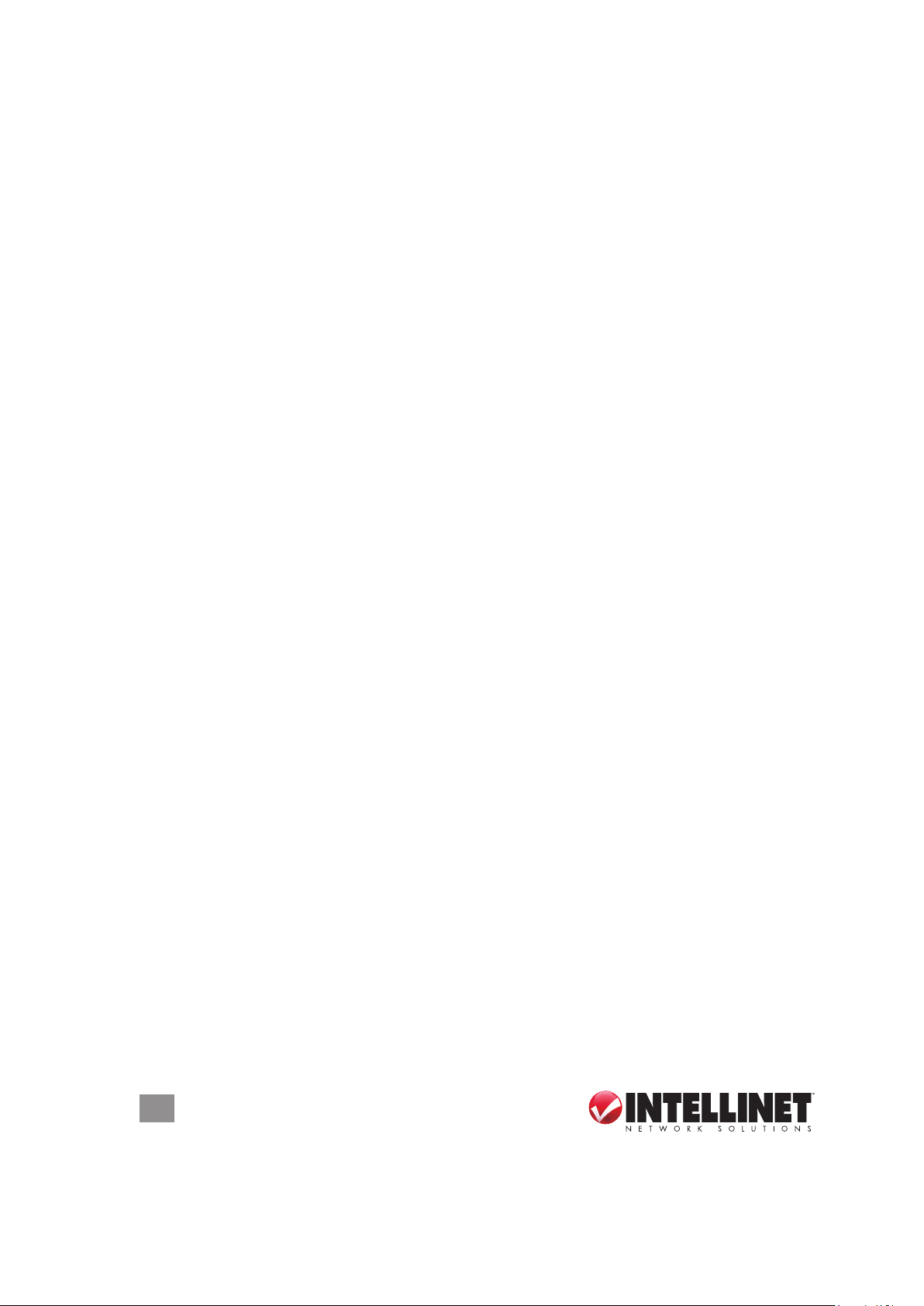
Thank you for purchasing the INTELLINET NETWORK SOLUTIONS™ Wireless
300N PCI Card, Model 525176.
This compact high-speed adapter allows you to connect your desktop computer to
wireless networks so you can transfer or receive digital images, videos and MP3
les faster than ever, connecting to the wireless network with link speeds of up to
150 Mbps using the latest in wireless technology. This adapter is also compatible
with 802.11b and 802.11g wireless access points and wireless routers, giving you
the exibility to start upgrading your wireless network without the need to replace
your existing equipment.
Additonal features:
• 2 detachable 3 dBi antennas with reverse SMA connector
• Supports WMM (Wi-Fi Multimedia) for increased multimedia data throughput
• Supports the most popular operating systems: Windows XP, Vista and 7
• Supports Software AP function (turns your wireless client into a wireless access
point)
• Includes low prole 8 cm bracket
• Three-Year Warranty
System Requirements
• Desktop PC with Pentium 300 MHz-compatible processor or higher
• Windows XP, Vista or 7
• Available 32-bit PCI slot
Package Contents
• Wireless 300N PCI Card
• 2 antennas
• Quick install guide
• Low prole 8 cm bracket
• Setup CD with user manual
NOTE: Some screen images have been modied to t the format of this manual.
2
Page 3
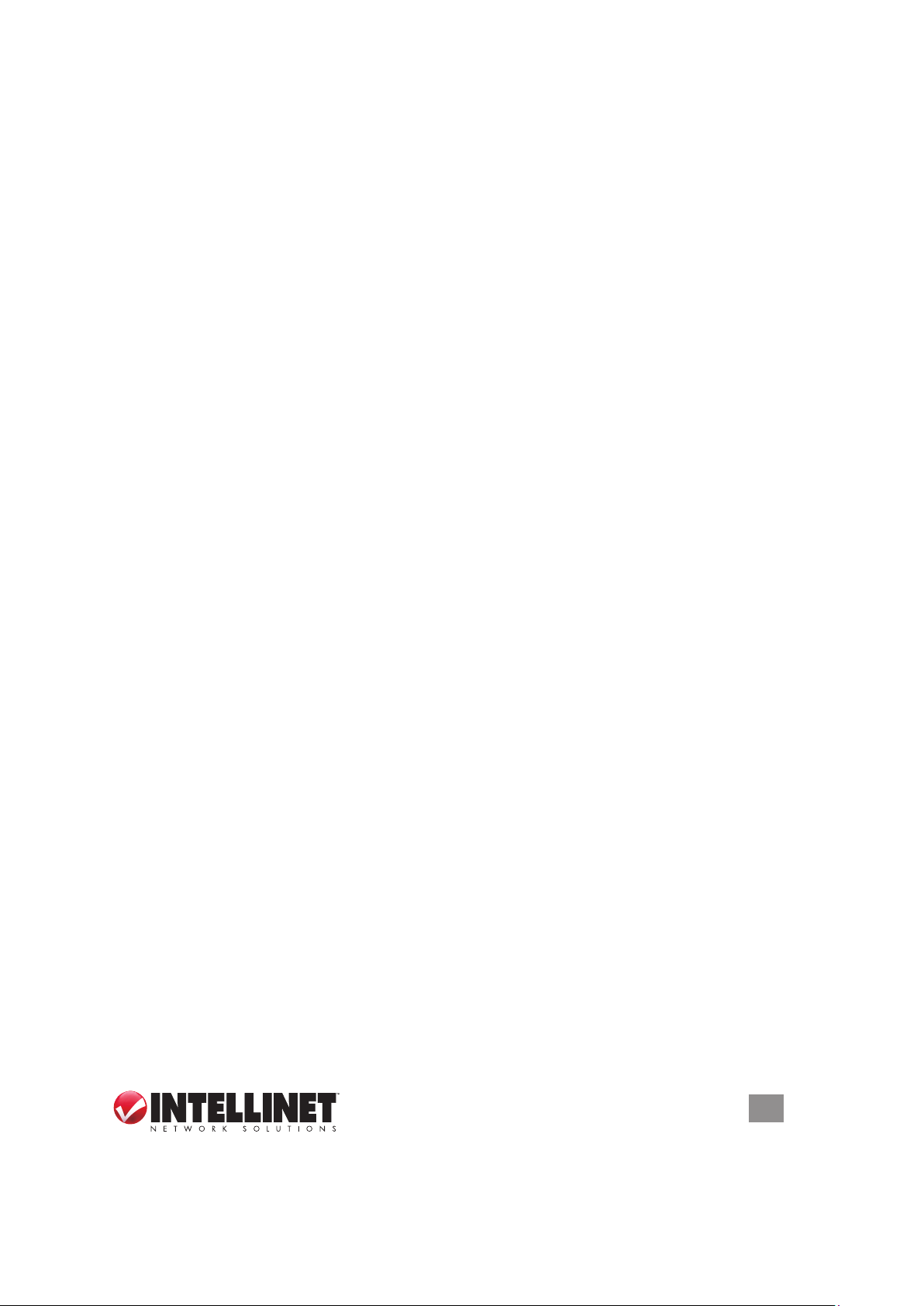
SAFETY & COMPLIANCE STATEMENTS
FCC Part 15
This equipment has been tested and found to comply with the limits for a Class B
digital device, pursuant to Part 15 of Federal Communications Commission (FCC)
Rules. These limits are designed to provide reasonable protection against harmful
interference in a residential installation. This equipment generates, uses and can
radiate radio frequency energy and, if not installed and used in accordance with
the instructions, may cause harmful interference to radio communications. However,
there is no guarantee that interference will not occur in a particular installation. If
this equipment does cause harmful interference to radio or TV reception, which can
be determined by turning the equipment off and on, the user is encouraged to try
to correct the interference by one or more of the following measures:
• Reorient or relocate the receiving antenna.
• Increase the separation between the equipment and the receiver.
• Connect the equipment to an outlet on a circuit different from the receiver.
• Consult the dealer or an experienced radio/TV technician for help.
FCC Caution
This device and its antenna must not be co-located or operated in conjunction with
any other antenna or transmitter.
This device complies with Part 15 of the FCC Rules. Operation is subject to the
following two conditions: (1) this device may not cause harmful interference, and
(2) this device must accept any interference received, including interference that
may cause undesired operation.
Any changes or modications not expressly approved by the party responsible for
compliance could void the authority to operate equipment.
FCC Radiation Exposure Statement
This equipment complies with FCC radiation exposure limits set forth for an
uncontrolled environment. In order to avoid the possibility of exceeding the FCC
radio frequency exposure limits, human proximity to the antenna shall not be less
than 20 cm (8 inches) during normal operation. The equipment version marketed
in the U.S. is restricted to usage of the channels 1-11 only.
R&TTE Compliance Statement
This equipment complies with all the requirements of Directive 1999/5/EC of the
European Parliament and the Council of March 9, 1999, on radio equipment
3
Page 4
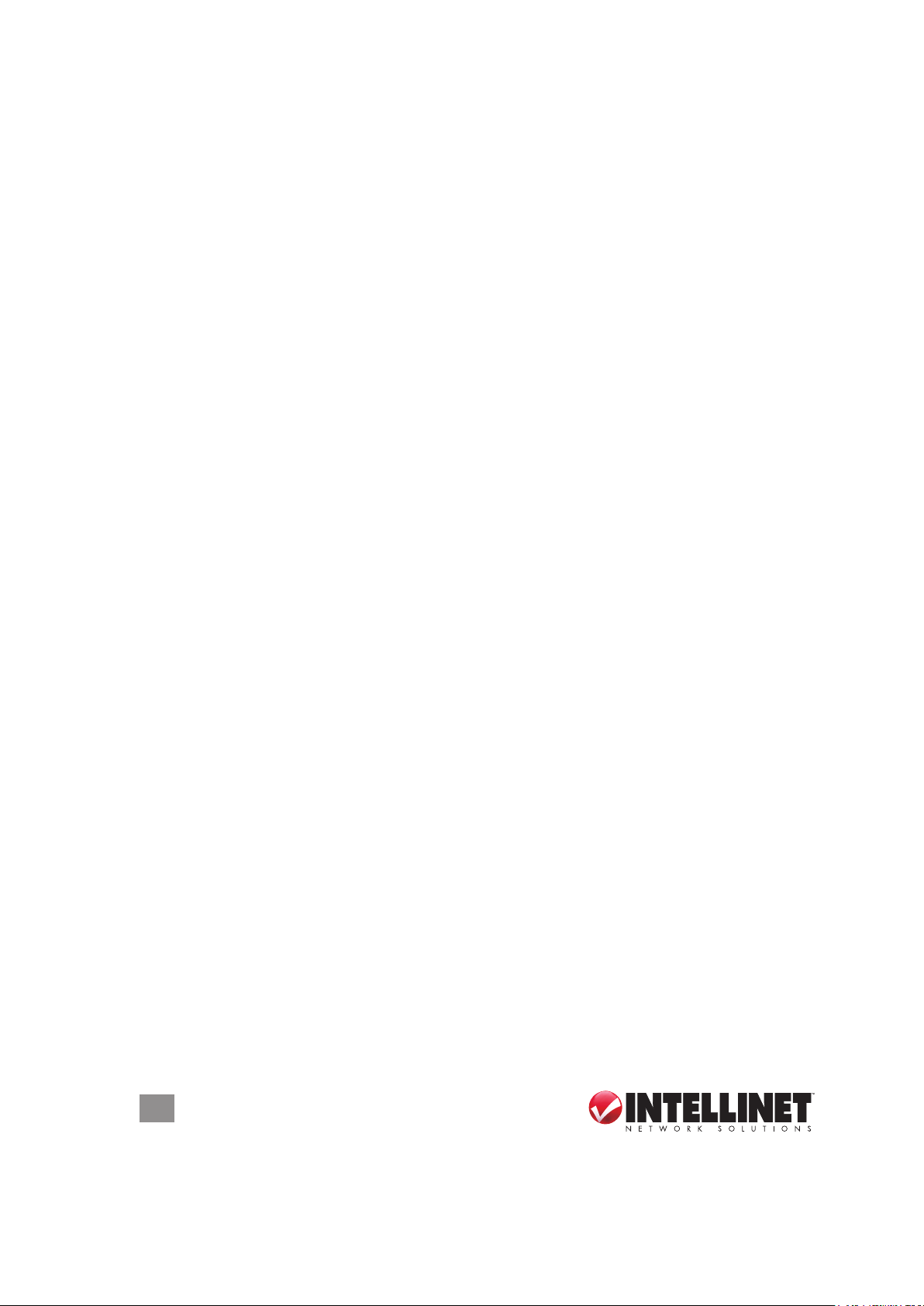
and telecommunication terminal equipment and the mutual recognition of their
conformity (R&TTE). The R&TTE directive repeals and replaces Directive 98/13/
EEC (Telecommunications Terminal Equipment and Satellite Earth Station
Equipment) as of April 8, 2000.
Safety
This equipment is designed with the utmost care for the safety of those who install
and use it. However, special attention must be paid to the dangers of electric shock
and static electricity when working with electrical equipment. All guidelines must
therefore be followed at all times to ensure the safe use of the equipment.
EU Countries Intended for Use
The ETSI version of this device is intended for home and ofce use in Austria,
Belgium, Denmark, Finland, France, Germany, Greece, Ireland, Italy, Luxembourg,
the Netherlands, Portugal, Spain, Sweden and the United Kingdom. The ETSI
version of this device is also authorized for use in EFTA member states Iceland,
Liechtenstein, Norway and Switzerland.
EU Countries Not Intended for Use
None.
Safe Operating Guidelines
• The Wireless 300N PCI Card is designed for indoor use only. Do not expose this
card to direct sunlight, rain or snow.
• Do not place or use this card in or near excessively hot or humid places, such as
kitchens or bathrooms.
• This card can become hot when used for long time. This is normal and is not a
malfunction. Do not place the card on paper, cloth or other ammable materials
after extended use.
• There are no user-serviceable parts inside the card. If the card isn’t working
properly, contact your place of purchase and ask for help. Do not disassemble the
card yourself, as doing so will void the warranty.
• If the card falls into water, do not use it again before it’s inspected by an authorized
technician, as recommended by your place of purchase.
• If strange odors or smoke emanate from the card, immediately switch the
computer off and call your place of purchase for help.
4
Page 5
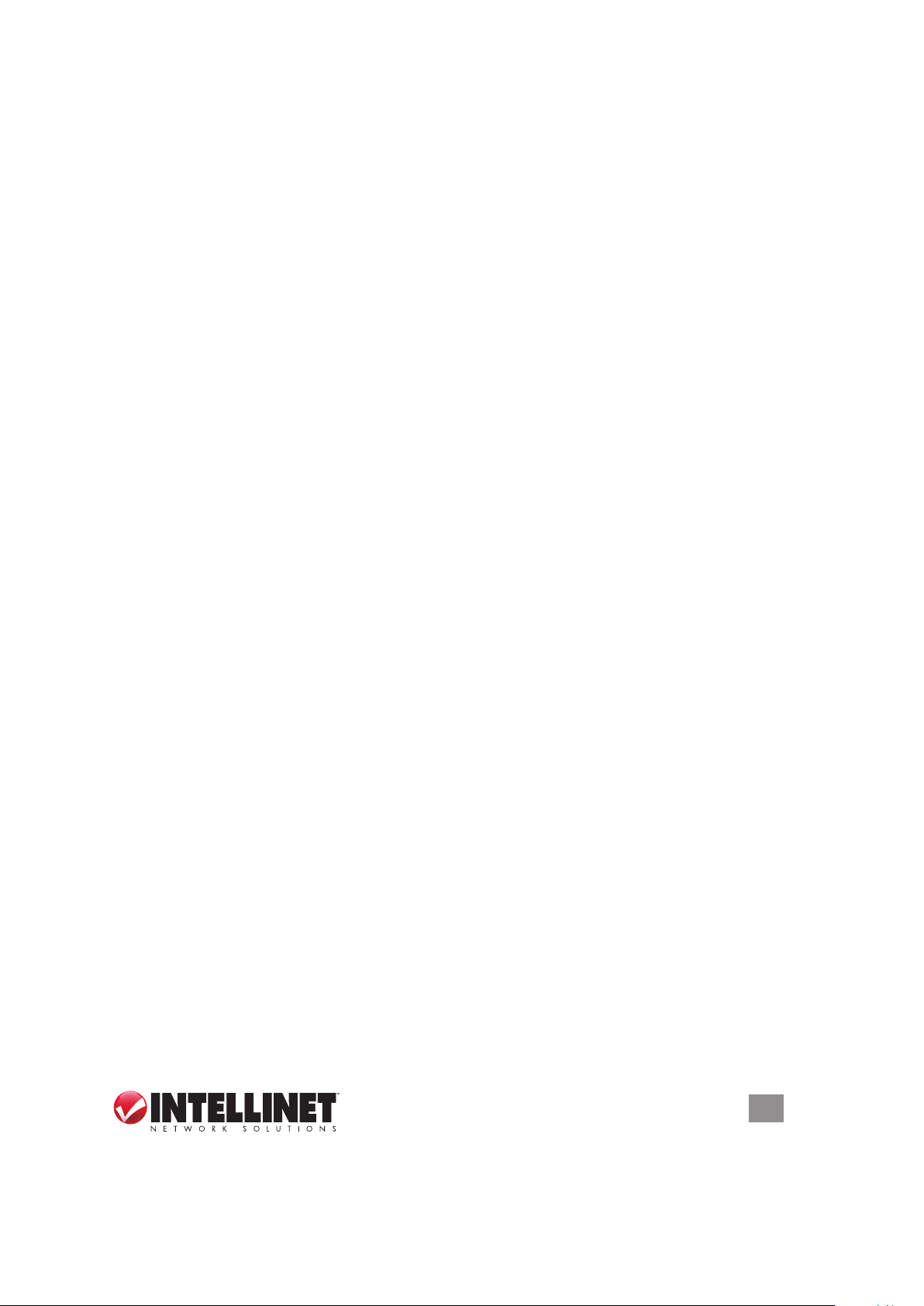
TABLE OF CONTENTS
section page
1 HARDWARE .........................................................................................................................6
1.1 Card Components ..........................................................................................................6
1.2 Installing the Card ..........................................................................................................6
2 DRIVER INSTALLATION ......................................................................................................7
3 CONFIGURATION ..............................................................................................................11
3.1 Network Settings .......................................................................................................... 11
3.1.1 INTELLINET Cong Utility .....................................................................................12
3.1.1.1 Scanning for Other Devices ............................................................................12
3.1.1.2 Connecting to an AP .......................................................................................14
3.1.1.3 Adding an AP to Prole List .............................................................................15
3.1.2 Using the WZC Utility ............................................................................................20
3.2 Prole Management .....................................................................................................23
3.2.1 Add a Prole ..........................................................................................................24
3.2.2 Edit an Existing Prole ...........................................................................................24
3.2.3 Delete an Existing Prole .......................................................................................24
3.2.4 Activate a Prole ....................................................................................................24
3.3 Advanced Settings .....................................................................................................24
3.4 View Network Statistics .............................................................................................26
3.5 WMM Settings ...........................................................................................................26
3.6 WPS Conguration ....................................................................................................27
3 .6 .1 PB C .......................................................................................................................28
3.6.2 PIN ........................................................................................................................30
3.7 Radio On/Off ..............................................................................................................31
3.8 About ........................................................................................................................31
4 SoftAP ........................................................................................................................32
4.1 S oftAP Conguration ..................................................................................................32
4.2 Security Settings ......................................................................................................... 34
4.3 Access Control .............................................................................................................36
4.4 Connection Table .........................................................................................................37
4.5 Event Log .....................................................................................................................37
4.6 Statistics ......................................................................................................................38
4.7 About ........................................................................................................................39
5 TROUBLESHOOTING ........................................................................................................40
6 FREQUENTLY ASKED QUESTIONS ................................................................................. 41
7 SPECIFICATIONS.............................................................................................................. 44
CONTENTS
5
Page 6
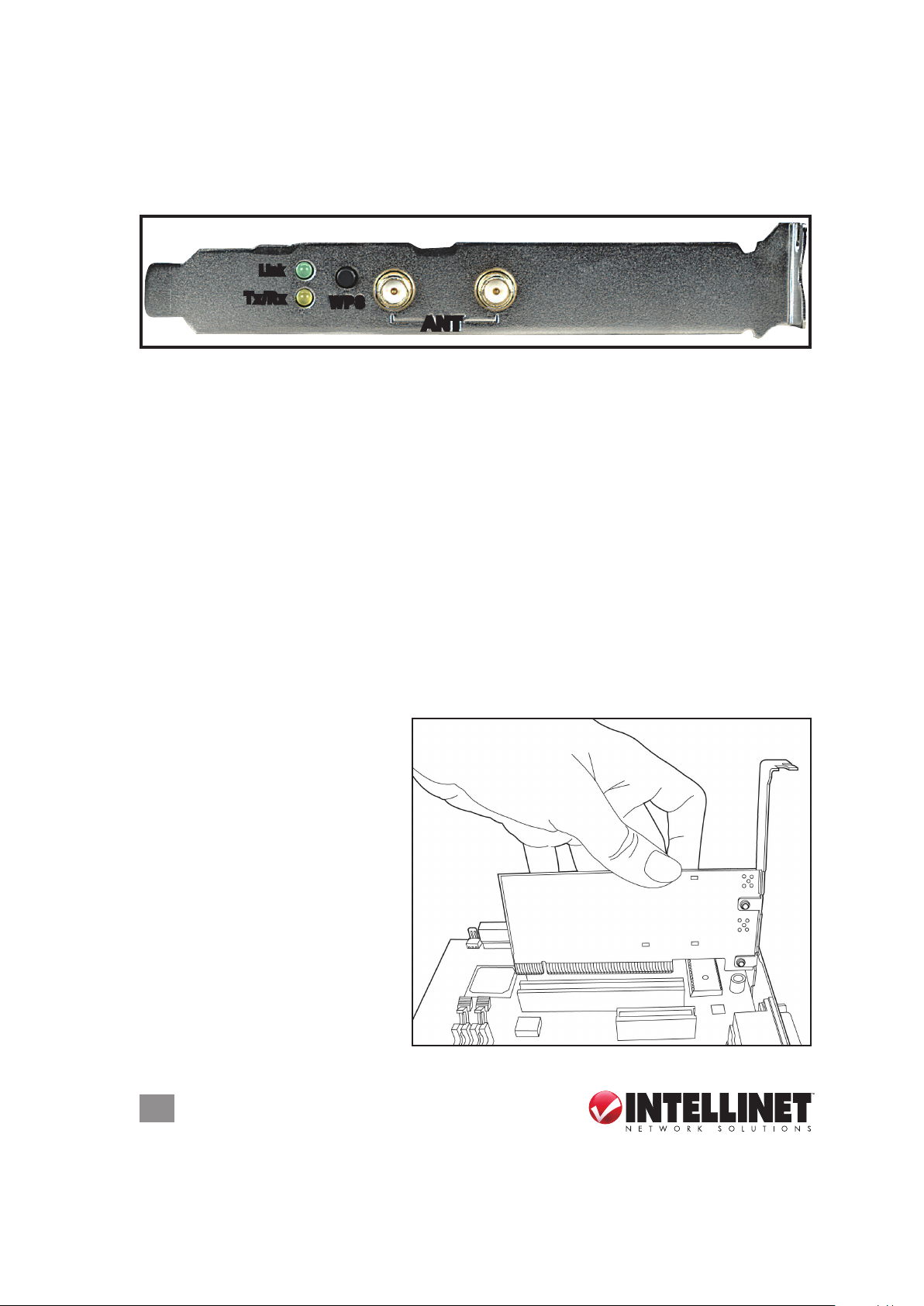
1 HARDWARE
1.1 Card Components
Link
Tx/Rx
• After the card has been installed on the computer, screw the included antennas
onto the reverse SMA connectors (see below). It’s recommended that both
antennas be positioned at a 90˚ angle to the card initially for what is typically the
best radio reception, adjusting them as needed later.
• Press and hold the WPS button for 3 seconds to start the WPS function. When
WPS is enabled, the Link and Tx/Rx LEDs will light.
• The Tx/Rx LED is yellow and blinks when data is being transferred or received.
When it’s off, there is no wireless activity. When WPS is enabled, this LED remains
on.
• The Link LED is green. It lights when a link has been established to a wireless
access point; it goes off when the radio is switched off. When WPS is enabled,
this LED remains on
WPS
ANT
.
1.2 Installing the Card
1. Turn off the computer.
2. Remove the cover.
3. Insert the card into an empty
PCI slot on the computer.
4. Attach the antennas and
position them as directed
above.
5. Replace the cover and turn
the computer on.
6
HARDWARE
Page 7
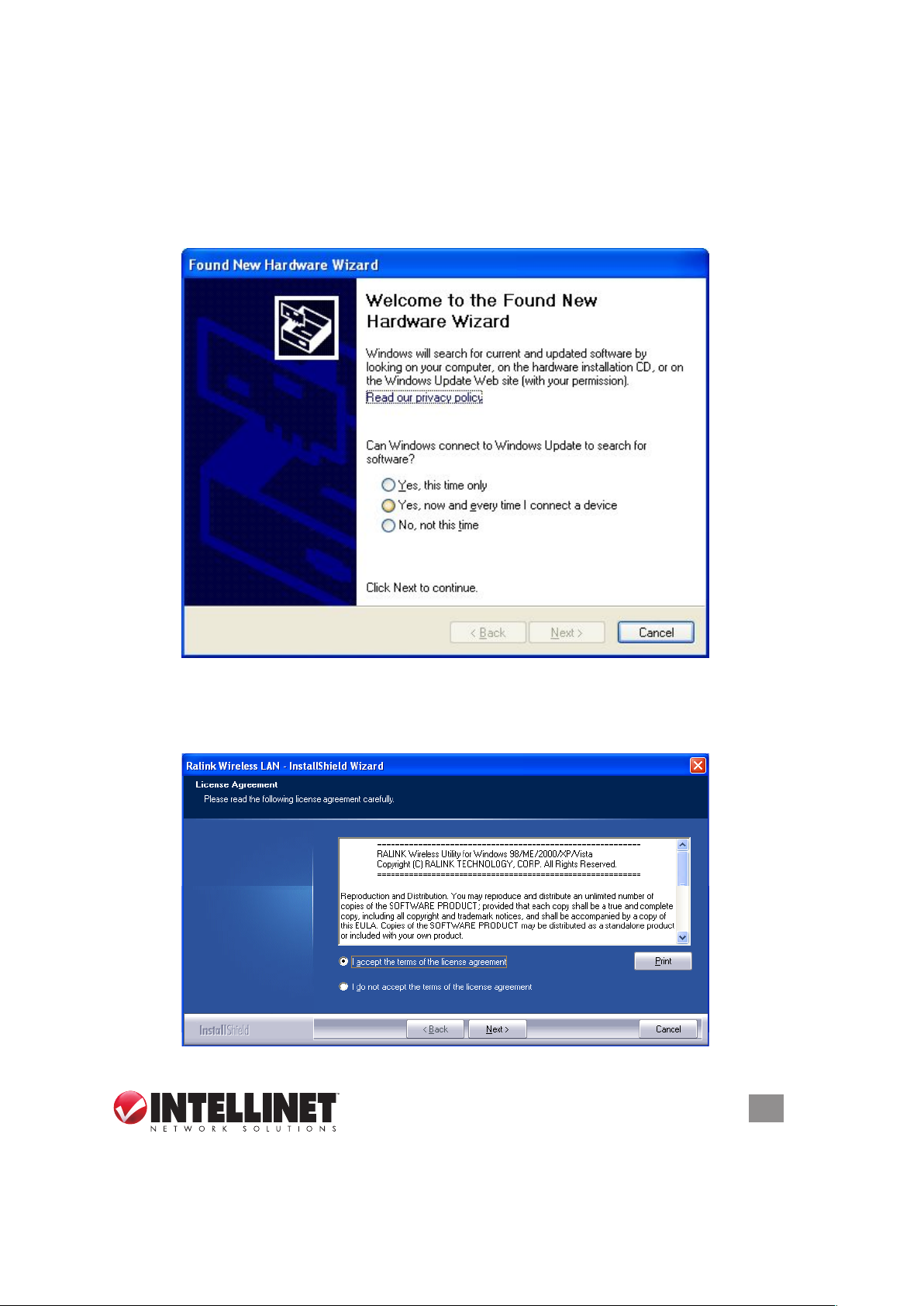
2 DRIVER INSTALLATION
Once the Wireless 300N PCI Card is installed and the computer is turned back on,
the Welcome to the Found New Hardware Wizard screen will display. Click “Cancel”
and proceed with the driver installation detailed below.
1. Insert the included setup CD and run the Setup.exe program.
2. When the License Agreement screen displays, read the agreement, select “I
accept the terms of the license agreement’ and click “Next.”
DRIVER INSTALLATION
7
Page 8
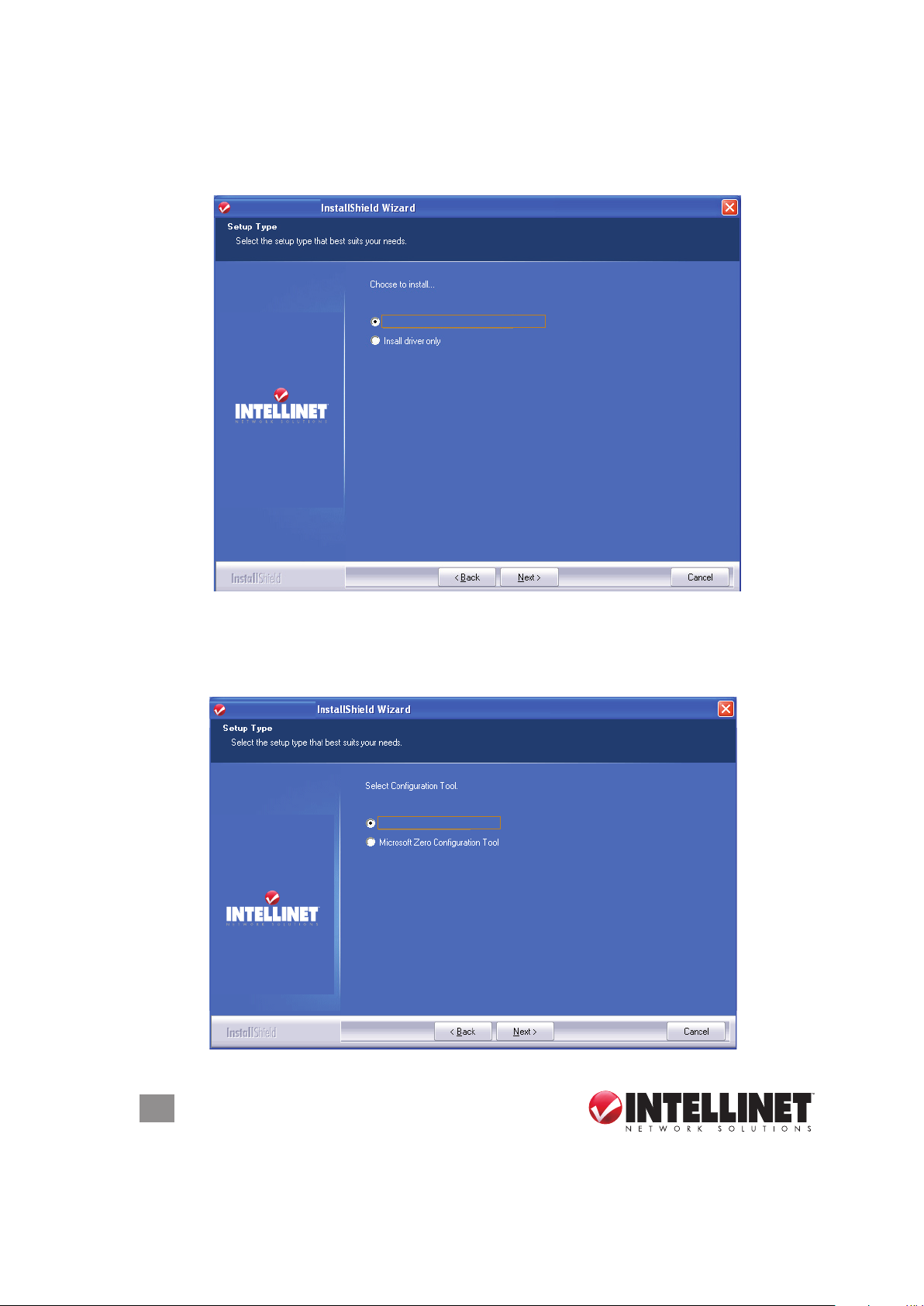
INTELLINET
INTELLINET
Install driver and INTELLINET WLAN Utility
3. It’s recommended that both the driver and utility be installed from the Setup Type
screen if the card is being installed on this computer for the rst time. Select
“Install driver only” if you prefer. Click “Next” to continue.
INTELLINET
INTELLINET
Install driver and INTELLINET WLAN Utility
4. On the second Setup Type screen, it’s recommended that you select “INTELLINET
Conguration Tool,” as it provides full access to all the functions of this card. If
you prefer to use the wireless conguration tool provided by Windows, select
“Microsoft Zero Conguration Tool.” Click “Next.”
INTELLINET
INTELLINET
INTELLINET Confi guration Tool
8
DRIVER INSTALLATION
Page 9
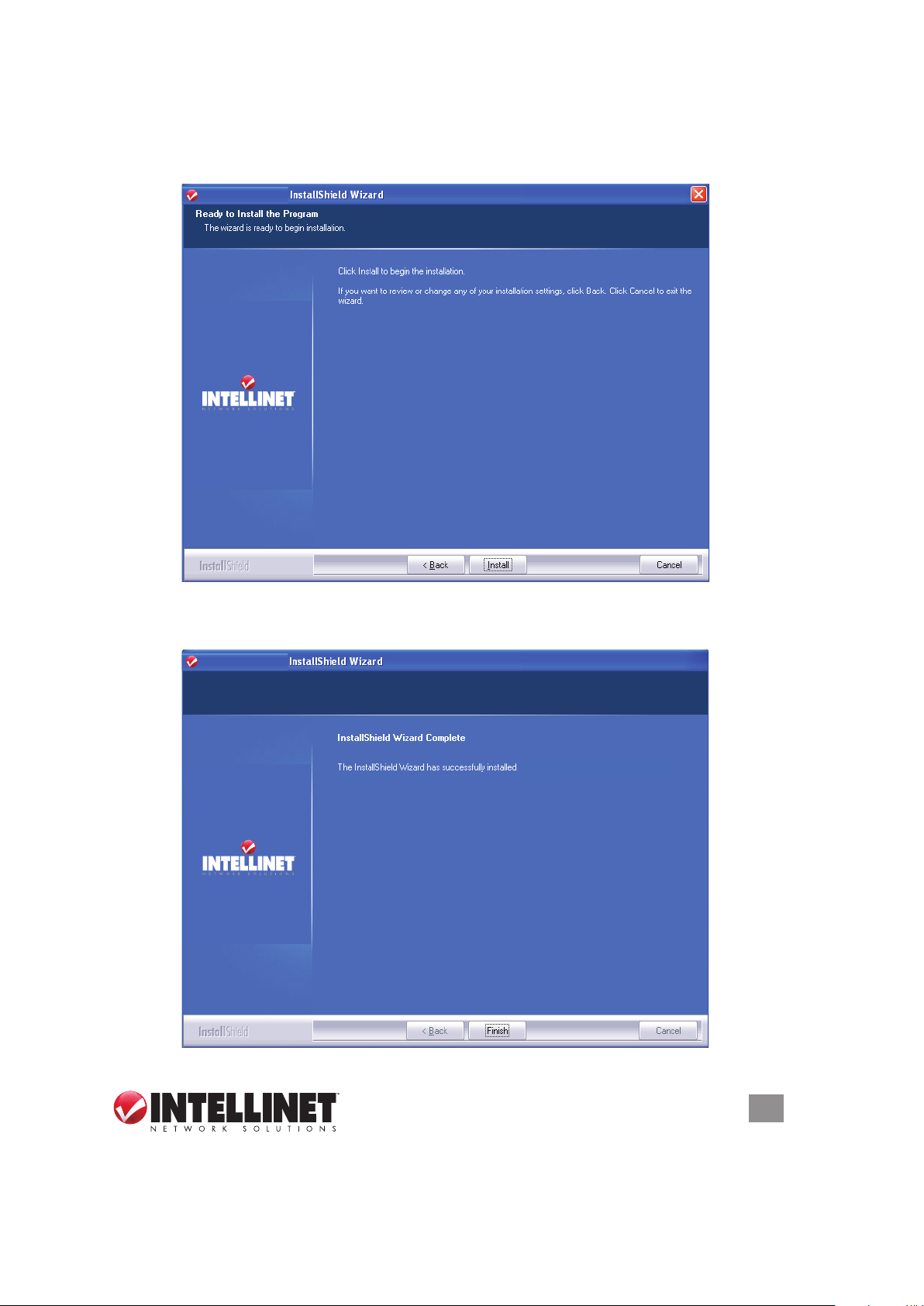
INTELLINET
INTELLINET
5. When the Ready to Install the Program screen displays, click “Install.” If another
Found New Hardware screen displays instead, wait a moment for the program
to update, then continue. After you click “Install,” wait for the program to run.
INTELLINET
INTELLINET
6. When the nal utility screen displays, click “Finish” to complete the driver
installation process.
INTELLINET
INTELLINET
to exit the wizard.
the INTELLINET WLAN Utility. Click Finish
DRIVER INSTALLATION
9
Page 10
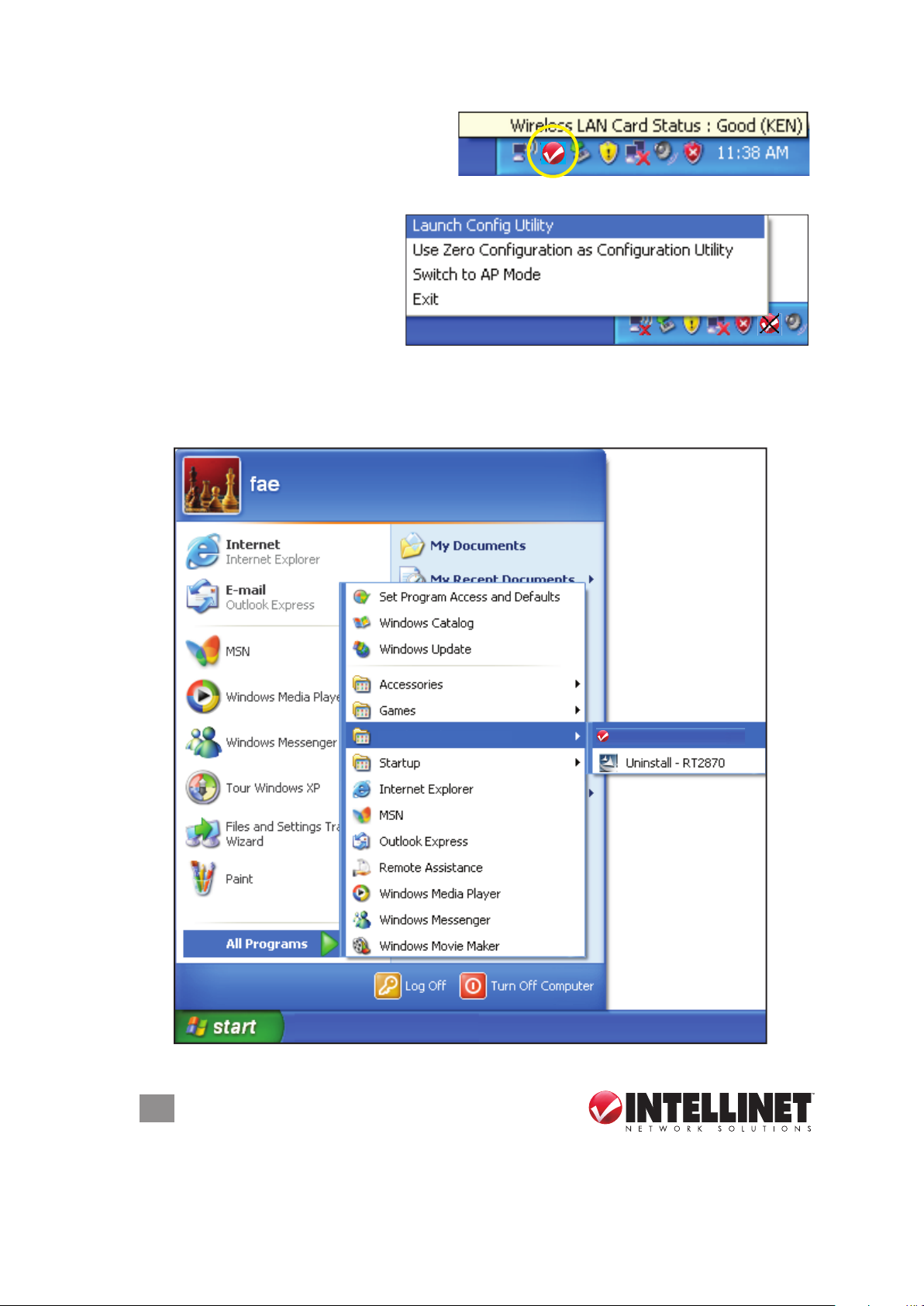
Once installation is complete, the
wireless conguration utility displays
on the computer desktop and as an
INTELLINET icon in the systems tray. Mouse-over the icon to learn the card status.
To congure your wireless
connection, right-click on the
icon to display the popup menu.
Click “Launch Cong Utility” to
start the conguration program.
To close the utility, click “Exit.”
NOTE: If you click “Exit” to close the conguration utility, you won’t be able to
maintain the wireless link to the access point you want to use. In this case, you can
re-launch the utility by going to Start on the desktop and clicking the Wireless
Utility option, as shown below.
10
DRIVER INSTALLATION
INTELLINET Wireless
INTELLINET Wireless Utility
Page 11
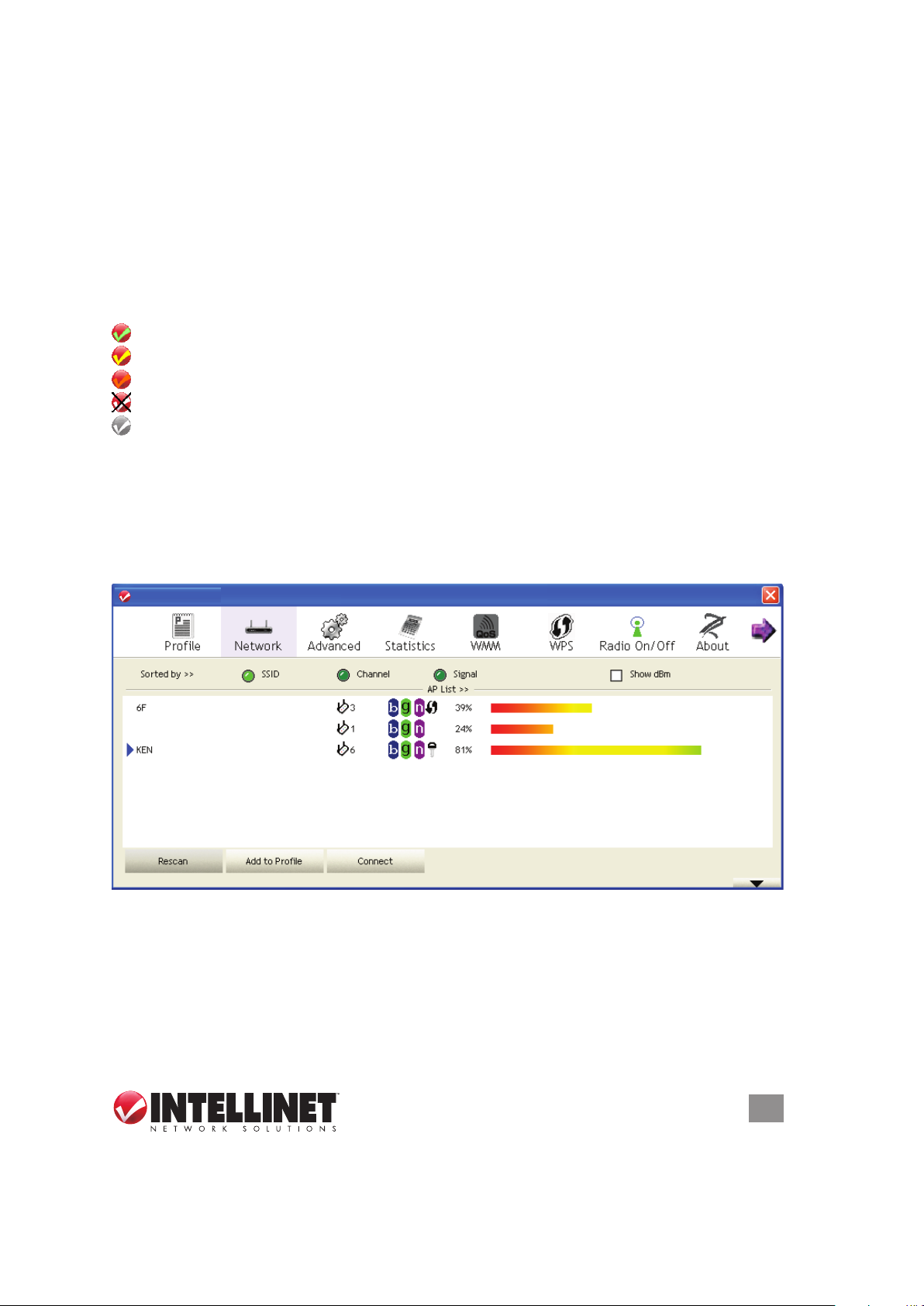
3 CONFIGURATION
3 CONFIGURATION
Once the driver is installed, it will automatically try to connect to any unencrypted
wireless access point. If you want to connect to a specifi c wireless access point, or
if the access point you want to connect to uses encryption, you need to confi gure
the Wireless 150N PCI Card and input the required parameters fi rst.
The current status of your wireless connection is indicated by the appearance of
the confi guration utility icon.
The wireless connection is established: good signal reception.
The wireless connection is established: normal signal reception.
The wireless connection is established: weak signal reception.
The connection is not established yet or was lost.
The wireless network card is not detected
.
3.1 Network Settings
Right-click the confi guration utility icon on the desktop to display the popup menu;
then click “Launch Confi g Utility” (as shown on Page 10). The utility will automatically
begin to scan for all wireless access points and display a Network screen.
Once the driver is installed, it will automatically try to connect to any unencrypted
wireless access point. If you want to connect to a specic wireless access point, or
if the access point you want to connect to uses encryption, you need to congure
the Wireless 300N PCI Card and input the required parameters rst.
The current status of your wireless connection is indicated by the appearance of
the conguration utility icon.
The wireless connection is established: good signal reception.
The wireless connection is established: normal signal reception.
The wireless connection is established: weak signal reception.
The connection is not established yet or was lost.
The wireless network card is not detected
3.1 Network Settings
Right-click the conguration utility icon on the desktop to display the popup menu;
then click “Launch Cong Utility” (as shown on Page 10). The utility will automatically
begin to scan for all wireless access points and display a Network screen.
.
INTELLINET_UI
INTELLINET_UI
As mentioned in Section 2: Driver Installation, there are two ways to congure the
card to connect to a wireless access point: using the INTELLINET conguration
utility and using Windows’ built-in Microsoft Zero Conguration Tool. Both options
are detailed below
.
CONFIGURATION
11
Page 12
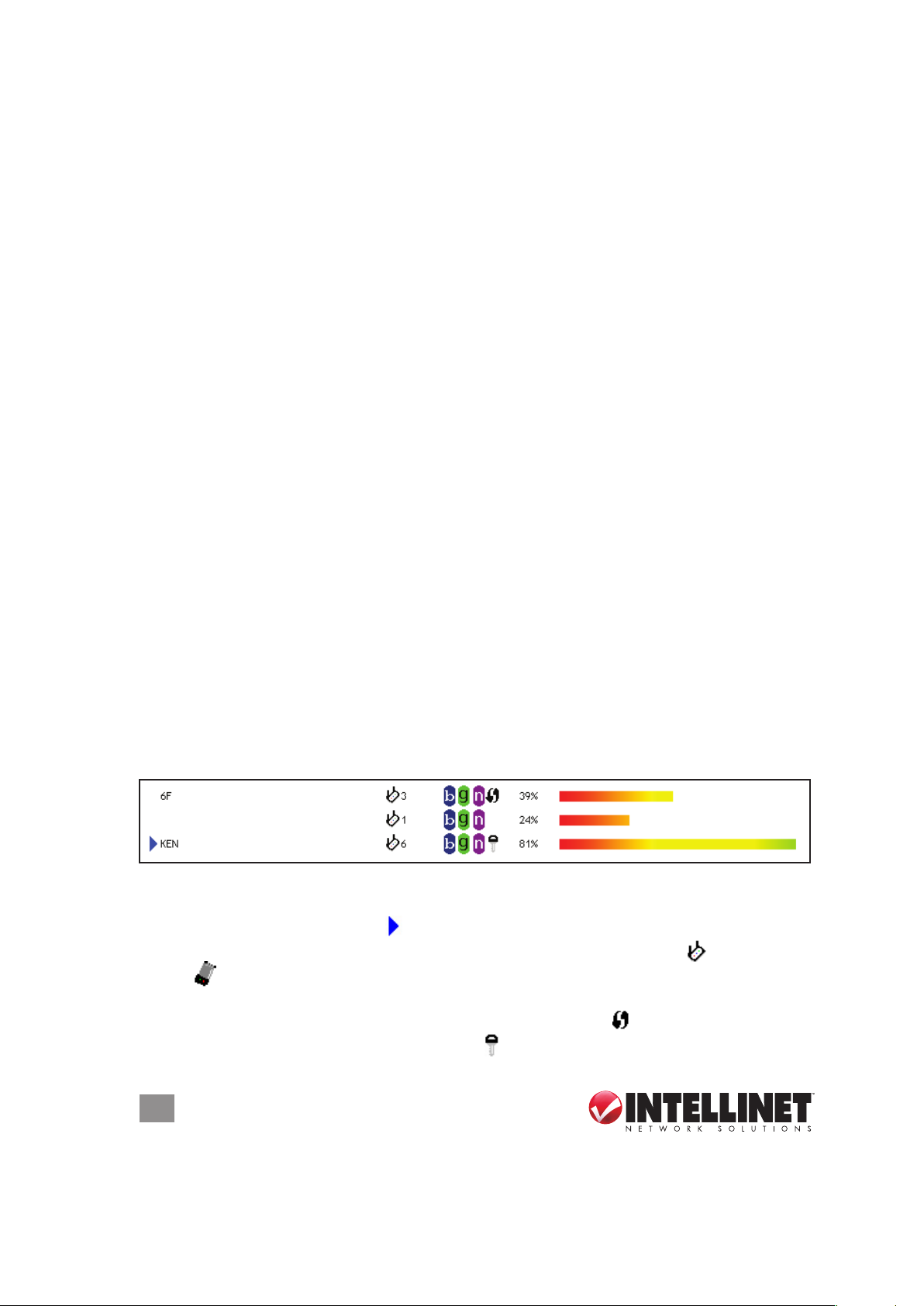
3.1.1 INTELLINET Conguration Utility
3.1.1 INTELLINET Confi guration Utility
All utility screens present a menu of function options — Profi le, Network, etc. —
across the top. The Network screens feature a setup window below the menu
section, which expands in depth automatically to accommodate information that
corresponds to the current card activity. TIP: You can also expand the setup window
by clicking the “More/Less” up/down arrow button at the bottom-right of the screen
(clicking it again to revert back to the original window size).
3.1.1.1 Scanning for Other Wireless Devices
There are two kinds of wireless connection mode: Infrastructure and Ad-Hoc.
Infrastructure mode is used by wireless access points, which are able to establish
wireless connections for you and other wireless or wired network clients.
Ad-Hoc mode is also known as Point-to-Point mode. In this mode, wireless devices
such as computers or PDAs will not be capable of establishing wireless connections
with more than one wireless device, and so is suitable for establishing a one-to-one
wireless connection between two wireless devices.
Before you can connect to any wireless access point or device by Infrastructure or
Ad-Hoc mode, there two pieces of information you need to have:
• The wireless device’s SSID, or service set identifi er (which you can think of as an
access point’s name). You can scan for the SSID of other wireless devices nearby,
but if the SSID of the wireless device you want to connect to is hidden, you need
to know it — exactly — before you can establish a connection with it.
• The wireless device’s encryption key (if it uses encryption).
When the scan results are displayed in the setup window, check that the wireless
device (access point or another computer) with the SSID you want to connect to is
included.
Scan results include several pieces of information:
All utility screens present a menu of function options — Prole, Network, etc. —
across the top. The Network screens feature a setup window below the menu
section, which expands in depth automatically to accommodate information that
corresponds to the current card activity. TI P: You can also expand the setup window
by clicking the “More/Less” up/down arrow button at the bottom-right of the screen
(clicking it again to revert back to the original window size).
3.1.1.1 Scanning for Other Wireless Devices
There are two kinds of wireless connection mode: Infrastructure and Ad-Hoc.
Infrastructure mode is used by wireless access points, which are able to establish
wireless connections for you and other wireless or wired network clients.
Ad-Hoc mode is also known as Point-to-Point mode. In this mode, wireless devices
such as computers or PDAs will not be capable of establishing wireless connections
with more than one wireless device, and so is suitable for establishing a one-to-one
wireless connection between two wireless devices.
Before you can connect to any wireless access point or device by Infrastructure or
Ad-Hoc mode, there two pieces of information you need to have:
• The wireless device’s SSID, or service set identier (which you can think of as an
access point’s name). You can scan for the SSID of other wireless devices nearby,
but if the SSID of the wireless device you want to connect to is hidden, you need
to know it — exactly — before you can establish a connection with it.
• The wireless device’s encryption key (if it uses encryption).
When the scan results are displayed in the setup window, check that the wireless
device (access point or another computer) with the SSID you want to connect to is
included.
Scan results include several pieces of information:
• The wireless device’s SSID is displayed to the left (KEN, 6F in the example above).
If nothing appears, it means the SSID of that device is hidden. When a connection
is established, a blue arrow ( ) displays to the left of the SSID.
• The type and channel number of the wireless device, depicted by if it’s an AP
or by if it’s a computer (Ad-Hoc mode, point-to-point connection)
• The wireless standard supported by this access point: “n” for 802.11n; “g” for
802.11g; and “b” for 802.11b. Additionally, the WPS icon ( ) will appear when the
access point supports WPS; a key icon ( ) will appear if the access point uses
12
CONFIGURATION
Page 13
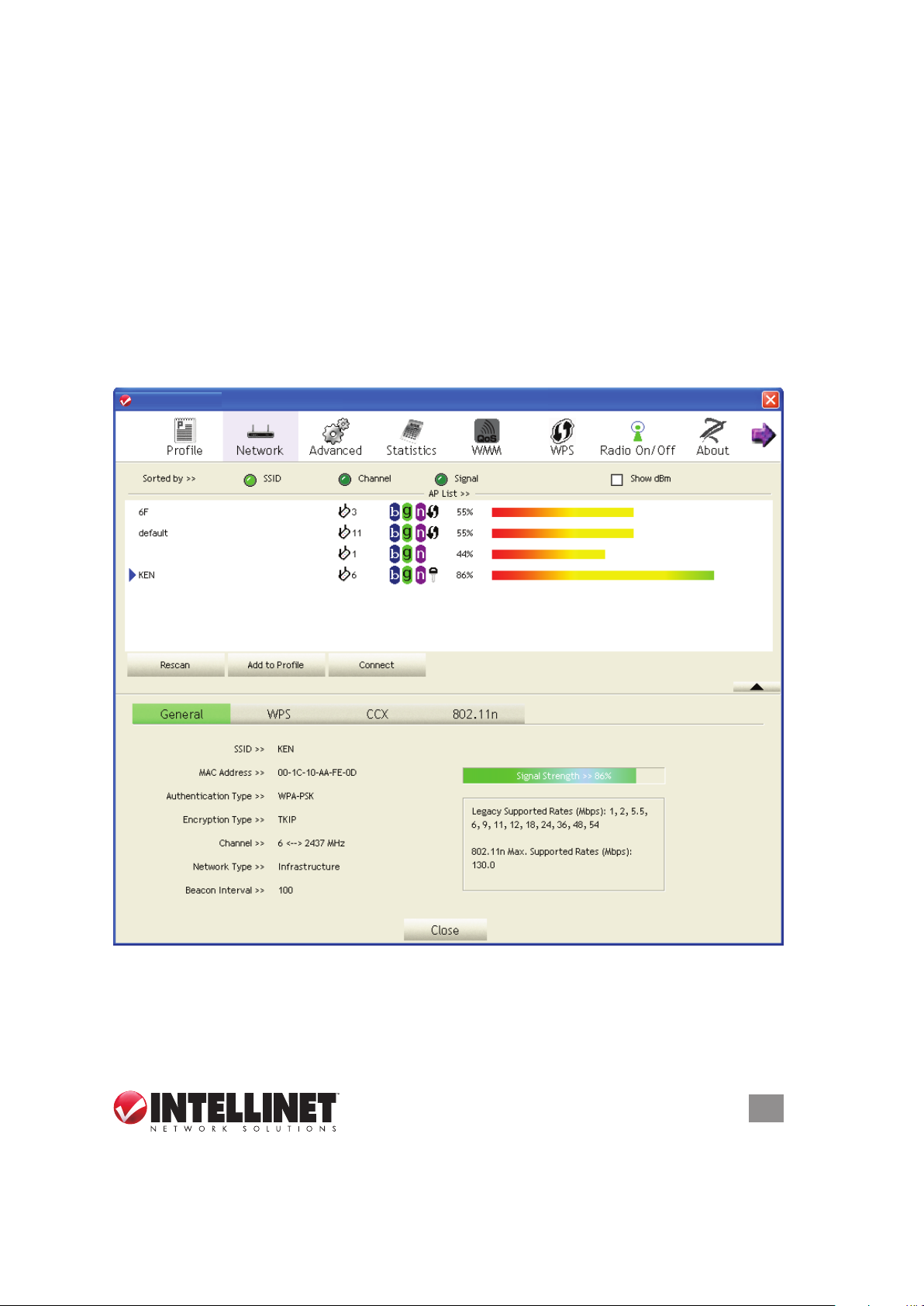
encryption. NOTE: When the access point supports WPS and the WPS icon
encryption. NOTE: When the access point supports WPS and the WPS icon
appears, you won’t see the key icon here even through the access point uses
encryption.
• The signal strength of the access point as a percentage (100% = full strength).
• The signal strength of the access point as a bar graph (as a visual comparison).
If you don’t see the access point you want, click “Rescan” until the AP you prefer is
displayed. If rescanning doesn’t fi nd the AP you want after fi ve tries, move your
computer closer to the access point or refer to Section 5: Troubleshooting.
To see detailed information about a specifi c access point, double-click on it. The
expanded screen presents four more packets of information in addition to the
options and details already displayed.
appears, you won’t see the key icon here even through the access point uses
encryption.
• The signal strength of the access point as a percentage (100% = full strength).
• The signal strength of the access point as a bar graph (as a visual comparison).
If you don’t see the access point you want, click “Rescan” until the AP you prefer is
displayed. If rescanning doesn’t nd the AP you want after ve tries, move your
computer closer to the access point or refer to Section 5: Troubleshooting.
To see detailed information about a specic access point, double-click on it. The
expanded screen presents four more packets of information in addition to the
options and details already displayed.
INTELLINET_UI
INTELLINET_UI
Sorted by >> — You can sort all listed access points: by SSID, channel or signal
(strength).
Show dBm — Check this box to show the signal strength in decibels instead of as
a percentage.
CONFIGURATION
13
Page 14
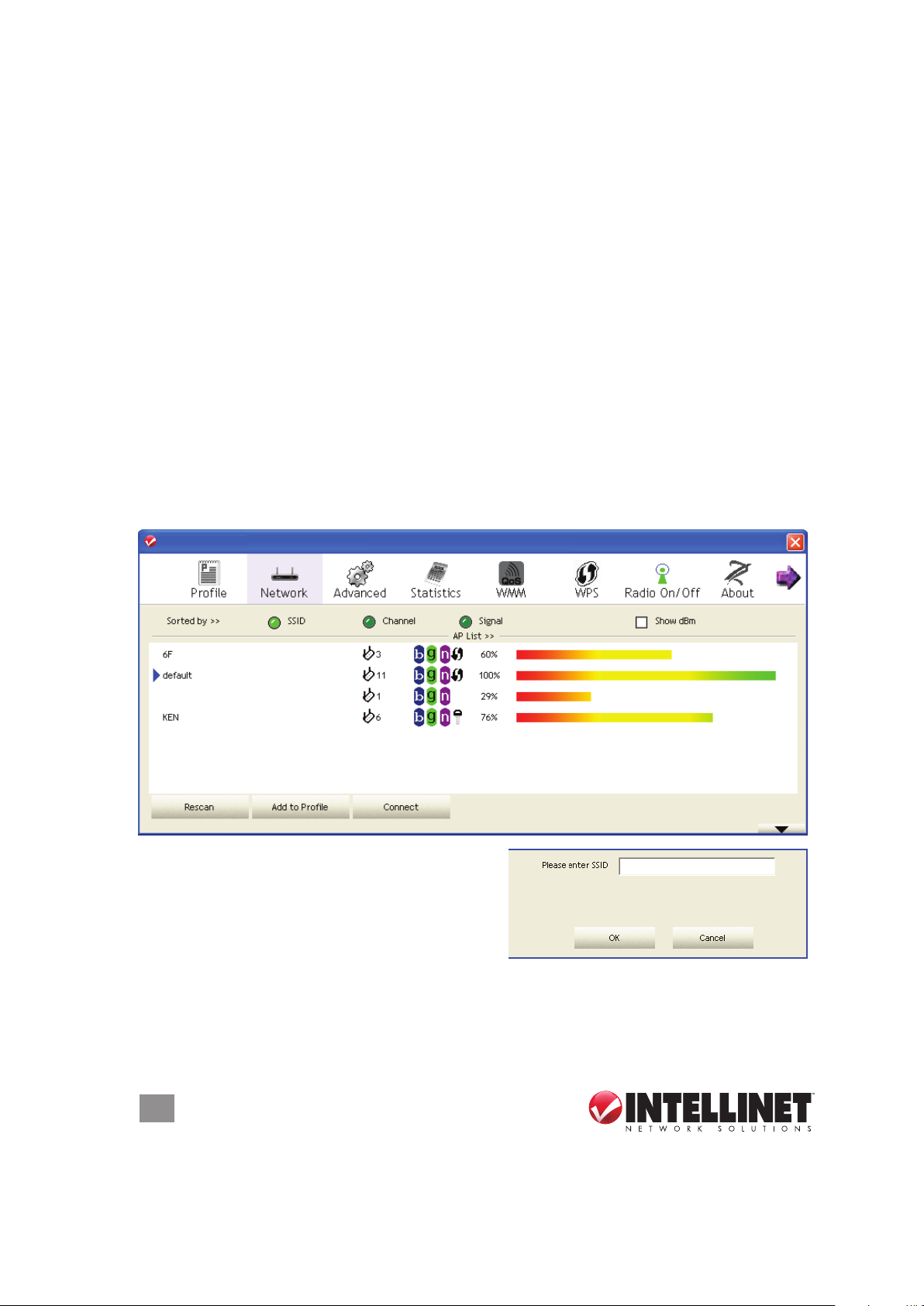
Rescan — Click to rescan for access points.
Add to Prole — To store a specic access point in the Prole List (see Section 3.1.3:
Add an Access Point to Prole) so that you can link to it directly without entering
the authentication key again, select the AP, then click “Add to Prole.”
Connect — Click to connect to whichever access point is selected on the list.
General —Displays basic information about the selected access point, such as
SSID, MAC address, authentication/encryption type, channel and such.
WPS — If this access point supports WPS (Wi-Fi Protected Setup), related
information is displayed here.
CCX —If this access point supports CCX (Cisco Compatible eXtension), related
information is displayed here.
802 .11n — If this access point complies with the 802.11n draft, related information
is displayed here.
3.1.1.2 Connecting to an Access Point
1. Select the wireless access point or network device you want to connect to and
click “Connect.” If the access point you selected doesn’t use encryption, you’ll
be connected to it within a minute. If it does use encryption, go to Step 3.
INTELLINET_UI
INTELLINET_UI
2. If the wireless access point doesn’t show
an SSID, you’ll be prompted to enter it.
NOTE: If you need to obtain the SSID
from the owner of the wireless access
point you’re connecting to, make sure it’s
exact or the connection won’t work. Once you’ve entered the SSID, click “OK.”
3. If the wireless access point uses encryption, you will be prompted to enter its
WEP key or WPA preshared key. NOTE: If you need to obtain the key from the
owner of the device you’re connecting to, make sure it’s exact or the connection
14
CONFIGURATION
Page 15

won’t work. Check the “Show Password” box to display the key you enter.
)
)
The authentication type will be selected automatically by the access point: Don’t
change it. However, if you’re connecting to an AP using 802.1x authentication,
you need to select “802.1x” and enter the related information as explained later.
4. If the connection is successful, the blue arrow displays to the left of the SSID.
Remember, you can mouse-over
the conguration utility icon to
display a popup that tells you the
connection quality/status, and you can click the “More/Less” button
to expand the screen and see more detailed information.
3.1.1.3 Adding an Access Point to the Prole List
If you expect to connect to a specic wireless access point frequently, you can add
its information to the Prole List and recall it whenever you want to establish the
connection. You can add a found access point to the Prole List, or you can enter
the information of an AP manually.
To add a found AP to the Prole List, simply select it and click “Add to Prole.”
INTELLINET_UI
INTELLINET_UI
CONFIGURATION
15
Page 16

To enter the information for an access point manually, go to the Prole menu (see
To enter the information for an access point manually, go to the Profi le menu (see
Section 3.2: Profi le Management) and click “Add.”
The screen will expand as needed, initially displaying the System Confi g screen.
INTELLINET_UI
INTELLINET_UI
To enter the information for an access point manually, go to the Profi le menu (see
Section 3.2: Profi le Management) and click “Add.”
Section 3.2: Prole Management) and click “Add.”
INTELLINET_UI
INTELLINET_UI
The screen will expand as needed, initially displaying the System Cong screen.
Prole Name — Every prole needs a unique name.
SSID — Enter the SSID of this access point. If you selected an access point from
the Prole List and its SSID isn’t hidden, the SSID will be lled automatically;
however, you can modify the SSID manually.
Network Type — Select Ad Hoc or Infrastructure. If you’re connecting to an access
point, select “Infrastructure”; for point-to-point wireless connection (i.e., you’re
connecting to another computer that’s using Ad Hoc mode), select “Ad Hoc.”
NOTE: If you selected an AP from the Prole List, keep this eld unchanged.
Tx Power — This is the wireless output power. If you’re not too far from an access
point (good signal reception), you can select a lower output power to save energy;
for a more distant access point, select a higher output power. NOTE: “Auto” is
suggested to let the utility decide the best output power setting.
16
CONFIGURATION
Page 17

Preamble — Select the preamble for Ad Hoc mode here. Options are “Auto” and
.
Preamble — Select the preamble for Ad Hoc mode here. Options are “Auto” and
“Long.” Auto” is suggested to let the utility decide the optimal preamble
.
Channel — Select the radio channel for Ad Hoc mode.
Power Save Mode — Select “CAM” (Constantly Awake mode, which maintains
wireless radio activity even when not transferring data), or “PSM” (Power-Saving
mode, which switches the radio off when not transferring data). NOTE: PSM is
recommended if you’re using this card with a notebook computer so the
battery lasts longer.
RTS Threshold — Check this box to set the RTS threshold manually, either by
moving the slider to set the value, or by entering the value in the box at right.
NOTE: It’s recommended that you not change this setting unless you know the
effect of changing it.
Fragment Threshold — Check this box to set the packet fragment threshold
manually, either by moving the slider to set the value, or by entering the value
in the box at right. NOTE: It’s recommended that you not change this setting
unless you know the effect of changing it.
To enter authentication/encryption information for the AP, click “Auth. \ Encry.”
“Long.” Auto” is suggested to let the utility decide the optimal preamble
Channel — Select the radio channel for Ad Hoc mode.
Power Save Mode — Select “CAM” (Constantly Awake mode, which maintains
wireless radio activity even when not transferring data), or “PSM” (Power-Saving
mode, which switches the radio off when not transferring data). NOTE: PSM is
recommended if you’re using this card with a notebook computer so the
battery lasts longer.
RTS Threshold — Check this box to set the RTS threshold manually, either by
moving the slider to set the value, or by entering the value in the box at right.
NOTE: It’s recommended that you not change this setting unless you know the
effect of changing it.
Fragment Threshold — Check this box to set the packet fragment threshold
manually, either by moving the slider to set the value, or by entering the value
in the box at right. NOTE: It’s recommended that you not change this setting
unless you know the effect of changing it.
To enter authentication/encryption information for the AP, click “Auth. \ Encry.”
.
Authentication — Select the authentication type of the device you want to connect
to. When you’re adding a prole from an existing access point or wireless device,
the authentication type will be selected automatically: Don’t change it. NOTE:
If you select “LEAP,” you’ll be prompted to enter an identity, a password and a
domain name, and to select an encryption type. Check “Show Password” and
the password you enter
will be displayed as you
type it in the text eld.
CONFIGURATION
17
Page 18

Encryption — Select the encryption type of the device you want to connect to. When
Encryption — Select the encryption type of the device you want to connect to. When
you’re adding a profi le from an existing access point or wireless device, this
will be selected automatically: Don’t change it.
WPA Preshared Key — Enter the key here. If encryption isn’t enabled, or if you
select “WEP” as the encryption type, this fi eld will be disabled and grayed out.
WEP Key — Select the key type (“Hexadecimal” or “ASCII”) and input the WEP key.
If encryption isn’t enabled, or if you select “WEP” as the encryption type, this
fi eld will be disabled and grayed out. You can set up to four WEP keys here.
There are two types of WEP key: hexadecimal and ASCII. For a hexadecimal
key, you can input numbers 0-9 and letters a-f; for example., “001122aabbcc.”
For an ASCII key, you can input numbers 0-9 and letters a-z; for example,
“mywepkey12345.” The length of a WEP key depends on the type. You can
enter 10 or 26 hex characters; 5 or 13 ASCII characters.
Show Password — Check this box and all passphrases or security keys you enter
will be displayed as you type.
Use 802.1x — If the AP you want to connect to requires 802.1x authentication,
select “Use 802.1x,” then click “802.1X” to set the 802.1x parameters.
you’re adding a prole from an existing access point or wireless device, this
will be selected automatically: Don’t change it.
WPA Preshared Key — Enter the key here. If encryption isn’t enabled, or if you
select “WEP” as the encryption type, this eld will be disabled and grayed out.
WEP Key — Select the key type (“Hexadecimal” or “ASCII”) and input the WEP key.
If encryption isn’t enabled, or if you select “WEP” as the encryption type, this
eld will be disabled and grayed out. You can set up to four WEP keys here.
There are two types of WEP key: hexadecimal and ASCII. For a hexadecimal
key, you can input numbers 0-9 and letters a-f; for example., “001122aabbcc.”
For an ASCII key, you can input numbers 0-9 and letters a-z; for example,
“mywepkey12345.” The length of a WEP key depends on the type. You can
enter 10 or 26 hex characters; 5 or 13 ASCII characters.
Show Password — Check this box and all passphrases or security keys you enter
will be displayed as you type.
Use 802.1x — If the AP you want to connect to requires 802.1x authentication,
select “Use 802.1x,” then click “802.1X” to set the 802.1x parameters.
EAP Method — Select an option from the drop-down menu. NOTE: You may need
to request the correct EAP method from the administrator of the AP you want
to connect to.
Tunnel Authentication — Select an option from the drop-down menu. NOTE: Yo u
may need to request the correct tunnel authentication method from the
administrator of the AP you want to connect to: This drop-down menu is only
available when the authentication type you use is PEAP, TLS/Smart Card or
TTLS.
When you use EAP-FAST as the authentication type, the protocol setting is
always “Generic Token Card,” which can not be changed. You also need to
select “Soft Token” or “Static Password”’ as the password in “ID \ Password.”
18
CONFIGURATION
Page 19

The EAP Fast authentication type also displays a sub-menu for setting additional
The EAP Fast authentication type also displays a sub-menu for setting additional
parameters
specifi c to
this option.
If you need to use protected authentication credentials, select “Use protected
authentication credential” and click “Import” to load the .pac credential fi le. To
remove a loaded credential fi le, click “Remove.”
Session Resumption — Enable or disable session resumption. If you don’t know
whether or not you should, ask your 802.1x authentication administrator.
ID \ Password — Input the 802.1x username (ID), password and other information
(if required). Click “Show Password” to show the password you entered.
Client Certifi cation — Click to select a local certifi cate from the drop-down menu.
If the AP you want to connect to requires a specifi c client certifi cate, the certifi cate
must be installed on your computer. You can select the certifi cate here.
Server Certifi cation — Click to use server-based certifi cation. Select a CA (certifi cate
authority) from the drop-down menu. If intermediate certifi cates are allowed,
select “Allow intermediate certifi cates.” Also, if you need to specify the CA
server’s name, you can specify it in the “Server name” fi eld. If you select “Server
name must match,” the CA server’s name must be the same as the value you
entered in the “Server name” fi eld. If you prefer that only the domain name part
of the full server name match the value you set in the “Server name” fi eld, select
“Domain name must end in specifi ed name.”
Once you’ve fi nished entering all the information related to the access point, click
“Activate.” The profi le will display in the Profi le List.
parameters
specic to
this option.
If you need to use protected authentication credentials, select “Use protected
authentication credential” and click “Import” to load the .pac credential le. To
remove a loaded credential le, click “Remove.”
Session Resumption — Enable or disable session resumption. If you don’t know
whether or not you should, ask your 802.1x authentication administrator.
ID \ Password — Input the 802.1x username (ID), password and other information
(if required). Click “Show Password” to show the password you entered.
Client Certication — Click to select a local certicate from the drop-down menu.
If the AP you want to connect to requires a specic client certicate, the certicate
must be installed on your computer. You can select the certicate here.
Server Certication — Click to use server-based certication. Select a CA (certicate
authority) from the drop-down menu. If intermediate certicates are allowed,
select “Allow intermediate certicates.” Also, if you need to specify the CA
server’s name, you can specify it in the “Server name” eld. If you select “Server
name must match,” the CA server’s name must be the same as the value you
entered in the “Server name” eld. If you prefer that only the domain name part
of the full server name match the value you set in the “Server name” eld, select
“Domain name must end in specied name.”
Once you’ve nished entering all the information related to the access point, click
“Activate.” The prole will display in the Prole List.
INTELLINET_UI
INTELLINET_UI
CONFIGURATION
19
Page 20

3.1.2 Using the Windows Zero Conguration Utility
Windows XP, Vista and 7 have a built-in wireless network conguration utility called
Windows Zero Conguration (WZC), which you can use as an option for conguring
your wireless network parameters.
1. Right-click the INTELLINET
conguration utility icon
and select “Use Zero
Conguration as
Conguration utility.”
2. Right-click the Windows Zero
Conguration icon and select
“View Available Wireless
Networks.” If you can’t nd
the icon, follow Steps 3
through 5 below.
3. Click “Start” on your desktop, then click “Control Panel,” then click “Network and
Internet Connections.”
20
CONFIGURATION
Page 21

4. Click “Network Connections.”
5. Right-click “Wireless Network Connection” (it may have a number as a sufx if
you have more than one wireless network card, so be sure to select this Wireless
300N PCI Card), then select “View Available Wireless Networks.”
CONFIGURATION
21
Page 22

6. All wireless access points in proximity will be displayed. If the access point you
want to use isn’t shown, try moving your computer closer to the AP, or click
“Refresh network list” to rescan access points. Select the access point you want
to use if it’s shown, then click “Connect.”
7. If the access point is protected by encryption, you need to input its security key
or passphrase here, then click “Connect.” Remember, the key you enter must
match the encryption setting on the access point. NOTE: If the access point
you selected doesn’t use encryption, you won’t see this prompt.
8. If “Connected” displays, the connection between your computer and wireless
access point has been successfully established.
22
CONFIGURATION
Page 23

3.2 Prole Management
If you need to connect to different wireless APs at different times — such as when
you’re at a cybercafe or using a
public wireless service — you
can store the connection
parameters (encryption,
security, passphrase, etc.) as a
prole for every access point so
you don’t have to keep entering the parameters every time you want to connect to
a specic wireless AP. To manage proles, right-click the conguration utility icon
and click “Launch Cong Utility.”
Click the “Prole” menu. All proles will be displayed in the Prole List (as shown
in the image below), and when you select a prole from the list, all information
about it will be shown.
CONFIGURATION
23
Page 24

INTELLINET_UI
INTELLINET_UI
3.2.1 Add a Prole
To add a new prole, go to the Prole screen, then click “Add” (as shown above).
Enter details about the access point, as described previously in Section 3.1.1.3.
3.2.2 Edit an Existing Prole
If you’ve added a prole before and want to change its contents, select it in the
Prole List and click “Edit” (as shown above). The prole’s settings will display for
you to modify. Click “OK” to save changes, or click “Cancel” to discard changes.
3.2.3 Delete an Existing Prole
If you no longer need a prole, you can delete it simply by selecting it in the Prole
List and clicking “Delete” (as shown above).
3.2.4 Activate a Prole
To connect to a specic wireless device in the Prole List, select it and click “Activate”
(as shown above). When you click to activate a selected prole and a gray arrow
( ) displays in front of the prole, it means that the connection attempt failed. When
the connection is successfully established, a blue arrow ( ) will be displayed.
3.3 Advanced Settings
The card provides several advanced settings so experienced wireless users can
change operation modes or
increase data transfer
performance.
1. Right-click the conguration
utility icon and click “Launch
Cong Utility.”
24
CONFIGURATION
Page 25

2. Click “Advanced” to display the Advanced Settings screen.
2. Click “Advanced” to display the Advanced Settings screen.
INTELLINET_UI
INTELLINET_UI
Wireless mode — Click to display the wireless operation mode of the card.
Enable Tx Burst — Check this box to accelerate the data transmit rate. NOTE: It
may not work with all wireless access points and wireless devices.
Enable TCP Window Size — Check this box and the conguration utility will adjust
the TCP window size automatically to improve performance. NOTE: This should
be safe for most wireless environments, but if you notice any data transfer
problem or irregularity, uncheck this option.
Fast Roaming — Check this box to control the threshold at which the card should
switch to another wireless access point with better signal quality. NOTE: Only
adjust value if you understand what it means and you need to roam among
multiple access points.
Show Authentication Status Dialog — When your computer is being authenticated
by a wireless authentication server, a dialog window showing the authentication
process will display. This function can help nd the problem when you can’t be
authenticated, so you can then provide this information to the authentication
server’s administrator for debugging purposes.
Enable CCX — Enable Cisco Compatible eXtensions is a wireless feature developed
by Cisco to improve the wireless performance with CCX-compatible wireless
devices. When you check this box to connect to CCX-compatible wireless
devices, the following setup items will become available.
• Turn on CCKM: Check this box to enable CCKM (Cisco Centralized Key
Management), which enables wireless clients to roam among CCKM-enabled
access points in a very short amount of time.
• Enable Radio Measurements: When you’re connecting to a CCX-compatible
access point, check this box to enable the radio measurement function in
order to improve wireless connectivity.
CONFIGURATION
25
Page 26

• Non-Serving Channel Measurements Limit: When you’re connecting to a
• Non-Serving Channel Measurements Limit: When you’re connecting to a
CCX-compatible access point, check this box to enable measurements of
unused radio channels in order to improve wireless connectivity.
After you fi nish the settings, click “Apply” so they take effect.
3.4 View Network Statistics
The confi guration utility provides information about network statistics and link
status. To see how your wireless network card is working, you can use these
functions to get detailed information about the wireless connection you’re using.
1. Right-click the confi guration
utility icon and click “Launch
Confi g Utility.”
2. Click “Statistics” to display
the screen and connection-
related statistics.
CCX-compatible access point, check this box to enable measurements of
unused radio channels in order to improve wireless connectivity.
After you nish the settings, click “Apply” so they take effect.
3.4 View Network Statistics
The conguration utility provides information about network statistics and link
status. To see how your wireless network card is working, you can use these
functions to get detailed information about the wireless connection you’re using.
1. Right-click the conguration
utility icon and click “Launch
Cong Utility.”
2. Click “Statistics” to display
the screen and connection related statistics.
INTELLINET_UI
INTELLINET_UI
Transmit / Receive — Click either to view the corresponding statistics of any packets.
Reset Counter — Click to reset the statistics of all items back to 0 (zero).
3.5 WMM Settings
This Wireless 300N PCI Card features a WMM (Wi-Fi Multimedia) function, which
can improve the performance of certain network applications, like audio/video
streaming and network telephony (VoIP). When you enable the WMM function, you
can dene the priority of different kinds of data to give higher priority to applications
that require instant response, thus improving the performance of such network
applications.
26
CONFIGURATION
Page 27

1. Right-click the conguration
1. Right-click the confi guration
utility icon and click “Launch
Confi g Utility.”
2. Click “WMM” to display the
screen. NOTE: In the WMM
Setup Status panel, the
current WMM settings are displayed.
utility icon and click “Launch
Cong Utility.”
2. Click “WMM” to display the
screen. NOTE: In the WMM
Setup Status panel, the
current WMM settings are displayed.
INTELLINET_UI
INTELLINET_UI
WMM Enable — Check this box to enable the function. Click “Apply” after you check
or uncheck this box so corresponding settings in this window will be activated
or deactivated.
WMM–Power Save Enable — When you check this box to save energy, you also
need to select one of the four modes:
• AC_BE: best performance
• AC_BK: worst performance
• AC_VI: video data has priority
• AC_VO: voice data has priority
Direct Link Setup Enable — If you have another WMM-enabled wireless device,
you can enter its MAC address here. Click “Apply” and this card will establish a
direct link to the wireless device you’ve specied. NOTE: You also need to
specify the timeout value of this directly linked wireless device. Valid values are
from 1 to 65535 (seconds). Enter “0” (zero) for innity. To remove a specic
wireless device from the direct link table, select the device and de-select this
option to remove it.
3.6 WPS Conguration
Wi-Fi Protected Setup (WPS) is wireless network technology that makes wireless
CONFIGURATION
27
Page 28

network setup relatively simple. If you have a WPS-enabled wireless access point
network setup relatively simple. If you have a WPS-enabled wireless access point
and you want to establish a secure connection to it, you don’t need to confi gure the
device and set up data encryption by yourself: All you need to do is go to the WPS
setup screen, click an on-screen option, and press a specifi c button or enter an
8-digit code on the wireless AP you want to establish a secure
connection with — just
three simple steps!
For older wireless access points, it’s even possible to perform a fi rmware upgrade
to create a WPS-enabled access point. Since older devices may not have a button
to press for WPS setup, you can use an alternative WPS setup method: entering
the PIN code. Every WPS-compatible wireless network card supports the PIN code
confi guration method: You just enter the code and the wireless access point and
wireless card will do the rest for you.
Though this Wireless 150N PCI Card is compatible with WPS, the wireless access
point you want to connect to must support WPS, too. Once you’ve confi rmed that
it does, proceed with the steps below.
3.6.1 WPS Setup: PBC (Push-Button Confi guration)
1. Right-click the confi guration
utility icon and click “Launch
Confi g Utility.”
2. Click “WPS” to display the
screen.
and you want to establish a secure connection to it, you don’t need to congure the
device and set up data encryption by yourself: All you need to do is go to the WPS
setup screen, click an on-screen option, and press a specic button or enter an
8-digit code on the wireless AP you want to establish a secure
connection with — just
three simple steps!
For older wireless access points, it’s even possible to perform a rmware upgrade
to create a WPS-enabled access point. Since older devices may not have a button
to press for WPS setup, you can use an alternative WPS setup method: entering
the PIN code. Every WPS-compatible wireless network card supports the PIN code
conguration method: You just enter the code and the wireless access point and
wireless card will do the rest for you.
Though this Wireless 300N PCI Card is compatible with WPS, the wireless
access point you want to connect to must support WPS, too. Once you’ve
conrmed that it does, proceed with the steps below.
3.6.1 WPS Setup: PBC (Push-Button Conguration)
1. Right-click the conguration
utility icon and click “Launch
Cong Utility.”
2. Click “WPS” to display the
screen.
INTELLINET_UI
INTELLINET_UI
3. Set “Cong Mode” to “Enrollee,” then press the WPS button on your wireless AP
(the button used to activate WPS standby mode may have another name).
NOTE: Refer to the device’s user manual for any other procedure/process.
28
CONFIGURATION
Page 29

You can also set “Cong Mode” to “Registrar.” In this mode, this card will wait for
You can also set “Confi g Mode” to “Registrar.” In this mode, this card will wait for
other WPS-enabled access points to send WPS pairing requests. Again, refer
to each device’s user manual to understand how to send WPS requests.
4. Before you begin to establish the wireless connection by using WPS, you can
click “Rescan” to search for WPS-enabled access points near you again in order
to ensure the WPS function of your access point is activated.
All access points with WPS function enabled will be displayed in the WPS AP
List window. Check that the access point you want to connect to is displayed. If
it isn’t, click “Rescan” few more times. You can also click “Information” to see
detailed information about the selected access point.
5. Start the PBC pairing procedure on the access point side (refering, as needed,
to the instructions provided by your access point’s manufacturer), then click “PBC”
on the utility screen (below) to begin establishing the wireless connection by
WPS. NOTE: This may require a minute or so to complete. When you see the
‘WPS status is connected successfully’ message beneath the Progress fi eld,
the connection between this card and the access point is okay, and information
about access point you’ve connected to will be displayed.
other WPS-enabled access points to send WPS pairing requests. Again, refer
to each device’s user manual to understand how to send WPS requests.
4. Before you begin to establish the wireless connection by using WPS, you can
click “Rescan” to search for WPS-enabled access points near you again in order
to ensure the WPS function of your access point is activated.
All access points with WPS function enabled will be displayed in the WPS AP
List window. Check that the access point you want to connect to is displayed. If
it isn’t, click “Rescan” few more times. You can also click “Information” to see
detailed information about the selected access point.
5. Start the PBC pairing procedure on the access point side (refering, as needed,
to the instructions provided by your access point’s manufacturer), then click “PBC”
on the utility screen (below) to begin establishing the wireless connection by
WPS. NOTE: This may require a minute or so to complete. When you see the
‘WPS status is connected successfully’ message beneath the Progress eld,
the connection between this card and the access point is okay, and information
about access point you’ve connected to will be displayed.
INTELLINET_UI
INTELLINET_UI
Detail — Click to see details about the connected device.
Export Prole — Click to save this connection as a prole.
PBC — On occasions when WPS pairing fails (as shown on the screen above —
“No PBC AP available” — because no WPS-enabled access point is found)
you can click “PBC” a few more times to try again. When an access point is
connected, you can click “Disconnect” and continue establishing connections
to other WPS-enabled APs that may be found.
Rotate — Click to highlight the next access point on the list.
Delete — Click to remove a device from the WPS AP List.
Detail
Connect
Rotate
Export Profi le
Delete
CONFIGURATION
29
Page 30

3.6.2 WPS Setup: PIN
3.6.2 WPS Setup: PIN
1. Right-click the confi guration
utility icon and click “Launch
Confi g Utility.”
2. Click “WPS” to display the
screen.
1. Right-click the conguration
utility icon and click “Launch
Cong Utility.”
2. Click “WPS” to display the
screen.
INTELLINET_UI
INTELLINET_UI
3. The PIN code of your Wireless 300N PCI Card is an 8-digit number located at
the upper-right of the conguration utility. Make a note of it, and enter it in the
“WPS PIN Code” eld. (Refer as needed to the user manual of your wireless
access point for instructions as to how to do this.) NOTE: If you experience a
problem with the PIN code provided, you can click “Renew” to obtain a new
PIN code.
4. Click “PIN” and wait for a few seconds to one minute. If a wireless access point
with the correct PIN code is found, you’ll be connected to it. You may need to
click “PIN” a few times. If you still can’t connect this way, check that the PIN
code you provided to the access point is correct.
WPS Associate IE — Check this box to send the association request with WPS IE
during WPS setup. This is optional: You can use the default value if you don’t
know what will be affected.
WPS Probe IE — Check this box to send the WPS probe request with WPS IE
during WPS setup. This is optional: You can use the default value if you don’t
know what will be affected.
Auto — Check this box in PIN mode and the wireless access point to be connected
to will be selected automatically.
30
CONFIGURATION
Page 31
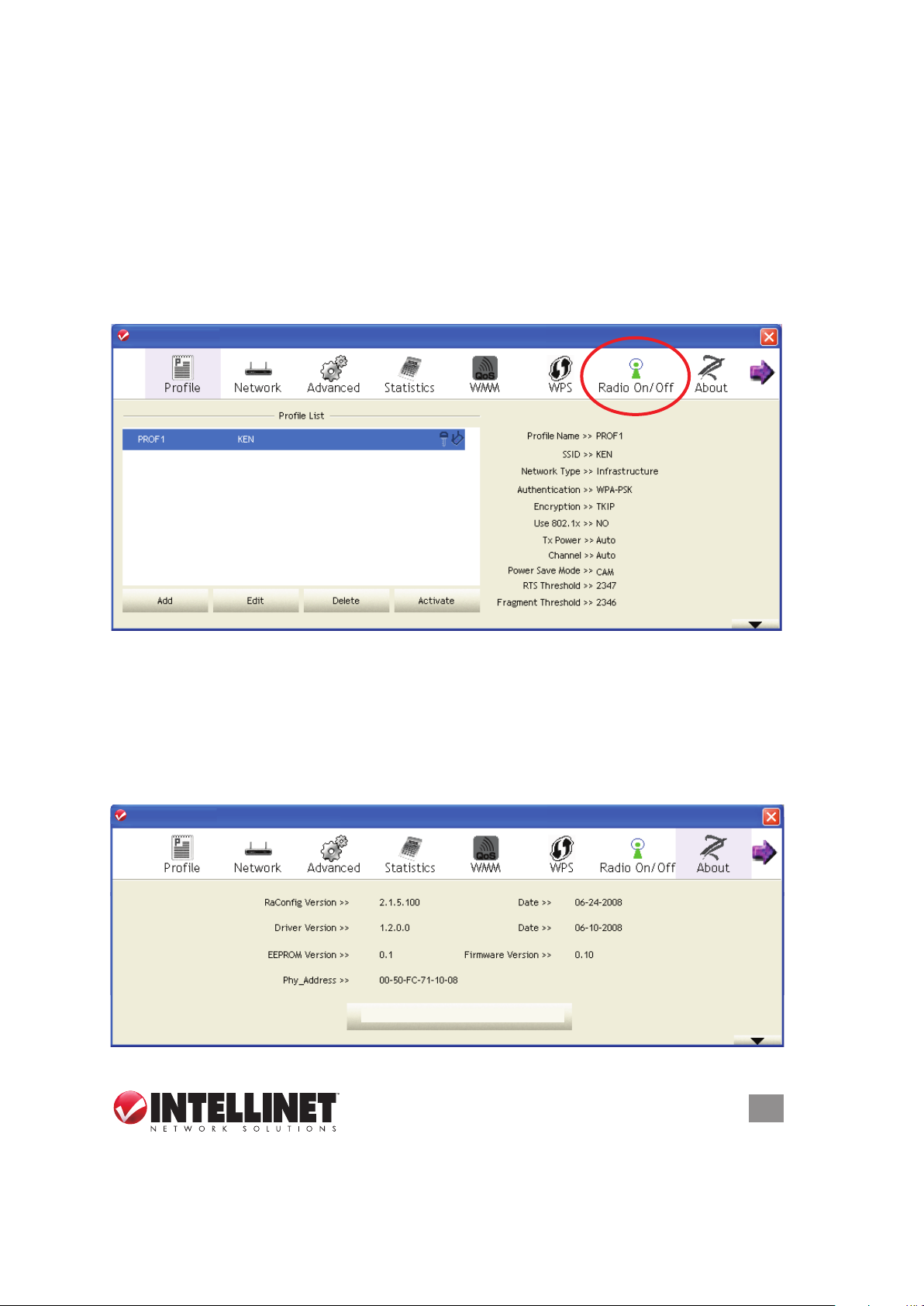
3.7 Radio On/Off
3.7 Radio On/Off
You can switch the wireless radio transceiver on and off by using the utility, so you
don’t need to physically remove the card to disable the wireless network function.
1. From whichever section you’re currently viewing in the utility, you’ll see the Radio
On/Off icon in the menu bar of the screen. Otherwise, right-click the confi guration
utility icon and click “Launch Confi g Utility.”
2. To switch the wireless radio on/off, simply click “Radio On/Off.” When the icon
is green (as shown below), the radio is on; when it’s red, the radio is off.
3.8 About
The “About” screen lists version numbers and other information about the card.
1. From whichever section you’re currently viewing in the utility, you’ll see the About
icon in the menu bar of the screen. Otherwise, right-click the confi guration utility
icon and click “Launch Confi g Utility.”
2. Click “About” to view the card information.
INTELLINET_UI
INTELLINET_UI
3.7 Radio On/Off
You can switch the wireless radio transceiver on and off by using the utility, so you
don’t need to physically remove the card to disable the wireless network function.
1. From whichever section you’re currently viewing in the utility, you’ll see the Radio
On/Off icon in the menu bar of the screen. Otherwise, right-click the confi guration
utility icon and click “Launch Confi g Utility.”
2. To switch the wireless radio on/off, simply click “Radio On/Off.” When the icon
is green (as shown below), the radio is on; when it’s red, the radio is off.
You can switch the wireless radio transceiver on and off by using the utility, so you
don’t need to physically remove the card to disable the wireless network function.
1. From whichever section you’re currently viewing in the utility, you’ll see the Radio
On/Off icon in the menu bar of the screen. Otherwise, right-click the conguration
utility icon and click “Launch Cong Utility.”
2. To switch the wireless radio on/off, simply click “Radio On/Off.” When the icon
is green (as shown below), the radio is on; when it’s red, the radio is off.
INTELLINET_UI
INTELLINET_UI
3.8 About
The “About” screen lists version numbers and other information about the card.
1. From whichever section you’re currently viewing in the utility, you’ll see the About
icon in the menu bar of the screen. Otherwise, right-click the conguration utility
icon and click “Launch Cong Utility.”
2. Click “About” to view the card information.
INTELLINET_UI
INTELLINET_UI
www.intellinet-network.com
CONFIGURATION
31
Page 32

4 SoftAP
.
.
In addition to serving as a wireless client of other wireless access points, the
Wireless 300N PCI Card can act as a wireless service provider. By switching the
card’s operating mode to AP, other computers and wireless devices can connect
to your computer wirelessly and even share the Internet connection you have
.
4.1 SoftAP Conguration
By default, the operating mode of the Wireless 300N PCI Card is Station mode
(acting as a client of other
wireless access points). To
switch to AP mode, right-click
the conguration utility icon and
click “Switch to AP Mode.” The
utility icon will change to
an AP icon (right) to
indicate that the card is now operating in AP mode.
To switch the wireless card back to Station mode
(act as a client of other wireless access points),
click “Switch to Station Mode.”
After you switch the operation mode to AP, a conguration window will display,
prompting you to assign an existing network card with Internet connection.
32
SoftAP
Page 33

If your computer has another network card connected to the Internet, select it from
If your computer has another network card connected to the Internet, select it from
the “Name” drop-down menu and click “Enable ICS.” If your computer doesn’t have
another network card with Internet connection, click “Not enable ICS.” The Confi g
(Basic Confi guration) screen for the AP function will display, providing you with
labeled tabs for access to the fi ve other primary menu options (in addition to sub-
menus such as Use MAC Address and Security Setting, as detailed below).
the “Name” drop-down menu and click “Enable ICS.” If your computer doesn’t have
another network card with Internet connection, click “Not enable ICS.” The Cong
(Basic Conguration) screen for the AP function will display, providing you with
labeled tabs for access to the ve other primary menu options (in addition to submenus such as Use MAC Address and Security Setting, as detailed below).
INTELLINET Wireless Utility
INTELLINET Wireless Utility
MAC
MAC
SSID — Enter the SSID (the name used to identify this wireless access point) using
up to 32 numerical characters and spaces.
Channel — Select the wireless channel you want to use. The number of channels
available here depends on the setting of “Country Region Code.”
Wireless Mode — Select the operation mode of the access point.
Use Mac Address — Click to use the MAC address of the card as the SSID. An
“AP” prex will be added automatically.
Security Setting — Set the security options (wireless data encryption). Refer to
Section 4.2: Security Settings for details.
SoftAP
33
Page 34

Country Region Code — Select the country code of the country or region you’re in.
Options are 0-7, which will affect the available wireless channels you can use:
0: FCC (U.S., Canada and other countries using FCC radio communication
standards)
1: ETSI (Europe)
2: Spain
3: France
4: MKK
5: MKKI (TELEC)
6: Israel (channels 3 to 9)
7: Israel (channels 5 to 13)
No forwarding among wireless clients — When selected, wireless clients won’t be
able to share data with each other.
Hide SSID — When selected, the SSID will not be broadcast to the public. Your
wireless clients must know the exact SSID to be able to connect to your
computer. This option is useful to enhance the level of security.
Allow BW 40 MHz — Select to allow BW 40 MHz capability.
Tx Burst — Select to accelerate the data transmit rate. NOTE: It may not work with
all wireless access points and wireless devices.
Beacon (ms) — You can dene the time interval that a beacon signal should be
sent. The default value is 100. NOTE: Do not modify this value unless you know
what will be affected.
Tx Power — Select a proper output power setting according to your actual needs.
For example, you may not need 100% of output power if other wireless clients
are not far from you.
Idle Time — Select the idle time for the wireless access point.The default value is
300. NOTE: Do not modify this value unless you know what will be affected.
To save changes, click “Apply.” Click “Default” to reset all values to factory defaults.
4.2 Security Settings
This Wireless 300N PCI Card supports wireless encryption in AP mode, which will
encrypt the data being transferred over the air to enhance the data security level.
It’s recommended that you enable data encryption unless you want to open your
computer (and its Internet connection) to the public. Click “Security Setting” on the
Cong screen to display the options below.
Authentication Type — Select from among the available options: “Open,” “Shared,”
“WPA-PSK,” “WPA2-PSK” and “WPA-PSK / WPA2-PSK.” To disable wireless
data encryption, select “Open.”
Encryption Type — Select from among the available options, which will vary
34
SoftAP
Page 35

depending on the authentication type you select. If you select “Not Use,” data
will not be encrypted and people with some networking knowledge and the
proper tools will be able to read the data you transfer.
WPA Pre-shared Key — Only clients with the same pre-shared key you enter here
will be able to connect to your computer. This setting is only available when you
select one of the WPA encryptions.
Group Rekey Interval — Specify the time interval to re-issue the key to your wireless
clients here. Click “10 seconds” (every 10 seconds) or “Kpackets” (a thousand
data packets times the value specied in the “Group Rekey Interval” eld).
WEP Key — If you selected WEP as the encryption type, enter the WEP encryption
key here. There are two types of WEP key: hex (numbers 0 to 9 and ASCII
characters A to F); and ASCII (all alphanumerical characters plus symbols).
Select the type of WEP key rst, then enter the WEP key according to the type
of WEP key you selected.
• To use WEP 64-bit encryption, enter 10 characters if you select “Hex” or ve
characters if you select “ASCII.”
• To use WEP 128-bit encryption, enter 26 characters if you select “Hex” or 13
characters if you select “ASCII.” NOTE: 128-bit encryption is safer than 64-bit,
but the data transfer speed will be slightly reduced.
Show Password — When selected, the key you entered will be shown.
SoftAP
35
Page 36

To save changes, click “OK”; click “Cancel” to discard the changes.
4.3 Access Control
If you’re not going to open your computer and wireless resources to the public, you
can usethe MAC address ltering function to enforce your access control policy
so only wireless clients with the MAC address you dene using this function can
be connected to your software access point (SoftAP).
INTELLINET Wireless Utility
INTELLINET Wireless Utility
MAC
Access Policy — Select the policy type of your access rule.
• Disable: Allow any wireless client with proper authentication settings to connect
to this access point.
• Allow All: Only allow wireless clients with MAC address listed here to connect
to this access point.
• Reject All: Prevent wireless clients with MAC addresses listed here from
connecting to this access point.
MAC Address — Enter the MAC address of the wireless client you want to allow or
reject. No colon (:) or hyphen (-) required.
Add — Add the MAC address you entered in the “MAC Address” eld to the list.
Delete — Select a MAC address from the list, then click “Delete.”
Remove All — Click to delete all MAC addresses in the list.
Click “Apply” to save changes.
36
SoftAP
Page 37

4.4 Connection Table
INTELLINET Wireless Utility
INTELLINET Wireless Utility
MAC
To view a list of all wireless clients connected to this access point, click “MAC Table.”
INTELLINET Wireless Utility
INTELLINET Wireless Utility
MAC
MAC Address — Displays the MAC address of this wireless client.
AID — This is the serial number of this wireless connection.
Power Saving Mode — Displays the capability of the power-saving function of this
wireless client.
Status — Displays additional information about this wireless connection, such as the
current wireless operating mode and data transfer rate.
4.5 Event Log
The SoftAP function will log all wireless-related activities as a log. Click “Event Log”
to display it.
INTELLINET Wireless Utility
INTELLINET Wireless Utility
MAC
Clear — Click to remove all entries in the log.
SoftAP
37
Page 38

4.6 Statistics
To view detailed information about how your software access point works, click
“Statistics” to display the event log.
INTELLINET Wireless Utility
INTELLINET Wireless Utility
Reset Counters — Click to reset all counters to zero.
38
SoftAP
Page 39

4.7 About
The “About” screen lists version numbers and other information about the card.
INTELLINET Wireless Utility
INTELLINET Wireless Utility
MAC
www.intellinet-network.com
SoftAP
39
Page 40

5 TROUBLESHOOTING
If you encounter any problems when you’re using the Wireless 300N PCI Card, don’t
panic! Before you call your place of purchase for help, check this troubleshooting
table: The solution to your problem could be very simple, allowing you to solve the
problem yourself!
Problem: Can’t nd any wireless access point / wireless device in the Site
Survey section.
Possible Solutions:
1. Click “Rescan” a few more times to see if you can nd any wireless access
points or wireless devices.
2. Move closer to any known wireless access point.
3. Make sure the Ad Hoc mode is enabled for the wireless device you want to
establish a direct wireless link to.
4. Adjust the position of the antenna and click “Rescan” a few more times.
Problem: Nothing happens when “Launch Cong Utilities” is clicked.
Possible Solutions:
1. Make sure the card is rmly inserted into your computer’s PCI slot. If the
conguration utility’s icon is black, the ard isn’t detected by your computer.
Switch the computer off and insert the card again.
2. Reboot the computer and try again.
3. Remove the driver and re-install.
4. Contact your place of purchase for help.
Problem: Can’t establish a connection with a certain wireless AP.
Possible Solutions:
1.
Click “Connect” a few more times.
2. If the SSID of the access point you want to connect to is hidden (nothing is
displayed in the “SSID” eld in the Site Survey section), you need to input the
correct SSID of the access point. Contact the owner of access point to obtain
the correct SSID.
3. You need to enter the correct passphrase / security key to connect to an
access point with encryption. Contact the owner of access point to obtain the
correct passphrase / security key.
4. The access point you want to connect to only allows network cards with specic
MAC address to establish a connection. Go to the About screen and write down
the value of “Phy_Addess,” then present this value to the owner of the access
point so they can add the MAC address of your card to their access point’s list.
40
TROUBLESHOOTING
Page 41

Problem: The network is slow — difculty when transferring large les.
Possible Solutions:
1.
Move closer to the access point.
2. Enable “Wireless Protection” in the Advanced section.
3. Disable “Tx Burst” in the Advanced section.
4. Enable “WMM” in the WMM section if you need to use multimedia/telephony-
related applications.
5. Disable “WMM–Power Save Enable” in the WMM section.
6. There could be too many people using the same radio channel. Ask the owner
of the access point to change the channel number.
6 FREQUENTLY ASKED QUESTIONS
Some common questions about references in this user manual are answered below.
What is the IEEE 802.11g standard?
802.11g is the new IEEE standard for high-speed wireless LAN communications
that provides for up to 54 Mbps data rate in the 2.4 GHz band. 802.11g is quickly
becoming the next mainstream wireless LAN technology for the home, ofce and
public networks. 802.11g denes the use of the same OFDM modulation technique
specied in IEEE 802.11a for the 5 GHz frequency band and applies it in the same
2.4 GHz frequency band as IEEE 802.11b. The 802.11g standard requires backward
compatibility with 802.11b.
The standard specically calls for:
• A new physical layer for the 802.11 Medium Access Control (MAC) in the 2.4 GHz
frequency band, known as the extended rate PHY (ERP). The ERP adds OFDM
as a mandatory new coding scheme for 6, 12 and 24 Mbps (mandatory speeds),
and 18, 36, 48 and 54 Mbps (optional speeds). The ERP includes the modulation
schemes found in 802.11b, including CCK for 11 and 5.5 Mbps and Barker code
modulation for 2 and 1 Mbps.
• A protection mechanism called RTS/CTS that governs how 802.11g devices and
802.11b devices interoperate.
What is the IEEE 802.11b standard?
It’s the IEEE 802.11b Wireless LAN standard subcommittee, which formulates the
standard for the industry. The objective is to enable wireless LAN hardware from
different manufacturers to communicate.
What does IEEE 802.11 feature support?
The product supports the following IEEE 802.11 functions:
FAQ
41
Page 42

• CSMA/CA plus Acknowledge Protocol
• Multi-Channel Roaming
• Automatic Rate Selection
• RTS/CTS Feature
• Fragmentation
• Power Management
What is Ad Hoc?
An Ad Hoc integrated wireless LAN is a group of computers, each with a wireless
LAN card. Connected as an independent wireless LAN, it’s applicable at a
departmental scale for a branch or SOHO operation.
What is Infrastructure?
An integrated wireless and wired LAN is called an Infrastructure conguration. It’s
applicable to enterprise scale for wireless access to a central database or wireless
application for mobile workers.
What is BSS ID?
A specic Ad Hoc LAN is called a basic service set (BSS). Computers in a BSS
must be congured with the same BSS ID.
What is WEP?
WEP is Wired Equivalent Privacy, a data privacy mechanism based on a 40-bit
shared-key algorithm, as described in the IEEE 802 .11 standard.
Can information be intercepted while transmitting over the air?
WLAN features two-fold protection in security. On the hardware side, as with
Direct Sequence Spread Spectrum technology, it has the inherent security feature
of scrambling. On the software side, WLAN series offer the encryption function
(WEP) to enhance security and Access Control. Users can set it up depending
upon their needs.
What is DSSS? What is FHSS? And what are their differences?
Frequency-hopping spread-spectrum (FHSS) uses a narrowband carrier that
changes frequency in a pattern that is known to both transmitter and receiver.
Properly synchronized, the net effect is to maintain a single logical channel. To an
unintended receiver, FHSS appears to be short-duration impulse noise. Directsequence spread-spectrum (DSSS) generates a redundant bit pattern for each bit
to be transmitted. This bit pattern is called a chip (or chipping code). The longer the
chip, the greater the probability that the original data can be recovered. Even if one
or more bits in the chip are damaged during transmission, statistical techniques
embedded in the radio can recover the original data without the need for
retransmission. To an unintended receiver, DSSS appears as low power wideband
42
FAQ
Page 43

noise and is rejected (ignored) by most narrowband receivers.
What is Spread Spectrum?
Spread Spectrum technology is a wideband radio frequency technique developed
by the military for use in reliable, secure, mission-critical communication systems.
It is designed to trade off bandwidth efciency for reliability, integrity and security.
In other words, more bandwidth is consumed than in the case of narrowband
transmission, but the trade-off produces a signal that is, in effect, louder and thus
easier to detect, provided that the receiver knows the parameters of the spread-
spectrum signal being broadcast. If a receiver is not tuned to the right frequency,
a spread-spectrum signal looks like background noise. There are two main
alternatives, Direct Sequence Spread Spectrum (DSSS) and Frequency Hopping
Spread Spectrum (FHSS).
What is WMM?
Wi-Fi Multimedia (WMM) is a group of features for wireless networks that improves
the user experience for audio, video and voice applications. WMM is based on
a subset of the IEEE 802.11e WLAN QoS draft standard. WMM adds prioritized
capabilities to Wi-Fi networks and optimizes their performance when multiple
concurring applications, each with different latency and throughput requirements,
compete for network resources. By using WMM, end-user satisfaction is maintained
in a wider variety of environments and trafc conditions. WMM makes it possible
for home network users and enterprise network managers to decide which data
streams are most important and assign them a higher trafc priority.
What is WMM Power Save?
WMM Power Save is a set of features for Wi-Fi networks that increase the
efciency and exibility of data transmission in order to conserve power. WMM
Power Save has been optimized for mobile devices running latency-sensitive
applications such as voice, audio or video, but can benet any Wi-Fi device. WMM
Power Save uses mechanisms included in the IEEE 802.11e standard and is an
enhancement of IEEE 802.11 legacy power save. With WMM Power Save, the
same amount of data can be transmitted in a shorter time while allowing the Wi-Fi
device to remain longer in a low-power “dozing” state.
What is WPS?
WPS stands for Wi-Fi Protected Setup. It provides a simple way to establish
unencrypted or encrypted connections between wireless clients and access points
automatically. A user can press a software or hardware button to activate the WPS
function, and WPS-compatible wireless clients and access points will establish
connection by themselves. There are two types of WPS: PBC (Push-Button
Conguration) and PIN code.
FAQ
43
Page 44
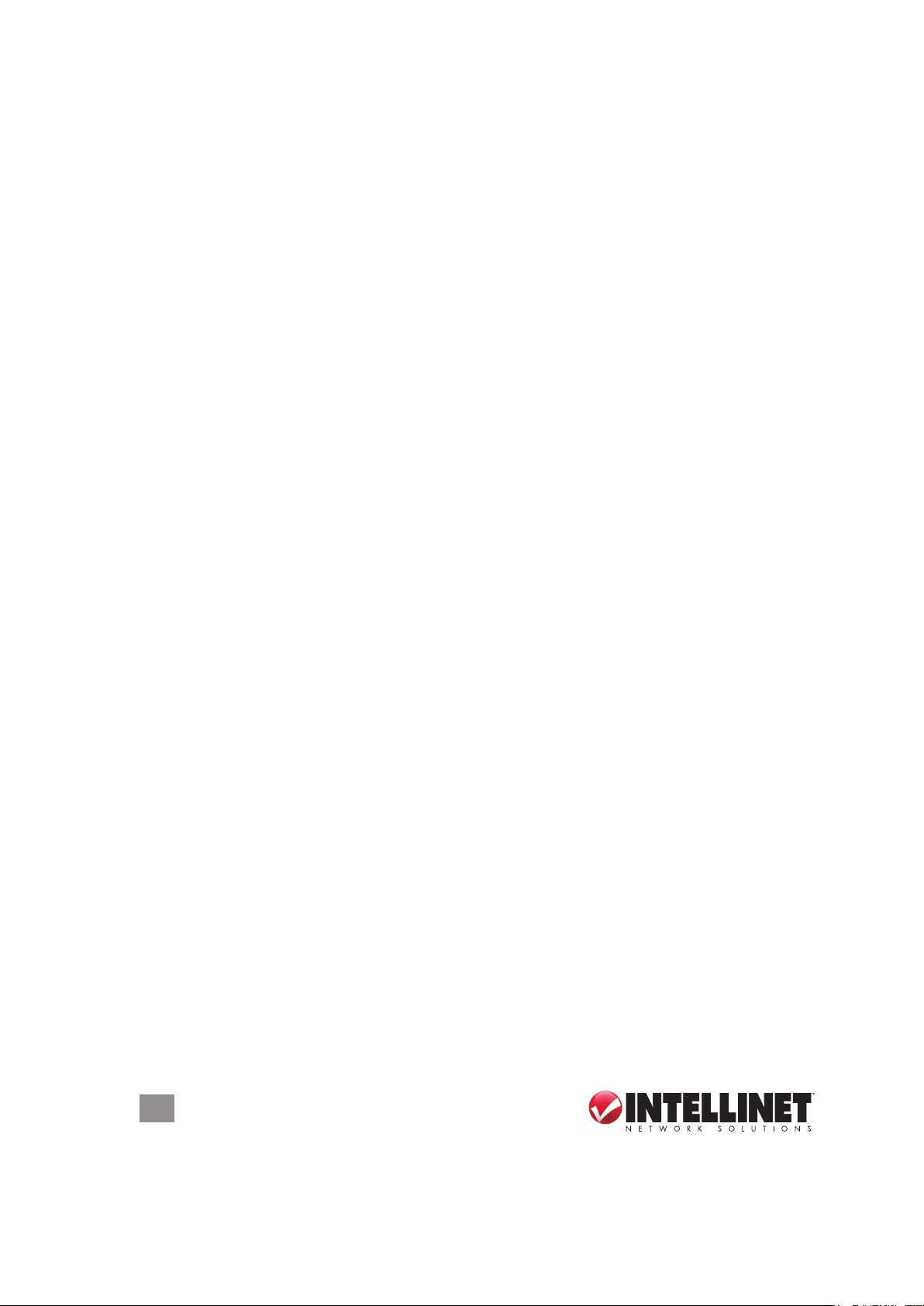
7 SPECIFICATIONS
Standards
• IEEE 802.11b (11 Mbps Wireless LAN)
• IEEE 802.11g (54 Mbps Wireless LAN)
• IEEE 802.11n (150 Mbps Wireless LAN)
• IEEE 802.11e (Wireless Multimedia Extensions [WME])
General
• Bus type: 32-bit PCI card
• Chipset: Ralink RT3062
• Frequency band: 2.4000 – 2.4835 GHz (Industrial Scientic Medical Band)
• Modulation technologies:
- 802.11b: Direct Sequence Spread Spectrum (DSSS): DBPSK, DQPSK, CCK
- 802.11g: Orthogonal Frequency Division Multiplexing (OFDM): BPSK, QPSK,
16QAM, 64QAM
- 802.11n: Orthogonal Frequency Division Multiplexing (OFDM): BPSK, QPSK,
16QAM, 64QAM
• Security:
- 64/128-bit WEP data encryption
- WPA and WPA2
- Cisco CCX
• Transmit power:
- 300 Mbps OFDM, 15 dBm +/- 1.5 dBm
- 54 Mbps OFDM, 15 dBm +/- 1.5 dBm
- 11 Mbps CCK, 17 dBm +/- 1.5 dBm
• Receive sensitivity:
- 300 Mbps OFDM: -68 dBm +/- 1.5 dBm
- 54 Mbps OFDM: -72 dBm +/- 1.5 dBm
- 11 Mbps CCK: -90 dBm +/- 1.5 dBm
• Antennas: 2 detachable dipole antennas with RP-SMA connector and 3 dBi gain
• Certication: FCC Class B, CE
Environmental
• Dimensions: 22 (H) x 128 (W) x 121 (L) mm (0.9 x 5.0 x 4.8 in.)
• Weight: 0.275 kg (0.6 lbs.)
• Operating temperature: 0 – 55°C (32 – 131°F)
• Operating humidity: 10 – 90% RH, non-condensing
• Storage temperature: -20 – 65°C (4 – 149°F)
44
SPECIFICATIONS
Page 45

System Requirements
• Desktop PC with Pentium 300 MHz-compatible processor or higher
• Windows 7/XP/Vista
• Available 32-bit PCI slot
Package Contents
• Wireless 300N PCI Card
• 2 antennas
• Quick install guide
• Low prole 8 cm bracket
• Setup CD with user manual
SPECIFICATIONS
45
Page 46

INTELLINET NETWORK SOLUTIONS™ offers a complete line
of active and passive networking products.
Ask your local computer dealer for more information or visit
www.intellinet-network.com.
Copyright © INTELLINET NETWORK
All products mentioned are trademarks or registered trademarks of their respective owners.
SOLUTIONS
