Page 1

Wireless
150N UsB
AdApter
qUick
iNstAll
gUide
MODEL 524698
ENGLISH
DEUTSCH
INT-524698-QIG_EG-0709-03
Page 2
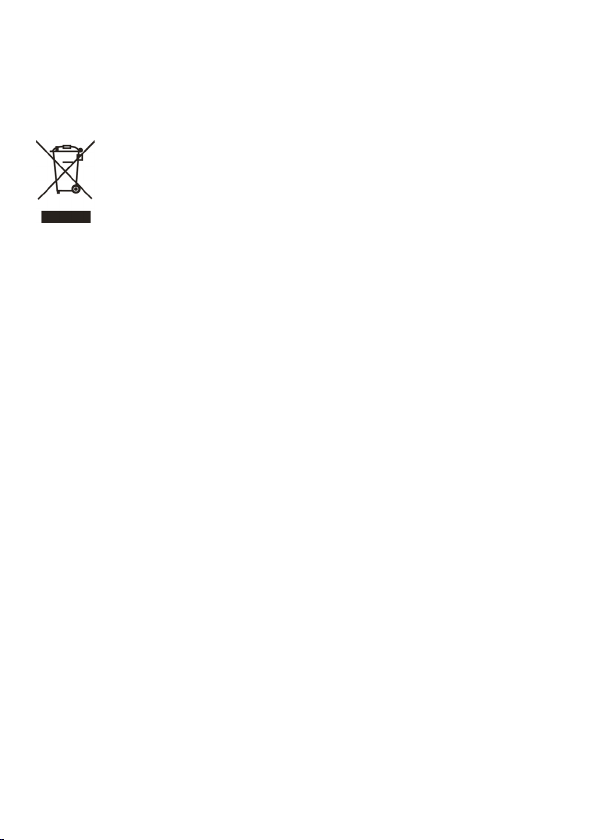
WASTE ELECTRICAL & ELECTRONIC EQUIPMENT
(applicable in the European Union and other European countries with separate collection systems)
ENGLISH
This symbol on the product or its packaging indicates that this product shall not be treated as household waste.
this product, contact your local city oce, your household waste disposal service or the shop where you
purchased this product. In countries outside of the EU: If you wish to discard this product, contact your local
authorities and ask for the correct manner of disposal.
dEutScH
Dieses auf dem Produkt oder der Verpackung angebrachte Symbol zeigt an, dass dieses Produkt nicht mit
dem Hausmüll entsorgt werden darf. In Übereinstimmung mit der Richtlinie 2002/96/EG des Europäischen
Parlamentsund des Rates über Elektro- und Elektronik-Altgeräte (WEEE) darf dieses Elektrogerät nicht im
normalen Hausmüll oder dem Gelben Sack entsorgt werden. Wenn Sie dieses Produkt entsorgen möchten,
bringen Sie es bitte zur Verkaufsstelle zurück oder zum Recycling-Sammelpunkt Ihrer Gemeinde.
ESPAñOL
Este símbolo en el producto o su embalaje indica que el producto no debe tratarse como residuo doméstico.
De conformidad con la Directiva 2002/96/CE de la UE sobre residuos de aparatos eléctricos y electrónicos
(RAEEI), este producto eléctrico no puede desecharse con el resto de residuos no clasicados. Deshágase de
este producto devolviéndolo al punta de venta o a un punta de recogida municipal para su reciclaje.
FRANçAIS
Ce symbole sur Ie produit ou son emballage signie que ce produit ne doit pas être traité comme un
déchet ménager. Conformément à la Directive 2002/96/EC sur les déchets d’équipements électriques et
électroniques (DEEE), ce produit électrique ne doit en aucun cas être mis au rebut sous forme de déchet
municipal non trié. Veuillez vous débarrasser de ce produit en Ie renvoyant à son point de vente ou au point
de ramassage local dans votre municipalité, à des ns de recyclage.
ItALIANO
Questo simbolo sui prodotto o sulla relativa confezione indica che il prodotto non va trattato come un riuto
domestico. In ottemperanza alla Direttiva UE 2002/96/EC sui riuti di apparecchiature elettriche ed
elettroniche (RAEEI), questa prodotto elettrico non deve essere smaltito come riuto municipale misto.
Si prega di smaltire il prodotto ripor tandolo al punto vendita o al punto di raccolta municipale locale per
un opportuno riciclaggio.
POLSkI
Jeśli na produkcie lub jego opakowaniu umieszczono ten symbol, wówczas w czasie utylizacji nie wolno
wyrzucać tego produktu wraz z odpadami komunalnymi. Zgodnie z Dyrektywą Nr 2002/96/WE w sprawie
zużytego sprzętu elektrycznego i elektronicznego (WEEE), niniejszego produktu elektrycznego nie wolno
usuwać jako nie posortowanego odpadu komunalnego. Prosimy o usuniecie niniejszego produktu poprzez
jego zwrot do punktu zakupu lub oddanie do miejscowego komunalnego punktu zbiórki odpadów
przeznaczonych do recyklingu.
Disposal of Electric and Electronic Equipment
Instead, it should be taken to an applicable collection point for the recycling of electrical and
electronic equipment. By ensuring this product is disposed of correctly, you will help prevent potential
negative consequences to the environment and human health, which could otherwise be caused by
inappropriate waste handling of this product. If your equipment contains easily removable batteries
or accumulators, dispose of these separately according to your local requirements. The recycling of
materials will help to conserve natural resources. For more detailed information about recycling of
Page 3
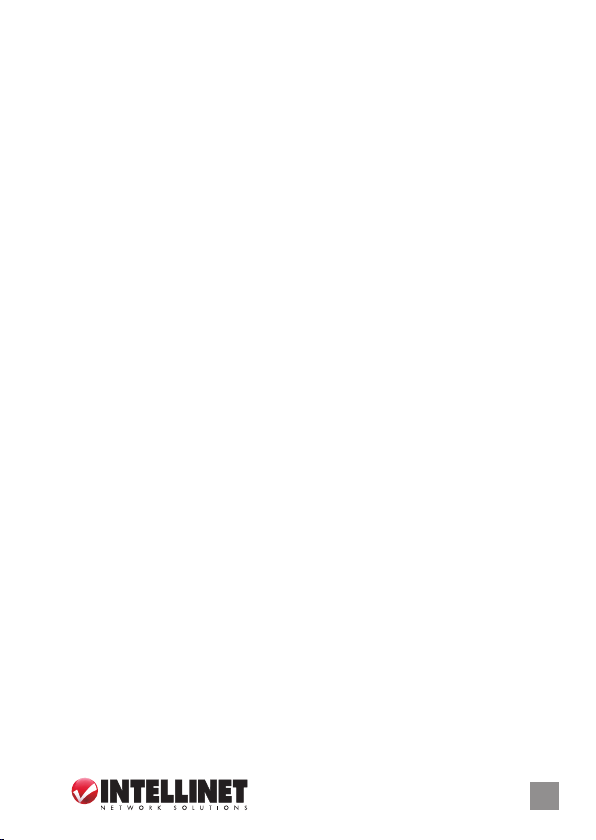
Thank you for purchasing the INTELLINET NETWORK SOLUTIONS™
Wireless 150N USB Adapter, Model 524698.
This quick install guide presents the basic steps required for setting up
and operating this device. For more detailed instructions and specications
(including FCC and CE warnings and statements), refer to the user
manual 1) on the CD enclosed with this product; 2) on the Web site
listed below; or 3) in some cases, printed and enclosed with this
product. Contact your INTELLINET NETWORK SOLUTIONS dealer
with comments or questions, or visit www.intellinet-network.com
for information on the latest software and rmware updates, related
products and additional contact information.
System Requirements
• Notebook or desktop PC with Pentium 1 GHz-compatible processor
or higher
• Windows 2000/XP/Vista/7
• Available Hi-Speed USB 2.0 type-A port
Package Contents
• Wireless 150N USB Adapter with detachable antenna
• USB extension cable
• Quick installation guide
• Setup CD with user manual
NOTE: Some screen images have been modied to t the format of this
guide. Screen images on all compatible operating systems are similar.
3
3
ENGLISH
Page 4
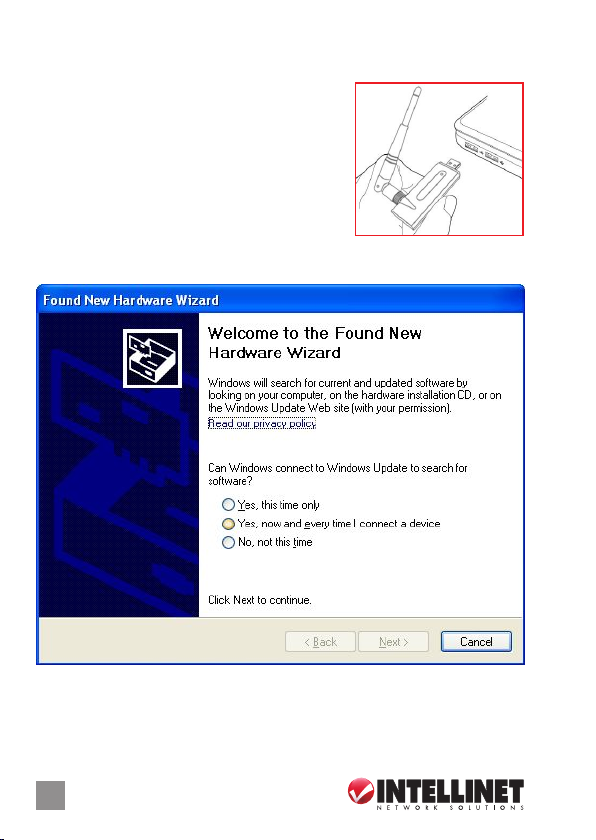
AdApter iNstAllAtioN
1. Remove the adapter’s protective cap and
attach the antenna to the adapter by
securely screwing it onto the antenna
connector.
2. With your computer on, gently insert the
adapter into a USB 2.0 port. N OTE: If the
adapter doesn’t easily slide into the port,
ip the adapter over and try again.
3. The Welcome to the Found New Hardware Wizard screen will display
automatically. Click “Cancel” to continue.
4. Place the included setup CD in your CD/DVD-ROM drive and run the
“Setup.exe” program. When the License Agreement displays, select “I
accept the terms of the license agreement” and click “Next” to continue.
4
4
ENG LISH
Page 5
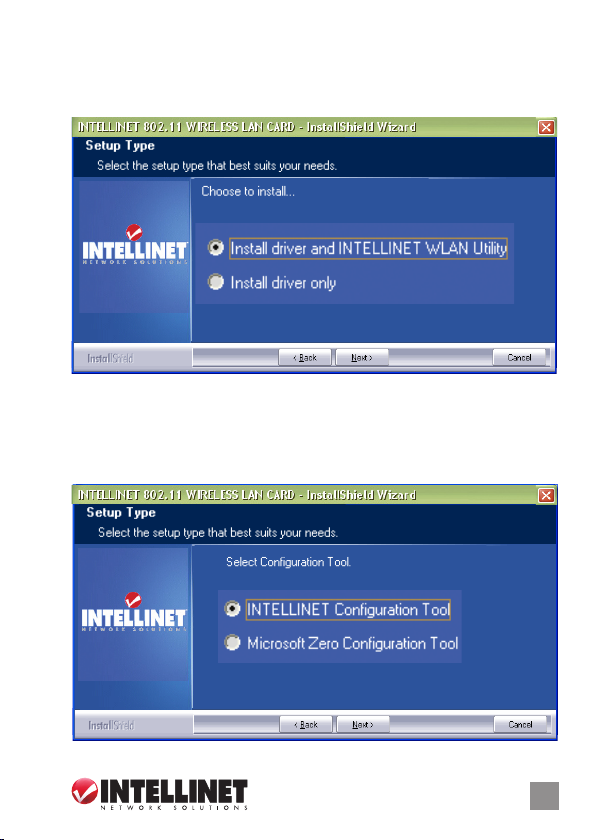
5. The rst of two Setup Type screens will display. If the adapter is being
installed for the rst time, it’s recommended that you select “Install
driver and INTELLINET WLAN Utility.” To simply update the driver,
select “Install driver only.” Click “Next” to continue.
6. The second Setup Type screen presents two options for conguring
the adapter. “INTELLINET Conguration Tool” is recommended, as it
provides full access to all of the adapter’s functions. If you prefer to
use the wireless conguration tool provided by Windows XP or Vista,
select “Microsoft Zero Conguration Tool.” Click “Next.”
ENGLISH
5
Page 6

7. When the Ready to Install the Program screen displays, click “Install.”
To change any previous selections/settings, click “Back”; to exit the
InstallShield Wizard, click “Cancel.” NOTE: If the Found New Hardware
Wizard screen displays again, wait until the InstallShield Wizard
Complete screen displays.
8. When the InstallShield Wizard Complete screen displays, click “Finish.”
Wireless Ap coNNectioN
The conguration utility is a powerful application that helps you congure
the adapter and monitor link status and statistics during the communication
process.
1. Once the adapter’s installation process is complete, the icon for the
wireless conguration
utility will automatically
appear on the computer
desktop and at the
lower-right corner of
the system tray. Right-click the icon and select the conguration utility
or switch the adapter to AP mode (refer to the user manual for details).
2. The conguration utility will scan for wireless APs and access any
unencrypted wireless APs automatically. To connect to one, select/
highlight it and click “Connect.” NOTE: If a wireless access point you
want to connect to doesn’t appear in the AP List eld, click “Rescan.”
6
ENGLISH
Page 7

3. If the wireless access point uses encryption, you need to input a WEP
key or WPA preshared key. Obtain it from the owner of the wireless
AP you want to connect to, enter it in the corresponding text eld, and
click “OK.” NOTE: The authentication type is selected automatically
and shouldn’t be changed.
4. When a wireless access point is successfully connected, a blue pointer
appears to the left of its name on the AP list.
For details about advanced settings and conguration instructions for
the many additional features of the Wireless 150N USB Adapter, refer
to the user manual on the included setup CD.
ENGLISH
7
Page 8

eiNleitUNg
Vielen Dank für den Kauf des Wireless 150N USB Adapters (Modell
524698) von INTELLINET NETWORK SOLUTIONS™.
Diese Kurzanleitung zeigt die rudimentären Schritte zur Einrichtung
und Betriebnahme dieses Gerätes.
Für eine spezische und detailiertere Anleitung können Sie
1) in dem Handbuch auf der beiliegenden CD nachlesen
2) weitere Information auf der Webseite nachsehen
3) bei einigen Produkten das beiliegende Benutzerhandbuch lesen.
Bei Fragen und Kommentare wenden Sie sich bitte an Ihren
INTELLINET NETWORK SOLUTIONS Händler und besuchen Sie
www.intellinet-network.com für neueste Software- und FirmwareUpgrades, sowie weiterer produktbezogener Informationen.
Lieferumfang
• Wireless 150N USB Adapter mit abnehmbarer Antenne
• USB Verlängerungskabel
• Setup CD und Handbuch
Systemvoraussetzungen
• Notebook oder PC mit Pentium 1 GHz kompatiblem Prozessor
oder höher
• Windows 2000/XP/Vista/7
• Ein freier Hi-Speed USB 2.0 Port
8
DEUTSCH
Page 9

iNstAllAtioN
WICHTIG: Installieren Sie zuerst die Software, bevor Sie den Wireless
150N USB Adapter anschließen. Falls Sie das doch getan haben,
warten Sie bitte bis der “Neue Hardware gefunden” Bildschirm erscheint
und wählen Sie dann “Abbrechen”.
1. Legen Sie die beiliegende Setup CD in das CD-ROM Laufwerk
und starten Sie das Programm INTELLINET WLAN.exe. Wenn der
Bilschirm mit den Lizenzvereinbarungen erscheint, wählen Sie weiter,
um diese zu akzeptieren.
2. Wenn Sie den Wireless 150N USB Adapter zum ersten mal
benutzen, ist zu empfehelen, sowohl Treiber, als auch die Software zu
installieren. Falls Sie nur die Treiber aktualisieren wollen, wählen Sie
“Install driver only”. Danach klicken Sie auf “Weiter” um fortzufahren.
DEUTSCH
9
Page 10

3. Auf dem zweiten Setup-Bildschirm müssen Sie ein KongurationsTool auswählen. Wählen Sie “INTELLINET Conguration Tool”, da
hiermit alle Eigenschaften des Adapters unterstützt werden. Falls Sie
das von Windows XP/Vista zur Verfügung gestellte Tool nutzen wollen,
wählen Sie “Microsoft Zero Conguration Tool.” Klicken Sie auf “Weiter”.
10
DEUTSCH
Page 11

4. Klicken Sie nun auf “Install.”
HINWEIS: Falls der “Neue Harware gefunden” Bildschirm erneut
erscheint, warten Sie einen moment, bis diese Mitteilung erscheint.
5. Wenn der Installationsassistent mit dem Setup fertig ist, wählen Sie
“Yes, I want to restart my computer now” und “Finish”, um den Rechner
neu zu starten.
DEUTSCH
11
Page 12

6. Nachdem der Rechner
neu gestartet wurde,
stecken Sie den
Wireless 150N USB
Adapter in einen freien
USB 2.0 Port.
7. Wenn der Bildschirm “Neue Hardware gefunden” erscheint, wählen
Sie, “Nein, diesmal nicht” und klicken Sie auf “Weiter”.
12
DEUTSCH
Page 13

8. Wenn der Assistent fragt, wie er vorgehen soll, wählen Sie
“Automatische Installation (Empfohlen)” und klicken Sie “Weiter”.
INTELLINET Wireles s 150N USB Adapter
9. Eine Status Anzeige zeigt den Fortschritt der Installation an.
DEUTSCH
13
Page 14

10.
Nach der vollständigen Installation ist Ihr Wireless 150N USB Adapter
bereit, eingerichtet zu werden.
koNfigUrAtioN
Nach der installation können Sie den Wireless 150N USB Adapter so
einrichten, daß er sich mit einem Wireless Access Point (AP) verbindet.
Die Kongurationssoftware startet automatisch und Sie nden ein rot-
weißes INTELLINET Symbol in Ihrerm Windows Leiste.
1. Rechtsklicken Sie auf das INTELLINET Symbol und wählen Sie
“Launch Cong Utility.”
2. Die Kongurationssoftware sucht jetzt nach Wireless Netzwerken in
Reichweite. Klicken Sie auf “Rescan” um diese Liste zu aktualisieren.
Um sich mit einem WLAN zu verbinden, klicken Sie darauf und wählen
“Connect.”
14
DEUTSCH
Page 15

3. Falls das Netzwerk meine Verschlüsselung nutzt, müssen Sie den
richtigen Schlüssel eingeben. Die Kongurationssoftware empehlt
automatisch den richtigen Authentizierungstyp (siehe Auswahl), und
Sie sollten diesen Wert nicht ändern. HI NWE IS: Für WPA/WPA2
müssen Sie auch den korrekten Verschlüsselungtyp wählen (AES
oder TKIP). Diese Einstellungen hängen von Ihrem Wireless Netzwerk
und nur der Besitzer dieses Netzwerkes kann Ihnen die erforderlichen
Informationen geben.
4. Wenn Sie mit dem Access Point verbunden sind, erscheint ein4vor
dem Namen des Gerätes.
HINWEIS: Für weitere Einstellungen und Eigenschaften des
Wireless 150 N USB Adapters, lesen Sie bitte das Handbuch auf der
beiliegenden CD.
DEUTSCH
15
Page 16

INTELLINET NETWORK SOLUTIONS™ offers a complete line
of active and passive networking products.
Ask your local computer dealer for more information or visit
ww w.intellinet-net work.com.
I INTELL INET NETWORK SOL UTIONS™ bietet ein komplettes Portfolio
aktiverund passiver Netzwerkkomponenten.
Für weitere Informationen wenden Sie sich bitte an Ihren Händler oder
besuch en Sie
ww w.intellinet-net work.com
All products mentioned are trademarks or registered trademarks of their respective owners.
Copyright © INTELLINET NETWORK
SOLUTIONS
