Page 1

DUAL
WAN
VPN
ROUTER
USER
MANUAL
MODEL 524049
INT-524049-UM-0208-02
Page 2
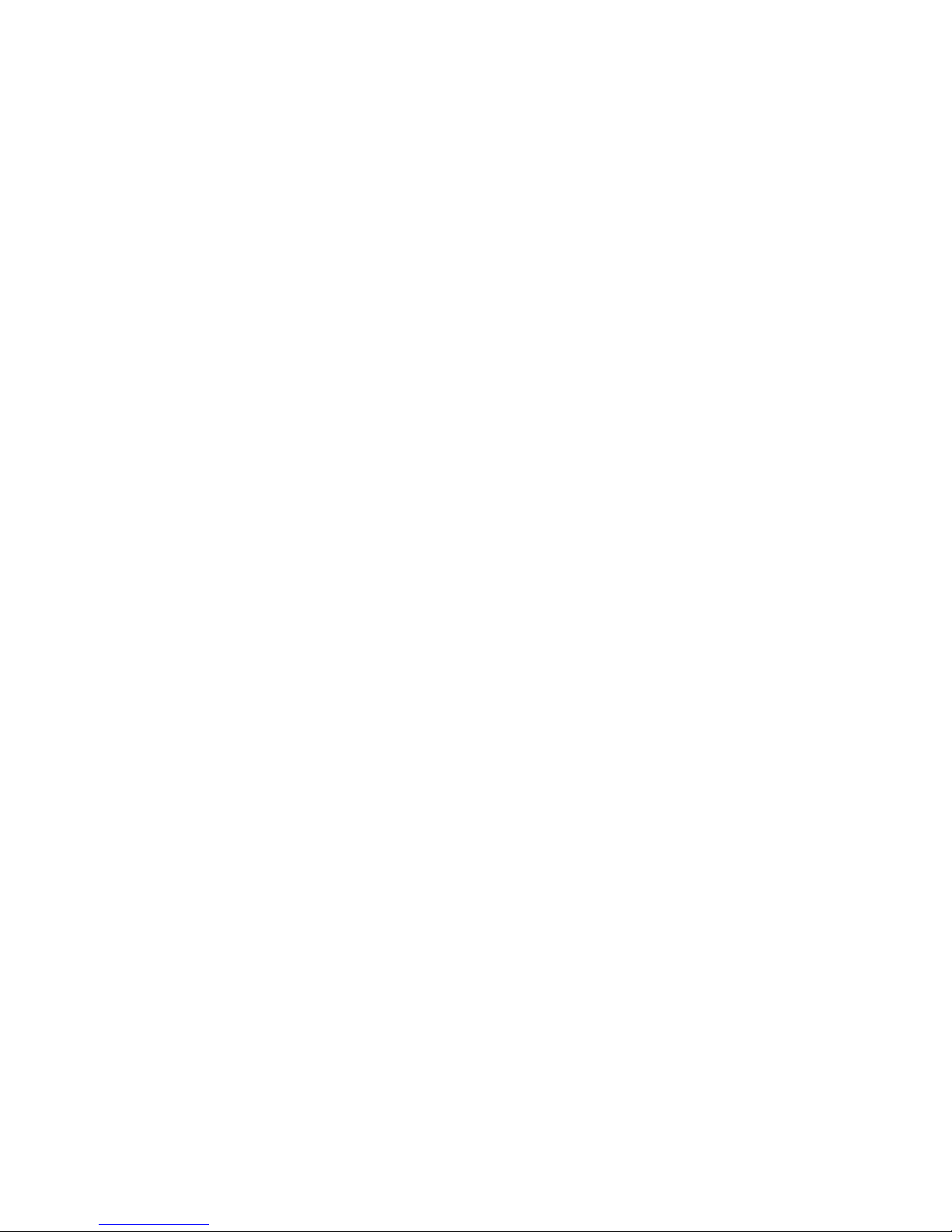
Page 3
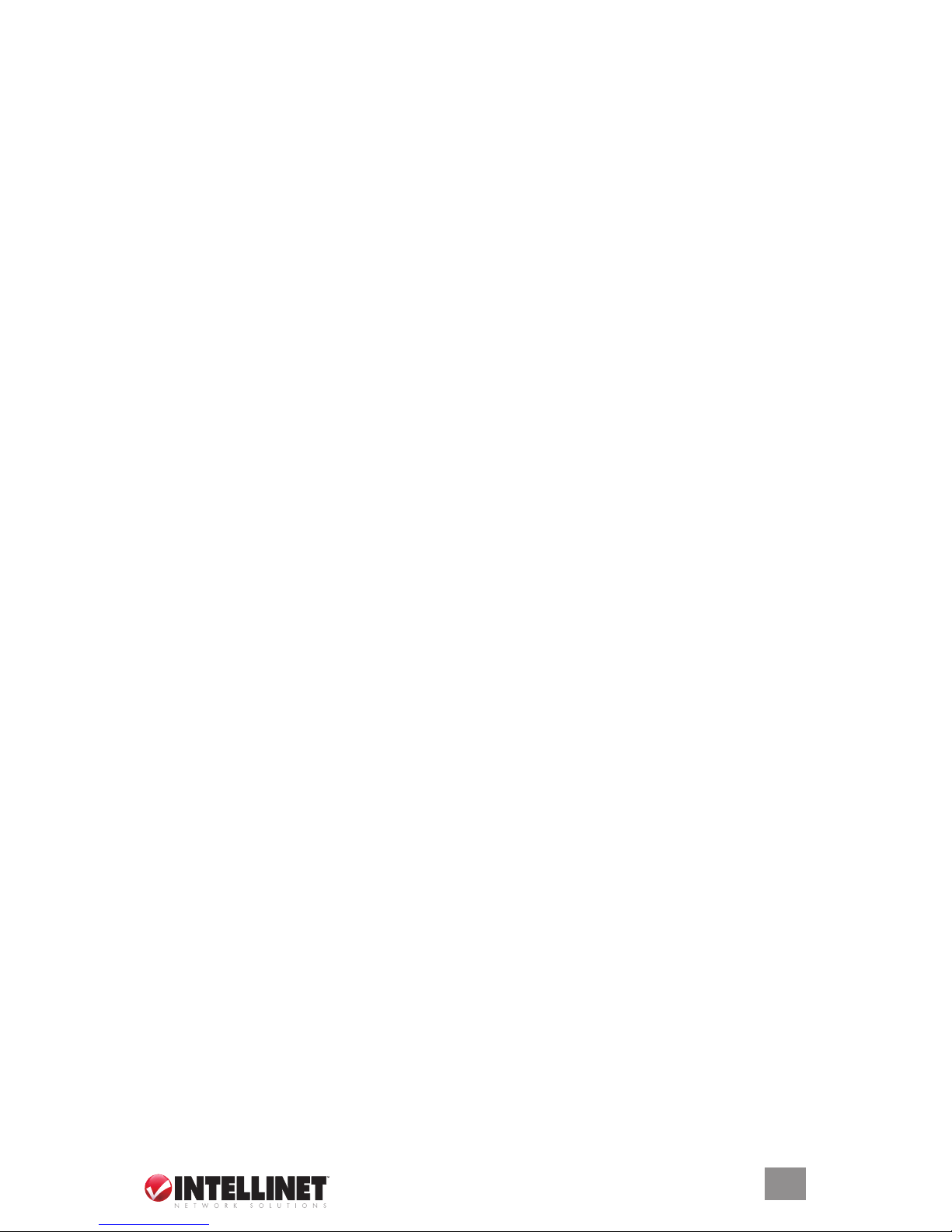
INTRODUCTION
Thank you for purchasing the INTELLINET NETWORK SOLUTIONS™ Dual WAN VPN Router,
Model 524049.
This versatile device combines a load-balancing router with a failover function, a rewall, a
VPN server and a 5-port Fast Ethernet smart switch, providing the speed and security that
makes your network more efcient in its operation and more effective in its communication.
The Dual WAN VPN Router can be connected to two different WAN connections at the same
time, providing an efcient backup mechanism for the main Internet connection. It can also be
used to balance the load between the two connections based on smart algorithms or sophisticated
user-dened load sharing rules. Whether you want to reserve one of the two WAN lines for a
special application or a special user, or use it as a backup for the main line, there are very few
things which you cannot do with this device.
The router comes with an integrated 5-port 10/100 Mbps LAN switch for plenty of connectivity.
The switch provides smart functions, such as VLAN, Port Mirroring (Sniffer Port) and port
controls, which you normally can only nd in a business smart switch.
It also includes a true rewall that secures your network against hackers. With Network Address
Translation (NAT) to shield your networked devices from intruders, Denial of Service (DoS)
attack prevention to avert potential threats by scanning incoming trafc, integrated virus and
worm detection offering an additional layer of protection (even including an e-mail alert function),
and content control using URL and domain ltering, you can rest assured that you’ve taken the
necessary precautions to protect the data on your network. And if this were not enough, the
built-in VPN server supports up to ve connections simultaneously, ideal for telecommuters
who need a more secure connection to the Internet.
Plus, the Quality of Service (QoS) feature lets you decide which applications are most important
to ensure they have priority with available bandwidth during network peak times.
Easy-to-follow instructions in this user manual help make installation of this router quick and
simple, so you’ll also soon be enjoying the benets of these additional features:
• Integrated scheduler to limit Internet access to client computers in the LAN
• Content control through URL and domain lter
• Integrated 10/100 Mbps LAN switch with Auto MDI/MDI-X support
• Supports port controls (auto-negotiation on/off, 10/100 Mbps, full/half duplex)
• Supports port based VLAN with 5 VLAN groups
• Supports port mirroring
• Supports virtual server, port forwarding and DMZ (demilitarized zone)
• DHCP server assigns IP addresses for all LAN users
• DHCP Server supports static lease management
• Supports DDNS (dynamic DNS)
• Supports UPNP (Universal Plug and Play)
• Supports VPN pass-through (PPTP)
• 94 Mbps WAN to LAN throughput
• WOL (Wake-On LAN) function sends a wakeup signal to any computer in the LAN
• Remote management function (enable/disable and management port)
• Easy installation through Web-based user interface
• Firmware updates via Web-based user interface
• Includes 19” rackmount brackets
• Lifetime Warranty
NOTE: Some of the screen-shot images have been modied to t the format of this manual.
3
Page 4
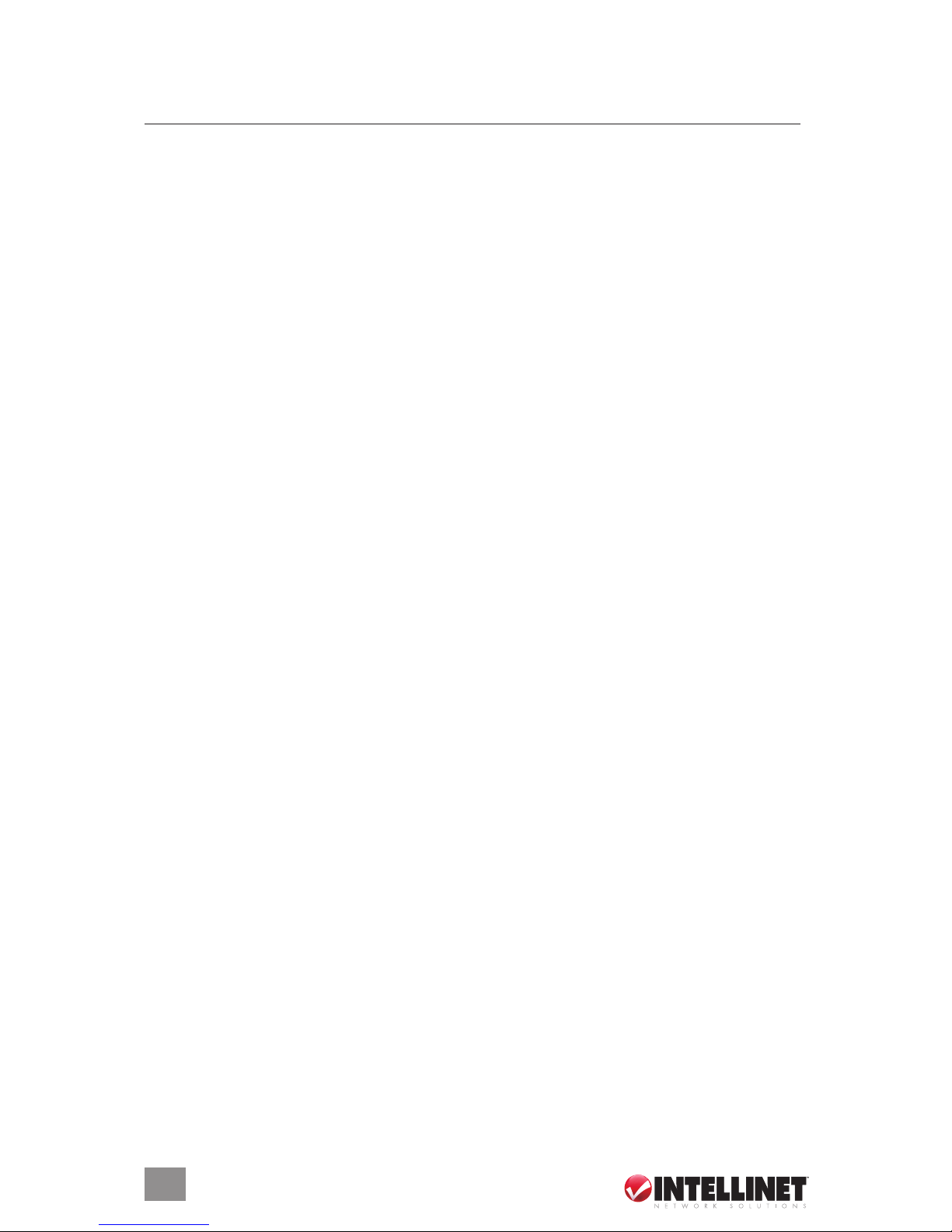
TABLE OF CONTENTS
HARDWARE ......................................................................................................................... 5
Connections .................................................................................................................. 5
Front-Panel Indicators .................................................................................................. 5
Reset ............................................................................................................................ 5
WINDOWS SETUP/INSTALLATION.................................................................................... 6
Windows 98/Me ............................................................................................................ 6
Windows 2000 .............................................................................................................. 7
Windows XP ................................................................................................................. 7
DUAL WAN VPN ROUTER SETUP/INSTALLATION .......................................................... 8
Log In ............................................................................................................................ 8
PPPoE (ADSL) .............................................................................................................. 8
Dynamic IP.................................................................................................................. 10
Static IP .......................................................................................................................12
Status ...........................................................................................................................13
WAN Status .............................................................................................................13
LAN Status ..............................................................................................................14
Basic Setup ..................................................................................................................14
LAN/DHCP Setup ...................................................................................................14
Net Detector ............................................................................................................15
Link Setup/Info ....................................................................................................... 16
Routing Table ..........................................................................................................17
Switch Cong ..........................................................................................................17
System .........................................................................................................................18
Administrator Setup .................................................................................................18
Firmware Upgrade ..................................................................................................19
System Log .............................................................................................................19
Access List ............................................................................................................. 20
Misc. ....................................................................................................................... 21
QoS ............................................................................................................................ 22
Basic Setup ............................................................................................................ 22
IP QoS .................................................................................................................... 22
Application QoS ..................................................................................................... 23
Port QoS ................................................................................................................ 24
LS/NAT........................................................................................................................ 24
Load Sharing .......................................................................................................... 24
Applications ............................................................................................................ 25
Internal Server ....................................................................................................... 26
Port Forwarding ..................................................................................................... 27
Port Trigger ............................................................................................................ 28
NAT On/Off ............................................................................................................ 29
Advanced .................................................................................................................... 29
Firewall ................................................................................................................... 29
DDNS ..................................................................................................................... 30
WOL ....................................................................................................................... 30
URL Filter ................................................................................................................31
Remote Management ..............................................................................................31
Scheduler ............................................................................................................... 32
VPN ........................................................................................................................ 33
SPECIFICATIONS .............................................................................................................. 34
section page
4
CONTENTS
Page 5
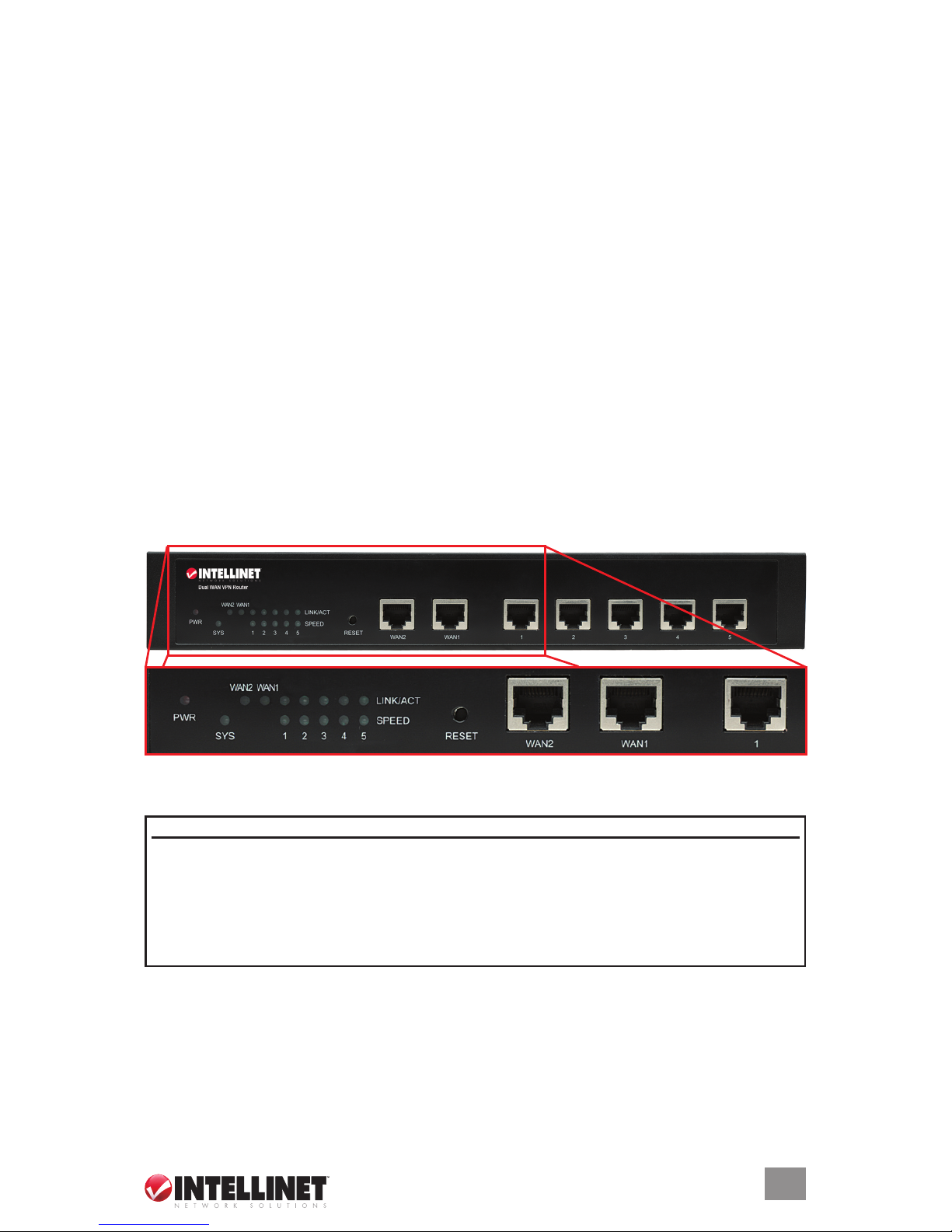
HARDWARE
Before you begin any installation or setup of the Dual WAN VPN Router, make sure that your
computer is equipped with the necessary Web browser (Internet Explorer 4.0 with JavaScript
or Netscape Navigator 4.0 or above) and that you have the information you’ll need at hand; for
example, any user IDs and passwords, ISP account numbers and details or status of your IP
address, default gateway and DNS. If your computer has had ADSL PPPoE dial-up software
installed, back up your installation and un-install it by going to Start ‡ Control Panel ‡ Add/
Remove Programs.
Connections
1. Set up your WAN(s) by connecting the broadband cable of your xDSL/cable modem/LAN
to one or both of the WAN ports on the router.
2. Set up your LAN(s) by connecting your computer LAN card port(s) or the uplink port(s) of
your hub/switch(es) to any of the ve LAN ports on the router. NOTE: All LAN ports on the
router automatically sense and accommodate crossover cable, so either straight-through or
crossover cable can be used for LAN connections.
3. Turn on the power to the router. (The included AC power cord connects on the back panel
of the device.) The router will enter a self-detect state, during which: the PWR LED will
light, the SYS LED will ash (after a proper startup) and unconnected LAN/WAN LEDs will
quickly ash twice. The system is now in its normal operational state.
4. Start your computer(s).
Front-Panel Indicators
Reset
To reset the router (which will restore all conguration settings to their defaults):
1. Press and hold the Reset button located on the front panel of the router.
2. Switch the router’s power off, then on. NOTE: The power switch is on the back panel.
3. After 5 seconds, the SYS LED should ash rapidly.
4. Release the Reset button.
LED Status Description/Function
PWR On The router is operational.
SYS Flashing The router system is operating normally.
WAN 1/2 On A connection has been made and detected.
LINK/ACT Flashing Data is being transmitted through the corresponding port (1–5).
SPEED Off LAN data is being transmitted at 10 Mbps.
On LAN data is being transmitted at 100 Mbps.
5
HARDWARE
Page 6
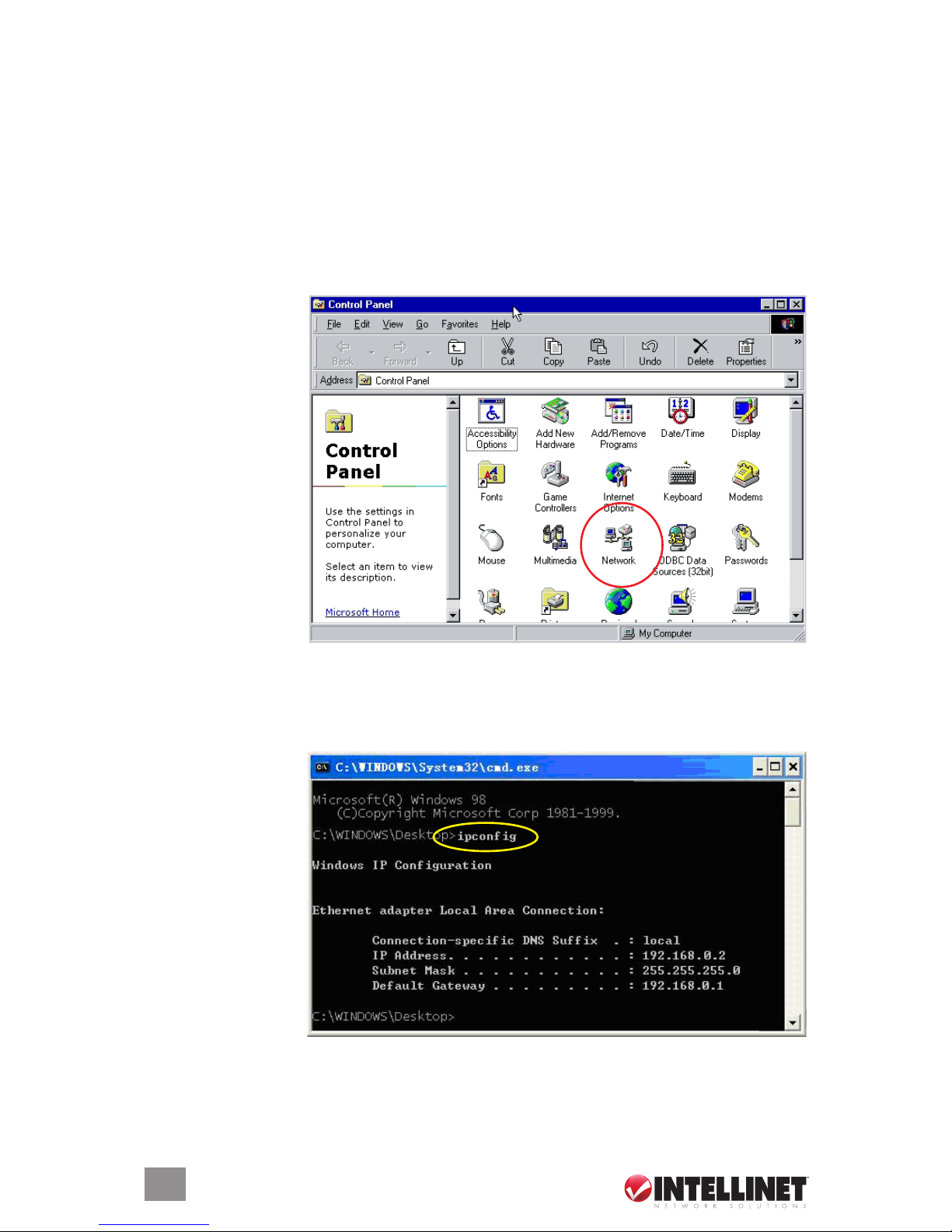
WINDOWS SETUP/INSTALLATION
It’s recommended that your local network be congured for Internet access through the Dual
WAN VPN Router. If this is done after the initial router connections have been made, the
connections will need to be made again. Use whichever procedure below corresponds to your
Windows platform. The setup can be either a static or dynamic IP conguration. The defaults:
• IP address: 192.168.0.1
• Subnet mask: 255.255.255.0
Windows 98/Me
1. Install the router.
2. With Windows
running, check
that the LAN LED
on the router is
on. If not, check
the computer and
router connections.
3. Go to Start ‡
Settings ‡ Control
Panel.
4. In the Control
Panel, double-click
the Network icon.
5. Click on the
Conguration
tab and highlight
“TCP/IP ‡ AMC PCNET Family Ethernet Adapter.” Click “Properties.”
6. Click on the IP Address tab and select “Obtain an IP address automatically.” Click “OK.”
7. Click on the Gateway tab and conrm that the Installed Gateways eld is empty.
8. Click on the DNS Conguration tab and select “Disable DNS.” Click “OK.”
9. When a System Settings Change window displays a “Do you want to restart your computer
now?” prompt,
click “Yes.”
10. After the reboot,
enter “cmd” and
press “Enter.”
11. Enter “ipcong”
and press “Enter.”
12. Conrm the on screen IP info:
• The IP address
should be within
the range of
192.168.0.2 to
192.168.0.254.
• The subnet mask should be 255.255.255.0.
• The default gateway should be 192.168.0.1.
13. Enter “ping 192.168.0.1,” then press “Enter.” If “Reply from 192.168.0.1 bytes=32 time=1ms
TTL=255” displays, then the router/computer connection is correct.
6
WINDOWS SETUP/INSTALLATION
Page 7
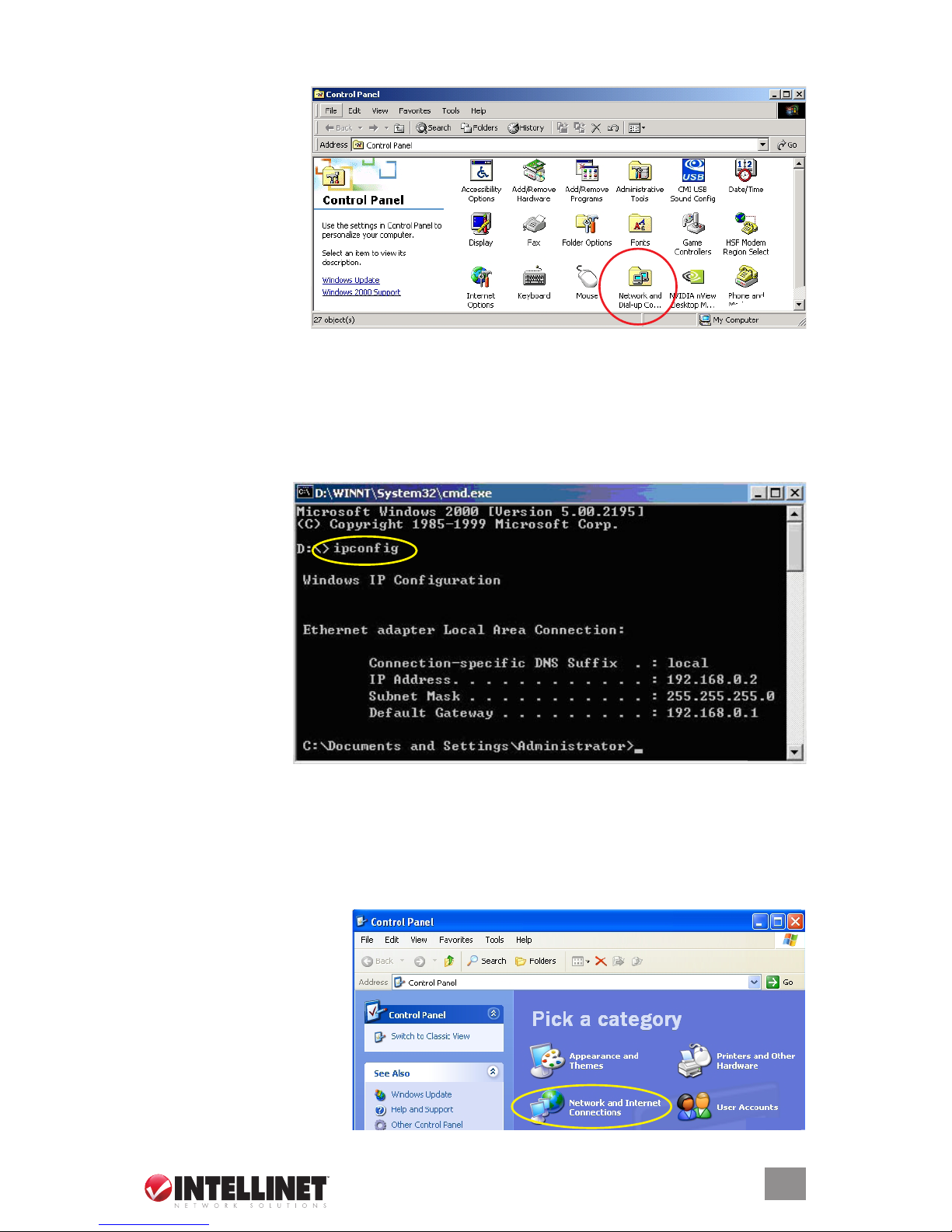
Windows 2000
1. Install the router.
2. With Windows
running, check
that the LAN LED
on the router is
on. If not, check
the computer and
router connections.
3. Go to Start ‡
Settings ‡ Control
Panel.
4. In the Control
Panel, double-click the Network and Dial-Up Connection icon.
5. In the Network and Dial-Up Connections window, click on the Local Area Connection icon.
6. On the General tab of the Local Area Connection Status window, click “Properties.”
7. On the General tab of the Local Area Connection Properties window, highlight “Internet
Protocol (TCP/IP),” then click “Properties.”
8. On the General tab of the Internet Protocol (TCP/IP) Properties window, select “Obtain an
IP address automatically” and “Obtain a DNS server address automatically”; click “OK.”
9. Click “Start,” then
“Run.”
10. Enter “cmd,” then
press “Enter.”
11. Enter “ipcong”
and press “Enter.”
12. Conrm the on screen IP info:
• The IP address
should be in
the range of
192.168.0.2 to
192.168.0.254.
• The subnet
mask should be 255.255.255.0.
• The default gateway should be 192.168.0.1.
13. Enter “ping 192.168.0.1,” then press “Enter.” If “Reply from 192.168.0.1 bytes=32 time=1ms
TTL=255” displays, then the router/computer connection is correct.
Windows XP
1. Install the router.
2. With Windows running,
check that the LAN LED
on the router is on. If not,
check the computer and
router connections.
3. Go to Start ‡ Settings ‡
Control Panel.
4. In the Control Panel,
double-click Network and
Internet Connections.
7
WINDOWS SETUP/INSTALLATION
Page 8
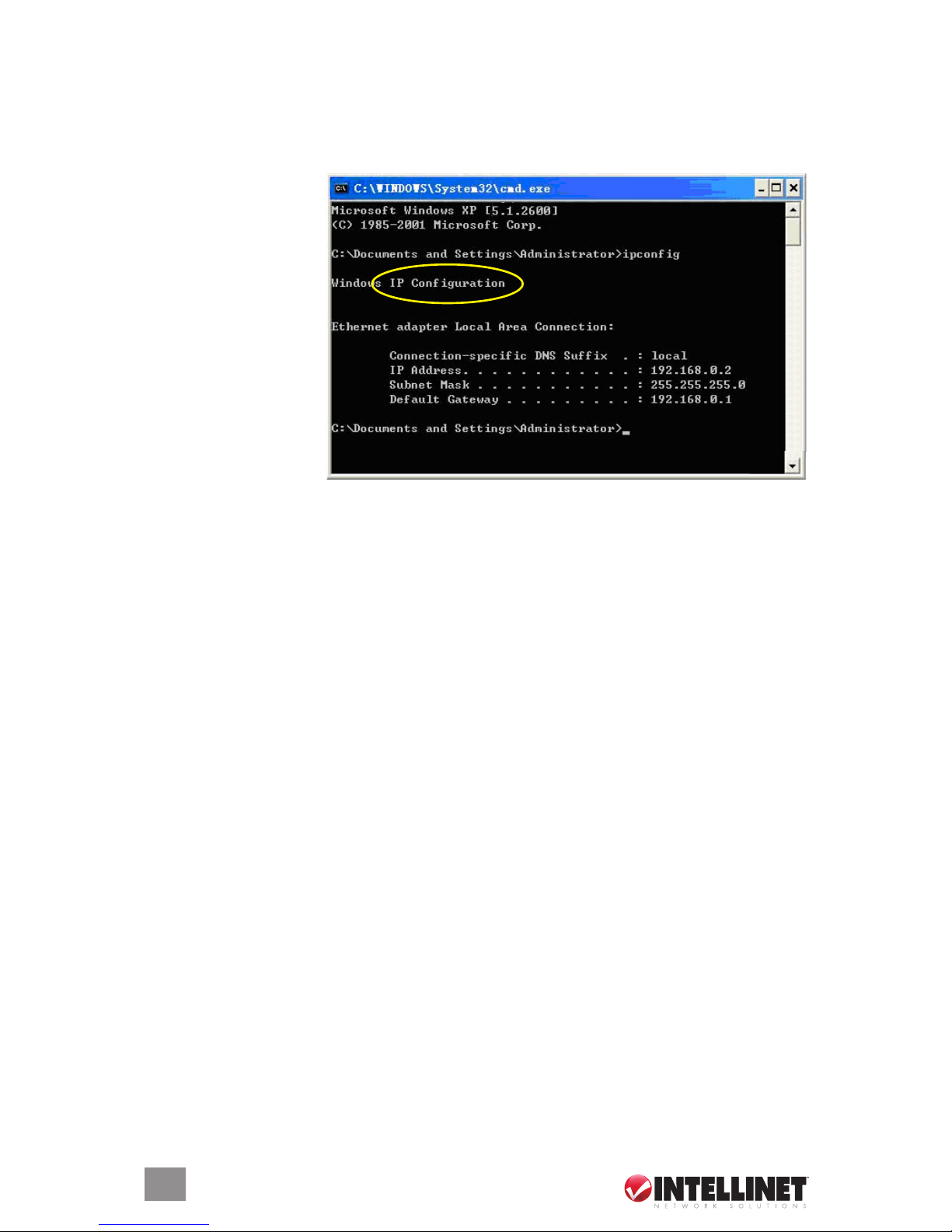
5. On the Network and Internet Connections screen, click Network Connections.
6. On the Network Connections screen, click Local Area Connection.
7. On the General tab of the Internet Status screen, click “Properties.”
8. On the Internet Properties screen, highlight “Internet Protocol (TCP/IP)”; click “Properties.”
9. On the General tab of the Internet Protocol (TCP/IP) Properties screen, select “Obtain an
IP address automatically” and “Obtain a DNS server address automatically”; click “OK.”
10. Click “Start,” then
“Run.”
11. Enter “cmd,” then
press “Enter.”
12. Enter “ipcong” and
press “Enter.”
13. Conrm the on screen IP info:
• The IP address
should be in the
range of 192.168.0.2
to 192.168.0.254.
• The subnet mask
should be
255.255.255.0.
• The default gateway should be 192.168.0.1.
14. Enter “ping 192.168.0.1,” then press “Enter.” If “Reply from 192.168.0.1 bytes=32 time=1ms
TTL=255” displays, then the router/computer connection is correct.
DUAL WAN VPN ROUTER SETUP/INSTALLATION
The rst step in setting up the Dual WAN VPN Router is to log in through your Web browser.
Conguration procedures for setting up the router are presented in subsequent sections of
this user manual.
Log In
1. In the Address bar of your Web browser (Internet Explorer 4.0 with JavaScript or Netscape
Navigator 4.0 or above), enter the default IP address: 192.168.0.1.
2. When the Login screen displays, click “Login” to continue.
PPPoE (ADSL)
1. If using an ADSL modem, connect it to a WAN port and conrm that a lighted WAN LED
indicates a proper connection.
2. On the Basic Setup tab, click WAN(1 or 2) Setup.
3. Select “PPPoE User (ADSL).”
4. In the “User ID” and “Password” elds, enter the user ID and password provided by your
Internet service provider (ISP).
5. Click “Apply.” Re-congure the remaining settings as desired:
MTU: Input an MTU value for data packages. The default value is 1454, which is the
recommended value and should not be changed.
Disconnect PPP session if idle time is longer than _ Min: If you select this option, the
value entered represents the idle time, after which the IP router automatically disconnects
from the Internet.
8
ROUTER SETUP/INSTALLATION
Page 9

Connect On Demand: The Dual WAN VPN Router can automatically connect with the
Internet if there is Internet access after disconnection. NOTE: If, during normal operation,
disconnection occurs due to external causes, the router will immediately try to re-connect
with the Internet, and will continue attempting to re-connect until a successful connection
is made. This is an inner function of the router, and has nothing to do with “Connect On
Demand,” which only works when the “Disconnect PPP session if idle time is longer than
_ Min” function is selected.
Connect Manually: When this is selected, you need to re-connect with Internet manually
after disconnection. As with “Connect On Demand,” this option only works when the
“Disconnect PPP session if idle time is longer than _ Min” function is selected.
Prevent reconnection although no response from PPP server: Select this option to
shut off the router’s inner automatic-connection function.
6. A screen displays presenting “Conn
(Connection) Type” and “Conn.
(Connection) State/Status.”
• If “Successfully connected” displays in
the “Conn. State” eld, the conguration
is correct. Proceed to Step 7.
• If “Invalid ID/Password” displays in
the “Conn. State” eld, the conguration is incorrect: Click “Close” and check your ID and
password; if the status remains unchanged, check that your service type is correct.
7. Go to the Status screen and click WAN Status to conrm the WAN connection status.
Connection Type: This should display “PPPoE (ADSL).”
Connection Status: This should display “Successfully connected.”
Physical Address: This displays the router’s WAN port MAC address.
WAN IP Address, Subnet Mask, Default Gateway, Primary DNS Server and Secondary
DNS Server: These values, provided by your ISP, can be different from those shown.
Disconnect: Click to manually disconnect the system from the Internet.
9
ROUTER SETUP/INSTALLATION
Page 10
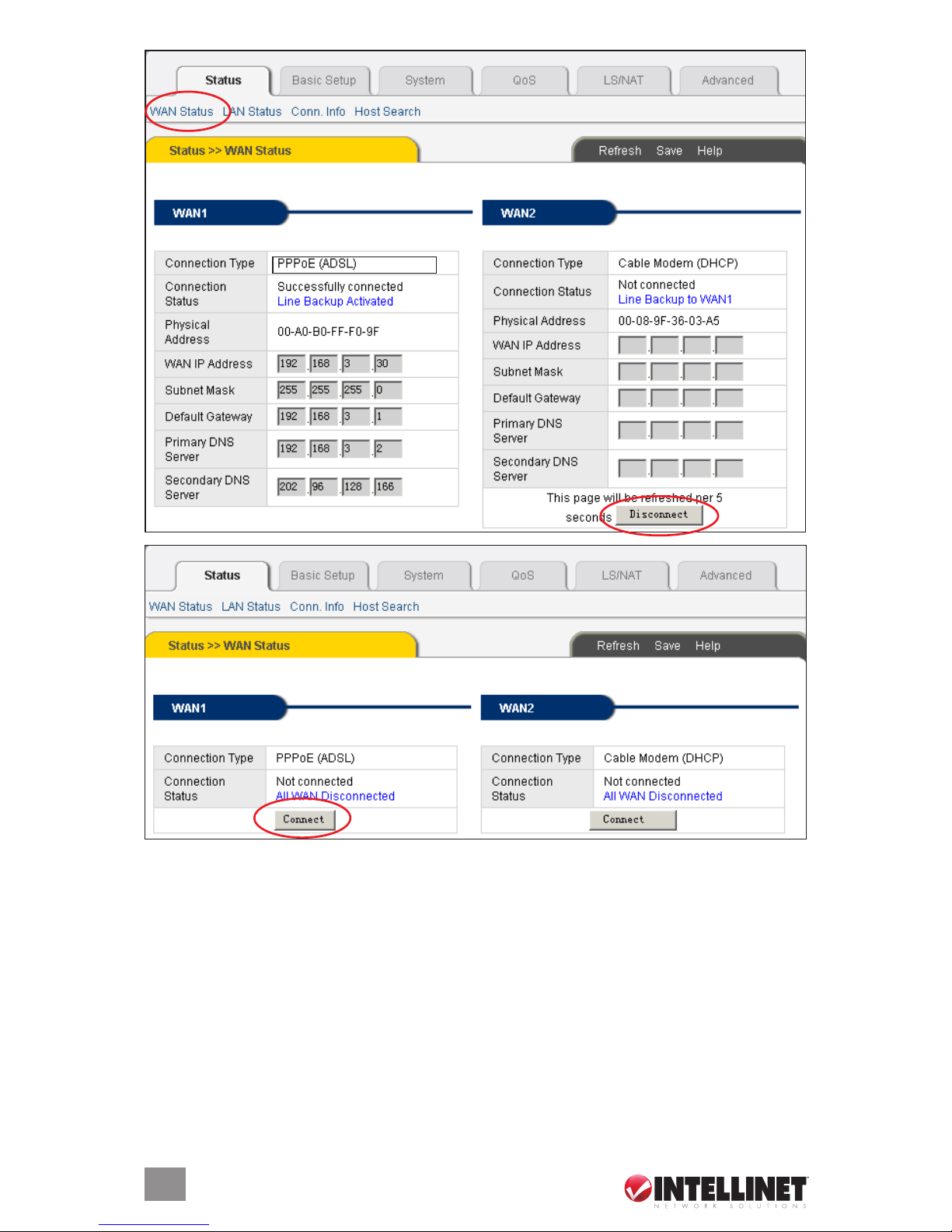
Connect: Click to refresh and re-connect to the Internet.
8. Click “Save” to save the current conguration. NOTE: If the settings aren’t saved at this
point, they will revert to previous values when the system is turned off or restarted.
9. Restart all computers connected to the router.
Dynamic IP
1. If using a cable modem, connect it to a WAN port and conrm that a lighted WAN LED
indicates a proper connection.
2. On the Basic Setup tab, click WAN(1 or 2) Setup.
3. Select “Dynamic User (Cable Modem, VDSL, LAN, IP ADSL).”
4. Click “Apply.” Re-congure the remaining settings as desired:
Physical Address Clone: Select to change the WAN port MAC address. If this option is
left unselected, the WAN MAC address remains a default value.
10
ROUTER SETUP/INSTALLATION
Page 11
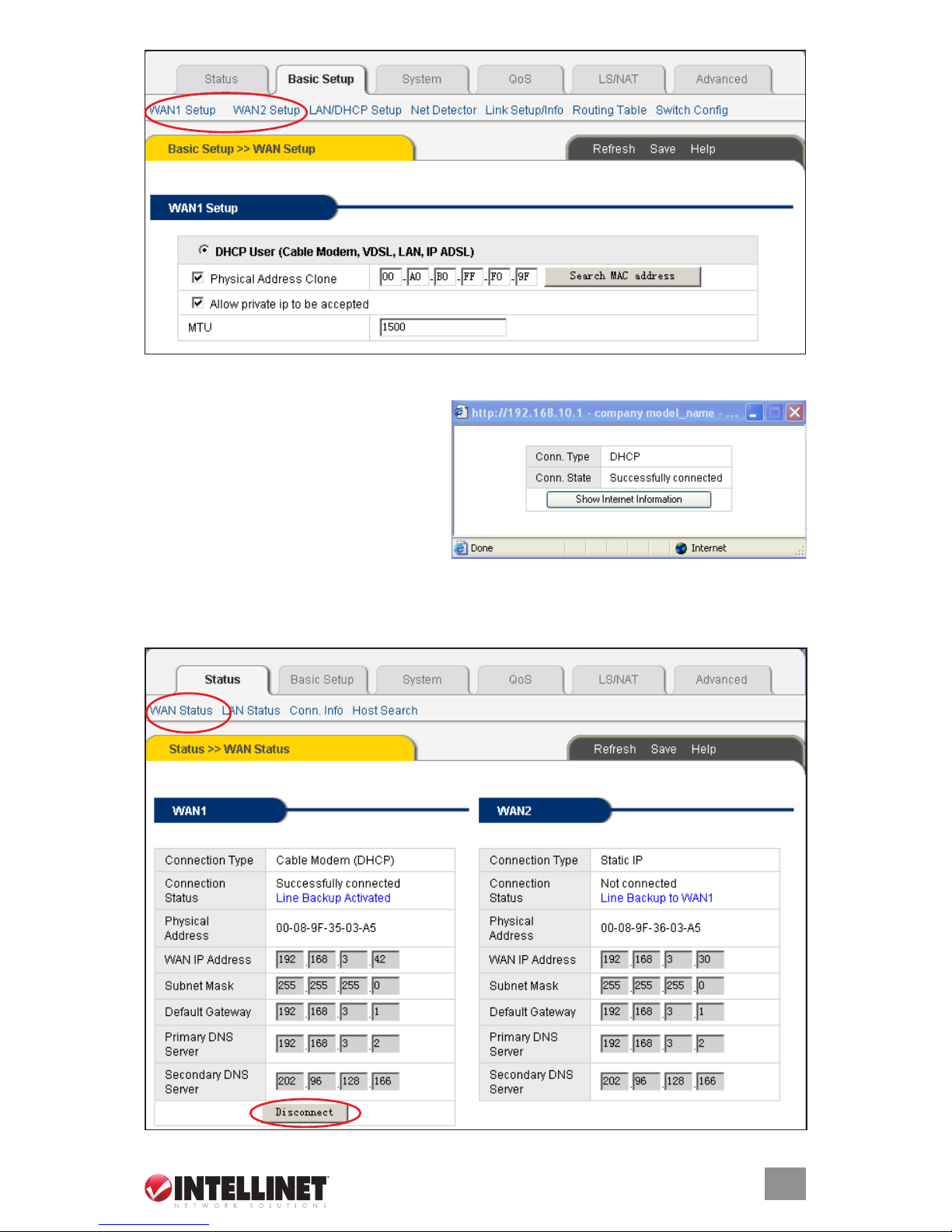
Allow private IP to be accepted: Select to allow a WAN port to be assigned a private IP
address.
5. A screen displays presenting “Conn
(Connection) Type” and “Conn.
(Connection) State/Status.”
• If “Successfully connected” displays in
the “Conn. State” eld, the conguration
is correct.
• If “Connecting to Internet” remains in
the “Conn. State” eld, close the
window, then turn off the cable modem power supply and turn it back on and check the
WAN LED to see if it’s lit to conrm that a proper connection has been established. Then
click “Apply” again.
6. Go to the Status screen and click WAN Status to conrm the WAN connection status.
11
ROUTER SETUP/INSTALLATION
Page 12

NOTE: You can also click “Show Internet Information” in the previous Connection window.
Connection Type: This should display “Cable Modem (DHCP).”
Connection Status: This should display “Successfully connected.”
Physical Address: This displays the router’s WAN port MAC address.
WAN IP Address, Subnet Mask, Default Gateway, Primary DNS Server and Secondary
DNS Server: These values, provided by your ISP, can be different from those shown.
Disconnect: Click to manually disconnect the system from the Internet. Clicking “Disconnect”
(see above) also manually releases the WAN port IP address.
Connect: Click to refresh and re-connect to the Internet. Clicking “Connect” (see below)
also manually refreshes the WAN port IP address.
7. Click “Save” to save the current conguration. NOTE: If the settings aren’t saved at this
point, they will revert to previous values when the system is turned off or restarted.
8. Restart all computers connected to the router.
Static IP
1. Connect the cable modem to a WAN port and conrm that a lighted WAN LED indicates a
proper connection.
12
ROUTER SETUP/INSTALLATION
Page 13

2. On the Basic Setup tab, click WAN(1 or 2) Setup.
3. Enter the WAN IP address, subnet mask, default gateway, primary DNS server and secondary
DNS server provided by your ISP.
4. Click “Apply.”
5. A screen displays presenting “Conn
(Connection) Type” and “Conn.
(Connection) State/Status.”
• If “Conguration is done” displays in
the “Conn. State” eld, then the
conguration is correct.
6. Go to the Status screen and click
WAN Status to conrm the WAN
connection status. NOTE: You can
also click “Show Internet Information” in the previous Connection window.
Connection Type: This should display “Static IP.”
Connection Status: This should display “Successfully connected.”
Physical Address: This displays the router’s WAN port MAC address.
WAN IP Address, Subnet Mask, Default Gateway, Primary DNS Server and Secondary
DNS Server: Conrm that the values on screen are the same as those provided by your
ISP.
7. Click “Save” to save the current conguration. NOTE: If the settings aren’t saved at this
point, they will revert to previous values when the system is turned off or restarted.
8. Restart all computers connected to the router.
Status
WAN Status
This screen shows the current Internet connection status (WAN port), including Connection Type,
Connection Status, WAN IP Address, Subnet Mask, Default Gateway and DNS Server. If it’s a
dynamic IP connection, “Disconnect” and “Connect” buttons will also be presented. Click
13
ROUTER SETUP/INSTALLATION
Page 14

“Disconnect” to release the current WAN port IP address, then click “Connect” to refresh it.
“Connect” and “Disconnect” buttons will also be shown presented with a PPPoE connection:
Clicking “Connect” connects with the Internet; clicking “Disconnect” disconnect from it. Click
“Refresh” to refresh the current page; click “Save” to save the current router conguration.
LAN Status
This screen displays the current LAN connection status and DHCP server status, including the
MAC address of the LAN port and the number of IP addresses assigned by the router.
Basic Setup
LAN/DHCP Setup
System IP Setup: The IP address of the LAN can be changed on this screen. NOTE: The router
will be automatically restarted if you change the IP address.
DHCP Server Status: This shows the current operating status of the DHCP server.
DHCP Server Operation can be started or stopped here.
14
ROUTER SETUP/INSTALLATION
Page 15

DHCP IP Pool can be changed here.
Manual DNS conguration, when selected, lets you enter a manual DNS server. The DHCP
server will assign a specied IP address as the DNS server.
Static Lease Management will let the router assign a specic IP to a selected computer/
workstation.
Twin IP Setup: Through this function, the router can assign its WAN address to a specied PC.
As a result, the twin IP host has a real IP address and the trafc from the host bypasses the
router’s NAT/PAT lter. NOTE: This function is disabled in Wireless WAN mode and NAT Off
mode.
Click “Refresh” to refresh the current page; click “Save” to save the current router conguration.
Net Detector
Net Detector Setup: This monitors packets on the network and attempts to discover if a burst
of packets is over a detection level. NOTE: Net Detector is not available in NAT Off mode.
Detection Port presents two options for focusing detection of worm-virus packets: “Well-
Known Worm Virus Ports” and “All Ports.”
Detection Level makes conguration easy with two options: A pull-down menu offers pre-
dened “Low,” “Mid” and “High” settings; or the detection level can be manually dened.
Burst Drop lets you establish the setting that determines if a burst packet over a detection
level is dropped.
E-mail Policy presents notication options when an event occurs and is detected:
15
ROUTER SETUP/INSTALLATION
Page 16

Report an event LOG regularly at assigned times; report a event LOG when a new event is
detected; and clear all events after a report.
Click “Refresh” to refresh the current page; click “Save” to save the current router conguration.
Link Setup/Info
Link Setup: This panel displays the properties that can be changed. With “Auto” selected, the
router automatically assigns the best settings for port speed and duplex mode. With “Manual”
selected, the user can dene the port speed (either 10 or 100 Mbps) and duplex mode
(either half or full).
16
ROUTER SETUP/INSTALLATION
Page 17

Link Information: This panel displays the link status router as determined above.
Link Statistics: This panel displays the trafc statistics of WAN and LAN links.
Click “Refresh” to refresh the current page; click “Save” to save the current router conguration.
Routing Table
Static Routing Table: This feature determines the physical connecting port an IP data package
goes to, helping maintain a smoother trafc ow.
Type lets you choose the type of routing entry to dene: “Net” lets you establish when a
target is a network; “Host” lets you establish when a target is a host.
Target lets you enter an IP address or network address for the routing entry.
Mask lets you enter the subnet mask if the the type of routing entry selected is “Net.”
Gateway lets you enter the gateway IP address for the target network.
Click “Add” to effect the above settings; click “Refresh” to refresh the current page; click “Save”
to save the current router conguration.
Switch Cong
Port Mirror: This panel presents the option “All packets to the Internet will be mirrored to sniffer
port,” which, while self-explanatory, doesn’t included mirroring of local trafc among the LAN
ports.
VLAN Conguration: This panel is where you can add or delete separate ports in order to set
up a desired VLAN.
17
ROUTER SETUP/INSTALLATION
Page 18

System
Administrator Setup
The two panels on this screen allow basic administrator changes to be made.
Login Account Setup: The login user ID and password for the Web console can be changed
here. Enter any new information, then click “Apply.”
Admin E-mail Setup: This e-mail address is used for the system to send items such as the
system log. The SMTP mail server should be set to send the mail. Enter any new information,
then click “Apply.”
Click “Refresh” to refresh the current page; click “Save” to save the current router conguration.
18
ROUTER SETUP/INSTALLATION
Page 19

Firmware Upgrade
Firmware Upgrade: The update/upgrade rmware for the system:
1. Obtain a rmware le from the customer support Web site and save it to a PC folder.
2. Select the rmware le.
3. Click “Upgrade.”
After upgrading rmware, the Dual WAN
VPN Router will reset automatically. NOTE:
This procedure takes approximately 60
seconds, with the status bar (shown at right)
indicating the progress. Make sure that
power to the system remains on during the
entire process of upgrading.
System Log
The two panels on this screen display information about both the current and previous system
settings.
System Log Setup: Click “Clear” in “Clear System Log” to erase all information currently in
the log.
System Log History:
Timestamp displays “*****” if the system isn’t able to get the time from the time server (see
Misc. below).
System Log Contents is presented in one of three colors: Red indicates an error message;
blue indicates a warning; black represents basic information. NOTE: If the system log count
reaches/reads “Max,” no additional system log information will be recorded.
Browse...
19
ROUTER SETUP/INSTALLATION
Page 20

Access List
Access List: On this screen, you can congure the IP address of computers that are allowed
to access the router’s Web management.
Status, Operation, Allowable IP Address and Description give you control of this function’s
settings.
20
ROUTER SETUP/INSTALLATION
Page 21

Misc.
Hostname Setup: This is what is displayed on the title bar of Internet browser and on the subject
line of e-mail reports.
21
ROUTER SETUP/INSTALLATION
Browse...
Page 22

Cong Mgmt/Restart:
Cong Backup downloads the conguration le to your PC.
Cong Restore allows you to reload the previously saved conguration.
Restore Factory Default erases newly set up values and restores to factory default values.
Restart System should be clicked with caution, as unsaved setup values will be lost.
System Time Setup:
Time Server lets you select your preferred time server.
Standard Time Zone lets you chose the time zone for the system time.
UPNP Setup: You can enable the UPNP Server to be operated. Universal Plug and Play (UPnP)
is an architecture for pervasive peer-to-peer network connectivity of PCs and the Internet.
NOTE: The UPnP feature is not available in NAT Off mode.
QoS
Basic Setup
On this screen, QoS (Quality of Service) lets you establish Internet access bandwidth.
QoS Basic Setup: This panel simply indicates the current status of the operation.
WAN Speed Setup: This panel lets you dene the current WAN connection speed.
Internet Type should be set to “User Denition” in wireless mode.
Download Rate and Upload Rate let you enter specic settings.
IP QoS
Setup by IP Address: By setting the QoS by IP address, the upload and download speed of
a specied IP address can be limited to specied maximum and minimum rates.
IP Address is where you enter the IP address to establish the QoS.
Operation Mode lets you select “Max Rate” or “Min Rate” for download and upload speeds.
Download/Upload Rate is where you enter specic values.
22
ROUTER SETUP/INSTALLATION
Page 23

Application QoS
Setup by Application: By setting the QoS by application, the upload and download speed of
a specied application can be limited to specied maximum and minimum rates.
Apps lets you check the application(s) for which you want set QoS values.
Operation Mode lets you designate “Max Rate” or “Min Rate” for specic entries.
Download/Upload let you select the desired speed.
23
ROUTER SETUP/INSTALLATION
Page 24

Port QoS
Setup by Port: By setting the QoS by application port, the upload and download speed of a
specied application can be limited to specied maximum and minimum rates.
External Port Number lets you select the application port number on the WAN side for
setting QoS.
Protocol presents a choice between “TCP” and “UDP.”
Operation Mode lets you select “Max Rate” or “Min Rate” for download and upload speeds.
Download/Upload Rate is where you enter specic values.
Click “Apply” to effect the above settings; click “Refresh” to refresh the current page; click
“Save” to save the current router conguration.
LS/NAT
Load Sharing
The Dual WAN VPN Router has dual WAN ports for two Internet connections, a design that
allows for auto line backup, load sharing and user-dened congurations.
Primary WAN: All Internet trafc not matching any rule will be routed to a primary WAN.
Auto Line Backup: By selecting “Enable Auto Line Backup,” all trafc is diverted to another
WAN automatically should the current WAN connection be lost.
WRR Load Sharing: Weighted Round Robin (WRR) Load Sharing lets you assign weights (as
ratios) based on the amount of continuous connections allocated for each WAN.
User Dened LS: This allows the diversication of Internet trafc as dened by the user. NOTE:
The latest of the established rules have the highest the priorities.
Rule Name lets you enter any string to distinguish among various rules.
Internal PC IP lets you enter the host IP address for which you want to diversify Internet
trafc.
Net Mask lets you enter
the netmask led to
assign an IP subnet
range (shown at right).
C-class Netmask 4th value in IP Address
31 0 – 1
30 1 – 3
29 1 – 7
28 1 – 15
C-class Netmask 4th value in IP Address
27 1 – 31
26 1 – 63
25 1 – 127
24 1 – 254
24
ROUTER SETUP/INSTALLATION
Page 25

Protocol is the TCP/UDP type for the packet that you want to diversify within Internet trafc.
Source Port is the source protocol port number for the load sharing rule.
Destination Port is the destination protocol port number for the load sharing rule..
Designated WAN lets you choose a WAN port for the load sharing rule..
Click “Add” to effect the above settings; click “Refresh” to refresh the current page; click “Save”
to save the current router conguration.
Applications
Applications enables some software application programs to run, such as video conferencing
or a variety of network games, which would normally be disabled with a router using NAT, or
network address translation, for a rewall. NOTE: In NAT Off mode, Application Setup is not
available.
25
ROUTER SETUP/INSTALLATION
Page 26

Application Setup: The applications listed
above will work correctly when the IP
address is specied.
FTP Private Port: This is used for FTP access
when the server is using the private port
number (not 21). The application program
ports are referenced at right.
Click “Add” to effect the above settings; click
“Refresh” to refresh the current page; click
“Save” to save the current router conguration.
Internal Server
Internal Server Setup: This setup is needed for servers connected to the router’s internal
network. NOTE: As with Application Setup, Internal Server Setup is not available in NAT
Off mode. On the WAN side, the server can be accessed through the external port number.
On the LAN side, the server must be congured using the default application port number.
If you want to change the port number of the server, use Port Forwarding (see below).
Application Program Ports
BuddyBuddy TCP 812, TCP 987
WinAmp Broadcasting TCP 8000
GuruGuru TCP 9292
TCP 9999
NetMeeting TCP 1720
WinMX TCP 6699
UDP 6257
Windows XP/2000 TCP 3389
Remote Desktop UDP 3389
Soribada2 UDP 22321
26
ROUTER SETUP/INSTALLATION
Page 27

DMZ Host Setup: Trafc transmitted on a WAN through an undened application port will be
forwarded to a specied DMZ host. The host specied as “DMZ” can run any server
application without an internal server setup or a port forward. The priority of DMZ Host
Setup is lower than the internal server or the port forward setup.
Click “Apply” to effect the above settings; click “Refresh” to refresh the current page; click
“Save” to save the current router conguration.
Port Forwarding
Port Forwarding Setup: This is a mapping between WAN-side access and the internal host’s
application port. NOTE: As with Application Setup and Internal Server Setup, Port Forwarding
Setup is not available in NAT Off mode.
Rule Name lets you enter any string to distinguish among various Port Forwading rules.
Protocol lets you choose the protocol type (TCP/UDP).
External Port Range lets you dene the port number on the WAN side.
Internal PC IP Address lets you dene the IP address of the host on the LAN side.
Internal Port Range lets you dene the port number on the LAN side. NOTE: If not dened,
the external port number will be used.
Click “Refresh” to refresh the current page; click “Save” to save the current router conguration.
27
ROUTER SETUP/INSTALLATION
Page 28

Port Trigger
Port Trigger Setup: This monitors the online connection of an application as a trigger condition
and automatically registers the port forward rules when the trigger condition is detected.
NOTE: As with Port Forwarding Setup and other congurations, Port Trigger Setup is not
available in NAT Off mode.
Rule Name lets you enter any string to distinguish among various Port Trigger rules.
Trigger Protocol lets you choose the protocol type (TCP/UDP) in a trigger condition.
Trigger Port Range lets you enter the port number (a destination port number) in a trigger
condition.
Forward Protocol lets you choose the protocol type (TCP/UDP) for forwarding rules.
Forward Port Range lets you enter the forward port number(s) for forwarding rules.
Click “Refresh” to refresh the current page; click “Save” to save the current router conguration.
28
ROUTER SETUP/INSTALLATION
Page 29

NAT On/Off
NAT On/Off Setup: Select “NAT Off” to disable the NAT (Network Address Translation) function.
NOTE: In NAT Off mode, all other features that involve NAT will be disabled automatically.
Advanced
Firewall
Blocking DoS: Use this to protect the CPU in the router from a wide variety of network attacks,
such as SYN ooding, Smurf, IP source routing and IP spoong. Select the attack you want
to block and click “Apply” to start blocking.
29
ROUTER SETUP/INSTALLATION
Page 30

Connection Filtering: This function will block or accept the specifed internal and external PCs.
Direction presents two options:
• “LAN -> WAN” is external to internal, or the trafc from the WAN side to the LAN side;
• “WAN -> LAN” is internal to external, or the trafc from the LAN side to the WAN side.
Source HW Address is the hardware address of the PC where the trafc is started.
Source IP Address is the IP address where the trafc is started.
Destination IP Address is the IP address where the trafc is ended.
Net Mask lets you specify the IP address range. (See the C-class table on Page 24.)
Protocol lets you choose the protocol type: “any,” “TCP” or “UDP.” NOTE: Selecting “any”
means selecting all protocols, and the port number is disabled.
Destination Port lets you specify the port number where the trafc ends.
Accept/Drop lets you select one or the other for the specied trafc.
Click “Refresh” to refresh the current page; click “Save” to save the current router conguration.
DDNS
Your ISP will assign a dynamic IP address when the router is connected to the Internet with a
cable modem or ADSL. DDNS (Dynamic Domain Name System) converts a dynamic IP address
to a xed Internet domain name. NOTE: To use the DynDNS service, you can register at
www.dyndns.org.
DDNS Setup: Use/enter the ID, password and hostname(s) used to register for the DynDNS
account. As many as ve hostnames can be entered.
Click “Refresh” to refresh the current page; click “Save” to save the current router conguration.
WOL
Wake On LAN (WOL) enables the PCs connected to the router to be turned on when a wake-up
packet from the server is received. NOTE: LAN cards and motherboards need to be compatible
with the WOL specications.
Find DDNS password
30
ROUTER SETUP/INSTALLATION
Page 31

WOL PC Registration:
PC Name lets you enter recognizable names to distinguish among various PCs.
Physical Address presents two options:
• “Auto” uses the hardware address of the PC connected to the Web console;
• “Manual” lets you enter a user-specied hardware address.
URL Filter
This screen lets you establish sites to be blocked and unavailable to connected users.
Filtering Rule: In the “Input string” eld, enter the URL you want to block, then click “Add.”
Click “Refresh” to refresh the current page; click “Save” to save the current router conguration.
Remote Management
The Web console of the Dual WAN VPN Router can be accessed using remote management
set up on this screen.
31
ROUTER SETUP/INSTALLATION
Page 32

Remote Management Setup:
Status/Operation lets you start/stop the operation and displays the status.
Management Port # is the port number used for remote access; for example, access with the
URL http://xxx.xxx.xxx.xxx:8000 when Port 8000 is selected. NOTE: In NAT Off mode,
remote management is not needed.
Scheduler
This screen presents additional options for ltering (blocking) addresses.
Schedule Setup:
User Message lets you dene the message that appears when an address is blocked.
Days To Block and Time To Block let you dene when the Internet access will be blocked.
Address To Block lets you designate the IP address of the PC which will be blocked.
Netmask lets you specify the IP address with a mask. (See the C-class table on Page 24.)
Physical lets you dene the physical address of the PC which will be blocked.
NOTE: The system time (System/Misc.) should be set correctly for normal Scheduler operation.
32
ROUTER SETUP/INSTALLATION
Page 33

VPN
The Virtual Private Network (VPN) screen is for establishing necessary parameters.
VPN (PPTP) Setup:
VPN Server Status lets you monitor and change the operation.
VPN (PPTP) Account: Enter the account, password and IP address to be assigned to a VPN
client. The IP address should not be in a DHCP pool.
Click “Refresh” to refresh the current page; click “Save” to save the current router conguration.
33
ROUTER SETUP/INSTALLATION
Page 34

SPECIFICATIONS
Standards
• IEEE 802.3 (10Base-T Ethernet)
• IEEE 802.3u (100Base-TX Fast Ethernet)
• IEEE 802.3x (ow control, for full duplex mode)
General
• LAN ports: 5 RJ-45 10/100 Mbps data ports
• LAN ports with Auto MDI/MDI-X
• LAN to WAN throughput: 94 Mbps
• CPU: Intel IXP425 network processor at
533 MHz
• Flash: 4 MB
• Memory: 16 MB SDRAM
• Certications: FCC Class B, CE Mark, RoHS
Router
• Supported WAN connection types:
- Dynamic IP (DHCP for cable service)
- Static IP
- PPPoE (for DSL)
• WAN modes:
- Primary WAN 1
- Primary WAN 2
- Primary WAN 1 with auto line backup
(failover) of WAN2
- Primary WAN 2 with auto line backup
(failover) of WAN1
- WAN 1 + 2 WRR load sharing
- WAN 1 + 2 user-dened load sharing
• Firewall:
- Access control based on MAC address
- Domain blocking
- URL lter
- Block ICMP PING from Internet to LAN
- Block ICMP PING from LAN to Internet
- Detection of Synood, Smurf, IP Spoong
and IP source routing
• QoS:
- Application-based
- IP-based
- Port-based
• NAT:
- Virtual server
- Port forwarding
- Special applications (port trigger)
- DMZ (demilitarized zone)
• Supports UPNP (Universal Plug and Play)
• Supports DHCP (client/server)
• Supports PPPoE (DSL), DHCP (cable) and
static IP
• Supports VPN PPTP pass-through
• Protocols:
- CSMA/CA
- CSMA/CD
- TCP/IP
- UDP
- ICMP
- PPPoE
- NTP
- NAT (network address translation)
- DHCP
- DNS
• Certications: FCC Class B, CE Mark, RoHS
LEDs
• Power
• SYS (operational status)
• Power Line Link/Act
• WAN 1 Link/Act
• WAN 2 Link/Act
• LAN 1-5 Link/Act
• LAN 1-5 10/100 Mbps
Environmental
• Dimensions: 295 (W) mm x 159 (L) mm x
44 (H) mm (11.6 x 5.1 x 1.0 in.)
• Weight: 2.1 kg (4.6 lbs.)
• Operating temperature: 0 – 60°C (32 – 149°F)
• Operating humidity: 10 – 85% RH,
non-condensing
• Storage temperature: 0 – 60°C (0 – 149°F)
Power
• Internal power supply, 100 – 240 V AC,
50/60 Hz
• Power consumption: 12 Watts (maximum)
Package Contents
• Dual WAN VPN Router
• User manual
• Power cord
• Ethernet Cat5 RJ-45 cable: 1.5 m (5 ft.)
• 19” mounting brackets and screws
34
SPECIFICATIONS
Page 35

Page 36

INTELLINET NETWORK SOLUTIONS™ offers a complete line
of active and passive networking products.
Ask your local computer dealer for more information or visit
www.intellinet-network.com.
Copyright © INTELLINET NETWORK
SOLUTIONS
All products mentioned are trademarks or registered trademarks of their respective owners.
