Page 1

Intell-Lab™Precision Toploading Balances
PH Series
A Higher Level of Precision…
A Higher Level of Performance
User Operation Manual
June, 2009
Page 2
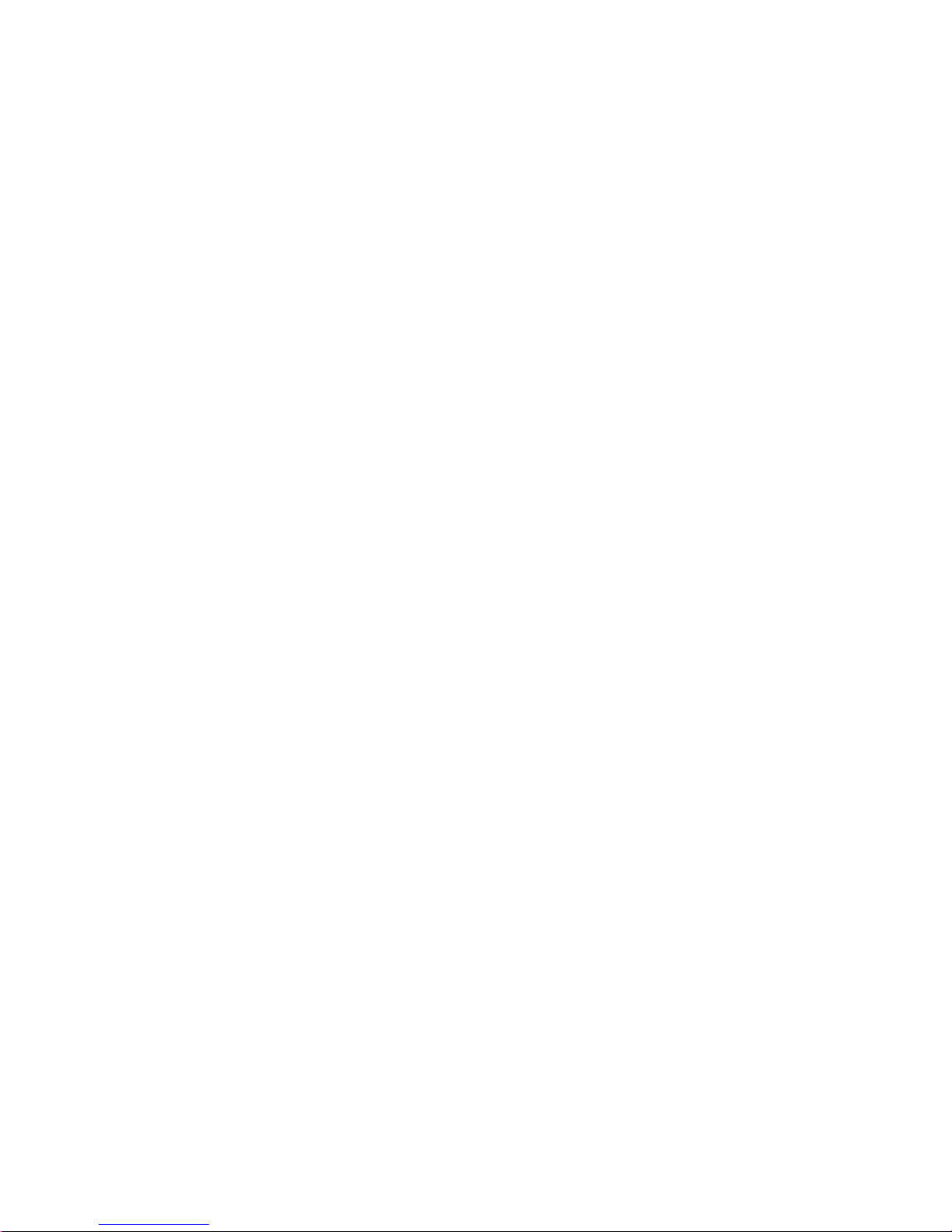
2
SUMM ARY
Summary …………………………………………………………………….
Installation instructions ..…………………………………………………… 3
Weighing pan assembly ...………………………………………………...
Keyboard and display ………………………………………………………
Inputs and outputs ………………………………………………………….
Inputs and outputs balance Mod. K ……………………………………….
Normal weighing ……………………………………………………………. 9
Calibration ………………………………………………………………...10-16
Tare function ……………………………………………………….…….… 17
Alphanumeric keyboard ……………………………………………….….. 18
Manual tare function .......…………………………………………………. 19
Weight units …………………………………………………………….….. 20 PC
Interface selection …………………………………………………….. 21
2
4-5
6
7
8
Printer Interface selection ………………...……………………………… 22
Baud rate selection ……………….………………………………………. 23
Filters settings ……………………………………………………………... 24
Autozero function ..………………………………………………………… 25
Piececounting function …………………….…………………………... 26-30
V-Range function ...……………………………………………………….. 31
Determination of solid density for
balances with proper optional software …………………………….. 32
RS232 Interface characteristics ………………………………………. 33-35
Page 3

3
INSTALLATION INSTRUCTIONS
Remove balance and accessories from the carton.
Do not install the balance in a place with draughts, heavy thermic changes and
vibrations.
Place the weighing pan and the support pan on the balance (see page 4-5).
Level the balance using the level bubble and levelling feet located underneath the
case (see page 7-8 fig. 1a/1b).
Connect power supply to connector 2 located on the rear panel of the unit (see page
7-8).
Insert power cord into AC outlet, which shall be easily accessible; after few
seconds the balance will automatically switch on.
Wait 30 minutes from switch on and calibrate the balance using the mass enclosed
in the package, following the instructions (page 10).
Calibrate the balance again every time it is removed from previous place.
Check balance calibration periodically.
We recommend not to drop heavy objects on balance pan, in order to avoid
damages.
Assistance service must be effected by specialized staff and the spare parts used
must be original.
Therefore, it is necessary to apply to the seller who sold the equipment.
Keep package in case the balance should be sent back to the factory for service.
Page 4

WEIGHING PAN ASSEMBLY
June, 2009
Page 5
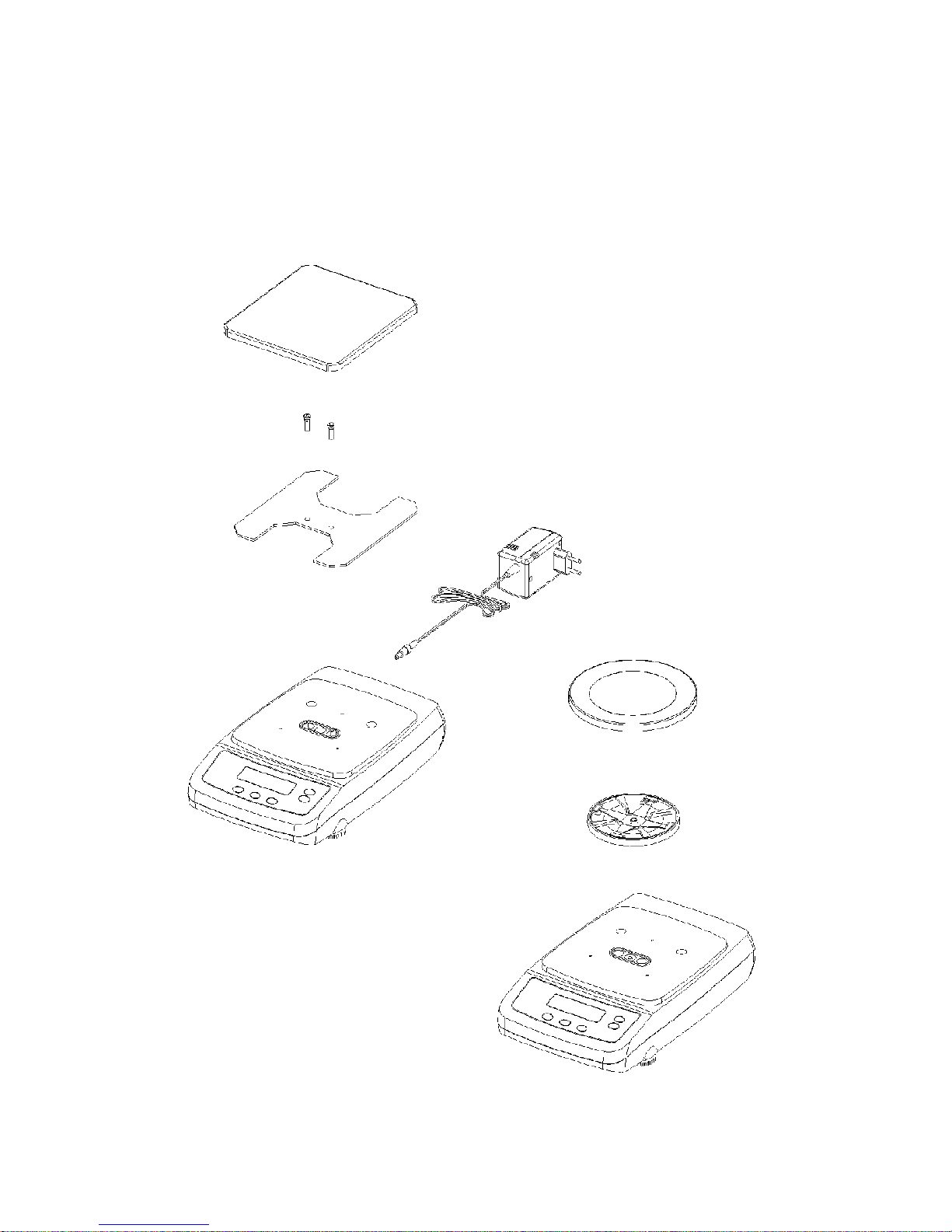
WEIGHING PAN ASSEMBLY
5
Page 6
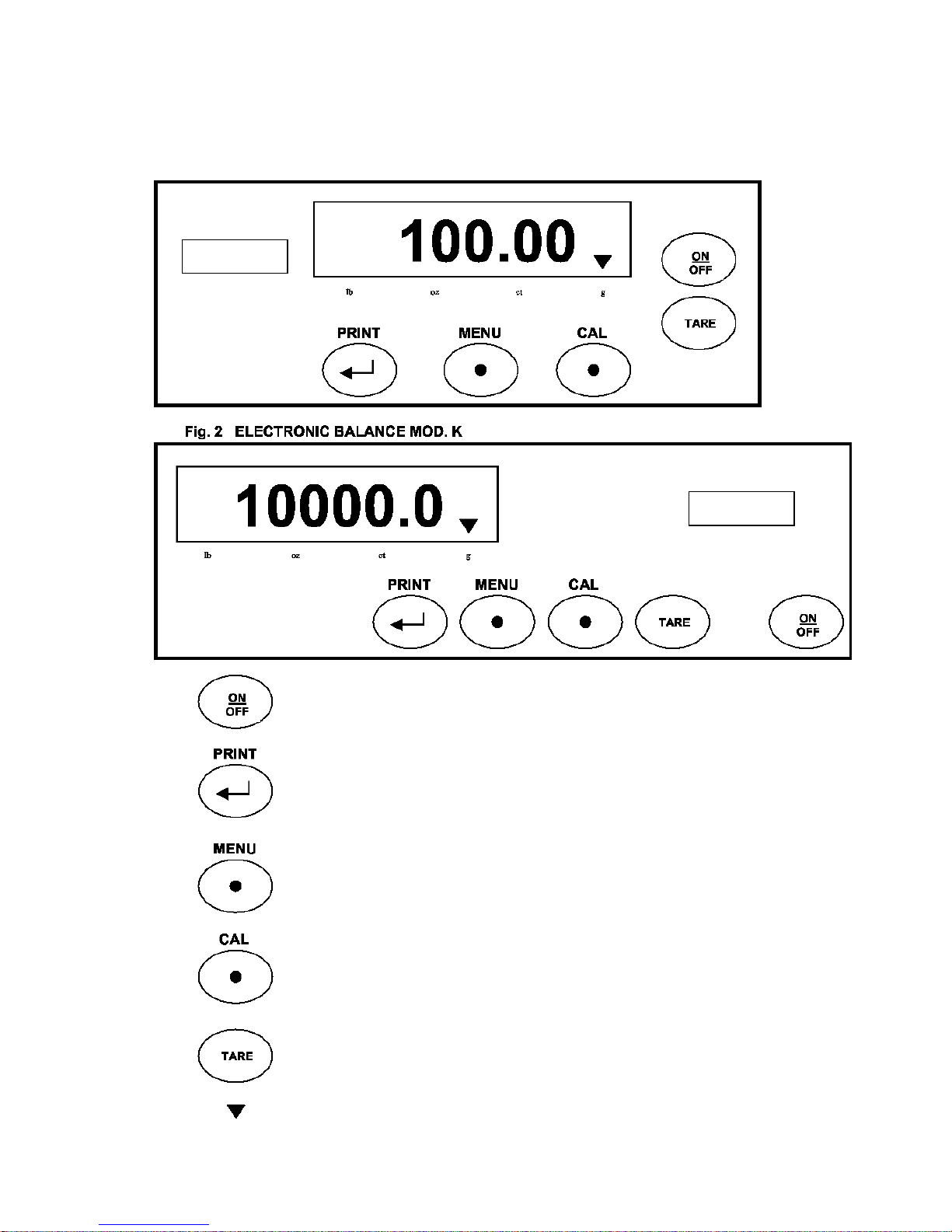
6
KEYBOARD AND DISPLAY
Fig. 1 ELECTRONIC BALANCE
Intell-Lab™
Intell-Lab™
ON/OFF key.
It confirms selection from MENU key or
it controls printing.
It selects setup MENU’.
CALIBRATION key.
TARE key.
Indicator of selected weight UNITS.
Page 7
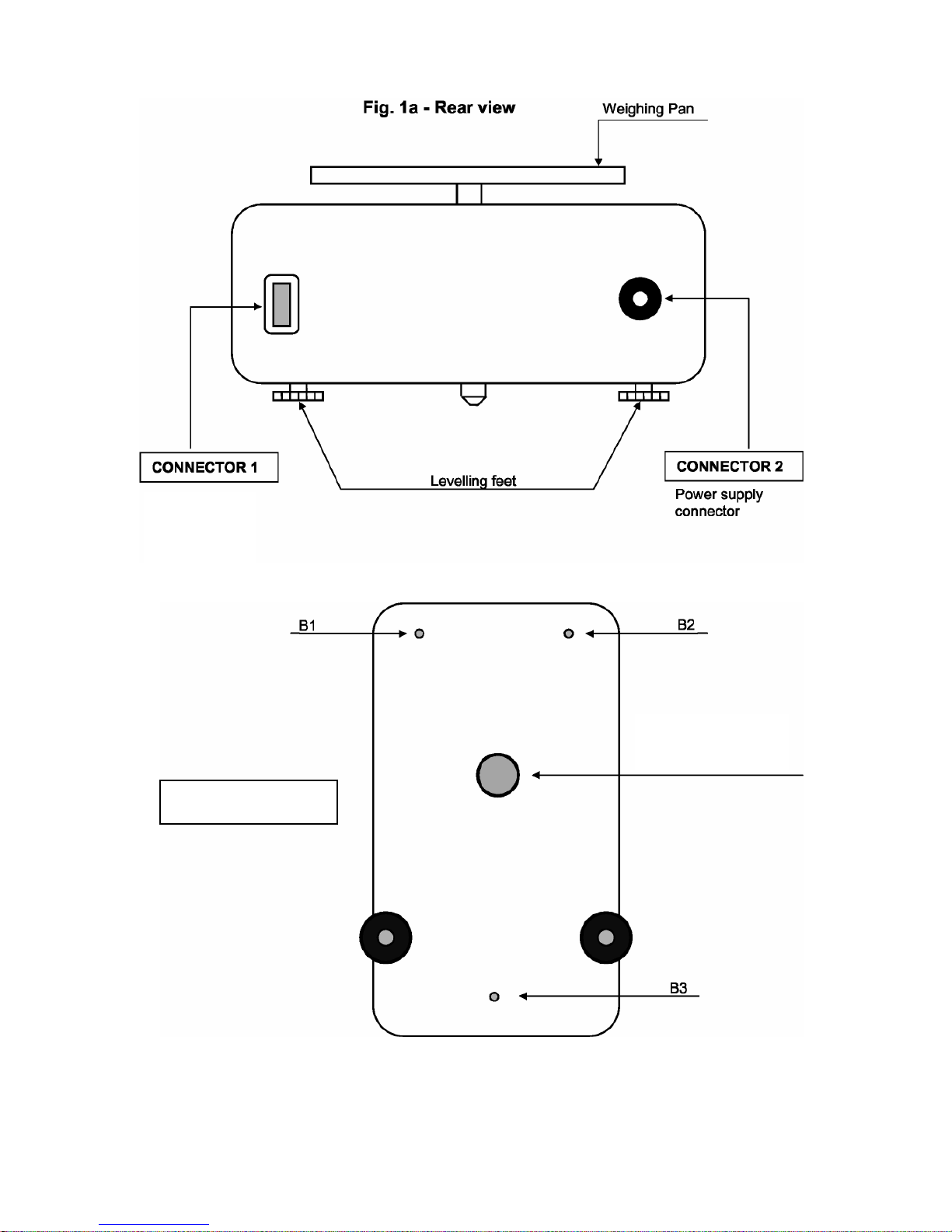
7
9 Pin RS232
Interface Output
for PC/keyboard
and printer
B1, B2 and B3 are screws
for balance closing
Hook for weighing
under balance plan.
P.S. remove hook cap.
Fig. 2a - Bottom view
Page 8
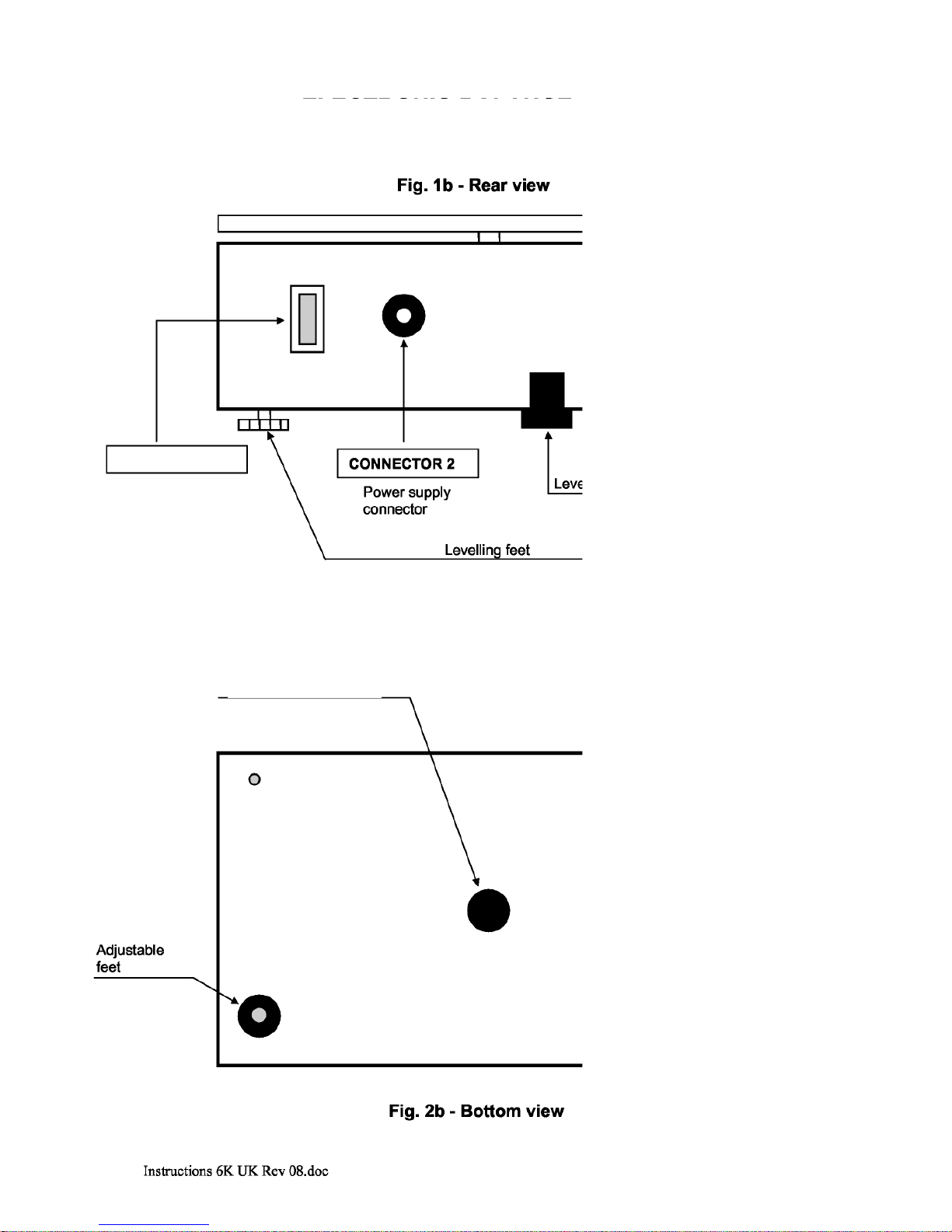
8
CONNECTOR 1
9 Pin RS232
Interface Output
for PC/keyboard
and printer
Weighing pan
Hook for weighing
under balance plan.
P.S. remove hook cap.
Page 9
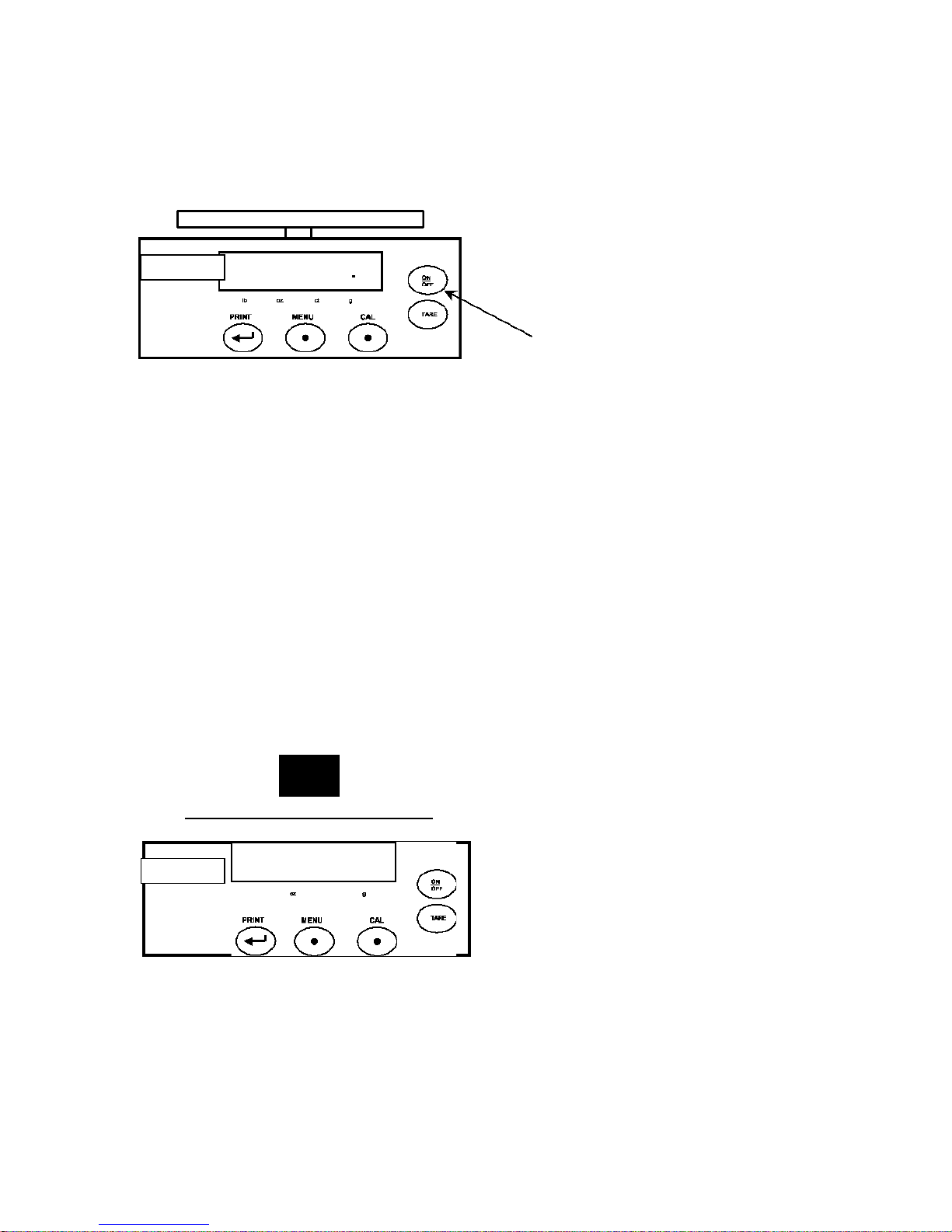
9
STAND BY
Intell
-
Intell
-
After having connected the balance to
AC outlet, it is now in “STAND BY”
mode.
To bring the balance to working
conditions, press ON/OFF key.
To bring it in “STAND BY” mode, press
ON/OFF key again.
BEL
E N G IN E E R I N G
92.00
lb c t
NORMAL WEIGHING
Load the good to weight on the pan and
read weight value on display.
Page 10

10
BEL
Intell
-
Intell
-
ENGINEERING
- - - - - - - -
EXTERNAL CALIBRATION *
* (For all models except Analytical
balance).
The electronic reading balance takes
measurement of mass making use of
glb ctoz
gravity (g). Difference in geographic area
and altitude will vary gravity acceleration
(g). Therefore, for accurate measurement,
scale must be adjusted to the local
environment. This adjustment is
accomplished by CAL key.
At empty pan, press CAL key.
Dashes are displayed.
BEL
ENGINEERING
BEL
ENGINEERING
200 Gr
lb
200.00
lb oz ct g
When calibration weight value starts to
flash, load the weight on the pan.
ca l i b . w eig h t
The display will stop flashing, indicating
calibration weight value.
Wait for buzzer BEEP to confirm
calibration.
Unload calibration weight from the pan.
The balance is ready for weighing
BEL
ENGINEERING
lb ctoz g
0.00
operations.
CAL
we i g h t
NOTE: if there is an interference during
calibration process, the message
“ERR
OR”
Page 11
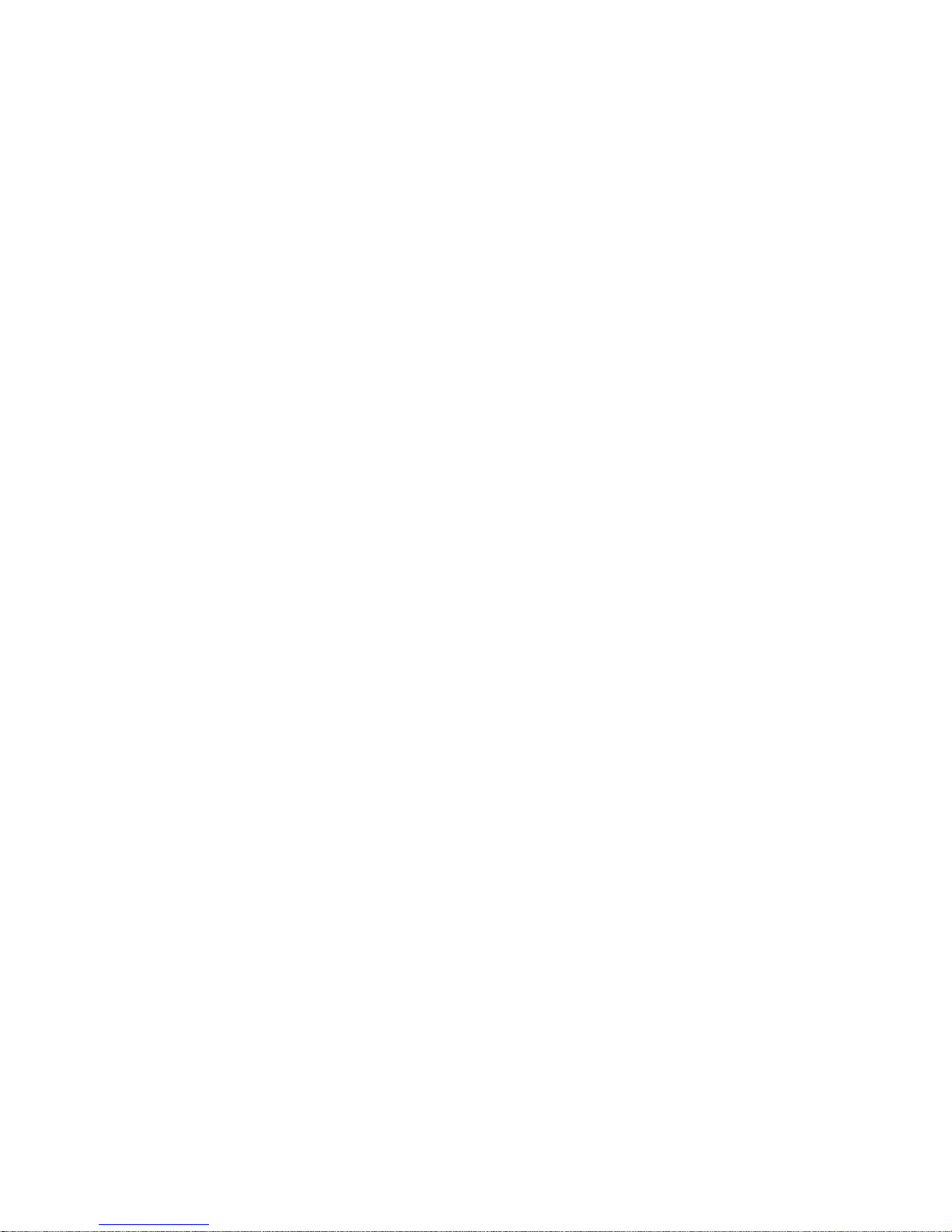
11
will be displayed.
Page 12
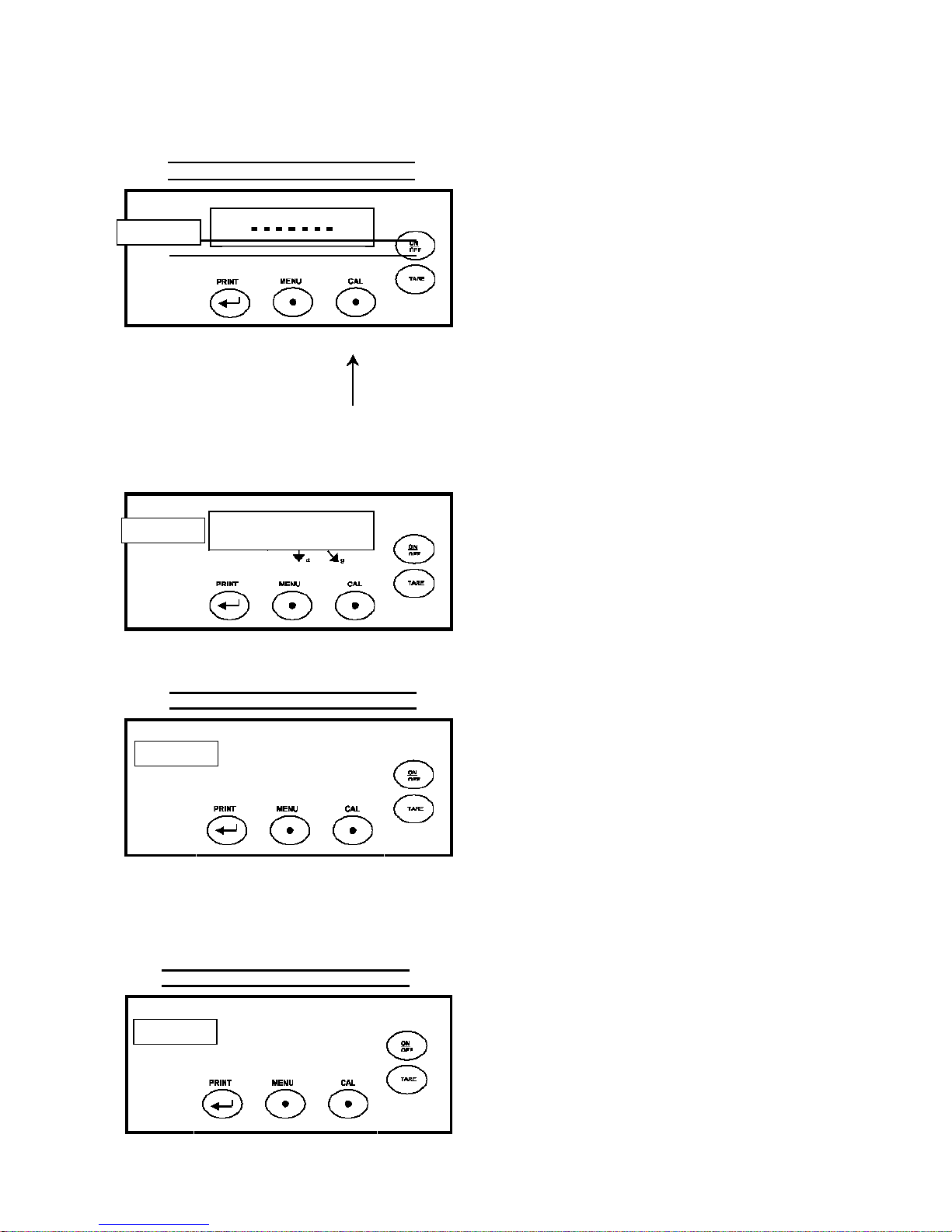
12
BEL
Lab™
Intell
-
ENGINEERING
oz ctlb g
(*)Moreover, it is possible to calibrate the
balance with a calibration weight higher
than the one set.
To perform this sort of calibration,press
and keep CAL key pressed at empty pan
until the acoustic alarm will be
deactivated, then release the key and the
following string "--------" will be displayed,
followed by the flashing message "LOAD"
.
LOAD
lb oz
400.00
lb oz ct g
pe s o c a l i b .
pe s o c a l i b .
Now load on the pan a weight equal or
higher than calibration weight set; the
balance will recognise as valid a weight
equal or higher than calibrationweight as
long as it is a whole number in
comparison with the most meaningful
digit of calibration weight..
Example: if calibration weight is 200g, it
will be possible to calibrate the balance
with values from 200g,300g,400g up to
the highest limit of balance weighing
range.
The message"LOAD" on display will
stop flashing.
Once calibration has been effected, the
value of calibrated weight will be
displayed.
0.00
Remove calibration weight.
Page 13

13
The balance is ready for weighing
operations.
NOTE: if there is an interference during
calibration process, the message
“ERROR” will be displayed.
* (not for Analytical balances)
Page 14

14
EXTERNAL CALIBRATION *
Lab™
* (Only for Analytical balances
models).
- - - - - - - -
lb ct
oz
lb
Press CAL key at empty pan.
g
Dashes are displayed.
2
As soon as calibration weight value
startsto flash, load calibration weight on
the pan.
BEL
ENGINEERING
lb
Wait for the flashing message “-
0 -“
to
be displayed.
Unload weight from the pan.
If calibration operation has been effected
correctly, the balance will return to
normal weighing conditions. Otherwise,
calibration’s value will keep on flashing
and the procedure will have to be
repeat
ed
Page 15

15
starting from point “2”.
Page 16

16
CALIBRATION MODE *
* These functions are available ONLY for models provided with servomotor and internal
calibration mass.
The balance effects mass measurementsmaking use of gravity (g). Differences in geographical
areas and in altitude will vary gravity acceleration (g).
Therefore, in order to have precise measurements, the balancemust be adjusted to local
environment. This adjustment is accomplished by calibration function.
There are 4 calibration modes available :
1. Autocalibration
2. Internal calibration
3. External calibration
4. Technical calibration
1. AUTOCALIBRATION
The balance autocalibrates through internal calibration weight every 30 minutes, after checking by
microprocessorthat other weighing operations are not being effected. In this mode, in additionto a
calibration every 30 minutes, it is possible to effect calibration with internal calibration weight by
pressing CALkey at any time, being sure there is no weight loaded on the pan.
2. INTERNAL CALIBRATION
The balance autocalibrates through internalcalibration weight ONLY on user’s request by pressing
CAL key. Calibration every 30 minutes is excluded.
3. EXTERNAL CALIBRATION
The balance calibrates throughexternal calibration weight (NOT provided on models with internal
calibration weight).
4. TECHNICAL CALIBRATION
This function allows re-storing of internal calibrationweightvalue wheneverinterventionof
assistance-checking-service require it.
ATTENTION : this procedure must be effected using only calibration weight in class E2.
NOTE: for balances NOT provided with servomotorand internal calibration weight, ONLY
EXTERNAL calibration mode is available.
Page 17

17
CALIBRATION MODE
Lab™
SELECTION *
* These functions are available ONLY
for models provided with servomotor
and internal calibration mass.
From display zero condition, press MENU
BEL
ENGINEE RING
CALIB
lb oz ct g
AUT-CAL
lb oz ct g
MENU
key until the message “CALIB” is
displayed, then press key.
Select calibration mode:
AUT-CAL = autocalibration
I-CAL = internal calibration
E-CAL = external calibration
TEC-CAL = technical calibration
by pressing MENU key in sequence.
TEC-CAL
lb oz ct g
Press shortly key to confirm
confirm TEC-CAL, press and keep
key pressed until the acoustic alarm is
over.
After selection, the balance returns to
normal weighing conditions.
Page 18

18
AUTOCALIBRATION *(AUT -
Lab™
CAL) / INTERNAL
CALIBRATION * (I-CAL)
* These functions are available ONLY
for models provided with servomotor
and internal calibration weight.
Before effecting internal calibration, be
0.00
lb oz ct g
- CAL -
lb oz ct g
sure no weight is loaded on the pan.
Press CAL key at empty pan.
The message “CAL” will be displayed.
Internal calibration weight is then loaded.
lb oz ct g
0.00
When the message “0.00“ will be
displayed, the balance returns to normal
weighing conditions.
The message “ERROR” will be displayed
if calibration is not effected because of
vibrati
Page 19

19
ons or draughts.
Page 20

20
TECHNICAL CALIBRATION *
Intell
Lab™
* This function is available ONLY for models provided with servomotor and internal calibration mass.
BEL
ENGINEE RING
- - - - - - - -
lb ctoz g
200 G r
lb
CAL
Press CAL key at empty pan.
Dashes are displayed.
As soon as calibration weight value starts
to flash, load calibration weight on the
pan.
BEL
ENGI NEE RING
- CAL -
lb oz ct g
Wait for the flashing message “- 0 -“ to be
displayed.
Unload weight from the pan.
The message “CAL” will be displayed.
The balance will then return to normal
weighing conditions.
Intell-Lab™
TARE FUNCTION
Page 21

21
Load the container on the pan.
80.16
lb
oz ct
MENU
g
CAL
Press TARE key.
Dashes will be displayed until stability is
reached.
BEL
ENGINEERING
BEL
Intell-Lab™
ENGINEERING
lb
lb ctoz
- - - - - - - -
0.00
g
CAL
g
CAL
The value “0.00” will then be displayed
when stability is reached.
In case stability cannot be reached
because of draughts, vibrations or other
problems, dashes will keep on being
displayed.
Load the goods to weight in the container.
Read net weight value on display.
Page 22

22
TARE
UP
SELECT
AR C
HELP
INSER
TARE
H I V .
OPTIONAL ALPHANUMERIC
KEYBOARD
If you have an alphanumeric keyboard, it
is possible to perform tare pressing
ESCA
A B C
E
F G H I J
K L M
O
P Q R S T
U
V
7 8 9
W X 4 5 6
Y Z 1 2 3
TARE/DELETE key too in the same way
previously described.
NOTE: connecting the alphanumeric
keyboard to the serial entry line, it is
necessary to select the baud rate at 1200
BAUD (see page 22).
/
-
.
0
Page 23

23
UP
DOWN
SELECT
DELETE
STAT.
MANUAL TARE FUNCTION *
Having an optional alphanumeric
keyboard, it is possible to insert a value of
a known tare from the keyboard.
FORMUL.
BEL
Intell-Lab™
E NG IN EE R I N G
CLEAR
ESCAPE
0.00
lb o z c t g
INSER
PressTARE MAN key on the
alphanumeric keyboard. Three arrows will
appear on the display along with the
previous value of manual tare, if it has
been inserted before.
PressCLEAR key to set at zero the
previous value and digit the new value,
using numerical key located at the bottom
part of the alphanumeric keyboard. Press
Intell-Lab™
INSER to confirm.
PressESCAPE key to go out from this
condition.
To set at zero the value of manual tare
inserted by keyboard, effect a normal
operation of tare with TARE key located
on the balance, or with TARE/DELETE
key located on the optional alphanumeric
keyboard.
* ONLY for models provided with
a
l
phanumeric keyboard.
Page 24

24
WEIGHT UNITS *
will be displayed.
From display zero condition, press MENU
key until the message of unit “UNITS” is
BEL
ENGINEERING
BEL
ENGINEERING
UNITS
lb ctoz
lb ctoz g
displayed.
g
CAL
BEL
ENGINEERING
Press key to confirm.
GRAM
lb oz ct g
The unit “GRAM”
By pressing MENU
of unit “CARAT”
Press
CARAT
CAL
SYMBOL MEASURE UNIT
CONVERSION
FACTOR 1g =
GRAM GRAMS 1.
CARAT CARATS 5.
OUNCE OUNCES 0.035273962
POUND POUNDS 0.0022046226
PENN. PENNYWEIGHTS 0.643014931
ONCETR. TROY OUNCES 0.0321 50747
GRANO GRAINS 15.43235835
TAEL HON
HONG KONG
0.02671 725
TAEL
* TAEL SGP SYNGAPORE
0.02646063
TAEL
* TAEL ROC R.O.C. TAEL 0.02666666
* MOMME MOMME 0.2667
* x 10 x 10 10.
* x 100 x 100 100.
* Not
available for all models.
Page 25

25
PC INTERFACE SELECTION
Intell
-
Connect the balance to PC with proper
BEL
ENGINEE RING
BEL
ENGINEE RING
PC
lb ctoz g
cable (page 7).
From display zero condition press MENU
key until
the
message “
PC-PRTR “ is displayed.
Press key to confirm.
Press MENU key until the message “PC” is
CAL
displayed.
Press key to confirm.
BEL
ENGINEE RING
lb
0.00
oz
ct g
transmitting data conti nously.
NOTE: select baud rate (page 22).
CAL
Page 26

26
BEL
Lab™
ENGINEERING
PRINTER INTERFACE
SELECTION
Connect the balance to the printer with
proper cable (page 7).
From displayzero conditionpressMENU
key until the message “ PC-PRTR “ is
displayed.
Press key to confirm.
To select data printer mode press MENU
key until the following messages will be
display :
PRINTER: for printing of weight only
BEL
ENGINEERING
BEL
ENGINEERING
PRTTIM:forprintingofdate,hourand
weight
PRT GLP: for printing of GLP data
(Printing modes PRT TIM and PRT GLP
are available only using printer mod.
CUSTOM DP24E4 )
Press to confirm.
The balance returns to normal weighing
conditions ready to weigh every time
PRINT key is pressed.
0.00
lb
oz
ct g
CAL
NOTE: select baud rate (page 22).
Page 27

27
BAUD RATE SELECTION
Intell
-
-
-
ENGI NEE RING
BEL
ENGINEERING
lb oz
Press MENU key until the message
“BAUD RT” is displayed.
Press key to confirm.
1200
ct g
CAL
Select serial data baud rate (1200-2400-
BEL
ENGINEERING
BEL
ENGINEERING
PRINT
lb oz
lb
oz
9600
ct g
0.00
ct g
sequence.
CALPRINT
The balance returns to normal weighing
condition.
CAL
Page 28

28
Instructions 6K UK Rev 08.doc Page 23 of 46
Page 29

29
ENGI NEE RING
Intell
-
Intell
-
FILTERS SETTING
It is possible to adapt the balance to the
ambient conditions.
Five settings are available:
BEL
ENGINEERING
FILTER
lb oz ct g
FILTER 1 :proportion of ingredients
conditions
FILTRO 2 : very stable conditions
FILTRO 3 : stable conditions
FILTRO 4 : unstable conditions
FILTRO 5 : very unstable conditions
PressMENU key until the message
Press
key to confirm.
select by MENU key
2…..FILTER 5.
BEL
ENGINEERING
BEL
ENGINEERING
FILTER 5
lb
PRINT
lb ct
oz c t g
MENU CAL
0.00
Confirm selected filter with key.
“FILTER” is displayed.
The balance returns to normal weighing
conditions.
Page 30

30
AUTOZERO FUNCTION
-
Autozero is a drift automatic correction
BEL
ENGINEERING
BEL
ENGINEERING
AUTO 0
lb ctoz g
Au 0 OFF
lb ctoz g
from zero.
PressMENU key until the message “AUTO
CAL
0” is
displayed.
Press
Select by MENU key :
CAL
Au0 OFF = autozero
disabled
Au0 1 = level
Au0 2 = level
Au0 3 = level
Au0 4 = level
BEL
ENGINEERING
0.00
lb ctoz g
Press
key to confirm
The balance returns to normal weighing
conditions.
Page 31

31
BEL
E N G IN E E R I N G
BEL
E N G IN E E R I N G
PCount
lb ctoz g
nc
oz
lb
ct
PIECECOU NTING
FUNCTION *
From display zero condition, press MENU
key until the message “ PCount “ is
displayed.
C A L
Press key to confirm.
Select the number of required pieces
pressingMENU key repeatedly.
The choice of number of pieces (10, 25,
50, 100) is connected to the weight of the
single piece.
Press key to confirm.
Load on the pan the numberof pieces
indicated on the display.
Press key once again.
Wait for stabilization of the weight.
If the number of samples is enough (for
example n. 10 as in picture) their number
will appear on the display and it will be
possible to effect counting .
*
Not available for all models.
Page 32

32
If the pieces to count have a too smaller
Intell
-
Intell
-
-
weight than balance readability, the
message “ERROR” will be displayed.
It is necessary to use a balance at higher
readability.
If the sample weight is acceptable but not
enough, the message “Add” will be
displayed.
Add a certain number of pieces so that the
quantity on the display is approx. doubled,
then press key.
If the quantity of pieces is still not enough,
BEL
EN G IN E E R I N G
the message “Add” will be displayed
again. Double again the quantity read on
the display.
On reaching the sufficient number of
pieces, their quantity will be displayed and
it will be possible to proceed to count them
loading the pieces to count on the pan.
To escape from piececounting mode press
ON/OFF key, and the balance will return to
0.00
c t g
o z
lb
normal weighing conditions.
Page 33

33
AUTOMATIC UPDATING OF
UNIT WEIGHT
After having effected the sampling, it is
possible to update the average unit weight
as follows :
insteadof loading all the piecesto count,
load a number of pieces equal to the
double of the one loaded on the pan.
Wait for all the arrows to be displayed
followed by a short acoustic message.
Now it is possible to repeat this procedure
up to a maximum of 255 pieces or proceed
to the normal counting of the pieces. This
mechanism grants a more precise
evaluation of the average unit weight and a
better precision in counting of pieces.
NOTE: the mechanism of the automatic
updating is not active if the sampling has
been effected by insertion of the average
unit weight from alphanumeric keyboard.
Page 34

34
DISPLAY OF WEIGHT IN
To return to piececounting condition and
-
Intell
-
PIECECOUNTING CONDITION
To display weight value during the counting
of pieces, press MENU key.
This condition is indicated by lighting of all
display arrows.
proceed with counting, press MENU key
again.
Page 35

35
BEL
Intell
-
Intell
-
Intell
-
ENGINEERING
MANUAL
lb oz ct g
MENU
MANUAL INSERTION OF THE
UNIT SAMPLE WEIGHT *
It is possible to use the optional
alphanumeric keyboard to insert weight of
the unit sample, if it is known.
From zero condition on the display press
MENU key until the message “Pcount” is
displayed.
Press key to confirm.
Select MANUALpressing MENU key
repeatedly.
Press key to confirm.
Insert unit weight (in grams) of a sample,
using the numerical keys from 0 to 9 and
decimal point.
BEL
ENGINEERING
BEL
ENGINEERING
BEL
ENGINEERING
PRINT
In case of error, press CLEARkey and
start again.
ct
Press INSER key to confirm.
If the insertedweight is 100 times smaller
than balance readability, the message
“ERROR” will be displayed.
To escape without inserting the weight,
press ESCAPE (on the alphanumeric key)
ct
or ON/OFF.
If the weight is enough “0” will be
displayed; it is now possible to proceed to
count loading the pieces on the pan. To
0
escape from piececounting function,
press ON/OFF key.
lb
oz
g
CAL
* ONLY for models provided with
alphanumeric keyboard.
Page 36

36
V-RANGE FUNCTION *
* This functionis available ONLY for
models double scale VR.
BEL
ENGINEERING
BEL
ENGINEERING
BEL
ENGINEERING
1820.2
To activateV-RANGEfunction,press
lb
oz
ct g
ENU CAL
ON/OFF key.
Now a tare operation is automatically
.
lb
0.00
oz
ct g
CAL
performed,andat the endit is possibleto
operate with the scale at highest
resolution.
In this way it is possible to effect with
precisionproportioningof smallquantities.
This situation is pointed out by lighting of
.
18.06
ct
g
decimal point on the digit placed on the
extreme left side of the display.
The scale at highest sensitivity remains
until netweight exceedes in positive max.
value foreseen for lower range or in
negative a fixed limit.
Anyway,it is always possibleto disable
this function by pressing ON/OFF key.
In all these cases total weight is displayed.
Balances provided with this function can be
switched off pressing and keeping pressed
ON/OFF key until acoustic message is
deactivated.
Page 37

37
DETERMINATION OF SOLID DENSITY FOR BALANCES WITH
PROPER OPTIONAL SOFTWARE *
Balance program allows to determine solid density through four steps:
TARE IN AIR;
TARE IN WATER;
SOLID WEIGHING IN AIR;
SOLID WEIGHING IN WATER.
STORAGE OF TARE IN AIR
Tare in air (weight of the small basket in air) is about zeroing of small basket weight in air.
Press TARE key to effect this operation being sure that value displayed is “0”.
STORAGE OF TARE IN WATER
Select density menu by pressing MENU key. The message “DENS” is displayed. By
pressingTARE key the message “t.H20” is displayed. Dip the small basket in water and
press TARE key once again. The message starts flashing until stability is reached, then an
acoustic alarm is given out. Tare value in water is stored until balance is switched off, and it
can be changed repeating the same sequence of operations above mentioned.
DETERMINATION OF SOLID DENSITY
Select“DENS” by pressingMENU key and then press CAL key. The message “S.AIR” will
be displayed. Load a solid in the small basket and pressCAL key. The message starts
flashing. As soon as it is stable, an acoustic alarm is given out and the message “S.H2O” is
displayed. Dip the small basket with the solid in water and press CAL key once again. The
message will flash. As soon as stability is reached, an acoustic alarm is given out and
density value is displayed.
Press MENU key to return to weight display.
Press PRINT key to print the value displayed.
* Not
available for all models
Page 38

38
SERIAL INTERFACE RS 232
1) General characteristics
The balance sends the value displayed in serial form RS232C, allowing to print weight on
PC monitor or on a serial printer. In case of connection with PC, it is also able to get
commands, always in RS232C format, that allow to effect all operations with balance keys
through PC keyboard. Baud rate is selectable trough MENU and keys, as
shown previously, at 1200, 2400, 4800, and 9600 baud. The format of character is of 8 bit
preceded by a start bit and followed by a stop bit. Parity is not considered.
1) Interface selection for PC
Selecting PC output (personal computer
IBM compatible) through MENU and
keys, weight is sent continuously at the
same frequency with which weight
indication is updated on display. It is
possible to effect all balance functions
CODE FUNCTION
“T” = H54 TARE
“C” = H43 CALIBRATION
“E” = H45 ENTER
“M” = H4D MENU
directly from PC keyboard, sending to the
The connector to use for PC connection is n.1 (fig.1 page 33).
2) Interface selection for printer
Otherwise, if it has been selected output for serial printer, weight value will be printed,
once this will be stable, pressing PRINT key. If weight does not become stable in 10
seconds, the message “ERROR”will be displayed and an acoustic alarm will be emitted.
The connector to use for printer connection is n.1 (fig. 1 page 33).
3) Display format
The string sent is composed of 14 characters: first character : weight symbol (space or -) ;
- second - ninth character : weightor pieces number ; tenth - twelfth character : measure unit symbol ; -
thirteenth character : carriage return ;
- fourteenth character : line feed.
Page 39

39
Possible non-meaningful zeroes are spaces.
Page 40

40
ATTENTION
3 2
When the balance is in over range condition, weight value transmitted is replaced by
strings “over” and “under” (only if PC output has been selected).
5) Connecting balance to PC
For connecting balance to PC, use connector 1 on the rear side of the balance as shown in
the following figure :
Balance
Side
Connector 1
Balance
Side
Connector 1
2
3
5
7 6
20
6
PC
Side
25 Poles
4
2
3
5
6
4
2
3
5
PC
Side
9 Poles
6
4
6) Connecting balance to serial printer To print weight, connect connector 1 of the
balance to serial printer as shown below :
Balance 2 Input data
Side
7) Connecting balance to optional keyboard
C
o
nnector 1, used for connection to PC, can also be used for possible connection to
Busy signal
Printer
Page 41

41
alphanumeric keyboard.
Page 42

42
Connectors located on the rear panel of the balance
Connector 1 :
Keyboard/PC/
Printer
Connector 2 :
Supply
connector
Fig. 2 Rear view panel of balance Mod. K
Page 43

Fig. 3
2
WEIGHING PAN ASSEMBLY
9
8
7
5
4
3
6
1
CONNECTOR 1
FOR KEYBOARD OR PC OR PRINTER
= +5v for keyboard
= Tx signal (PC) =
Rx signal (PC) =
June, 2009
pin 5
busy signal
= Gnd
pin 4-6 = connected one with other
by PC transmission
Page 44

WARRANTY CONDITIONS
1. Duration of warranty is of one (1) year from the date of purchase
proved by invoice concerning the product or by delivery note.
2. Warranty covers all parts resulting defective at the origin. It does not cover
mechanical or electronic parts damaged by wrong installation, tampering or
incorrect use.
3. Warranty does not cover damages caused by impacts, balance drops or
drop of objects on weighing pan.
4. Shipment to and from service centre is at customer charge
Page 45

Intelligent Weighing Technology serves the industrial and laboratory markets in North America with
competitive pricing and value for money on a complete range of industrial and laboratory scales and
balances, force measurement and load monitoring technology from 0.01 mg to 275 tons.
We are the exclusive source for Intel l-Lab™, Intell-Industrial™, Intell-Check™, IntellCount™, Intell-Weigh™, Intel l-Base™, Intel l-Scan™and Intell-Print™laboratory, industrial,
counting, analytical, precision and toploading balances, printers, peripherals and
weighing equipment.
We are the exclusive source for UWE weighing equipment in the US and the Caribbean.
We are the exclusive source for Intell-Lift™Straightpoint (UK), Ltd. products in North
America, Mexico and the Caribbean.
We have a combined 50 years of experience in the weighing and measurement industry, both in the
USA and worldwide. With contacts in over 50 countries, we provide you with the weighing and
measurement equipment you need.
QUALITY- Products solidly built from the ground up with superior engineering and components for
exacting results.
VALUE - Equipment priced for real-world business applications, with superior service and
support.
EXPERIENCE - Expert advice to help you choose just the right product for your application.
Quality + Value + Experience…it adds up to the Intelligent Investment.
Intelligent Weighing Technology,
Inc. www.intelligentwt.com
© IntelligentWeighingTechnology, Inc.All rights reserved worldwide.
The information contained herein is the property of Intelligent Weighing Technology, Inc. and is supplied without liability for errors or omissions. No part may be reproduced or used
escept as authorized by contract or other written permission. The copyright and the foregoing restriction on reproduction and use extend to all media in which the information may be
embodies.
Page 46

