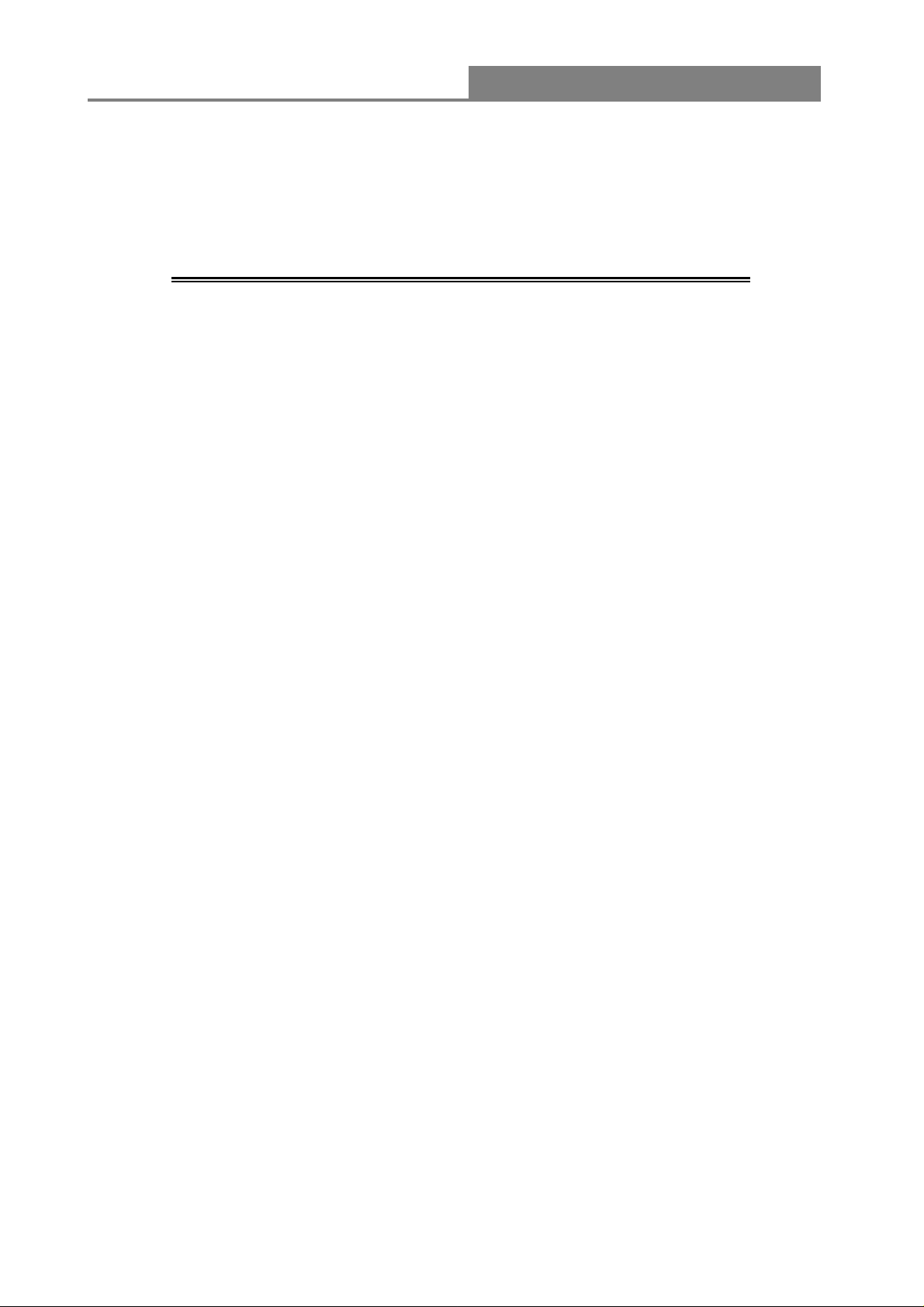
Wireless 11n 1T1R Router
IEEE 802.11n Wireless Series
Wireless 11n 1T1R Router
User Manual
Version 2.1
Date: October 20, 2010
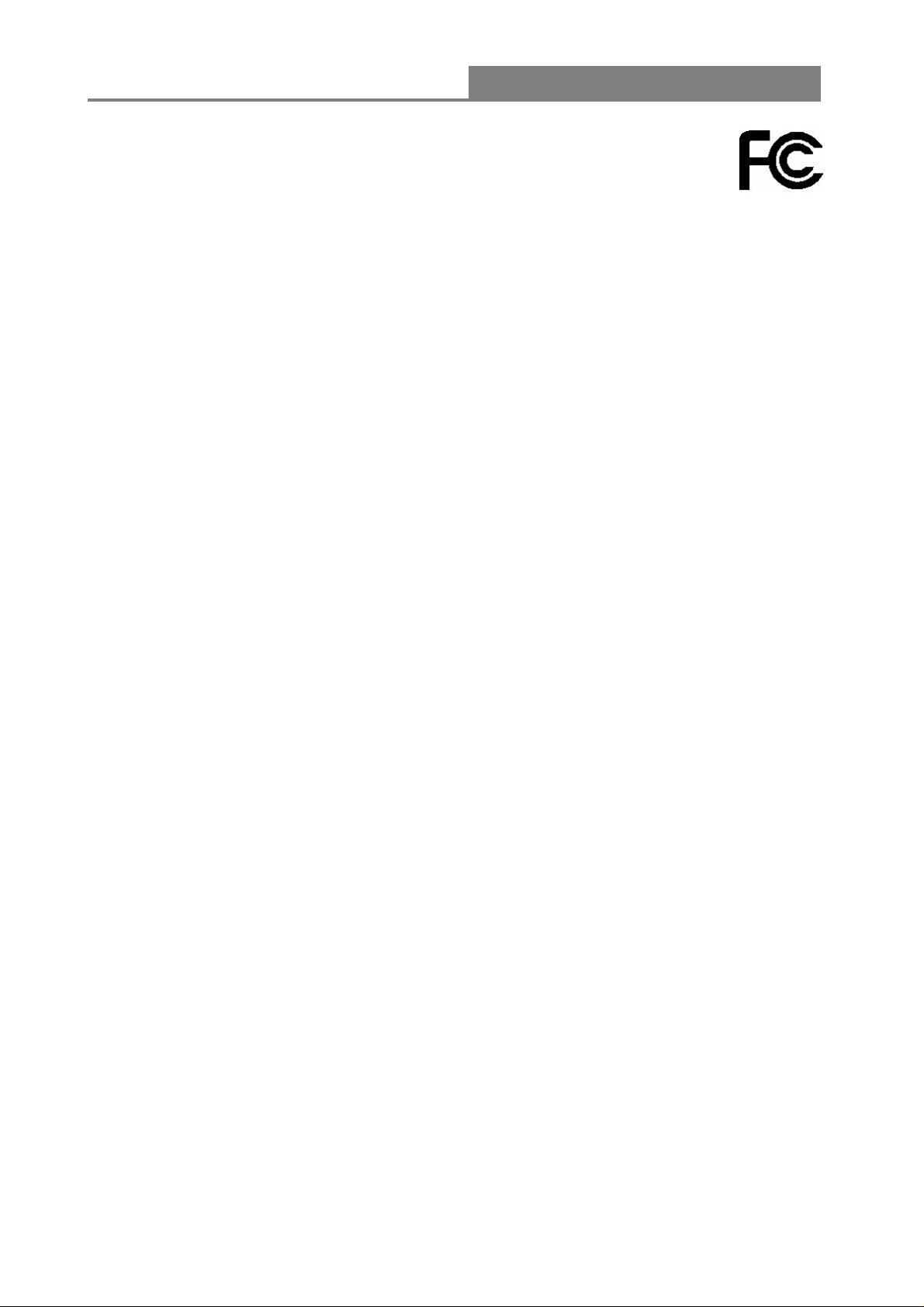
Wireless 11n 1T1R Router
FCC Certifications
Federal Communication Commission Interference Statement
This equipment has been tested and found to comply with the limits for a Class B digital device,
pursuant to Part 15 of the FCC Rules. These limits are designed to provide reasonable protection
against harmful interference in a residential installation. This equipment generates, uses and can
radiate radio frequency energy and, if not installed and used in accordance with the instructions,
may cause harmful interference to radio communications. However, there is no guarantee that
interference will not occur in a particular installation. If this equipment does cause harmful
interference to radio or television reception, which can be determined by turning the equipment off
and on, the user is encouraged to try to correct the interference by one of the following measures:
-Reorient or relocate the receiving antenna.
-Increase the separation between the equipment and receiver.
-Connect the equipment into an outlet on a circuit different from that to which the receiver is
connected.
-Consult the dealer or an experienced radio/TV technician for help.
This device complies with Part 15 of the FCC Rules. Operation is subject to the following two
conditions: (1) This device may not cause harmful interference, and (2) this device must accept
any interference received, including interference that may cause undesired operation.
FCC Caution: Any changes or modifications not expressly approved by the party responsible for
compliance could void the user's authority to operate this equipment.
IMPORTANT NOTE:
FCC Radiation Exposure Statement:
This equipment complies with FCC radiation exposure limits set forth for an uncontrolled
environment. This equipment should be installed and operated with minimum distance 20cm
between the radiator & your body.
This transmitter must not be co-located or operating in conjunction with any other antenna or
transmitter.
2
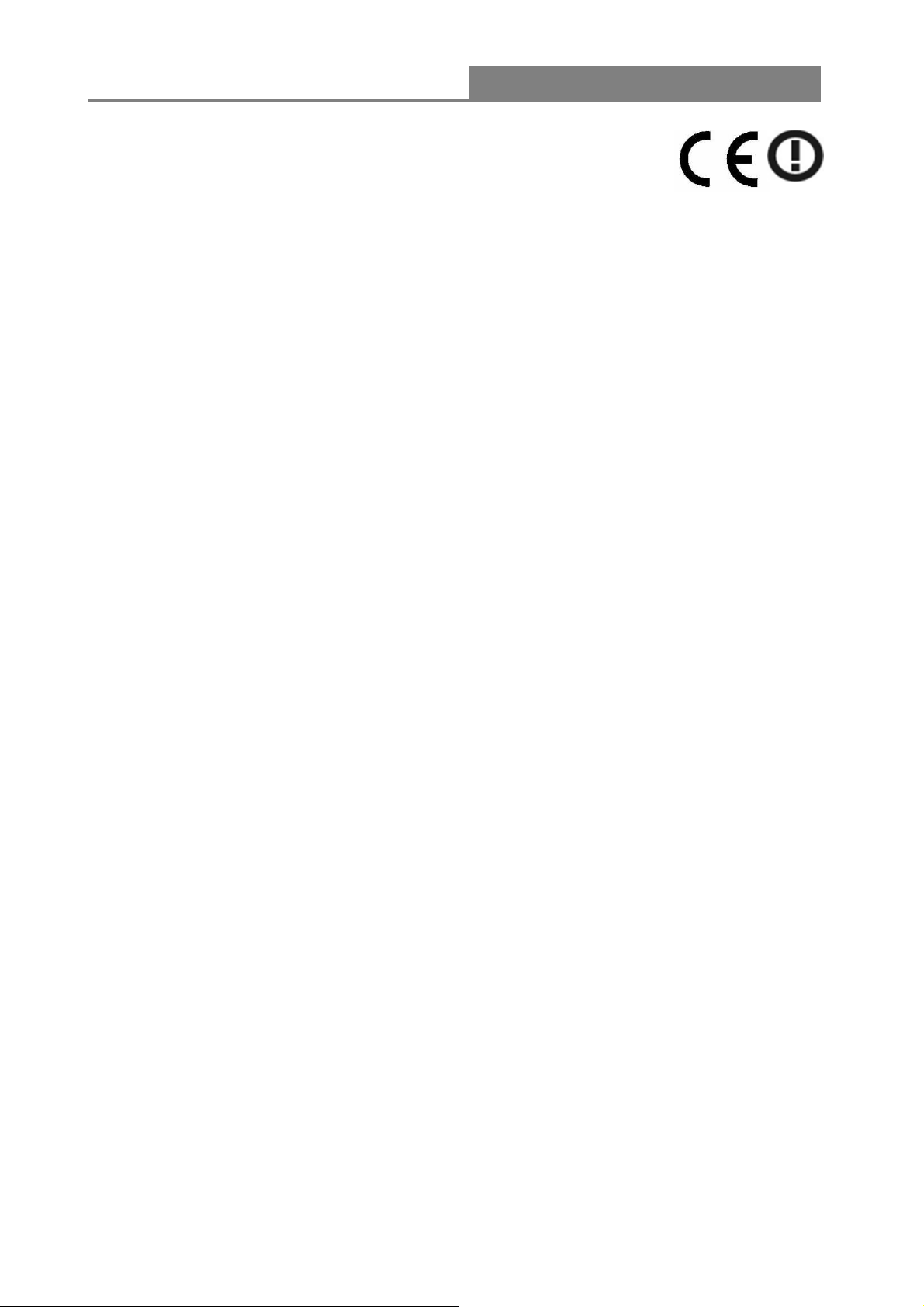
Wireless 11n 1T1R Router
CE Mark Warning
This equipment complies with the requirements relating to electromagnetic compatibility, EN 5502 2
class B for ITE, the essential protection requirement of Council Directive 2004/108/EC on the
approximation of the laws of the Member States relating to electromagnetic compatibility and
R&TTE Directive 1999/5/EC to meet the regulation of the radio equipment and
telecommunications terminal equipment.
Company has an on-going policy of upgrading its products and it may be possible that information
in this document is not up-to-date. Please check with your local distributors for the latest
information. No part of this document can be copied or reproduced in any form without written
consent from the company.
Trademarks:
All trade names and trademarks are the properties of their respective companies.
Copyright © 2010, All Rights Reserved.
經型式認證合格之低功率射頻電機,非經許可,公司、商號或使用者均不得擅自變更頻率、
加大功率或變更原設計之特性及功能。
低功率射頻電機之使用不得影響飛航安全及干擾合法通信;經發現有干擾現象時,應立即停
用,並改善至無干擾時方得繼續使用。前項合法通信,指依電信法規定作業之無線電通信。
低功率射頻電機須忍受合法通信或工業、科學及醫療用電波輻射性電機設備之干擾。
3
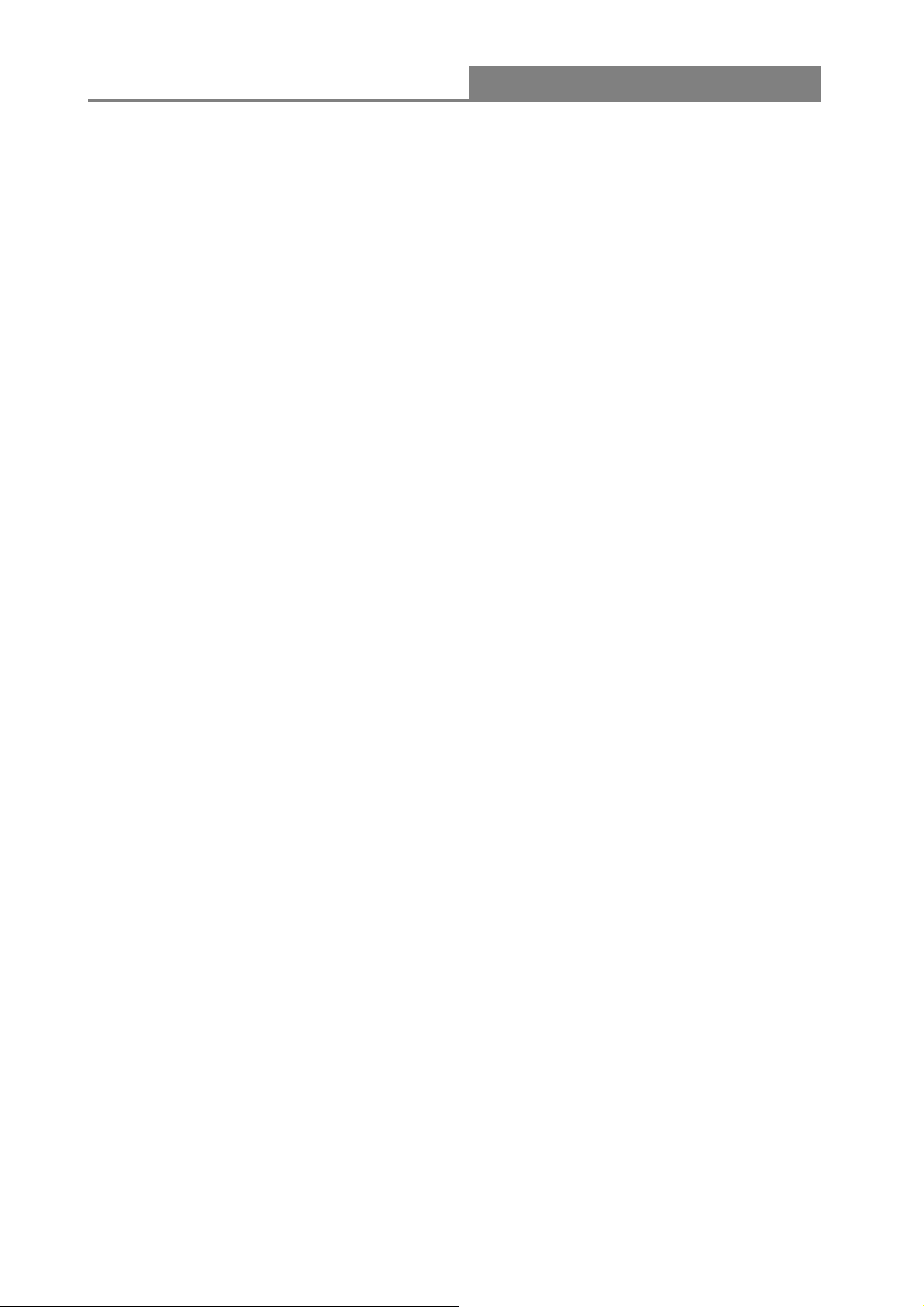
Wireless 11n 1T1R Router
Contents
Unpacking Information········································································································5
Chapter 1 Introduction to the Wireless Router·······························································6
1.1 General Description······················································································· 6
1.2 Key Features································································································· 6
1.3 The Front Panel····························································································· 7
1.4 The Rear Panel·····························································································8
Chapter 2 Installation and Basic Configuration······························································9
2.1 Operation Mode····························································································· 9
2.2 Connect This Router to Your Network···························································9
2.3 Configure the IP Address of Your Computer················································ 10
Chapter 3 Web-Based Management············································································13
3.1 Start the Web-Based Management Interface···············································13
3.2 The Graphic User Interface·········································································14
3.3 Setup Wizard·······························································································15
3.4 Wireless······································································································· 16
3.4.1 Basic Settings····························································································16
3.4.2 Advanced Settings····················································································· 19
3.4.3 Security······································································································ 20
3.4.4 Access Control···························································································24
3.4.5 Wireless Site Survey ················································································· 24
3.4.6 WPS Settings ···························································································· 25
3.5 TCP/IP Settings···························································································27
3.5.1 LAN Interface Setup··················································································27
3.5.2 WAN Interface Setup················································································· 28
3.6 Firewall Settings·························································································· 32
MAC Filtering······························································································· 32
3.7 Management ······························································································· 33
3.7.1 Status·········································································································33
3.7.2 Statistics ···································································································· 34
3.7.3 Log ············································································································ 34
3.7.4 Upgrade Firmware····················································································· 35
3.7.5 Save/Reload Setting·················································································· 36
3.7.6 Password···································································································36
3.7.7 Logout ······································································································· 37
Appendix A: Product Specifications·················································································· 38
Appendix B: Glossary·······································································································39
4
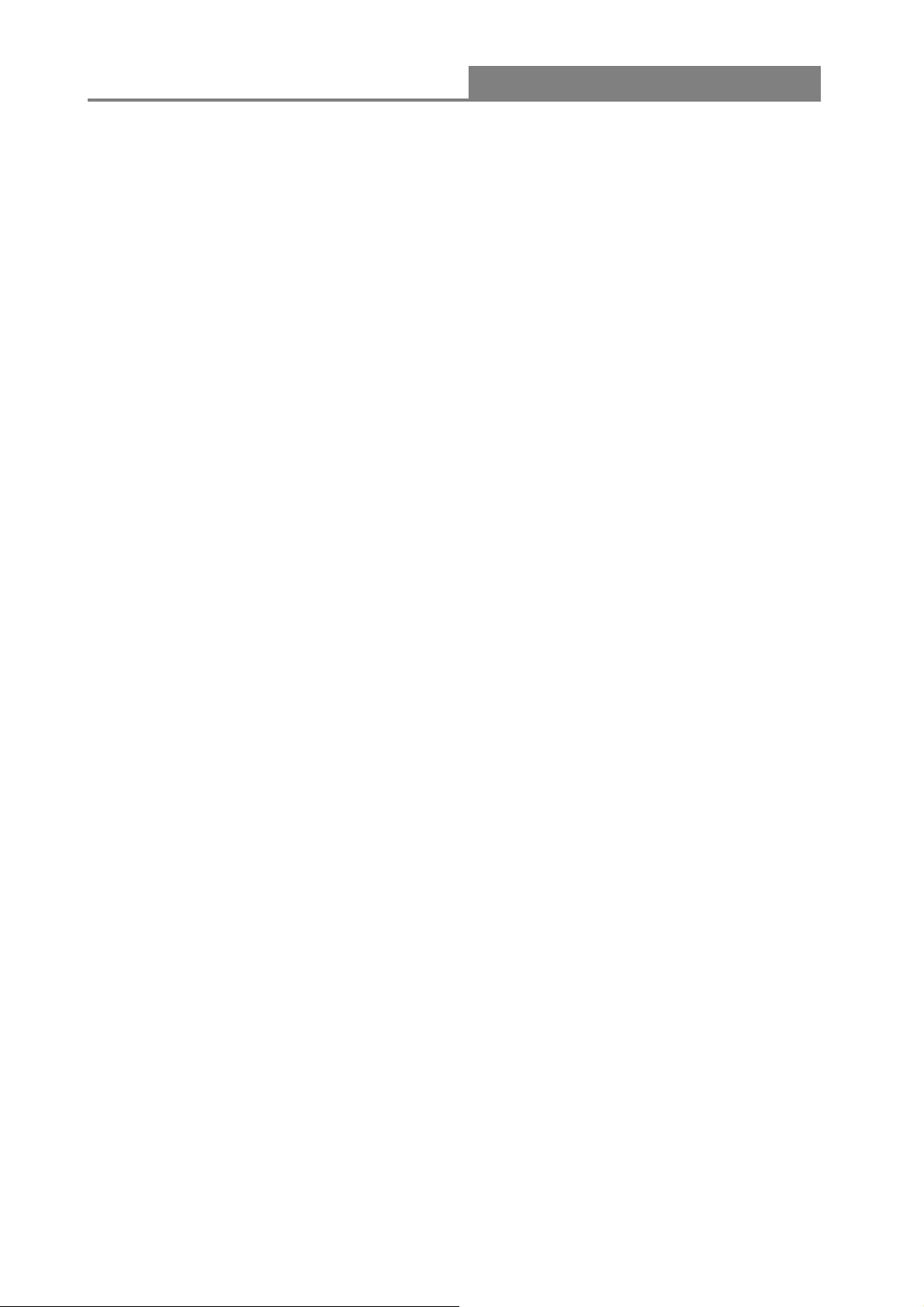
Wireless 11n 1T1R Router
Unpacking Information
Thank you for purchasing the product. Before you start, please check all the contents of this
package.
The product package should include the following:
1. One Wireless Router
2. One USB cable
3. One CD
Note:
Make sure that the package contains the above items. If any of the listed items are damaged or
missing, please contact with your distributor.
Conventions
The router mentioned in this guide stands for IEEE 802.11n Wireless 1T1R Router without any
explanation.
5
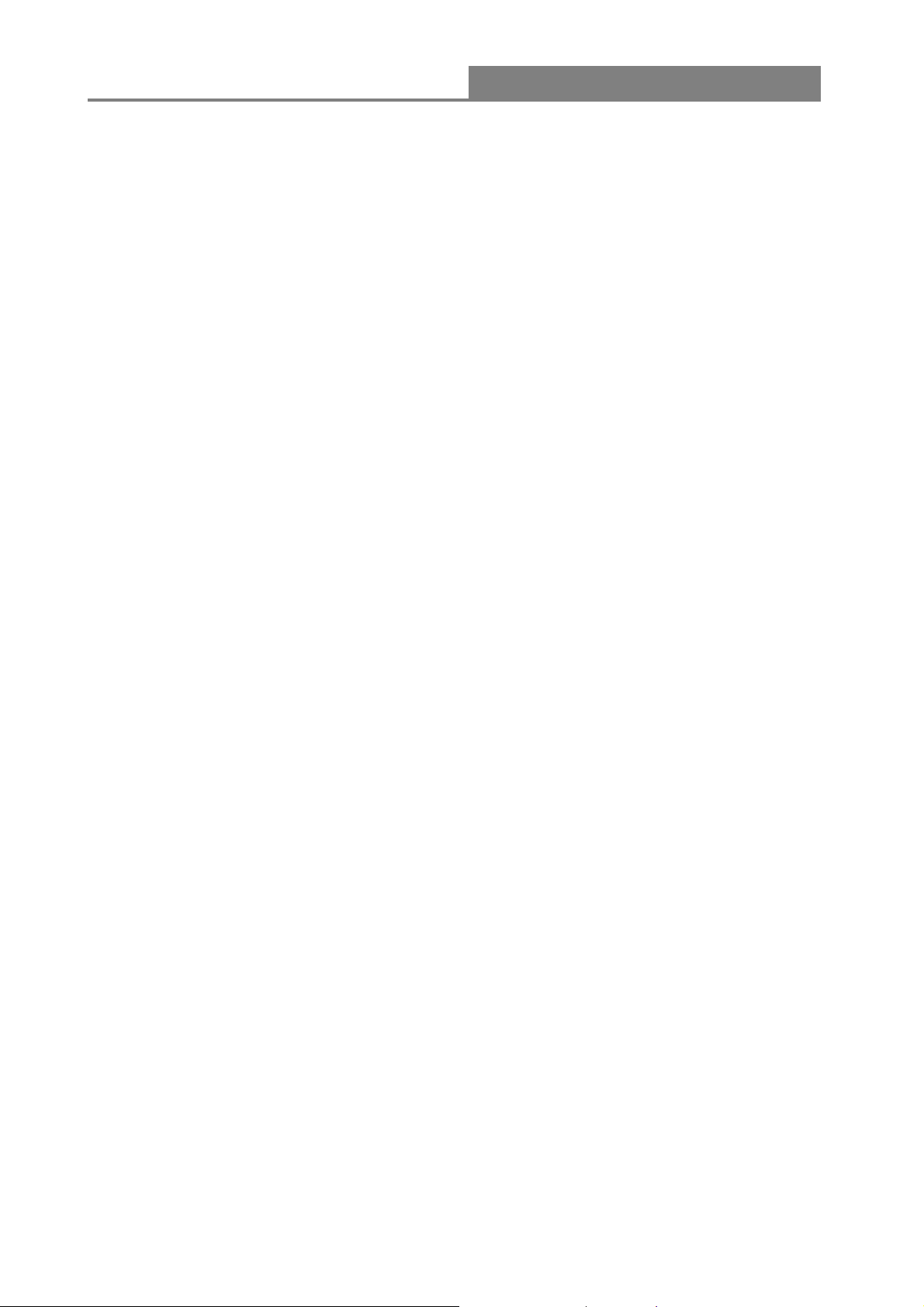
Wireless 11n 1T1R Router
Chapter 1 Introduction to the Wireless Router
1.1 General Description
This is a wireless router with 1T1R SISO technology, providing an excellent network solution for
home, SOHO and hotspot users. It complies with standards IEEE 802.11n with data rate up to 150
Mbps, and IEEE 802.11b/g with maximum data rate of 54 Mbps. It can also interoperate with all
the 11/54 Mbps wireless (802.11b/g) products.
The router allows multiple users to share one broadband connection, as well as secures your
private network. LAN users can share files, printers, or playing network games all at a blazing
speed in a large area.
As to information security, this router supports up-to-date security encryption, such as WPA, W PA2,
open shared key, and pair-wise key authentication services, ensuring you the best encryption
types. What’s more, this router supports energy efficient Ethernet and saves power consumption,
prefering a cost-effective network connection.
1.2 Key Features
¾ Comply with IEEE 802.11n and IEEE802.11b/g wireless standards
¾ 2.4GHz frequency band and 1T1R
¾ High speed transfer rate up to 150Mbps
¾ Support auto-MDI/MDI-X, backpressure and flow control
¾ Support IEEE802.1x port-based and MAC-based network access control
¾ Support wireless data encryption with WPA, WPA2, Open shared key, and pair-wise key
authentication services
¾ Support Static IP, DHCP Client, PPPoE, Firewall and NAT IP Sharing
¾ Support IEEE802.3az Energy Efficient Ethernet
¾ Provide one WPS/RESET button
¾ Provide one slide switch to control AP/Router/Client mode
6
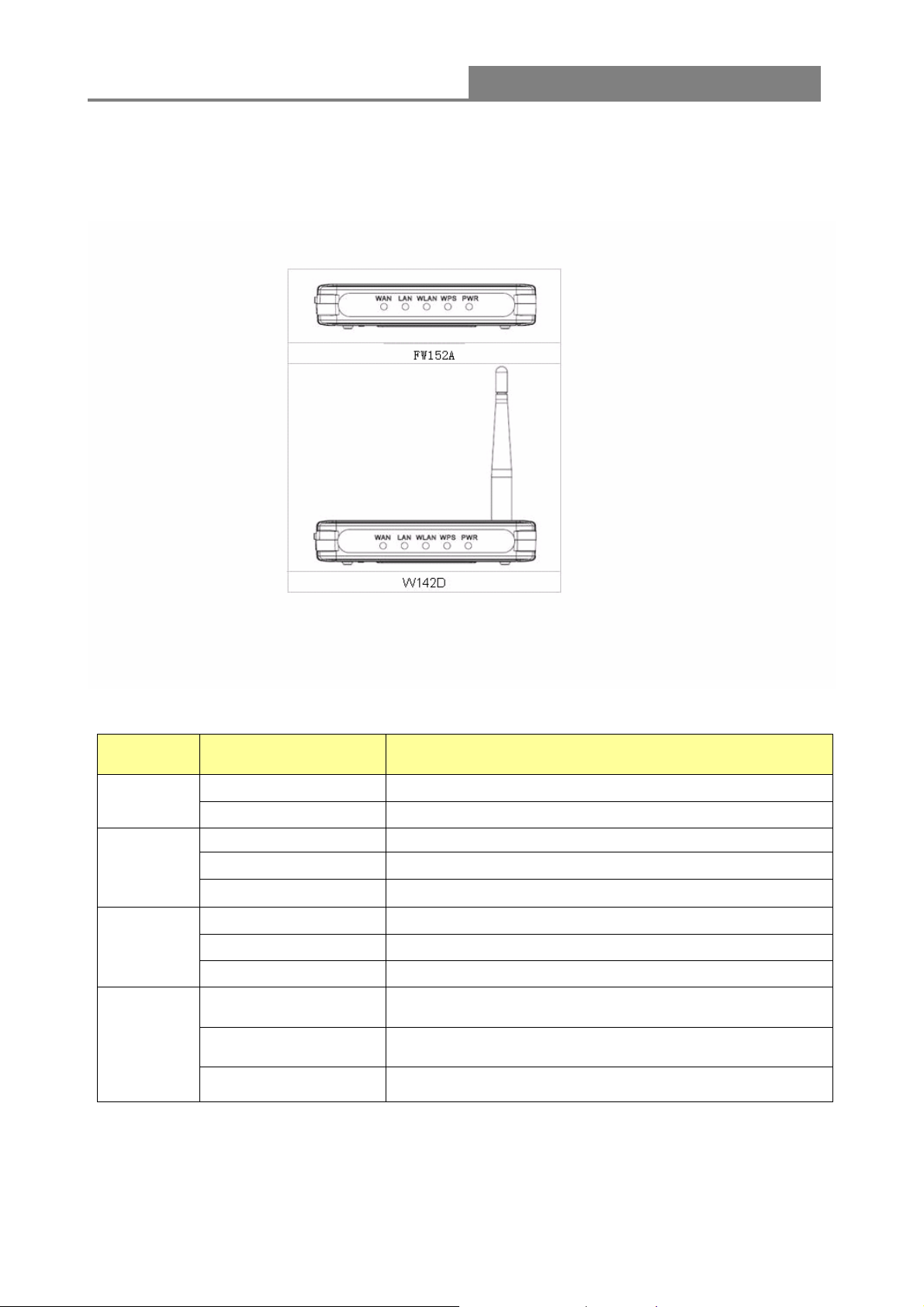
Wireless 11n 1T1R Router
1.3 The Front Panel
The front panel of the Wireless Router:
Name Status Indication
PWR
Blink green one time System reboot
WPS
WLAN
WAN /
LAN
Green Power on
Dark Power off
Blink green WPS connecting
Dark System stability
Off The wireless function is disabled.
Flashing The wireless function is enabled.
Flashing fast Sending or receiving data over wireless.
Off
On
Flashing Sending or receiving data over corresponding port.
There is no device linked to the corresponding port or
the connection is dropping off.
There are devices linked to the corresponding ports but
no data transmitted or received.
7
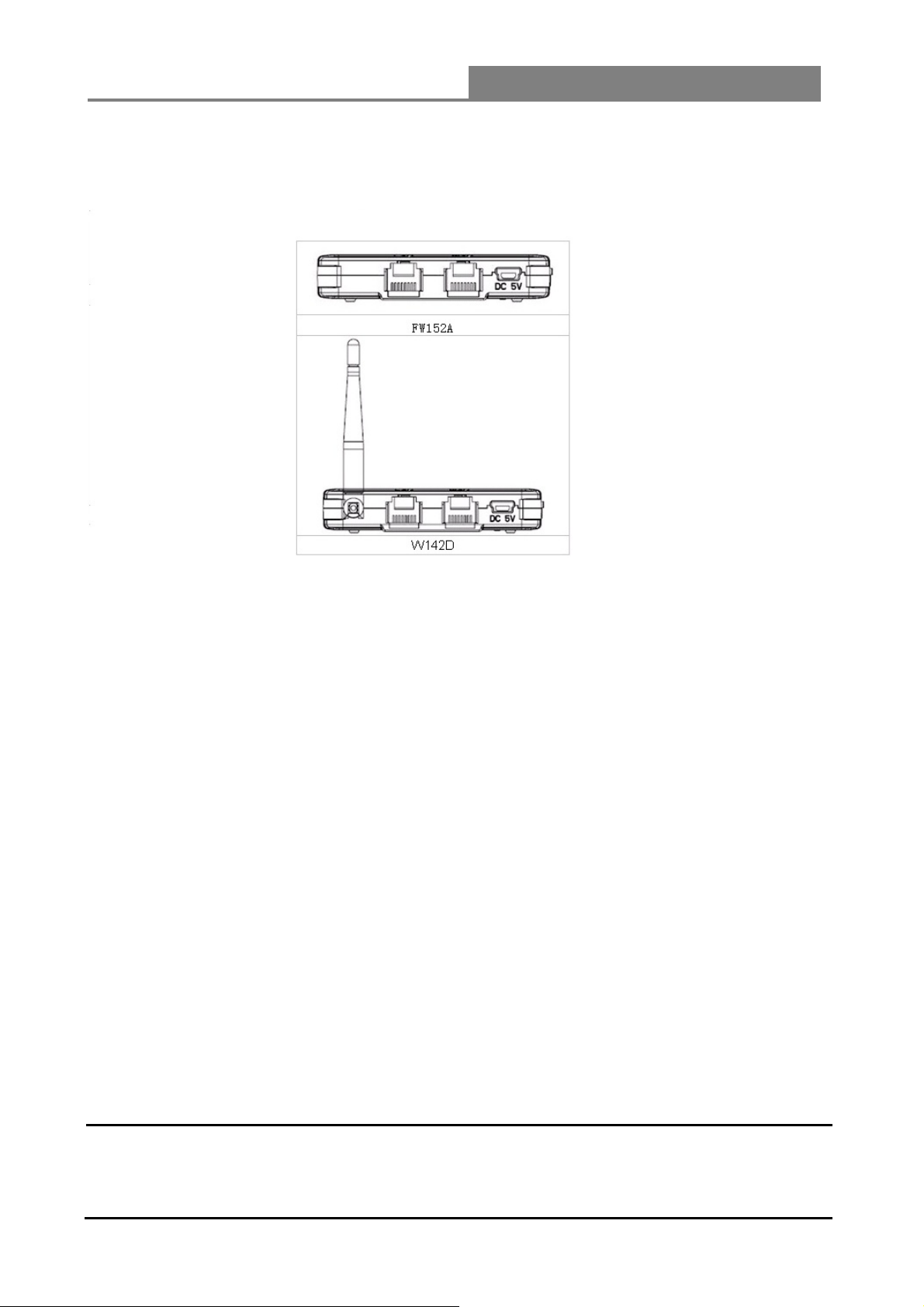
Wireless 11n 1T1R Router
1.4 The Rear Panel
The rear panel of the Wireless Router is shown below.
z LAN: Through this port, you can connect the router to your PCs and the other Ethernet
network devices.
z WAN: This WAN port is where you will connect the cable/DSL Modem, or Ethernet.
z DC IN:
Plug the circle end of the USB cable firmly into the rear panel of the router, and put the other
end into an electric service outlet, then the system is ready.
z WPS/Reset Button:
Click this button for once it means to start PBC configuration method, in which users can
easy setup WPS connection.
If you push the button for more than 5 seconds and then release it, the system will return to
factory default setting. In the meantime, system rewrites flash to default value and then
system reboot. Approximately 60 seconds later, the whole system parameters have returned
to factory default value. If the process has been interrupted by any reason(like power off), the
system will fail. Before perform the process, please ensure a safe operating environment!
Warning: Incomplete factory setting recovery procedure will cause the Wireless Router
malfunction!If you are unfortunately in this situation, do not try to repair it by
yourself. Consult your local distributor for help!
8
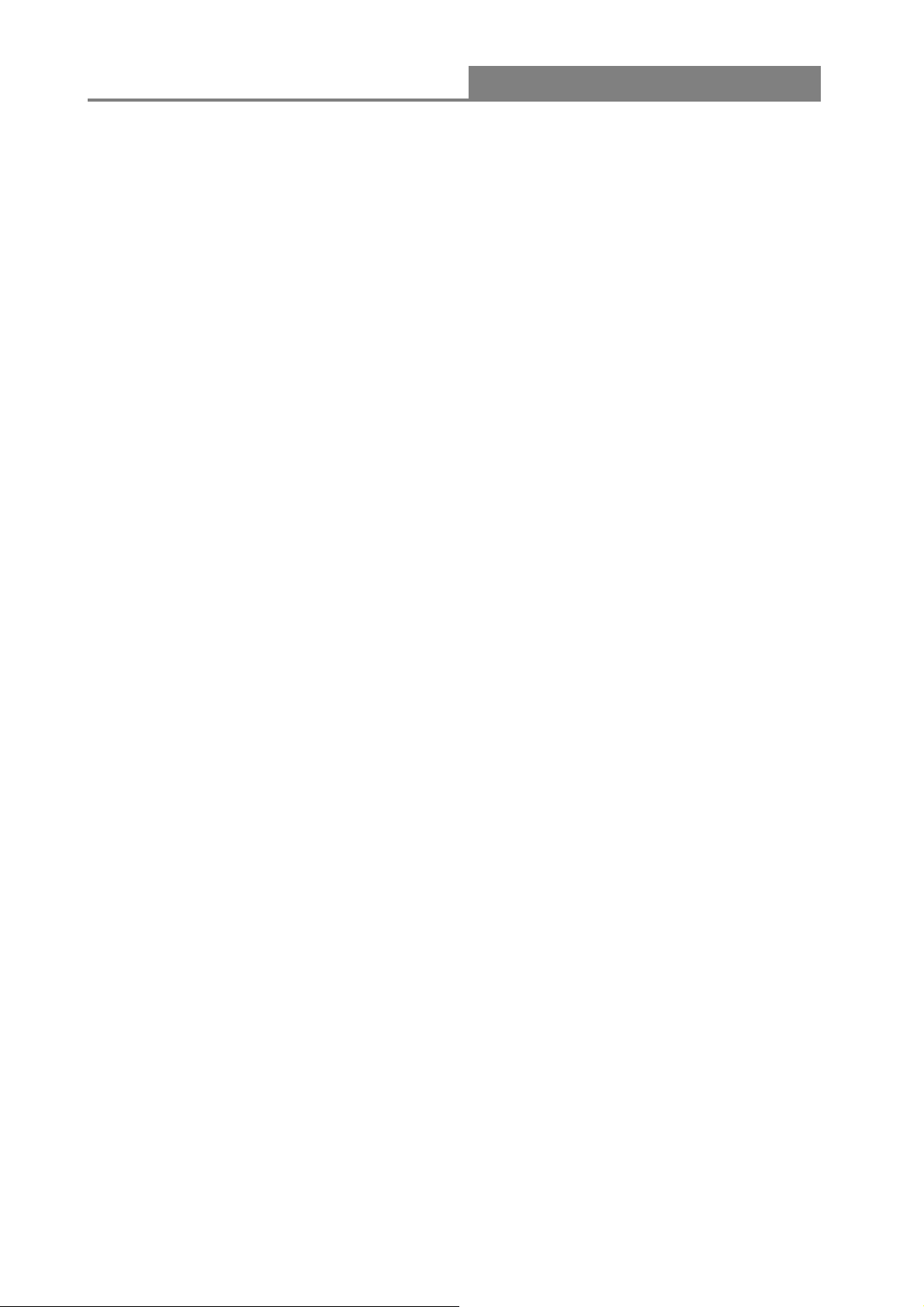
Wireless 11n 1T1R Router
Chapter 2 Installation and Basic Configuration
This chapter will guide you steps by steps to install and configure the Wireless Router. We
suggest you go over the whole chapter first and then do more advanced operation.
2.1 Operation Mode
In this device, there are three modes for your selection:
¾ AP mode
¾ Router mode
Different mode functions different. You can glide the slide switch on the left side of the device to
the left hand side (AP mode), or right hand side (Router mode) to choose the mode you want.
Before installation, please choose an operation mode first and then go on other configurations.
2.2 Connect This Router to Your Network
Steps to build up the network:
1. Connect the phone line from the wall socket to the line-in port on the ADSL modem, or the
coaxial cable to the line-in port on the cable modem.
2. A---Router Mode: Connect the ADSL or cable modem to the Ethernet WAN port on the
back of the Wireless Router by using the UTP cable.
B---AP Mode: Connect a router to one of the two ports on the back of this device by using
the UTP cable.
3. Plug-in the USB cable to the modem and turn on the power. Install the Ethernet card into the
computer by referring to the User Guide that came with the card.
4. Connect the computer to the Wireless Router by using standard twisted-pair Ethernet cable
from the computer’s Ethernet card to a 10/100Mbps Ethernet LAN port on the back of the
Wireless Router. (In AP mode the port can be used as LAN port)
5. Plug the USB cable (Mini-USB cable) into the router port and put the other end into an
electric service outlet (5V/0.6A DC).
9
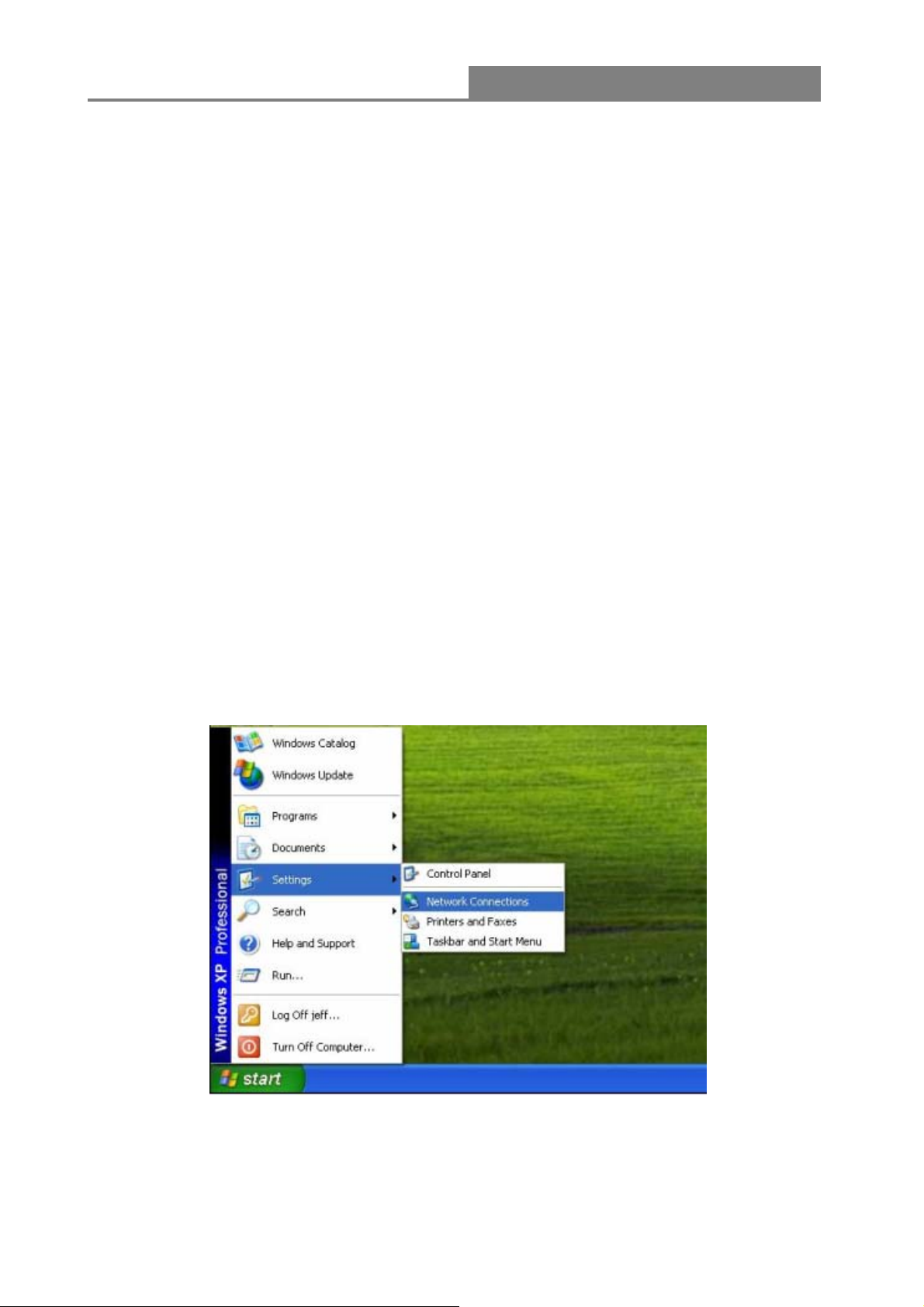
Wireless 11n 1T1R Router
2.3 Configure the IP Address of Your Computer
In order to communicate with this Wireless Router, you have to configure the IP address of your
computer to make it compatible with the device.
Note: The router supports DHCP server and it is enabled as default. Users who configure his IP
address as “Obtain an IP address automatically” may skip the following IP configuration
instruction.
1. The default network setting of the device:
IP address: 192.168.100.1
Subnet Mask: 255.255.255.0
DHCP Server: enable
2. In the following TCP/IP configuration guide, the IP address “192.168.100.2” is assumed to
be your IP address if you want to specify IP addresses manually. Please DO NOT choose
“192.168.100.1” as the IP address, for the IP address “192.168.100.1“has been set as the
default IP for this device.
3. The following TCP/IP configuration guide uses windows XP as the presumed operation
system.
Procedures to configure IP addresses for your computer:
1. If you are in Classic Start menu view, click Start > Settings > Network Connections.
If you are in Start menu view, click Start > Control Panel > Network Connections.
10
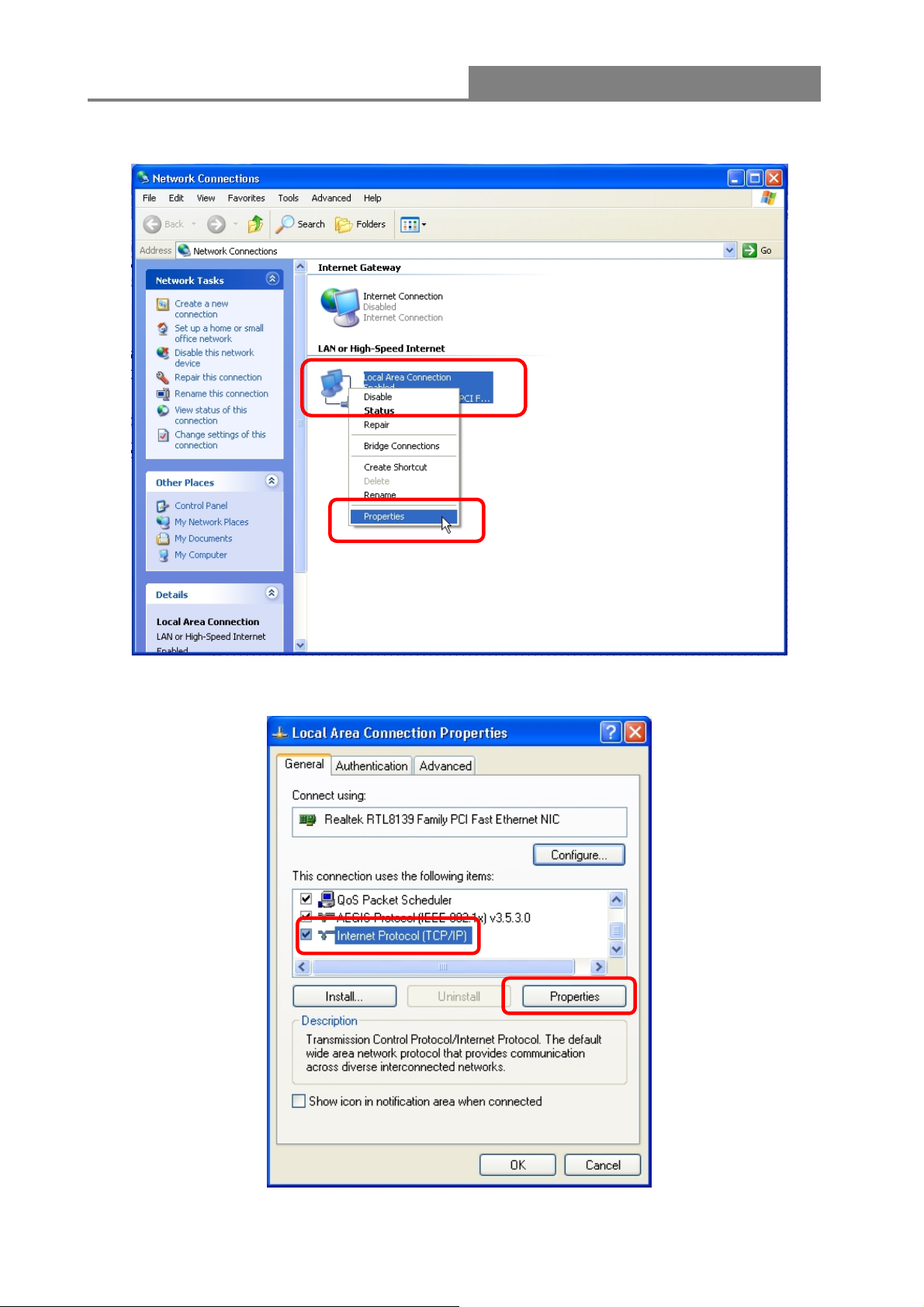
Wireless 11n 1T1R Router
2. Right-click Local Area Connection item and click Properties.
3. Choose Internet Protocol (TCP/IP) and click Properties.
11
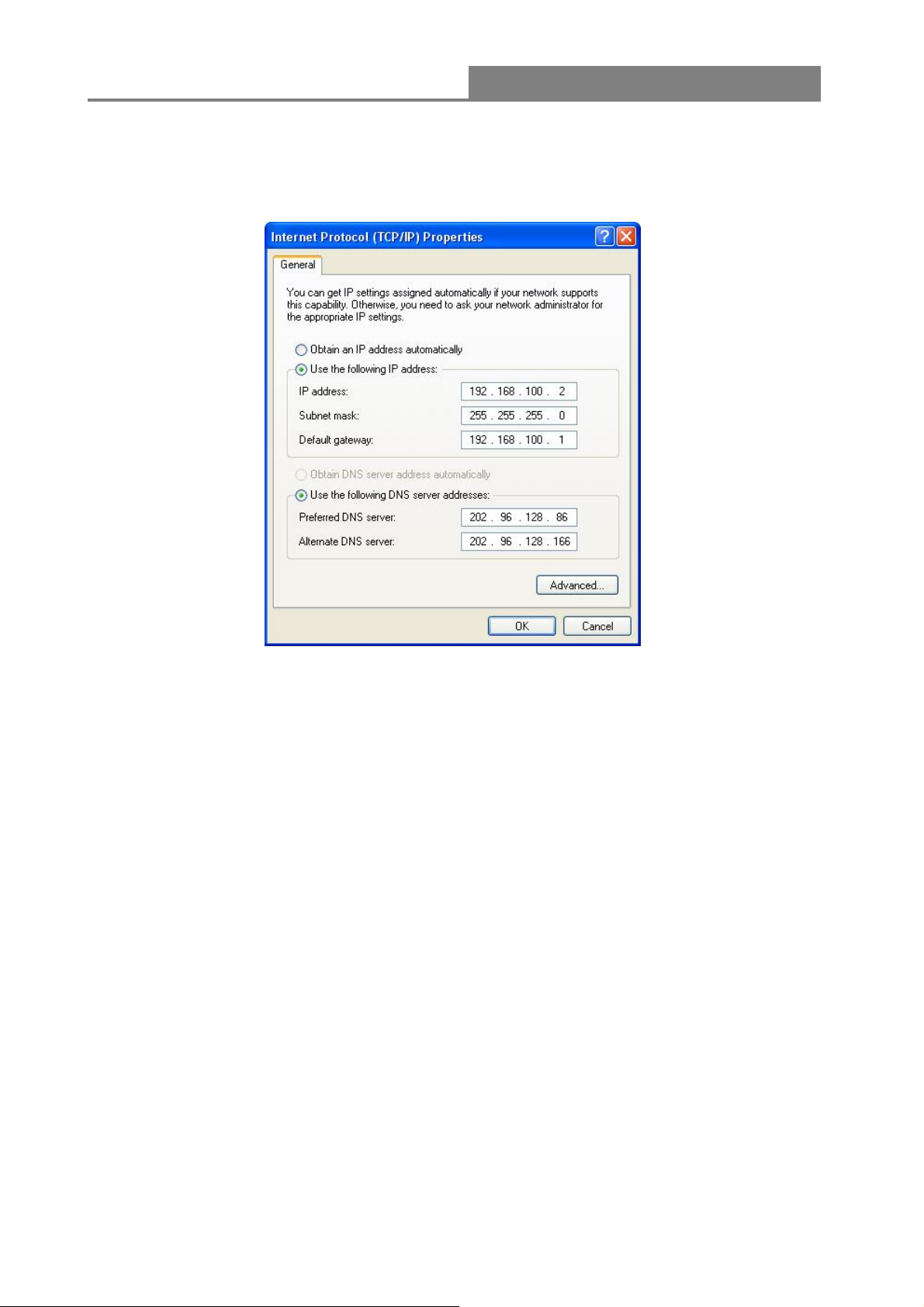
Wireless 11n 1T1R Router
4. You may choose Obtain an IP address automatically (recommend) to get an IP address
automatically. Or you can choose Use the following IP address to specify an IP address
manually. Please click the OK button after your configuration.
12

Wireless 11n 1T1R Router
Chapter 3 Web-Based Management
3.1 Start the Web-Based Management Interface
The device uses Web as the management interface. You can use a browser to access the
management interface easily. Please follow the steps listed below.
1. Open the Internet Web browser.
2. Type 192.168.100.1 into the URL Web address location and press Enter.
3. The Login window appears.
- Enter admin in the User Name location (default value).
- Enter admin in the Password location (default value).
- Click OK button.
13

Wireless 11n 1T1R Router
3.2 The Graphic User Interface
After the password authorization, the information page shows up as the home page of the graphic
user interface. You may click the menu link on left column of the window to get access to each
configuration page.
Router Mode:
14
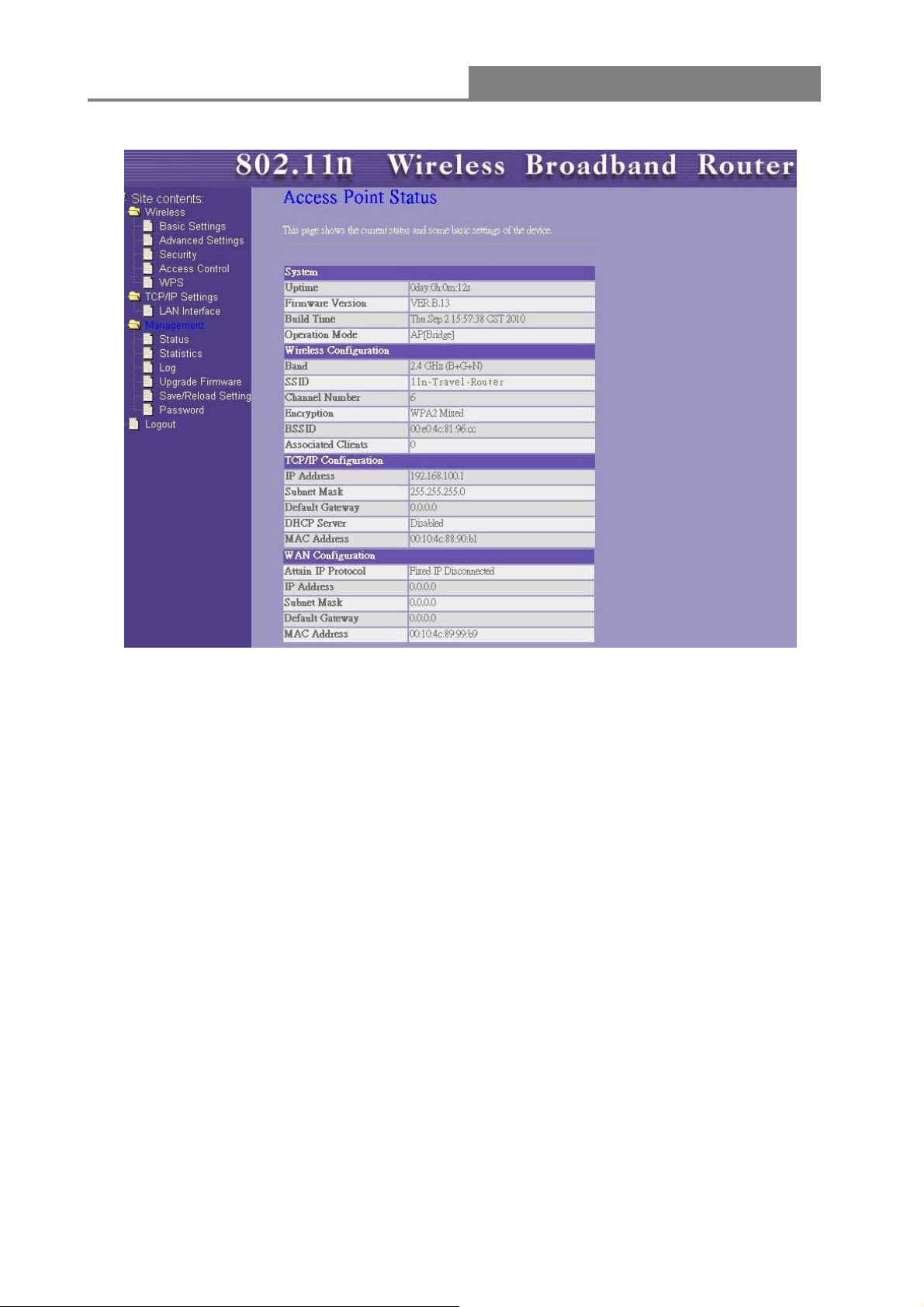
Wireless 11n 1T1R Router
AP Mode:
3.3 Setup Wizard (Router mode)
If you are using the router for the first time, please follow the procedures of the setup wizard to do
a step-by-step configuration.
Note: The configurations in AP and Router modes are almost the same. The following guide
mainly introduces this device under the Router mode environment. Users want to do management
in AP mode please refer to the Router mode. The following instruction makes an overall
introduction to the Setup Wizard
1. Click “Setup Wizard” on the left menu link, and then click the “Next” button to proceed.
15

Wireless 11n 1T1R Router
2. Select a WAN access type for the router to connect to the Internet. And then click the “Finish”
button. Or you can click “Back/Cancel” for any changing. You may get those parameters from your
ISP. WAN Access Type: Static IP, DHCP Client and PPPoE.
3.4 Wireless
3.4.1 Basic Settings
You can set up the configuration of your Wireless basic settings and monitor the Wireless Clients
associate with your router.
16

Wireless 11n 1T1R Router
Items Information
Disable Wireless
LAN Interface
Multiple AP
SSID
Channel Width
Control Sideband
Channel Number
Country
Broadcast SSID
Mark the checkbox to disable interface of Wireless LAN.
The
for Multiple APs. Click this button to do more configurations.
Service set identifier (SSID) for the name of the wireless network.
Select 20MHz or 40MHz as the wireless channel frequency.
Upper, Lower
Select a channel (Auto, 1~13) for the wireless network of this device.
It contains USA(FCC), Canada(IC), Europe(ETSI), Spain, France,
Japan(MKK) for your selection.
If you enable "Broadcast SSID", every wireless station located within
the coverage of this wireless router can discover this wireless router
easily. If you are building a public wireless network, enabling this feature
is recommended. Disabling "Broadcast SSID" can be more safe.
button is to show and update the wireless settings
Click "Show Active Clients" button, then an "Active Wireless Client
Associated Client
* Please click on the Apply Changes button or the Reset button at the bottom to save/reset the configurations.
1. Multiple APs
Table" will pop up. You can see the status of all active wireless stations
that are connecting to the access point.
17

Wireless 11n 1T1R Router
This is the window that pops up after clicking the button.
Click “Enable” to activate this AP, and then click the button “Show”, “Active Wireless Client Table –
AP1” window pops up as the following:
18
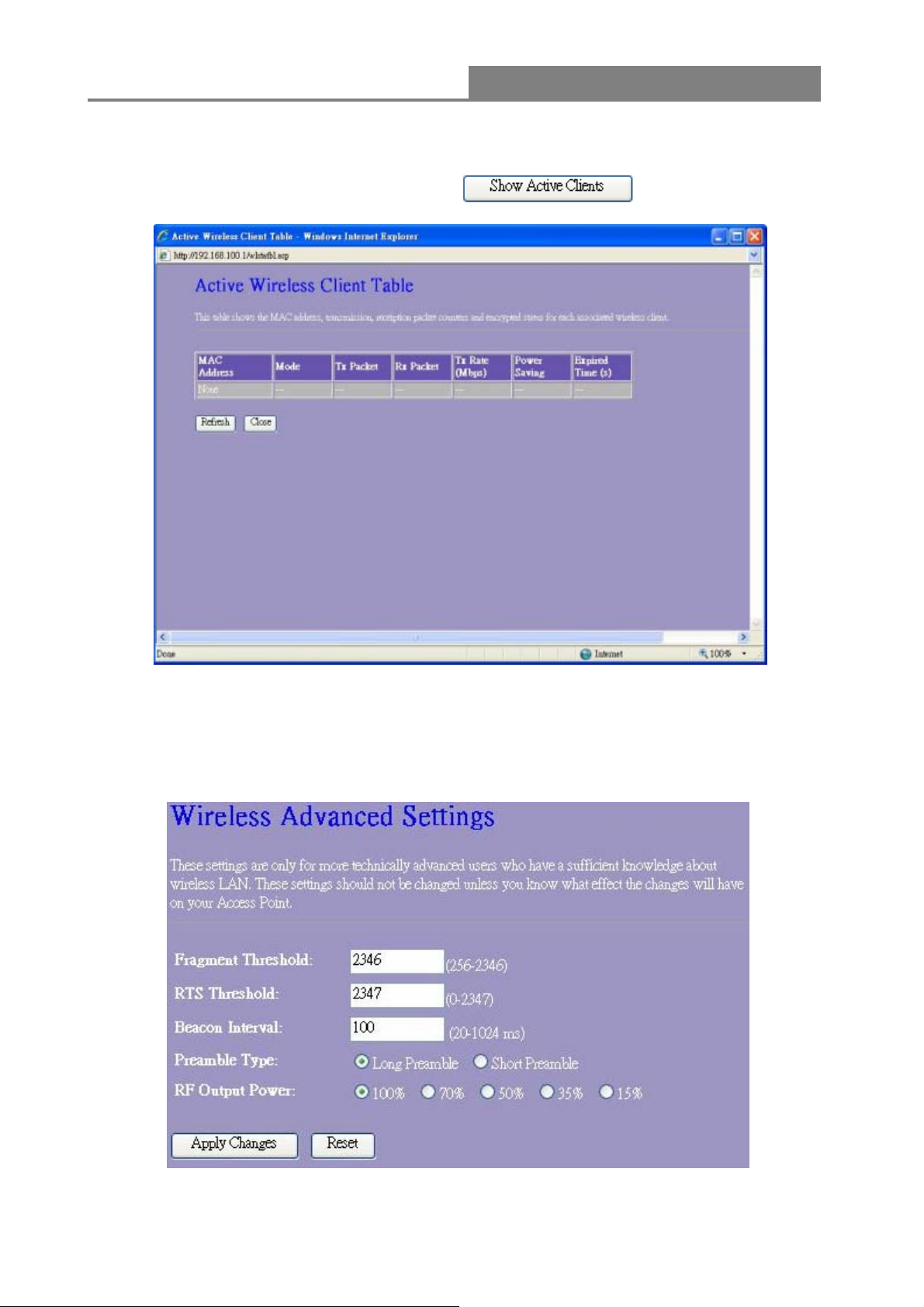
Wireless 11n 1T1R Router
2. Active Wireless Client Table
This is the window that pops up after clicking the
button.
3.4.2 Advanced Settings
You can set advanced wireless LAN parameters for this router. We recommend not changing
these parameters unless you know what changes will be on this router.
19

Wireless 11n 1T1R Router
Items Information
This value should remain at its default setting of 2346. If you
experience a high packet error rate, you may slightly increase your
Fragment Threshold
RTS Threshold
Beacon Interval
fragmentation threshold within the value range of 256 to 2346.
Setting the fragmentation threshold too low may result in poor
performance.
Request To Send threshold. This value should remain at its default
setting of 2347. If you encounter inconsistent data flow, only minor
modifications to the value range between 0 and 2347 are
recommended.
Beacons are packets sent by an access point to synchronize a
wireless network. Specify a beacon interval value. Default (100ms)
is recommended.
Preamble Type
RF Output Power
* Please click on the Apply Changes button or the Reset button at the bottom to save/reset the configurations.
The length of CRC blocks in the frames during the wireless
communication.
Select the signal strength for the wireless network.
3.4.3 Security
The Security function protects your wireless network from invasion. We provide WEP and WPA
encryption to secure your wireless network. Please select “Disable”, “WEP”, “WPA”, “WPA2”,
or “WPA2-Mixed” in the drop list. If you select “Disable”, any data will be transmitted without
encryption and any station can access the router.
20

Wireless 11n 1T1R Router
Items Information
Please choose a SSID you have set for this router in the Wireless >
Select SSID
Basic Settings from the drop-down list. The SSID will be shown on
the wireless network for recognizing.
Encryption
Show Password
* Please click on the Apply Changes button or the Reset button to save/reset the configurations.
There are 5 modes for you to select: Disable, WEP, WPA, WPA2,
and WPA2-Mixed. Please refer to the following description.
Select to show the password or not.
1. Security Mode – Disable
Select “Disable” means to access your wireless network without any encryption.
2. Security Mode -- WEP
21

Wireless 11n 1T1R Router
Items Information
Please choose a SSID you have set for this router in the Wireless >
Select SSID
Basic Settings from the drop-down list. The SSID will be shown on the
wireless network for recognizing.
Encryption
Authentication
Select a security encryption mode for this router.
There provide three options for selecting: Open System, Shared Key,
Auto.
Key Length
Key Format
Encryption Key
Show Password
* Please click on the Apply Changes button or the Reset button to save/reset the configurations.
Select “64-bit” or “128-bit” as the key encryption length.
Select “ASCII
Enter the key according to the key format you select.
Select to show the password or not.
3. Security Mode – WPA / WPA 2
1
” or “Hex2” to setup the key value.
Items Information
Please choose a SSID you have set for this router by clicking
Select SSID
Encryption
WPA/WPA2 Cipher
Suite
1
ASCII (American Standard Code for Information Interchange) is a code for representing English letters as numbers
from 0-127.
2
Hexadecimal digits consist of the numbers 0-9 and the letters A-F.
“Wireless > Basic Settings” from the drop-down list. The SSID will be
shown on the wireless network for your recognition.
Select a security encryption mode for this router.
WPA Cipher Suite: the default setting is TKIP.
22

Wireless 11n 1T1R Router
WPA2 Cipher Suite: the defaulting setting is AES
Pre-Shared Key
Format
Pre-Shared Key
Show Password
* Please click on the Apply Changes button or the Reset button to save/reset the configurations.
4. Security Mode – WPA2-Mixed
To decide the format, select “Passphrase” or “Hex” in the drop list.
Enter the “Pre-shared Key” according to the pre-shared key format
you select. This is the shared secret between AP and STA. This field
must be filled with character longer than 8 and less than 64 lengths.
Select to show the password or not.
Items Information
Please choose a SSID you have set for this router by clicking
Select SSID
Encryption
WPA / WPA2 Cipher Suite
Pre-Shared Key Format
Pre-Shared Key
Show Password
* Please click on the Apply Changes button or the Reset button to save/reset the configurations.
“Wireless > Basic Settings” from the drop-down list. The SSID
will be shown on the wireless network for your recognition.
Select a security encryption mode for this router.
The Cipher Suite is mixed (TKIP and AES).
To decide the format, select “Passphrase” or “Hex” in the drop
list.
Enter the “Pre-shared Key” according to the pre-shared key
format you select. This field must be filled with character longer
than 8 and less than 64 lengths.
Select to show the password or not.
23

Wireless 11n 1T1R Router
3.4.4 Access Control
To restrict the station access authentication of the clients, you can set up the control list in this
page.
Items Information
Wireless Access
Control Mode
MAC Address &
Comment
Current Access
Control list
* Please click on the Apply Changes button or the Reset button to save/reset the configurations.
Click the drop list to choose the access control mode. You may select
“Allow listed” to give those MAC addresses access to this device or select
“Deny Listed” to ban it or select “Disable”.
Fill in the MAC address that you wish to control, and give a definition to it.
List the MAC Access Control settings you have added before. Click on the
list to change configuration. To Delete the station on the list, mark the
check box in the select item and click the “Delete Selected”. If you want to
delete all stations on the list, click “Delete All” to remove all of them.
3.4.5 Wireless Site Survey (only in Client mode)
If you are under the Client mode, click Wireless > Wireless Site Survey in the menu links to
display the screen as shown below.
This page shows the available wireless network information. When you use this device as a
client station (STA), you may connect to other AP or Router. Select one of the networks existing
in the list of the site survey table and click “Connect” then your device can share the same
24
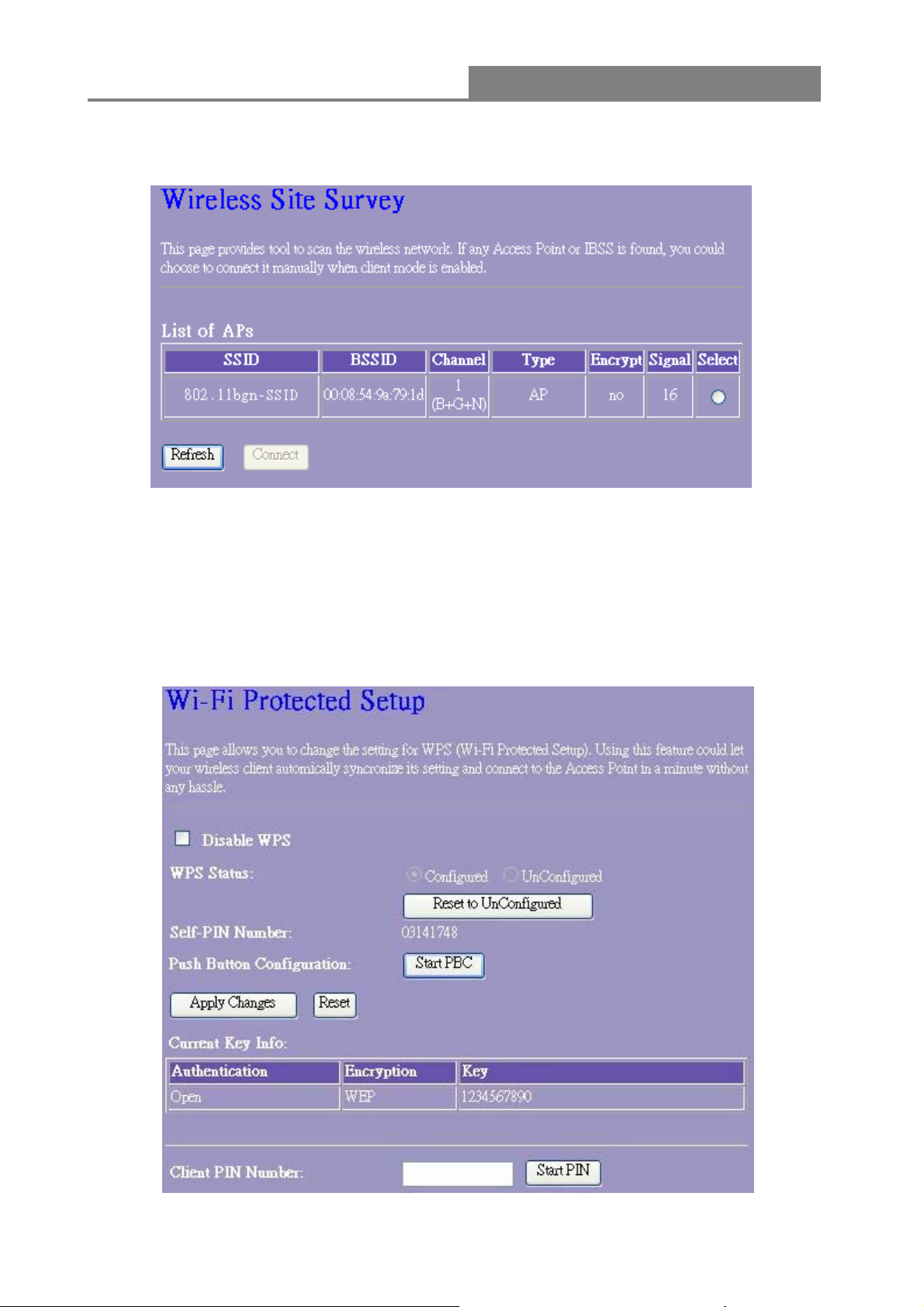
Wireless 11n 1T1R Router
network with others successfully. Click the “Refresh” button can scan nearby Router and AP
again.
3.4.6 WPS Settings
The primary goal of Wi-Fi Protected Setup (Wi-Fi Simple Configuration) is to simplify the
security setup and management of Wi-Fi networks. This router supports the configuration setup
using PIN configuration method or PBC configuration method through an internal or external
registrar.
25

Wireless 11n 1T1R Router
Items Information
Disable WPS
WPS Status
Self-PIN Number
Push Button
Configuration
Current Key Info
Client PIN
Number
Click this checkbox to undo WPS.
You cannot manually select the items here. The WPS Status will change
from “UnConfigured” to “Configured” after you enable WPS function and
setup a wireless security key for this device.
If you use this device as a client, you can use this code when trying to
connect this device to other AP by using the PIN method.
Push Button Communication (PBC) method uses a simple action of
pushing a button on both the AP and the new STA to reach the function
of easy setup WPS connection. You can simply click the
button in this GUI page or click the WPS button under the case of the
router. After click on the button, please run the client’s WPS and push
the PBC button within 2 minutes.
This field displays the current key information you configured.
Personal Identification Number (PIN) method. Users have to fill in the
PIN code of enrollee device and click the
communication between the AP and the enrollee device. After click on
the button, please run the client’s WPS and push the PIN button within 2
minutes.
button to make
*Please click on the Apply Changes button or the Reset button at the bottom to save/reset the configurations.
If you are under the Client mode, the interface is different.
Click Wireless > WPS in the menu links to display the screen as shown below.
In this page you can connect your device to other networks by using PIN or PBC methods
.
26
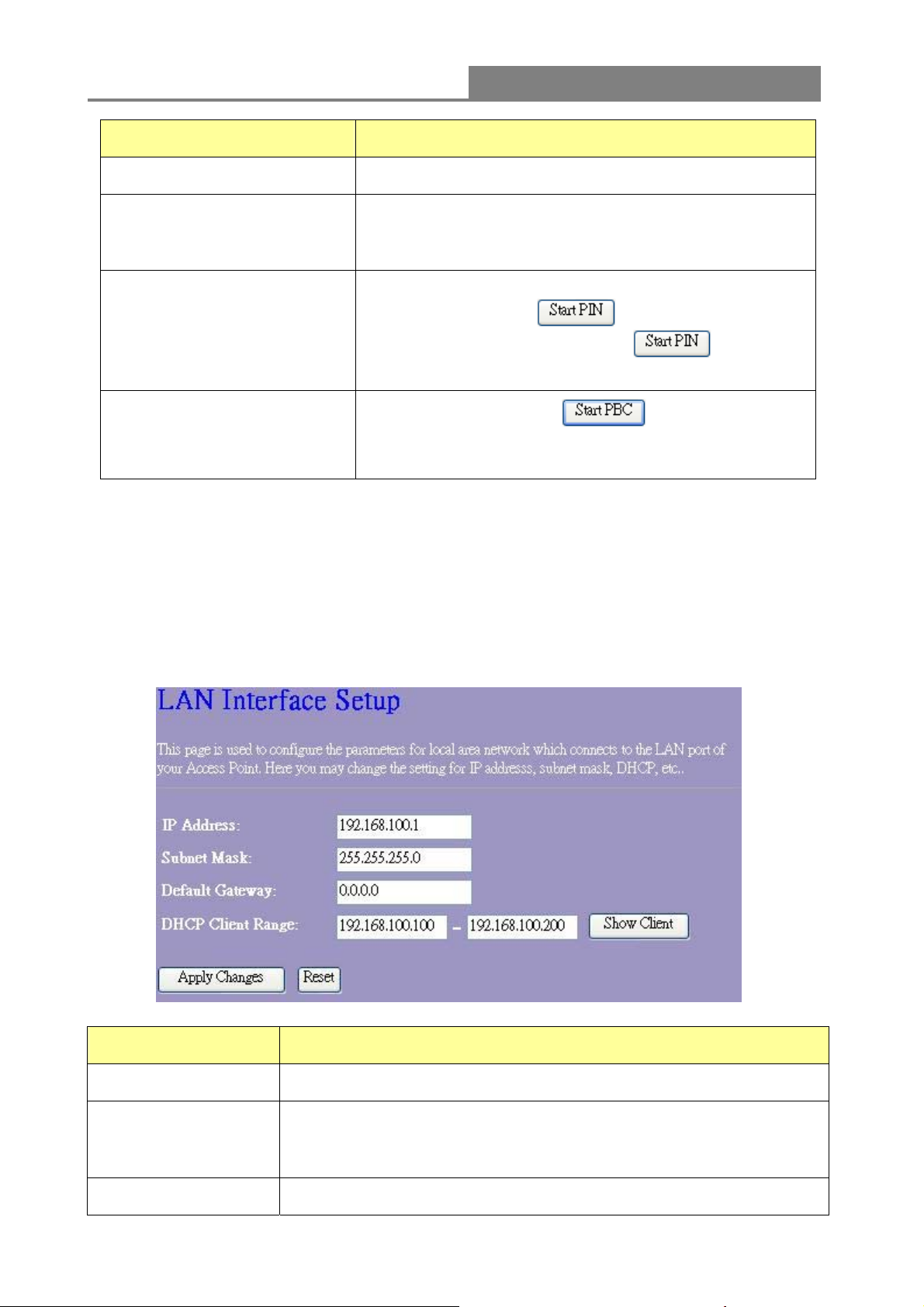
Wireless 11n 1T1R Router
Items Information
Disable WPS
Self-PIN Number
PIN Configuration
Push Button Configuration
Mark to disable the WPS, and clear to enable.
If you use this device as a client, you can use this code
when trying to connect this device to other AP by using
the PIN method.
After the AP or router you share has fill in your self-pin
number and click the
at this moment you can click the
minutes to establish the connection.
You can simply click the
button) together with the AP or router you want share in 2
minutes for connection.
button in this GUI page
button in 2
button (or the WPS
3.5 TCP/IP Settings
3.5.1 LAN Interface Setup
To set up the configuration of LAN interface, private IP of your router LAN port and subnet mask
for your LAN segment.
Items Information
IP Address
The IP of your Router LAN port (default 192.168.100.1).
Subnet Mask
Default Gateway
Subnet Mask of you LAN (default 255.255.255.0). All devices on the
network must have the same subnet mask to communicate on the
network.
Enter the “IP Address” of the router in your network.
27

Wireless 11n 1T1R Router
DHCP stands for Dynamic Host Configuration Protocol. It is a
protocol for assigning dynamic IP addresses “automatically”.
This field asks you to specify the DHCP Client IP address range
DHCP Client Range
* Please click on the Apply Changes button or the Reset button at the bottom to save/reset the configurations.
Active DHCP Client List
This is the window that pops up after clicking the button. It shows the information
of IP address, MAC address and expire time of the DHCP clients that have connected with this
device.
(default 100~200). You can also click the “Show Client” button to list
those connected DHCP clients.
Note: in Router/Client mode, DHCP Server default setting is enabled,
however in AP mode, DHCP Server default setting is disabled.
3.5.2 WAN Interface Setup (Router mode)
This page allows users to configure those parameters for connecting to Internet. You may
select the Internet connection type from the drop list besides “WAN Access Type” and configure
the parameters for each mode. There are three modes for your selection: Static, DHCP and
PPPoE.
28
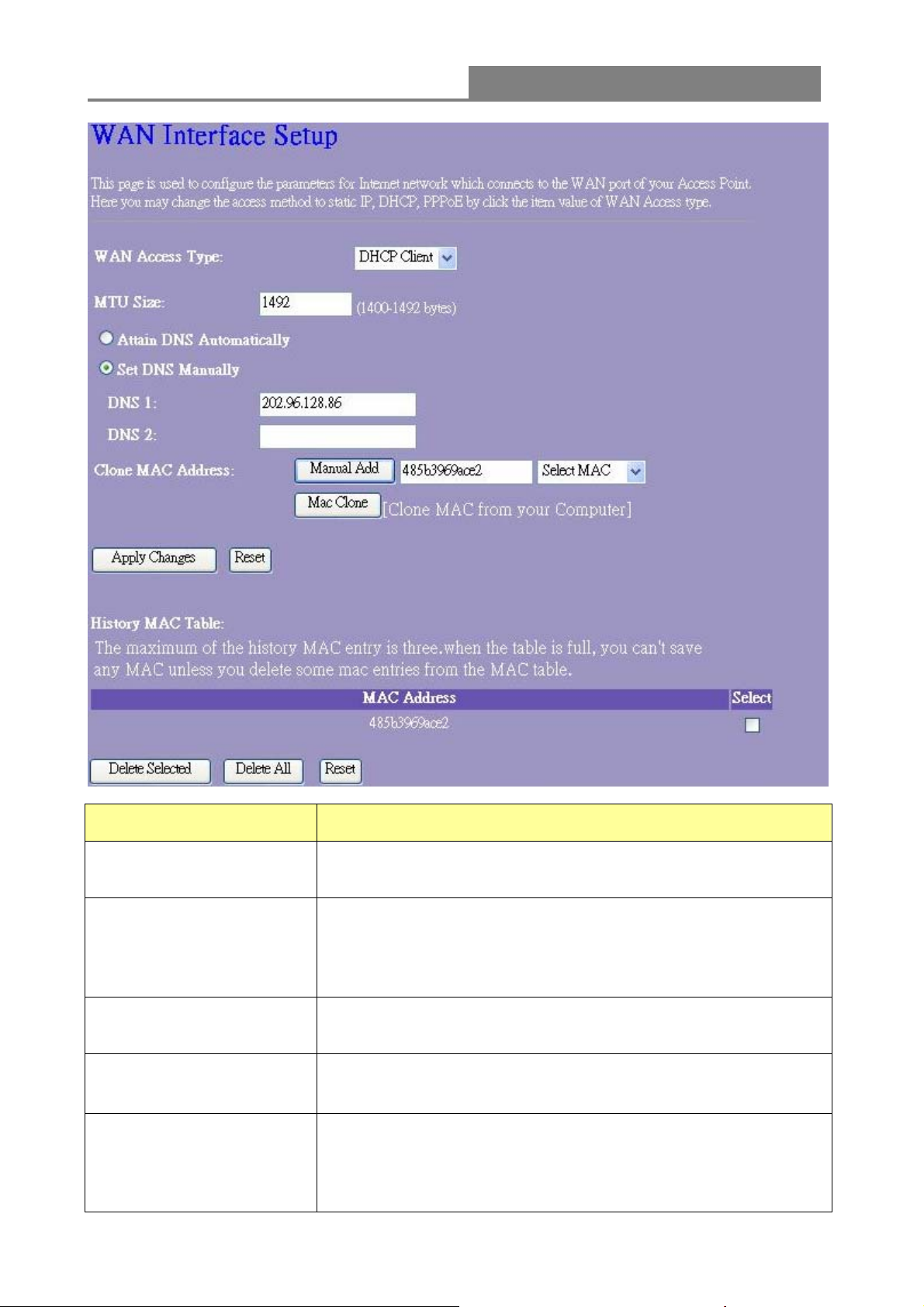
Wireless 11n 1T1R Router
Items Information
WAN Access T ype
MTU Size
Attain DNS Automatically
Set DNS Manually
Clone MAC Address
Select the mode to access the WAN as Static, DHCP Client or
PPPoE.
To Enable the Maximum Transmission Unit of router setup. Any
packet over this number will be chopped up into suitable size
before sending. Larger number will enhance the transmission
performance.
Enter the MTU number in the blank to set the limitation.
If your DNS provided by ISP is dynamic, choose “Attain DNS
automatically.
To specify the Domain Name System (DNS). The DNS server
translates domain names into IP addresses. Enter the DNS
provided by your ISP in DNS 1 and DNS 2.
There are two ways to clone MAC address.
One way is directory input MAC address in text box. Maybe you
need to save the MAC Address, you can click 'Manual Add' button
and add it to “History MAC Table” for easily backup; another is
click 'MAC Clone' button, then it will copy the MAC address from
29
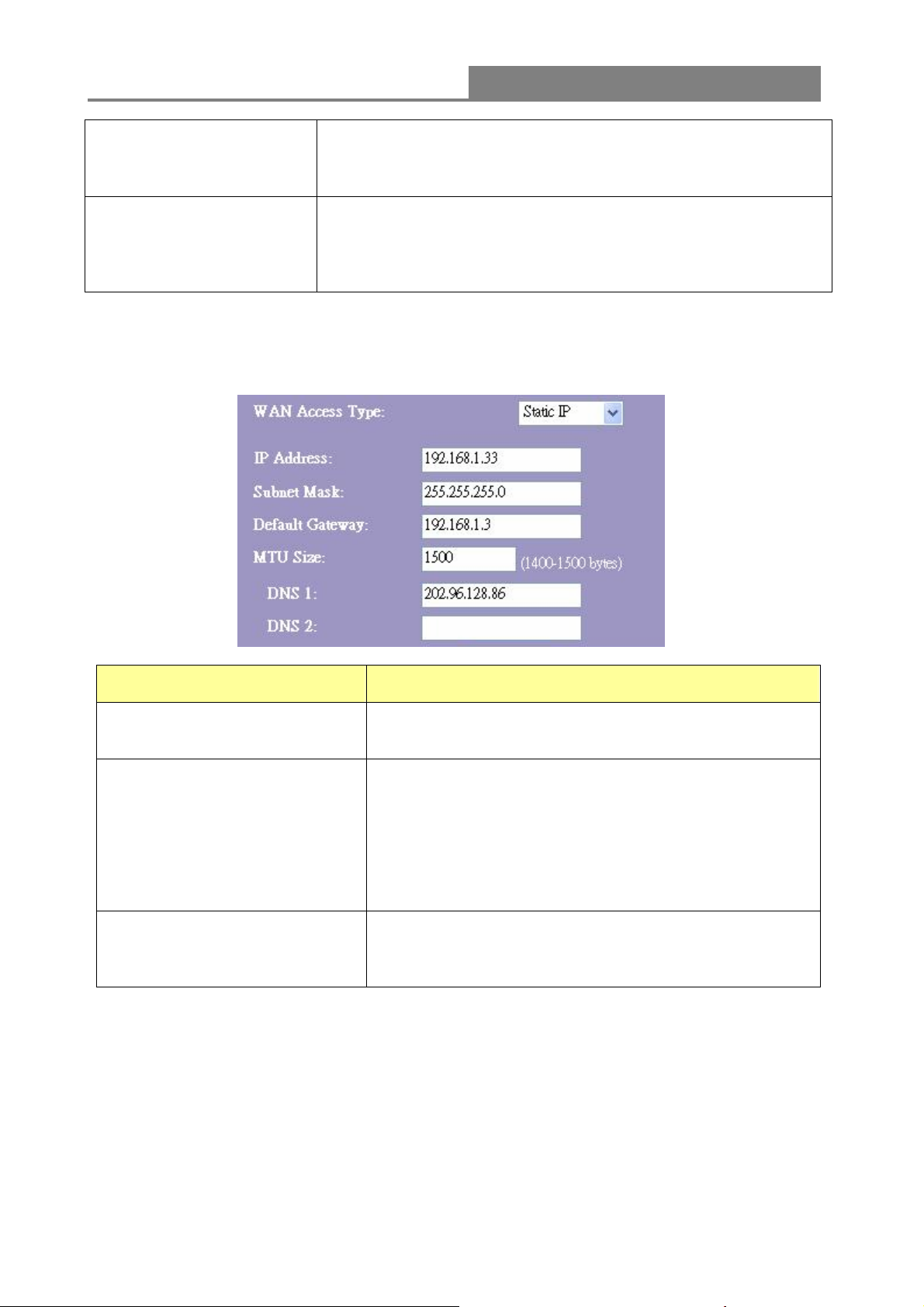
Wireless 11n 1T1R Router
your network card in the computer.
Note: The 'History MAC Table' can save maximum three MAC
Addresses.
To Delete the MAC Address you add before, mark the check box
History MAC Table
* Please click on the Apply Changes button or the Reset button at the bottom to save/reset the configurations.
1. Static Mode (fixed IP)
in the select item on the right hand and click the “Delete
Selected”. If you want to delete all the MAC Addresses, click
“Delete All” to remove all of them.
Items Information
IP Address, Subnet Mask and
Default Gateway
MTU Size
DNS 1~2
Fill in the IP address, Subnet Mask and Default Gateway
that provided by your Internet Service Provider (ISP).
To Enable the Maximum Transmission Unit of router
setup. Any packet over this number will be chopped up
into suitable size before sending. Larger number will
enhance the transmission performance.
Enter the MTU number in the blank to set the limitation
(default 1500 bytes).
To specify the Domain Name System (DNS). The DNS
server translates domain names into IP addresses. Enter
the DNS provided by your ISP in DNS 1 and DNS 2.
30
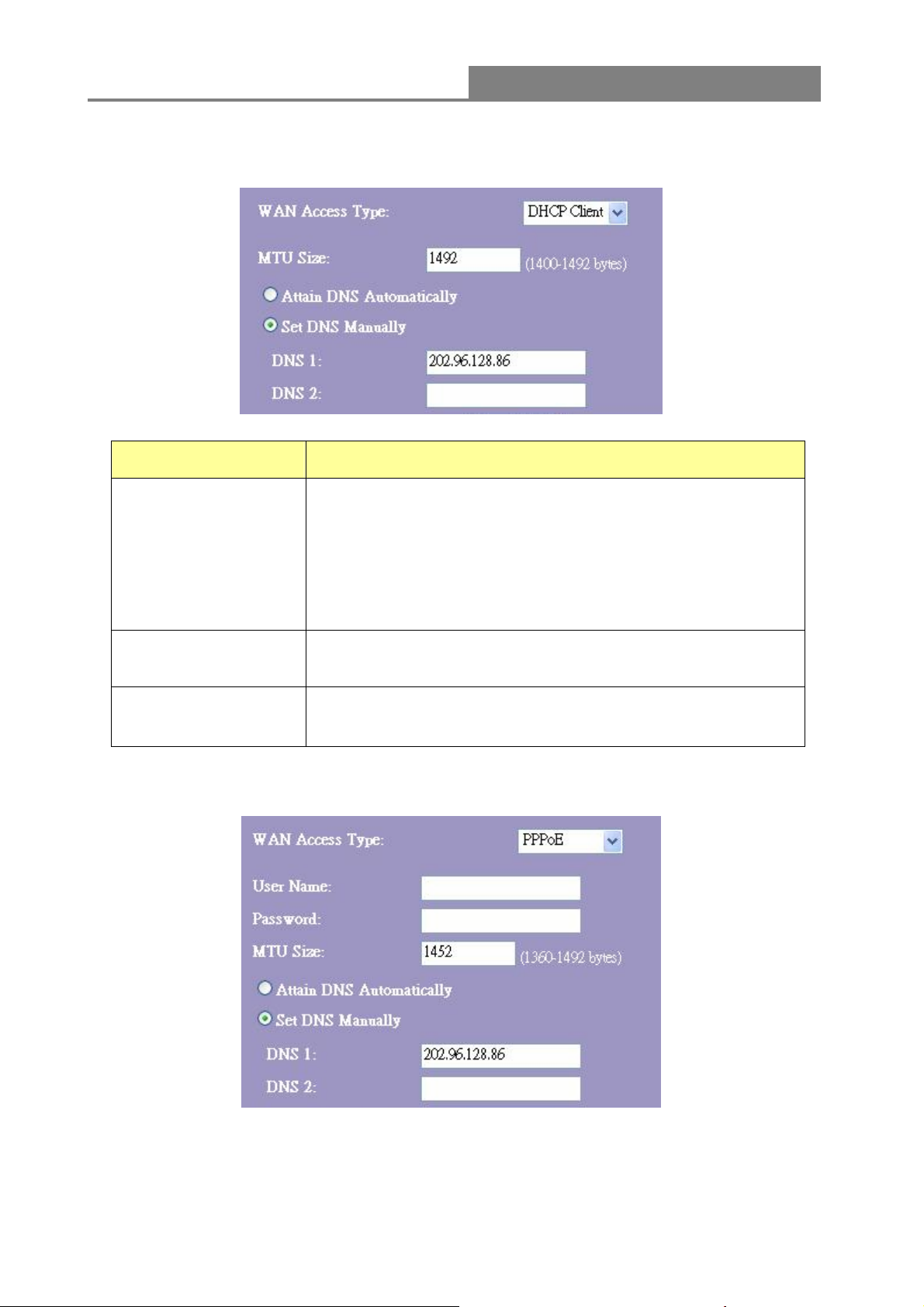
Wireless 11n 1T1R Router
2. DHCP (Auto Config)
Items Information
To Enable the Maximum Transmission Unit of Router setup.
Any packet over this number will be chopped up into suitable
size before sending. Larger number will enhance the
MTU Size
transmission performance.
Attain DNS
Automatically
Set DNS Manually
3. PPPoE (ADSL)
Enter your MTU number in the text-box to set the limitation
(default 1492 bytes).
If your DNS provide by ISP is dynamic, choose “Attain DNS
automatically.
To specify the Domain Name System (DNS). The DNS server
translates domain names into IP addresses. Enter the DNS
provided by your ISP in DNS 1 and DNS 2.
31

Wireless 11n 1T1R Router
Items Information
User Name&Password
MTU Size
Attain DNS Automatically
Set DNS Manually
Fill in the User Name and password that provided by your ISP.
To Enable the Maximum Transmission Unit of router setup.
Any packet over this number will be chopped up into suitable
size before sending. Larger number will enhance the
transmission performance.
Enter your MTU number in the text-box to set the limitation
(default 1452 bytes).
If your DNS provided by ISP is dynamic, choose “Attain DNS
automatically.
To specify the Domain Name System (DNS). The DNS server
translates domain names into IP addresses. Enter the DNS
provided by your ISP in DNS 1 and DNS 2.
3.6 Firewall Settings (Router mode)
MAC Filtering
The Wireless Router could filter the outgoing packets for security or management consideration.
32
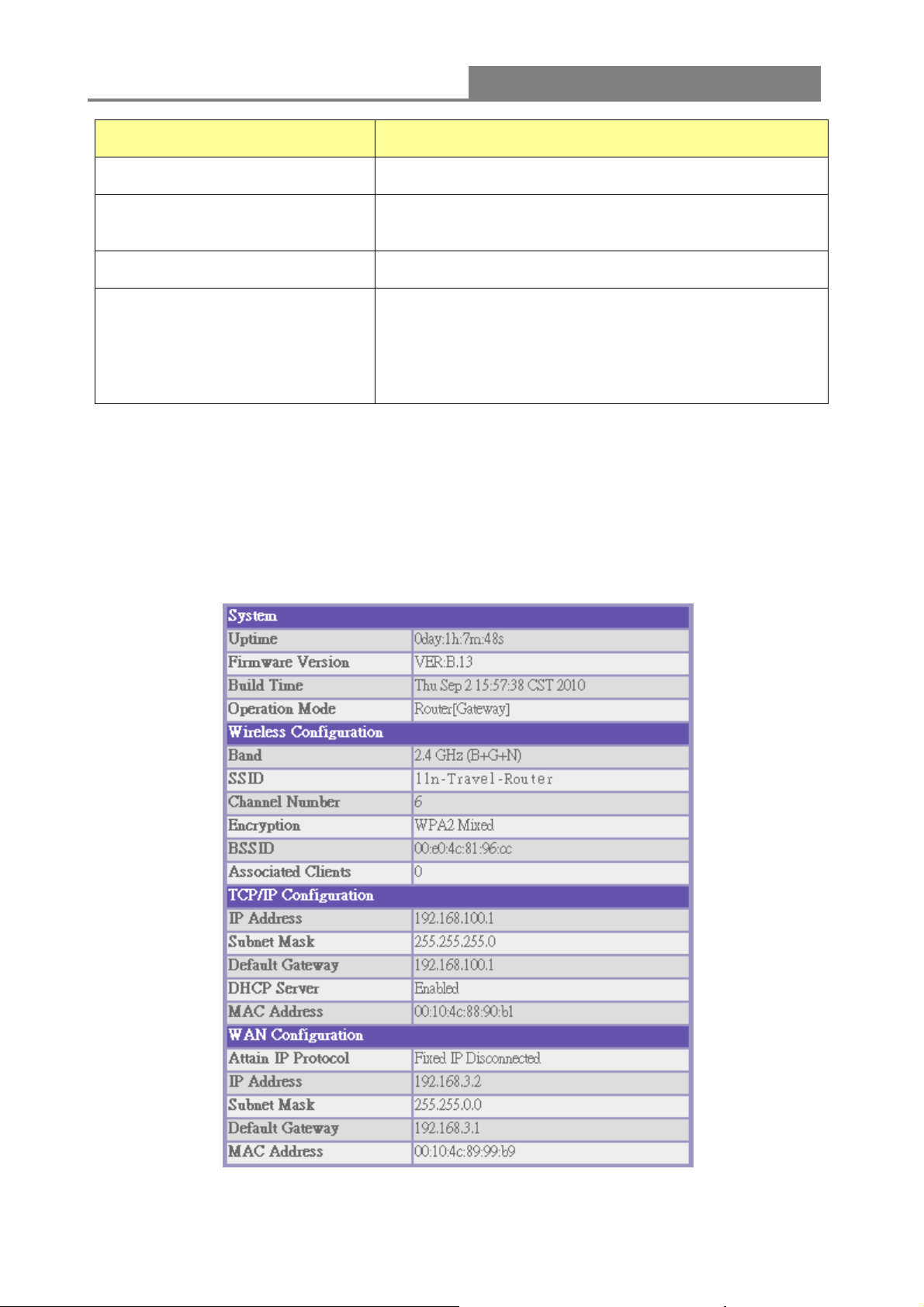
Wireless 11n 1T1R Router
Items Information
Enable MAC Filtering
MAC Address
Comment
Current Filter Table
Please click on the Apply Changes button or the Reset button at the bottom to save/reset the configurations.
Mark to enable the configuration, and clear to disable.
Fill in the MAC address of wireless stations you want to
forbid to access the Internet through the Gateway.
Input any text to describe this mapping.
Lists the MAC Filter Settings you have added before. To
delete the settings on the list, click the check box in the
select item and click the “Delete Selected”. If you want to
delete all the MAC addresses, click “Delete All” to
remove all of them.
3.7 Management
3.7.1 Status
This information page shows the current status and basic settings of this device. You could check
if the parameters match your configuration.
33

Wireless 11n 1T1R Router
3.7.2 Statistics
This page shows users the information of data transfer, and monitors the status of this router
including receiving and sending packets. To see the latest report, click
button.
3.7.3 Log
This System Log page shows the information of the current activities on the router. To enable
system log function:
1. Mark the “Enable Log” checkbox.
2. To see all information of the system, select the “system all” checkbox.
To see wireless information only, select the “wireless” checkbox.
3. Click the
refresh the log information or click the
button to activate. You could also click the button to
button to clean the log table.
34

Wireless 11n 1T1R Router
3.7.4 Upgrade Firmware
Sometimes a new firmware may be issued to upgrade the system of this device. You could
upgrade the firmware you got in this page. To upgrade the firmware, please click the
button, locate the firmware in your computer and then click the
button to execute.
35
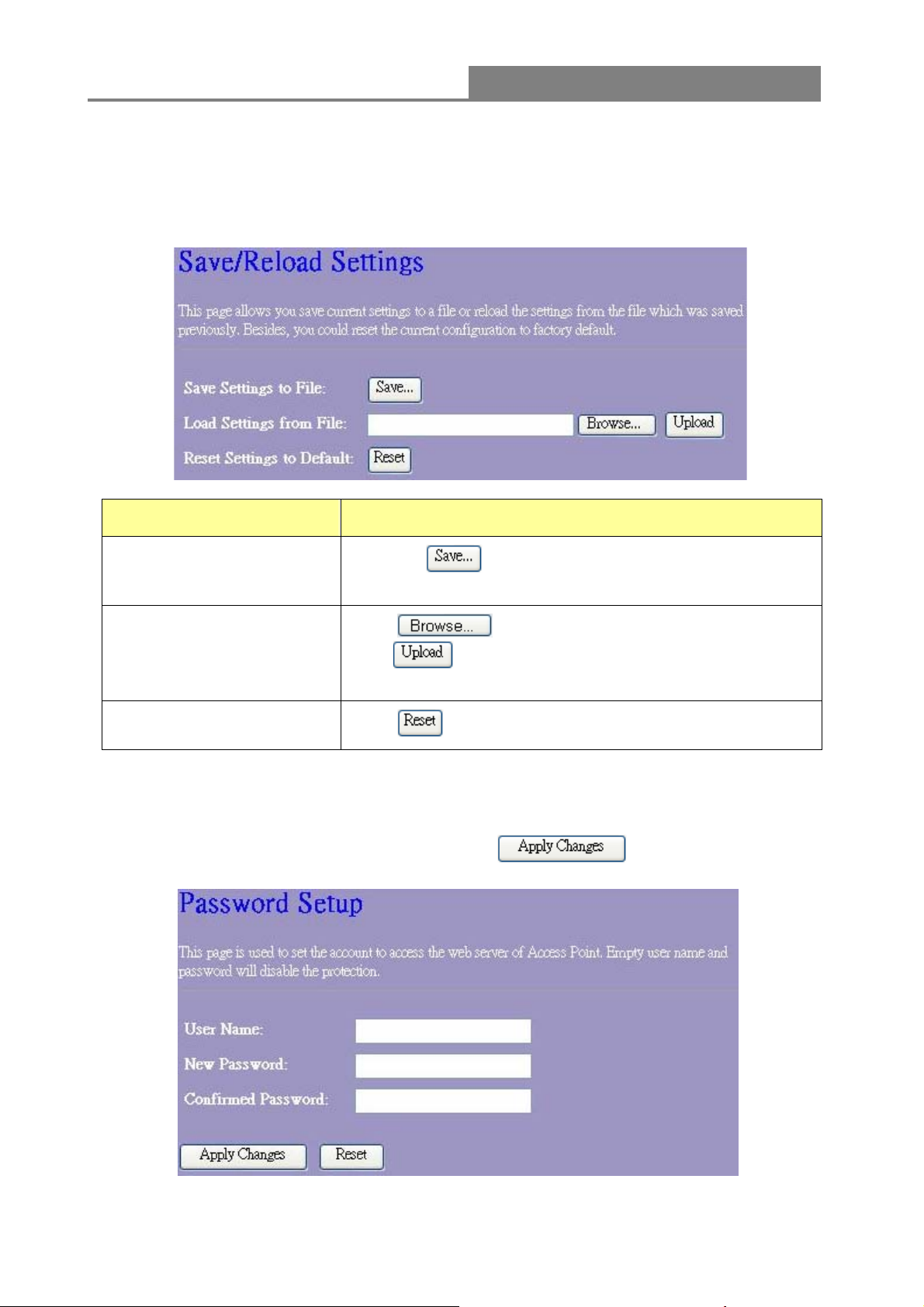
Wireless 11n 1T1R Router
3.7.5 Save/Reload Setting
The Save/Reload Setting page allows users to save and upload the configuration settings of the
device or restore the factory default configuration.
Items Information
Save Settings to File
Load Settings from File
Reset Settings to Default
Click the
settings.
Click
click
settings. Please wait until it is complete.
Click
button to save the currently configure
to select the file that you save, and then
to start to update the system configuration
to start to load default settings.
3.7.6 Password
To set up the Administrator Account information, enter the Username, New password, and reenter
the password on the text box. Don’t forget to click the
to save the configuration.
36
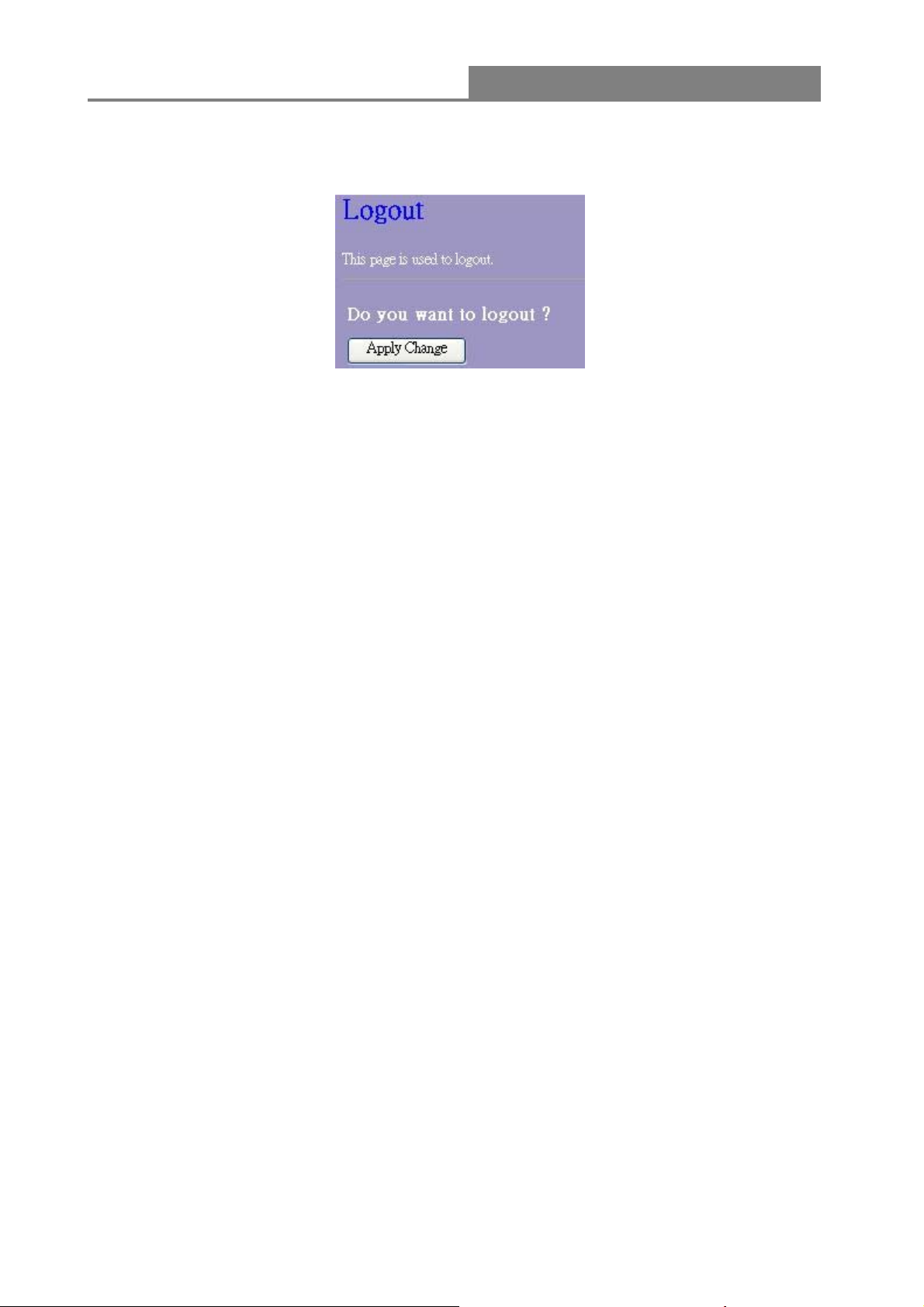
Wireless 11n 1T1R Router
3.7.7 Logout
Click Apply Change then you will save the settings and log off the management interface.
37
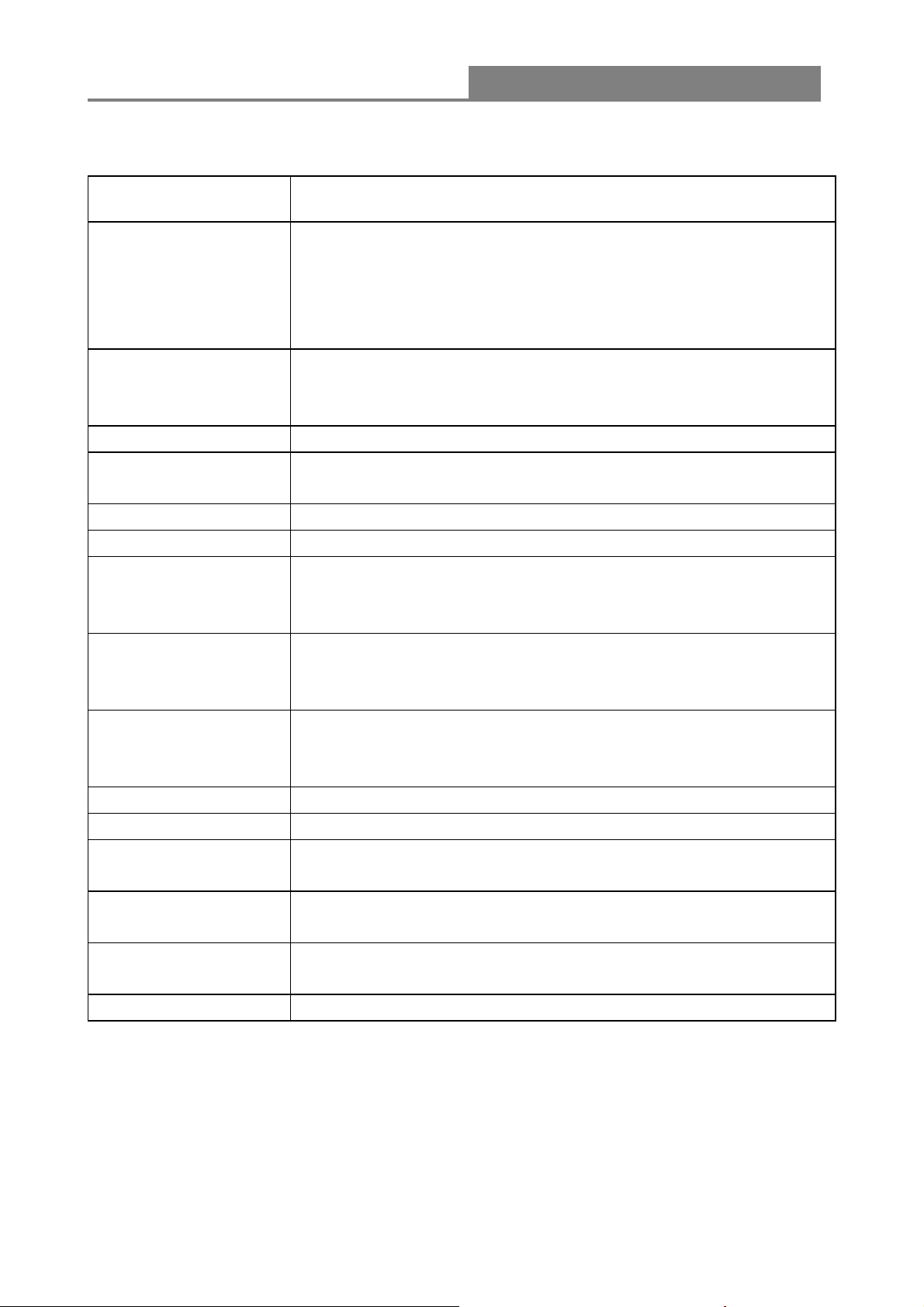
Wireless 11n 1T1R Router
Appendix A: Product Specifications
Standard
Interface
Antenna(W142D)
WAN Connection
Cable Connections
Transmission Mode
Security
Network Data Rate
IEEE 802.11n, IEEE 802.11g, IEEE 802.11b, IEEE 802.3, IEEE
802.3u
LAN: One 10/100Mbps RJ-45 port
WAN: One 10/100Mbps RJ-45 port
One WPS/RESET button
One slide switch to control AP/Router/Client mode
One USB DC JACK
Antenna type: Dipole
Antenna connector type: Fixed
Antenna standard: 1.2dBi
Ethernet 10/100 Mbps
RJ-45 (10BASE-T): Category 3,4,5 UTP
RJ-45 (100BASE-TX): Category 5 UTP
Auto-Negotiation (Full-duplex, Half-duplex)
64/128-bit WEP, WPA, WPA2, WPA2-Mixed
802.11b: 1,2,5.5, and 11Mbps
802.11g: 6,9,12,18,24,36,48 and 54Mbps
802.11n: up to 150Mbps
Receiver Sensitivity
Transmit Power
LED indications
Channel
Range Coverage
Temperature
Humidity
Certification
802.11n Typical -68 dBm
802.11g Typical -73 dBm
802.11b Typical -84 dBm
16dBm typically @ 802.11b
14dBm typically @ 802.11g
13dBm typically @ 802.11n
1*WAN, 1*LAN, 1*WLAN, 1*WPS, 1*PWR
1~13
Indoor 35~100 meters
Outdoor 100~300 meters
Operating: 0°C ~ 40°C (32°~104°F)
Storage: -20°C ~ 70°C (-4°~158°F)
Operating: 10% ~ 90% RH, non-condensing
Storage: 5%~90% RH, non-condensing
FCC, CE Class B
38

Wireless 11n 1T1R Router
Appendix B: Glossary
z 802.11b - The 802.11b standard specifies a wireless networking at 11 Mbps using
direct-sequence spread-spectrum (DSSS) technology and operating in the unlicensed radio
spectrum at 2.4GHz, and WEP encryption for security. 802.11b networks are also referred to
as Wi-Fi networks.
z 802.11g - specification for wireless networking at 54 Mbps using direct-sequence
spread-spectrum (DSSS) technology, using OFDM modulation and operating in the
unlicensed radio spectrum at 2.4GHz, and backward compatibility with IEEE 802.11b devices,
and WEP encryption for security.
z 802.11n - 802.11n builds upon previous 802.11 standards by adding MIMO(multiple-input
multiple-output). MIMO uses multiple transmitter and receiver antennas to allow for increased
data throughput via spatial multiplexing and increased range by exploiting the spatial diversity,
perhaps through coding schemes like Alamouti coding. The Enhanced Wireless Consortium
(EWC) was formed to help accelerate the IEEE 802.11n development process and promote a
technology specification for interoperability of next-generation wireless local area networking
(WLAN) products.
z DHCP (Dynamic Host Configuration Protocol) - A protocol that automatically configure the
TCP/IP parameters for the all the PC(s) that are connected to a DHCP server
z DNS (Domain Name System) – An Internet Service that translates the names of websites into
IP addresses.
z Domain Name - A descriptive name for an address or group of addresses on the Internet.
z DSL (Digital Subscriber Line) - A technology that allows data to be sent or received over
existing traditional phone lines.
z ISP (Internet Service Provider) - A company that provides access to the Internet.
z MTU (Maximum Transmission Unit) - The size in bytes of the largest packet that can be
transmitted.
z NAT (Network Address Translation) - NAT technology translates IP addresses of a local area
network to a different IP address for the Internet.
z PPPoE (Poi nt to Point Protocol over Ethernet) - PPPoE is a protocol for connecting remote
hosts to the Internet over an always-on connection by simulating a dial-up connection.
z SSID - A Service Set Identification is a thirty-two character (maximum) alphanumeric key
identifying a wireless local area network. For the wireless devices in a network to
communicate with each other, all devices must be configured with the same SSID. This is
typically the configuration parameter for a wireless PC card. It corresponds to the ESSID in
the wireless Access Point and to the wireless network name.
z WEP (Wired Equivalent Privacy) - A data privacy mechanism based on a 64-bit or 128-bit or
152-bit shared key algorithm, as described in the IEEE 802.11 standard.
z Wi-Fi - A trade name for the 802.11b wireless networking standard, given by the Wireless

Wireless 11n 1T1R Router
Ethernet Compatibility Alliance (WECA, see http://www.wi-fi.net), an industry standards group
promoting interoperability among 802.11b devices.
z WLAN (Wireless Local Area Network) - A group of computers and associated devices
communicate with each other wirelessly, which network serving users are limited in a local
area.
40
