
Video Door Entry System
user manual
www.intelligenthomeonline.com
This manual covers IH692SD and IH692 Monitor
CALL
UNLOCK
TALK/MON
IN-USE


FFEATURES
UNLOCK
INTERCOM
MON/TALK
IN-USE
2GB
Touch Screen Operation
All the operations and settings can be done by
touching the LCD screen.
Full Screen Digital Clock
The date and time will displayed when touch
anywhere of the screen, and it will closed
automatically after 3 minutes.
SD card (optional)
When the house owner is out, the monitor can take
pictures of visitors who called your door/bell; you can
check pictures with date and time later on.
RLC Control Unit(not included)
To connect second electric lock or light.

PRECAUTIONS
● Read this manual through before using the product.
● Slots or openings in the back of the monitor, are provided for ventilation
and to ensure reliable operation of the video monitor or equipment and
to protect if from overheating. These openings must not be blocked or
covered. The monitor should never be placed near or over a radiator or
heat register and should not be placed in a built-in installation such as a
bookcase unless proper ventilation is provided.
● All parts should be protected from violence vibration. And not allow be
impacting, knocking and dropping.
● For clean the LCD screen, using hands or wet cloth is forbidden.
● Please do the cleanness with soft cotton cloth, please do not use the
organic or chemical clean impregnate. If necessary, please use pure
water or dilute soap water to clean the dust.
● Image distortion may occur if the video door phone is mounted too close
to magnetic eld e. g. Microwaves, TV, computer etc.
● Please keep away the video door monitor from wet, high temperature,
dust, and caustic and oxidation gas in order to avoid any unpredictable
damage.
● Do NOT open the device in any condition, call the administrator for help
if there is any problem or mulfunction happens.

CONTENT
1. Monitor Parts and Functions ------------------------1
2. Monitor Mounting --------------------------------1
3. System Connection- - - - - - - - - - - - - - - - - - - - - - - - - - - - - - -2
4. Multi Monitors Connection --------------------------3
5. Multi Door Camera Connection ----------------------4
6. Talk/Unlock Operation -----------------------------5
7. Ring Tone Setting --------------------------------6
8. Monitor Time Setting ------------------------------6
9. Auto-Record ------------------------------------7
10. Time Setting -----------------------------------7
11. Restore to Default -------------------------------8
12. Screen Setting ---------------------------------8
16. Built-in Memory and SD Card ----------------------9
14. 1/2 Camera Setting -----------------------------11
15. Unlock Time Seeting ----------------------------11
16. Other Settings --------------------------------12
17. Specications ---------------------------------12

-1-
1. Monitor Parts and Functions
2. Monitor Mounting
145~160 cm
Use the screws to x the Mounting Bracket on the wall. Screws and brackets are included with the product for this
purpose.
CALL
UNLOCK
TALK/MON
IN-USE
LCD Touch Screen
LED indicator
UNLOCK button
CALL button
TALK/MON button
Speaker
Ventilation Vent
Microphone
CAM 1
Slave Mon
Power
connect power here
connect slave monitor here
connect audio phone here
connect first
camera here
connect second
camera here
Audio
H-set
CAM 2
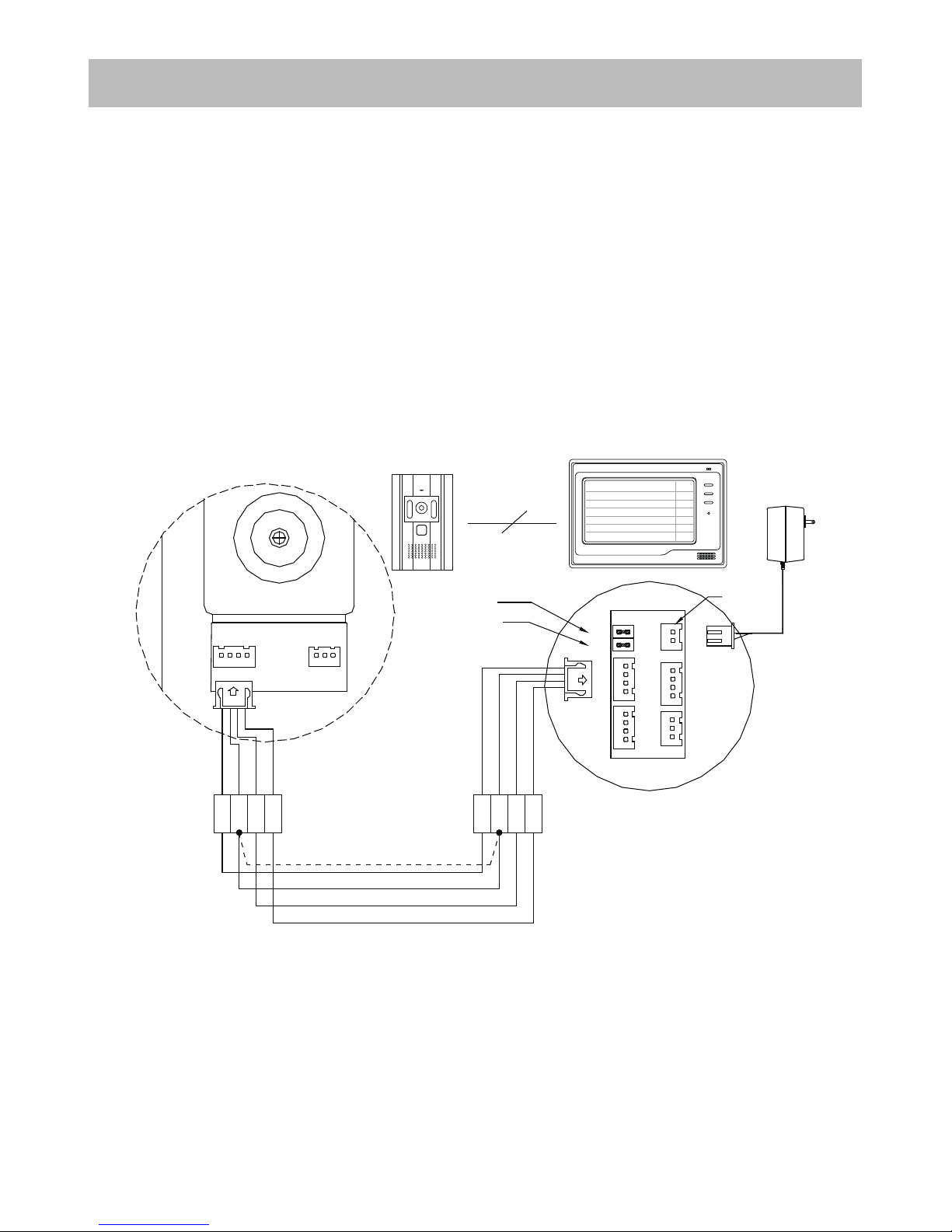
-2-
3. System Connection
Terminals and descriptions:
● 1R Power positive. +12V present when Outdoor Station calling or being monitored.
● 2W Power negative (GND)
● 3Y Image signal (Video signal)
● 4B Talk and control signal (Audio signal)
● POWER TERMINAL: Black wire DC negative (-)
● POWER TERMINAL: White wire DC positive (+)
It’s recommended you use shielded alarm cable 4x0.3mm2 for distances up
to 30m. For distances over 30m, we suggest you add coaxial cable (RG-59) to
connect the 3Y and 2W pin in addition to the alarm cable.
AC ~
JP-LK
JP-VD
3Y
4B
2W
1R
+12
2W
4B
DC
-
DC+
CAM 1
Slave Mon
Shielded layer
Audio
H-set
1R
2W
3Y
3Y
4B
2W
1R
4B
CAM 2
* Note 2
* Note 1
* Note 3
JS-VP
4
1R
2W4B3Y
1
2
3
LB
1R2W3Y
4B
1R2W3Y
4B
UNLOCK
INTERCOM
MON/TALK
IN-USE
Black
Yellow
Red
White
Black
Yellow
Red
White
● Note 1: Plug the AC Adaptor in to the AC power terminal ensuring it is well seated.
● Note 2: If you want to use multiple monitors: For a single Monitor system, keep the jumper
(which is already on JP-VD ). If you are setting up a multi-Monitor system, remove all JP-VD jumpers
EXCEPT the last Monitor(The ‘last’ monitor is the one physically furthest away from the door station.)
● Note 3: JP-LK is used to enable the electric Lock function. Remove the jumper if you are going to use the
Monitor power to supply power to the Lock. Refer to the Doorbell camera manual.

4. Multi Monitors Connection
-3-
LB
3
2
1
3Y
4B
2W
1R
White
Red
Yellow
Black
JS-VP
OTHER EXTENDED
MONITORS
JP-VD Reserved!
Back View
AC ~
Back View
AC ~
1R
2W
4B
3Y
3Y4B2W
1R
AC ~
DC+
DC
-
CN101
4B
2W
+12
1R
2W4B3Y
JP-VD
JP-LK
Back View
1R
2W
4B
3Y
3Y
4B
2W
1R
DC+
DC
CN101
4B
2W
+12
1R
2W
4B
3Y
JP-VD
JP-LK
1R
2W
4B
3Y
3Y4B2W
1R
DC+
DC
CN101
4B
2W
+12
1R
2W
4B
3Y
JP-VD
JP-LK
JP-VD Removed!
JP-VD Removed!
Extending Audio Phone:
Red
White
BlackBlack
White
Red
+12
2W
4B
GX-3P
JS-AP
JS-LK
INSIDE
(90 Degree ROTATE)
JP-LK
JP-VD
3Y
4B
2W
1R
+12
2W
4B
CN101
DC-DC+
1R
2W3Y3Y
4B
2W
1R
4B
Back View
UNLOCK
INTERCOM
MON/TALK
IN-USE
UNLOCK
INTERCOM
MON/TALK
IN-USE
UNLOCK
INTERCOM
MON/TALK
IN-USE
UNLOCK
INTERCOM
MON/TALK
IN-USE
CAM 1
Slave Mon
Audio
H-set
CAM 2
CAM 1
Slave Mon
Audio
H-set
CAM 2
CAM 1
Slave Mon
Audio
H-set
CAM 2
CAM 1
Slave Mon
Audio
H-set
CAM 2

5. Multi Door Camera Connection
-4-
JS-VP
Black
Yellow
Red
White
1R
2W
4B
3Y
1
2
3
LB
LB
3
2
1
3Y
4B
2W
1R
White
Red
Yellow
Black
JS-VP
OTHER EXTENDED
MONITORS
JP-VD Reserved!
Back View
AC ~
Back View
AC ~
1R
2W
4B
3Y
3Y4B2W
1R
AC ~
DC+
DC
-
CN101
4B
2W
+12
1R
2W
4B
3Y
JP-VD
JP-LK
Back View
1R
2W
4B
3Y
3Y4B2W
1R
DC+
DC
CN101
4B
2W
+12
1R
2W
4B
3Y
JP-VD
JP-LK
1R
2W
4B
3Y
3Y4B2W
1R
DC+
DC
CN101
4B
2W
+12
1R
2W
4B
3Y
JP-VD
JP-LK
JP-VD Removed!
JP-VD Removed!
1#
Camera
2#
Camera
UNLOCK
INTERCOM
MON/TALK
IN-USE
UNLOCK
INTERCOM
MON/TALK
IN-USE
UNLOCK
INTERCOM
MON/TALK
IN-USE
CAM 1
Slave Mon
Audio
H-set
CAM 2
CAM 1
Slave Mon
Audio
H-set
CAM 2
CAM 1
Slave Mon
Audio
H-set
CAM 2

6. Talk/Unlock Operation
2. Press TALK/MON Button or
TALK
icon, you can talk with the visitor for 90 seconds. During
talking state, press the TALK/MON Button again or press
EXIT
icon to end the conversation.
If nobody answers the phone, the screen will be turned off automatically after 30 seconds. If the
system connects two or more Monitors, when any Monitor starts to talk, the other Monitors will
be automatically shut off.
1. When visitor presses the Call Button on the Outdoor Station, the monitor rings, at the same
time, the screen displays the visitor image.
CALL
UNLOCK
TALK/MON
IN-USE
1
2
3
4
5
6
TALK
EXIT
UNLOCK
rec
03
MENU
TALK
EXIT
UNLOCK
rec
03
CALL
UNLOCK
TALK/MON
IN-USE
CALL
UNLOCK
TALK/MON
IN-USE
TALK
EXIT
UNLOCK
rec
03
3. During the conversation, press UNLOCK
Button or
UNLOCK
icon to unlock the door.
4. During the conversation, press
rec
icon to
record the current video(10 seconds). If the
Auto-Record function has been turned on
(see chapter 9), a 10 second video will be
recorded automatically after the Call Button
of the Camera pressed.
1. Talk icon
2. Exit icon
3. Unlock icon
4. Record icon.
5. Hide icon.
6. Setting icon.
-5-

7. Ring Tone Setting 8. Monitor Time Setting
CALL
UNLOCK
TALK/MON
IN-USE
play
monitor
setup
exit
CALL
UNLOCK
TALK/MON
IN-USE
play
monitor
setup
exit
CALL
UNLOCK
TALK/MON
IN-USE
CALL
UNLOCK
TALK/MON
IN-USE
Outdoor Tone -- 01
Monitor Time -- 1min
Intercom Tone -- 05
Advanced Set...
Auto Record -- OFF
Exit
CALL
UNLOCK
TALK/MON
IN-USE
Outdoor Tone -- 01
Intercom Tone -- 05
Monitor Time -- 1min
Advanced Set...
Auto Record -- OFF
Exit
CALL
UNLOCK
TALK/MON
IN-USE
15 pieces ring tone can be selected. When
the Monitor is in standy, press anywhere
on the screen, a full screen calendar will be
showed.
Monitor Time is the maximum monitoring
time when the TALK/MON Button is pressed
in standby, after which the screen will be
closed automatically.
Settings will be performed immediately,
press Exit item to exit.
Press
or icon to modify the time
value in need. Settings will be performed
immediately, press Exit item to exit.
Press the screen again to enter the main
menu. Press
setup
to enter Setup menu.
Press the screen to enter the main menu.
then press
setup
to enter Setup menu.
Presspress anywhere on the screen.
Press and select Outdoor Tone or Intercom
Tone, then press
or icon to select
next or replay the current tone.
Press and select Monitor Time item.
1. Current time.
2. Current date.
3. Current weekday.
-6-

-7-
9. Auto-Record 10. Time Setting
play
monitor
setup
exit
CALL
UNLOCK
TALK/MON
IN-USE
Outdoor Tone -- 01
Intercom Tone -- 05
Monitor Time -- 1min
Advanced Set...
Auto Record -- OFF
Exit
CALL
UNLOCK
TALK/MON
IN-USE
0
* * *
Password:
8
7
6
#
0
9
3
2
1
*
5
4
CALL
UNLOCK
TALK/MON
IN-USE
Outdoor Tone -- 01
Intercom Tone -- 01
Monitor Time -- 1min
Advanced Set...
Auto Record -- OFF
Exit
CALL
UNLOCK
TALK/MON
IN-USE
TIME
DATE
2 0 0 9 1 0 2 1
1 1 3 5
:
8
7
6
#
0
9
3
2
1
*
5
4
CALL
UNLOCK
TALK/MON
IN-USE
When the Auto-Record function is turned
on, a 10 seconds video will be recorded
automatically after the Call Button was
pressed on the Door Camera. While the
video is being recorded, a ashing
rec
icon
will be dispalyed on the screen.
Note: In mornal state, the IN-USE LED
is light in green; when the Auto-Record is
turned on, it will ash in green, when there is
a missing call or unread video, the LED will
light in red.
When all numbers have been input, the
setting will be save automatically and exit, or
press the icon to quit.
When the Monitor is in standby, press the
screen to open the time screen, press again
to enter the main menu. then press
setup
to enter Setup menu.
A password will be asked before enter the
menu. Use the digital keypad on the scrren
to input numbers. The password is 2008.
Select and enter Date/Time Set item, Use
the digital keypad on the scrren to input
numbers.
When the Monitor is in standby, press the
screen to open the time screen, press again
to enter the main menu. select
setup
to
enter Setup menu, then press Advanced
Set item.
Press and selecte Auto-Record itme, Press
or icon (or press on the item again)
to toggle it on and off.
Settings will be performed immediately,
press Exit item to exit.

-8-
11. Restore to Default 12. Screen Setting
Exit
Hardware Ver 0502
Software Ver 0180
Voltage 20.8V
Manufacture 00.0
Restore to default
CALL
UNLOCK
TALK/MON
IN-USE
CALL
UNLOCK
TALK/MON
IN-USE
Scene
soft
+
—
Ratio
16:9
+
—
Brightness
6
+
—
Colour
6
+
—
Ring Volume
6
+
—
Talk Volume
7
+
—
1/2 Camera -- 1
Unlock Time -- 3
Date/Time Set...
Other Settings...
Information...
Exit
CALL
UNLOCK
TALK/MON
IN-USE
In the Information menu, press Restore
to default item, the default settings will be
loaded. press Exit to exit out the menu.
The restore to default function allows the
user to recover the settings to factory setting.
Note that the restore to default operation will
not change the time setting and the les on
the buit-in momery or SD card.
When the Monitor is in standby, press the
screen to open the time screen, press again
to enter the main menu. select
setup
to
enter Setup menu, then press Advanced
Set item, Input password 2008.
When the Monitor is in monitoring or talking,
Press
icon to open the screen setting
menu. Press
+ / - icons to increase or
decrease current value; touch the
icon to
switch to next setting, press
icon to exit.
The screen can be switch
between 16:9 and 4:3 mode.
Total 4 screen modes: Normal, Soft, Blight and User.
To adjust the brightness of the
LCD screen.
To adjust the color of the LCD
screen.
To adjust the volume for the
ring tone.
To adjust the volume for
talking.
Press and select Information itme, the
information of Monitor will be showed as
bellow.

16. Built-in Memory and SD Card
This Monitor has been equipped with a buit-in memory (about 118 MB, 50 ASF videos) together with
a SD card reader. Maximum 2 GB SD card can be supported. When a new SD card was inserted
to the Monitor, the SD card will be formated to FAT32 le system and 2 le folder(named DCIM and
PHOTO) will be created.
● This Monitor can play back JPEG photos and ASF videos. The recorded videos will be
saved in the SD--> DCIM-->100MEDIA le folder.
● Photo frame function, each photo playing will last 5 seconds, it will be stopped in one hour.
More pictures in the SD card, longer time for triggering the fuction, less than 1000pcs is
recommend. Note that the Monitor can only play back the photos in the SD-->PHOTO le
folder.
● Only the JPEG photos took by a digital camera can be played back in this monitor, JPEG
picture processed by other software might not be supported.
● Please do not play back pictures with the le size over 30MB.
● This Monitor can record ASF videos, both manually and automatically, the durantion of the
ASF video is xed in 10 seconds.
● When there is a SD card in the Monitor, the recording ASF videos will be saved in the SD
card rstly; they will be saved in the built-in memory when the SD card is full.
● The ASF videos in the built-in memory can be copy to the SD card.
● The built-in memory and SD card can be formated by the Monitor.
● Avoid plug in/out the SD Card when the monitor is under operation, it may cause the
death of memory board, please exit all operation when it is happened, and the device will
automatically reset in 30seconds( no need for restart the power), in the process, the LED
will turn to Green from Red.
● Please do not play back pictures with the le size over 30MB;
● The play back will be interupted by the calling from outdoor station.
CALL
UNLOCK
TALK/MON
IN-USE
SD card
-9-

1
2
3
4
5
CALL
UNLOCK
TALK/MON
IN-USE
play
monitor
setup
exit
CALL
UNLOCK
TALK/MON
IN-USE
1
2
3
4
5
CALL
UNLOCK
TALK/MON
IN-USE
FLASH: 1%
VIDEO: 3
PHOTO: 21
VIDEO: 18
SD CARD: 5%
1
2
3
4
5
When the Monitor is in standby, press the screen
to enter Main menu then enter PLAY menu.
Press the icon to enter.
1. Play back photo
2. Play back video
3. Copy videos from built-in memory to SD card
(SD-->DCIM-->101MEDIA folder)
4. Memory information
5. Exit
Press the icon to play the video/photo. When
playing videos, there is no sound at rst, press the
TALK/MON Button to play the sound.
1. Play back last photo/video
2. Play back next photo/video
3. Delete currrent photo/video
4. Enter screen setting Menu
5. Exit
1. Used built-in memory
2. ASF videos in built-in memory
3. Used SD card memory
4. Photos in SD card(PHOTO folder)
5. ASF videos in SD card(100MEDIA folder)
6. Under this screen, press and hole the UNLOCK
Button for 3 seconds, a DEL FLASH & SD ?
hit will be showed on the screen, press the
UNLOCK Button again to execute the formating,
press any other key to exit without execution.
-10-
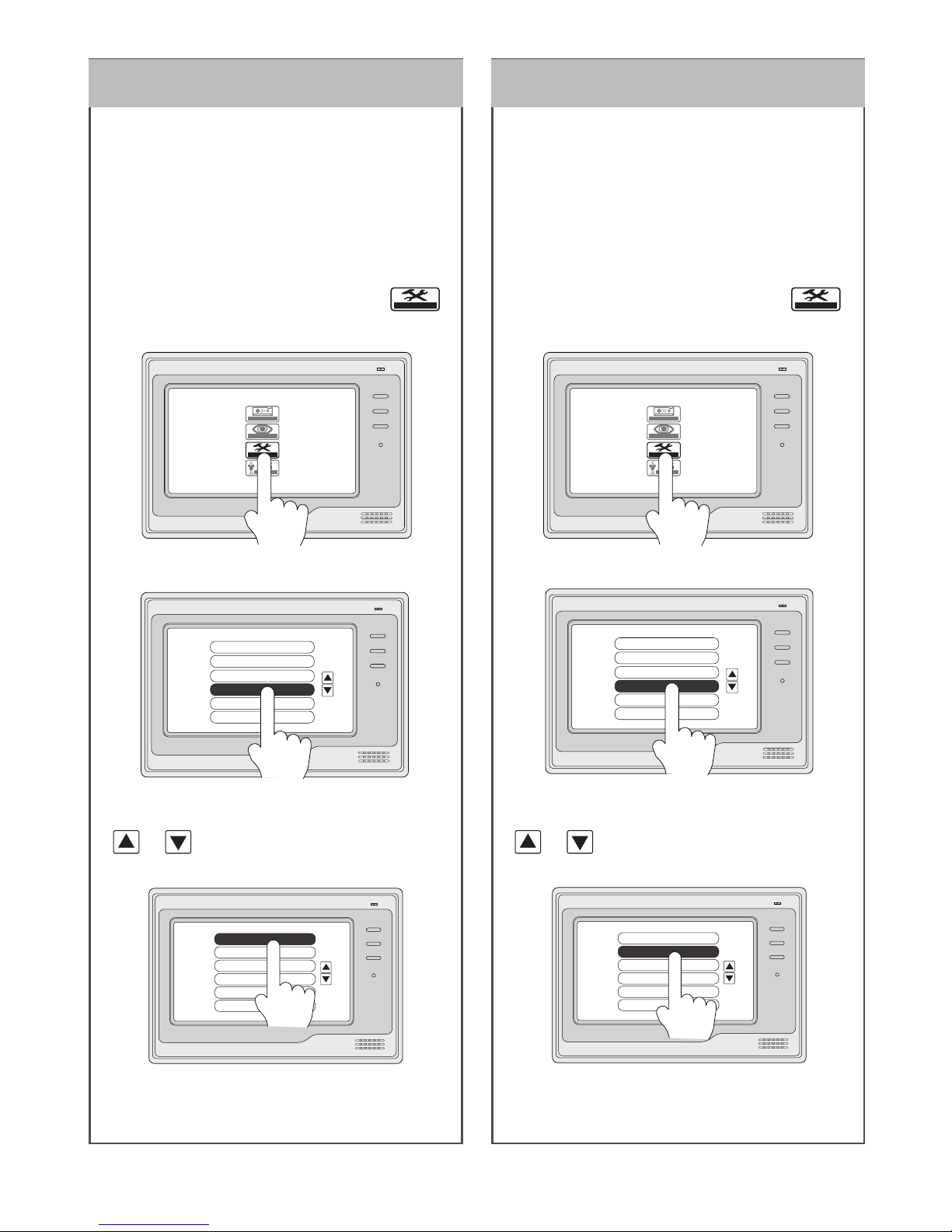
14. 1/2 Camera Setting 15. Unlock Time Seeting
1/2 Camera -- 1
Unlock Time -- 3
Date/Time Set...
Other Settings...
Information...
Exit
CALL
UNLOCK
TALK/MON
IN-USE
1/2 Camera -- 1
Unlock Time -- 3
Date/Time Set...
Other Settings..
Information...
Exit
CALL
UNLOCK
TALK/MON
IN-USE
When 2 Door Cameras are installed, the 1/2
Camera mode should be set to 2. Default is
set to 1 for only one Camera.
When the Monitor is in standby, press the
screen to open the time screen, press again
to enter the main menu. then press
setup
to enter Setup menu.
The default unlock time is set to 1 second,
for a pulse activate lock. Unlock Time can be
set when needed.
When the Monitor is in standby, press the
screen to open the time screen, press again
to enter the main menu. then press
setup
to enter Setup menu.
Settings will be performed immediately,
press Exit item to exit.
Settings will be performed immediately,
press Exit item to exit.
Press and selecte 1/2 Camera itme, Press
or icon (or press on the item again)
to toggle it between 1 and 2.
Press and selecte Unlock Time itme, Press
or icon (or press on the item again)
to change the time value.
Enter Advanced Set item.
Enter Advanced Set item.
play
monitor
setup
exit
CALL
UNLOCK
TALK/MON
IN-USE
play
monitor
setup
exit
CALL
UNLOCK
TALK/MON
IN-USE
Outdoor Tone -- 01
Intercom Tone -- 01
Monitor Time -- 1min
Advanced Set...
Auto Record -- OFF
Exit
CALL
UNLOCK
TALK/MON
IN-USE
Outdoor Tone -- 01
Intercom Tone -- 01
Monitor Time -- 1min
Advanced Set...
Auto Record -- OFF
Exit
CALL
UNLOCK
TALK/MON
IN-USE
-11-

16. Other Settings
17. Specifications
● Power supply for indoor monitor: DC 24V (supplied by Adaptor)
● Power supply for lock: DC 12V 500mA
● Power consumption: Standby 0.5W; Working status 15W
● Monitor screen: 7 Inch color TFT-LCD
● Display Resolutions: 1,440(R, G, B) x 234 pixels
● Built-in Memory: 118 MB
● Recorded Video format: ASF, 320*240 pixels, 10 seconds
● Monitor time: 30 seconds to 10 minutes
● Talking time: 30 seconds
● Monitor Dimensions: 155(H)×225(W)×28(D)mm
Press the screen to enter Advanced Set item. Then
press enter Other Settings item.
RLC Lock Set: for RLC lock control setting, when a
RLC is connected for lock contorl purpose, this item
must be turned on to enable the lock control function.
RLC Lamp Set: when using a RLC unit to control a
additional lock, this time must be turned on to enable
the function.
RLC Lamp Call Control: If set to on(always), the
lamp will be automatically turned on whenever the
call button was press on the Door Camera. If set to
on(Night Only), the lamp will be automatically turned
on only when the call button was press at night.
TCI: When using a TCI unit to connect the Monitor to
the public telecom network, this item must be turned
on to enable the function.
1/2 Camera -- 1
Unlock Time -- 3
Date/Time Set...
Other Settings...
Information...
Exit
CALL
UNLOCK
TALK/MON
IN-USE
RLC Lock Set off
RLC lamp Set off
RLC lamp Call Control on(always)
Add Remote
TCI off
Exit
CALL
UNLOCK
TALK/MON
IN-USE
-12-
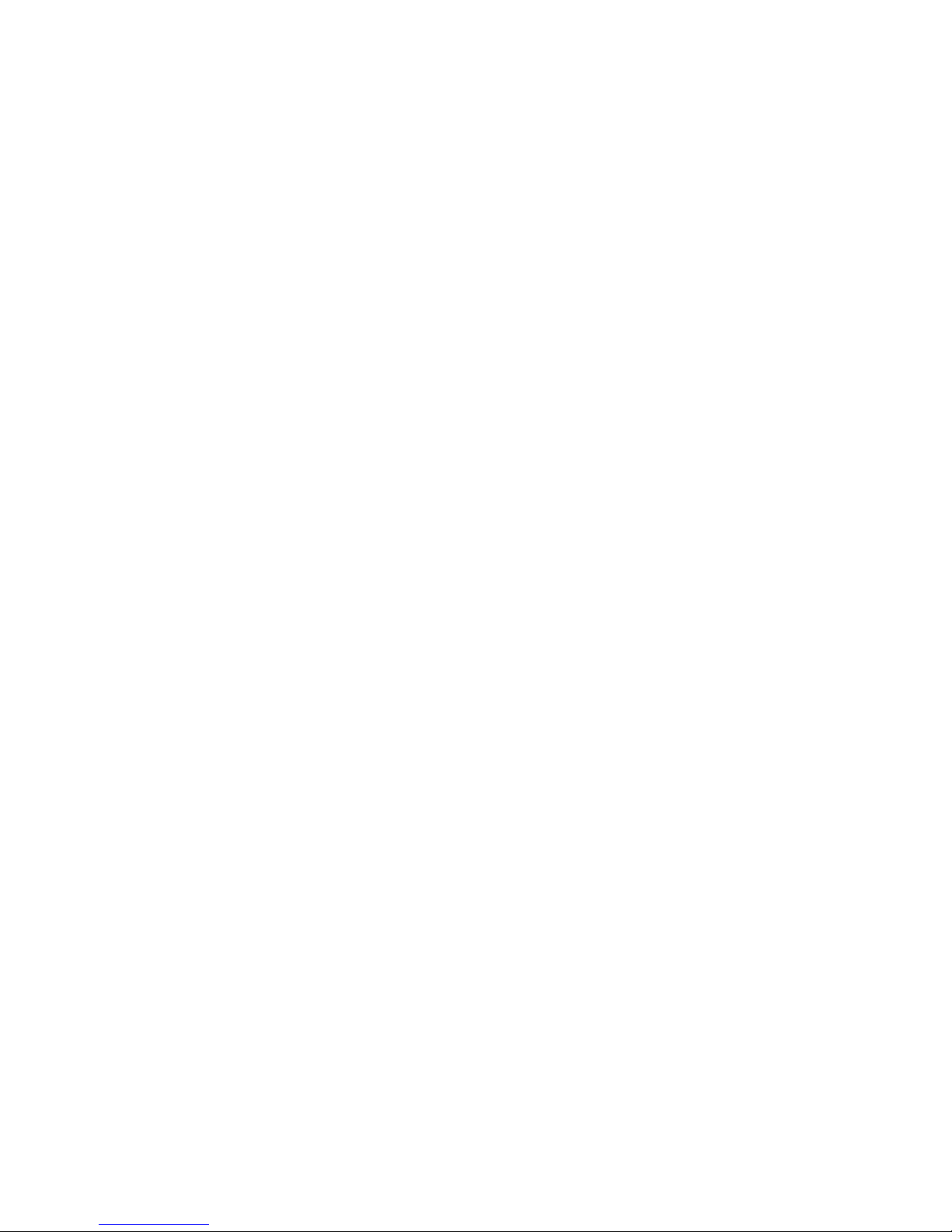

WARRANTY CARD
NB Please keep this document safe, as it is proof of your Warranty
Your Video door system comes with a one year Manufacturers Warranty. When
used normally, the following services are offered:
1. Replacement for malfunctioning parts in rst three months
2. Repair free of charge for malfunctioning parts in rst year
The following actions will void the Warranty:
1. Damage to the device during installation
2. Damage to the device through misuse
3. Opening and/or disassembling the device
4. Attempting to force the device to perform functions for which it is not intended
5. Attaching the device to power supplies other than thoserecommended by the
manufacturer
Distributor for Warranty purposes:
Lale Trading Ltd
34a High Street, Hornsey, London, N87NX
+44 (0)20 83482040
www.intelligenthomeonline.com
Product:_____________________________________________
Purchaser Name: ______________________________________
Invoice N: ____________________________________________
Purchase Date_________________________________________

www.intelligenthomeonline.com
The design and specications can be changed without notice to the user.
Right to interpret and copyright of this manual are preserved.
IH692-4wire-V2 2010-05-28
