Intelligent QHD Series, Intell-Count QHD 3, Intell-Count QHD 6, Intell-Count QHD 15, Intell-Count QHD 30 User's Operation Manual

A Higher Level of Precision…
Intell-Count™ Dual Channel Counting Scale
QHD Series
A Higher Level of Performance
User Operation Manual

- 2 -
January 2009

CONTENTS
SECTION 1 INTRODUCTION.............................................……………......................1
SECTION2 TECHNICAL SPECIFICATIONS ...................……...............................2
2.1 SPECIFICATIONS FOR THE LOCAL SCALE................………............................ 2
2.2 SPECIFICATIONS FOR THE REMOTE SCALE ..............……........................... 2
2.3 COMMON SPECIFICATIONS ............................................……......................... 2
SECTION3 INSTALLATION........................................………..................................... 3
3.1 LOCATING THE SCALES .............………............................................................ 3
3.2 SETTING UP THE SCALES...............………........................................................ 3
3.2.1 Setting up the local scale...............………........................................................ 3
3.2.2 Setting up the remote scale...............………....................................................... 4
3.2.3 Remote scale connection...............………........................................................ 4
3.2.4 Remote scale setup.……..............………....................................................…...4
SECTION4 KEY DESCRIPTIONS ..............................……....................................…..6
SECTION5 DISPLAYS...................................................…..................................…....7
5.1 WEIGHT WINDOW ......................................…...............................................…... 7
5.2 UNIT WEIGHT WINDOW...............................…..........................................…......7
5.3 COUNT WINDOW.............................................…..........................................…....7
SECTION6 OPERATION .........................................….......................................……..8
6.1 ZEROING AND TARING THE DISPLAY ...........................……..........................8
6.1.1 Zeroing ........…………………………………………..........……..........................8
6.1.2 Taring ......…………………………………..……………........……..........................9
6.1.3 Taring the remote scale................…………………….........……..........................9
6.2 MEMORY FUNCTIONS...............................................….................................... 10
6.2.1 Manual accumulation .................................................….................................. 10
6.2.2 Automatic accumulated total.....................................……................................. 10
6.3 PARTS COUNTING.........................................................…................................ 10
6.3.1 Weighing a sample to determine the Unit Weight .....……............................... 11
6.3.2 Entering a known Unit Weight ......................................…............................... 11
6.3.3 Automatic update of unit weight....................................….............................. 11
- i-

6.3.4 Count pre-set or check-weighing ......................................…............................ 12
6.4 PLU (Product Look Up)............................................................…...................... 12
6.4.1 Storing PLU’s manually.....………………………………………........................ 13
6.4.2 Entering description manually..........................……………...................... 14
6.4.3 Recalling PLU’s manually..............................………………............................ 15
SECTION7 PARAMETERS................................................................................... 16
7.1 USER PARAMETERS ........................................................….....…....................16
7.2USER PARAMETERS SETTING TABLE ...........................….....….................... 16
SECTION8 BATTERY OPERATION..........................................…....…................... 18
SECTION9 RS-232 OUTPUT ................................................................................... 19
9.1 INPUT COMMANDS FORMAT.........................................….......................... 19
9.2 STORING DATA VIA RS232 ...............................................…........................... 20
9.3 PLU ENTRY USING RS-232 INTERFACE.........................…........................... 20
SECTION10 CALIBRATION ......................................................….......................... 22
SECTION11 ERROR CODES.......................................................…........................ 23
SECTION12 TECHNICAL PARAMETERS..................................…......................... 24
- ii -

SECTION
1 INTRODUCTION
The QHD series offers a range of an accurate, fast and versatile counting scales that
can use one additional external platform (Remote scale) for weighing or counting of
heavier items.
These counting scales have the ability to store detailed information on the products
that are used most (PLU).
The scale can be operated using either pounds only, kilograms only or can be switched
between pounds and kilograms.
All have stainless steel weighing pan.
All the keypads are sealed, color coded membrane switches and the displays are large
easy to read liquid crystal type displays (LCD). The LCD’s are supplied with a
backlight.
All units include automatic zero tracking, audible alarm for pre-set weights, pre-set tare
and an accumulation facility that allows the count to be stored and recalled as
accumulated total.
The scales have an expanded bi-directionalRS-232 interface for communication with a
PC or printer.
- 1-

SECTION 2 TECHNICAL SPECIFICATIONS
2.1 SPECIFICATIONS FOR THE LOCAL SCALE
Model QHD 3 QHD 6 QHD 15 QHD 30
Maximum Capacity 3000 g 6000 g 15 kg 30 kg
Readability 0.05 g 0.1g 0.2 g 0.5g
Tare Range -3 kg -6 kg -10 kg -30 kg
Repeatability(Std Dev) 0.1 g 0.1g 0.2 g 0.5g
Linearity ± 0.1g 0.2g 0.5 g 1 g
Units of Measure lb, kg
2.2 SPECIFICATIONS FOR THE REMOTE SCALE
Excitation voltage 5 VDC
Signal range 0-20 mv(allows 3 mv/v LC with 5mv zero offset)
Zero range 0-5 mv
Sensitivity 0.02 µv/internal ADC count or better
Internal ADC counts 500,000 maximum at 10 mv input
Load 87 ohm minimum, 4 X 350 ohm load cells
Connection 4 wire connection to load cells plus shield
Maximum cable length 20 ft - 6 meters
Termination DB 9 subminiature plug on scale
2.3 COMMON SPECIFICATIONS
Interface Bi-directional RS-232 Interface
Stabilization Time 2 Seconds
Operating Temperature 0°C - 40°C (32°F - 104°F)
Power supply 9 VDC 800 mA from external power supply
Calibration Automatic external
Display 3 x 6 digits LCD digital display
Housing Indicator ABS Plastic, Stainless Steel pan
Pan size 225 x 300mm / 8.9 x 11.8”
Overall dimensions 320 x 340 x 125mm / 12.6 x 13.4 x 4.9”
Net weight 3.8kg / 8.4lb
Applications Counting Scale
Functions Weighing, parts counting, accumulating memory,
preset count with alarm, up to 100 PLUs with
description, unit & tare weight
Other Features and Specs Accuracy enhancement for parts counting,
internal rechargeable battery (~70 hours operation)
- 2 -

SECTION 3 INSTALLATION
3.1 LOCATING THE SCALES
• The scales should not be placed in a
location that will reduce the accuracy.
• Avoid extremes of temperature. Do not
place in direct sunlight or near air
conditioning vents.
• Avoid unsuitable tables. The table or
floor must be rigid and not vibrate.
• Avoid unstable power sources. Do not
use near large users of electricity such as
welding equipment or large motors.
• Do not place near vibrating machinery.
• Avoid high humidity that might cause
condensation. Avoid direct contact with
water. Do not spray or immerse the
scales in water.
• Avoid air movement such as from fans or
opening doors. Do not place near open
windows or air-conditioning vents.
• Keep the scales clean. Do not stack
material on the scales when they are not in
use.
3.2 SETTING UP THE SCALES
3.2.1 SETTING UP THE LOCAL SCALE
• The QHD Series comes with a stainless steel platform packed separately.
• Place the platform in the locating holes on the top cover.
• Do not press with excessive force as this could damage the load cell inside.
• Level the scale by adjusting the four feet. The scale should be adjusted such that the
bubble in the spirit level is in the center of the level and the scale is supported by all
four feet.
- 3-
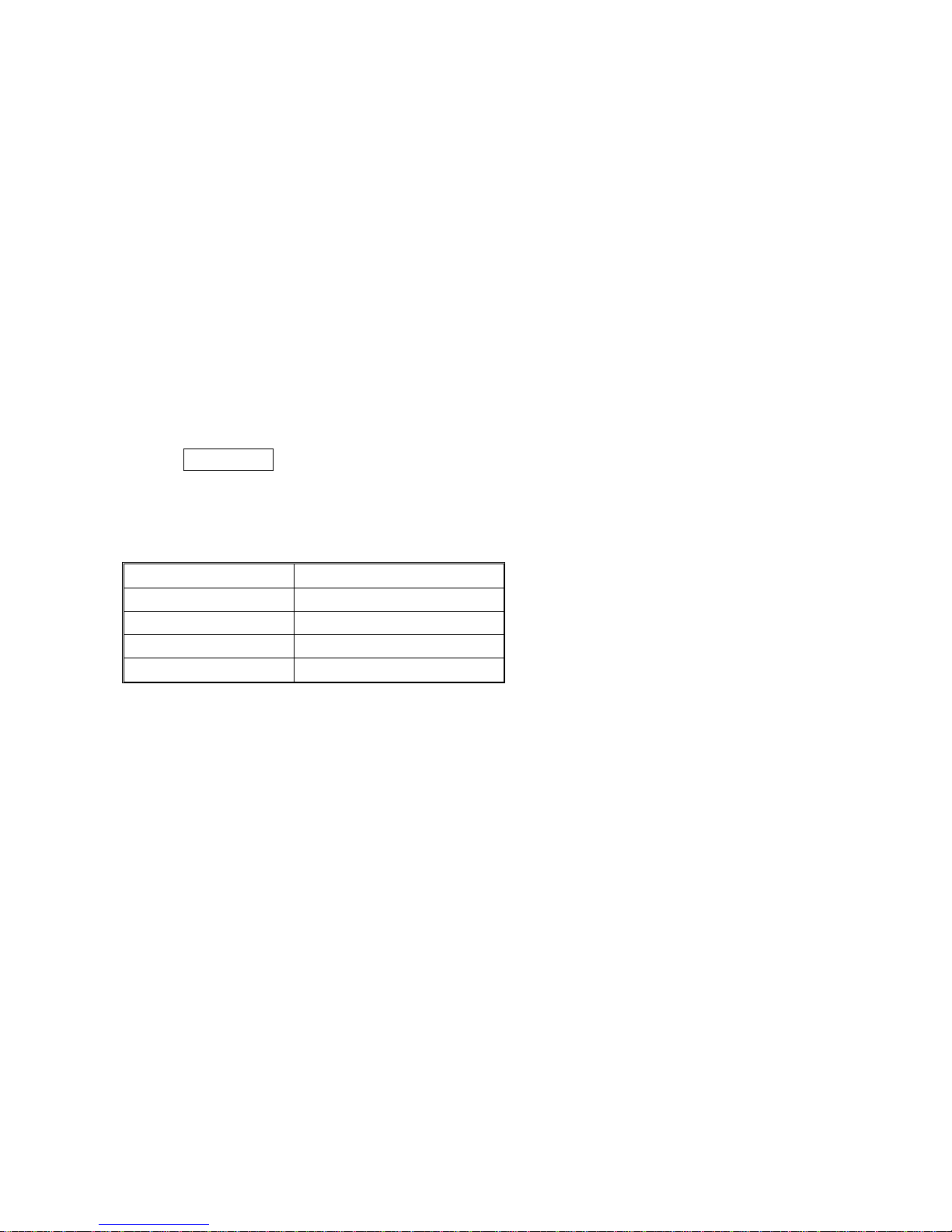
• Attach the power supply cable to the connector on the right side of the scale base.
Plug in the power supply module. The power switch is located at the right side of the
scale base.
• The scale will show the model number in the “Weight” display window (QHD 15-
where 15 denotes the maximum capacity of the scale in Kg) and the current software
revision numbers in the “Unit Weight” display window .
•Nextfollowsa self-test. At the end of the self-test, itwill display “0” in allthree displays,
if the zero condition has been achieved.
3.2.2 SETTING UP THE REMOTE SCALE
• The QHD Series can be connected to any size of load cell type weighing base via the
Remote scale port on the left side of the scale case. Ensure you have the correct base
for the scale as each is matched for calibration.
• Place the remote scale platform in the position where it is to be used. Level the scale
by adjusting the four feet. If fitted with a spirit level then it should be adjusted such that
the bubble is in the center.
• Press Local/Rem key and test weighing performance.
3.2.3 REMOTE SCALE CONNECTION
The cable for the load cell connects to a DB 9 pin d-subminiature plug connector with
the following connections:
Pin numbers Connection
Pins 1,2 Excitation+(5V)
Pins 4,5 Excitation- (0v)
Pin 7 SignalPin 8 Signal+
(The sense wires connections of a six wire load cell are not used but can beconnected
to the respective Excitation pins).
3.2.4 REMOTE SCALE SET UP
See Section 12 Technical Parameters to set capacity, etc.
The remote scale should set for a realistic resolution with respect to the input provided
by the load cell/s.
If a single 2mV/V load cell is fitted and more than 60% of the load cell is used for full
capacity then the high output of >6mV span makes it possible to set a high resolution.
If this criterion is met then the remote scale can be set to a high resolution with a
maximum of 1/30,000,for example: 300kg x 10g.
It will also be possible to sample on the remote scale with the same accuracy as the
local.
Where more than one load cell is fitted or the total load cell capacity is not utilized then
- 4 -

a reduced resolution should be selected in the remote scale technical set up. For
example, if a system uses four 2mV/V 1000kg load cells for a scaleof 1000kg capacity
then the span output at full scale will be only 2.5mV.
In this situation the resolution should be reduced to give a good number of ADC counts
per displayed division, for example, set to 1:5000 or 1000kg x 0.2kg.
Setting a high resolution without providing a good input to the remote scale ADC will
not give better accuracy and may make the scale difficult to meet performance
specification.
For best performance ensure a minimum of 0.1uV/d.
- 5-

SECTION 4 KEY DESCRIPTIONS
0-9, •
Thesekeys are used to manually enter a value for tare weights, unit weight andsample
size. A secondary function is to enter alpha-numeric characters for PLU descriptions
etc.
CE
Pressing this key clears the unit weight or an erroneous entry. It also clears the
memory accumulation when the total is displayed.
M+
This key is used to add the current count to the accumulator. It also recalls the memory
when pressed with no load on the scale. Up to 99 values or full capacity of the weight
display can be added. Also prints the displayed values when Auto print is switched off.
Smpl
This is used to enter the number of items of a sample.
PLU
To store and recall the Piece Look Up sample information.
U. Wt./Units
This key is used to enter the weight of a sample manually. It will also change the
weighing units when other units are enabled.
PST
To set the upper limit for the number of items counted. When this upper limit is
exceeded the scale will sound the beeper. A secondary function is to use it for the
backlight control setting.
Local/Rem
This key is used to select the local or remote scale.
Tare
tares the scale by storing the current weight in the memory as a tare value, subtracting
the tare value from the total weight and displaying the results as a net weight.
Zero
setsthe zero point for all subsequent weighing by setting the display to zero.
- 6 -

SECTION 5 DISPLAYS
The scales have three display windows- Weight, Unit Weight and Count.
5.1 WEIGHT WINDOW
This consists of a 6 digit display to indicate the weight on the scale.
An arrow above the symbols will indicate the following:
Low battery,
Net Weight Display, "Net"
Stability indicator, “Stable”
Zero indicator, “Zero”
Unit in use indicator, “Lb” or “Kg”
5.2 UNIT WEIGHT WINDOW
• This display will show the unit weight of a sample. This value is either entered by the
user manually or computed by the scale. The unit of measure is either gram on all
scales with kilogram selected as weighing unit or in pounds.
• When the scale has determined that there is insufficient number of samples to
accurately determine the count, an arrow will be shown above "Smpl".
• When the unit weight is not large enough to determine an accurate count, the arrow
will show at "U.Wt".
• When a value has been entered into the memory, the arrow above "M+" will be on.
• In both the cases the scale continues to operate and the indicators are to alert the
user of a potential problem.
5.3 COUNT WINDOW
• This display will show the number of items on the scale or the value of the
accumulated count. See the OPERATION section.
• An arrow above the symbols will indicate the following:
Checkweighing is active during counting, "Ck Pcs"
Checkweighing is active during weighing, “Ck Wt”
Checkweighing is active, result is above the High Limit, “High”
Checkweighing is active, result is between the Low and High Limit, “OK”
Checkweighing is active, result is below the High Limit, “Low”
• Just under the “Count” display is an LED to indicate the status ofthe battery charging.
When the scale is plugged into the main power the internal battery will be charged. If
the LED is green, the battery has a full charge. If it is red, the battery requires further
charging and yellow indicates the battery is being charged.
- 7-

SECTION 6 OPERATION
• The basic weighing functions are same for both the scales- local and remote.
However the number of weighing divisions maybe less on the remote scale dependant
on the total capacity of the load cell/s used.
• Each scale (local or remote) has the ability to count parts based on the current unit
weight. This is best obtained by performing a sample on the local scale which may
have the best sensitivity. Then the scale can be switched to the remote where large
quantities can be counted.
• Each scale has a separate tare value that can be entered through the keypad or by
placing a weight on the platform and pressing the Tare key. The tare value for each
scale is retained as the user switches between the remote and local scales.
• Either scale can be used to determine a unit weight.
• When the scale is switched from local to remote, a clear display will be shown to
identify the change and the scales will count based on the tare and unit weight
currently in use for the scale selected. Display for thechange is:
“chAngE” ”LocAL“ and “chAngE” ”remotE “, The display will be based on the 7
segment interpretations, some of letters are shown later.
• The switch from local scale to remote scale should be possible at any time by
pressing the Local/Rem key or if the user enables the function it can happen anytime
the weight on the remote scale changes from negative value or zero to a positive value
greater than 50d.
NOTE: For frequently used items, counting is made easier by using PLU numbers
(Product Look Up). Up to 100 PLU’s can be stored and recalled. See section 6.4 on
PLU for details. Place the item on the pan and enter using the keypad “PLUxx” (where
xx is the PLU number associated with thatitem). Thescale will display the Total Weight,
Unit weight and the Count of the item in the respective windows.
6.1 ZEROING AND TARING THE DISPLAY
When the gross weight is within ±2% of the zero, set at power on for either scale
then a new zero is set. If the gross weight is greater than ±2% then the tare function
is performed.
6.1.1 ZEROING
• You can press the Zero key at any time to set the zero point from which all other
weighing and counting is measured. When the zero point is obtained the Weight
display will show the indicator at “Zero”.
• The scale has an automatic re-zeroing function to account for minor drifting or
accumulation of material on the platform. However you may need to press the
Zero to re-zero the scale if small amounts of weight are still shown even when the
platform is empty.
- 8 -

6.1.2 TARING
Select the local or remote scale as applicable by pressing the Local/Rem key.
Preset tare values can be used withboththelocal and remote scale. If a new tare value
is to be used, there are two methods for entering a tare value. The first method uses
the weight on the platform and the second uses a value to be entered by the user.
First method of entering a tare value:
• Zero the scale by pressing the Zero key, if necessary. The arrow indicator over
“Zero” will be on.
• Place a container on the platform, a value for its weight will be displayed.
• Press the Tare key to tare the scale. The weight that was displayed is stored as
the tare value and that value is subtracted from the display, leaving zero on the
display. The arrow over "Net" will be on. As product is added only the net weight of
the product will be shown. The scale could be tared a second time if another type
of product was to be added to the first one. Again only the weight that is added
after taring will be displayed.
• When the container is removed a negative value will be shown. If the scale was
tared just before removing the container this value is the gross weight of the
container plus all products that were removed.The zero indicator will also be ON
because the platform is back to the same condition as it was when the Zero key
was last pressed.
Second method of entering a tare value:
• This method allows you to enter a value for the tare weight from thekeypad. This
is useful if all containers are the same or if the container is already full but the net
weight is required and the weight of the container is known.
• Remove all weights from the platform, press the Zero key to zero the display.
• Enter the value for the Tare weight including decimal point using the keypad,
press Tare to store the tare value. The weight will show a negative value equal to
the tare.
• Place the container on the platform.
• The display will then show the weight of the container minus the tare weight.
When the full container is placed on the platform the tare value will be subtracted
from the gross weight displaying only the net weight of the contents.
• If the value input is not consistent with the increment of the scale, the scale will
round the tare value to the nearest value possible. For example, if a tare value of
103g is entered into the 60Kg scale with 5g readability, then the display will show
-105g.
• The tare value for each scale is held inmemory so that they are not lost when the
active scale changes.
6.1.3 TARING THE REMOTE SCALE
Select the remote scale by pressing the Local/Rem key and then follow the same
procedure for taring as mentioned in the above sections.
6.2 MEMORY FUNCTIONS
- 9-

The M+ key will add the results of a weighing into memory, regardless of whether the
local or remote scale is being used for the weighing.
6.2.1 Manual accumulation
• The values (weight and count) shown on the display can be added to the values
in the accumulator by pressing the M+ key. The "Weight" display will show the
total weight, the "Count" display will show the total accumulated count and the
"Unit Weight" display shows the number of times items have been added to the
accumulation memory. The values will be displayed for 2 secondsbefore returning
to normal.
• The scale must return to zero or a negative number before another sample can
be added to the memory.
• More products can then be added and the M+ key pressed again.This can
continue for up to 99 entries or until the capacity of the “Weight” display is
exceeded.
• To observe the total value stored, press the M+ key when the scale is at zero.
The total will be displayed for 2 seconds.
• To clear the memory, first press M+ to recall the total from thememory and then
press CE to clear all values from the memory.
6.2.2 Automatic accumulated total
• The scale can be set to automatically accumulate total when a weight is placed
on the scale. This eliminates the need to press the M+ key to store values into the
memory. However the M+ key is still active and canbe pressed to store the values
immediately. In this case, the values will not be stored when the scale returns to
zero.
• See PARAMETERS Section on enabling Automatic Accumulation.
6.3 PARTS COUNTING
The basic function of parts counting is same for both the scales. In order to do parts
counting it is necessary to know the average weight of the items to be counted. This
can be done either by weighing a known number of the items and letting the scale
determine the average unit weight or by manually inputting a known unit weight using
the keypad.
Either of the scales can be used to determine the sample unit weight or for the manual
entry which can be used to count using either of the scales.
It is possible to increase the accuracy of the unit weight at any time during thecounting
process by entering the count displayed and then pressing the Smpl key. You must
ensure that the quantity displayed matches the quantity on the scale before pressing
the key. The unit weight can be adjusted based on a larger sample quantity. This will
give greater accuracy when counting larger sample sizes.
6.3.1 Weighing a sample to determine the Unit Weight
- 10 -

To determine the average weight of the items to be counted place a known quantity of
the items on the scale and then enter the quantity being weighed.
The scale will then divide the total weight by the number of samples and display the
average unit weight.
• Zero the scale by pressing the Zero key if necessary.If a container is to be used,
place the container on the scale and tare as discussed earlier.
• Place a known quantity of items on the scale. After the “Weight” display is stable
enter the quantity of items using the numeric keys followed by pressing the Smpl
key. The number of units will bedisplayed on the "Count" display and the
computed average weight will be shown on the "Unit Weight" display.
• As more items are added to the scale, the weight and the count will increase.
• If the scale is not stable, the calculation will not be completed.
• If the weight is below zero, “Count” display will show negative count.
6.3.2 Entering a known Unit Weight
• If the unit weight is already known then it can be entered using thekeypad.
• Enter the value of the unit weight using the numeric keys followed by pressing
the U. Wt. key within few seconds while the display is flashing. If no action is
initiated within a few seconds, the "Unit Weight” display will revert to the previous
value, otherwise it will show the new value that has been entered.
• The sample is then added to the scale and the weight will be displayed as well as
the quantity based upon the unit weight. When weighing in kilograms the unit
weight is shown in grams. When weighing in pounds the unit weight is shown in
pounds.
• After the unit weight has been determined or entered, the scale can be used for
parts counting. The scale may be tared to account for the net weight as discussed
in an earlier section.
• After the scale is tared, the items to be counted are added and the "Count"
display will show the number of items computed using the weight and the unit
weight.
• It is possible to increase the accuracy of the unit weight at any time during the
counting process by manually entering the sample quantity and then pressing
Smpl. Ensurethat the quantity displayedmatches the quantity on the scalebefore
pressing the key. The unit weight will be adjusted based upon a larger sample
quantity
providing greater accuracy when counting larger sample sizes.
6.3.3 Automatic update of unit weight
• The scales will automatically update the unit weight when a sampleless than the
initial sample count is added. A beep will be heard when the value is updated. It is
wise to check the quantity is correct when the unit weight has been updated
automatically.
• To lock the unit weight and prevent Auto-update, press U.Wt.
• This feature is turned off as soon as the number of items added exceeds the
count used as a sample.
6.3.4 Count pre-set or check-weighing
- 11-

Check-weighing (or Count Pre-setting) is a procedure to cause an alarm to sound
when the net weight (or the number of items) on the scale meets or exceeds a number
stored in memory. The value to be stored is entered from the keyboard.
SETTING OF PRESET LIMITS
It is possible to set a high and low limit for either counting or weighing (using net
weight). When the Pst key is pressed the user can select either counting or weighing
and then set the lower and upper limit.
For example:
ACTION DISPLAYS
Press Pst “PST ” “ nEt “ “ “ if currently in the weighing mode
Press U.Wt/Units
“PST ” “ cnt “ “ “ to toggle from weighing to counting
Press Tare
“Hi cnt” “0.3 234” “ ” The current high count limit is
displayed, press CE to clear and change if needed.
“lo cnt” “0.0234” “ ”The current low count limit is
Press Tare
displayed, press CE to clear and change if needed.
Press Tare Return to weighing with limits set.
• Clearing of either or both the limits is allowed. Both limits cleared will disable the
Preset altogether.
• If Preset Weight was selected the first display would show “Hi net” and “lo net”.
• The beeper will work as described in the Beeper Parameter.
6.4 PLU (Product Look Up)
Product Look-Up (PLU) numbers are used to store information about the commonly
used items. The Tare Weight, Description of the product and Unit Weights for a
particular item are recalled by entering the PLU number for ease of operation.
The scale is capable of storing values for the Tare weight, Description and Unit Weight
for a maximum of up to 100 PLU numbers.
Tare Weight value is required for calculating the Net Weight where a container is used
during weighing. Descriptions are used for sending data over RS-232 for viewing or
printing and Unit Weight is used for parts counting.
These data should be entered against a particular PLU before the weighing
process starts so that the desired PLU’s can be recalled during the weighing
process. The data can be stored and recalled manually or by sending data over
RS-232 Interface.
6.4.1 STORING PLU’S MANUALLY
- 12 -

DISPLAYSACTIONS
REMARKS
Weight Unit weight Count
Press Zero if required. “00000” “ 0“ “ 0“ The scale is zeroed.
Note:
Enter or determine the Tare Weight when a container is to be used (see section 6.2 of
this User Manual). If a Tare value is used, the scale will be in the NET mode.
Enter or determine the Unit Weight as described in section 6.3.1 and 6.3.2 of this User
Manual.
The Tare and Unit Weight to be stored can be either taken from a weighing in process
or by manual entry of data.
Please find below an example for setting up “PLU 27” with Description as “M4 Nut”
and Unit weight of “0.015”.
For Example: how to store PLU 27. First you need to set the unit weight “0.015”
(press “0”,”.”,”0”,”1”,”5” keys to input, and then press “U.Wt” key), the “unit weight”
window will show “0.015”, and then press “PLU” key enter 27 press “PST” key
enter product name (description of the product) “M4 nUt” (“unit weight” windows
display), “brASS” (“count” window display) press “tare” key to sure, then the PLU 27
is stored in the scale.
DISPLAYSACTIONS
REMARKS
Weight Unit weight Count
Press PLU
Press 2, 7
Press Pst
“PLU ” “ --“ “ “ “PLU ” “ 27” “ “ “PLU 27”
“x x x x x x” “x x x ” The current description
will be shown with the
first character flashing.
The flashing digit can be
changed using the
numeric keypad.
Pressing the CE
“PLU 27 ” “ “ “ “ -
key when the first
character is flashing
will clear all the
descriptions.
Continue to enter
characters until
description is
complete.
“PLU 27 ” “M 4 Nut“ “Brass “ 12 characters in
total spreading over
both the displays (UNIT
WEIGHT and COUNT).
Note:
Hold “0-9” digit keys to input character, the “.” key to go back to the previous digit or the
- 13-

“M+” key to advance to the next character.
W
A flashing character can be used for entering a space by pressing the 0 key for slightly
longer duration.
Tare value will only be stored with PLU data if the scale is in the NET mode. If the
container is less then the manual zero range which is set in "Technical parameters"
(default is 2% of capacity) then the scale will be Zeroed and notare value will be stored.
To avoid this, use a larger container, reduce the zero range or use the digital tare
method.
6.4.2 ENTERING DESCRIPTION MANUALLY
The description can be up to 12characters long and can be a mix of numbers, symbols
or letters.
During the procedure to set the description the numeric keypad will work in a similar
way to a mobile telephone. Pressing a numberbriefly willshow the number and holding
it down will scroll through all the characters.
The numbers and characters are:
1 - / \
2 A B C
3 D E F
4 G H I
5 J K L
6 M N O
7 P Q R S
8 T U V
9 W X Y Z
0 _ [ ] Where _ is a Space (Not underscore)
The limitations of the 7 segment display sometimes make it difficult to display some
letters. The characters and the displayed symbols are:
A B C D E F G H I J K L M N O P Q R S T U V
A B C D E F G H I J K L M N O P Q R S T U V W X Y Z
X Y Z - / \ ( )
The characters will be stored as text so the output of the RS-232 interface will be
correct.
The numbers 1 2 3 4 5 6 7 8 9 0 will be 1234567890
Note that this method is only used where alpha-numeric data is permitted. This is used
for the Description field and the User ID number, Scale ID number in the parameters
section.
6.4.3 RECALLING PLU’S MANUALLY
• To recall the PLU values theusershould first select either local or remotescaleas the
- 14 -

tare value stored will be specific to the scale selected.
• Then press the PLU key, enter the PLU number (00 – 99) then press the PLU key
again to recall the data.
• The display will showthe results of the recall for 1 second then return to weighingwith
the data in place.
For example:
ACTIONS DISPLAYS
Press PLU “PLU ” “ - -“ “ “
Press 2, 7 “PLU ” “ 27” “ “
Press PLU
After 1 second, it will return to normal
“PLU 27 ” “M4 Nut“ “Brass “
“ x x x x“ “ x x x x ” “ x x“
weighing with the Tare and Unit Weight
previously entered.
• If the PLU key is held down after the numeric entry, it will show the description as long
as the key is pressed.
• In this example the display “PLU 27 ” “M 4 Nut“ “Brass “ shows the description for
1 second, if no data is stored then it will show “PLU 27” “ “ “ “.
• If the tare value is outside the range permitted for the selected scale (For example, if
the local scale is selected whereas the tare value applies to the remote scale, this
would exceed the capacity of the local scale) the “Weight” display would show zero
tare weight.
• If the tare value stored does not match the increment of the selected scale (For
example, storing -1.446 for a scale with d=0.05) then round the tare weight depending
on the scale resolution (For example, in this case, -1.45 would be used as the tare
value).
• If a PLU number is recalled that does not have any information stored against it, the
scale will continue to work with Tare and Unit weight unchanged.
PLU’s can be stored and recalled using RS-232 Interface (see section 9.1 and 9.2
of this user Manual).
- 15-

SECTION 7 PARAMETERS
The parameters are split into 2 sections, one for the managers and the other one for
Technical.
7.1 USER PARAMETERS
Enter the User Parameters section by pressing the Pst key during the self-test when
the power is turned on. This will allow the user to set the way he wants the scale to
work by choosing specific values from some options.
Press the U.Wt./Units key to scroll through the other parameters. To enter any
parameter, press the Tare key.
Press U.Wt./Units to scroll through the sub-parameters. To see the earlier setting,
press the Tare key. To change and scroll through the other available settings, press
U.Wt./Units . To choose the desired setting and thereby go back to the sub-parameter,
press the Tare key.
To return to the parameter, press the Zero key.
7.2 PARAMETER SETTING TABLE
PARAMETER
F1 oFF
F2 Prt P Mo dE Print
SUBPARAMETER
bEEP
EL
Un I t
DISPLAYS AND SETTINGS
“bEEP" "oFF" Beeper is set to off
“bEEP" "on I n " Beeper is set to on between
limits
“bEEP” "on oUt” Beeper is set to on outside
limits (when weight less than
min capacity, checkweighing
function will not available
“LitE" “"oFF" Backlight is set to off
“LitE" "on" Set to on at all times
“LitE" "AUt"
“UnI t” ” KG Lb” Kg/Lb both are enabled
”UnI t” “KiLo” Kg only is enabled
”UnI t” “Lb” Lb only is enabled
Set to work automatically when
a weight is placed on the scale
or a key is pressed.
Au oFF Prints only when the
Auto-Accumulation is set to off.
Au on Prints only when the
Auto-Accumulation is set to on.
- 16 -

P Cont
SEr r E
P bAU d b 600
b 1200
b 2400
b 4800
b 9600
PAritY 8 n 1
7 E 1
7 o 1
Sets the RS-232 interface to
print continuously and the
accumulation function is
disabled.
Sets the RS-232 to print
continuously the weight
only.(for remote display)
Sets the required baud rate
(speed for the RS- 232
communications).
Default rate is 4800.
8 data bits, no parity
7 data bits, even parity
7 data bits, odd parity
ptype tpup
U id “U id”
“ Abc234”
“ “
SC id
“Sc id”
“ Abc234”
“ “
tECH
Tpup:TSCALE Tpup printer
lp50
Lp50: TSCALE lp-50 printer
Shows the current user ID (if any).
Enter a new User ID as described in the description
under the PLU section. The ID can be alphanumeric,
but is limited to 6 characters.
Shows the current scale ID (if any).
Enter a new Scale ID as described in the Description
under the PLU section. The ID can be alpha-numeric
but is limited to 6 characters.
Allows access to the Technical parameters using a
password. Not normally accessed by user.
- 17-

SECTION 8 BATTERY OPERATION
• The scales can be operated from the battery if desired. The battery life is
approximately 70 hours if only the basic unit is used. If a second platform is used
the battery life will be reduced.
• When the battery needs charging the arrow above the low batterysymbol under
the “Weight” display will turn on. The battery should be charged as soon as the
arrow above the symbol is on. The scale will still operate for about 10 hours after
which it will automatically switch off to protect the battery.
• To charge the battery simply plug into the mainspower. The scale need not to be
turned on.
• The battery should be charged for 12 hours for full capacity.
• Just under the “Count” display is an LED to indicate the status of battery
charging. When the scale is plugged into the main powerthe internal battery will
be charged. If the LED is green the battery has a full charge. If it is red, the battery
is nearly discharged and yellow indicates the battery is nearly charged.
NOTE: It is recommended that the battery be charged before using the scale when the
unit has been unpacked.
- 18 -

SECTION 9 RS-232 OUTPUT
Specifications:
RS-232 output of weighing, data default settings
ASCII code
4800 Baud (600-9600 selectable)
8 data bits (8 data bits no parity, 7 data bits even and odd parity selectable)
No Parity
Connector style needed:
25 pin d-subminiature socket
Pin 2 Output
Pin 3 Input
Pin 7 Signal Ground
Sample of output:
LOCAL SCALE
ID: 123ABC
NAME:Text
12.456 kg NET
1.1234 g U.W.
11 PCS
TOTAL
- -- - - - - - - - - -
49.824 kg TW
44 TPC
4 No.
9.1 INPUT COMMANDS FORMAT
The scale can be controlled with the following commands.
Input Commands:
• The scale has a number of commands to either cause an action or to enter data
into memory. The commands are all upper case and are summarised below.
• All commands are terminated by a carriage return (Enter button on PC keyboard)
with the line feed optional.
• If an illegal command is received or a command cannot be carried out then send
the command back with the addition of ER in front of it. For example if thecommand
is NN<cr><lf> then send back ER NN<cr><lf>.
Basic Commands:
- 19-

PLUxx Select PLU from scale memory to be used
T Tare current weight value
T123.456 preset tare value is 123.456
Z Zero the display
P Print using selected format
M+ Store current results into memory and print
MR Recall memory values to scale display
MC Clear memory
U123.456 Store unit weight of 123.456(grams if in kilograms or pounds if
currently in pounds)
S123 Enter sample size of 123 parts. Same as pressing Smpl key.
SL Select local scale to be used
SR Select remote scale to be used
Immediate Printing Commands:
Command Output from scale
\L Scale: Local or Remote
\I ID number same as PUID below
\S Scale number same as PSID below
\N Net weight
\G Gross Weight
\T Tare weight
\U Unit weight
\P Count
\C Total Count
\W Total Weight
\M Number of items stored in memory
\B A blank line printed
9.2 STORING DATA VIA RS232
To store data the commands are:
SUIDxxxxxx <CR> Store user ID data
SSIDxxxxxx <CR> Store scale ID data
SPLUxx,xxxxxxxxxxxx <CR> Store text data for PLUxx
When PLU text data is stored the Scaleused, current unit weight and current tare value
is also stored to that PLU number.
For the SPLU command the data is: PLU number (2 characters), (Comma) description
(max 12characters).
If the fields are less than the maximum all characters need not be used.
9.3 PLU ENTRY USING RS-232 INTERFACE
- 20 -

This will allow the scale data to be sent from a PC program as well as from the keypad.
The most common PLUs can be stored and recalled from the scale memory. Other
PLU data can be stored on a PC, then the text data, unit weight and tare data can be
sent from the PC to PLU00. This can then be used and over written each operation.
OPERATION:
• Send tare data to set any tare value to be stored with PLU. i.e. “T0.150” <CR>. If
no tare is needed then you may send T0 to delete any present tare data.
• Send the unit weight to be stored with PLU. ie. “U12.3456” <CR>
• Send PLU text data to be stored with current TARE and U/W values. ie.
“SPLU01,Parts” <CR>
- 21-

SECTION 10 CALIBRATION
again.
ACTION DISPLAYS
Duringthe self-test at power on,press the Zero key. The scale will
ask you to enter the password.
Default Password is 0000.
Enter “0” four times.
Password can be changed in technical parameters.
Press Tare.
Select the scale to be set up by using the Local/Remote key.
Press the Tare key to enter the technical section.
“ Pi n”
“ Pi n” “ ----”
“tEch” “ LocAL” “ “
“tEch” “rEmo tE” “ “
Use the U.Wt. to select theweighing unit to be used for setting the
calibration for the scale. The arrow in the “Weight” window will
indicate the unit selected.
Press the Tare key to continue.
You will enter Calibration. Display will ask you to unload any
weight on the platform. After “STABLE” indicator appears, press
the Tare key to continue.
Enter the calibration value to be loaded (E.G. for one lb
press 1, for two lb press 2) and press Tare. If a
calibration value hasalready been selected, press the CE
button to remove the unwanted calibration value and then
enter the new value.
Load the calibration weight onto the scale and press Tare
The scale will calibrate and commence a self test.
The calibration weight should be removed while the scale is
running the self-test.
The Calibration is complete.
“tEch” “ Uni t” “ “
“Un L o Ad”
“SEL” “ 0010”
“Lo Ad”
- 22 -

SECTION 11 ERROR CODES
During the initial power-on testing or during the operation, the scale may show an error
message. The meaning of the error messages are described below.
If an error message is shown, repeat the procedure that caused the message, such as
turning the balance on, calibration or any other functions. If the error message is still
shown then contact your dealer for further support.
ERROR CODE DESCRIPTION POSSIBLE CAUSES
Err 4
Err 5
Err 6
FAIL H or FAIL L
Initial Zero is greater
than the permissible
value (typically 4% of
maximum capacity)
when power is turned
on or when the Zero
key is pressed,
Keyboard error Improper operation of the scale.
A/D count is not correct
when turning the scale
on.
Calibration error Improper calibration.
Weight on the pan when turning the
scale on.
Excessive weight on the pan when
zeroing the scale.
Improper calibration of the scale.
Damaged load cell.
Damaged Electronics.
Platform is not installed.
Load cell may be damaged.
Electronics may be damaged.
If the problem persists contact your
dealer for assistance.
.
- 23-

SECTION 12 TECHNICAL PARAMETERS
The technical parameters accessed via the “tEch” prompt at the end of user
parameters and are password controlled to prevent unauthorized access.
These parameters set the metrology for the scales. Each scale is set independently.
The parameters will set capacity, division, decimal point position, initial zero range,
auto and manual zero range as well as factory calibration.
ACTION DISPLAYS
Enter the User Parameters section by pressing the
Pst key during the self-test when the power is turned
on. This will allow the user to set the way he wants
the scale to work by choosing specific values.
“F1 off”
Press the U.Wt./Units key until the display shows
“tech”
From the “tech” user parameter,Press the Tare key.
The scale will ask you to enter the password.
Default Password is 0000. Enter “0” four times.
9999 will override any other user password. Press
Tare.
Selectthe scale to be set up by using the Local/Rem
key.
Press Tare to enter the technical section for that
scale.
Use the U.Wt./Units key to select the weighing unit
to be used for setting up the parameters for the
scale.
The arrow in the “Weight” window will indicate the
unit selected.
Press the Tare key to continue.
To display raw count, press Tare. To escape raw
count, press Tare again.
Press the U.Wt./Units key to scroll through the
menus for the chosen scale. Use Tare to select and
set parameters and the Zero key to escape without
changing data as with the user parameter section.
“tech”
“ Pin”
“ Pin” “ ----”
“tEch” “ LocAL” “ “
“tEch” “rEmotE” “ “
“tEch” “ Unit” “ “
“Cnt” (Cnt is raw count)
Both scales have the same
menus except that the
capacity of the local scale is
fixed and cannot be entered.
“CAp”. Scale capacity setting.
(in local scale you can’t set
capacity)
- 24 -

Use U.Wt/Unit to enter the decimal point position
menu.
menu.
and use the numeric keypad to select and press
Tare
To change the remote scale capacity (SEL), press
CE to clear and then enterthe new value followed by
Tare
To select the increment use the numeric keypad,
then press Tare
The display returns to CAp
Press the U.Wt/Unit to go to the next menu.
“dESC” “ 0.00”
“SEL” “0060”
“inC 1”
“CAp”
“div” weighing division.
Press the U.Wt/Unit to go to the next menu, use the
Tare key to enter.
Use U.Wt/Unit to increment the values, then press
Tare.
Press the U.Wt/Unit to go to the next menu.
Press the U.Wt/Unit key to go to the next
Use the Tare key to enter.
Press the U.Wt/Unit key to go to the next
Use the Tare key to enter.
Enter the new PIN number and press Tare
Confirm the new PIN number and press Tare
Press U.Wt./Units to continue or escape the
parameters by pressing Zero
“Azt” Autozero tracking
range.
Select from 0.5d 0.5d, 1d, 2,
4,d
“Azt”
“0 Auto” Zero auto range at
power on.
“0 manl” Zero manual range.
“Pin” Password number for
“tEch”.
“Pin1”
“Pin2”
“donE”
- 25-

Intelligent Weighing Technology serves the industrial and laboratory markets in North America
with competitive pricing and value for money on a complete range of industrial and laboratory
scales and balances, force measurement and load monitoring technology from 0.01 mg to 275
tons.
We are the exclusive source for Intell-Lab™, Intell-Industrial™, Intell-Check™,
Intell-Count™, Intell-Weigh™, Intell-Base™, Intell-Scan™ and Intell-Print™ laboratory, industrial,
counting, analytical, precision and toploading balances, printers, peripherals and weighing
equipment.
We are the exclusive source for UWE weighing equipment in the US and the Caribbean.
We are the exclusive source for Intell-Lift™ Straightpoint (UK), Ltd. products in North
America, Mexico and the Caribbean.
We have a combined 50 years of experience in the weighing and measurement industry, both in
the USA and worldwide. With contacts in over 50 countries, we provide you with the weighing
and measurement equipment you need.
QUALITY - Products solidly built from the ground up with superior engineering and
components for exacting results.
VALUE - Equipment priced for real-world business applications, with superior service and
support.
EXPERIENCE - Expert advice to help you choose just the right product for your application.
Quality + Value + Experience…it adds up to the Intelligent Investment.
Intelligent Weighing Technology,Inc.
www.intelligentwt.com
© Intelligent Weighing Technology, Inc. All rights reservedworldwide.
The information contained herein is the property of Intelligent Weighing Technology, Inc. and is supplied without liability for errors or omissions. Nopart may be reproduced
or used except as authorized by contract or other written permission. Thecopyright and the foregoing restriction on reproduction and use extend to all media in which the
information may be embodies.
- 26 -
