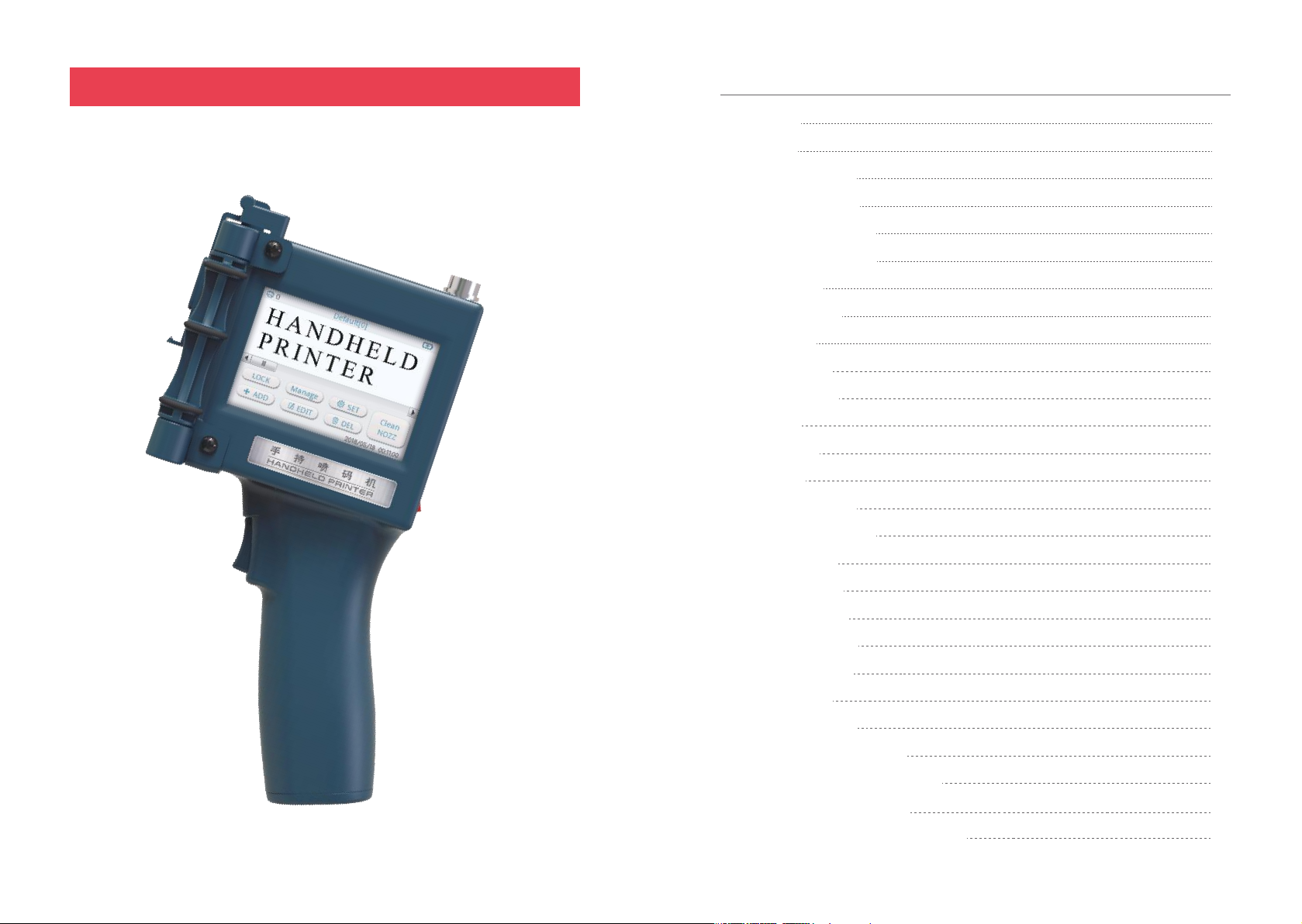
Intelligence handheld printer user manual
Catalog
1. Summarize
2. Packing list
3. Product Specification
4. Introduction of button
5. Introduction of operation
1) install the ink cartridge
2) Power on/off
3) Editing interface
4) Clean NOZZ
5) Delay setting
6) Sentence width
7) Print CTL
8) DRV Mode
9) Set Time
10) Language setting
11) Manage information
12) “ADD” button
01
01
02
03
04
04
04
05
05
06
06
06
07
07
07
08
09
13) “TEXT” button
14) QR code setting
15) BAR code setting
16) Picture setting
17) Time setting
18) Calculate settling
19) Hand held inkjet operation
20) Assemble line printing operation
6. Solution of common problem
7. Warranty card and Maintenance record
09
11
12
12
13
13
13
14
15
18
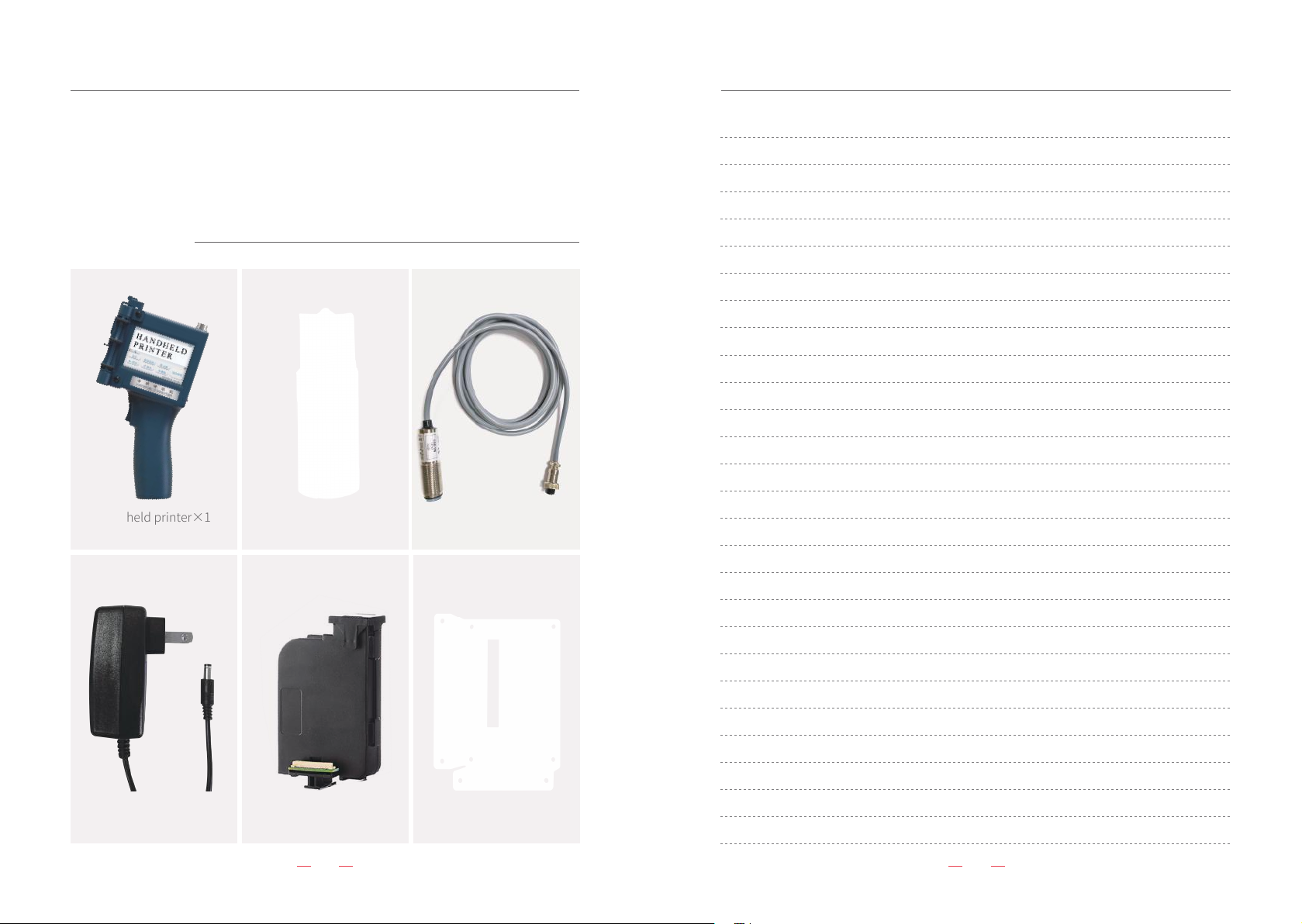
Summarize
Product Specification
handheld printer, designed with thermal foaming spray nozzle, which can be printed on a
block board, box, stone, medium density fibreboard, stainless steel, pipe, metal, plastic,
aluminum foil, cable, etc. Spray print content includes English, Chinese, figure , symbol, QR
code, barcode, picture, time, date. In addition, handheld inkjet printer can also be directly
inserted into the U disk to import information. Compared with other expensive hand
handheld printer, handheld printer is much more suitable for small-scale production.
Packing list
handheld printer×1
U-disk×1
Photoelectric sensors
(selectable, buy it separately)
Model name: inkjet printer.
size: 110mm*90mm*230mm.
Spray font: High definition font, bitmap font, You can enter other fonts for Chinese and
English via usb.
Spray picture: Input from u-disk.
Print precision: Standard 300DPI,Quality 600DPI, Grayscale(4 gears adjustable).
Spray line: 1~7 lines adjustable.
Font height: 2mm~13mm(adjustable).
Spray distance: 2~5 mm(nozzle and spray object distance).
Spray direction: 360-degree All-round spraying.
Serial number: 1~8 variable.
Ink type: Solvent ink and water-based ink (Solvent ink can be printed in plastic, glass, metal,
pipe, stone, block board, medium density fibreboard, aluminum foil, cable, film and so on.
water based ink is suitable for water absorbing materials such as paper and carton.)
Data store information: up to 200 messages can be stored.
Spray speed:Up to 70m/min (continuous printing) .
Ink cartridge capacity: 42ml.
External interface: U disk.
Control way: 3.5 inch touch screen.
Weight: 550g (including ink and battery) .
System power consumption: Average below 5w.
Environment temperature: 0°c~40°c, humidity 10%~80%.
Support material: Block board, carton, stone, medium density fiberboard, steel, tube, metal,
plastic, aluminium, cable, paper.
Power: DC8.4V-2A, lithium battery stand by time: 15 hours, print 7 hours.
Solvent ink×1 Positioning plate×1Powder adapter×1
water-based ink: Black and invisible ink.
Solvent ink: Black, red, blue, green, yellow, white.
0201

Introduction of button Introduction of operation
1
7
1. install the ink cartridge
Please turn off the handheld printer while installing the ink cartridge. Press the side switch
and then insert to the slot.
2
3
8
4
9
10
5
Cartridge switch
Cartridge slot
6
Nozzle protector
1
U disk, charger socket
2
Print roller
3
touch screen
4
Print button
5 10
03 04
3.built in sensor
6
4.external sensor
7
Power LED indicator
8
Cartridge slot
9
Power switch
2. Power on/off
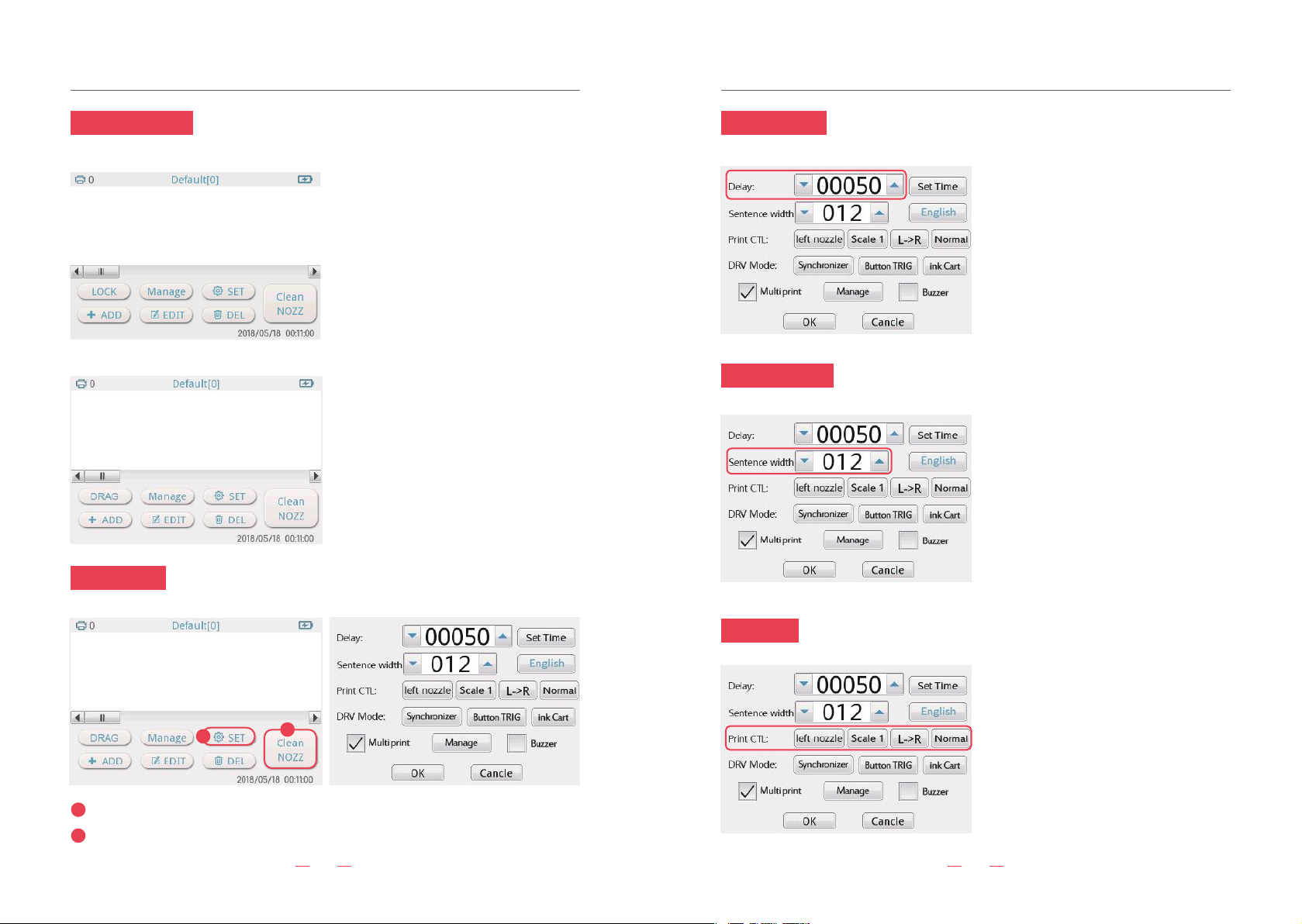
Introduction of operation Introduction of operation
3. Editing interface
“LOCK”: In the locked state, content
cannot be dragged.
“DRAG”: Click "LOCK" to switch to "DRAG"
state, drag content to any position. To
adjust the font size to the finest, add up to
seven lines.
“ADD”: Add text, picture, time, etc
“EDIT”: Click your edit text first, then click
the “EDIT”, will enter to the editing
interface. You can adjust the size,
Pitch, font format, and dot matrix.
“DEL”: Delete current text.
“SET”: Set the system.
“Manage”: To create a new template to
save the information content.
“Clean NOZZ”: Cleaning nozzle function.
5. Delay setting
Adjust the print delay interval, the smaller
the value,the shorter the delay.
6. Sentence width
Adjust the width of font: the bigger the
value, the wider the width.
4. Clean NOZZ
2
1
Click interface "Clean NOZZ" to achieve cleaner nozzle function.
Click “SET” button, enter the setting backstage interface.
2
1
05 06
7.Print CTL
①Left nozzle/right nozzle: print by one
side of nozzle. Print accuracy is 300DPI.
②Double nozzle: Both sides of nozzle are
working. Print accuracy is 600DPI.
③Scale1-4: The higher the value of the
scale, the darker the color. Usually set in
scale2.
④“L->R” means printing from left to right.
⑤“R->L”means printing from right to left.
⑥Normal/Reverse: Print in normal way.
Print in Reverse way.
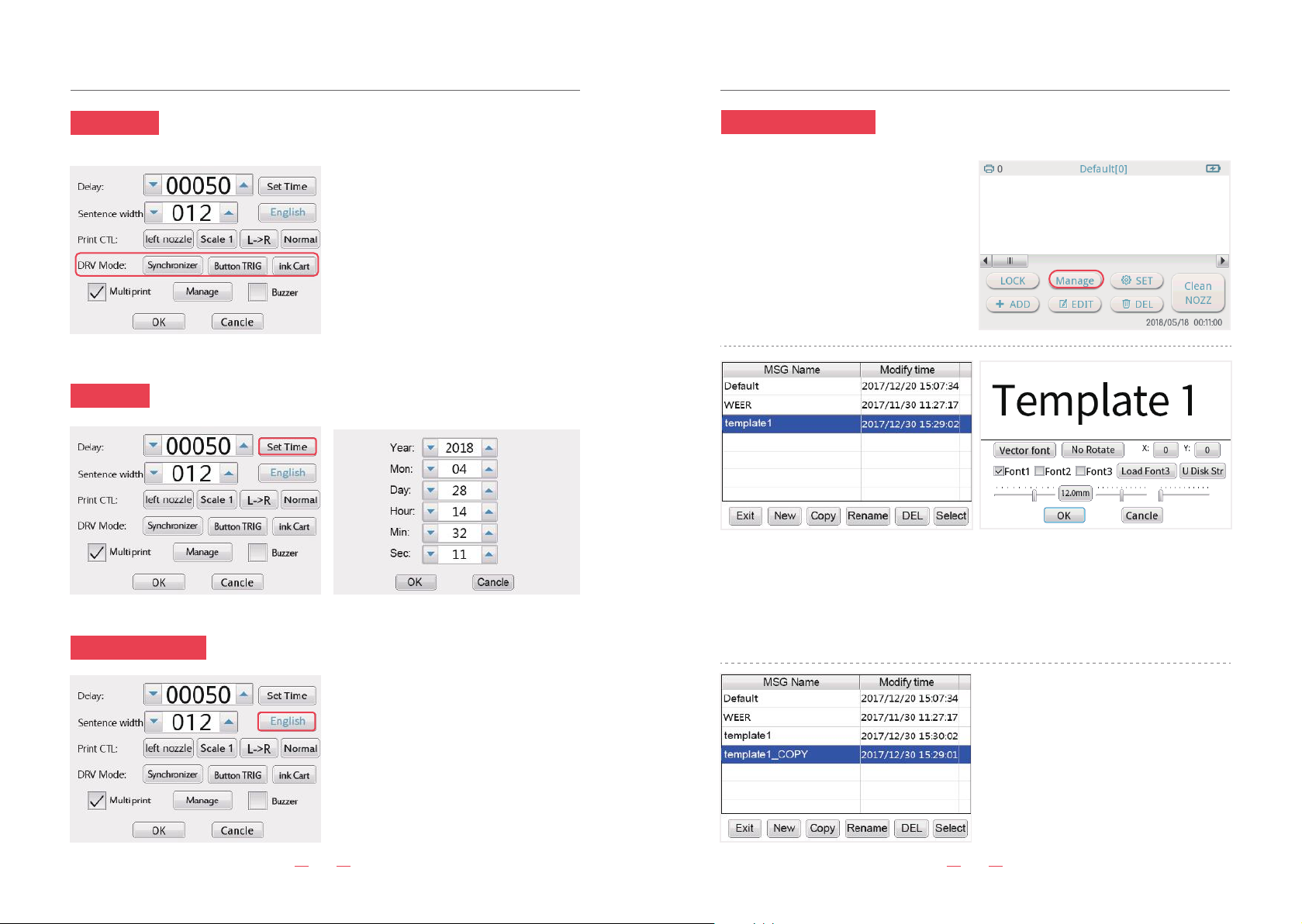
Introduction of operation Introduction of operation
8. DRV Mode
①Synchronizer/Time DVR: While printing by hands,
you can select “Synchronize”.While printing on conveyor, you can select “Time DVR”.
②Button TRIG/Electric TRIG: Hand held mode please
click “Button TRIG”. Use on assemble line please click
“Electric TRIG”
③Ink Cart/Sol Cart: Choose Sol Cart means “solvent
ink cartridge”. Choose “Ink Cart” means water based
ink cartridge. According to the type of ink cartridge,
Machine parameter will be adjusted automatically.
④Multi print: If you choose “Multi print”, click the
“manage” button, you can add the file in the list. It will
print according to your list order.
⑤ “Buzzer”: If you choose the “Buzzer”, it will have
sound while printing.
9. Set Time
Click “ set time” button,can reset the time of system.
10. Language setting
11. Manage information
Click “manage” button, you can store
different content information templates. You
can switch to your content at any time.
“NEW” means add a new file, you can set up a new template, typing the information you
want to print.Or you can use USB to enter the information in input.txt file.(The steps for
saving the file to USB: 1. Add a new input.txt file 2. While enter the file, every content need to
distinguished by the using “Enter” button. The maximum read the contents of USB is the
first 100 content. 3.Cope the content from the input.txt to the USB.4. Click “add”,select
“text”, then click “U Disk Str”, choose your file in the USB. Click “ok”)
Click for other language. When you
choose another language, the machine
will prompt “Reboot for the language
modify to take effect”, please restart the
machine to change the language.
07 08
“copy” means copy a same template
“Rename” means rename the template.
“DEL” means delete the file.
“Select” means select your file.

Introduction of operation Introduction of operation
12.“ADD” button
Add the print conten, includes text, QR code, BAR code, Picture, Time,and count.
13.“TEXT” button
1. Click “TEXT”button, you can add Chinese,
English, number and date
2. The font of text: Enter the text font, there
are three vector fonts and three kinds of
Bitmap fonts. Bitmap fonts is adjustable.
Character size adjustment and spacing adjustment
1
2
1
Setting of bitmap fonts
4
5
2
6
3
3
4
5
6
The first sliding bar, to adjust the
size of the current text. Or directly
input a value, range: 20 to 180.
The second sliding bar, to adjust
the size of the current text.
Third slide bar, can adjust the
spacing between each character.
Click “Vector font” switch to “Bitmap
font”.
Or directly input a value, range:
5p,7p,11p,16p,24p,32p. Small point,
middle point, big point. For Chinese,
it can only print with 11p and 16p.
Small point,middle point, big point.
Vector font effects are as follows
No Rotate/Right Rotate/Left Rotate
7
09 10
Choose the rotate direction as
7
you need.
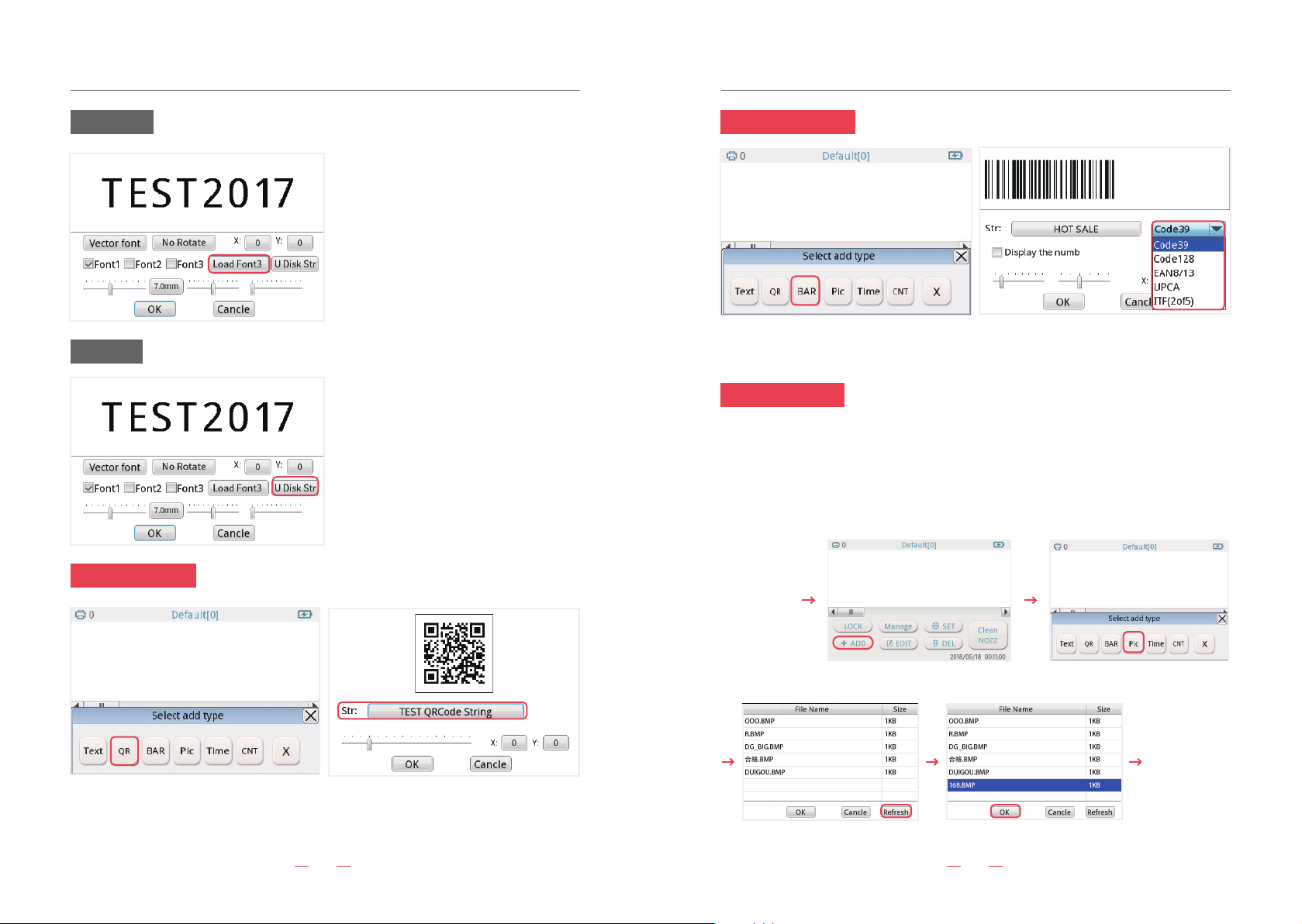
Introduction of operation Introduction of operation
Load Font3
U Disk Str
Load other font through USB. Click “Load
font3”, choose your font from the file.
Add a new input.txt file 2. While enter the
file, every content need to distinguished by
the using “Enter” button. The maximum
read the contents of USB is the first 100
content. 3.Cope the content from the
input.txt to the USB.4. Click “add”,select
“text”, then click “U Disk Str”, choose your
file in the USB. Click “ok.
15.BAR code setting
Click “BAR”, then input the number. You can choose five type of bar code.
Including Code128, code39, EAN8/13, UPCA, ITF(2of5)
16. Picture setting
Steps are as follows,
1) The biggest size is 800px*150px(px means pixel). You need to set the size of the picture firstly.
2) Use windows system- accessories- paint, Save as type will be “Monochrome Bitmap(*.bmp,*.dib)”.
3) Then input the picture to U- disk. U disk connected to the handheld printer, then Click “Pic” to
choose your file from the u disk.
14.QR code setting
Click “QR”,you can input website, number, text,etc.
NOTE: if you need to input the code of wechat and website link, you need to input with
“picture”.
11
insert U disk,
power on
click ”ADD” button
click ”Refresh” button click” selected picture” (adjust height and width)
Click “Pic” button
print (LED blue
means printing)
12
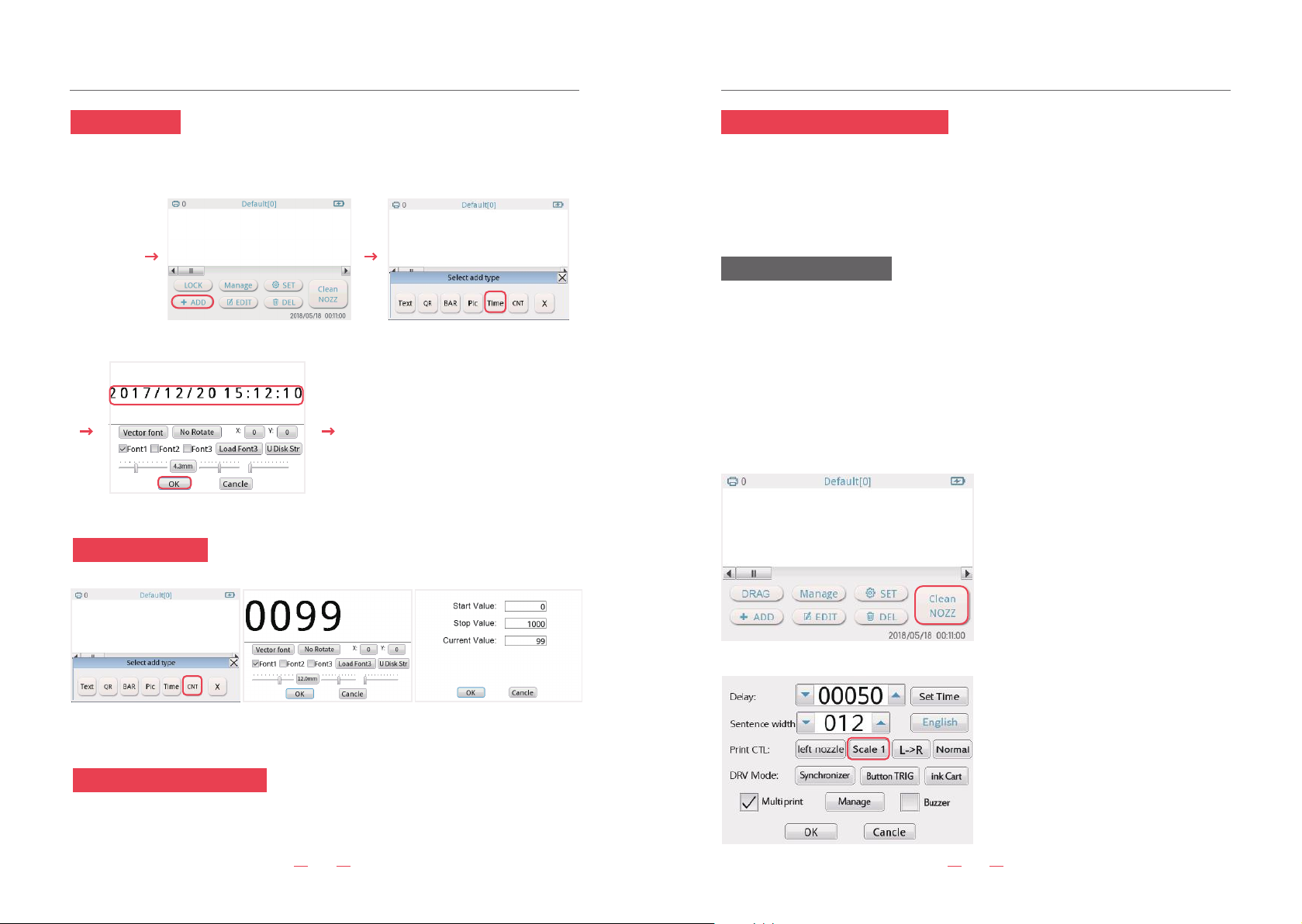
Introduction of operation Introduction of operation
17.Time setting
Click “Time” button, it will print the current time.
Power on
click “ADD”button
click edit box, input date
18. Calculate setting
click “Time”button
click “OK”
print (LED blue means printing)
20. Assemble line printing operation
Use Built in sensor: Set- Select “Time DVR”.-Then please click “Button TRIG”-Adjust the
print delay interval-Start to work
Use External sensor:Assemble the external sensor-Set- Select “Time DVR”.-Then please
click “Electric TRIG”-Adjust the print delay interval-Start to work
Attention for ink cartridge
1.1.When the ink cartridge is placed separate, please cover the head of ink cartridge.
Otherwise, the ink cartridge couldn’t use because of the nozzle clogging.
2.If the print content has white lines or missing, it means the nozzle is clogging. Please click
“Clean NOZZ” on the screen. Please also put a towel to absorb the ink. If it still has the
problem, please use more than 90% of alcohol to clean the nozzle.
3.While not continues printing, the first of print content will be a little blur. (It is normal
situation for the fast dry ink.)
1) At the beginning of interval printing(non-continuous), the first word might be blurred.
Due to the fast drying ink, all of the handheld
printer meets the same problems.
Click “CNT”. Calculator: counter, serial number, record number of prints, click on parameter settings,
1-8-bit variable sequence number, end value up to 99999999.
19.Hand held inkjet operation
Turn on the machine, press the “print button”. The light will turn blue while printing.(One
press, one print.)
13 14
2)Add “Prejet” function.
Choose “No move” in the prejet. Then you can
press the print button before printing. It will
quickly clean the nozzle.
If you want a deeper color, please choose
“quality” or “Scale”.

Solution of common problem
Solution of common problem
?
01. What is the difference between water-based ink and solvent ink?
Water-based ink is made of Chinese ink. Support materials include non-coated
(matte) cartons, fabrics and other absorbent material.
Solvent ink is made of imported fast-drying ink. Support material includes food,
drink, cosmetics, household products, plastics, glass, metal, pipe, stone, wood
board, MDF, aluminum foil, cable, leather, white paper carton and other materials.
*NOTE: Water based ink cartridge and solvent ink cartridge are not common. Only
supports corresponding hand held printer.
?
02. What’s the capacity of ink cartridge? How long can I use it?
The cartridge, changeable when used up, is 42mL in capacity. A cartridge can print
more than one million large characters, or several millions in smallest size. Toner life
depends on how it actually works. There may be less than one month when
frequently used or up to one year when rarely used. The cartridge is very durable,
high-definition and resistant to loss. It comes with exclusive protective cover. When
you finish using, you should close it in case nozzle is dried out, which also effectively
stay nozzle from clogging and prolong the life of the machine .
?
04. What fonts does it include? If the size can be adjusted?
It has six fonts with adjustable size, including physical and bitmap one. You can
directly input any Chinese, English, date, lot number, 1-8 variable order, QR code or
bar code by clicking on the screen without connecting to a computer. Only pictures,
like a logo, need to be inserted by U disk and edited by a computer. Different content
information can be saved in the machine at the same time, and you can switch them
any time. (up to 200 messages can be stored)
?
05. Can it print QR code and BAR code?
If you print numbers and letters, you can enter it directly on the machine. If you
want to scan to website or wechat, you should transform it to picture(*.bmp,*.dib).
Please follow the NO.15 Picture setting in Part Five “Introduction of operation”.
?
05. Can we erase it?
No ink is indelible. Most ink could be cleaned up by alcohol. It depends on the material
of a product, which has different adhesive force to ink. Generally, the bright surface is
easy to wipe, and the matte and frosted cover is difficult to clean.
?
03. What’s the height range of the font ?
Printing size: 2-12.7mm, adjustable. Font size 2mm It can print 6 lines, width 1mm;Total height is 1.27cm ; You can add multiple content combinations. Click the first lock
on the main interface screen and change it to dragging. Then you can select content
and place it to your desired position. After that you can continue to add other content
information.
15
?
07. How to maintain the cartridge if we don’t print for long-period?
Turn off the handheld printer.
Put some soft and clean paper or cloth on the front of the nozzle and save it with
its special cover. Please note that don’t damage the head of ink cartridge.
To prevent dust intrusion, please store the machine in a dry place and keep in a
temperature range of 5°C to 40°C.
16

Solution of common problem
?
08. Can it print on small objects or an uneven surface?
Warranty card and Maintenance record
Warranty card
Tips: It triggers synchronizer by rolling pulley to make the handheld printer runs
normally. Therefore, the product is required to be flat, and thelength of it should
be longer than 10cm. If it is a small size, it is necessary to use a matched mold steel
plate, but it may be troublesome and inefficient. When the surface of a product is
curved, it may not print well. As for the things like the bottom of a can which is
recessed, the printer cannot work on it completely because printing distance is
too far which makes the ink scatter. The printing distance is required within 3mm.
There are 8 holes reserved on the bottom plate that can be designed and fixed on
a shelf as a small platform. When printing, you do not need to hold the iron plate
by hand again. Hold the item directly under the iron plate.
?
09. The angle of the placement ?
In order to prevent the nozzles from drying, the nozzles are positioned downward when
the inkjet printer is not used.(As the follow picture)
1. Warranty: 12 months. Free maintenance during warranty period, except for
wearing part.
2. Any of the following circumstances is not covered by the warranty.
1) Did not use, store or protect as the description in the manual.
2) Take apart the machine without manufacturer authorization.
3) Without a warranty card or unauthorized modification of a warranty card.
4) The model in the warranty card is inconsistent with the type of product.
5) Caused by force majeure.
6) Agreed to another agreement.
7) No use of the company's consumables.
Customer information
Model:
Model NO.:
Customer name:
TEL:
Other:
Warranty period:
DATE MONTH YEAR to DATE MONTH YEAR
Signature of manufacturer:
(In order to enable you to get timely and effective service, please keep this warranty card properly
and show it when it is repaired.)
Manufacturer information
Company name:
Address:
Contact:
TEL:
Other:
?
10. Ink cartridge maintenance
Blurred Print content: In this situation, the nozzle is dirty. Please click “Clean NOZZ”
on the screen and use towel to wipe lightly. If you want to have better print
effect,please adjust the “Scale” in the Print CTL setting.
Couldn’t spray the ink: The head of the nozzle maybe dry. Please cover the head of
nozzle with towel and shake the ink cartridge. The machine is assembled with the
protective cap. While not using the printer, please cover the cap.
Maintenance record
Model Name
Model NO
Customer Name
Warranty period
(After each maintenance, the maintenance team should fill in it and tear it out and file it.)
Failure phenomenon
Actual problem
Solution
Note
1817
