
i6W
Installation and Operation
User Guide
Document Number: 2012G3-UM1004-V1_0

2
Intellian Satellite TV Antenna Systems
Intellian i6W Serial Number
This serial number will be requested for all troubleshooting or service Inquiries.
Notice
All Right Reserved
Intellian i6W® and Intellian® are the registered trademarks of Intellian Technologies, Inc., and should not be appropriated without permission by Intellian
Technologies, Inc., and the information contained in this manual is the property of Intellian Technologies, Inc. Any and all parts of this manual shall not be
reproduced and distributed in any form without prior written consent by Intellian Technologies, Inc. The information contained in this manual shall be subject to
change at any time without notice due to the functional upgrades of the product.

3
INTRODUCTION
INTRODUCTION TO INTELLIAN i6W
FEATURES OF INTELLIAN i6W
BASIC SYSTEM CONFIGURATION OF INTELLIAN i6W
INSTALLATION THE ANTENNA
SYSTEM COMPONENTS
TOOLS REQUIRED FOR INSTALLATION
PLANNING THE INSTALLATION
INSTALLING THE ACU
ACU DIMENSIONS
CONNECTING THE SYSTEM TO A GPS
AUTO LNB SKEW ANGLE ADJUSTMENT
OPERATION INSTRUCTION
INTRODUCTION
OPERATING THE ACU
ACU SOFT KEYS
NORMAL MODE
SETUP MODE
OPERATION USING PC CONTROLLER PROGRAM
INTRODUCTION
PROGRAM INITIALING AND SERIAL PORT SETUP
MAIN MENU
CONTROLLER MENUS
PREPARATION FOR TRANSPORTATION
WARRANTY
APPENDIX : TECHNICAL SPECIFICATION
4
4
5
6
7
7
10
11
18
18
20
21
22
22
22
22
23
26
46
46
47
48
50
59
60
61
Table of Contents

4
Intellian Satellite TV Antenna Systems
Introduction to Intellian i6W
With its 60cm dish and 2-axis stabilized platform, the Intellian i6W is
the world’s rst global satellite TV antenna that receives multi-band
and multi- polarized satellite TV services as well as the latest advanced
DVB-S2 programming without any antenna hardware changes each
time the vessel crosses into a different satellite service region.
Integrated with the second generation WorldView
TM
LNB module, the i6W
offers a rock-solid and the highest stability of ±25kHz for TV reception.
The Intellian WorldView
TM
LNB module is designed and manufactured by
Intellian’s in-house engineering professionals, which allows boaters to
tune in any channel on any satellite and automatically switch between
circular polarized programming in North, Central and South America, and
linear polarized programming in Europe, Middle East,
and the Asia Pacic regions.
The i6W is able to withstand severe shock and vibration generated by
the marine environment. With a simplied yet sophisticated mechanical
design and excellent satellite tracking capability, the i6W is recognized
as the real denition for satellite TV system at sea.
Introduction

5
Features of Intellian i6W
Global Satellite Services Compatibility
Intellian i6W provides the ultimate convenience to connect you to
thousands of free TV, pay TV, Standard Denition, and High Denition
programming all over the world. It uses one LNB module which
incorporates multi (8) LO frequencies and multi-polarizations.
Worldview
TM
LNB Module
The Intellian Worldview
TM
LNB module is built with the highest
stability of ±25KHz that is required. It is used on the most of marine
communication systems today to guarantee the most reliable TV
receptions. In addition, this LNB module receives multi-band and multipolarization satellite TV services around the globe. Boaters don’t need
to manually change LNB inside the antenna dome each time the vessel
crosses into a different satellite service region.
DVB-S2 Digital TV Receptions
Some of the HDTV services have moved onto DVB-S2 and will be more
in the future. Thanks to Intellian’s groundbreaking DVB-S2 digital TV
technology, now you can enjoy your favorite DTH entertainment at sea,
just like home.
Global Satellite Library
The i6W includes the pre-programmed global satellite library which
allows you to select the desired satellite while travelling from region to
region. Once the satellite is selected, the WorldView
TM
LNB module will
automatically switch to the corresponding local frequency and receive
the signal.
Easy Installation and Outstanding Reliability
Intellian i6W adopts a single-cable connection design from the antenna
to the antenna control unit. It provides a highly reliable system through
the implementation of a modularized design and the usage of strictly
proven components.

6
Intellian Satellite TV Antenna Systems
Figure 01: Basic System Conguration
Basic System Congurations
For your satellite TV system to work properly, the system will have to be
connected with all of the provided components properly, as shown in
the gure below (see the “Installation” section of this manual). Separate
purchase of a satellite receiver and a TV is required.
Note: Dish Network and Bell TV users please refer to the Intellian Dish
Network MIM Installation and User Manuals.
ACU
RF 1
RF 2
9-30V DC Power
NMEA GPS PC Cable
Satellite Receiver (IRD)
NMEA
ANT RF1 RECEIVER
FUSEDC 9 - 30 V PC INTERFACE
FG - +
+ -
Satellite Receiver (IRD)
TV

7
Figure 02: Antenna Unit
System Components
The Intellian i6W consists of two major units, antenna assembly unit and
antenna control unit.
Antenna Unit
The antenna of Intellian i6W is manufactured with the following components
for the optimum search and reception of the satellite signal.
• Mechanical Unit – manipulates the antenna to receive the optimal
satellite signal regardless of the movement of the vessel.
• Control Unit – controls mechanical operation of the antenna.
• RF Unit – transmits the optimum satellite signal to the receiver.
• Radome – protects the antenna from the severe marine environment.
Installation
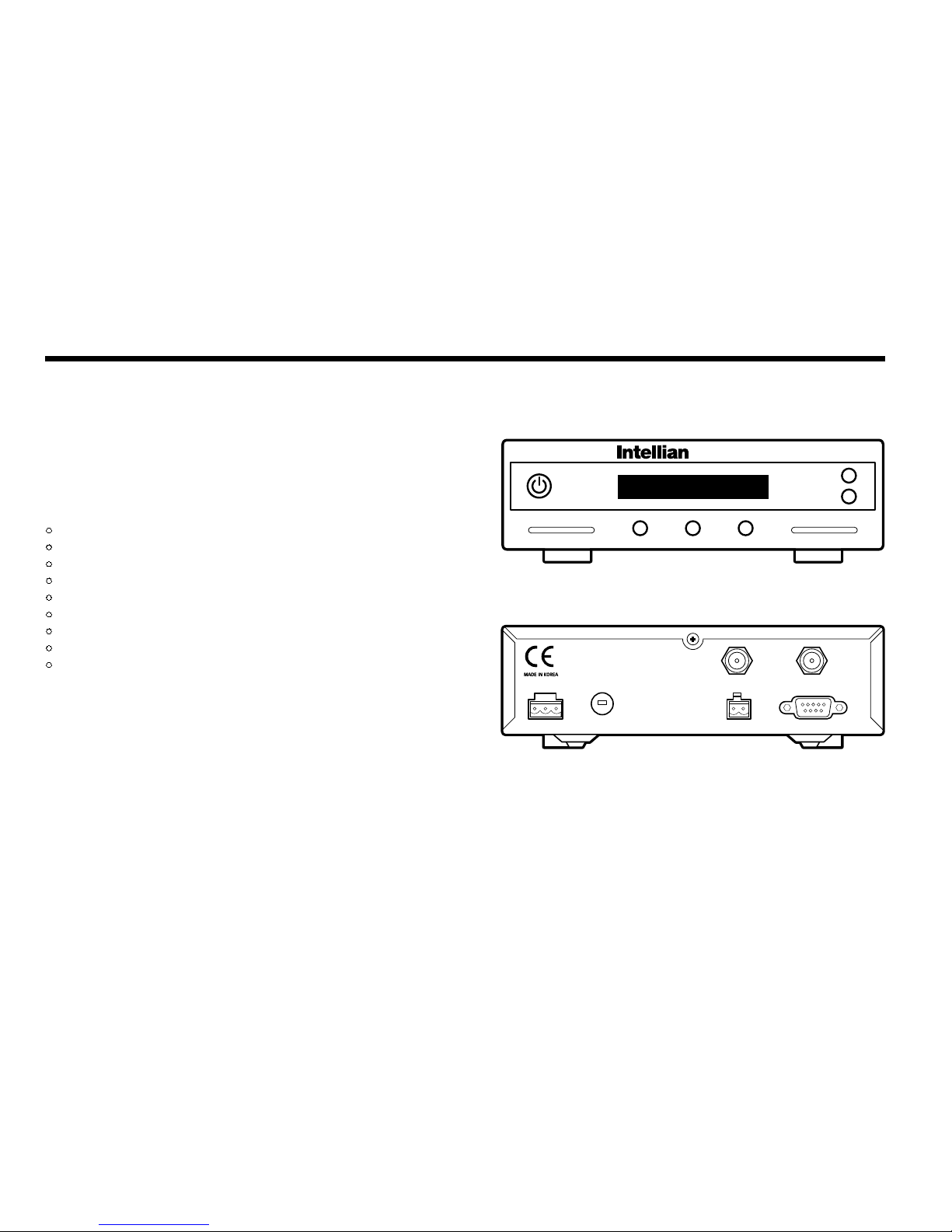
8
Intellian Satellite TV Antenna Systems
Figure 03 : Antenna Control Unit (ACU)
Antenna Control Unit (ACU)
Antenna Control Unit (ACU) provides the power to the antenna and
controls the various settings of the antenna. Additionally, Vacuum
Fluorescent Display (VFD) allows for you to operate the ACU in the dark.
The functions of ACU are as follows:
• Provide power for the antenna unit
• Monitor the antenna status
• Change the target satellite
• Set up the user environment
• Set the current GPS information
• Set satellite information
• Move antenna manually
• Perform self-diagnosis of the antenna
• Set up the interface with a PC
NMEA
ANT RF1 RECEIVER
FUSEDC 9~30V PC INTERFACE
FG - +
+ -
Front
Rear
Antenna Control Unit

9
Installation Kit
Contains the items required for securing the antenna unit and ACU to the vessel.
Other Components
Figure 05 : List of the Supplied Parts
Figure 04 : Installation Bolt Kit
4 Power Cable 10m 1
5 PC Serial Cable 1.8m 1
6 NMEA Connector AK950-2 1
7 Power Connector AK950-3 1
8
Hex Bolt M8x50L 5
Self-Tapping Screw
ø4x16L 5
ø3x8L 5
Flat Washer M8 5
Spring Washer M8 5
Nut M8 5
9 Install CD - 1
10 Manual
- 1
11 Mounting Template
- 1
12 Quick Installation Guide
- 1
No Components Size Qty
1 ACU Bracket - 2
2 RG6
(Antenna - ACU RF Cable)
15m 1
3 RG6 (ACU - IRD Cable) 3m 1
Hex.Bolt
5
Hex.Head
Wrench Bolt
5
-
Flat Washer
5
Hex. Nut
5
Spring Washer
5
Antenna
Item
Qty
Item
Qty
Size
Self-Tapping Screw
5
(M4 X 16L)
Machine Screw
5
(M3 X 8L)
ACU

10
Intellian Satellite TV Antenna Systems
Tools Required for Installation
Figure 06 : Required Tools for Installation
Power Drill 11 mm Spanner
Cross-Head
Screwdriver 13 mm Spanner
10 mm Drill Bit
Ø80 mm
Hole Saw
Pencil
5 mm
Allen/Hex key

11
Planning the Installation
Selection of Antenna Installation Site
Install the antenna in accordance with the following procedures to
insure maximum performance.
The antenna should be installed in a place where there is all round clear
view of the horizon. Please be sure there are no obstacles within 15°
above the antenna. Any obstacles can prevent the antenna from tracking
the satellite signal (Refer to the drawing on the right).
Do not install the antenna near the radar especially on the same plane.
Its energy levels may overload the antenna front-end circuits. It is
recommended to position the antenna at least 4 feet (1.2m) above or
below the level of the radar and minimum of 15 feet (4.6m) away from
the high power short wave radars.
The mounting platform should be rigid and not subjected to excessive
vibration. The movement of the antenna can be minimized by installing
at the center of the vessel. For optimal performance of the antenna, it
is not recommended to install at any corner of the vessel, where the
movement of the vessel is the greatest. Install the bottom of the antenna
parallel to the surface of the sea and x tightly to the structure of the
vessel.
Figure 07 : Elevation Limit of Obstacles
15°
Antenna Unit Obstacle

12
Intellian Satellite TV Antenna Systems
Extending the Cables
The cables that have been supplied with your Intellian system should be
of adequate length to complete the installation on most boats.
Power Cable
This cable supplied at a length of 10m.
Note: Exceeding the indicated cable lengths will result in reduced
performance of your system.
Cables
Before installing the system cables, consider the following points.
• All cables need to be well clamped and protected from physical
damage and exposure to heat and humidity.
• Cables with severe bends are not allowed.
• Where a cable passes through an exposed bulkhead or deckhead,
a watertight grommet or swan neck tube should be used.
Power Requirements
You need to follow the power requirements to avoid damage the system.
Intellian i6W has been designed to work on a boat’s power supply rated
at 12V / 24 V DC (acceptable range: 9~30 V DC).
If your IRD(s) and television(s) require a 110V/240V AC power supply,
you will need to install a suitable DC to AC converter to operate the
unit(s) from your boat’s DC power supply.
RF Cable
This cable supplied at a length of 15m. If a longer length is required you should
replace this cabel with an extended RF cable.

13
Installation and Mounting of Antenna
The method of installation and mounting of the antenna may vary due
to vessel design but the following procedures are applicable in most
situations, and will result in a secure and effective installation.
Conrmation of Size Prior to Installation
• Conrm the height and diameter of the bottom surface of
the antenna before installing.
• The space must be sufcient for installing the antenna unit
considering the height and diameter of the antenna.
• The height and the diameter of the bottom surface of the antenna are
as shown in the following drawing. If possible, install the antenna
using a power tower.
Note: Before installing the antenna open the radome and remove the
shipping constraints from the antenna interior. Reinstall the radome
before operating the system. The system will not perform properly if the
radome is open.
Figure 08 : Radome Dimension of i6W
Ø70 cm (27.5”)
72 cm (28.3”)
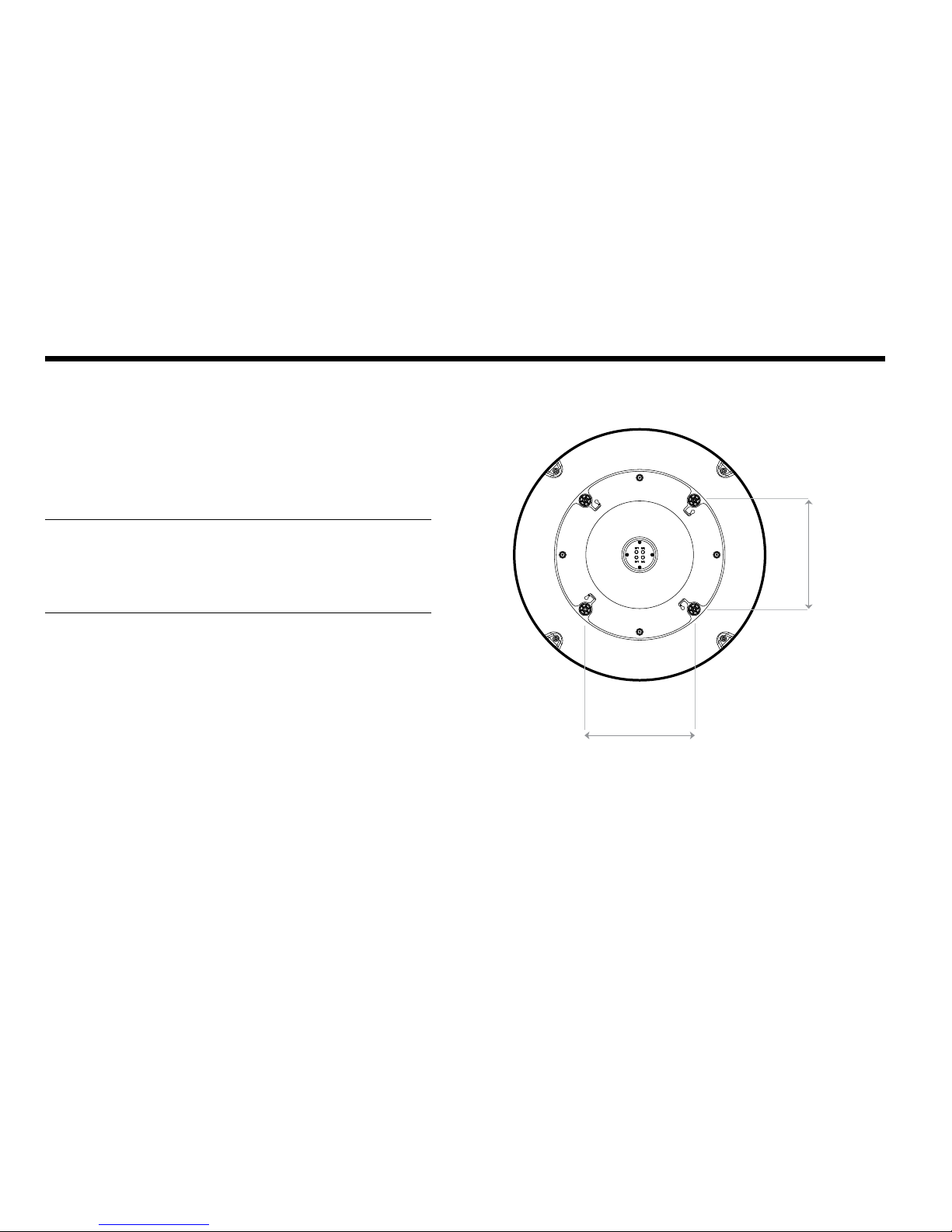
14
Intellian Satellite TV Antenna Systems
Mark of the Antenna Mounting Position
Referring to the mounting template, mark where antenna will be
mounted onboard (it must be a at surface) or on a separate power
tower.
Note: If a power tower is not suitable to mount the antenna, separate
cable shock and waterproong measures must be taken to protect the
RF connector from being exposed to the sea water and external shocks.
An exposed cable may cause electric shock and cause serious damage
to the equipment.
Figure 09 : Mounting Hole Position of i6W
30.4cm (12”)
30.4 cm (12”)

15
Connection of the Cable
Remove the rubber cap from RF connector. Connect the RF cable to the
RF connector under the base plate through the access hole using an
11mm spanner. Be careful not to over tighten, as you may damage the
connector.
Note: Do not use excessive force when using the spanner, this will
damage the threads. Be careful that the connectors do not contact the
mounting surface of the antenna, this may cause a critical malfunction
and serious damage to the equipment.
Securing Holes for Bolts and Cable Ways
Make 4 bolt holes of 10mm diameter, one at each corner of a rectangle
drawn as below.
Ø80mm
Hole Saw
Ø 10mm
Drill
Figure 10: Drilling Instruction
Figure 11: Connectors on Bottom of Antenna
Antenna Unit
RF Cables
11mm
Spanner

16
Intellian Satellite TV Antenna Systems
Mounting the Antenna
Attach the antenna by using the hex head bolts (M8X50L), M8 spring
washers, and M8 at washers supplied.
Figure 12: Mounting the Antenna
Installing the ACU
5.4 cm (2.1”)
5.5 cm (2.2”)
22.8 cm (9”)
17.8 cm (7”)
21.7 cm (8.5”)
18.5 cm (7.3”)
Figure 13: Dimension of ACU for i6W
ACU Dimensions
Antenna Unit Support
Deck
M8 Flat Washer
M8 Spring Washer
M8 Hex. Bolt
13mm Spanner

17
Installing the ACU
Figure 14: Installation of ACU
Selection of Installation site
• The ACU should be installed using the two supplied Table Mounting
Brackets which allow for a top or bottom mounting conguration.
• Using the self tapping screws supplied, attach the mounting brackets
to the sides of the ACU.
• Place the ACU in the location where it is going to be installed.
• Using a pencil to mark the 4 hole positions (2 each side), and use the
appropriate drill bit to drill them.
• Connect the cables to the rear of the ACU.

18
Intellian Satellite TV Antenna Systems
Figure 15: Basic Conguration
Up to 4 Receivers
In Universal LNB mode, RF1, RF2, RF3 and RF4 can be connected.
However, when you use the system from universal LNB mode (ex.
Europe) to single LNB mode (ex. US), RF3 and RF4 will not work and
only RF1 and RF2 will transfer the satellite signal.
ACU
RF 1
RF 3
RF 4
RF 2
Satellite Receiver 2 (IRD)
9-30V DC Power
NMEA GPS PC Cable
Satellite Receiver 4 (IRD)
Satellite Receiver 3 (IRD)
Satellite Receiver 1 (IRD)
NMEA
ANT RF1 RECEIVER
FUSEDC 9 - 30 V PC INTERFACE
FG - +
+ -

19
Figure 16: Multi-Receiver
Connecting the System Using a Multi-Switch
When you use the multi-switch in single LNB mode, you need to connect
RF1 and RF2 to the low-band (Horizontal Low and Vertical Low) outputs
of the 4x8 multi-switch and disable DisEqC function while connecting to
a receiver other than a European receiver. In Universal LNB mode, RF1~
RF4 can be connected to any 4 outputs of 4x8 multi-switch. However
when you use the system for single LNB mode, RF3 and RF4 ports will
not transfer the RF signal.
18V 13V 18+22KHz 13V+22KHz
Horiazontal Low Vertical Low Horizontal High Vertical High
ACU
RF 1
RF 3
RF 4
RF 2
Satellite Receiver 8 (IRD)
9-30V DC Power
NMEA GPS PC Cable
Satellite Receiver 1 (IRD)
NMEA
ANT RF1 RECEIVER
FUSEDC 9 - 30 V PC INTERFACE
FG - +
+ -
4x8 Multi switch
VL HL VH HH

20
Intellian Satellite TV Antenna Systems
Your satellite TV system has a built-in GPS. If the internal GPS doesn’t
operate properly, you can directly connect your boat’s NMEA 0183 GPS
to the system through the ACU’s external GPS connector. To do this you
will need a suitable cable to connect your GPS system and the green
2-way ACU GPS connector supplied with your Intellian i6W Satellite TV
System.
Connecting the system to a GPS
1. Strip back the insulation of each conductor and connect each terminal
of the 2-way connector.
2. Tighten the locking screws.
3. Connect the +ve (positive) terminal of the ACU GPS connector to the
NMEA OUT wire of the boat’s GPS system.
4. Connect the –ve (negative) terminal of the ACU GPS connector to the
ground wire of the boat’s GPS system.
5. Ret the ACU GPS connector to the rear of the ACU.
NMEA
ANT RF1 RECEIVER
FUSEDC 9 - 30 V PC INTERFACE
FG - +
+ -
GROUND (-)NMEA OUT (+)
Figure : GPS Connection

21
Figure 17: Worldview LNB Module
Intellian i6W has an embedded auto skew angle control system.
Therefore, manual adjustment of the skew angle is not required. The
skew angle is continuously adjusted automatically through calculations
of the optimum angle by using the information of a targeted satellite
and the GPS position. With location information as ship’s longitudinal
and latitudinal position change from movement the skew angle will be
adjusted accordingly. As the ship changes position, the skew angle will
be continuously adjusted. The skew angle of the LNB is shown on the
ACU and in the GUI program.
Auto LNB Skew Angle Adjustment

22
Intellian Satellite TV Antenna Systems
Introduction
This section of the handbook describes how to set up your Satellite TV
System after installation using the ACU or GUI PC controller program and
includes the following functions :
ACU Soft Keys
Press to select
On-screen option
BACK
ENTER
POWER
Figure 18 : ACU Soft Keys
Operation Instruction Operating the ACU
• System startup
• Changing the default satellite
• Monitoring the antenna status
• Setting sleep mode
• Entering setup mode
• Setting the satellite pair
• Editing satellite information
• Setting the antenna parameter
• Setting GPS
• Setting the DiSEqC method
• Setting LNB skew angle
• Display versions
• Display power status
• Setting antenna go position
• Setting antenna move step
• Setting remote control
• Setting the factory default parameters
• Performing diagnostic tests
Note: Many of the above functions will only be required only after
initial installation of your system. Refer to the Quick Installation Guide
before operating the system.

23
Normal Mode
Start Up
With the system installed and power applied, the ACU screen will show
the following sequence:
1. Data communication is being established
between the antenna and the ACU. The ACU
is initialized.
2. The antenna is initialized.
3. The antenna is searching for Satellite A.
4. The antenna has located the satellite and is
now tracking.
INITIALIZE ACU
INITIALIZE ANTENNA
SEARCH A: DTV101
TRACKING A: DTV101
INTELLIAN i6W
INTELLIAN i6W
B:DTV119 SETUP
B:DTV119 SETUP
Changing Target Satellite
Your antenna is pre-programmed with either two (Dual-Sat mode) or
three (Tri-Sat mode) candidates of target satellites as a default mode.
To change a target satellite, press LEFT soft key. The target satellite is
changed and is automatically tracked by the antenna.
Default Dual-Sat Mode
1. Press LEFT soft key for tracking
Satellite B.
2. The antenna is tracking Satellite B.
TRACKING A: DTV101
TRACKING B: DTV119
B: DTV119 SETUP
A: DTV101 SETUP

24
Intellian Satellite TV Antenna Systems
Advanced Tri-sat Mode
1. Press LEFT soft key for tracking Satellite B.
2. The antenna is tracking Satellite B.
3. Press LEFT soft key for tracking Satellite C.
4. The antenna is tracking Satellite C.
TRACKING A: DTV101
TRACKING B: DTV119
TRACKING B:DTV119
TRACKING C: DTV110#
B:DTV119 SETUP
DTV110# DTV101
DTV110# DTV101
DTV101 DTV119

25
AZ : ###.# EL : ##.#
SIGNAL : ### ● [VL]
Monitoring Current Status
When powered on, ACU displays the status of the antenna.
The current status of the antenna is displayed as shown below.
1. The antenna is searching for satellite A. 5. Antenna position detail and signal strength are
displayed.
3. The antenna is unwrapping the cable.
2. The antenna is tracking satellite A.
6. Press center soft key to display current GPS
information. Press center soft key to return to
main tracking mode.
4. The antenna is again tracking satellite A.
Press center soft key to display position detail.
SEARCH A: DTV101
ANTENNA IS UNWRAPPING
TRACKING A: DTV101
###.## E ##.## N
TRACKING A: DTV101
B:DTV119 SETUP
B:DTV119 SETUP
B:DTV119 SETUP
B:DTV119 SETUP
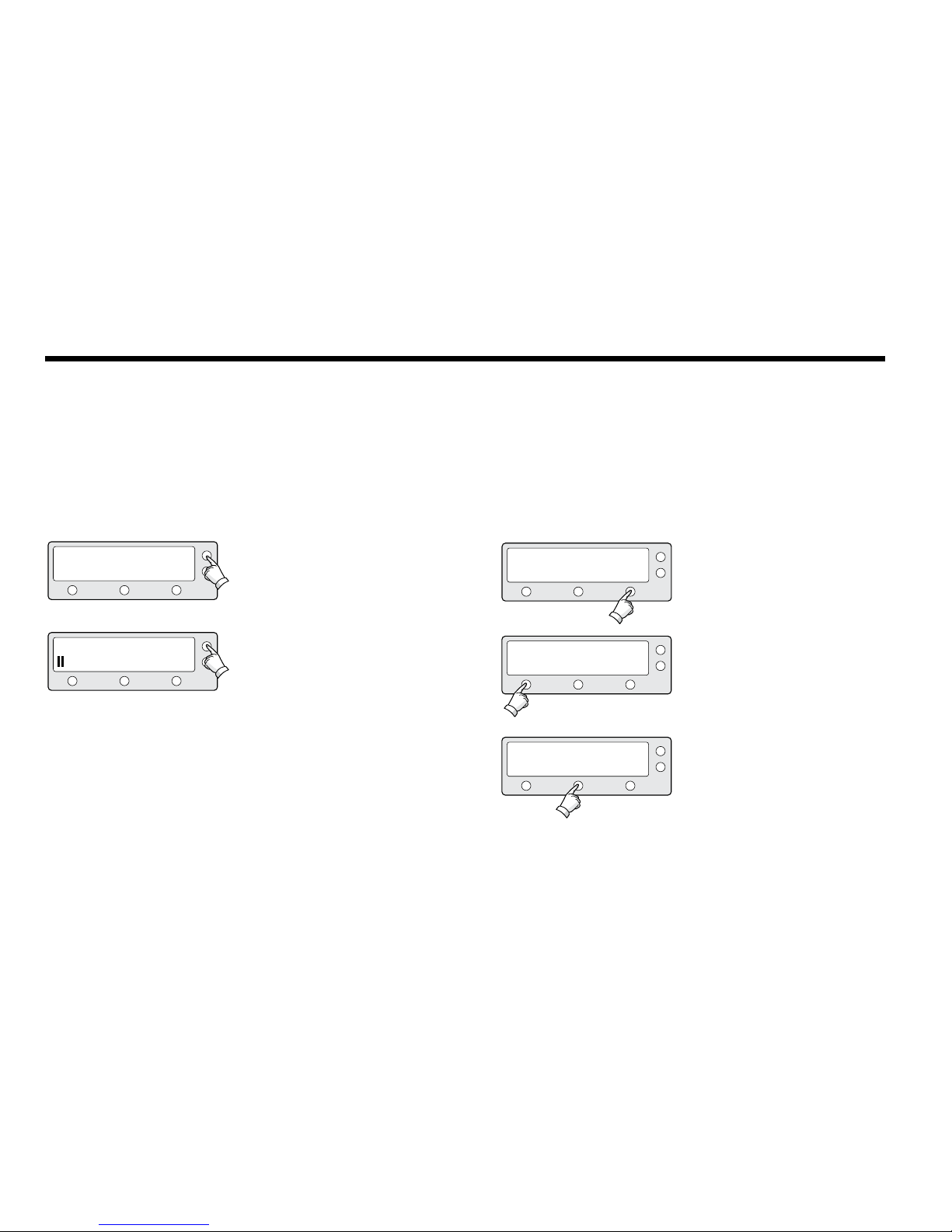
26
Intellian Satellite TV Antenna Systems
Setup Mode
Begin Setup Mode
Enter the Setup Mode simply follow the instructions below:
1.With the antenna tracking. press SETUP
1. Press BACK to enter sleep mode.
2. Press BACK again to exit sleep mode.
2. Press YES to enter setup mode.
3. Press YES to set the satellite pair.
TRACKING A: DTV101
TRACKING A: DTV101
TRACKING A: DTV101
SETUP MODE ?
SET SAT PAIR ?
B:DTV119 SETUP
B:DTV119 SETUP
B:DTV119 SETUP
YES
PREV
NO
NEXTYES
Sleep Mode
If the antenna has lost the tracked satellite while in sleep mode, sleep
mode will be canceled.

27
Setting the Satellite Pair
You can change a satellite pair if you wish to receive satellite television service from
a different service provider.
1. Press YES to enter setup mode.
2. Press YES to enter Set Satellite Pair.
3. Press YES to set triple satellites.
SETUP MODE ?
SET SAT PAIR ?
SET TRIPLE SAT ?
YES
PREV
YES
NO
NEXT
NO
YES
5. Set satellite B
Press PREV to show previous satellite name.
Press SELECT to set chosen satellite to SAT B.
Press NEXT to show next satellite name.
6. Set satellite C
Press PREV to show previous satellite name.
Press SELECT to set chosen satellite to SAT C.
Press NEXT to show next satellite name.
7. Press YES to save selections.
Press NO to cancel and return to main setup
mode.
SAT B : DTV119
SAT C : DTV110#
SAVE ?
PREV
PREV
YES
NEXT
NEXT
NO
SELECT
SELECT
4. Set satellite A
Press PREV to show previous satellite name.
Press SELECT to set chosen satellite to SAT A.
Press NEXT to show next satellite name.
SAT A : DTV101
PREV NEXTSELECT

28
Intellian Satellite TV Antenna Systems
Setting the GPS
It is possible to set up and modify the GPS information, which enhances
the antenna functionality.
4. Input the longitude data.
+ increases the value. - decreases the value.
Change the underscored digit using the +/ buttons.
Press INPUT to accept the value and move to
next digit. Press BACK to move to previous digit.
5. Press ENTER to move to next screen.
Press BACK to move to previous screen.
6. Input the latitude data.
+ increases the value. - decreases the value.
Change the underscored digit using the
+/- buttons.
Press INPUT to accept the value and move to
next digit.
Press BACK to move to previous digit.
7. Press YES to accept data.
Press NO to cancel and return to main setup
mode.
LONGITUDE ###.## E
LONGITUDE ###.## E
LATITUDE ##.## N
SAVE ?
-
-
-
YES
+
+
+
NO
INPUT
INPUT
INPUT
1. Press YES to enter setup mode.
2. Press NEXT to enter Set GPS menu.
3. Press YES to set GPS.
SETUP MODE ?
SET SAT PAIR ?
SET GPS ?
YES
PREV
PREV
NO
NEXT
NEXT
YES
YES
X1

29
Edit Satellite Information
It is possible to modify the existing satellite information and input new satellite information
into the ACU as well. It is not recommended for a novice satellite service user to use this mode.
1. Press YES to enter setup mode.
2. Press NEXT twice to enter Edit Satellite Info
mode.
3. Press YES to edit satellite info.
4. Set the satellite name.
PREV - Shows previous satellite name.
SELECT - Select the displayed satellite for
editing.
NEXT - Shows next satellite name.
Press ENTER to move to next screen.
SETUP MODE ?
SET SAT PAIR ?
EDIT SAT INFO ?
SAT NAME : DTV101
YES
PREV
PREV
PREV
NO
NEXT
NEXT
NEXT
YES
YES
SELECT
X2
5. Input the satellite name.
+ increases the value. - decreases the value.
Change the underscored digit using the +/ buttons.
Press INPUT to accept the value and move to
next digit.
Press BACK to move to previous digit.
6. Press ENTER to move to next screen.
Press BACK to return previous screen.
7. Input the satellite position.
+ increases the value. - decreases the value.
Change the underscored digit using the
+/- buttons.
Press INPUT to accept the value and move to
next digit.
Press BACK to move to previous digit.
SAT NAME : DTV101
SAT NAME : DTV101
LONGITUDE 124.00 E
-
-
-
+
+
+
INPUT
INPUT
INPUT
8. Input the tracking frequency (MHz) and symbol
rate (KHz) for vertical low band.
VER LOW 12598 21096
-
+INPUT
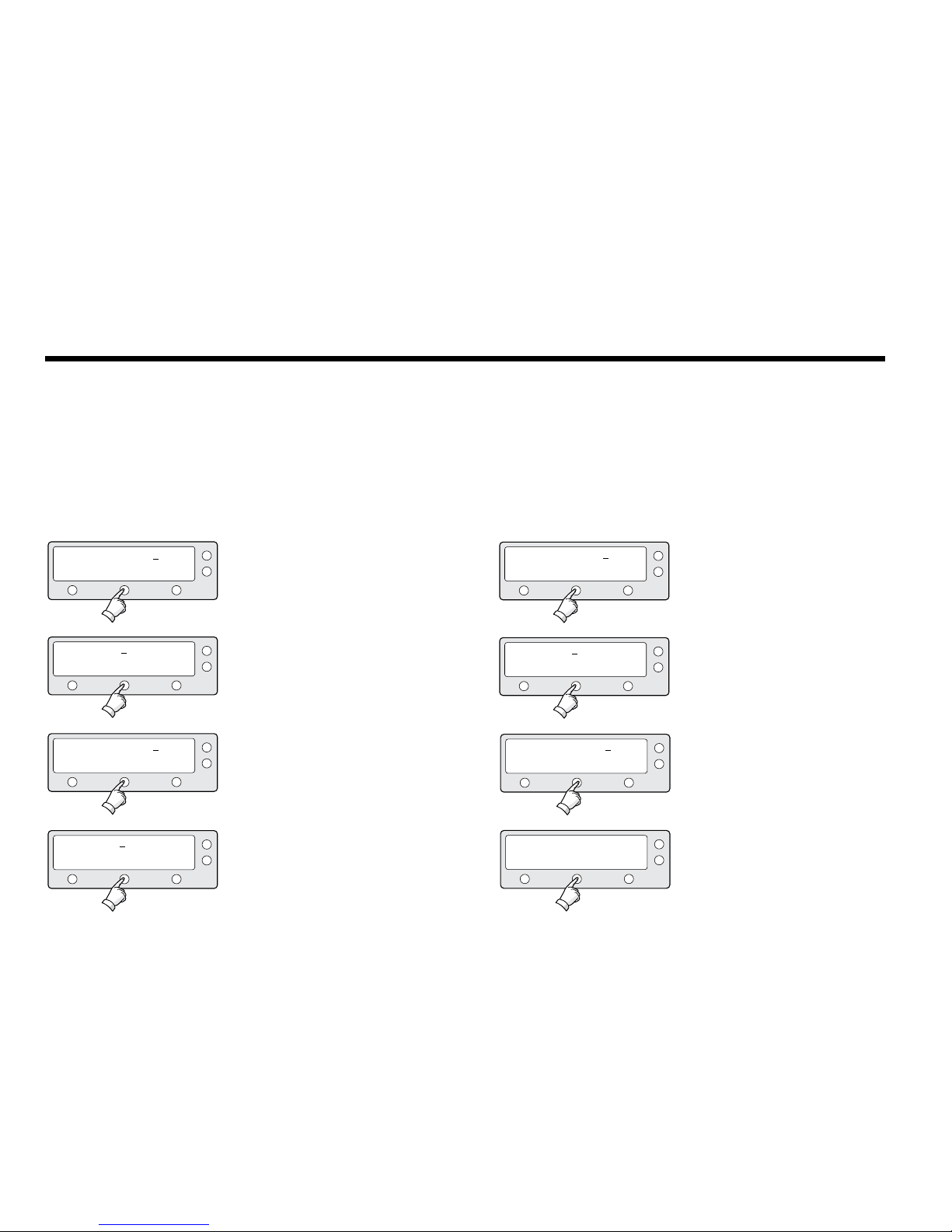
30
Intellian Satellite TV Antenna Systems
9. Input the network ID (NID) for vertical low band.
10. Input the tracking frequency (MHz) and symbol
rate (KHz) for horizontal low band.
11. Input the network ID (NID) for horizontal low
band.
12. Input the tracking frequency (MHz) and symbol
rate (KHz) for vertical high band.
HOR LOW 12523 21096
VER HIGH 12598 21096
HOR LOW NID 0x0003
-
-
-
-
+
+
+
+
INPUT
INPUT
INPUT
INPUT
VER LOW NID 0x0003
13. Input the network ID (NID) for vertical high
band.
14. Input the tracking frequency (MHz) and symbol
rate (KHz) for horizontal high band.
VER HIGH NID 0x0003
HOR HIGH 12523 21096
-
-
+
+
INPUT
INPUT
15. Input the network ID (NID) for horizontal high
band.
16. Select the Verication Method*
of tracking
satellite.
PREV - Shows previous method.
SELECT - Set the displayed method.
NEXT - Shows next method.
HOR HIGH NID 0x0003
VERIFY : DSS DECODE
-
PREV
+
NEXT
INPUT
SELECT
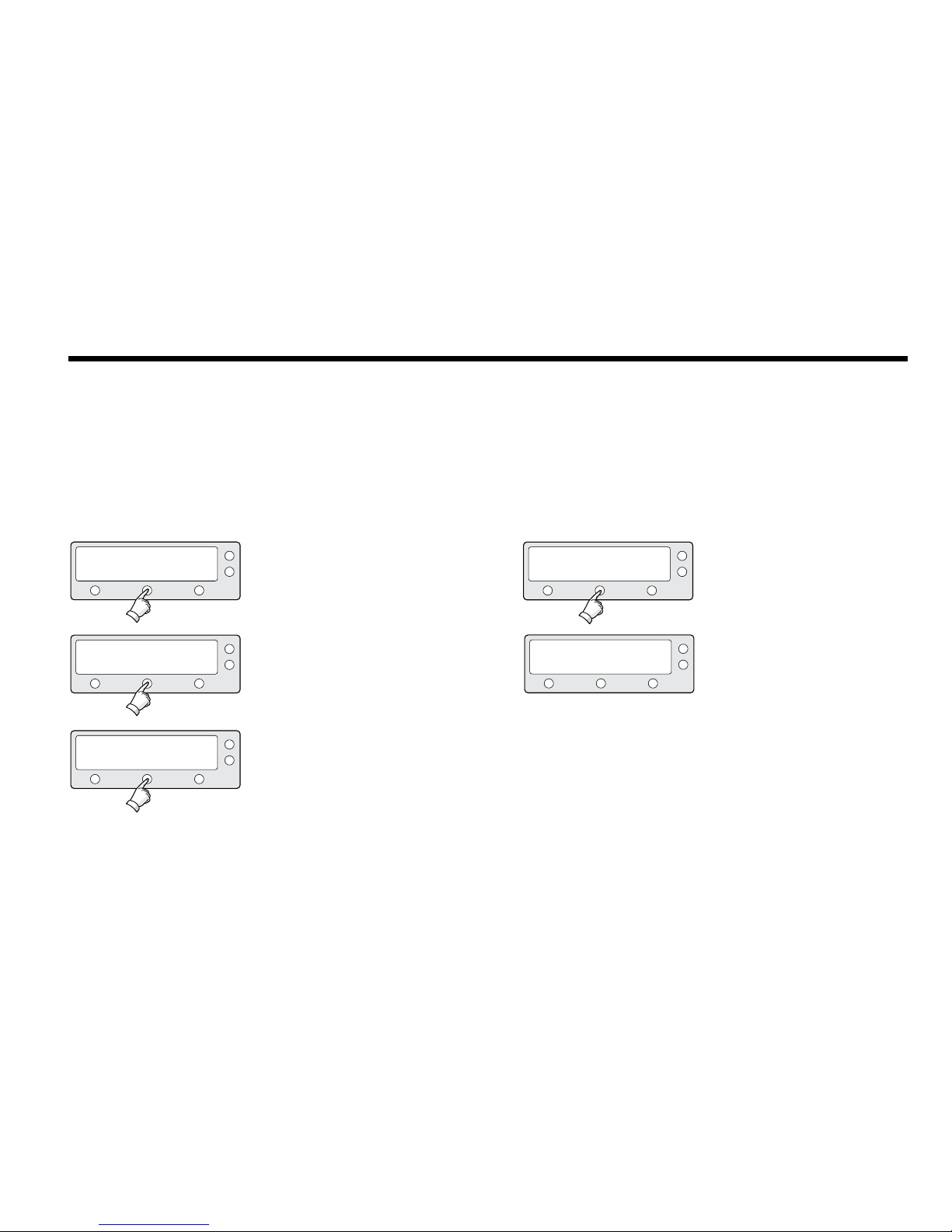
31
17.
Select the V
oltage Supply Method*
to LNB.
(AUTO is recommended)
18. Select the DISEQC Method*.
(AUTO is recommended)
19. input the local frequency of LNB.
Input 10600MHz while Universal LNB in in use.
+ increase the value. - decrease the value.
Change the underscored digit using the +/ buttons. Press INPUT to accept the value and
move to next digit. Press BACK to move to
previous digit.
Press ENTER to move to next screen.
20. Select the polarization (linear/circular) of
satellite signals.
21. Press YES to save the input information.
Press NO to cancel and return to main setup
mode.
VOLTAGE : AUTO
DISEQC : AUTO
PREV
PREV
-
LIN
YES
NEXT
NEXT
+
CIR
NO
SELECT
SELECT
INPUT
SELECT
LOCAL FREQ : #####MHz
POL : LINEAR
SAVE?
Verication Method*
SIGNAL - use only signal level for tracking
DVB LOCK - use only DVB Lock signal for tracking
DVB DECODE - use DVB decoding for tracking
DSS DECODE - use only DSS Lock signal for tracking
Voltage Supply Method*
AUTO – Supply 13V or 18V to LNB
ONLY 13 V - always supply 13 V to LNB
ONLY 18 V - always supply 18 V to LNB
DISEQC Method*
AUTO – Supply 0KHz tone or 22KHz tone to LNB
ONLY 0 KHz – always supply 0KHz tone to LNB
ONLY 22 KHz – always supply 22KHz tone to LNB

32
Intellian Satellite TV Antenna Systems
Setting the Antenna Parameters
It is not recommended for a novice satellite service user to use this
mode. Consult Intellian for changing antenna parameters.
1. Press YES to enter setup mode.
2. Press the NEXT three times to enter Set
Antenna Parameter menu.
3. Press YES to set antenna parameter.
4. Select the PARAM*
PREV - Shows previous parameter.
SELECT - Set the displayed parameter.
NEXT - Shows next parameter.
Press ENTER to move to next screen.
SETUP MODE ?
SET SAT PAIR ?
SET ANT PARAMETER ?
PARAM: SCAN OFFSET
YES
PREV
PREV
PREV
NO
NEXT
NEXT
NEXT
YES
YES
YES
X3
5. Input the WRS LEVEL.
+ increases the value. - decreases the value.
Change the underscored digit using the +/ buttons.
Press INPUT to accept the value and move to
next digit.
Press BACK to move to previous digit.
Press ENTER to move to next screen.
6. Press YES to save the input information.
Press NO to cancel and return to main setup
mode.
WRS LEVEL : 0500
SAVE ?
-
YES
+
NO
INPUT

33
PARAM*
Scan Offset
Track Scale
Detect Level
WRS Level
Track Offset
Power Level
DiSEqC Level
Offset RH-LH
EL Offset
Use WRS
Offset
Difference
The scan offset is to offset the angle difference between the
black marker on the sub-reector and the optical sensor.
The track scale is to control the tracking speed while antenna
is tracking the satellite.
The detect level is to set the satellite signal detection level.
The WRS level is to set the WRS detection level.
The tracking offset is to offset the satellite signal tracking
level.
The power level is to distinguish the voltage between 13 V and 18 V.
The DiSEqC level is to distinguish 0KHz tone and 22KHz tone.
The offset RH-LH is to offset the signal difference between
RHCP and LHCP.
The EL offset is to offset the angle difference between the
mechanical elevation angle and actual elevation angle.
Use WRS is to determine whether the system uses WRS level
or not. “Use WRS” and “WRS Level” are pair functions.
Offset difference is to determine whether the system to uses
“Offset RH-LH” or not. “Offset Difference” and “Offset RH-LH”
are pair functions.

34
Intellian Satellite TV Antenna Systems
Setting the DiSEqC Method
DiSEqC selection can be made from ACU. It is not recommended for a
novice satellite service user to use this mode.
1. Press YES to enter setup mode.
2. Press NEXT four times to enter DISEQC mode.
3. Press YES to use DISEQC.
4. Select the DiSEqC Method*
PREV - Shows previous DiSEqC Method.
SELECT/ENTER - Set the displayed DiSEqC
method.
NEXT - Shows next DiSEqC Method.
Press ENTER to move to next screen.
SETUP MODE ?
SET SAT PAIR ?
USE DISEQC ?
DO NOT USE DISEQC
YES
PREV
PREV
PREVNO
NEXT
NEXT
NEXT
YES
YES
SELECT
X4
5. Press YES to accept the selection.
Press NO to cancel and return to main setup
mode.
SAVE ?
YES NO
DiSEqC Method*
DO NOT USE DISEQC - DiSEqC is not being used.
USE TO CHANGE BAND - DiSEqC is being used to change to low and high band.
USE TO CHANGE SAT - DiSEqC is being used to change tracking satellite.

35
Setting LNB Skew Angle
1. Press YES to enter setup mode.
2. Press NEXT ve times to enter Set LNB Skew
menu.
3. Press YES to enter Calibrate LNB skew menu.
4. Press SELECT to calibrate LNB skew angle or
PRess NEXT to enter Skew manual menu.
SETUP MODE ?
SET SAT PAIR ?
SET LNB SKEW
SKEW : CALIBRATION
YES
PREV
PREV
PREVNO
NEXT
NEXT
NEXT
YES
YES
SELECT
X5
5. Press SELECT to set the LNB skew angle
manually.
6. Press SET to save the changed LNB skew angle.
SKEW : MANUAL
SKEW : 2.0 -> 0
PREV
-1
NEXT
+1
SELECT
SET

36
Intellian Satellite TV Antenna Systems
1. Press YES to enter Setup mode.
2. Press NEXT six times to enter the View
Version menu.
3. Press YES to view version.
4. Antenna product name and S/N are shown.
Press EXIT to return to main setup mode.
SETUP MODE ?
SET SAT PAIR ?
VIEW VERSION ?
B2-601W
YES
PREV
PREV
S/N: 0000000000
NO
NEXT
NEXT
EXIT
YES
YES
X6
Display Versions
This sequence enables you to see what version of antenna and ACU
software are installed on your system.
5. Antenna software version and S/N are shown.
Press EXIT to return to main setup mode.
6. ACU software version and S/N are shown.
Press EXIT to return to main setup mode.
7. Library version and S/N are shown.
Press EXIT to return to main setup mode.
ANT S/W VER : 4.00
ACU S/W VER : 0.01
LIBRARY VER : 0.01
S/N: 0000000000
S/N: 0000000000
S/N: 0000000000
EXIT
EXIT
EXIT
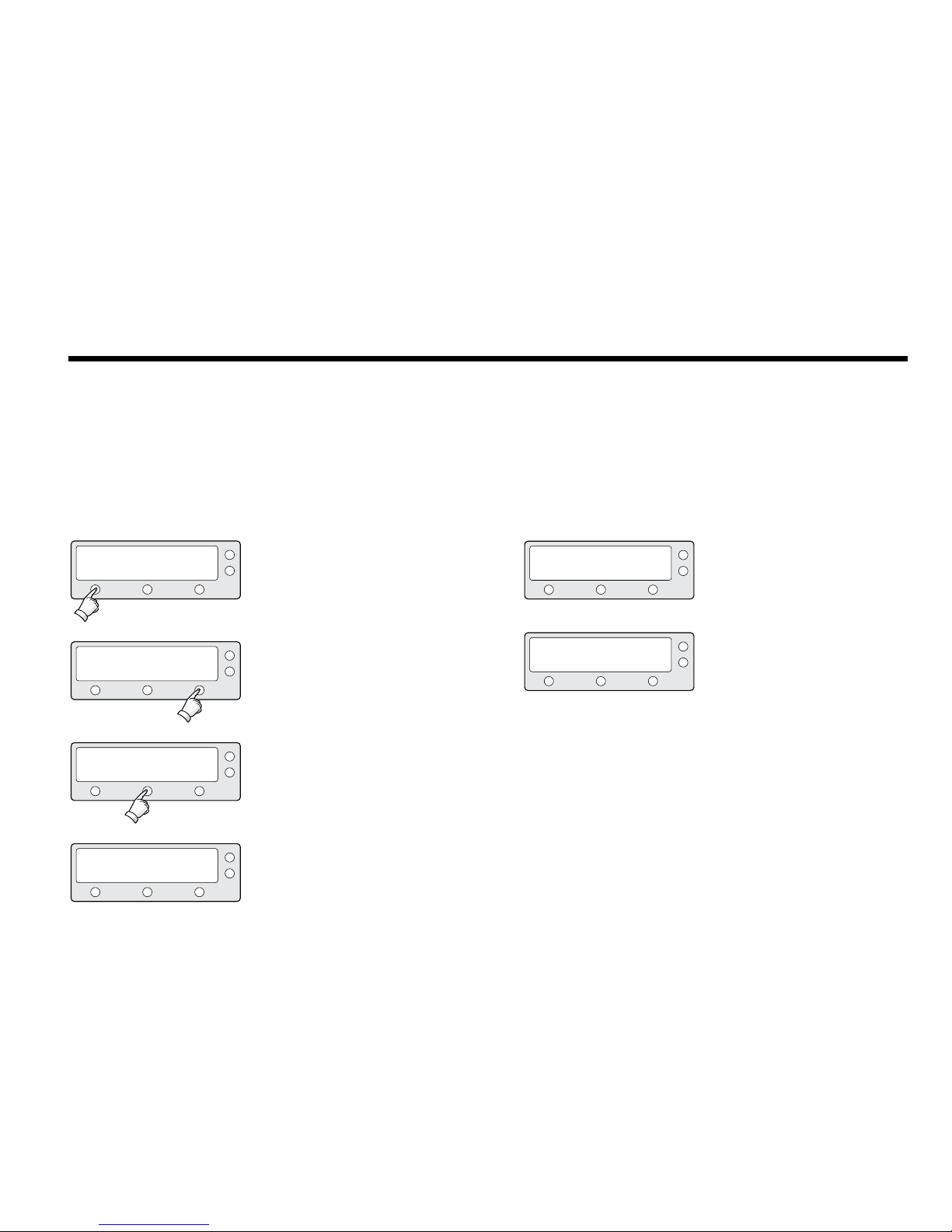
37
Display Power
1. Press YES to enter setup mode.
2. Press NEXT seven times to enter the View
Power menu.
3. Press YES to view power.
4. ACU input voltage is shown.
SETUP MODE ?
SET SAT PAIR ?
VIEW POWER ?
ACU POWER : 27.1 V
PREV
PREV
NO
NEXT
NEXT
EXIT
YES
YES
X7
5. Antenna input voltage is shown.
Press center soft key to view IRD voltage.
Press EXIT to return to main setup mode.
6. IRD voltage with tone is shown.
Press EXIT to return to main setup mode.
ANT POWER : 25.9 V
IRD : 18V + ##kHz
EXIT
EXIT

38
Intellian Satellite TV Antenna Systems
Setting Remote Control
1. Press YES to enter setup mode.
2. Press NEXT eight times to enter set Remote
Control Setting menu.
3. Press YES to set remote control.
4. Select the Function*
NEXT - Shows next function.
SETUP MODE ?
SET SAT PAIR ?
SET REMOCON ?
FUNC : CHANGE SAT
YES
PREV
PREV
NEXT
NO
NEXT
NEXT
EXIT
YES
YES
SELECT
X8
5. SELECT/ENTER - Registers a key on remote
control.
6. Point remote control to ACU.
Press any key on remote control for selected
function and press same key again for
conrmation.
Press BACK to move to previous screen.
Press EXIT to return to main setup mode.
PRESS A REMOTE KEY
NEXT
BACK
EXIT
EXIT
SELECT
FUNC : SLEEP MODE
7. If failed to press the same key twice, TRY AGAIN
will be displayed.
8. If failed to register a free key, KEY IS USING will
be displayed.
FAILED - TRY AGAIN
THAT KEY IS USING

39
Function*
CHANGE SAT - Change the target satellite.
SLEEP MODE - Enter sleep mode.
CLEAR REGISTERED KEY - Clear registered key.
9. REMOTE KEY REGISTED will be displayed if key
has been properly registered.
10. Press NEXT to show next function.
Press EXIT to return to main setup mode.
REMOTE KEY REGISTED
FUNC : CHANGE SAT
NEXT EXITSELECT

40
Intellian Satellite TV Antenna Systems
Setting Antenna Go Position
The antenna can be controlled manually by using ACU.
1. Press YES to enter setup mode.
2. Press NEXT nine times to enter Antenna Go
Position menu.
3. Press YES to go position.
4. Input position value for azimuth (AZ) axis.
+increases the value. - decreases the value.
Change the underscored digit using the
+/- buttons.
Press INPUT to accept the value and move to
next digit.
Press BACK to move to previous digit.
Press ENTER to move to next screen.
SETUP MODE ?
SET SAT PAIR ?
ANT GO POSITION ?
GO TO AZ : ##.#
YES
PREV
PREV
-
NO
NEXT
NEXT
+
YES
YES
INPUT
X9
5. Input position value for elevation (EL) axis.
+ increases the value. - decreases the value.
Change the underscored digit using the
+/- buttons.
Press INPUT to accept the value and move to
next digit.
Press BACK to move to previous digit.
Press ENTER to move to next screen.
6. Press YES to move the antenna to input position.
Press NO to return to the Antenna Go Position
mode.
7. Press EXIT to return to main setup mode.
GO TO EL : ##.#
GO TO POSITION ?
AZ:###.# EL:###.#
-
YES
+
NO
EXIT
INPUT
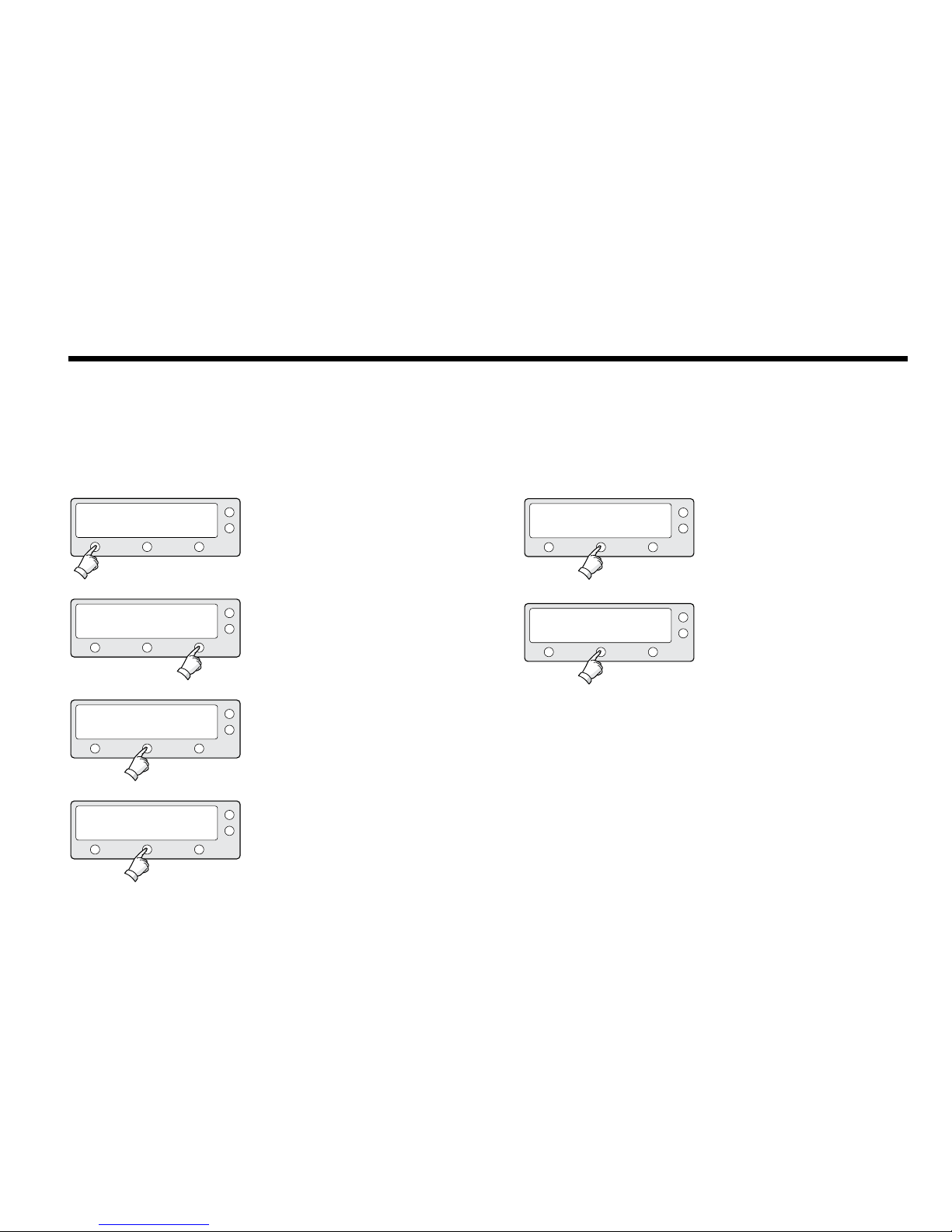
41
Setting Antenna Move Step
The antenna can be moved by 1° step manually by using ACU.
1. Press YES to enter setup mode.
2. Press NEXT ten times to enter the Antenna
Move Step menu.
3. Press YES to move antenna in AZ/EL direction.
4. Move the antenna in the AZ direction.
CW - Move the antenna in clockwise direction.
CCW - Move the antenna in counter clockwise
direction.
EL - Go to elevation control screen.
SETUP MODE ?
SET SAT PAIR ?
ANT MOVE STEP ?
STEP AZ : ###.#
YES
PREV
PREV
CCW
NO
NEXT
NEXT
CW
YES
YES
EL
X10
5. Move the antenna in the EL direction.
UP - Move the antenna up.
DOWN - Move the antenna down.
POL - Go to Pol control menu.
6. Move LNB motor to either linear/circular
polarization.
LIN - Move LNB motor to linear polarization.
CIR - Move LNB motor to circular polarization.
EXIT - Return to Antenna move step menu.
STEP EL : ##.#
POL : LINEAR
DOWN
LIN
UP
CIR
POL
EXIT

42
Intellian Satellite TV Antenna Systems
4. CODE 101 is being tested.
Press EXIT to return to main setup mode.
5. CODE* 101 has passed.
Press EXIT to return to main setup mode.
CODE 101 TESTING
CODE 101 PASSED.
RESULT: ?
RESULT: ●
EXIT
EXIT
Executing Antenna Diagnosis
The antenna status can be checked by reviewing the results of the
diagnostic self-test of the antenna. Refer to the following error codes to understand the test results.
1. Press YES to enter setup mode.
2. Press NEXT eleven times to enter Antenna
Diagnosis menu.
3. Press YES to diagnosis antenna.
SETUP MODE ?
SET SAT PAIR ?
ANT DIAGNOSIS ?
YES
PREV
PREV
NO
NEXT
NEXT
YES
YES
X11

43
CODE 101
CODE 102
CODE 103
CODE 104
CODE 105
CODE 106
CODE 107
CODE 108
CODE 109
CODE 110
RESULT
STATUS
Data communication between antenna and antenna control unit is
tested. If failed, check the RF cable.
AZ CW limit is tested.
If failed, check the limit sensors, motor and belt for AZ axis.
AZ CCW limit is tested.
If failed, check the limit sensors, motor and belt for AZ axis.
EL axis is tested.
If failed, check the limit sensors, motor and belt for EL axis.
Sub reector is tested.
If failed, check the sub reector.
LNB is tested.
If failed, check the LNB and control board.
Skew System is tested.
if failed, check the control board, skew motor, and skew sensor.
Antenna Input Power is tested.
If failed, check the RF cable.
ACU Power is tested.
If failed, check the ACU power cable and Input DC power.
IRD Power is test to IRD cable and IRD power.
If failed, check the cable between the ACU and the IRD and IRD Power.
• Testispassed.
- Test is skipped.
? Test is under processing.
Number refers to an error code
(••3•••-•••)3meanserrorcode103.
CODE *
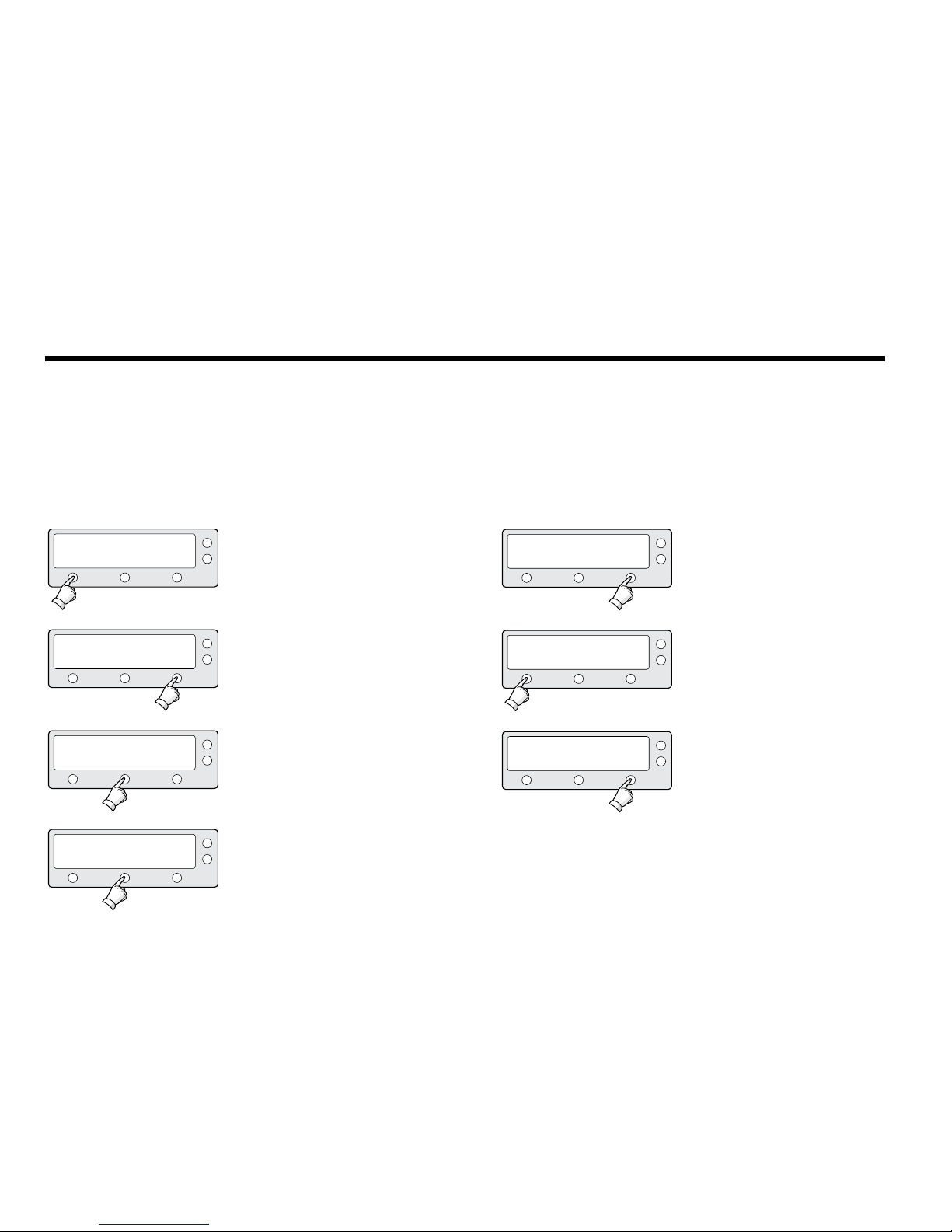
44
Intellian Satellite TV Antenna Systems
Setting Region
1. Press YES to enter setup mode.
2. Press NEXT twelve times to enter load region
information menu.
3. Press YES to load region information.
4. Select the Continent*.
PREV - Shows previous continent.
SELECT - Set the displayed continent.
NEXT - Shows next continent.
SETUP MODE ?
SET SAT PAIR ?
LOAD REGION INFO ?
CONTINENT : N_AMERICA
YES
PREV
PREV
PREV
NO
NEXT
NEXT
NEXT
YES
YES
SELECT
X12
5. Select the Region*.
PREV - Shows previous region.
SELECT - Set the displayed region.
NEXT - Shows next region.
6. Press YES to load region information.
Press NO to cancel and return to main setup
mode.
7. Loading selected region information.
REGION : LOS_ANGELES
LOAD ?
LOADING :
■ ■ ■ ■
PREV
YES
DO NOT TURN OFF!
NEXT
NO
SELECT
Continent*
N. AMERICA, S.AMERICA, EUROPE, ASIA.
Region*
NEW YORK, MIAMI, UK, JAPAN, and etc.

45
Setting the Factory Default Parameters
This will restore the antenna back to factory default settings.
1. Press YES to enter setup mode.
2. Press NEXT thirteen times to enter default
setting mode.
3. Press YES to set default parameters.
SETUP MODE ?
SET SAT PAIR ?
SET DEFAULT ?
YES
PREV
PREV
NO
NEXT
NEXT
YES
YES
X13
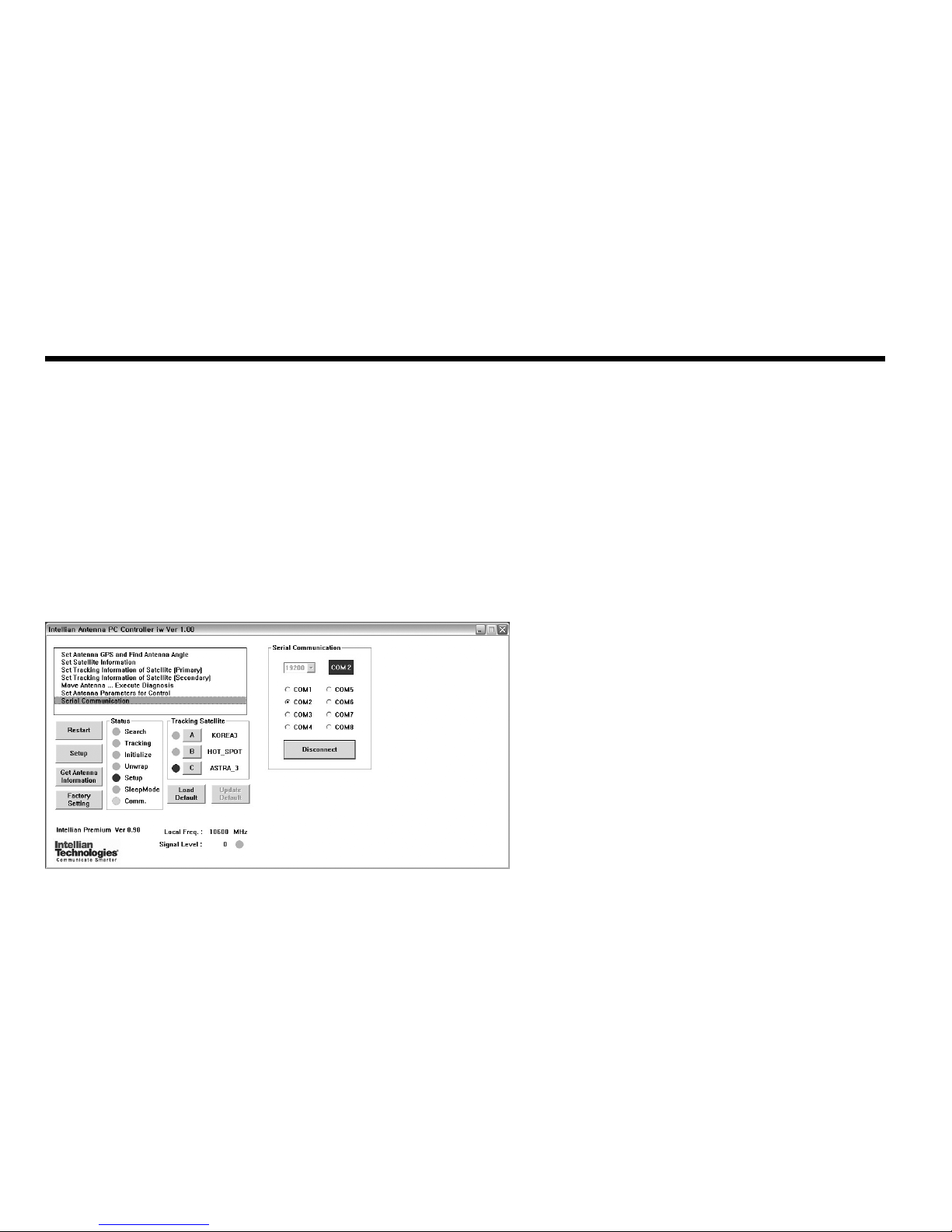
46
Intellian Satellite TV Antenna Systems
Introduction
PC Software of Intellian i6W has been created for the user to easily set up the antenna by using personal computer.
The program enables the user to easily monitor and modify the information of antenna, satellite and GPS. Additionally,
detailed diagnostic methods of the antenna are provided by the PC program.
Operation Using PC Controller Program
Figure 19 : Intellian Antenna PC Controller Program
To start this program,
1. Connect one end of PC serial cable to the serial port on the computer.
2. Connect the other end of the PC serial cable to the “PC Interface” on the rear of ACU.
3. Execute program by inserting the CD-ROM into the computer.

47
Program Initialing and Serial Port Setup
The data communication between the ACU and antenna must be established as the rst step in order to start
setting your antenna.
Command Buttons
•BaudRateSetting–Todisplaydatacommunicationspeed.
•CommunicationStatusDisplay–TodisplaydatacommunicationbetweenACUandPC.
•SerialPortSetting–Toselectserialporttobeused.
•Connect/Disconnect–ToestablishthedatacommunicationbetweenACUandPC.
Figure 20 : Setup for Serial Communication
Baud rate setting
Communication status display
Serial port setting
Connect/Disconnect button

48
Intellian Satellite TV Antenna Systems
Main Menu
Figure 21 : Main Menu
Antenna Status Monitoring
•Search–Antennaissearchingfortheselectedsatellite.
•Tracking–Antennaistrackingtheselectedsatellite.
•Initialize–AntennaortheACUisinitializing.
•Unwrap–Antennaisunwinding/windingthecableintheantenna.
•Setup–Antennaisinsetupmode.
•Comm.–Antennaisabletobecommunicated.
Command Buttons
•Restart–Toexitsetupmodeandrestartantennaagain.
•Setup–Toenterthesetupmode.
•GetAntennaInformation–Toindicatetheinformationondisplayafter
receiving input from the antenna.
•FactorySetting–Toinitializeallantennainformationtodefaultasitwas
in the factory status.
•LoadDefault–ToselecttheregionallibraryonPCprogram.
•UpdateDefault–Toupdatetheantennausingtheselectedregional
library on PC program.
Controller menu
Select & monitor target
satellite pair
Command button
Antenna status monitoring
Local frequency Signal strength

49
Set Region
1. Load default: Click “Load Default” button to select satellite
library (*.rif le) according to your current region.
2. Update default: Click “Update Default” button to open update
default dialogue. Click “YES” button to update the system.
3. Click “OK” button to complete the update.
Figure 22 : Load Regional Library
Figure 23 : Conrm the Update
Figure 24 : Updates Completed

50
Intellian Satellite TV Antenna Systems
Controller Menus
Set Antenna GPS and Find Antenna Angle
Antenna makes use of GPS information to search satellite faster. More precise the GPS information is, quicker the antenna is able to search for a satellite. The
method to input information into GPS is to push “Set GPS” button after keying in the latitude and longitude information on “City GPS”. Pushing “Add City” button
stores the GPS information. By selecting the stored region in the list box, the GPS information of each region is displayed. The Intellian i6W satellite TV antenna
system utilizes GPS data to locate the satellite faster.
Command Buttons
•LoadGPSFiles–ReadsvariouscityinformationfromtheGPSles.
•AddCity–AddsthenameofcityanditsGPSinformationtoGPSles.
•DeleteCity–DeletesthenameofcityanditsGPSinformationfromthe
GPS les.
•SetGPS–InputstheindicatedGPSinformationondisplaytoantenna.
•FindAngles&SkewAntennaGPS–Findsthecurrentantennaangleand
skew angle in relation to the longitude (orbit position) of satellite and
antenna current GPS.
•FindAngles&SkewCityGPS–Findsthecurrentantennaangleand
skew angle in relation to the longitude (orbit position) of satellite and city GPS.
Figure 25 : Antenna Angle and GPS Information
GPS Message
Correct, shows blue color
Incorrect, shows red color
Satellite longitude
Calculated angles
Find angles using current
GPS data
Find angles using city GPS
City GPS data
Position stored in antenna

51
Set Satellite Information
Satellite Verication method
Select Triple Satellite
DiSEqC using method
Select the LNB local frequency
and polarity for the target
satellite
Satellite name and
longitude
Figure 26 : Setup for Satellite Infomation
•SatelliteInformation
The name, longitude and conrmation method of the satellite is displayed
when a satellite is selected in the list box. Push “Edit Satellite Information”
button to update the information on modifying the value.
•DiSEqC
When the operation method of DiSEqC is selected to “Change Band”,
DiSEqC may be used for updating the local frequency and to “Change
Satellite”, for updating the target satellite.
•Registrationoftargetsatellite
Pushing ➊ or ➋ or ➌ button after selecting the satellite in the list box
makes it possible to register A or B or C in Tri-sat mode.
•LocalFrequency
In case where the DiSEqC is selected to “Change Band”, be sure to push
the “Universal LNB” button. In case where the DiSEqC is selected to “Not
Use” or to “Change Satellite”, be sure to push “Single Band” button and
input the Local Frequency, and then push“ the Set Local Frequency” button.
•Polarity
Select the polarity (linear and circular) of the satellite.

52
Intellian Satellite TV Antenna Systems
Command Buttons
•Edit Satellite Information – To modify the satellite information.
•Edit Satellite Information – To modify the satellite information.
•Register for Sat A – To register a satellite to satellite A.
•Register for Sat B – To register a satellite to satellite B.
•Register for Sat C – To register a satellite to satellite C (Tri-Sat mode).
•Not Use – Do not use DiSEqC.
•Change Band – To use DiSEqC to change band.
•Singe Band – Antenna is in use of single band LNB.
•Universal LNB – Antenna is in use of universal LNB.
•Americas LNB – Antenna is in use of Americas LNB.
•Set Local Frequency – To select local frequency of LNB.

53
Figure 27 : Setup the Primary Tracking Information
Set Tracking Information of Satellite [Primary]
Tracking information for
Vertical Low & RHCP band
Tracking information for
Horizontal Low & LHCP band
Tracking information for
Vertical High band
Tracking information for
Horizontal High band
Power supplying method
DiSEqC using methodvㅍ
Satellite to be edited

54
Intellian Satellite TV Antenna Systems
Command Buttons
•Edit Satellite Information – To change frequency information of the antenna.
•Satellite Information – Satellite information consists of frequency, symbol and
NID (Network ID) of a transponder in tracking satellite. There are four groups
of satellite information. ‘Vertical/RHCP’ is applied when IRD supply 13V, and
‘Horizontal/LHCP’ is applied when IRD supply 18V. ‘LOW’ is applied when DiSEqC
signal is not detected from IRD, ‘HIGH’ is applied when DiSEqC signal is detected
from IRD. If you select ‘Not Use’ or ‘Change Satellite’, two ‘HIGH’ groups are
inactivated. If you select Change Band’, two ‘High’ groups are activated and you
can modify satellite information which is applied when DiSEqC signal is detected
from IRD. After modifying information, press ‘Edit Satellite Information’ button,
then new information is updated in the antenna.
•Pol & Band Control – The “Pol” controls 13V (Vertical/ RHCP band) and 18V
(Horizontal/LHCP band). The “Band” controls DiSEqC 0KHz tone (Low band) and
22KHz (High band).
Voltage DiSEqC Discription
13V 18V 0KHz 22KHz
AUTO AUTO AUTO AUTO 13V & 18V and DiSEqC 0KHz & 22KHz tone to LNB
AUTO AUTO
• 13V & 18V and DiSEqC 0KHz tone to LNB
AUTO AUTO
• 13V & 18V and DiSEqC 22KHz tone to LNB
• AUTO AUTO 13V and DiSEqC 0KHz & 22KHz tone to LNB
• • 13V and DiSEqC 0KHz tone to LNB
• • 13V and DiSEqC 22KHz tone to LNB
• AUTO AUTO 18V and DiSEqC 0KHz & 22KHz tone to LNB
• • 18V and DiSEqC 0KHz tone to LNB
• • 18V and DiSEqC 22KHz tone to LNB

55
Set Tracking Information of Satellite [Secondary]
Command Buttons
•EditSatelliteInformation–Tochangefrequencyinformationoftheantenna.
Figure 28 : Setup the Secondary Tracking Information
Tracking information for
Vertical Low & RHCP band
Tracking information for
Horizontal Low & LHCP band
Tracking information for
Vertical High band
Tracking information for
Horizontal High band
Power status of RF2
DiSEqC using method
Satellite to be edited

56
Intellian Satellite TV Antenna Systems
•AngleofAntenna
Two kinds of antenna movement is available. One is to move by the target
position and the other is to move by certain amount of angle. The current
position (angle) of the antenna is displayed as “Current” and to move to
the target position, push “Go to target Position” button after keying in
desired angle into “Target”. To move to a certain amount of angle only,
move antenna to direction of up or down, and CW or CCW by using
buttons after keying in the desired angle into the AZ and EL in the “Mover
Step”box.RotateLNBtodirecttheskewanglebyusing+–button.
•Self-Diagnosis
If the “Diagnosis” button is pressed, it displays the results of the selfdiagnosis after the test is completed. The blue circle means the antenna
is normal; red represents abnormal and green represents the antenna is
under diagnosis.
Command Buttons
•GotoTargetPosition–Tomovetheantennatothepresentposition.
•Diagnosis–Todiagnosetheantenna(BLUE–Passed,RED–Failed,
GREEN–Underdiagnosis)
Figure 29 : Antenna Diagnostics
Move Antenna and Execute Antenna Diagnostics
Diagnosis results
Go to target angle
Skew information
Move the antenna angle and
LNB pol angle & polarization
The antenna current position

57
Figure 30 : Antenna Parameters
It is not recommended for a novice satellite service user to use this mode.
Consult Intellian for changing antenna parameters.
Set Antenna Parameters for Control
Parameter Setting
Parameter Setting
Parameter Setting
Flag Setting
Product information
Command Buttons
•SetControlParameter–Toregisterparametersvalue.
•SetFlags–TosetagsettingforWRSmethodoroffsetdifference.
•SetOffset–ToadjustthedistancebetweenbandswitchsensorandLNB.

58
Intellian Satellite TV Antenna Systems
Parameter Setting - To set antenna parameter values.
Scan Offset
Track Scale
Detect Level
WRS Level
Track Offset
Power Level
DiSEqC Level
Offset RH-LH
EL Offset
Use WRS
Offset
Difference
The scan offset is to offset the angle difference between the
black marker on the sub-reector and the optical sensor.
The track scale is to control the tracking speed while antenna
is tracking the satellite.
The detect level is to set the satellite signal detection level.
The WRS level is to set the WRS detection level.
The tracking offset is to offset the satellite signal tracking
level.
The power level is to distinguish the voltage between 13 V and 18 V.
The DiSEqC level is to distinguish 0KHz tone and 22KHz tone.
The offset RH-LH is to offset the signal difference between
RHCP and LHCP.
The EL offset is to offset the angle difference between the
mechanical elevation angle and actual elevation angle.
Use WRS is to determine whether the system uses WRS level
or not. “Use WRS” and “WRS Level” are pair functions.
Offset difference is to determine whether the system to uses
“Offset RH-LH” or not. “Offset Difference” and “Offset RH-LH”
are pair functions.
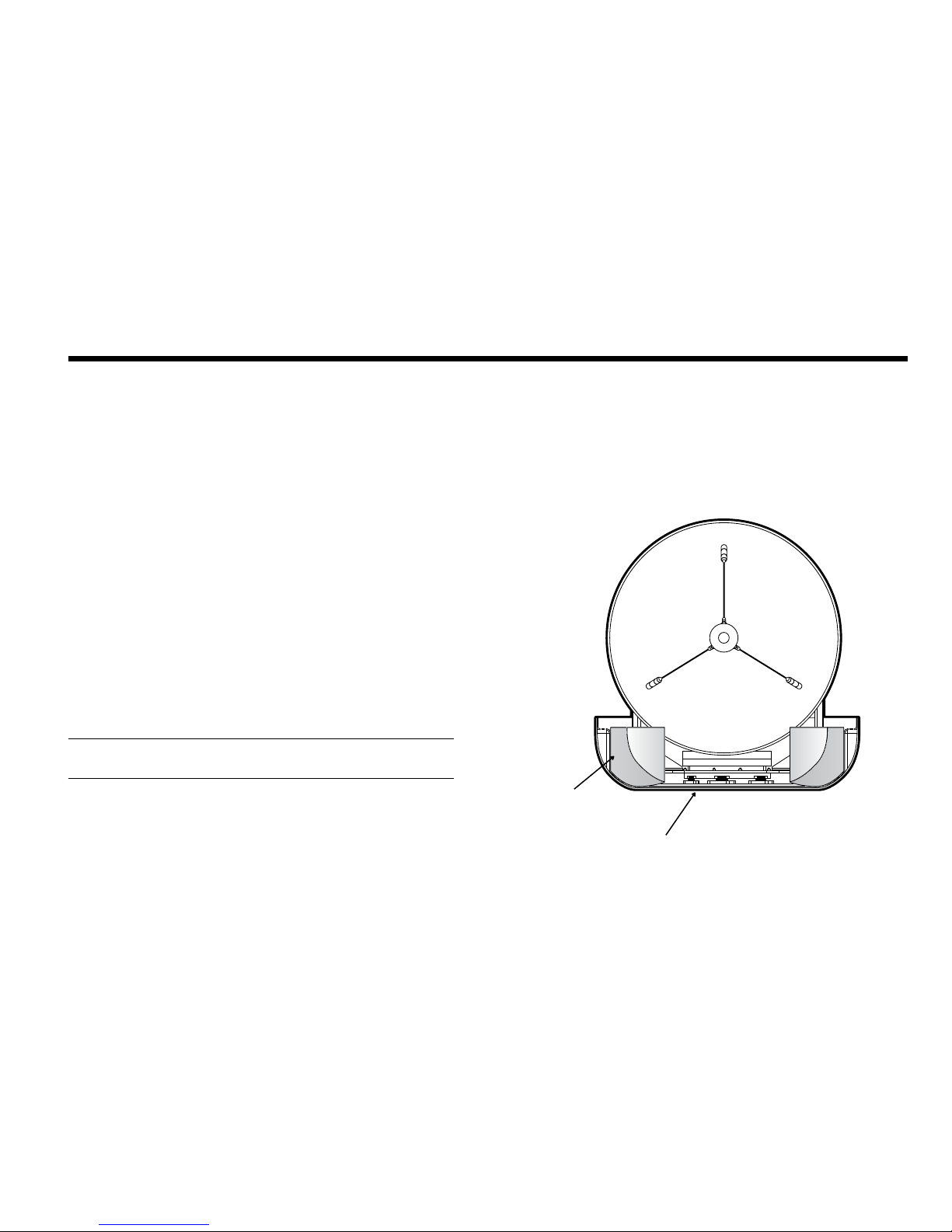
59
1. Refer to the drawing on the right.
2. Rotate antenna left and right slowly until the limit switch is pressed.
3. Turn the antenna by 360° to the reverse direction.
4. Insert the restraint foam in both sides of the dish to secure the
pedestal in position with the bottom radome.
5. Cover upper part of radome. Be careful not to touch the reector
when assembling upper part of radome.
6. Pack Intellian i6W into the original package box.
NOTE : Don’t rotate it quickly, or you may damage the antenna limit
system.
Preparation for Transportation
The following procedures to secure the antenna shall be strictly observed to protect it from being
damaged during transportation.
Figure 31: Preparation for Transportation
Bottom of the radome
Shipping Restraint

60
Intellian Satellite TV Antenna Systems
Warranty
This product is warranted by Intellian Technologies Inc., to be free from
defects in materials and workmanship for a period of THREE (3) YEARS on
parts and ONE (1) YEAR on labor performed at Intellian Technologies, Inc.
service center from the purchased date of the product.

61
General
Approvals
CE – conforms to
FCC – veried to
EU Directive 89/336/EEC
CFR47:Part 15
Dimensions
Satellite antenna unit
Antenna dish diameter
Antenna control unit
70cm (27.5”) x 72cm(28.3”)
60cm(23.6”)
17.8cm(7”)x21.7cm(8.5”)x5.4cm(2.1”)
Weight
Satellite antenna unit
Antenna control unit
21kg (46.3 lbs)
1.2kg (2.6 lbs)
Environmental
Operating temperature range
Storage temperature range
Humidity limit
-15°C to +55°C (+5°F to 131°F)
-25°C to +70°C (-13°F to 158°F)
95% R.H
Power requirements 9~30 V DC
Power consumption Typ. 30W, Max. 50W
Antenna system performance
Frequency Ku-band (10.7 to 12.75 GHz)
Minimum EIRP 47 dBW
Azimuth range 680°
Elevation range -5° ~ +90°
Ship’s motion
Roll ±25°
Pitch ±15°
Roll and pitch
response rate
45° per second
Turn rate 45° per second
Appendix : i6W Technical Specication

62
Intellian Satellite TV Antenna Systems
www.intelliantech.com
APAC
supportAPAC@intelliantech.com
Headquarters
Intellian Technologies, Inc.
348-5 Chungho-Ri, Jinwi-Myeon
Pyeongtaek-Si, Gyunggi-Do 451-862 Korea
T +82 31 379 1000 F +82 31 377 6185
Seoul Ofce
Intellian Technologies, Inc.
2F Dongik Building, 98 Nonhyun-Dong
Gangnam-Gu, Seoul 135-010 Korea
T +82 2 511 2244 F +82 2 511 2235
Maritime Technical Center
MTC@intelliantech.com
Busan Ofce
Intellian Technologies, Inc.
#906 Ace High Tech 21, 1470 Woo-Dong
Haeundae-Gu, Busan 612-020 Korea
T +82 51 746 9695 F +82 51 746 9440
Americas
supportAMERICAS@intelliantech.com
Irvine Ofce
Intellian Technologies USA, Inc.
9004 Research Drive
Irvine, CA 92618 USA
T 949 727 4498 F 949 271 4183
EMEA
supportEMEA@intelliantech.com
Rotterdam Ofce
Intellian B.V.
Bristolstraat 1, 3047AB
Rotterdam, The Netherlands
T +31 1 0820 8655 F +31 1 0820 8656
UK Ofce
Intellian Ltd.
Epsilon House, Enterprise Road, Southampton Science
Park, Southampton, Hampshire SO16 7NS,UK
T +44 2380 019 021 F +44 2380 767 092
