Page 1

SKYPLAY-DFS Installaon and
Operaon Guide
Rev 150226
8001 Terrace Ave
Suite 201
Middleton, WI 53562
Phone: 608-831-0880
Toll-Free: 866-462-8649
Fax: 608-831-1833
Page 2
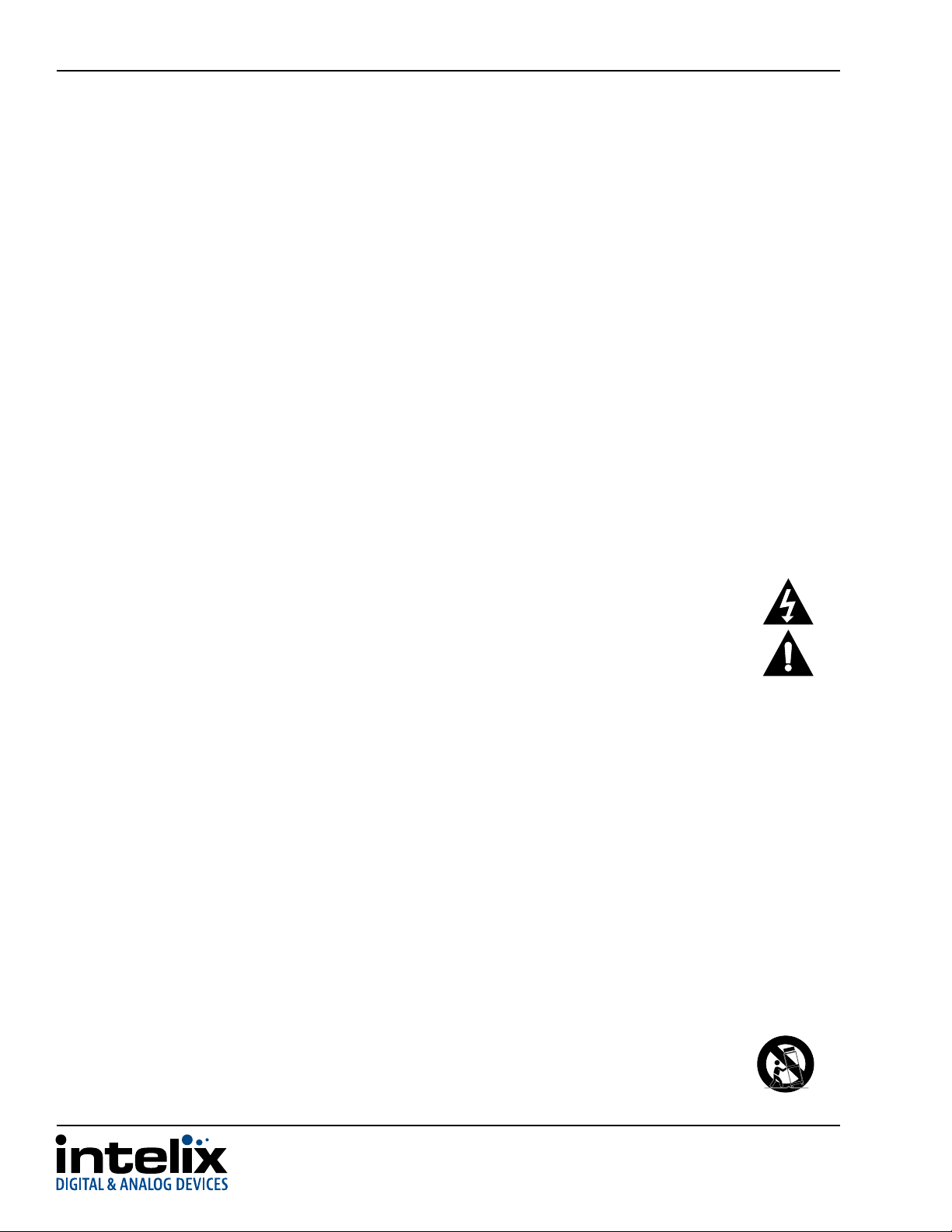
SKYPLAY-DFS Installaon Guide
Important Safety Instrucons
Read all of these instrucons. Save them for future reference.
» Follow all warnings and instrucons marked on the device.
» This product is for indoor use only.
» Do not place the device on any unstable surface (cart, stand, table, etc.). If the device falls, serious damage will result.
» Do not use the device near water.
» Do not place the device near, or over, radiators or heat registers.
» The device cabinet is provided with slots and openings to allow for adequate venlaon. To ensure reliable operaon, and to protect
against overheang, these openings must never be blocked or covered.
» The device should never be placed on a so surface (bed, sofa, rug, etc.) as this will block its venlaon openings. Likewise, the device
should not be placed in a built in enclosure unless adequate venlaon has been provided.
» Never spill liquid of any kind on the device.
» Unplug the device from the wall outlet before cleaning. Do not use liquid or aerosol cleaners. Clean only with a dry cloth.
» The device should be operated from the type of power source indicated on the marking label. If you are not sure of the type of power
available, consult your dealer or local power company.
» To prevent damage to your installaon it is important that all devices are properly grounded.
» Do not install near any heat sources such as radiators, heat registers, stoves, or other apparatus (including ampliers) that
produce heat.
» Use only accessories specied or recommended by Intelix.
» Explanaon of graphical symbols:
◊ Lightning bolt/ash symbol: the lightning bolt/ash and arrowhead within an equilateral triangle symbol is intended
to alert the user to the presence of uninsulated “dangerous voltage” within the product enclosure which may be of
sucient magnitude to constute a risk of shock to a person or persons.
◊ Exclamaon point symbol: the exclamaon point within an equilateral triangle symbol is intended to alert the user
to the presence of important operang and maintenance (servicing) instrucons in the literature accompanying the
product.
» Do not allow anything to rest on the power cord or cables. Route the power cord and cables so that they cannot be stepped on or
tripped over. If an extension cord is used with this device make sure that the total of the ampere rangs of all products used on this
cord does not exceed the extension cord ampere rang. Make sure that the total of all products plugged into the wall outlet does not
exceed 15 amperes.
» To help protect your system from sudden, transient increases and decreases in electrical power, use a surge suppressor, line
condioner, or uninterrupble power supply (UPS).
» Never push objects of any kind into or through cabinet slots. They may touch dangerous voltage points or short out parts resulng in a
risk of re or electrical shock.
» Do not aempt to service the device yourself. Refer all servicing to qualied service personnel.
» If the following condions occur, unplug the device from the wall outlet and bring it to qualied service personnel for repair.
◊ The power cord or plug has become damaged or frayed.
◊ Liquid has been spilled into the device.
◊ The device has been exposed to rain or water.
◊ The device has been dropped, or the cabinet has been damaged.
◊ The device exhibits a disnct change in performance, indicang a need for service.
◊ The device does not operate normally when the operang instrucons are followed.
» Only adjust those controls that are covered in the operang instrucons. Improper adjustment of other controls may result in
damage that will require extensive work by a qualied technician to repair.
» Use only with the cart, stand, table, or rack specied by Intelix or sold with the equipment. When/if a cart is used, use
cauon when moving the cart/equipment combinaon to avoid injury from p-over.
» Unplug this apparatus during lightning storms or when unused for long periods of me.
2
Page 3
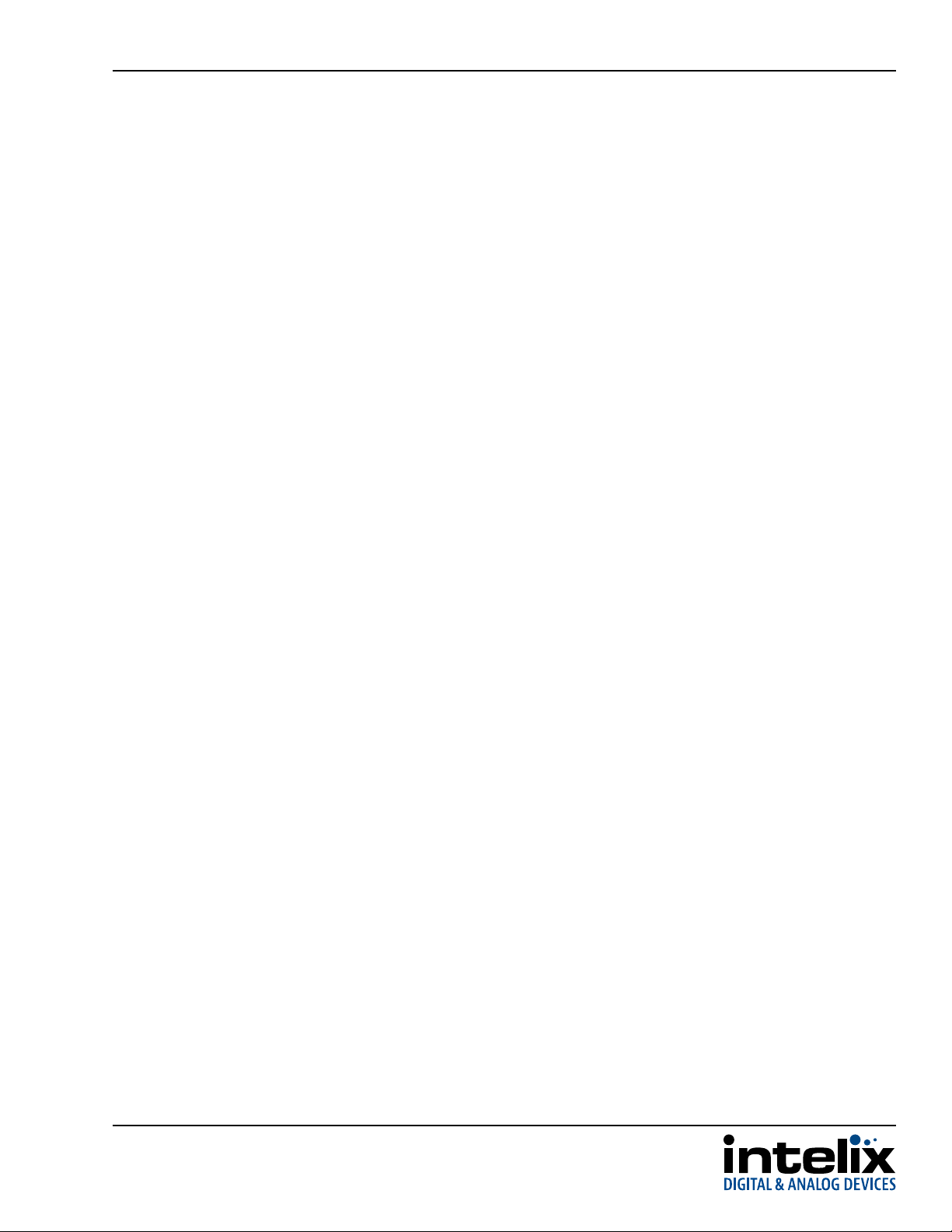
SKYPLAY-DFS Installaon Guide
Table of Contents
Product Overview ��������������������������������������������������������������������������������������������������������������������������������������������� 4
Package Contents ��������������������������������������������������������������������������������������������������������������������������������������������� 4
SKYPLAY-DFS-S Package Contents �����������������������������������������������������������������������������������������������������������������������4
SKYPLAY-DFS-R Package Contents ����������������������������������������������������������������������������������������������������������������������� 4
SKYPLAY-DFS-S Features and Connecons ��������������������������������������������������������������������������������������������������������� 5
SKYPLAY-DFS-R Features and Connecons ��������������������������������������������������������������������������������������������������������� 6
IR Remote ���������������������������������������������������������������������������������������������������������������������������������������������������������7
Installaon Instrucons ������������������������������������������������������������������������������������������������������������������������������������ 8
Quick Start ���������������������������������������������������������������������������������������������������������������������������������������������������������� 8
Wall Mount the Transmier �������������������������������������������������������������������������������������������������������������������������������� 8
Wall Mount the Receiver ������������������������������������������������������������������������������������������������������������������������������������� 9
Connect Source and Control to Transmier ��������������������������������������������������������������������������������������������������������9
Connect Display to Receiver �������������������������������������������������������������������������������������������������������������������������������� 9
Point-to-Point Pairing ����������������������������������������������������������������������������������������������������������������������������������������10
Without remote..........................................................................................................................................10
With remote ............................................................................................................................................... 11
Point-to-Many Pairing (Signal Distribuon) ������������������������������������������������������������������������������������������������������13
Many-to-Point Pairing (Signal Switching) ���������������������������������������������������������������������������������������������������������13
Addional SKYPLAY-DFS-R Menu Opons ���������������������������������������������������������������������������������������������������������14
Rename a Transmier ................................................................................................................................14
Remove a Transmier ................................................................................................................................15
Disconnect Wireless Link ............................................................................................................................16
LED States ���������������������������������������������������������������������������������������������������������������������������������������������������������16
Network LED ...............................................................................................................................................16
Video LED ...................................................................................................................................................16
Power LED ..................................................................................................................................................16
Frequently Asked Quesons ����������������������������������������������������������������������������������������������������������������������������17
How many SKYPLAY-DFS-Rs can be connected to one transmier? ������������������������������������������������������������������17
How many SKYPLAY-DFS-Ss can be operaonal in an installaon? �������������������������������������������������������������������17
How close can one SKYPLAY-DFS-S be to another? ��������������������������������������������������������������������������������������������17
How does DFS aect the SKYPLAY-DFS? ������������������������������������������������������������������������������������������������������������17
3
Page 4
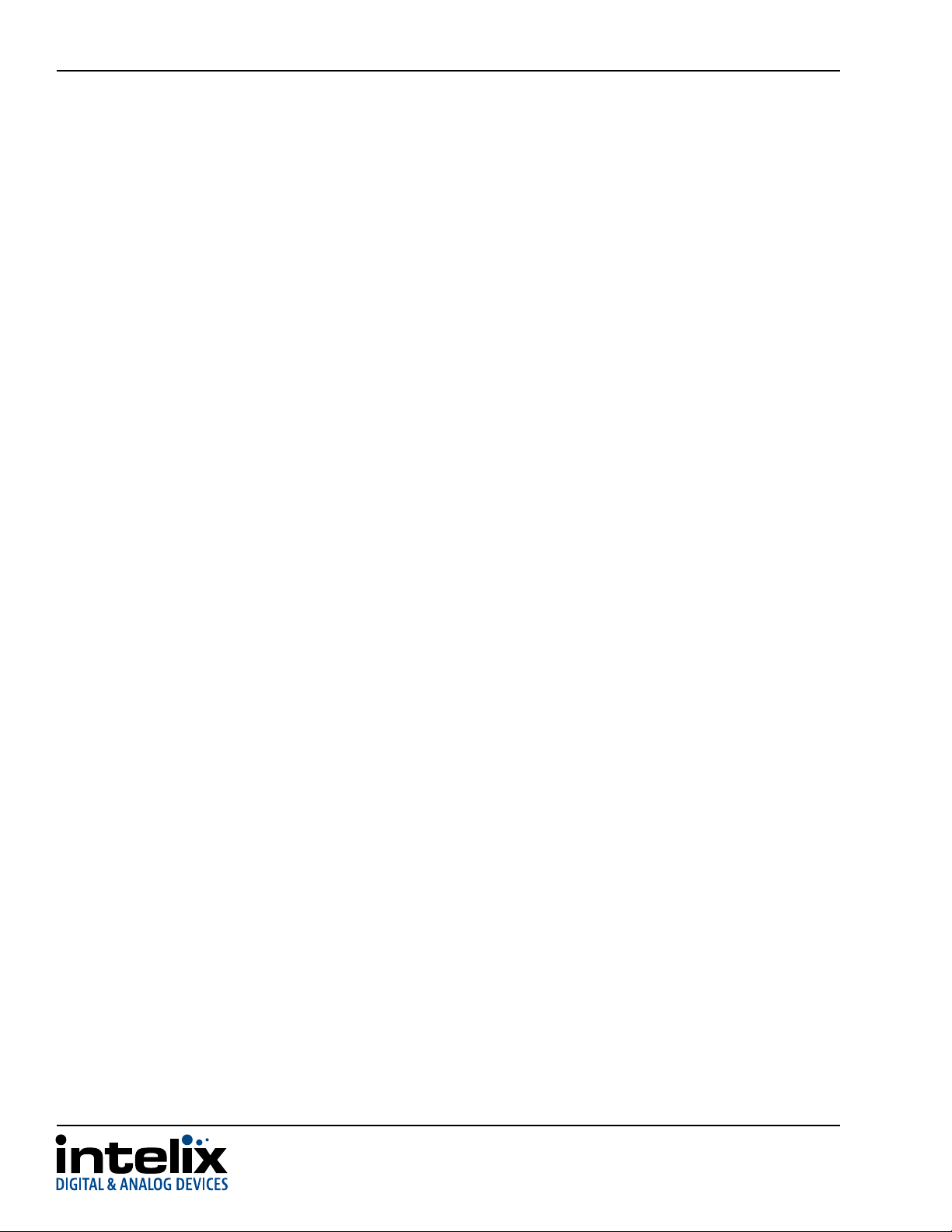
SKYPLAY-DFS Installaon Guide
Troubleshoong ���������������������������������������������������������������������������������������������������������������������������������������������18
Pairing Fails ������������������������������������������������������������������������������������������������������������������������������������������������������� 18
No Signal on the Display �����������������������������������������������������������������������������������������������������������������������������������18
No Video over the Wireless Link ������������������������������������������������������������������������������������������������������������������������18
Abnormal Color or Noise on the Display �����������������������������������������������������������������������������������������������������������18
No Audio �����������������������������������������������������������������������������������������������������������������������������������������������������������18
Other Issues ������������������������������������������������������������������������������������������������������������������������������������������������������19
SKYPLAY-DFS Technical Specicaons��������������������������������������������������������������������������������������������������������������20
SKYPLAY-DFS-EU Technical Specicaons �������������������������������������������������������������������������������������������������������� 21
FCC Warning ��������������������������������������������������������������������������������������������������������������������������������������������������� 22
FCC and IC Radiaon Exposure Statement ��������������������������������������������������������������������������������������������������������22
4
Page 5
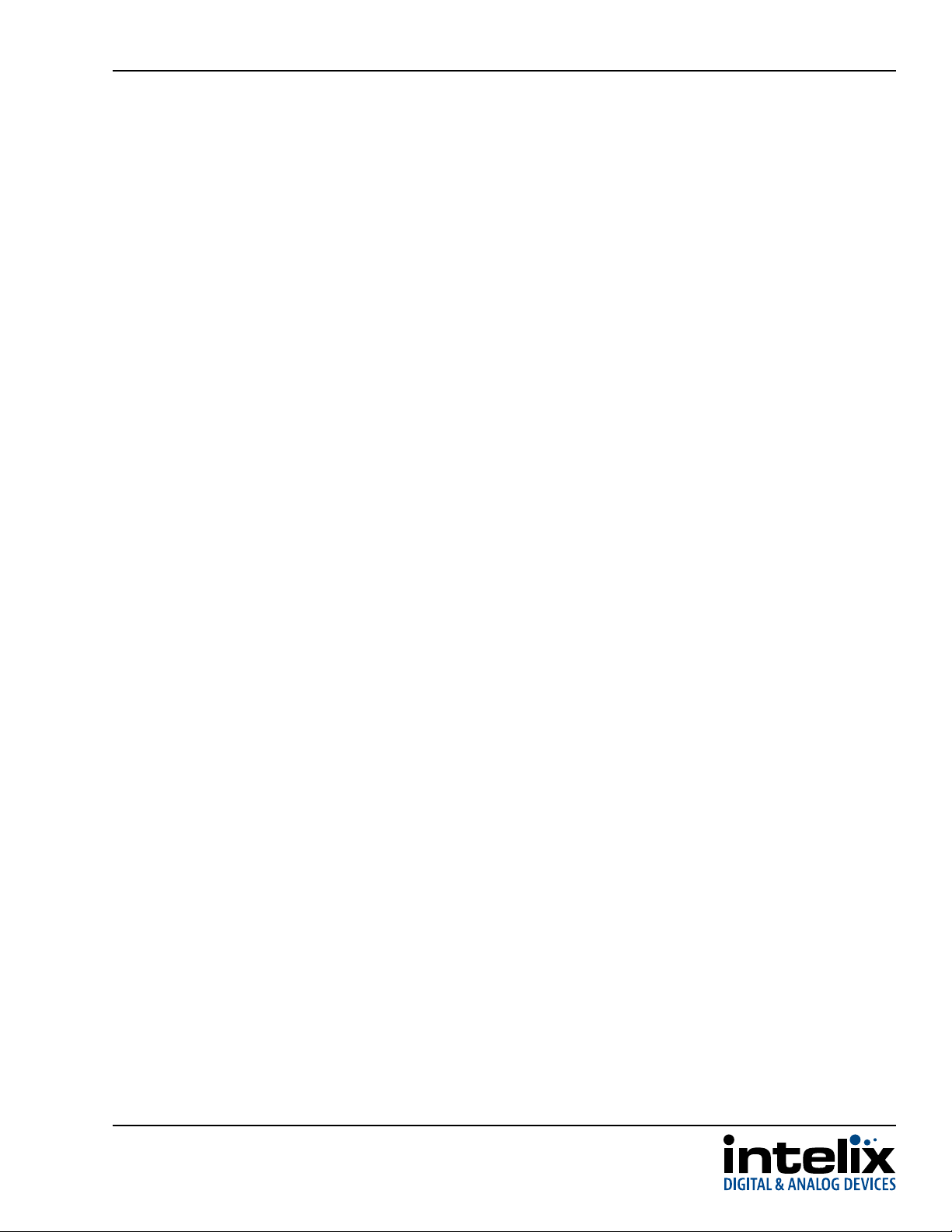
SKYPLAY-DFS Installaon Guide
Product Overview
The SKYPLAY-DFS distributes HDMI high-denion audio and video up to 30 meters (100 feet) in both point-topoint, point-to-many, and many-to-point conguraons. Each transmier is compable with up to 4 receivers and
each receiver can be paired to switch up to 4 transmiers.
The SKYPLAY-DFS-S can transmit 1080p video with stereo or mulchannel audio. The SKYPLAY-DFS-R can transmit
IR signals from the remote locaon to control the source device. The SKYPLAY-DFS transmier and receiver must
be paired together to pass video.
The SKYPLAY-DFS radios are congured for US and Canada operaon. The SKYPLAY-DFS-EU radios are congured
for Europe and Australia operaon.
The instrucons in this manual will make references to SKYPLAY-DFS, which also applies to SKYPLAY-DFS-EU.
Package Contents
Please verify the following items are in the shipping box prior to installaon of the DIGI-88FS.
SKYPLAY-DFS-S Package Contents
1 ea SKYPLAY-DFS-S Wireless Transmier
1 ea IR Emier
1 ea HDMI Cable
1 ea 5V DC Power Supply
SKYPLAY-DFS-R Package Contents
1 ea SKYPLAY-DFS-R Wireless Receiver
1 ea IR Remote Control
1 ea HDMI Cable
1 ea 5V DC Power Supply (USB)
5
Page 6

SKYPLAY-DFS Installaon Guide
SKYPLAY-DFS-S Features and Connecons
Top
Link
Video
Power
Link LED–Indicates network status. LED will be solid during
normal operaon.
Video LED–Indicates the video stream is present.
Power LED–Indicates power is applied to transmier.
Register Buon–Pressed during inial conguraon to pair
with receiver.
Reset Buon–Press for so reboot of transmier.
TX / TRANSMITTER
SKYPLAY-DFS-S
Front
Right
Register
Reset
5vDC 1.5A Max
HDMI Input IR Out
Service
Power Input–5V DC power input for supplied power supply.
Service Port–Only used for rmware updates.
HDMI Input–HDMI input port to connect to source device.
IR Out Port–Remote control of source from wireless receiver.
6
Page 7

Rear
SKYPLAY-DFS Installaon Guide
SKYPLAY-DFS-R Features and Connecons
Power
Top
RX / RECEIVER
SKYPLAY-DFS-R
5vDC
1.5A Max
HDMI Out
Power
Register
Link
Video
Power Input–5V DC power input for supplied power supply.
HDMI Out–HDMI output port to connect to display.
Power Buon–Press power on and o receiver.
Register Buon–Pressed during inial conguraon to pair
with receiver.
Link LED–Indicates network status. LED will be solid during
normal operaon.
Video LED–Indicates the video stream is present.
Front
IR Receiver–Receives IR signal for source device and sends
it to source through transmier.
7
Page 8
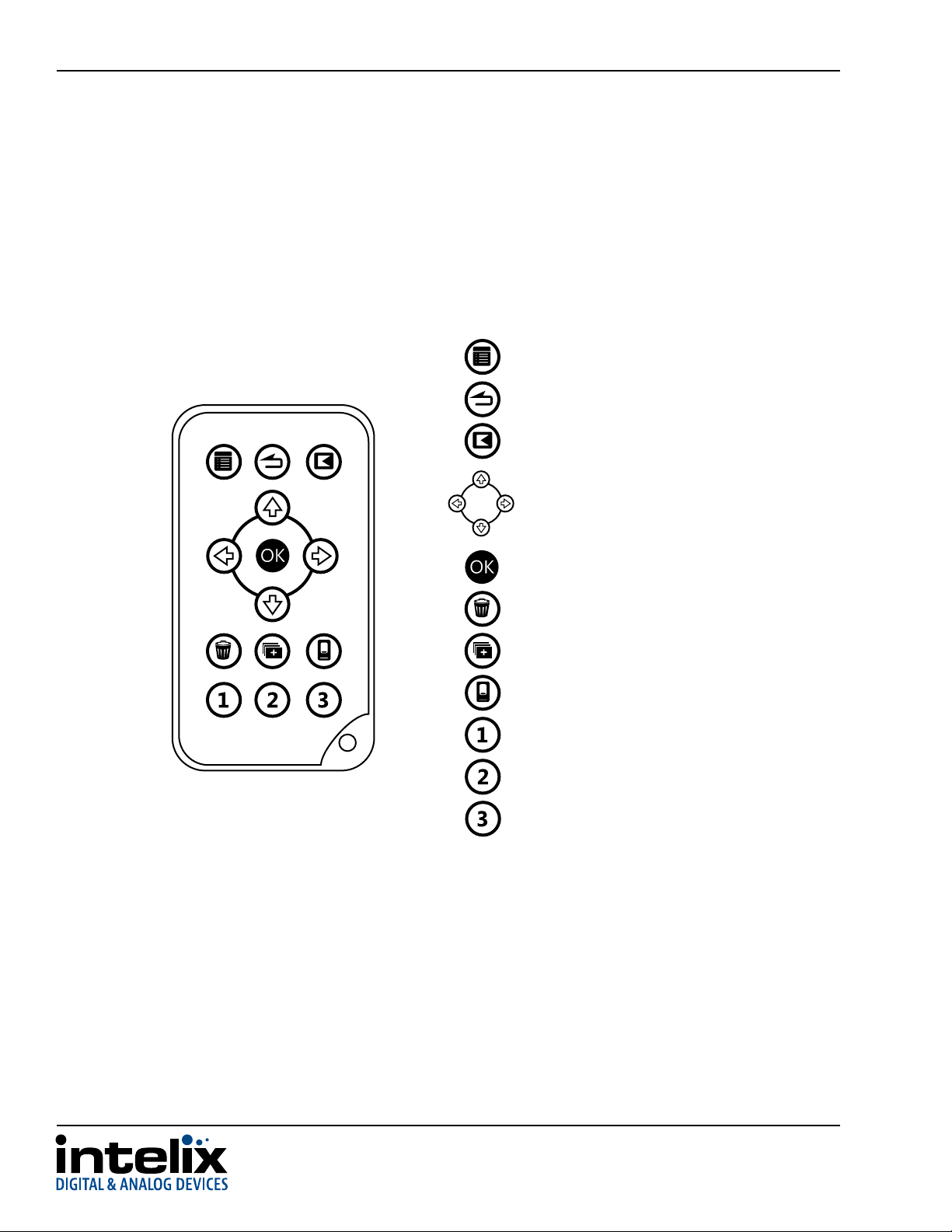
SKYPLAY-DFS Installaon Guide
IR Remote
The included IR remote performs all of the pairing and source selecon operaons of the SKYPLAY-DFS wireless
HD distribuon system.
Enter the menu
Return to the previous menu
INPUT DEVICES
SOURCEEXITMENU
Select video source
Up, down, le, right for menu
Confirm selecon
Remove video source
GUESTADDDELETE
Add video source
Power off the receiver
Select source 1
Select source 2
Select source 3
8
Page 9

SKYPLAY-DFS Installaon Guide
Installaon Instrucons
Quick Start
1. Wall mount the transmier (oponal)
2. Wall mount the receiver (oponal)
3. Connect source and control to transmier
4. Connect display to receiver
5. Point-to-point pairing
6. Point-to-many pairing (signal distribuon)
7. Many-to-point pairing (signal switching)
Wall Mount the Transmier
In addion to resng on a at surface, the SKYPLAY-DFS-S can be mounted on a wall or furniture.
The mounng holes on the SKYPLAY-DFS-S are vercally oriented
with 620 mm (2.44 in) separaon.
62 mm
(2.44 in)
Use #10 pan head screws that are long enough to secure the
transmier to the wall while also providing a 6 mm (0.24 in) space
to reach the mounng holes.
6 mm
(0.24 in)
A scale template is included in the Quick Start Guide that accompanies the product. Leer and A4 sized templates
are available on the Intelix website (www.intelix.com).
9
Page 10

SKYPLAY-DFS Installaon Guide
Wall Mount the Receiver
In addion to resng on a at surface, the SKYPLAY-DFS-R can be mounted on a wall or furniture.
475 mm
(1.87 in)
The mounng holes on the SKYPLAY-DFS-R are horizontally oriented
with 475 mm (1.87 in) separaon.
Use #8 pan head screws that are long enough to secure the
transmier to the wall while also providing a 8 mm (0.31 in) space
to reach the mounng holes.
8 mm
(0.31 in)
A scale template is included in the Quick Start Guide that accompanies the product. Leer and A4 sized templates
are available on the Intelix website (www.intelix.com).
Connect Source and Control to Transmier
Please review the location of all ports before proceeding with installation.
1. Connect an HDMI cable between the HDMI port on the source device to be extended and the HDMI Input port on
the SKYPLAY-DFS-S.
2. Plug the IR emitter into the IR Out port on the SKYPLAY-DFS-S.
3. Remove the adhesive on the IR emitter. Attach the emitter to the IR window on the source device.
4. Plug the power supply into a wall outlet. Do not apply power to the SKYPLAY-DFS transmitter at this time.
Connect Display to Receiver
Please review the location of all ports before proceeding with installation.
1. Place the SKYPLAY-DFS-R in a location where the IR Receiver is not blocked by any obstructions.
2. Connect an HDMI cable between the HDMI Out port on the SKYPLAY-DFS-R and the HDMI Input port on the display.
3. Plug the power supply into a wall outlet. Do not apply power to the SKYPLAY-DFS receiver at this time.
In addition to resting on a at surface, the SKYPLAY-DFS-R can be mounted on a wall or furniture.
10
Page 11

SKYPLAY-DFS Installaon Guide
Point-to-Point Pairing
The SKYPLAY-DFS transmitter and receiver must be paired together to pass video.
Without remote
1. Apply power to the display.
2. Plug the power supply with USB connector into the Power Input port on the SKYPLAY-DFS-R.
3. Plug the power supply into the Power Input port on the SKYPLAY-DFS-S.
4. Apply power to the source device.
5. Press and hold the Register button on the SKYPLAY-DFS-R until the following message appears on the display:
Please Activate Registration on Transmitter Unit
6. Press and hold the Register button on the SKYPLAY-DFS-S until the following message appears on the display:
Adding transmitter name. Press OK to continue or Exit to cancel
7. Press the Register button on the SKYPLAY-DFS-R to conrm.
8. The following message with a progress bar will appear on the display while the devices are paired:
Adding transmitter name...
9. When pairing is complete, the message and progress bar will be removed from the display. The Link and Video LEDs
on SKYPLAY-DFS-R the will be lit. Video from the source device will pass to the display.
11
Page 12

SKYPLAY-DFS Installaon Guide
With remote
1. Apply power to the display.
2. Plug the power supply with USB connector into the Power Input port on the SKYPLAY-DFS-R.
3. Plug the power supply into the Power Input port on the SKYPLAY-DFS-S.
4. Apply power to the source device.
5. Press the Exit buon to cancel searching for a SKYPLAY-DFS-S.
Searching . . .
Select Video Source
Setup
Setup
Add new Video Source
Remove Video Source
Modify Video Source Name
Disconnect Wireless Link
Please Activate Registration on Transmitter Unit
6. Press the OK buon to enter the Setup menu.
7. Press the OK buon to inialize the pairing process.
8. Press and hold the Register button on the SKYPLAY-DFS-S.
12
Page 13

Adding INX000461
Press OK to continue or Exit to cancel
Adding INX000461
SKYPLAY-DFS Installaon Guide
9. Once an active SKYPLAY-DFS-S is found, press OK on the remote to
start the pairing process.
10. The display will show the progress of the pairing status with the
SKYPLAY-DFS-S.
Connected to INX000461
Note:
No WHDI source was found
11. Once pairing is complete, a brief message will show the
SKYPLAY-DFS-S is paired with the SKYPLAY-DFS-R before starting to
transmit video.
If the SKYPLAY-DFS-S was too far away or the Register button was not
pressed and held within 60 seconds, a “source not found” message
will appear on the display. Please repeat the pairing process.
13
Page 14

SKYPLAY-DFS Installaon Guide
Point-to-Many Pairing (Signal Distribuon)
Below are the steps necessary to pair additional SKYPLAY-DFS receivers to the transmitter for a point-to-many installation.
The maximum number of active receivers that may be connected to a single transmitter is four.
1. Power o all paired SKYPLAY-DFS receivers.
2. Repeat the process for point-to-point pairing.
3. Apply power to all receivers after pairing is complete on all units.
Many-to-Point Pairing (Signal Switching)
Pairing multiple transmitters to a single receiver is performed with the remote control.
1. Power o all paired SKYPLAY-DFS transmitters.
2. Apply power to the unpaired SKYPLAY-DFS-S.
3. Select And New Video Source from the Setup menu.
4. Repeat the process for point-to-point pairing.
5. Apply power to all transmitters after pairing is complete on all units.
6. Use the remote control to switch between available transmitters.
14
Page 15

SKYPLAY-DFS Installaon Guide
Addional SKYPLAY-DFS-R Menu Opons
Pressing the Menu button on the remote will go back to the previous menu. Pressing the Exit button will close the menu
and return to playing back the video stream.
Rename a Transmier
The SKYPLAY-DFS-R provides an option to modify the name of the transmitter. This is merely an alias for the specic
SKYPLAY-DFS-R being used.
From the Setup menu, arrow down to Modify Video Source Name
Setup
Add new Video Source
Remove Video Source
Modify Video Source Name
Disconnect Wireless Link
and press the OK key on the remote control.
Choose Source to Rename
INX000461
Rename Video Source
BLUR00461
Select the source to rename, then press the OK key.
Use the le and right arrow keys on the remote control to select a
leer to change. Use the up and down arrow keys to cycle through
the available characters.
Once the name has been changed, press the OK key.
15
Page 16

SKYPLAY-DFS Installaon Guide
Remove a Transmier
The SKYPLAY-DFS-R provides an option to remove a paired SKYPLAY-DFS-S from the available list of transmitters.
From the Setup menu, arrow down to Remove Video Source and
Setup
Add new Video Source
Remove Video Source
Modify Video Source Name
Disconnect Wireless Link
Choose Source to Remove
INX000461
INX000772
press the OK key on the remote control.
Select the SKYPLAY-DFS-S to be removed and press the OK buon.
Removing TX3461
Press OK to continue or Exit to cancel
A conrmaon message will verify the specify SKYPLAY-DFS-S to be
removed. Press the OK buon to remove the transmier.
16
Page 17

SKYPLAY-DFS Installaon Guide
Disconnect Wireless Link
The SKYPLAY-DFS-R Disconnect Wireless Link option is available to remove the link between the current receiver and the
transmitter to allow another receiver to accept the video stream.
Select Disconnect Wireless Link from the Setup menu to turn o the
Setup
Add new Video Source
Remove Video Source
Modify Video Source Name
Disconnect Wireless Link
wireless radios in the SKYPLAY-DFS-R.
Press the Source buon on the remote to turn the radios back on.
LED States
Link LED
BLINKING MODE DESCRIPTION
Solid Connection is established
Link quality is good
Slow (every 3 sec) Device is in listen mode
Link quality is reasonably good
Normal (every 1 sec) During link setup mode/during registration
Fast (every 0.1 sec) System Error (Video LED ashing as well)
Link quality is poor
Video LED
BLINKING MODE DESCRIPTION
Solid Video signal is locked
Fast (every 0.1 sec) System Error (Link LED ashing as well)
Power LED
BLINKING MODE DESCRIPTION
Solid (blue) Receive unit is active
Solid (red) Standby mode
17
Page 18

SKYPLAY-DFS Installaon Guide
Frequently Asked Quesons
How many SKYPLAY-DFS-Rs can be connected to one transmier?
The transmitter will broadcast to four SKYPLAY-DFS-Rs. If a fth receiver is to replace a currently active SKYPLAY-DFS-R, the
active receiver must disconnect the wireless link or power o before the video stream will pass to the new receiver.
How many SKYPLAY-DFS-Ss can be operaonal in an installaon?
In a theoretical installation that has no outside interference, up to ten transmitters can function. Realistically, up to four
transmitters can operate well.
How close can one SKYPLAY-DFS-S be to another?
In order for the transmitted radio signal to reach the line of sight maximum distance of 100 meters, transmitters should be
positioned at least 2 meters from each other.
How does DFS aect the SKYPLAY-DFS?
When the SKYPLAY-DFS products are rst powered on, they will pair on one of the non-DFS channels to establish
communication. After 60 seconds, the SKYPLAY-DFS will start scanning the DFS channels to see which one is available for
use. Once a channel is selected for use, the SKYPLAY-DFS will continue to scan the DFS channels for a backup channel in
case a higher priority signal takes over the rst DFS channel.
In the event no non-DFS channels are available, the SKYPLAY-DFS will not play any video and the following message will
appear on the display: Please wait 60 sec, system acquiring DFS frequency. After 60 seconds, the SKYPLAY-DFS
will establish a link on the “best” DFS channel found.
If all non-DFS and DFS channels are occupied, the following message will appear: Connection Failed. The SKYPLAY-DFS
will have to be linked at a later time.
18
Page 19

Troubleshoong
Pairing Fails
• Make sure both transmitter and receiver are powered on.
• Make sure pairing units are the only SKYPLAY devices currently powered on.
• Bring the transmitter and receiver closer together but no closer than 1 meter.
• Keep the number of solid walls between the transmitter and receiver to a minimum.
No Signal on the Display
• Make sure the receiver is powered on.
• Make sure the monitor is powered on.
• Make sure the receiver is properly connected to the display.
• Make sure the display is set to display video from the right source (HDMI1, HDMI2 etc.).
• Reboot the receiver.
• Unplug and then re-plug the HDMI cable between the receiver and the display.
• Replace the HDMI cable.
• Make sure the video resolution is supported by the display.
SKYPLAY-DFS Installaon Guide
No Video over the Wireless Link
• Make sure the transmitter is properly connected to the source.
• Make sure the network LED is powered on.
• Make sure the source is powered on.
• Unplug and then re-plug the transmitter to the source.
Abnormal Color or Noise on the Display
• Unplug and then re-plug the HDMI cable between the receiver and the display.
• Unplug and then re-plug the HDMI cable between the transmitter and the source.
• Bring the transmitter and receiver closer together but no closer than 1 meter.
• Keep the number of solid walls between the transmitter and receiver to a minimum.
• Power cycle the SKYPLAY-DFS.
No Audio
• Check the mute and audio volume settings on the display.
• Verify the audio format setting on the source is compatible with the SKYPLAY-DFS.
19
Page 20

SKYPLAY-DFS Installaon Guide
Other Issues
• The receiver keeps outputting a “Searching…” message, and the NETWORK LED constantly blinks
It should take up to one minute to establish a wireless link. If the link was not established within that time period,
verify the transmitter is powered on and not connected to another receiver.
• The receiver is outputting “Connected to source name, Please Check Video Source”
Check the HDMI connection between the transmitter and the video source.
• The receiver displayed a connection failure message and outputs a “Wireless O” message
If there is more than one registered transmitter, and the receiver failed to connect to it within a minute or two, the
receiver will go into standby mode and shut down the wireless radios. In order to connect to the desired source, press
the Source button on the IR remote and choose the desired source.
• The Link LED blinks rapidly and there is no video on the display
Power cycle the SKYPLAY-DFS-R. If the issue remains, the device might be faulty. Please contact Liberty AV Solutions
technical support.
• Link cannot be established or poor video/audio quality
Try to decrease the range between the transmitter and the receiver or remove obstacles out of the way between the
transmitter and receiver.
20
Page 21

SKYPLAY-DFS Installaon Guide
SKYPLAY-DFS Technical Specicaons
I/O Connections (SKYPLAY-DFS-S)
HDMI Input One (1) HDMI Type A Receptacle
IR Output One (1) 2.5mm (3/16”) TS Male Connector
5V DC Power One (1) 5.5mm Outside Diameter, 2.1mm Inside Diameter Barrel
I/O Connections (SKYPLAY-DFS-R)
HDMI Output One (1) HDMI Type A Receptacle
5V DC Power One (1) Mini USB Type B Connector
Supported Video, Audio, and Control
Video Resolutions 480i, 480p, 576i, 576p, 720p, 1080i, 1080p and VESA up to 1920X1080
Color Depth 30-bit
Video Compliance HDMI and HDCP
Input Video Signal 0.5 – 1.5 volts p-p
Input DDC Signal 5 volts p-p
Embedded Audio PCM 2.0, DTS (5.1) and Dolby Digital (5.1)
IR Frequency 38KHz
Signal Characteristics
Wireless Transmission Technology Amimon Pro
Signal Bandwidth 40MHz
Maximum Transmission Distance 30.5 m (100 ft)
Trans mission Rate 6.75 Gbps
Operating Frequency (Non-DFS) 5.19-5.23 GHz; 5.755-5.795 GHz
Operating Frequency (DFS) 5.27-5.59 GHz and 5.67 GHz
System Latency <1ms
Chassis and Environmental
Material Black Plastic
Dimensions (HxWxD) (SKYPLAY-DFS-S) With rubber feet: 37 mm x 80.5 mm x 102.3 mm (1.46 in x 3.17 in x 4.03 in)
Dimensions (SKYPLAY-DFS-R) With rubber feet: 33 mm x 95 mm x 95 mm (1.30 in x 3.74 in x 3.74 in)
Shipping Weight 0.91 kg (2 lbs.)
Operating Temperature -10° to +40° C (+14° to +104° F)
Operating Humidity 15% to 85%, Non-condensing
Storage Temperature -20° to +80° C (-4° to +176° F)
Storage Humidity 15% to 85%, Non-condensing
Power, ESD, and Regulatory
Power Supply 5VDC 2.6A
Power Consumption 9 watts
ESD Protection 15kV
Regulatory FCC, CE, RoHS
Other
Warranty 2 years
Diagnostic Indicators (SKYPLAY-DFS-S) Power, Link, and Video
Diagnostic Indicators (SKYPLAY-DFS-R) Link and Video
Included Accessories (SKYPLAY-DFS-S) Installation Guide, IR emitter, power supply with international adapters, and HDMI cable
Included Accessories (SKYPLAY-DFS-R) Installation Guide, IR remote, power supply with international adapters, and HDMI cable
Without rubber feet: 33 mm x 80.5 mm x 102.3 mm (1.30 in x 3.17 in x 4.03 in)"
Without rubber feet: 28 mm x 95 mm x 95 mm (1.10 in x 3.74 in x 3.74 in)"
21
Page 22

SKYPLAY-DFS Installaon Guide
SKYPLAY-DFS-EU Technical Specicaons
I/O Connections (SKYPLAY-DFS-S)
HDMI Input One (1) HDMI Type A Receptacle
IR Output One (1) 2.5mm (3/16”) TS Male Connector
5V DC Power One (1) 5.5mm Outside Diameter, 2.1mm Inside Diameter Barrel
I/O Connections (SKYPLAY-DFS-R)
HDMI Output One (1) HDMI Type A Receptacle
5V DC Power One (1) Mini USB Type B Connector
Supported Video, Audio, and Control
Video Resolutions 480i, 480p, 576i, 576p, 720p, 1080i, 1080p and VESA up to 1920X1080
Color Depth 30-bit
Video Compliance HDMI and HDCP
Input Video Signal 0.5 – 1.5 volts p-p
Input DDC Signal 5 volts p-p
Embedded Audio PCM 2.0, DTS (5.1) and Dolby Digital (5.1)
IR Frequency 38KHz
Signal Characteristics
Wireless Transmission Technology Amimon Pro
Signal Bandwidth 40MHz
Maximum Transmission Distance 30.5 m (100 ft)
Trans mission Rate 6.75 Gbps
Operating Frequency (Non-DFS) 5.19-5.23 GHz
Operating Frequency (DFS) 5.27-5.67 GHz
System Latency <1ms
Chassis and Environmental
Material Black Plastic
Dimensions (HxWxD) (SKYPLAY-DFS-S-EU) With rubber feet: 37 mm x 80.5 mm x 102.3 mm (1.46 in x 3.17 in x 4.03 in)
Dimensions (SKYPLAY-DFS-R-EU) With rubber feet: 33 mm x 95 mm x 95 mm (1.30 in x 3.74 in x 3.74 in)
Shipping Weight 0.91 kg (2 lbs.)
Operating Temperature -10° to +40° C (+14° to +104° F)
Operating Humidity 15% to 85%, Non-condensing
Storage Temperature -20° to +80° C (-4° to +176° F)
Storage Humidity 15% to 85%, Non-condensing
Power, ESD, and Regulatory
Power Supply 5VDC 2.6A
Power Consumption 9 watts
ESD Protection 15kV
Regulatory FCC, CE, RoHS
Other
Warranty 2 years
Diagnostic Indicators (SKYPLAY-DFS-S-EU) Power, Link, and Video
Diagnostic Indicators (SKYPLAY-DFS-R-EU) Link and Video
Included Accessories (SKYPLAY-DFS-S-EU) Installation Guide, IR emitter, power supply with international adapters, and HDMI cable
Included Accessories (SKYPLAY-DFS-R-EU) Installation Guide, IR remote, power supply with international adapters, and HDMI cable
Without rubber feet: 33 mm x 80.5 mm x 102.3 mm (1.30 in x 3.17 in x 4.03 in)"
Without rubber feet: 28 mm x 95 mm x 95 mm (1.10 in x 3.74 in x 3.74 in)"
22
Page 23

SKYPLAY-DFS Installaon Guide
FCC Warning
This module complies with FCC regulaons. Any changes or modicaons not expressly approved by the responsible
party could void the user’s authority to operate this equipment.
Noce:
• This module in its nal integraon requires the end-product to connue to comply with DFS requirements. A
class II permissive change may be required for operaon not already described in the FCC Grant ling.
• The OEM of nal integrator must ensure that FCC labeling requirements are met for a host using this module, if
(1) the module’s FCC ID is not visible when installed in the host, or (2) if the host is marketed so that end users
do not have straighorward commonly used methods for access to remove the module so that the FCC ID of
the module is visible; then an addional permanent label referring to the enclosed module should be used,
with the following contents: Contains TX FCC ID: VSQAMNKHIN1. RX FCC ID: YG7ZRF32200
• The host OEM user manual must also contain clear instrucons on how end users can nd and/or access the
module and the FCC ID. The applicable usage is to be used as a wireless device, connected to the back of a
professional camera and transming live video, coming from BNC connectors.
• Only the supplied approved antenna should be used.
• This equipment has been tested and found to comply with the limits for a Class B digital device, pursuant to part
15 of the FCC Rules. These limits are designed to provide reasonable protecon against harmful interference in
a residenal installaon. This equipment generates, uses and can radiate radio frequency energy and, if not installed and used in accordance with the instrucons, may cause harmful interference to radio communicaons.
However, there is no guarantee that interference will not occur in a parcular installaon.
FCC and IC Radiaon Exposure Statement
This equipment complies with FCC RF radiaon exposure limits set forth for an uncontrolled environment.
This transmier must not be co-located or operang in conjuncon with any other antenna or transmier.
This equipment complies with Part 15 of the FCC Rules. Operaon is subject to the following two condions:
1. This device may not cause harmful interference, and
2. This device must accept any interference received, including interference that may cause undesired
operaon.
The antenna used for transmission must be installed to provide a separaon distance of at least 20cm from all
persons and must not be co-located or operang in conjuncon with any other antenna or transmier.
23
Page 24

Thank you for your purchase.
Please contact us with your quesons and comments.
Intelix
8001 Terrace Ave, Ste 201
Middleton, WI 53562
Phone: 608-831-0880
Toll Free: 866-462-8649
Fax: 608-831-1833
www.intelix.com
supportlibav@libav.com
Intelix is a brand of:
11675 Ridgeline Drive
Colorado Springs, Colorado
80921 USA
Phone: 719-260-0061
Fax: 719-260-0075
Toll-Free: 800-530-8998
