Page 1

INT-88HDX Installaon and
Operaon Guide
INPUTS
FIRMWARE
1 2 3 4
5 6 7 8 EDIDALL
OUTPUTS
IR OUT
1 2 3 4 5 6 7 8
HDMI 2 HDMI 1
INPUT INPUT INPUT INPUT OUTPUT 1 OUTPUT 2 OUTPUT 3 OUTPUT 4 OUTPUT 5 OUTPUT 6 OUTPUT 7 OUTPUT 8
IR OUT IR OUT IR OUT
HDMI 4 HDMI 3
HDMI 6 HDMI 5
HDMI 7
HDMI 8
IR OUT
1 2 3 4 5 6 7 8
TX RX
RS232 AUDIO RS232 AUDIO RS232 AUDIO RS232 AUDIO RS232 AUDIO RS232 AUDIO RS232 AUDIO RS232 AUDIO
HDMI
HDBaseT
IR OUT IR OUT IR OUT IR OUT IR OUT IR OUT IR OUT
L R
L R
TX RX
HDMI
HDBaseT
L R
TX RX
HDMI
HDBaseT
L R
TX RX
HDMI
HDBaseT
L R
TX RX
HDBaseT
L R
TX RX
HDBaseT
TX RX
HDBaseT
L R
TX RX
HDBaseT
L R
MENU
IR ALL IN
ENTERCLEAR
IR EYE
TCP/IP RS232
Rev 170217
11675 Ridgeline Dr.
Colorado Springs, CO
80921
Toll-Free: 800-530-8998
Fax: 719-260-0075
supportlibav@libav.com
Page 2

INT-88HDX Installaon Guide
Important Safety Instrucons
1. Read these instrucons – All the safety and operang instrucons should be read before this product is operated.
2. Keep these instrucons – The safety and operang instrucons should be retained for future reference.
3. Heed all warnings – All warnings on the appliance and in the operang instrucons should be adhered to.
4. Follow all instrucons – All operang and use instrucons should be followed.
5. Do not use this apparatus near water – The appliance should not be used near water or moisture – for example, in a wet
basement or near a swimming pool, and the like.
6. Clean only with a dry cloth.
7. Do not block any venlaon openings. Install in accordance with the manufacturer’s instrucons.
8. Do not install near any heat sources such as radiators, heat registers, stoves, or other apparatus (including ampliers)
that produce heat.
9. Do not defeat the safety purpose of the polarized plug. A polarized plug has two blades with one wider than the other.
The wide blade or the third prong is provided for your safety. If the provided plug does not t into your outlet, consult an
electrician for replacement of the obsolete outlet.
10. Protect the power cord from being walked on or pinched parcularly at the plugs, convenience receptacles, and at the
point where it exits from the apparatus.
11. Only use aachments/accessories specied by the manufacturer.
12. Use only with the cart, stand, tripod, bracket, or table specied by the manufacturer, or sold with the
apparatus. When a cart or rack is used, use cauon when moving the cart/ apparatus combinaon to avoid injury
from p-over.
13. Unplug the apparatus during lighng storms or when unused for long periods of me.
14. Refer all servicing to qualied service personnel. Servicing is required when the apparatus has been damaged in any
way, such as; the power-supply cord or plug is damaged, liquid has been spilt or objects have fallen into the apparatus, the
apparatus has been exposed to rain or moisture, does not operate normally, or has been dropped.
15. CAUTION: Servicing instrucons are for use by qualied service personnel only. To reduce the risk of electric shock, do
not perform any servicing other than that contained in the operang instrucons unless you are qualied to do so.
16. Do not install this equipment in a conned or built-in space such as a book case or similar unit. The equipment must
remain in well venlaon condions. Venlaon should not be impeded by covering the venlaon openings with items
such as newspaper, table-cloths, curtains etc.
17. WARNING: Only use aachments/accessories (such as the baery etc.) specied or provided by the manufacturer.
18. WARNING: Refer to the informaon on the underside of the enclosure for electrical and safety informaon before
installing or operang the apparatus.
19. WARNING: To reduce the risk of re or electric shock do not expose this apparatus to rain or moisture. The apparatus
shall not be exposed to dripping or splashing and objects lled with liquids, such as vases, shall not be placed on apparatus.
20. CAUTION: Danger of explosion if baery is incorrectly replaced. Replace only with the same or equivalent type.
21. WARNING: The baery shall not be exposed to excessive heat such as sunshine, re or the like.
22. WARNING: The all-pole mains switch located on rear panel is used as the disconnect device, the switch shall remain
readily operable.
23. WARNING: DO NOT INGEST BATTERY. CHEMICAL BURN HAZARD.
24. Keep new and used baeries away from children. If the baery compartment does not close securely, stop using the
product and keep it away from children.
25. If you think baeries might have been swallowed or placed inside any part of the body, seek immediate medical
aenon.
2
Page 3
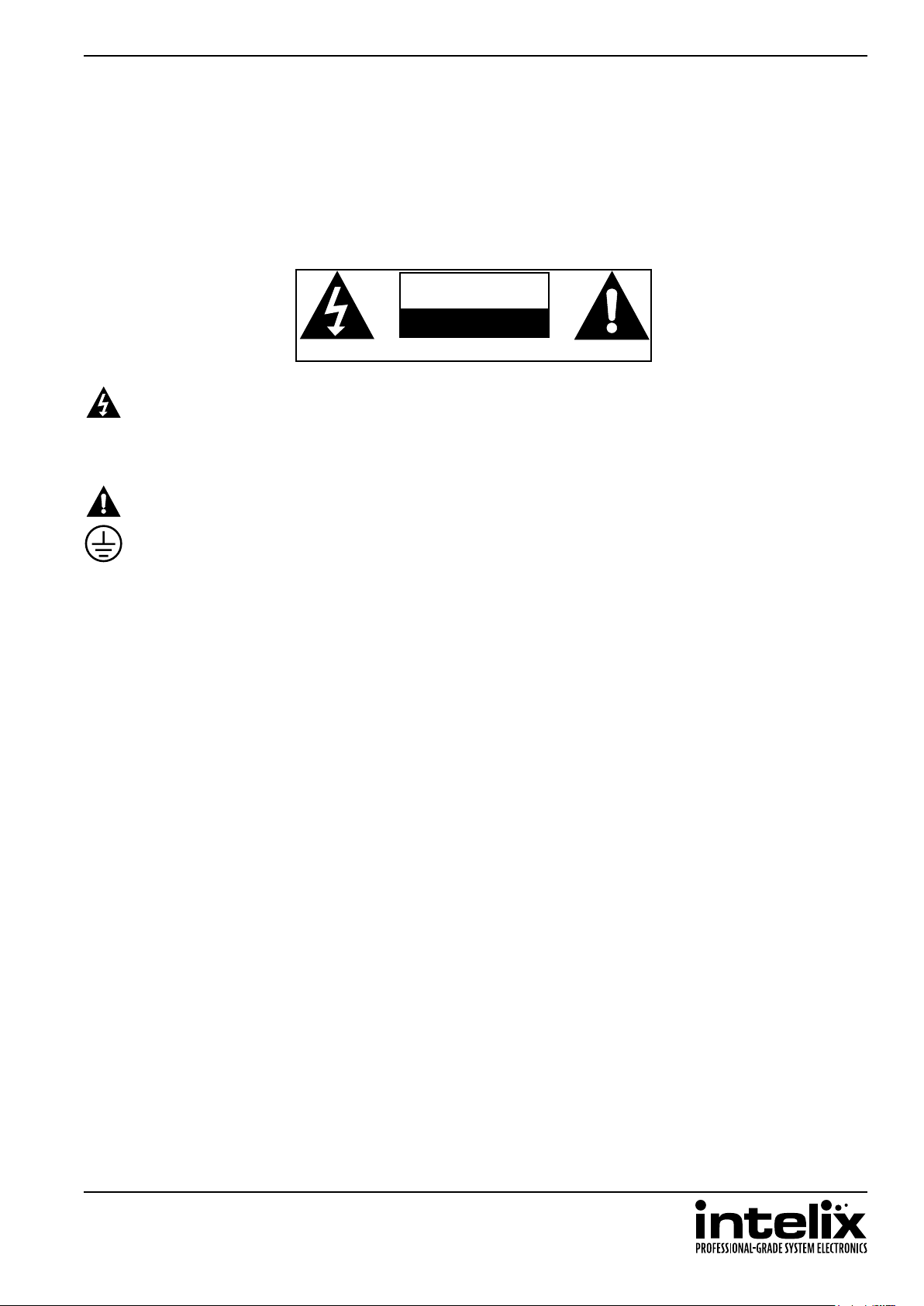
INT-88HDX Installaon Guide
26. When the apparatus is not in use or during its relocaon, take care of the power cord and plugs; e.g. e up the power
cord with cable e or similar. The e must be free from sharp edges and the like that might cause abrasion of the power
cord. When put into use again ensure the power cord and plugs are not damaged. If any damage is found the power cord
and plugs should be replaced by items either specied by the manufacturer or that have same characteriscs as the original
items.
CAUTION
RISK OF ELECTRIC SHOCK
DO NOT OPEN
ATTENTION: RISQUE DE CHOC ELECTRIQUE - NE PAS OUVRIR
27. This lightning ash with arrowhead symbol within an equilateral triangle is intended to alert the user to the
presence of non-insulated “dangerous voltage” within the product’s enclosure that may be of sucient magnitude to
constute a risk of electric shock.
28. WARNING: To reduce the risk of electric shock, do not remove cover (or back) as there are no user-serviceable parts
inside. Refer servicing to qualied personnel.
29. The exclamaon point within an equilateral triangle is intended to alert the user to the presence of important
operang and maintenance instrucons in the literature accompanying the appliance.
30. Protecve earthing terminal. The apparatus should be connected to a mains socket outlet with a protecve
earthing connecon.
31. CAUTION: To prevent electric shock hazard, replace grille. (CSA 60065, clause 5.3A)
3
Page 4
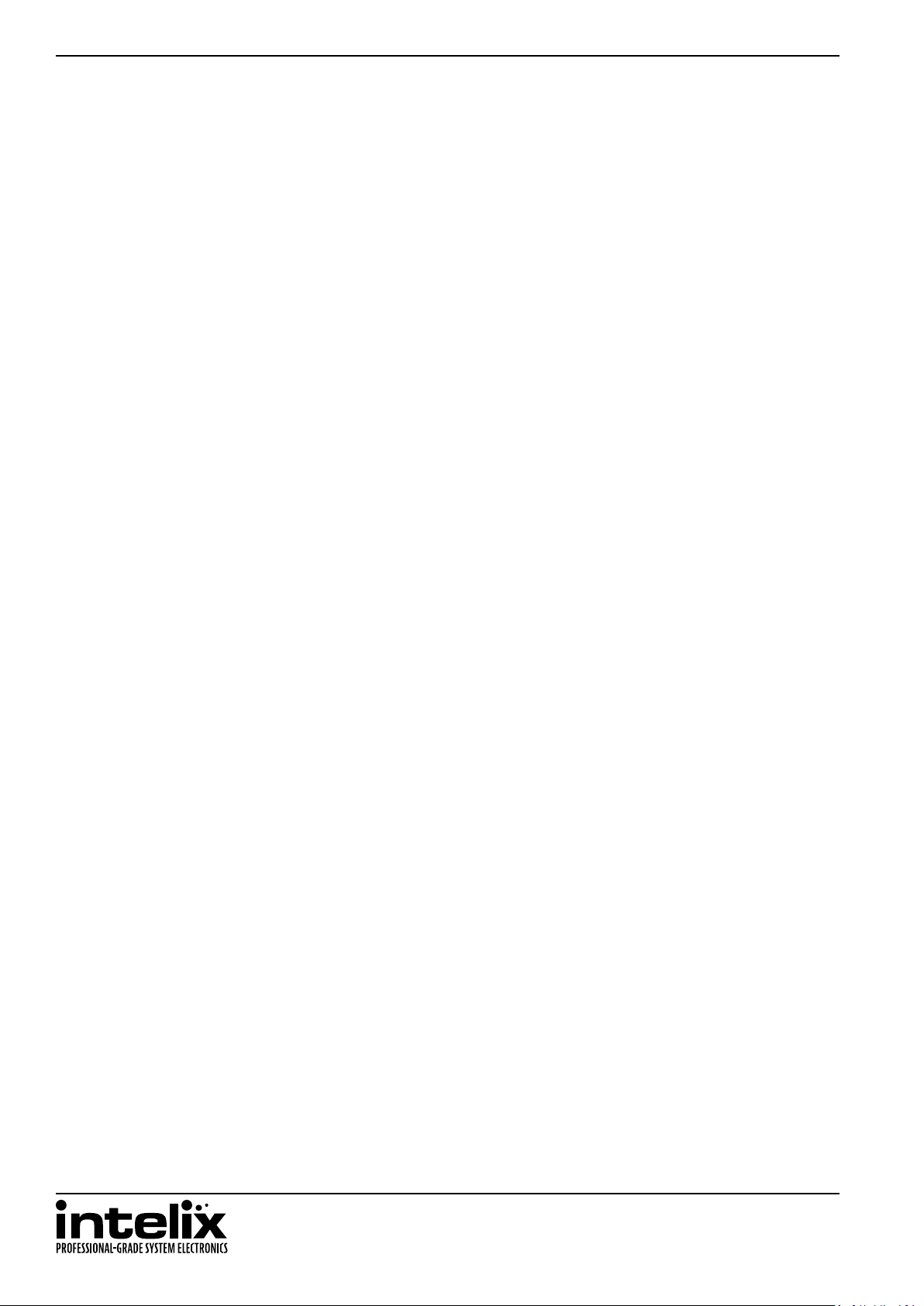
INT-88HDX Installaon Guide
Table of Contents
Important Safety Instrucons ����������������������������������������������������������������������������������������������������������������������������2
Product Overview ����������������������������������������������������������������������������������������������������������������������������������������������6
Package Contents ����������������������������������������������������������������������������������������������������������������������������������������������6
Front and Rear Panels ����������������������������������������������������������������������������������������������������������������������������������������7
Front Panel ���������������������������������������������������������������������������������������������������������������������������������������������������������� 7
Rear Panel ����������������������������������������������������������������������������������������������������������������������������������������������������������� 8
IR Remote ����������������������������������������������������������������������������������������������������������������������������������������������������������9
Control Roung Diagrams �������������������������������������������������������������������������������������������������������������������������������10
IR Roung ���������������������������������������������������������������������������������������������������������������������������������������������������������� 10
RS232 and TCP/IP to RS232 Roung ������������������������������������������������������������������������������������������������������������������ 10
Installaon Instrucons �����������������������������������������������������������������������������������������������������������������������������������11
Quick Start �������������������������������������������������������������������������������������������������������������������������������������������������������� 11
Mount the Matrix ��������������������������������������������������������������������������������������������������������������������������������������������� 11
Shelf Mounng Instrucons ....................................................................................................................... 11
Rack Mounng Instrucons........................................................................................................................ 11
Connect Ground ������������������������������������������������������������������������������������������������������������������������������������������������ 11
HDBaseT Cabling Requirements ������������������������������������������������������������������������������������������������������������������������ 11
Connect Sources ������������������������������������������������������������������������������������������������������������������������������������������������ 12
Connect Displays ����������������������������������������������������������������������������������������������������������������������������������������������� 12
HDMI Outputs ............................................................................................................................................ 12
HDBaseT Outputs ....................................................................................................................................... 12
Connect Audio Outputs ������������������������������������������������������������������������������������������������������������������������������������� 12
Unbalanced Audio Wiring .......................................................................................................................... 12
Coaxial Digital Audio ................................................................................................................................... 12
Connect IR Control �������������������������������������������������������������������������������������������������������������������������������������������� 13
Remote Display Control via IR .................................................................................................................... 13
Global Control via IR ................................................................................................................................... 13
Concealed Matrix Control via IR ................................................................................................................. 13
Connect RS232 Control �������������������������������������������������������������������������������������������������������������������������������������� 14
Matrix Control via RS232 ............................................................................................................................ 14
Remote RS232 Control via Tunneling ......................................................................................................... 14
Remote RS232 Control via RS232 Roung .................................................................................................. 14
Connect TCP/IP (Ethernet) Control �������������������������������������������������������������������������������������������������������������������� 15
Matrix Control via TCP/IP (Ethernet) .......................................................................................................... 15
Router Connecon ..................................................................................................................................... 15
Crossover Cable Connecon ....................................................................................................................... 15
Web Browser Control ................................................................................................................................. 16
Remote RS232 Control via TCP/IP Roung ................................................................................................. 16
Apply Power ������������������������������������������������������������������������������������������������������������������������������������������������������ 16
LCD Panel Boot-up Informaon ������������������������������������������������������������������������������������������������������������������������� 16
Basic Front Panel and IR Remote Operaon �����������������������������������������������������������������������������������������������������17
Basic Roung ���������������������������������������������������������������������������������������������������������������������������������������������������� 17
Advanced Roung ��������������������������������������������������������������������������������������������������������������������������������������������� 17
One to Many Outputs ................................................................................................................................. 17
One to All Outputs ...................................................................................................................................... 17
IR Remote Operaon ����������������������������������������������������������������������������������������������������������������������������������������� 18
4
Page 5
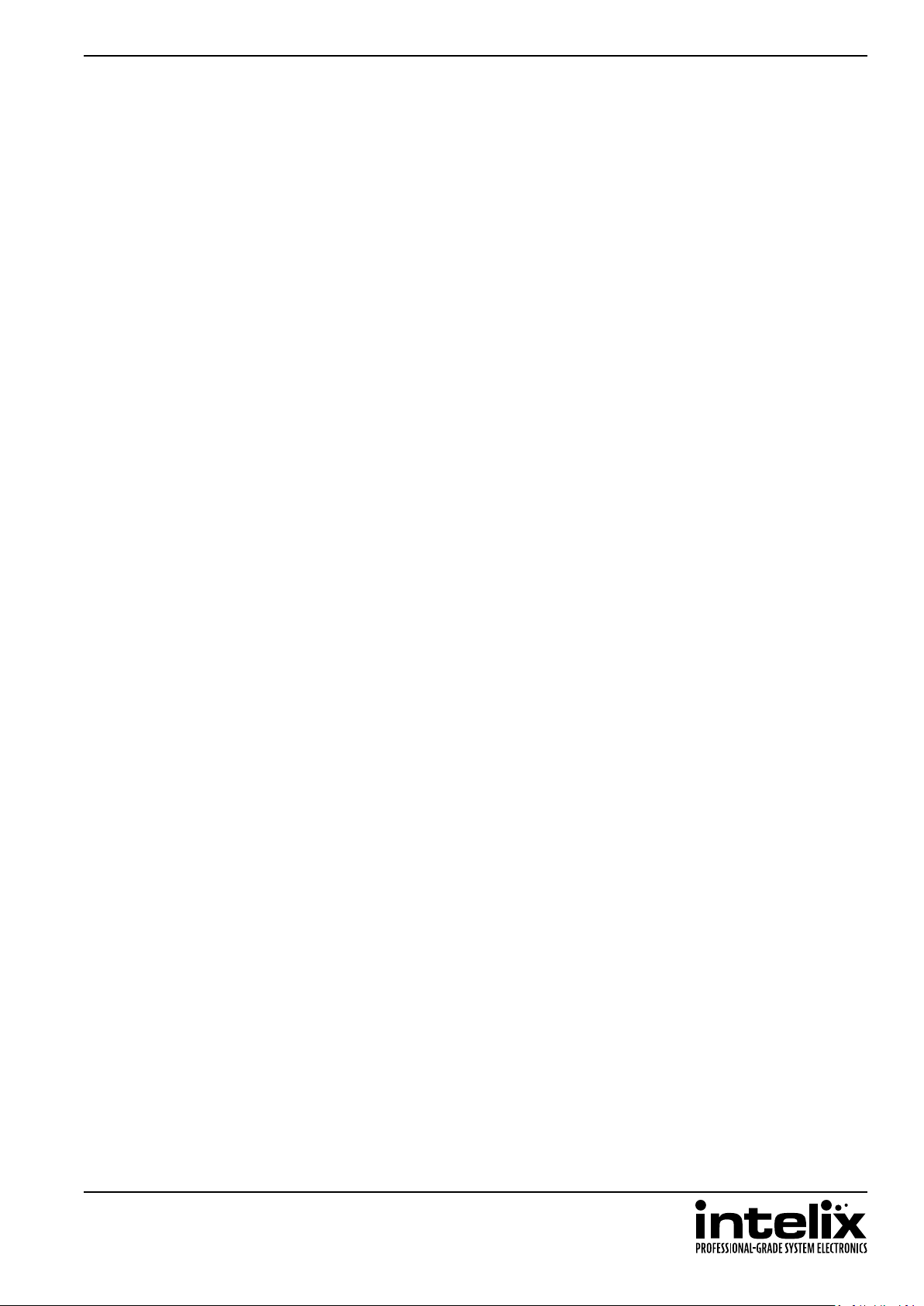
INT-88HDX Installaon Guide
Web Browser Control ���������������������������������������������������������������������������������������������������������������������������������������19
User Login ��������������������������������������������������������������������������������������������������������������������������������������������������������� 19
Matrix Roung - User ���������������������������������������������������������������������������������������������������������������������������������������� 19
Administrator Login ������������������������������������������������������������������������������������������������������������������������������������������ 20
Matrix Roung - Administrator ������������������������������������������������������������������������������������������������������������������������� 20
RS232 and TCP/IP Control ��������������������������������������������������������������������������������������������������������������������������������21
Roung Commands ������������������������������������������������������������������������������������������������������������������������������������������� 21
Preset Commands ��������������������������������������������������������������������������������������������������������������������������������������������� 22
Power Management ����������������������������������������������������������������������������������������������������������������������������������������� 22
Advanced Front Panel and IR Remote Operaon ����������������������������������������������������������������������������������������������23
EDID Management �������������������������������������������������������������������������������������������������������������������������������������������� 23
Copy EDID from Output to Input ................................................................................................................ 23
Copy EDID from Output to Input ................................................................................................................ 23
System Query ���������������������������������������������������������������������������������������������������������������������������������������������������� 24
IR Remote Operaon ����������������������������������������������������������������������������������������������������������������������������������������� 25
EDID Sengs ���������������������������������������������������������������������������������������������������������������������������������������������������26
Full EDID Copy ��������������������������������������������������������������������������������������������������������������������������������������������������� 26
Hybrid EDID Copy ���������������������������������������������������������������������������������������������������������������������������������������������� 26
Input HDCP Sengs �����������������������������������������������������������������������������������������������������������������������������������������26
Web Browser Conguraon �����������������������������������������������������������������������������������������������������������������������������27
User Tab ������������������������������������������������������������������������������������������������������������������������������������������������������������ 27
Interface Tab ����������������������������������������������������������������������������������������������������������������������������������������������������� 27
HDCP and EDID Conguraon Tab �������������������������������������������������������������������������������������������������������������������� 28
Network Tab (IP Address) ���������������������������������������������������������������������������������������������������������������������������������� 28
RS232 and TCP/IP Conguraon ����������������������������������������������������������������������������������������������������������������������29
Front Panel Lock ������������������������������������������������������������������������������������������������������������������������������������������������ 29
HDBaseT and HDMI Audio Output �������������������������������������������������������������������������������������������������������������������� 29
Messaging via HDBaseT ������������������������������������������������������������������������������������������������������������������������������������ 29
Immediate RS232 Roung to HDBaseT ������������������������������������������������������������������������������������������������������������� 29
Power On RS232 Roung to HDBaseT ��������������������������������������������������������������������������������������������������������������� 30
Power O RS232 Roung to HDBaseT��������������������������������������������������������������������������������������������������������������� 30
Factory Reset����������������������������������������������������������������������������������������������������������������������������������������������������� 30
RS232 and TCP/IP System Query ����������������������������������������������������������������������������������������������������������������������31
Roung Queries ������������������������������������������������������������������������������������������������������������������������������������������������ 31
Signal Status Queries ���������������������������������������������������������������������������������������������������������������������������������������� 31
Matrix Status Queries ��������������������������������������������������������������������������������������������������������������������������������������� 32
Display Control Queries ������������������������������������������������������������������������������������������������������������������������������������� 32
Troubleshoong ����������������������������������������������������������������������������������������������������������������������������������������������33
Matrix does not power on ��������������������������������������������������������������������������������������������������������������������������������� 33
Cannot view 4K (UHD) content ������������������������������������������������������������������������������������������������������������������������� 33
Cannot hear surround sound audio ������������������������������������������������������������������������������������������������������������������ 33
No video from HDBaseT output ������������������������������������������������������������������������������������������������������������������������ 33
Technical Specicaons �����������������������������������������������������������������������������������������������������������������������������������34
5
Page 6
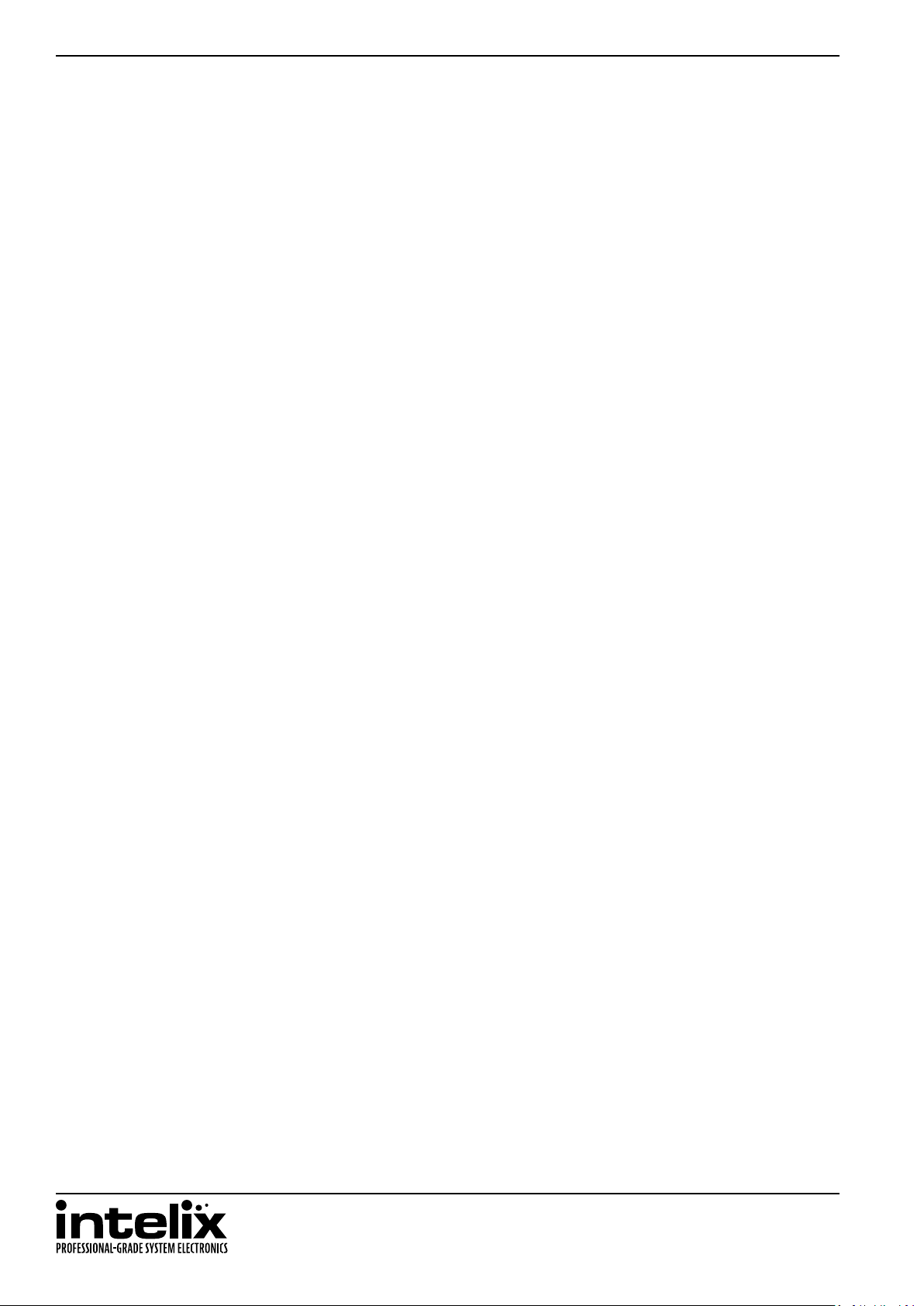
INT-88HDX Installaon Guide
Product Overview
The Intelix INT-88HDX is an eight input by eight output HDBaseT/HDMI matrix switcher with HDCP 2.2 and 4K/30
video support. The matrix features advanced EDID and HDCP handling, including the ability to turn input HDCP
compliance ON and OFF to ensure maximum funconality with a wide range of sources.
The INT-88HDX features HDBaseT twisted pair extension for each output, and simultaneous HDMI on the rst
three outputs, allowing the same signal to be routed to the HDMI connector and a remote desnaon with an
HDBaseT receiver. The HDBaseT ports support up to 4K/30 HDMI video with audio, bidireconal wide-band IR,
matrix control via IR, RS232 tunneling, and HDCP (1.4 and 2.2) up to 100 meters (328 feet). Each HDBaseT output
port supplies power to the aached extender, eliminang the need for a power supply at the display end. Each
output features analog stereo audio de-embedding and coaxial mulchannel audio de-embedding for connecon
to ampliers or DSPs.
The INT-88HDX can be controlled via front panel buons, front panel IR, external IR, remote IR through HDBaseT
extenders, RS232, and Ethernet. The matrix includes a simple IR remote control to allow IR switching. This IR
remote control can be learned into universal remotes and IR based control systems. An IR All In port is provided,
which allow one IR connecon to control all four remote displays.
The matrix also features a full command set for RS232 and Ethernet control with third party control systems, plus
control via a web browser. RS232 commands to remote displays can either be tunneled directly to the displays or
be embedded in the control stream through the matrix from both the RS232 and Ethernet control ports, which will
reduce the number of serial ports required for the control system.
Package Contents
Please verify the following items are in the shipping box prior to installaon of the INT-88HDX.
INT-88HDX Matrix Switcher
Rack Ears with Screws - 2 ea
Shelf Feet with Screws - 4 ea
US Power Cable
RS232 Cable
Removable 3-pole Terminal Blocks (installed on matrix) - 12 ea
Infrared Receiver
Infrared Remote Control
AAA Baeries - 2 ea
6
Page 7
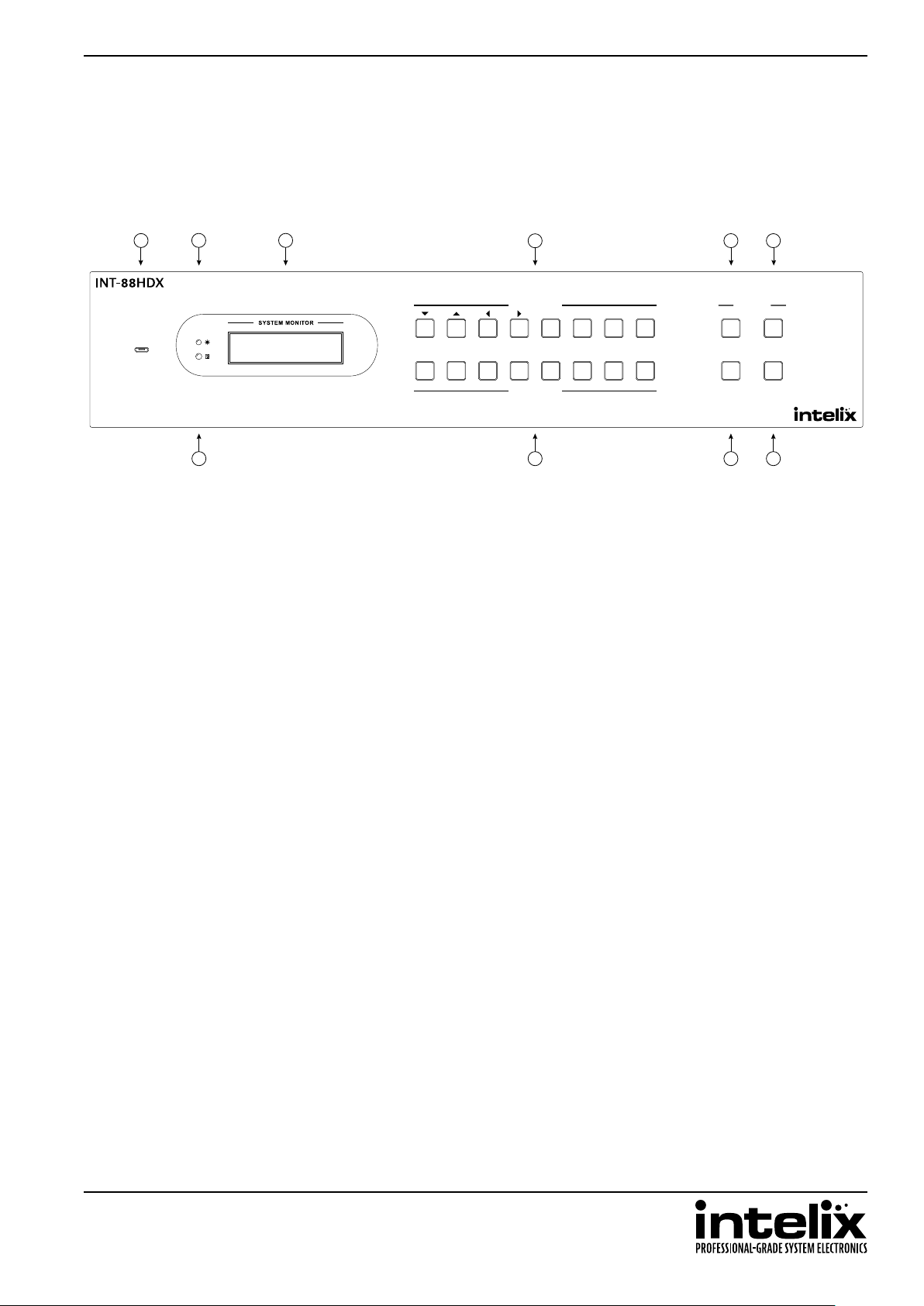
Front Panel
INT-88HDX Installaon Guide
Front and Rear Panels
1
FIRMWARE
2 3
1 2 3 4
7 8 9 10
4
INPUTS
5 6 7 8 EDIDALL
OUTPUTS
1. Micro USB port for rmware updang
2. Power indicator LED
3. LCD screen
4. Input select and LCD navigaon buons
5. All buon – routes selected input to all outputs
6. EDID buon – change EDID sengs for inputs
7. IR receiver for matrix control via IR remote
8. Output select buons
9. Clear buon – cancels current roung selecon before change is applied
10. Enter buon – conrms route changes and applies new route; enter status menu
5
6
MENU
ENTERCLEAR
7
Page 8
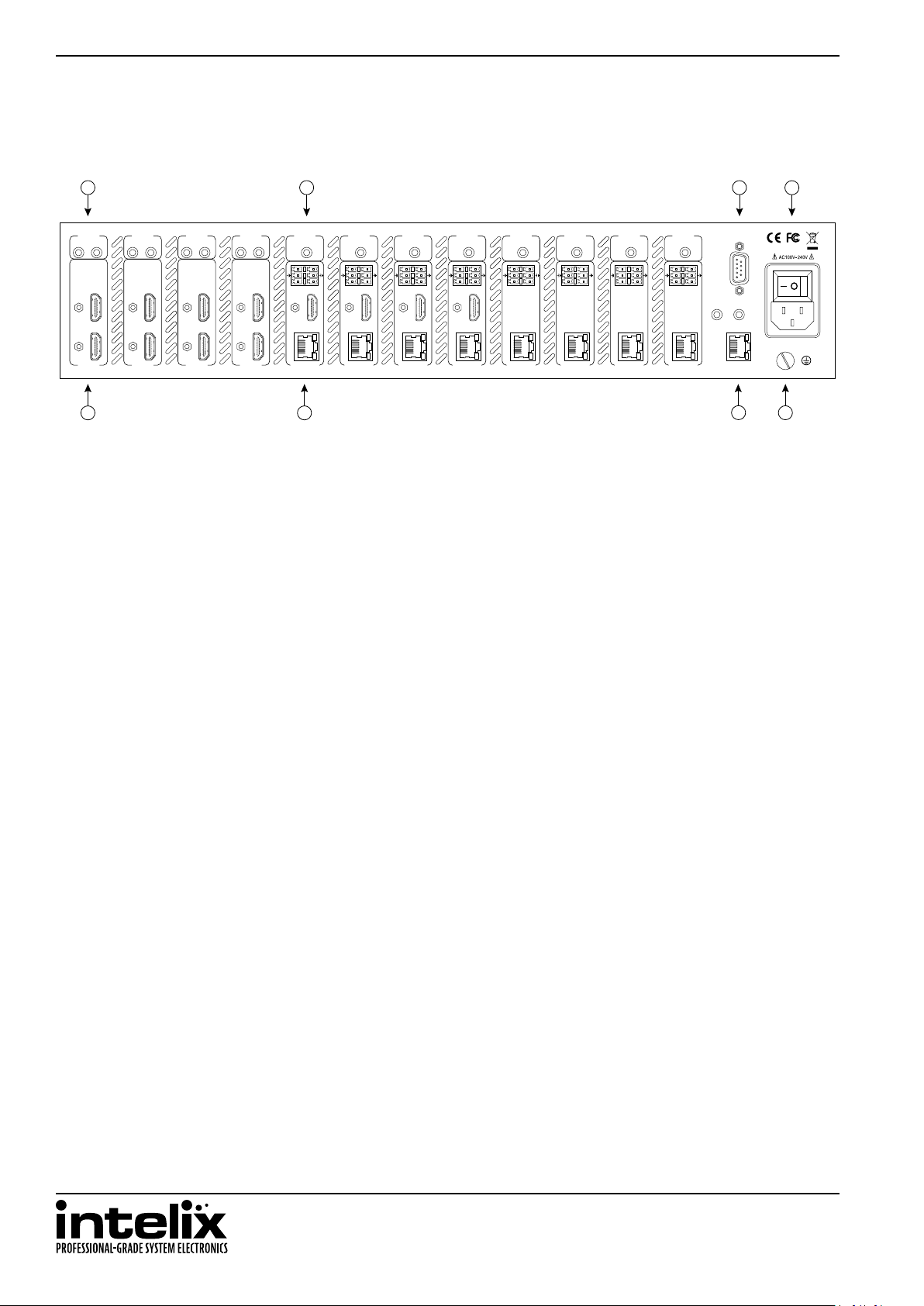
INT-88HDX Installaon Guide
Rear Panel
A B C
IR OUT
1 2 3 4 5 6 7 8
HDMI 2 HDMI 1
INPUT INPUT INPUT INPUT OUTPUT 1 OUTPUT 2 OUTPUT 3 OUTPUT 4 OUTPUT 5 OUTPUT 6 OUTPUT 7 OUTPUT 8
IR OUT IR OUT IR OUT
HDMI 4 HDMI 3
HDMI 6 HDMI 5
HDMI 7
HDMI 8
IR IN
1 2 3 4 5 6 7 8
TX RX
RS232 AUDIO RS232 AUDIO RS232 AUDIO RS232 AUDIO RS232 AUDIO RS232 AUDIO RS232 AUDIO RS232 AUDIO
HDMI
HDBaseT
E F
IR IN IR IN IR IN IR IN IR IN IR IN IR IN
L R
L R
TX RX
HDMI
HDBaseT
L R
TX RX
HDMI
HDBaseT
L R
TX RX
HDMI
HDBaseT
L R
TX RX
HDBaseT
L R
TX RX
HDBaseT
TX RX
HDBaseT
L R
L R
TX RX
IR EYE
IR ALL IN
HDBaseT
TCP/IP RS232
G
A. IR output ports for each source device
B. IR input ports for each HDBaseT output
C. RS232 control input
D. AC power input
E. HDMI inputs
F. Output Zone
i. HDBaseT outputs with PoH support
ii. HDMI outputs (1, 2, 3 and 4 only)
iii. RS232 input for each HDBaseT output
iv. Unbalanced analog audio output ports
G. TCP/IP (Ethernet) control input; also allows control via web browser; IR input for matrix when front
is covered or matrix is located in a concealed locaon (IR EYE); IR input to send IR commands to all
remote HDBaseT devices simultaneously (IR ALL IN)
H. Ground screw
D
H
8
Page 9
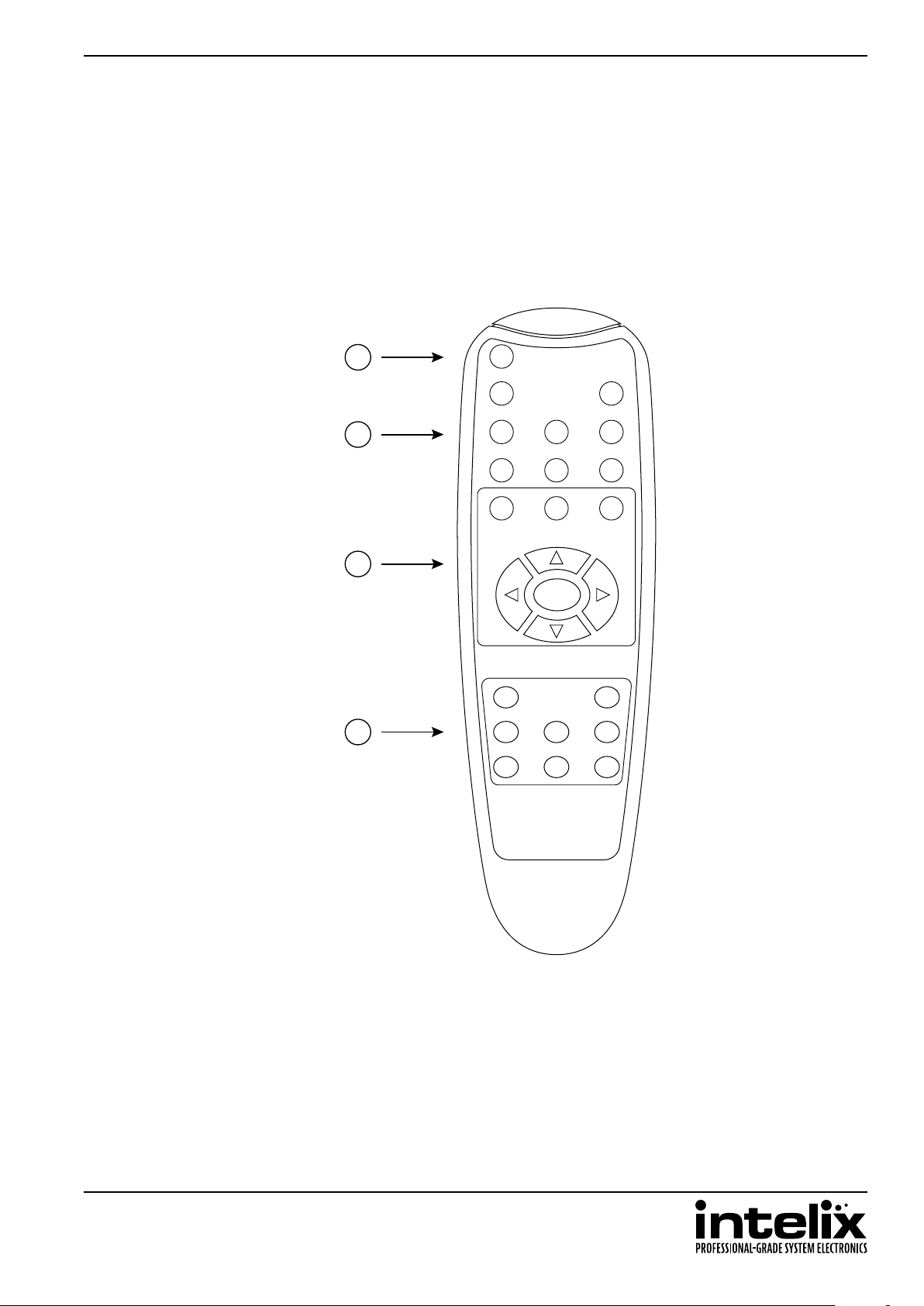
INT-88HDX Installaon Guide
IR Remote
The included IR remote performs all of the funcons available on the front panel of the INT-88HDX. Please see
page 17 for informaon on controlling the matrix from the front panel and the IR remote.
The remote control requires two AAA baeries, which are included.
1
2
Standby
INPUTS
ALL EDID CLEAR
21
53 4
86 7
3
ENTER
OUTPUTS
4
21
53 4
86 7
1. Standby buon
2. Input selecon buons
3. Funcon buons
4. Output selecon buons
9
Page 10

INT-88HDX Installaon Guide
IR Roung
IR All In
Control Roung Diagrams
Out 1 IR In Out 8 IR In
IR bridge 1 IR bridge 8
HDBT Out 1 HDBT Out 8
RS232 and TCP/IP to RS232 Roung
9600 baud
RS232 InTCP/IP In
TCP/IP to UART
RS232 bridge 0
Out 1 RS232 Out 8 RS232
RS232 bridge 1
HDBT Out 1 HDBT Out 8
RS232 bridge 8
10
Page 11
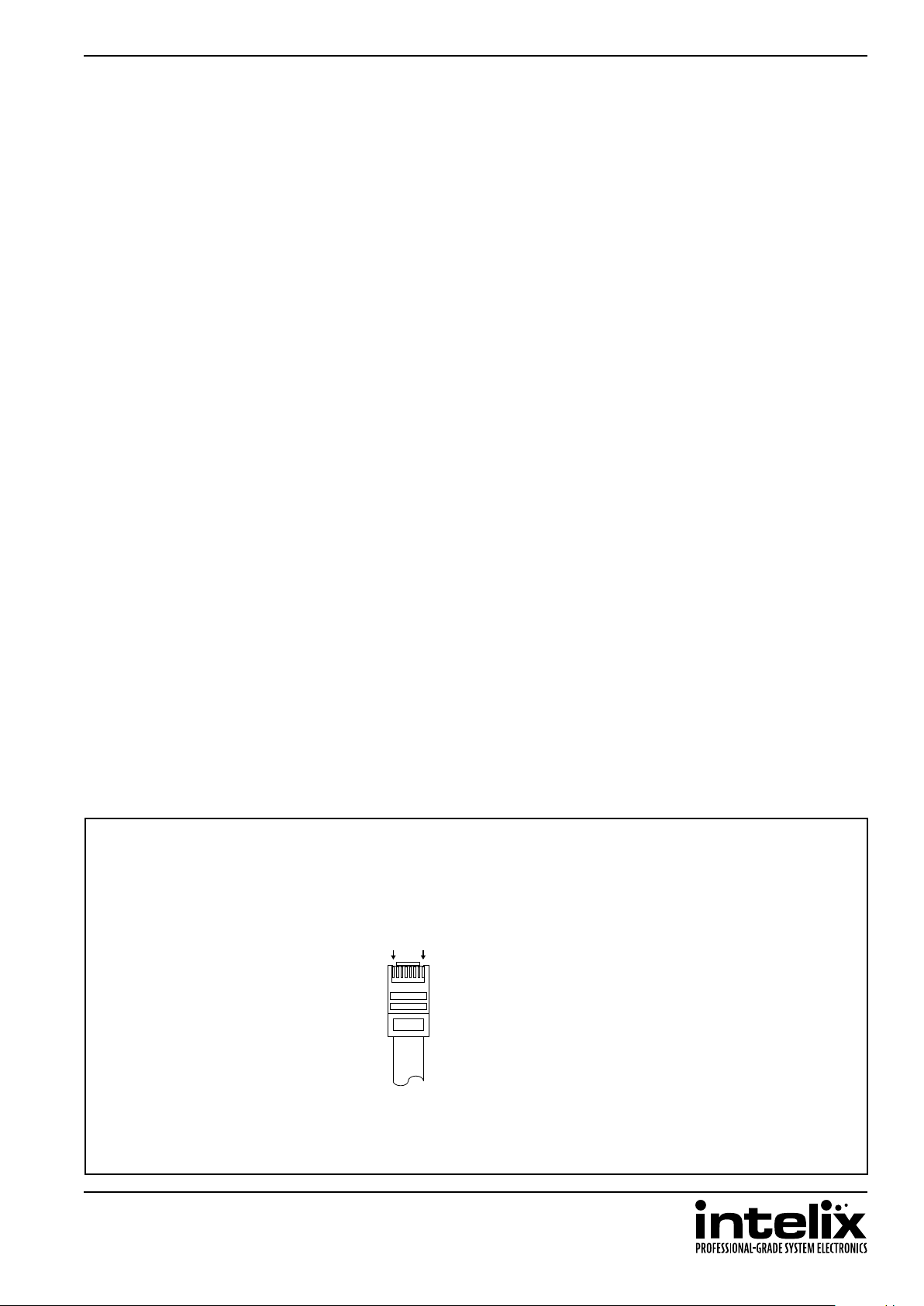
INT-88HDX Installaon Guide
Installaon Instrucons
Quick Start
1. Mount the matrix
2. Connect ground (oponal)
3. Connect sources
4. Connect displays
5. Connect audio (oponal)
6. Connect control (oponal)
7. Apply power
Mount the Matrix
At least two inches of free air space is required on both sides of the INT-88HDX for proper side venlaon. Avoid
mounng the INT-88HDX near a power amplier or any other source of signicant heat.
Shelf Mounng Instrucons
Aach the supplied shelf feet to the boom of the INT-88HDX matrix.
Rack Mounng Instrucons
Locate the two screws on each side of the INT-88HDX closest to the front panel. Remove the four screws on the
sides of the matrix closest to the front panel. These screws will not be used to mount the rack ears to the matrix.
Aach the supplied rack ears to the sides of the INT-88HDX matrix. The matrix requires two rack units (2 RU) of
space. It is recommended that you leave an empty rack space above and below the INT-88HDX for addional
cooling.
Connect Ground
A ground screw is located on the boom right rear of the matrix to help eliminate stac shock during installaon
of the matrix. Connect a wire from the matrix to an earth ground.
HDBaseT Cabling Requirements
For all HDBaseT cabling, the EIA/TIA-568B crimp paern must be used on Category 5e or greater cable. In
areas with large amounts of electromagnec (EM) or radio frequency (RF) interference, a shielded variety of
Category 5e or greater cable is recommended with shielded connectors on both ends of the selected cable.
1 8
Pin 1
Pin 2
Pin 3
Pin 4
Pin 5
Pin 6
Pin 7
Pin 8
TIA/EIA-568B
Orange/White
Green/White
Blue/White
Brown/White
Orange
Blue
Green
Brown
The HDBaseT ports provide 15 was of Power over Ethernet to 48 volt based HDBaseT devices, which eliminates
the need for a power supply with a compable HDBaseT device. All Intelix branded HDBaseT receivers that
accept remote power are compable with the INT-88HDX.
11
Page 12

INT-88HDX Installaon Guide
Connect Sources
Connect the source devices to HDMI inputs using HDMI cables that are less than or equal to 5 meters in length.
For source devices that are further away, an HDMI extension device will be required to complete the connecon.
Connect Displays
HDMI Outputs
Connect the display devices to HDMI outputs using HDMI cables that are less than or equal to 5 meters in length.
For display devices that are further away, it is highly recommended to ulize the HDBaseT outputs.
HDBaseT Outputs
Connect the HDBaseT receiver to the display per the manufacturer’s instrucons. Connect the HDBaseT cable to
the matrix and the HDBaseT receiver.
Connect Audio Outputs
INT-88HDX
L
R
Unbalanced Audio Connection
Unbalanced Audio Wiring
Using the included removable 3-pole terminal blocks, make a cable to interface between the audio device and the
INT-88HDX as shown in the drawing above. Consult the documentaon for the audio device to idenfy the le, le
ground, right, and right ground audio signals.
Insert the removable 3-pole terminal block to the appropriate output zone terminal.
Coaxial Digital Audio
Connect a high quality 75 ohm coaxial digital audio cable between the audio device and the appropriate output
zone port on the INT-88HDX.
Audio
Device
L+
L
R
R+
12
Page 13

INT-88HDX Installaon Guide
Connect IR Control
The INT-88HDX features IR input connecons for the remote devices connected to the HDBaseT inputs, IR input
connecons for the remote displays connected to the HDBaseT outputs, an IR input connecon to control all
remote HDBaseT devices, and an IR input connecon to control the matrix. For remote displays that require IR
control, Intelix recommends using the DIGI-HD60C-R or DIGI-HDX-R.
Only use the included IR receiver or the IR-AC IR adapter cable (sold separately) with the INT-88HDX4. The IR
adapter cables allow third party controllers to connect directly to the IR input ports of the INT-88HDX. If addion
IR receivers are required, the DIGIB-EYE is a compable substute. Third party 12V DC IR components are not
compable with the INT-88HDX.
Remote Display Control via IR
An IR signal passed directly from the matrix locaon or from a third party control system can provide control of the
display device through the HDBaseT connecon.
Insert a compable IR receiver into the IR input port (IR IN) of the matrix for the display device to control.
Global Control via IR
An IR signal passed directly from the matrix locaon or from a third party control system can provide control of all
display devices through the HDBaseT connecons.
Insert a compable IR receiver into the IR input port (IR ALL IN) of the matrix to control all remote devices.
Concealed Matrix Control via IR
When the INT-88HDX is installed in an equipment rack or other concealed locaon, access to the front panel for
normal IR control may be dicult. The IR EYE input allows the IR remote to control the matrix.
Insert a compable IR receiver into the IR input port (IR EYE) of the matrix.
13
Page 14

INT-88HDX Installaon Guide
Connect RS232 Control
In addion to tradional RS232 control, the INT-88HDX has an advanced RS232 control mechanism which allows
RS232 tunneling and roung through the HDBaseT output port to control remote devices. Intelix recommends
using the DIGI-HD60C-R or DIGI-HDX-R for installaons which require RS232 extension.
See page 21 for all available control commands for the INT-88HDX.
Matrix Control via RS232
The RS232 control port requires a standard straight-through serial cable for operaon. The default sengs for the
RS232 port are:
• 9600 baud
• 8 Data Bits
• 1 Stop Bit
• Parity = none
Connect a standard straight-through serial cable with DE9 connector between the RS232 port on the INT-88HDX
and the controller.
Remote RS232 Control via Tunneling
Discrete control of remote display devices is possible by connecng an RS232 output of a control system to the
3-pole terminal block on the output of the matrix. A compable HDBaseT with control receiver is required to pass
the control signals to the display devices, such as the DIGI-HD60C-R or DIGI-HDX-R.
To use the RS232 extension capabilies of the INT-88HDX, connect the TX, ground, and RX control signal wires to
the removable 3-pole terminal block. Consult the manual of the control device(s) to determine which pins the TX/
RX signals are carried on. Be sure to always connect TX to RX and RX to TX.
RXD
GND
TXD
INT-88HDXController
Tx
Rx
DIGI-HD60C-R Display
Rx
Tx
TXD
GND
RXD
Insert the removable three-pole terminal block into the RS232 tunneling port for the output zone which requires
remote RS232 control.
Remote RS232 Control via RS232 Roung
The INT-88HDX has the logic to pass RS232 commands to remote devices through the DE9 RS232 port. If the
remote display uses a baud rate other than 9600 baud, please use the RS232 tunneling opon in order to receive
device status queries.
Please see page 29 for more informaon on how to program the controller in order to implement this feature
in an installaon.
14
Page 15

INT-88HDX Installaon Guide
Connect TCP/IP (Ethernet) Control
The INT-88HDX may be controlled via Ethernet with a third party control system or through a web browser interface.
Addionally, the INT-88HDX has an advanced RS232 control mechanism which will transmit RS232 commands
through the HDBaseT output port to control remote devices with a simple command string.
See page 21 for all available control commands for the INT-88HDX.
1 8
Pin 1
Pin 2
Pin 3
Pin 4
Pin 5
Pin 6
Pin 7
Pin 8
TIA/EIA-568B
Orange/White
Orange
Green/White
Blue
Blue/White
Green
Brown/White
Brown
Matrix Control via TCP/IP (Ethernet)
The TCP/IP port requires a standard straight-through Category 5 or
greater cable with the TIA/EIA-568B crimp paern for operaon.
The default sengs for the TCP/IP port are:
IP address: 192.168.0.178
Port: 4001
Connect the Ethernet cable between to the matrix and a router with a straight-through cable or between the
matrix and a computer with a crossover cable.
Router Connecon
1. Congure the router to use the same IP range as the matrix, such as 192.168.0.1.
2. Connect the computer to the router.
3. Connect the INT-88HDX to the router
Crossover Cable Connecon
1. Congure the computer to use the same network prex as the IP address assigned to the matrix. For example,
the IP address of the matrix is 192.168.0.178. Set the computer to use a stac IP address within the same
network range, such as 192.168.0.42.
2. Connect the network crossover cable to the computer and to the TCP/IP port on the INT-88HDX.
Crossover Cable Pinout 1 81 8
Pin 1
Pin 2
Pin 3
Pin 4
Pin 5
Pin 6
Pin 7
Pin 8
TIA/EIA-568A
Green/White
Green
Orange/White
Blue
Blue/White
Orange
Brown/White
Brown
Pin 1
Pin 2
Pin 3
Pin 4
Pin 5
Pin 6
Pin 7
Pin 8
TIA/EIA-568B
Orange/White
Orange
Green/White
Blue
Blue/White
Green
Brown/White
Brown
15
Page 16

INT-88HDX Installaon Guide
Web Browser Control
The INT-88HDX includes a web portal to allow control of the matrix via a standard web browser. The IP address
is the same address that is used for TCP/IP control. See page 19 for detailed informaon regarding the web
browser interface, including customizaon.
Remote RS232 Control via TCP/IP Roung
The INT-88HDX has the logic to pass RS232 commands to remote devices through the TCP/IP port. If the remote
display uses a baud rate other than 9600 baud, please use the RS232 tunneling opon in order to receive device
status queries.
Please see page 29 for more informaon on how to program the controller in order to implement this feature
in an installaon.
Apply Power
Connect the IEC power cable into the power input on the rear of the matrix.
Press the power on side (|) of the power switch to apply power.
LCD Panel Boot-up Informaon
While the matrix is boong up, the front LCD panel will show the IP address of the matrix and the current version
of rmware. Aer ve seconds, it will show Intelix INT-88HDX. The backlight will go dark aer ve seconds.
See page 27 on how to customize the informaon displayed on the LCD panel.
16
Page 17

INT-88HDX Installaon Guide
Basic Front Panel and IR Remote Operaon
Basic Roung
Seng a route using the front panel of the matrix will route the input signal to the selected output.
To set a route using the front panel of the INT-88HDX:
1. Press the desired input buon (source).
2. Press the desired output buon (display).
3. Press the TAKE buon. All the selected buons will ash then go dark indicang a roung change.
Advanced Roung
One to Many Outputs
To route video and audio from input 2 to outputs 1 and 4:
1. Press input 2.
2. Press output 1, then output 4.
3. Press ENTER.
One to All Outputs
To route video and audio from input 3 to all outputs:
1. Press input 3.
2. Press ALL.
3. Press ENTER.
17
Page 18

INT-88HDX Installaon Guide
IR Remote Operaon
The buon funcons on the IR remote are idencal to the buons on the front panel of the INT-88HDX.
The Standby buon will send the matrix to a low power state. Pressing the Standby buon a second me will
restore the INT-88HDX to full power.
Standby
INPUTS
ALL EDID CLEAR
ENTER
OUTPUTS
21
53 4
86 7
21
53 4
86 7
18
Page 19

INT-88HDX Installaon Guide
Web Browser Control
User Login
Username:
Password:
Login
INT-88HDX
Open a web browser and go to the IP address of the INT-88HDX. The default IP address is 192.168.0.178.
Type user in the Username eld.
Enter the password to gain control of the matrix. The default password is “user”.
Press the Enter key on your keyboard or tablet to go to the matrix control screen.
Matrix Roung - User
Output1 Output2 Output3 Output4 Output5 Output6 Output7 Output8
Input1
Input2
Input3
Input4
Input
Input5
Input6
Input6
Input6
Click the input to output route and the buon will turn green once the route has been changed.
Output
INT-88HDX
19
Page 20

INT-88HDX Installaon Guide
Administrator Login
Username:
Password:
Login
INT-88HDX
Open a web browser and go to the IP address of the INT-88HDX. The default IP address is 192.168.0.178.
Type admin in the Username eld.
Enter the password to gain control of the matrix. The default password is “admin”.
Press the Enter key on your keyboard or tablet to go to the matrix control screen.
Matrix Roung - Administrator
Main User Interface Configuration Network
Output1 Output2 Output3 Output4 Output5 Output6 Output7 Output8
Input1
Input2
Input3
Input4
Input
Input5
Input6
Input6
Input6
Click the input to output route and the buon will turn green once the route has been changed.
Output
INT-88HDX
20
Page 21

INT-88HDX Installaon Guide
RS232 and TCP/IP Control
RS232 Settings: 9600 baud, 8 Data bits, 1 Stop bit, Parity = None
TCP/IP Settings: User defined IP address (default IP address: 192.168.0.178), port 4001
There is a period (. at the end of each command. These characters must be present for the command to process
correctly. There are no spaces between any of the characters in the command string.
All responses end in a carriage return (hex 0D and a line feed (hex 0A.
x = Input Number
y = Output Number
Roung Commands
Descripon Command Response
Route input x to audio and video output y
Route input x to all video outputs
Route inputs to corresponding video outputs
Turn o all video outputs
Turn on all video outputs
Turn o specic video output y
Turn on specic video output y
xBy. xBy
xAll. x To All
All#. All Through.
All$. All Closed.
All@. All Open.
y$. y Closed.
y@. y Open.
Examples:
2All.
4$.
2B3.
3B2,4.
Route Video and Audio from input 2 to all outputs
Turn o Video and Audio for output 4
Route Video and Audio from input 2 to output 3
Route Video and Audio from input 3 to outputs 2 and 4
21
Page 22

INT-88HDX Installaon Guide
Preset Commands
The INT-88HDX can store up to 10 presets of predetermined video routes.
Descripon Command Response
Save the current roung as a preset. Values range
from 0 through 9
Recall preset x
Clear preset x
Examples:
Savex. Save to Fx
Recallx. Recall From Fx
Clearx.
Save4.
Recall4.
Clear4.
Save the current roung as preset 4.
Recall preset 4
Clear preset 4
Power Management
The INT-88HDX features two Standby modes. One Standby mode will leave power on to the HDBaseT ports. The
other Standby mode will turn o power to the HDBaseT ports, which will also prevent passing RS232 commands
via HDBaseT unl the Power on command is transmied to the INT-88HDX.
Descripon Command Response
Power on
Standby Mode (power on to HDBaseT)
Standby Mode (power o to HDBaseT)
PWON. PWON
STANDBY. STANDBY
PWOFF. PWOFF
22
Page 23

INT-88HDX Installaon Guide
Advanced Front Panel and IR Remote Operaon
EDID Management
The INT-88HDX has ve built-in EDID sengs for the inputs, but also allows copying the EDID informaon of an
output device to the input of the matrix.
Copy EDID from Output to Input
To copy the EDID from output 3 to input 1:
1. Press EDID.
2. Press input 1.
3. Press output 3.
4. Press ENTER.
To copy the EDID from output 3 to all inputs:
1. Press EDID.
2. Press ALL.
3. Press output 3.
4. Press ENTER.
Copy EDID from Output to Input
There are six types of built-in EDID data. The chart below illustrates the sengs of the built-in EDID data.
No. EDID Data
1 1080P 2D 2CH (default)
2 1080P 3D 2CH
3 1080P 2D Mulchannel
4 1080P 3D Mulchannel
5 3840x2160 (UHD) at 30Hz 2CH
6 4096x2160 (4K) at 30Hz 2CH
To enable one of the built-in presets:
1. Press and hold EDID for 3 seconds.
2. Press the input number to change.
3. Press the output number that matches the built-in EDID table to use on the input.
4. Press ENTER to conrm the changes.
23
Page 24

INT-88HDX Installaon Guide
System Query
The INT-88HDX can provide basic system informaon through the front panel LCD. To check the current source
going to an output, press and hold the output buon for three seconds.
To query the matrix status:
1. Press and hold ENTER for 3 seconds.
2. Press input 3 or 4 (le or right arrow) to cycle through the opons.
3. Press CLEAR to exit.
The following table describes each of the screens.
Funcon Example Descripon
Check the connecon status of
inputs
Check the connecon status of
outputs
Check the output to input routes
In 01 02 03 04
Connect Y Y N N
Out 01 02 03 04
Connect Y Y N N
Out 01 02 03 04
In 01 02 03 04
Y means the corresponding port
is connected to an acve input
device. N means there is no acve
connecon.
Y means the corresponding port is
connected to an acve display. N
means there is no acve connecon.
Shows the output to input routes.
Check the HDCP state of the inputs
Check the HDCP state of the output
video content
Check the resoluon of the content
going to a display
In 01 02 03 04
HDCP Y Y N N
Out 01 02 03 04
HDCP Y Y N N
Resolution
Out 1 1920x1080
Y means the corresponding source
is encrypted with HDCP. N means
there is no HDCP encrypon on the
source.
Y means the output content is
encrypted with HDCP. N means the
content is not encrypted.
Press the UP and DOWN arrows to
cycle through all outputs.
24
Page 25

INT-88HDX Installaon Guide
IR Remote Operaon
The buon funcons on the IR remote are idencal to the buons on the front panel of the INT-88HDX. The EDID
copy command sequences follow the same procedures as the front panel command sequences.
The Standby buon will send the matrix to a low power state. Pressing the Standby buon a second me will
restore the INT-88HDX to full power.
Standby
INPUTS
ALL EDID CLEAR
ENTER
OUTPUTS
21
53 4
86 7
21
53 4
86 7
25
Page 26

INT-88HDX Installaon Guide
EDID Sengs
The default EDID for the inputs of the INT-88HDX is 1080p with stereo audio. In order to change the EDID informaon
for an input, either acvate one of the built-in EDID tables or use the EDID copy command funcons via front
panel, IR, RS232, TCP/IP or through the web browser setup interface (see page 28).
EDID/x/1.
EDID/x/2.
EDID/x/3.
EDID/x/4.
EDID/x/5.
EDID/x/6.
EDIDMyBx.
EDIDHyBx.
EDIDPCMx.
EDIDMInit.
Set input x to 1080P 2D 2CH (default)
Set input x to 1080P 3D 2CH
Set input x to 1080P 2D Mulchannel
Set input x to 1080P 3D Mulchannel
Set input x to 3840x2160 (UHD) at 30Hz 2CH
Set input x to 4096x2160 (4K) at 30Hz 2CH
Copy video and audio EDID of output y to input x
Copy video EDID of output y and specify 2 channel PCM to input x
Change the audio in the EDID to PCM for input x
Restore factory EDID informaon
Full EDID Copy
To copy the video and audio EDID informaon from output 3 to input 1, transmit the following command:
EDIDM3B1.
Hybrid EDID Copy
Hybrid EDID copy is the preferred command to use when the audio is going to be routed to an analog audio output
of the matrix. To copy the video EDID informaon from output 2 and specify two channel PCM audio output to
input 4, transmit the following command:
EDIDH2B4.
Input HDCP Sengs
HDCP is enabled on all inputs of the INT-88HDX. If the video output of the matrix is going to a video recorder, video
converencing system, or other non-HDCP compliant device, the HDCP input compliance may need to be disabled
to ensure the source does not encrypt the non-encrypted content. Showing encrypted content on a non-compliant
display will output a black video image. In order to change the HDCP compliance for an input, the HDCP on/o
commands will need to be sent to the matrix via RS232 or TCP/IP or managed through the web browser setup
interface (see page 28).
/%I/x:0.
/%I/x:1.
To turn o HDCP compliance for input 6, transmit the following command:
/%I/6:0.
Turn o HDCP Compliance for input xx
Turn on HDCP Compliance for input xx
26
Page 27
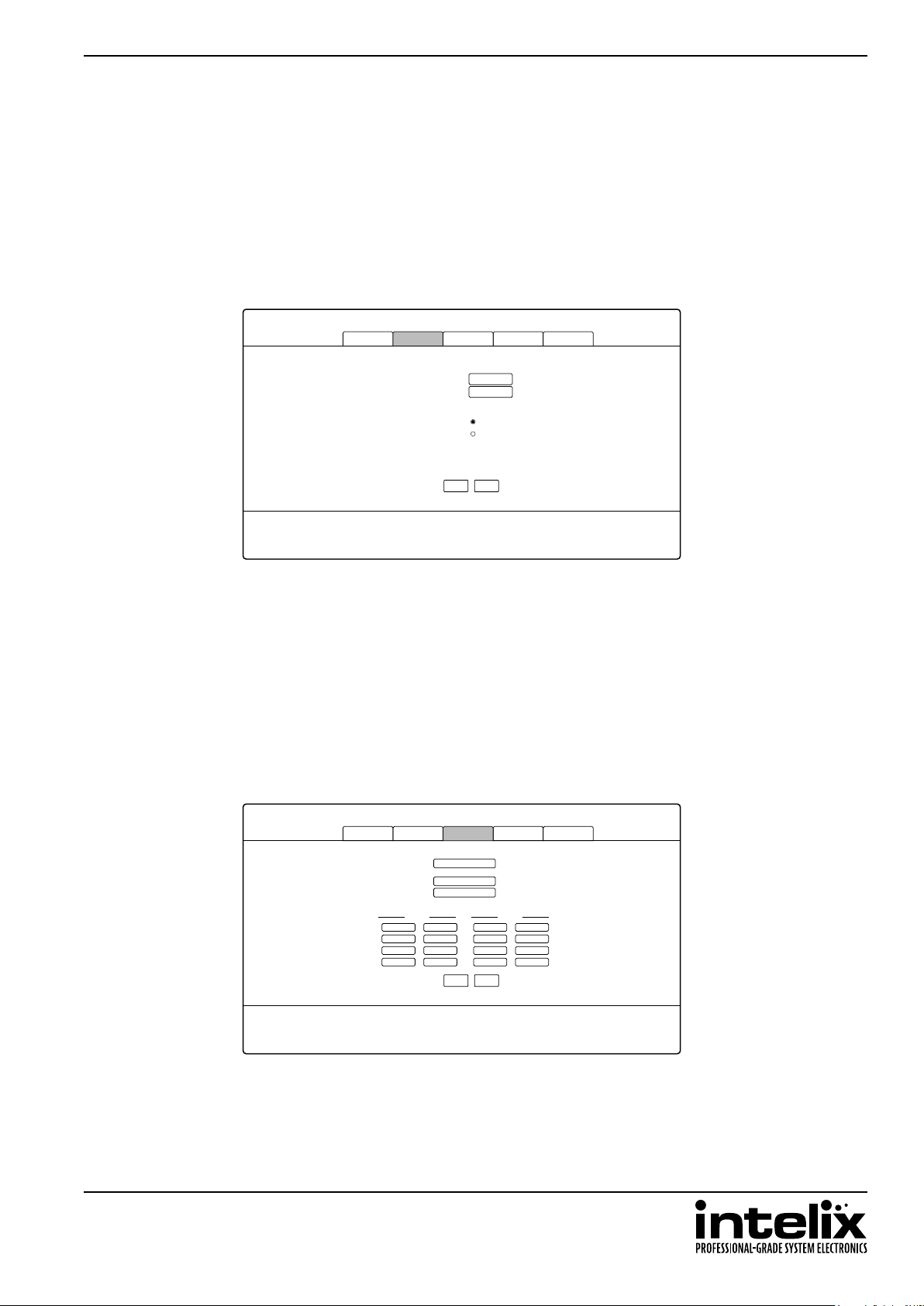
INT-88HDX Installaon Guide
Web Browser Conguraon
When changes are made on a setup tab, the Save buon must be pressed for the changes to take eect.
User Tab
The Users setup screen provides opons to change the Administrator and User passwords. The front panel can also
be locked to prevent tampering from this screen. This screen also shows the current GUI and hardware revision.
Main User Interface Configuration Network
Credentials:
Admin password:
User password: user
Front Panel:
Version:
GUI Version:
HW Version:
Unlocked
Locked
v1.0.0
v1.0.0
Save
INT-88HDX
admin
Cancel
Interface Tab
The Interface setup screen features opons to customize the end user’s experience with the matrix.
» Title Bar Label
◊ This changes the tle that is shown on the Matrix Control screen.
» LCD Display
◊ The LCD panel can be customized with a limit of 16 characters per line.
◊ Apostrophe (’), comma (,), and backslash (\) are not supported characters.
» Buon Labels
◊ Input and output labels can be changed to make roung signals easier for the end user.
Main User Interface Configuration Network
Title Bar Label:
LCD Display:
Button Labels:
1
Input1 Input5
2
Input2 Input6
3 7 3 7
Input3 Input7
Input4 Input8 Output4 Output84 8 4 8
Inputs
5
6
INT-88HDX
HDBaseT Matrix
INT-88HDX
1
2
Save
INT-88HDX
Outputs
5
Output1 Output5
6
Output2 Output6
Output3 Output7
Cancel
27
Page 28

INT-88HDX Installaon Guide
HDCP and EDID Conguraon Tab
The Conguraon setup screen has opons to turn on and o the HDCP compliance ag for an input, select the
audio input source for inputs 1 and 2, enable or disable the digital audio output, and copy the EDID from an output
to an input. For more informaon on HDCP compliance, please see page 26.
» HDCP Compliance
◊ Turns on or o HDCP compliance for each input.
» EDID copy
◊ Copies the EDID from an output to one or all inputs based on dropdown selecon.
◊ Aer the EDID copy opons are selected, click the Go! buon.
Main User Interface Configuration Network
HDCP Compliance:
EDID Copy:
On Off
Input 1
Input 2
Input 3 Input 7
Input 4 Input 8
Inputs: Outputs:
Save
Cancel
INT-88HDX
Input 5
Input 6
On Off
Go!1 1
Network Tab (IP Address)
The Network setup screen features DHCP or Stac IP sengs for the matrix.
Main User Interface Configuration Network
Network Settings:
MAC Address: 01:23:45:67:89:AB
DHCP
Static IP
IP Address:
Gateway:
192.168.0.178
255.255.255.0
192.168.0.1
Subnet Mask:
28
Save
INT-88HDX
Cancel
Page 29

INT-88HDX Installaon Guide
RS232 and TCP/IP Conguraon
Front Panel Lock
The front panel lock prevents digital video switching from being acvated via the front panel.
Descripon Command Response
Lock the front panel keys
Unlock the front panel keys
HDBaseT and HDMI Audio Output
Turn on and o the audio feed going to the HDMI and HDBaseT outputs. Disabling the digital audio feed on outputs
1 and 2 aect the HDBaseT and HDMI outputs. Values for y correspond to outputs 1 through 6, 7 is for all outputs.
Descripon Command Response
Turn on HDMI audio for output y
Turn o HDMI audio for output y
/%Lock; System Locked!
/%Unlock; System Unlock!
DigitAudioONy.
DigitAudioOFFy.
DigitAudio ON with Output y
DigitAudio OFF with Output y
Messaging via HDBaseT
Matrix switching commands and responses may be transmied to the RS232 ports of the HDBaseT connected
devices. When this opon is disabled, only device on and o commands will pass to the HDBaseT ports.
Descripon Command Response
Turn o matrix command feedback
Turn on matrix command feedback
/:MessageO; /:MessageO;
/:MessageOn; /:MessageOn;
Immediate RS232 Roung to HDBaseT
The INT-88HDX has the logic to pass RS232 commands to remote devices through the TCP/IP or DE9 RS232 ports.
The desnaon command string is embedded in a command which includes the desnaon HDBaseT port and
baud rate. This is a bidireconal communicaon method. The maximum string length is 48 bytes (characters).
The format of the RS232 roung string is: /+<Y>/<B>:<$>. (The period at the end of the string is required.)
<Y> is the HDBaseT port code, <B> is the baud rate, and <$> is the RS232 string.
Baud Baud Code
2400
4800
9600
19200
38400
57600
115200
1
2
3
4
5
6
7
Example:
HDBaseT Port Port Code
Output 1
Output 2
Output 3
Output 4
Output 5
Output 6
Output 7
Output 8
ALL
1
2
3
4
5
6
7
8
9
/+3/4:GoToInput1.
Send the string GoToInput1 to output 3 at 19200 baud
29
Page 30

INT-88HDX Installaon Guide
Power On RS232 Roung to HDBaseT
In addion to immediate transmission, the INT-88HDX can store commands to be broadcast when the matrix is
powered on through the standby commands (PWON., STANBY., and PWOFF.).
The format of the RS232 roung string is: /+<Y>/<B>:<$>. (The period at the end of the string is required.)
<Y> is the output code, <B> is the baud rate, and <$> is the RS232 string. Output codes and baud rate codes are
in the tables below.
HDBaseT Port Port Code
Output 1
Output 2
Output 3
Output 4
Output 5
Output 6
Output 7
Output 8
A
B
C
D
E
F
G
H
Baud Baud Code
2400
4800
9600
19200
38400
57600
115200
1
2
3
4
5
6
7
Power O RS232 Roung to HDBaseT
In addion to immediate transmission, the INT-88HDX can store commands to be broadcast when the matrix is
powered o through the standby commands (PWON., STANBY., and PWOFF.).
The format of the RS232 roung string is: /+<Y>/<B>:<$>. (The period at the end of the string is required.)
<Y> is the output code, <B> is the baud rate, and <$> is the RS232 string. Output codes and baud rate codes are
in the tables below.
HDBaseT Port Port Code
Output 1
Output 2
Output 3
Output 4
Output 5
Output 6
Output 7
Output 8
I
J
K
L
M
N
O
P
Baud Baud Code
2400
4800
9600
19200
38400
57600
115200
1
2
3
4
5
6
7
Factory Reset
The factory reset command will reset every seng to the factory defaults. EDID, HDCP, roung, presets, IP address,
web GUI customizaon, and more will all be reset to the original sengs. Use extreme cauon when the matrix is
used in a live environment.
Descripon Command Response
Factory Reset
30
%0911. Factory Default
Page 31

RS232 and TCP/IP System Query
Roung Queries
Descripon Command Response
Output y roung status (only 1 digit)
Roung status of all outputs.
Signal Status Queries
Statusy. AV: x-> y
Status. AV: 1-> 1
AV: 2-> 2
AV: 3-> 3
AV: 4-> 4
AV: 5-> 5
AV: 6-> 6
AV: 7-> 7
AV: 8-> 8
INT-88HDX Installaon Guide
Descripon Command Response
Get input connecon status
Get input device HDCP status
Get output connecon status
Get output HDCP connecon status
Get input to output connecon status
Get acve output resoluons
Get output digital audio state
Get HDCP enabled list
%9971.
%9973.
%9972.
%9974.
%9975.
%9976.
%9977.
%9978.
In 1 2 3 4
Connect N Y Y Y
In 5 6 7 8
Connect N Y Y Y
In 1 2 3 4
HDCP N N Y Y
In 5 6 7 8
HDCP N N Y Y
Out 1 2 3 4
Connect N Y Y Y
Out 5 6 7 8
Connect N Y Y Y
Out 1 2 3 4
HDCP N N Y Y
Out 5 6 7 8
HDCP N N Y Y
Out 1 2 3 4
In 1 2 3 4
Out 5 6 7 8
In 5 6 7 8
Resolution
Out 1 0000x0000
Out 2 1920x1080
Out 3 1920x1080
Out 4 1920x1080
Out 5 0000x0000
Out 6 1920x1080
Out 7 1920x1080
Out 8 1920x1080
Out 1 2 3 4
Audio Y Y Y Y
Out 5 6 7 8
Audio Y Y Y Y
In 1 2 3 4
HDCPEN Y Y Y Y
In 5 6 7 8
HDCPEN Y Y Y Y
31
Page 32

INT-88HDX Installaon Guide
Matrix Status Queries
Descripon Command Response
Get model number
Check the soware version
Query system lock state
/*Type; INT-88HDX
/^Version; V1.0.0
%9961.
System Locked! or
System Unlock!
Query standby state
%9962.
PWON or
STANDBY or
PWOFF
Query the IP address
%9964. IP:192.168.0.178
Display Control Queries
If there are no PWON or PWOFF commands dened for an HDBaseT port, the response string will be: Port #:
NO Data for the single command queries and Port # : NO Data when PWON or Port # : NO Data
when PWOFF for the Get All query.
Descripon Command Response
Get input 1 PWON command
Get input 2 PWON command
Get input 3 PWON command
Get input 4 PWON command
Get input 5 PWON command
Get input 6 PWON command
Get input 6 PWON command
Get input 6 PWON command
Get input 1 PWOFF command
Get input 2 PWOFF command
Get input 3 PWOFF command
Get input 4 PWOFF command
Get input 3 PWOFF command
Get input 4 PWOFF command
Get input 4 PWOFF command
Get input 4 PWOFF command
%9951.
%9952.
%9953.
%9954.
%9955.
%9956.
%9957.
%9958.
%9941.
%9942.
%9943.
%9944.
%9945.
%9946.
%9947.
%9948.
Port 1:<code> when PWON
Port 2:<code> when PWON
Port 3:<code> when PWON
Port 4:<code> when PWON
Port 5:<code> when PWON
Port 6:<code> when PWON
Port 7:<code> when PWON
Port 8:<code> when PWON
Port 1:<code> when PWOFF
Port 2:<code> when PWOFF
Port 3:<code> when PWOFF
Port 4:<code> when PWOFF
Port 5:<code> when PWOFF
Port 6:<code> when PWOFF
Port 7:<code> when PWOFF
Port 8:<code> when PWOFF
32
Page 33

Troubleshoong
Matrix does not power on
» Verify power outlet is acve.
» Verify connuity in power cable.
Cannot view 4K (UHD) content
» Copy EDID from output to input.
» Verify display is 4K (UHD) compable.
» Verify source device can output 4K (UHD) content.
Cannot hear surround sound audio
» Copy EDID from output to input.
» Verify output can broadcast surround sound audio.
» Verify source device is congured to output surround sound audio.
INT-88HDX Installaon Guide
No video from HDBaseT output
» Verify the amber link LED on the HDBaseT output is lit solid.
» Verify video output is not disabled.
33
Page 34

INT-88HDX Installaon Guide
Technical Specicaons
Input/Output Connecons
HDMI Inputs
IR Outputs
HDMI Outputs (Outputs 1, 2, 3 and 4 only)
HDBaseT Outputs
Analog Audio Outputs
RS232 Tunnel
IR All In
IR Eye
TCP/IP
RS232
Power
Supported Audio, Video, and Embedded Control
Video Resoluons SMPTE: 480i, 480p, 576i, 576p, 720p, 1080i, 1080p, UHD/30 (HDMI only)
Maximum Video Compability at 100 m
Maximum Passive HDMI Cable Distance
Video Compliance
Embedded Audio
Analog Audio Pinout
Embedded RS232 Baud Rate
IR Carrier Frequency Range
HDBaseT Signal Characteriscs
Maximum Distance 100 m (328)
Cable Requirements Connuous solid core Category 5e or greater with TIA/EIA-568B crimp paern (no couplers in-line)
Bandwidth 10.2 Gbps
HDBaseT Chipset VS100TX
Device Control Parameters
IR Carrier Frequency Range
Ethernet
RS232 Baud Rate
Chassis and Environmental
Enclosure
Dimensions (H x W x D)
Shipping Weight
Operang Temperature
Operang Humidity
Storage Temperature
Storage Humidity
Power, ESD, and Regulatory
Power Supply 100V-240VAC / 50-60 Hz
Power over Ethernet (PoE) Compability 802.3af Alternave A, 15 was per port, 48V available at remote device
Power Consumpon 135 was (max)
ESD Protecon 15kV air, 8kV contact
Product Regulatory UL, FCC, CE, RoHS
Other
Standard Warranty 2 years
Diagnosc Indicators Power LED, System LCD
Included Accessories Installaon Guide, IR Remote with AAA Baeries, IR Eye, Rack Mounng Ears with Screws, Chassis
Compable Receivers (AV and Power) DIGI-HD60-R (70m)
Compable Receivers (AV, Control, and Power) DIGI-HD60C-R (70m), DIGI-HDX-R (100m), INT-HD70-RX (70m), INT-HDX100-RX (100m)
Compable Receivers (AV and Control) DIGI-BSR-4K (100m)
Eight (8) HDMI Type A Receptacle
Eight (8) 3.5mm TRS
Four (4) HDMI Type A Receptacle
Eight (8) 8P8C Port (Shielded RJ45 Female)
Eight (8) 3-Pole/3.5mm Euroblock
Eight (8) 3-Pole/3.5mm Euroblock
One (1) 3.5mm TRS
One (1) 3.5mm TRS
One (1) 8P8C Port (Shielded RJ45 Female)
One (1) DE9 Port Female
One (1) IEC C14
Color Depth: 24, 30, 36, 48bit
Deep Color 48 Bit at 1080p and 3D, UHD/30
5 m (16.4 )
HDMI 1.4, HDCP 1.4 and HDCP 2.2
Up to PCM 8 channel, Dolby Digital TrueHD, and DTS-HD Master Audio
Le, Ground, Right
2400, 4800, 9600, 19200, 38400, and 115200 baud
33-55kHz at 5 volts
33-55kHz at 5 volts
100BaseT
9600 baud
Painted Aluminum
88 mm x 437 mm x 380 mm (3.46 in x 17.20 in x 14.96 in) – 2 RU
7.45 kg (16.4 lbs.)
0° to +48° C (+32° to +120° F)
10% to 90%, Non-condensing
-20° to +70° C (+14° to +158° F)
10% to 85%, Non-condensing
Feet with Screws, US Power Cable, Straight-Through DE9 Male to Female RS232 Cable, Sixteen (16)
3-pole Removable Terminal Blocks
Distances and picture quality may be aected by cable grade, cable quality, source and desnaon equipment, RF and electrical interference, and cable
patches.
34
Page 35

INT-88HDX Installaon Guide
35
Page 36

Intelix is a brand of:
11675 Ridgeline Drive
Colorado Springs, Colorado
80921 USA
Phone: 719-260-0061
Fax: 719-260-0075
Toll-Free: 800-530-8998
