Page 1
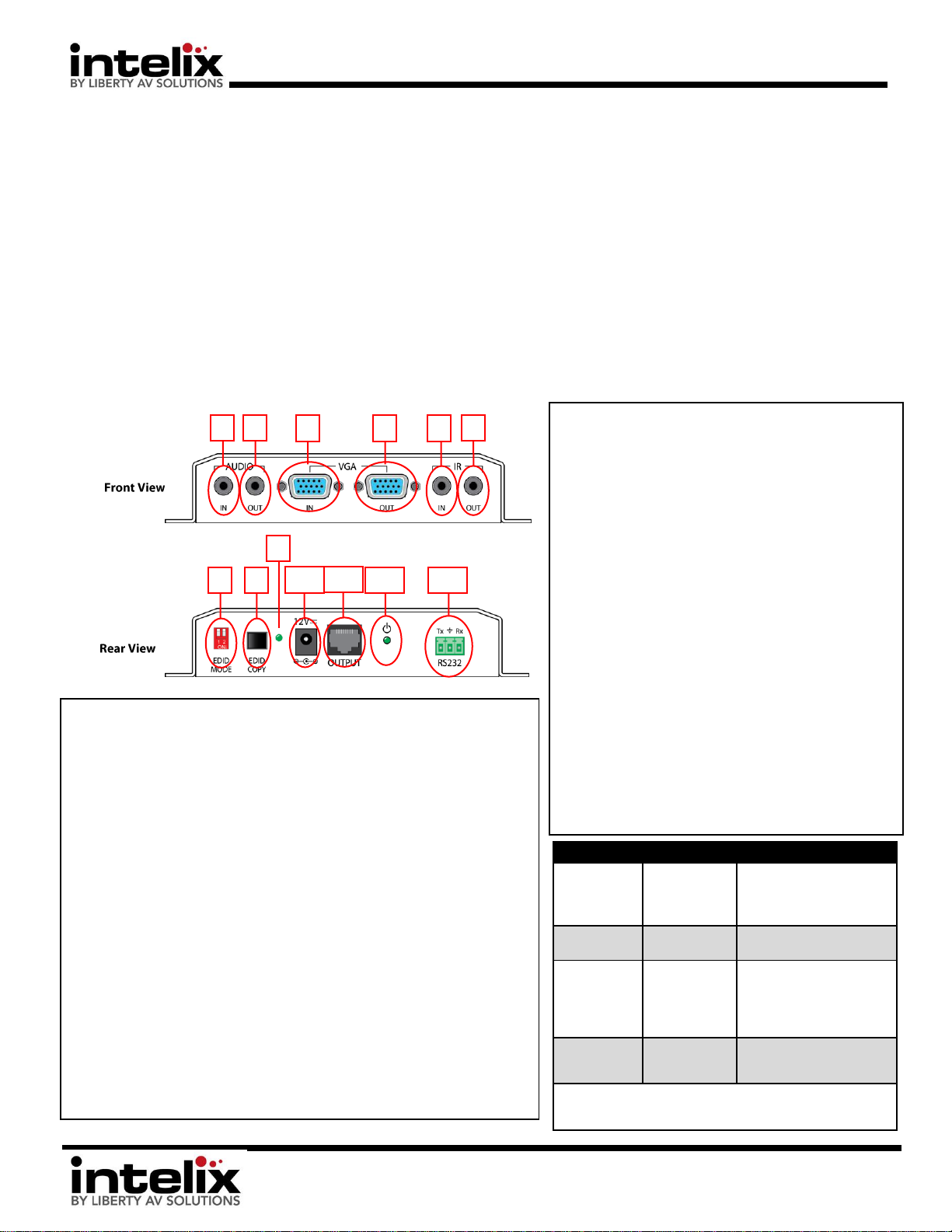
DIGI-VGASD2-S Installation Guide
8001 Terrace Ave
Suite 201
Middleton, WI 53562
Phone: 608-831-0880
Toll-Free: 866-4-MATMIX
Fax: 608-831-1833
DIP Settings
Mode
Description
0/0 (Down,
Down)
EDID Run
Mode (Disable
Copy)
Set to this mode after
performing a successful
copy. This will prevent
unwanted EDID overwrite.
0/1 (Down,
Up)
WXGA Preset
Mode
A preset EDID of 1280x800
will be recalled
1/0 (Up,
Down)
EDID Copy
Mode
Connect the transmitter’s
VGA loop out to the display
you wish to copy, apply
power to the transmitter,
and press the copy button.
1/1 (Up, Up)
XGA Preset
Mode
A preset EDID of 1024x768
will be recalled
*Note: The unit must be off during DIP switch changes. Be
sure to disconnect the power adapter, adjust the switches,
then reapply power.
Connector Descriptions:
1. Stereo Audio Input – Connect a line level source. Audio will be present at the
DIGI-VGASD2-R audio outs. Video signal is not required for audio to pass.
2. Stereo Audio Output – Connect to desktop speakers. This is a “Loop Output”
which receives signal from the transmitter’s audio input.
3. VGA Input – Connect to laptop or other VGA source.
4. VGA Output – Connect to your PC Monitor This is a “Loop Output” which
receives signal from the transmitter’s VGA input.
5. IR IN – Connect a VGASD2-EYE (not included) to this port. The IR eye will send
IR information to the DIGI-VGASD2-R for the purpose of controlling the display
with the OEM remote.
6. IR OUT – Connect a VGASD2-EMT (not included) to this port. IR information
sent from the DIGI-VGASD2-R will be emitted for the purpose of controlling
the source with the OEM remote (place the emitter over the source’s IR
window).
7. EDID Mode – Use a small screwdriver to adjust the DIP switches to the desired
EDID mode
8. EDID Copy Button – This activates the EDID copy operation when EDID Mode is
set to “COPY”
9. EDID Status – This LED will flash when EDID is being copied successfully.
10. Power inlet – Connect the (included) 12vDC, 2A power supply.
11. Twisted Pair Output – Connect this to the DIGI-VGASD2-R using Cat5e (or
equivalent) cable.
12. Power LED – Lit when unit is ON.
13. RS232 Pass-through – This connection allows RS232 commands to be passed
through the extenders. Connect a control system to either end, and control
the remote source or display.
Installation Instructions:
1. Install units securely using attached mounting ears.
2. Set EDID Mode DIP switches to desired mode
(target resolution).
3. Connect twisted pair cable between the transmitter
and the receiver (DIGI-VGASD2-R). Ensure T568B
straight-thru wiring.
4. Connect VGA, audio, and control cables between
the display and the receiver (DIGI-VGASD2-R).
Connect ONLY IR or RS232.
5. Connect VGA, audio, and control cables between
the source and the transmitter (DIGI-VGASD2-S).
Connect ONLY IR or RS232.
6. Connect the included power supplies to the
transmitter and receiver.
7. Power on attached audio/video devices.
8. Adjust trim pots on the receiver until color levels in
the image are equal and any video “streaking” is
not visible in the image. Start with Green, then
Red, then Blue.
DIGI-VGASD2-S Installation Guide
VGA, Audio, & RS232/IR over Twisted Pair Transmitter
The Intelix DIGI-VGASD2-S transmits computer video, stereo audio, and control signals over a single twisted pair cable, such as Cat5e or Cat6.
The DIGI-VGASD2-S features local computer video and stereo audio output.
The DIGI-VGASD2-S features built in EDID tables that emulate common resolutions (1024x768 and 1280x800). The DIGI-VGASD2-S features
an EDID copy function that will copy all EDID information from the destination device. The DIGI-VGASD2-S will retain the copied EDID
information if power is disconnected.
The DIGI-VGASD2-S features up to 1920x1200 computer video performance and high-fidelity 20Hz to 20kHz audio performance extension up
to 350 feet. The DIGI-VGASD2-S features bi-directional IR and RS232 extension up to 350 feet.
Rev. 120821
Page 2
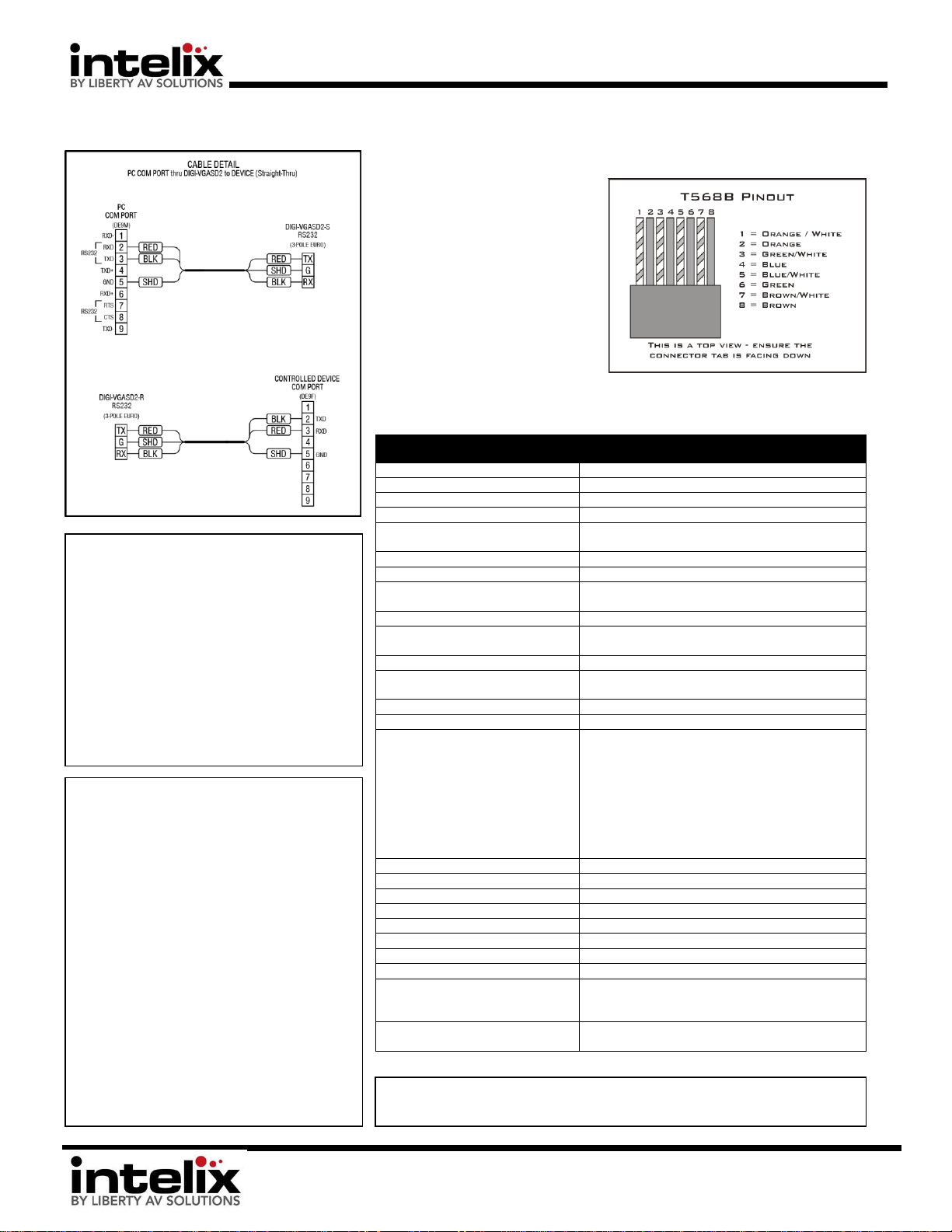
DIGI-VGASD2-S Installation Guide
8001 Terrace Ave
Suite 201
Middleton, WI 53562
Phone: 608-831-0880
Toll-Free: 866-4-MATMIX
Fax: 608-831-1833
Technical Specifications
Compatible Receivers
DIGI-VGASD2-R
Maximum Distance per Linked Unit
350 feet
Supported Video Resolutions
Up to 1920x1200
Supported Audio
Analog stereo audio (-10dBv)
EDID Modes
1280x800(WXGA) Preset, 1024x768(XGA) Preset, EDID
Copy
Video Bandwidth
300 MHz
Audio Frequency Response
20 Hz to 20 kHz +/- 1dB
Crosstalk
-70 dB @ 2 kHz with a +7 dB input
-65 dB @ 20 kHz with a +7 dB input
Signal to Noise Ratio
80 dB @ 7 dBu
Dip switch modes
Switch one: Toggle EDID presets
Switch two: EDID copy mode on/off
Required Cabling
Cat 5, Cat 5e, Cat 6, Cat 7 compatible
Unshielded Twisted Pair Maximum
Capacitance
20 pf/foot
Cable Impedance
100 ohms @ 1 MHz (24 gauge or lower solid)
Cable Attenuation
6.6 dB/1000 feet @ 1 MHz copper
Connectors
(1) Computer video input (HD15F)
(1) Computer video output (HD15F)
(1) Stereo audio input (3.5mm TRS)
(1) Stereo audio output (3.5mm TRS)
(1) IR input (3.5mm TRS)
(1) IR output (3.5mm TS)
(1) Twisted pair output (RJ45)
(1) RS232 input (3 pole euroblock)
(1) Power input (5.5mm coaxial power connector)
Enclosure
Aluminum (Painted Black)
Dimensions (Including connectors)
162mm x 95mm x 30mm (6-3/8” x 3-7/8” x 1-3/16”)
Shipping Weight
1.25lbs. (0.57kg)
Power
12vDC 2A
Regulatory
CE, RoHS
ESD Protection
Yes
Diagnostic Indicators
Power LED
Warranty
2 years
What’s in the Box
(1) DIGI-VGASD2-S
(1) 12vDC 2A Power Supply
(1) Installation Manual
Available Accessories (not included)
VGASD2-EYE – IR Receiver
VGASD2-EMT – IR Emitter
Distances, picture and audio quality may be affected by cable grade,
cable quality, source and destination equipment, RF and electrical.
Important notice:
Do not attempt to disassemble or alter
the extender housing. There are no userserviceable parts inside the unit. Doing so
will void your warranty.
To minimize the possibility of equipment
damage from electrostatic discharge
(ESD), all source and destination
equipment must be powered off during
installation.
Do not connect the extender to a
telecommunication outlet wired to
unrelated equipment. Doing so may
damage the unit or any connected
equipment. Ensure all connected twisted
pair cabling is straight-through (point-topoint).
Allow proper ventilation to reduce the
risk of thermal failure.
Twisted Pair
Wiring - Use
T568B wiring
for Cat5e/6
connection
between send
and receive
units.
RS232 Wiring:
Consult the
manual of the
control devices
to determine
which pins the
TX/RX signals are
carried on. Be
sure to ALWAYS
connect TX to RX
and RX to TX.
Troubleshooting tips:
1. Noisy Audio – Increase the
source volume
2. Horizontal scrolling video bars –
Ground loop problem - try lifting
or grounding the transmitter or
receiver (VGA capture nut is a
ground)
3. No video – Perform EDID copy on
transmitter, check Cat5 cable,
check source settings (is it on?)
Cable Pinouts:
